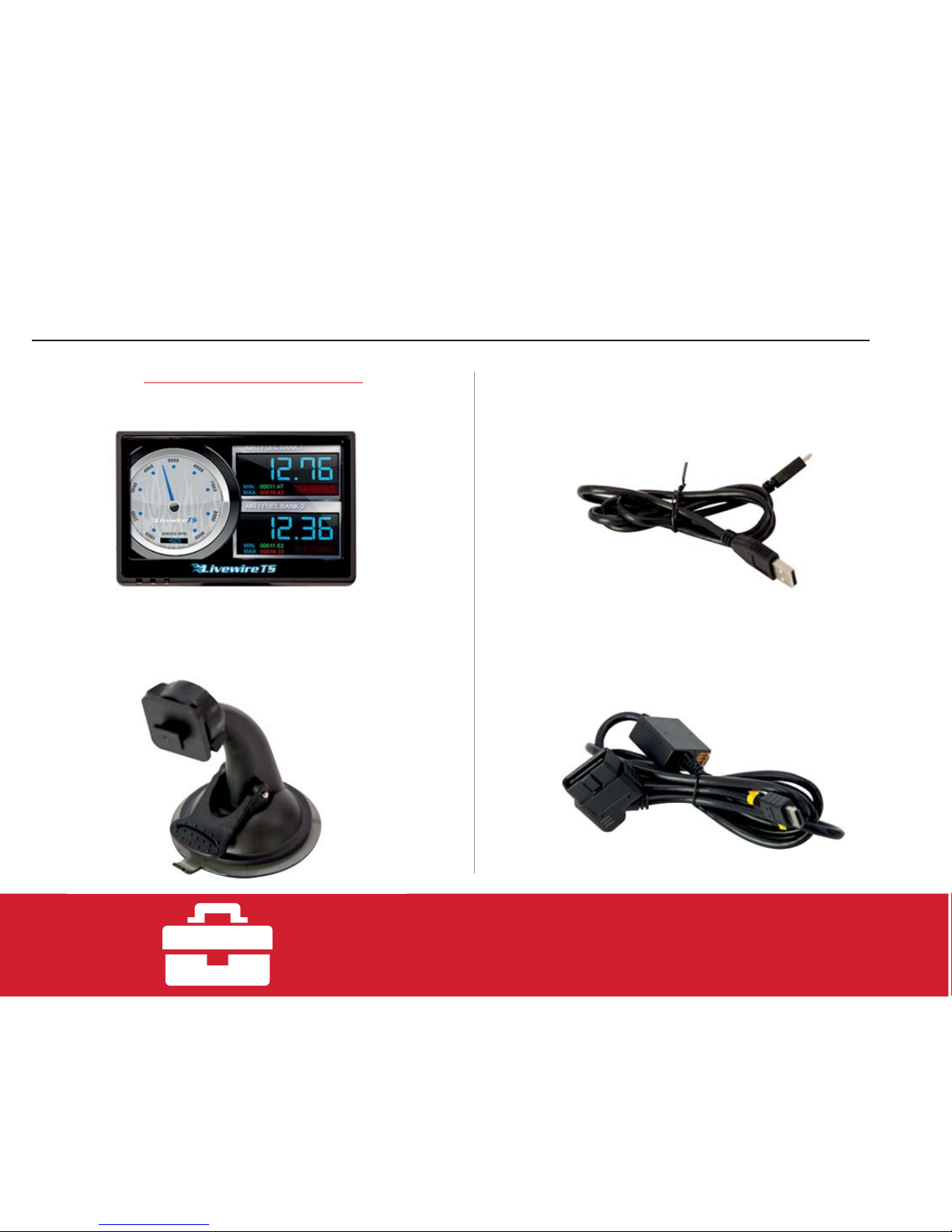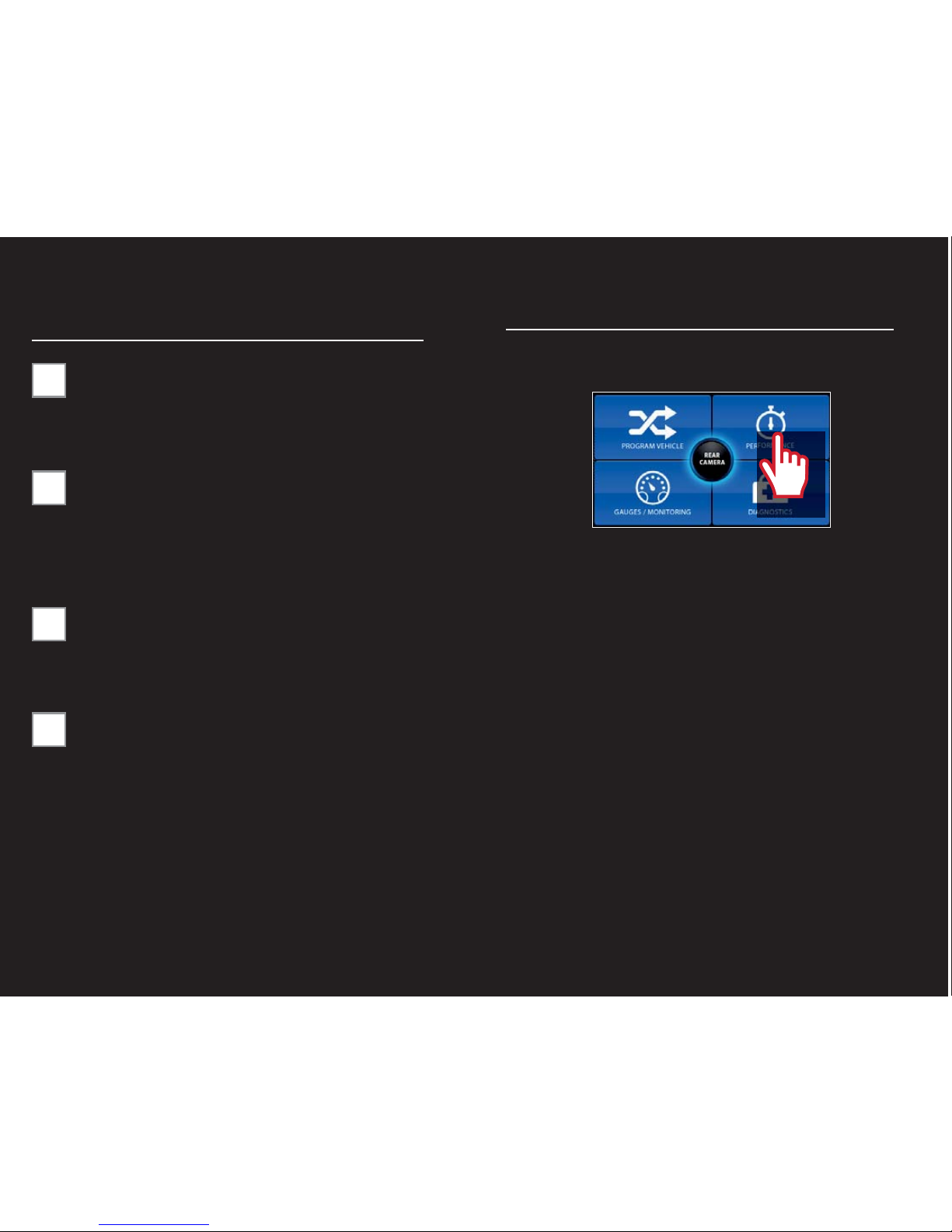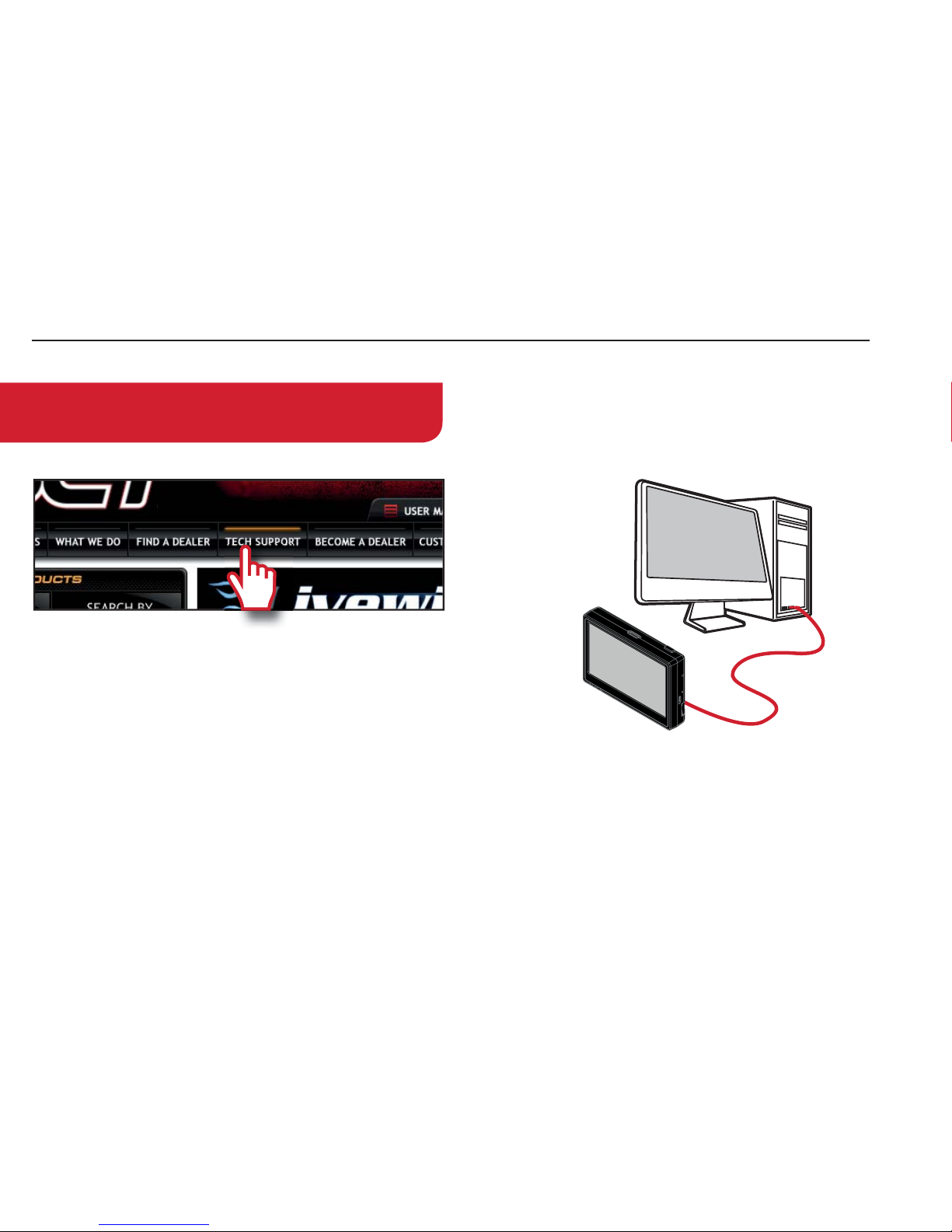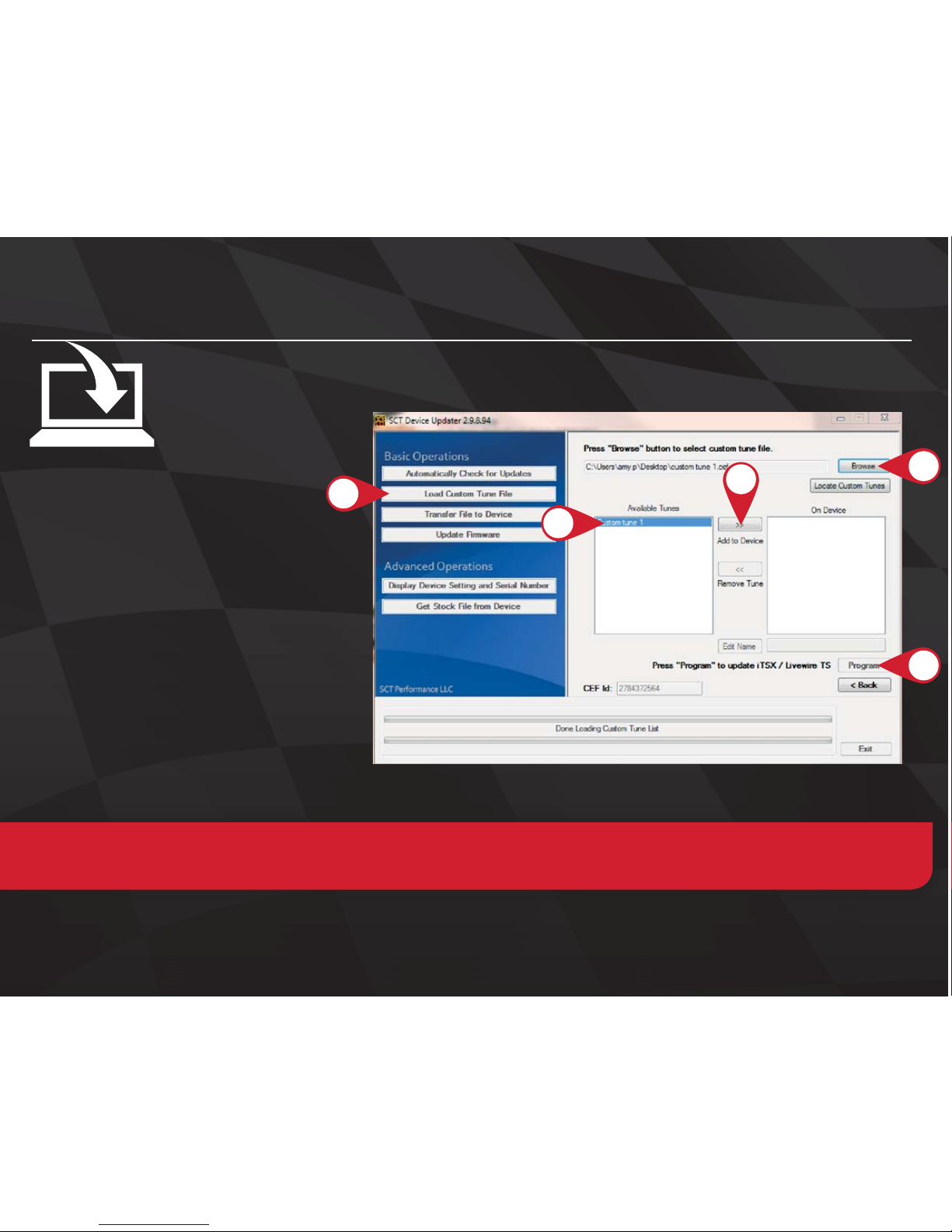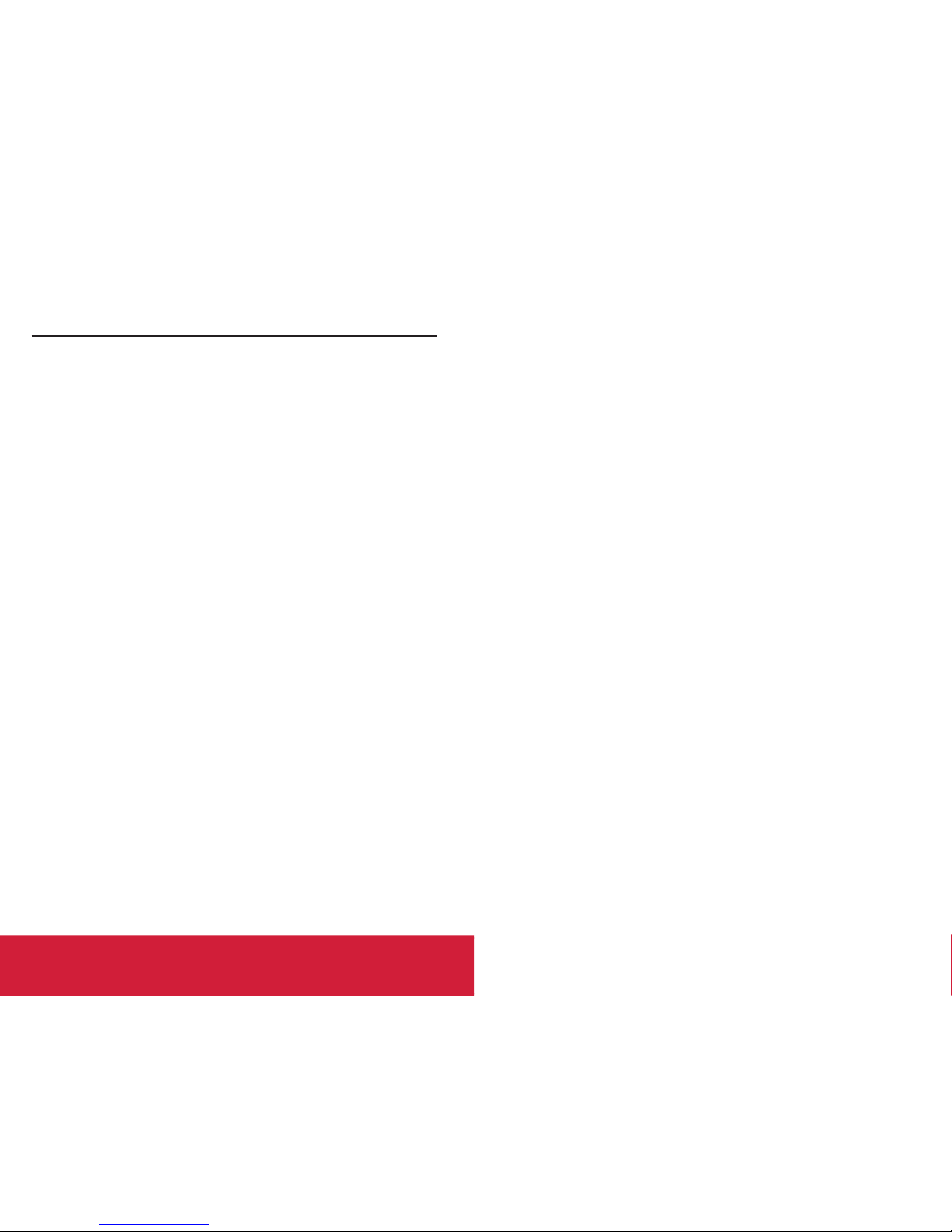BEGIN PROGRAMMING
1. From the Main Menu, select Program Vehicle.
2. At this point, the key should be in the ignition, but in
the OFF position until prompted to turn key ON.
:LWKLQ3URJUDP9HKLFOHWKHUHDUHVHOHFWLRQV
GHSHQGLQJRQWKHVWDWHRIWKHYHKLFOH
Pre-Loaded Tune Files = Preloaded SCT tunes for
use on stock vehicles only.
Custom Tune$*\Z[VT;\UPUN+LHSLYÄSLZPM[OLYL
are any on the device.
Return to Stock$9LZ[VYLVYPNPUHSMHJ[VY`ÄSL[V
vehicle.
USING PRE-LOADED TUNE FILES
6UJL`V\MVSSV^[OLMPYZ[“Key On”prompt, the device will show
you a selection of vehicles and engine sizes. Select yours here.
This will take `V\[V(KQ\Z[HISL6W[PVUZ^OLYL`V\^PSSILHISL[V
HKQ\Z[[VKPMMLYLU[performance levels, vehicle characteristics, and
options including, but not SPTP[LK[VZWLLKSPTP[LYZH_SLYH[PVHUK
[PYLZPaL(KQ\Z[HISL6W[PVUZHYL]LOPJSLZWLJPMPJ-VYTVYL
PUMVYTH[PVUVU(KQ\Z[HISL6W[PVUZWSLHZLZLLthe Adjustable
Options Explained section of this guide.)
USING CUSTOM TUNES
To install Custom Tunes, select Program Vehicle, and scroll down to
the Custom Tunes section. If your device contains any cus-tom
tunes for your vehicle, this is where they will be listed. Once you’ve
found your desired tune select it by pressing on it and follow the on-
RETURNING TO STOCK
>P[O:*;KL]PJLZ`V\YZ[VJRMPSLPZZ[VYLKK\YPUN[OLPUP[PHS
WYVNYHTTPUN;OLZ[VJRMPSLZ[H`ZVU[OLWYVNYHTTLY\U[PS
returned to stock. From Program Vehicle, select Return to Stock
and follow the on-screen instructions to advance through the
programming process.
NOTE: Custom Tunes are built by SCT’s network of
Custom Tuning Dealers and any questions related to
them need to be directed toward the tuning dealer.