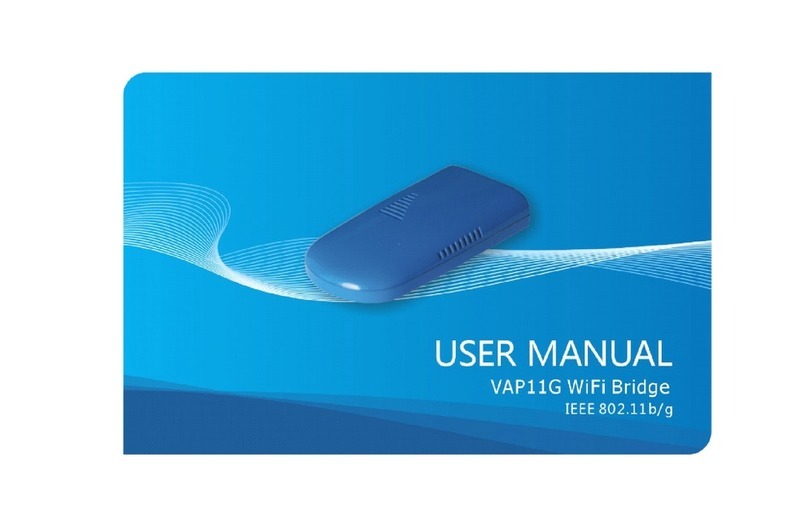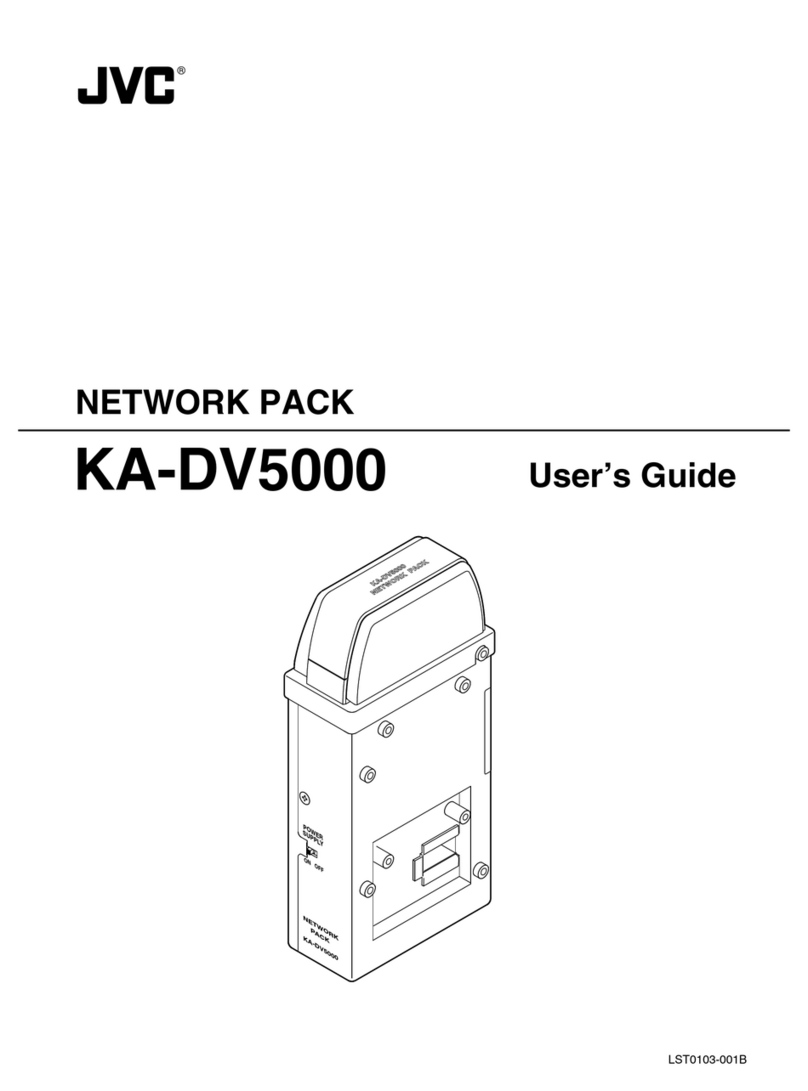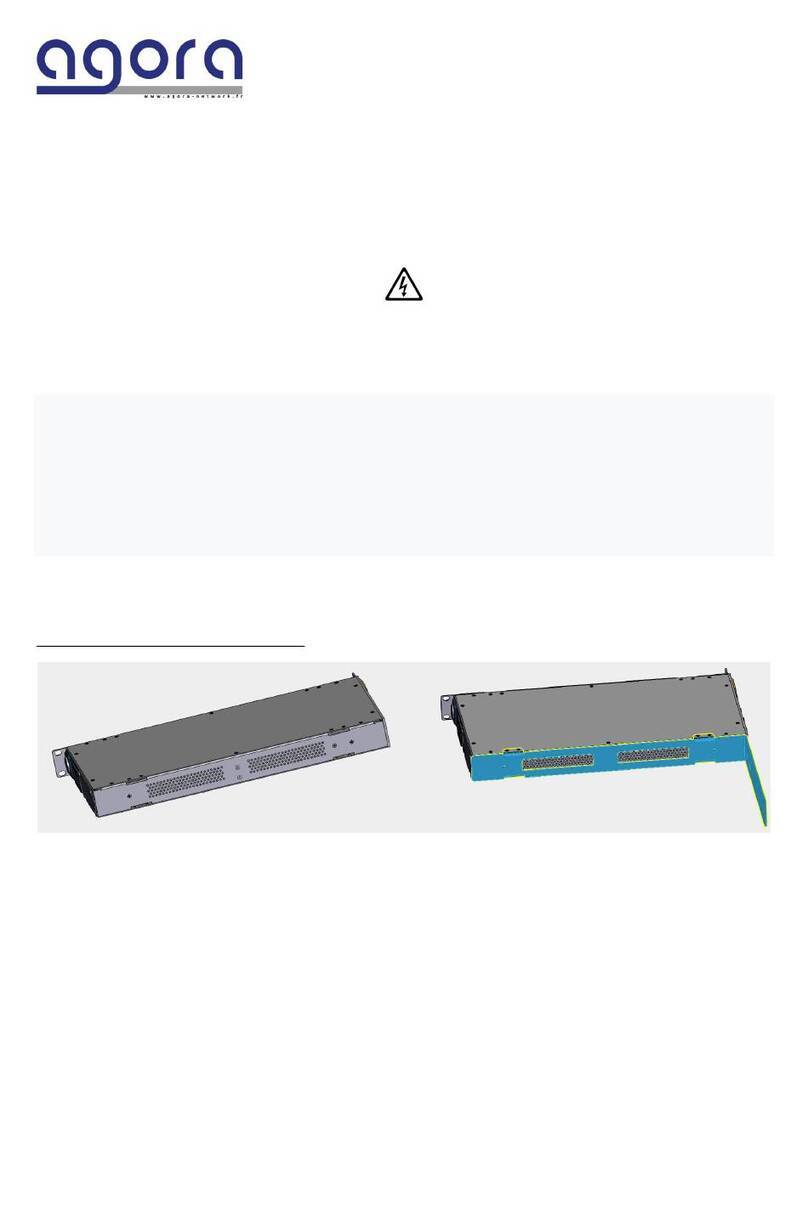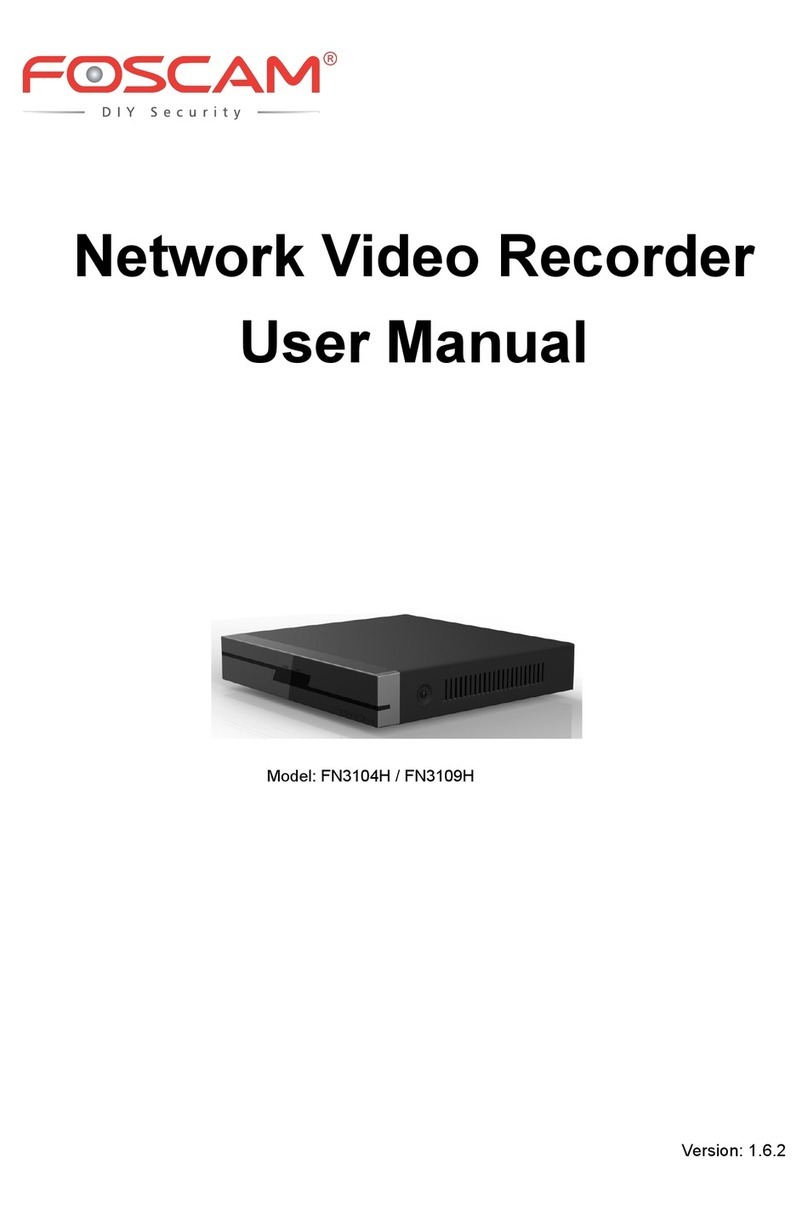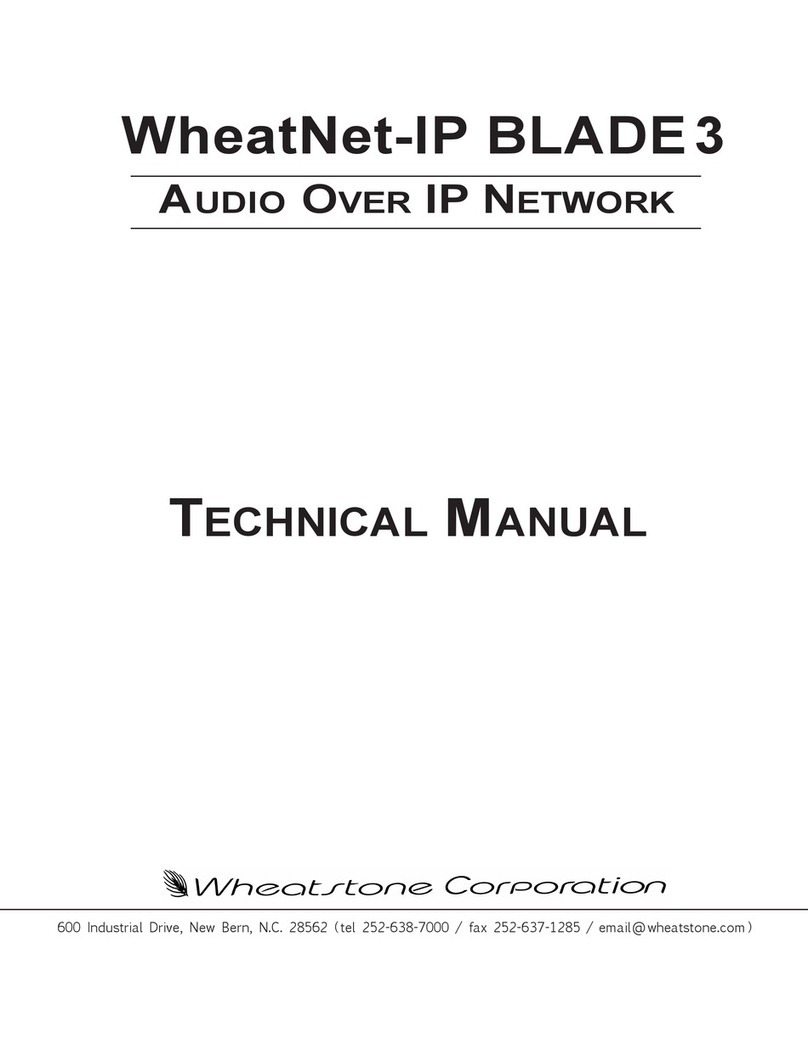binardat SIG1 User manual

Outdoor Wireless Bridge
User Manual
2.4G/5.8G Bridge
Multi-language Version
English/Deutsch/Italian/
French/Spanish

Hardware connection schematic diagram
2.4G Bridge
5.8G Bridge (1)
5.8G Bridge (2)
Interface Descriptions
DIP Switch: To adjust the transformation between the main AP mode and
the secondary AP mode of the bridge.
DC: Power interface,12V 1A DC power interface.
Digital Switch/Reset: Both digital switch and reset button, short press the
button when electrifying, the numeric value of the digital tube will be
added one and press 15 seconds, the device will be restored to the
factory setting.
2.4G Bridge
LAN1/POE: This is a data transmission port, and it is also a power port.
When the device works in the bridge mode, the interface acts as a LAN
port function. When the device works in the route mode, the interface acts
as a WAN port function. This interface is used to connect the POE
interface to the POE power.
LAN2: This is a LAN data transmission port which can connect computers,
cameras, switches and other devices.
1 - English

5.8G Bridge
ETH/ POE interface: This is a data transmission port, and it is also a
power port. When the device works in the bridge mode, the interface acts
as a LAN port function. When the device works in the route mode, the
interface acts as a WAN port function. This interface is used to connect
the POE interface to the POE power.
COM: It is a debugging interface.
Signal indicator:
Master AP: Output power indicator lamp.
When the output power is less than 17dbm, the SIG1 light lit, the
output power is between 17~19dbm, the SIG1-SIG2 lights lit, the
output power is between 20~22dbm, the SIG1-SIG3 lights lit, the
output power is at 23dbm and above, the SIG1 to SIG4 lights lit.
Subordinate AP: Signal connection intensity indicator
Running flowing water light when connection fails.
When the connection is successful and the signal intensity in the
range of 0~-65dbm, the SIG1 to SIG4 lights lit, the signal
intensity in the -66~-75dbm, the SIG1 to SIG3 lights lit, the
signal intensity in -76~-85dbm, the SIG1 to SIG2 lights lit, the
signal intensity in the -85dnm and below, the SIG1 light lit.
2 - English
The lights flicker when the bridge is running normally.
Power indicator lampWhen the power is electrified, the lamp is
always bright and goes out when it is broken.
Digital tube indicator lampShort press "digital switch / reset"
button, each digital tube value will add one (0-9-A-F cycle).
Port state indicator lamp:When the wire is connected, it is
always bright and goes out when it is broken
Indicator light state description
2.4G Bridge

3 - English
Power indicator lamp: When the power is electrified, the lamp is
always bright and goes out when it is broken.
Digital tube indicator lamp:Short press "Digital switch / reset"
button, each digital tube value will add one (0-9-A-F cycle).
Port state indicator lamp: When the wire is connected, it is
always bright and goes out when it is broken
5.8G Bridge
Signal indicator:
Master AP:Output power indicator lamp.
When the output power is between 3~9dbm,the SIG1 light lit,the
output power is between 10~16dbm,the SIG1-SIG2 lights lit,the
output power is between 20~22dbm,the SIG1-SIG3 lights lit,the
output power is at 23dbm and above,the SIG1 to SIG4 lights lit.
Subordinate AP: Signal connection intensity indicator
Running flowing water light when connection fails.
When the connection is successful and the signal intensity in the
range of 0~-65dbm, the SIG1 to SIG4 lights lit,the signal intensity
in the -66~-75dbm, the SIG1 to SIG3 lights lit,the signal intensity
in -76~-85dbm, the SIG1 to SIG2 lights lit,the signal intensity in
the -85dnm and below, the SIG1 light lit.
Fast pairing of digital switch
One to one pairing method
1. Dial a bridge to "M" and another bridge to "S".
2. Short press "Dig SW/ Reset" button, each digital tube value will add
one (0-9-A-F cycle).
3. The paired bridge is set to the same value and can be paired
successfully.
One to multiple pairing method
1. Dial a bridge to "M" and the other bridge to "S".
2. Short press "Dig SW/ Reset" button, each digital tube value will add
one (0-9-A-F cycle).
3. The paired bridge is set to the same value and can be paired
successfully.

4 - English
Digital tube and wireless channel comparison table
2.4G Bridge
5.8G Bridge
Note:
1. The default channel bandwidth of the wireless bridge is 40MHz;
2. The number of channels supported by some wireless bridges will vary.
Please refer to the actual product.
Setting up a bridge in a browser
Computer settings
1. Open the computer--Right click [Internet] – [Attribute] – [Change
adapter settings].
2. Right click of the mouse click [Local connection], Select [Attribute]
3. Double-click the [Internet protocol version 4 (TCP/IPv4)] in the
connection properties dialog box project(as show in the left below).
4. In the [Internet protocol version 4] dialog box, choose [use the
following IP address] and set the IP address to 169.254.254.X (X is any
number between 1-253), and the subnet mask is set to 255.0.0.0 (as show
in the right below). Finally, click [OK] and quit.

5 - English
Login management interface
The default mode of the device is the bridge mode, open the computer
browsers, after entering its address 169.254.254.254, the bridge device
list will be displayed, and clicks on the [login] button to log in to the
device.
Note: Some wireless bridges do not have “Bridge Device list” function.
Please refer to the actual product for details.
The username and password of the web management platform are all
admin, click the [login] button to log in to the device.
Network settings
Configuring the mode and bridge interface according to the network
usage of the site. [Bridge mod] refers to the wireless transmission of
data by the device. [Route mode] refers to the device's NAT conversion
and wireless transmission of the data.

6 - English
Description: The device supports bridge mode and route mode in the“M”
AP mode, but only support the bridge mode in the “S” AP mode.
Wifi settings
Note: Some wireless bridges do not have this function. Please refer to the
actual product for details.
The default WiFi name of the 2.4G Bridge is Brap-2G-XXXX, the
password is 88888888.
The default WiFi name of the 5.8G Bridge is Brap-5G-XXXX the password
is 88888888.
Computers, mobile phones, and other terminals can be wirelessly
connected to the device through this signal. Remarks XXXX is the last
four bits of the bridge's MAC address x
Description: The device launches the WiFi signal in the main AP mode. In
the secondary AP mode, the WiFi signal is transmitted only after the
bridge pairing is successfully connected.
Bound cloud end
Note: Some wireless bridges do not have this function. Please refer to the
actual product for details.
If the device is connected to the Internet, you can configure the 【bridge
interface】 information. After the device is connected to the Internet, it
can be remotely managed by the cloud.
1.Login “www.tianwifi.net” to apply for a cloud account.
2.Fill in your cloud account in the "username" column.
3.The server address bar is filled in “www.tianwifi.net”
4.The device description bar suggests filling up the installation location
for later management.
Click the 【Save】 button, prompting the 'connection state: Connected to
www.tianwifi.net', which indicates that the device has successfully bound
the cloud

7 - Deutsch
Schnittstellenbeschreibungen
DIP-Schalter: Zum Einstellen der Transformation zwischen dem Haupt-
AP-Modus und dem sekundären AP-Modus der Bridge.
DC: Stromschnittstelle, 12 V 1 A DC-Stromschnittstelle.
Digitaler Schalter/Reset: Sowohl digitaler Schalter als auch Reset-
Taste, drücken Sie kurz die Taste beim Elektrifizieren, der numerische
Wert der digitalen Röhre wird eins addiert und 15 Sekunden drücken, das
Gerät wird auf die Werkseinstellung zurückgesetzt.Schnelle Kopplung
des
DigitalschaltersEins-zu-Eins-Pairing-Methode
1. Wählen Sie eine Brücke zu „M“ und eine andere Brücke zu „S“.
2. Drücken Sie kurz die Taste „Dig SW/Reset“, jeder digitale Röhrenwert
addiert eins (0-9-A-F-Zyklus).
3. Die gekoppelte Bridge ist auf denselben Wert eingestellt und kann
erfolgreich gekoppelt werden.
Eins-zu-Mehrfach-Pairing-Methode
1. Wählen Sie eine Brücke auf „M“ und die andere Brücke auf „S“.
2. Drücken Sie kurz die Taste „Dig SW/Reset“, jeder digitale Röhrenwert
addiert eins (0-9-A-F-Zyklus).
3. Die gekoppelte Bridge ist auf denselben Wert eingestellt und kann
Vergleichstabelle für digitale Röhren und drahtlose Kanäle
2.4G-Brücke
5.8G-Brücke
Notiz:
1. Die Standard-Kanalbandbreite der Wireless Bridge beträgt 40 MHZ;
2. Die Anzahl der von einigen drahtlosen Bridges unterstützten Kanäle ist
unterschiedlich. Bitte beziehen Sie sich auf das tatsächliche Produkt.
Wert
Kanal
Kanal
Wert

8 - Italian
Accoppiamento rapido dell'interruttore digitale
Metodo di abbinamento uno a uno
1. Comporre un ponte su "M" e un altro ponte su "S".
2. premere premere il pulsante "Dig SW/Reset", ogni valore del tubo
digitale ne aggiungerà uno (ciclo 0-9-A-F).
3. Il bridge accoppiato è impostato sullo stesso valore e può essere
accoppiato correttamente.
Metodo di accoppiamento da uno a più
1. Comporre un ponte su "M" e l'altro ponte su "S".
2. premere premere il pulsante "Dig SW/Reset", ogni valore del tubo
digitale ne aggiungerà uno (ciclo 0-9-A-F).
3. Il bridge accoppiato è impostato sullo stesso valore e può essere
accoppiato correttamente.
Tabella di confronto dei canali digitali e wireless
Ponte 2.4G
Ponte 5.8G
Nota:
1. La larghezza di banda del canale predefinita del bridge wireless è 40
MHZ;
2. Il numero di canali supportati da alcuni bridge wireless varia. Si prega
di fare riferimento al prodotto reale.
Valore
Canale
Valore
Canale

9 - French
Appariement rapide du commutateur numérique
Méthode d'appariement un à un
1. Composez un pont sur "M" et un autre pont sur "S".
2. Appuyez brièvement sur le bouton "Dig SW/Reset", chaque valeur de
tube numérique en ajoutera un (cycle 0-9-A-F).
3. Le pont jumelé est réglé sur la même valeur et peut être jumelé avec
succès.
Méthode d'appariement un à plusieurs
1. Composez un pont sur "M" et l'autre pont sur "S".
2. Appuyez brièvement sur le bouton "Dig SW/Reset", chaque valeur de
tube numérique en ajoutera un (cycle 0-9-A-F).
3. Le pont jumelé est réglé sur la même valeur et peut être jumelé avec
succès.
Tableau de comparaison des tubes numériques et des canaux sans fil
Pont 2.4G
Pont 5.8G
Noter:
1. La bande passante par défaut du canal du pont sans fil est de 40 MHZ ;
2. Le nombre de canaux pris en charge par certains ponts sans fil varie.
Veuillez vous référer au produit réel.
Évaluer
Canaliser
Évaluer
Canaliser
Évaluer
Canaliser

10 - Spanish
Emparejamiento rápido del interruptor digital
Método de emparejamiento uno a uno
1. Marque un puente a "M" y otro puente a "S".
2. Presione brevemente el botón "Dig SW/Reset", cada valor de tubo
digital agregará uno (ciclo 0-9-A-F).
3. El puente emparejado se establece en el mismo valor y se puede
emparejar con éxito.
Método de emparejamiento uno a múltiple
1. Marque un puente a "M" y el otro puente a "S".
2. Presione brevemente el botón "Dig SW/Reset", cada valor de tubo
digital agregará uno (ciclo 0-9-A-F).
3. El puente emparejado se establece en el mismo valor y se puede
emparejar con éxito.
Tabla comparativa de tubos digitales y canales inalámbricos
Puente 2.4G
Puente 5.8G
Nota:
1. El ancho de banda del canal predeterminado del puente inalámbrico es
de 40 MHZ;
2. La cantidad de canales admitidos por algunos puentes inalámbricos
variará. Consulte el producto real.
Valor
Canal
Valor
Canal

Wuhan niannianxingchen Technology Co.,Ltd.
No. 349 Guanshan Road, Gaoxin Avenue, Wuhan, Hubei, China
support@binardat.com
www.binardat.com
This manual suits for next models
3
Popular Network Hardware manuals by other brands
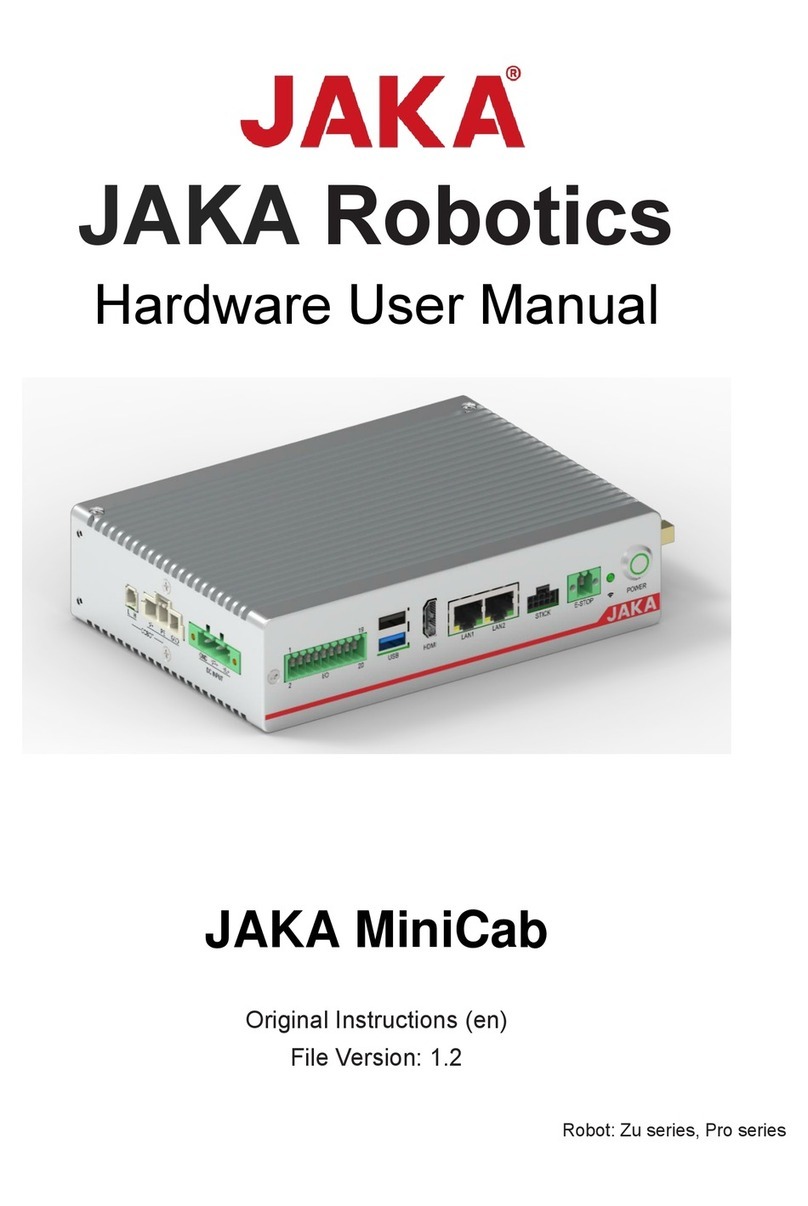
JAKA
JAKA MiniCab Hardware user manual

Digisol
Digisol DG-SR2004 user manual
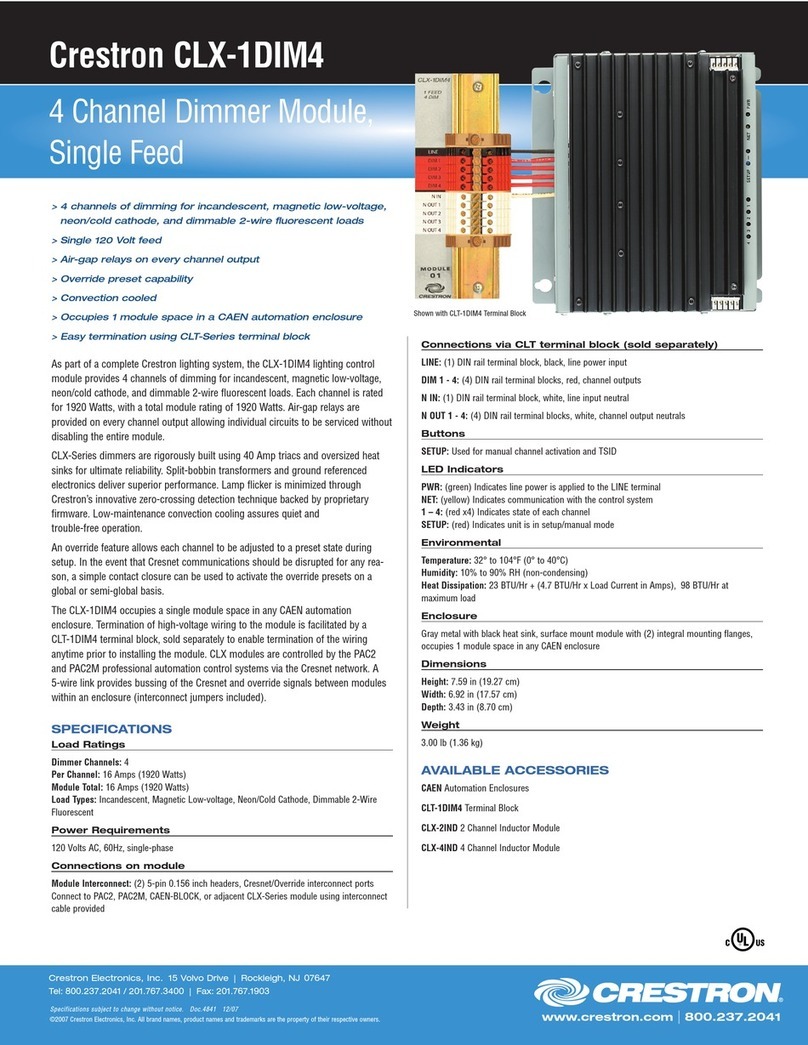
Crestron
Crestron 4 Channel Dimmer Module CLX-1DIM4 Specification sheet

Patton electronics
Patton electronics 2888 Product brief

Honeywell
Honeywell Embedded NVR Quick connection guide

D-Link
D-Link ShareCenter Quattro DNS-345 Specifications

BLiNQ Networks Inc.
BLiNQ Networks Inc. FW-300i Quick installation guide
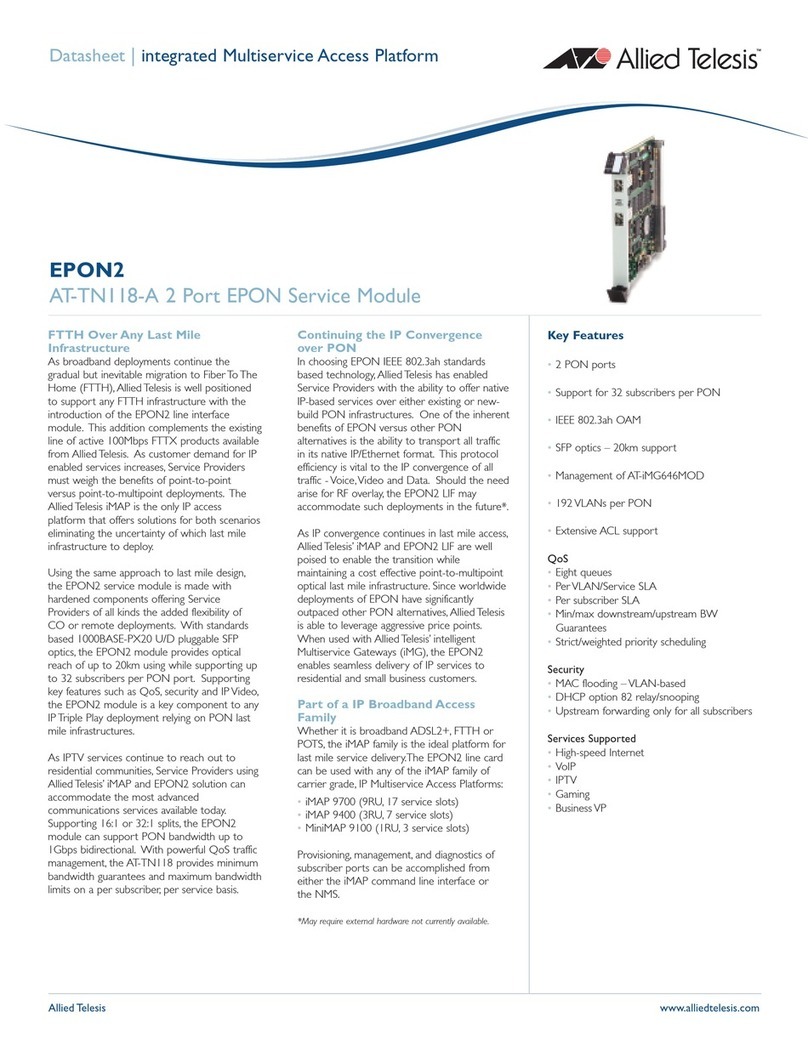
Allied Telesis
Allied Telesis AT-TN118-A 2 datasheet

LAPP
LAPP ETHERLINE GUARD PM03T operating instructions

Anritsu
Anritsu MT1000A Network Master Pro Operation manual

Bosch
Bosch VideoJet X40 SN Installation and operating manual

netsys
netsys NVF-200LS/R user manual