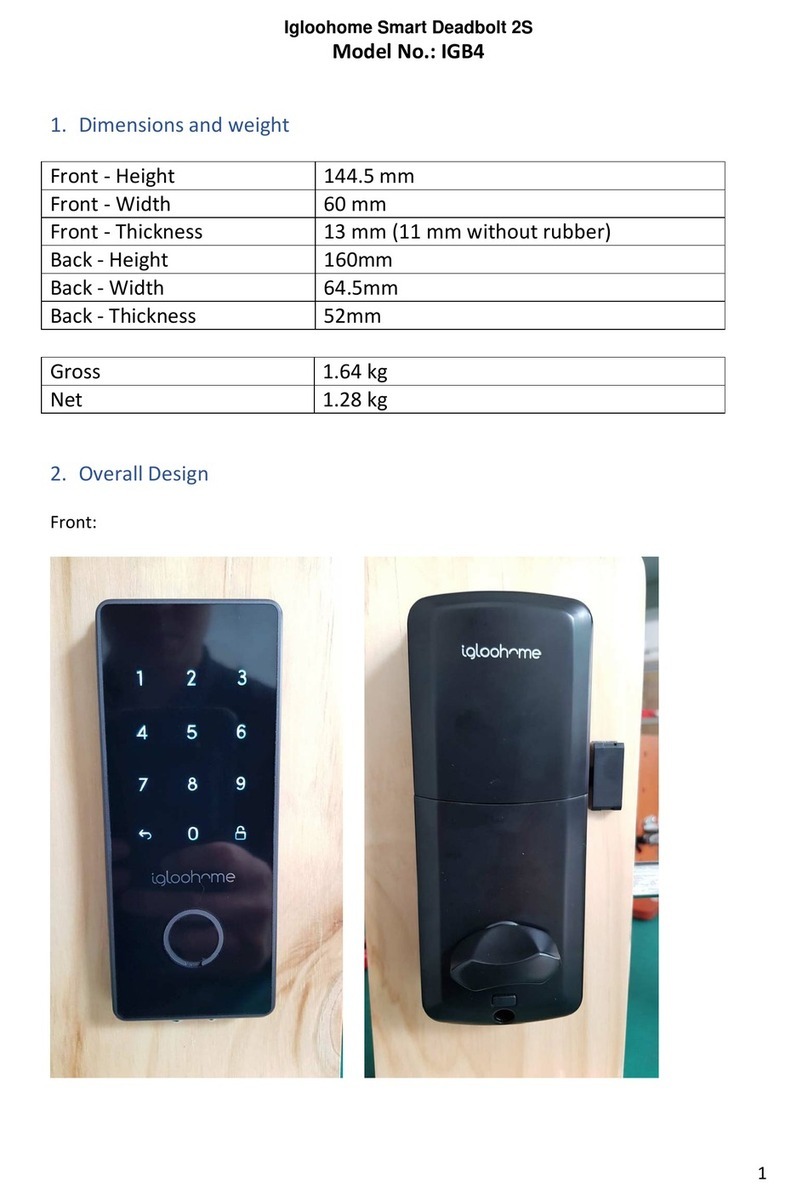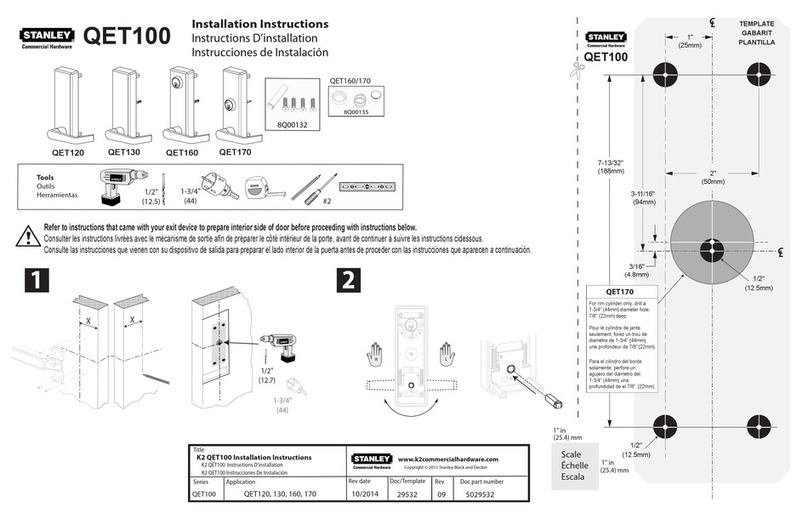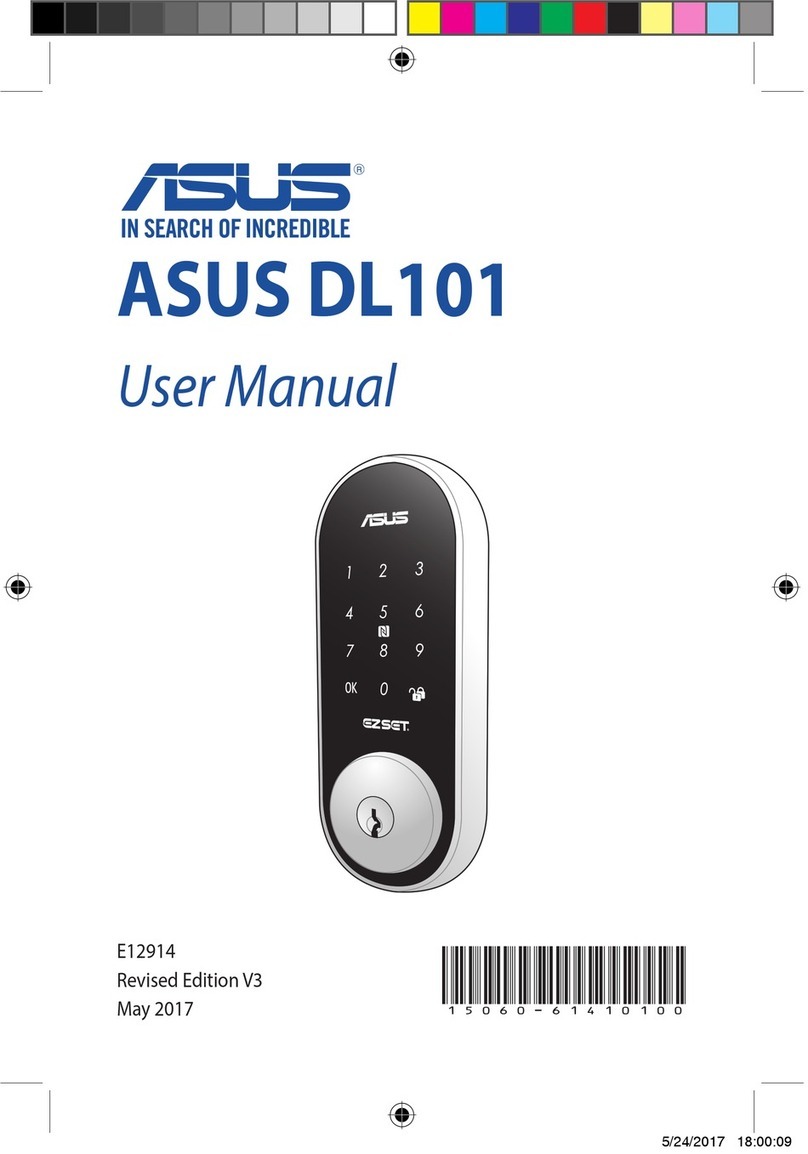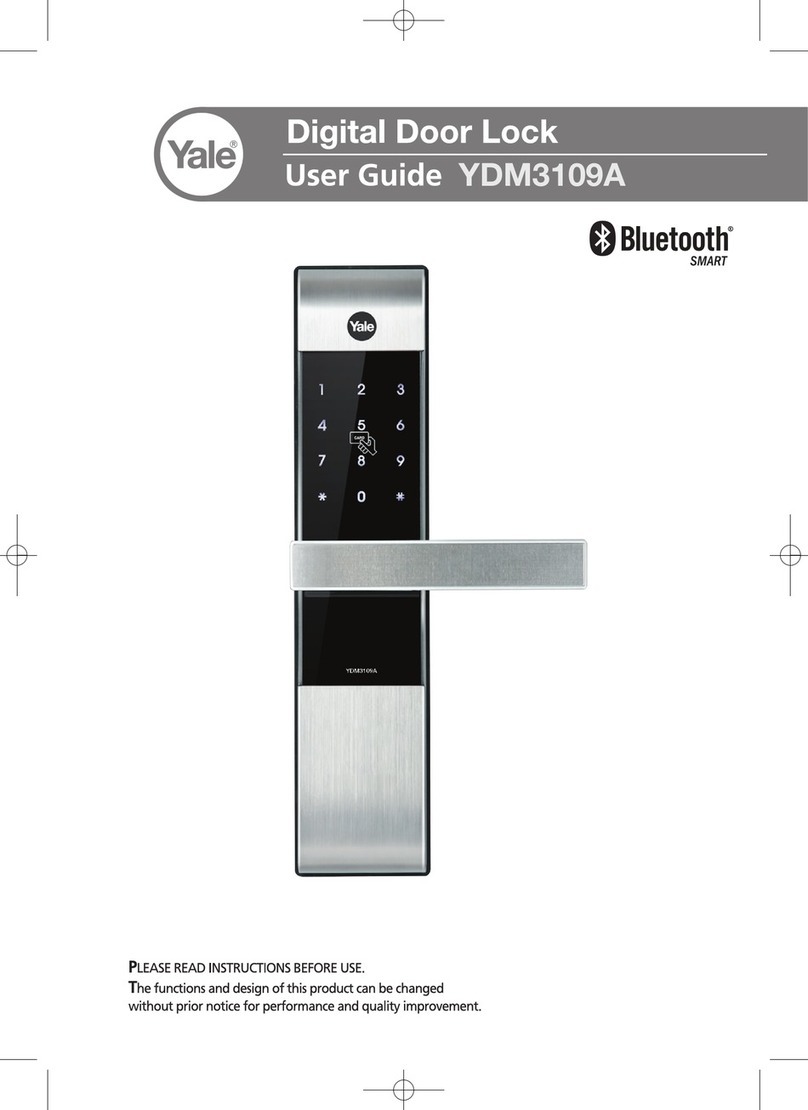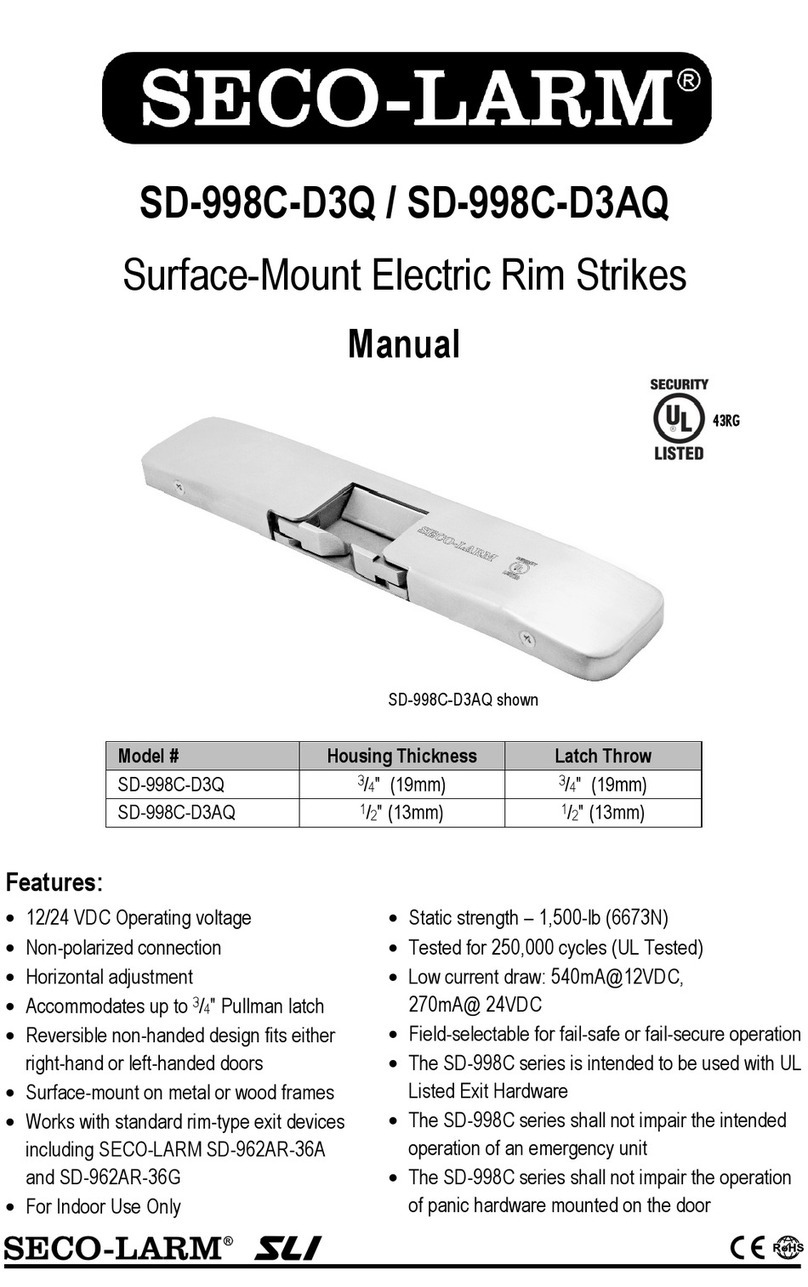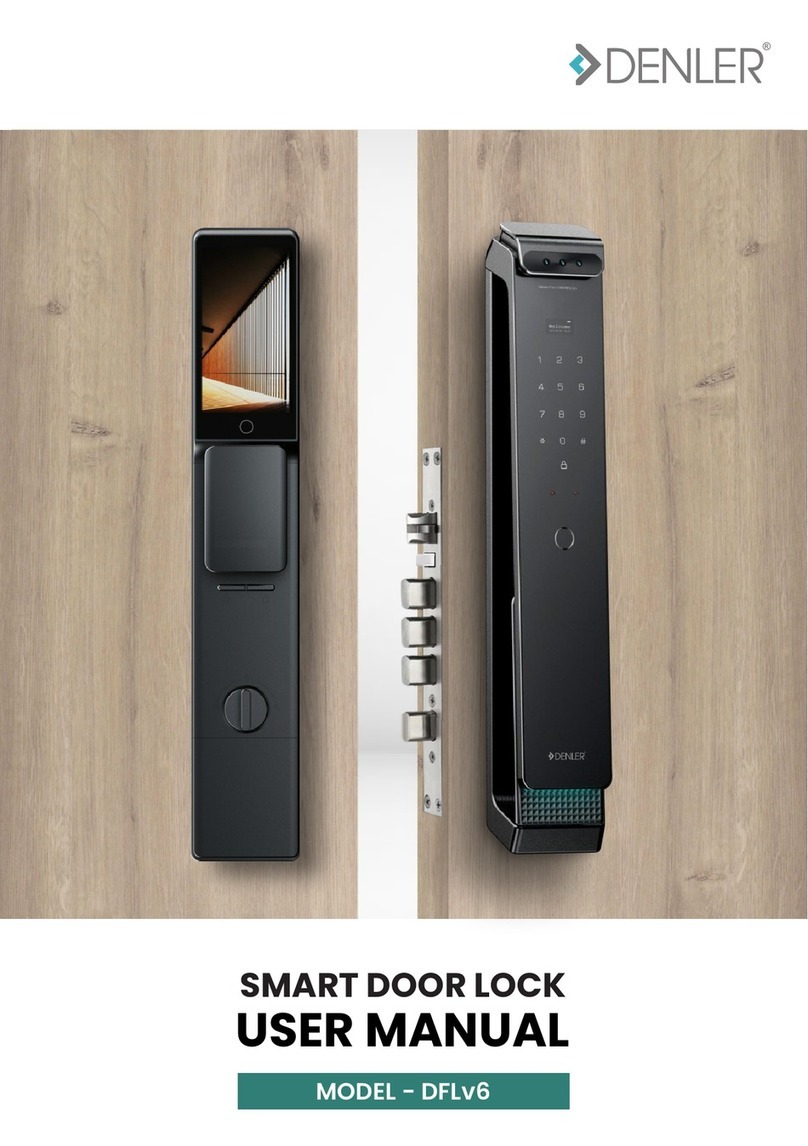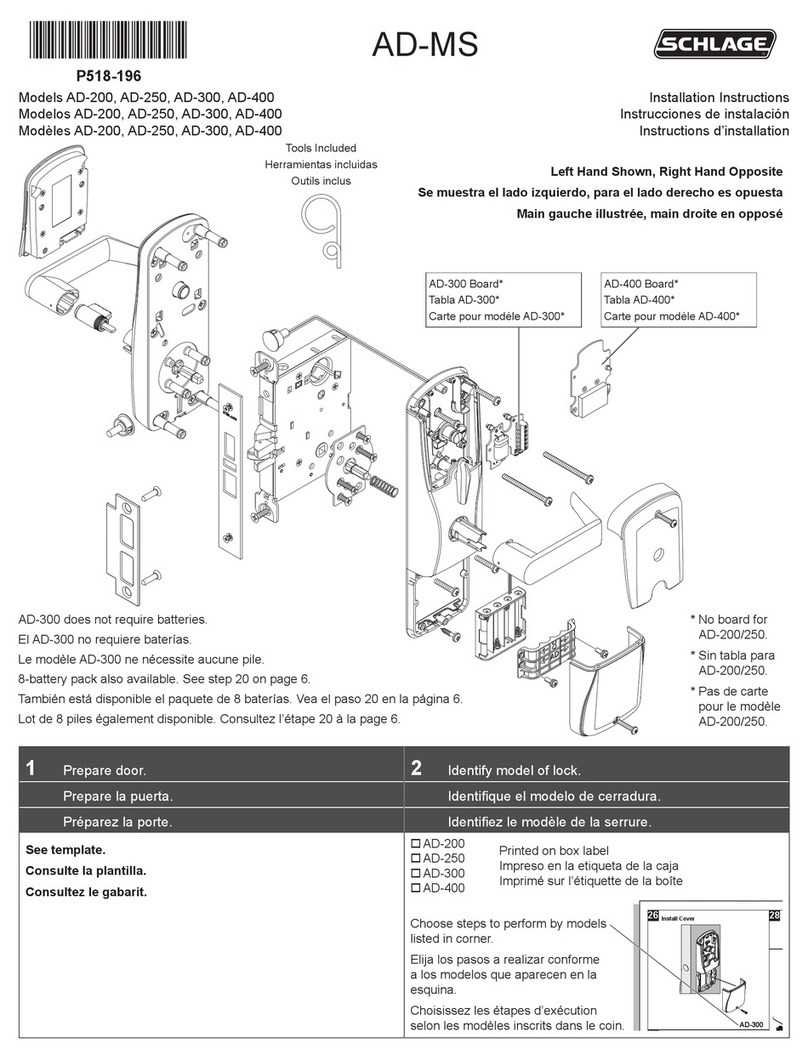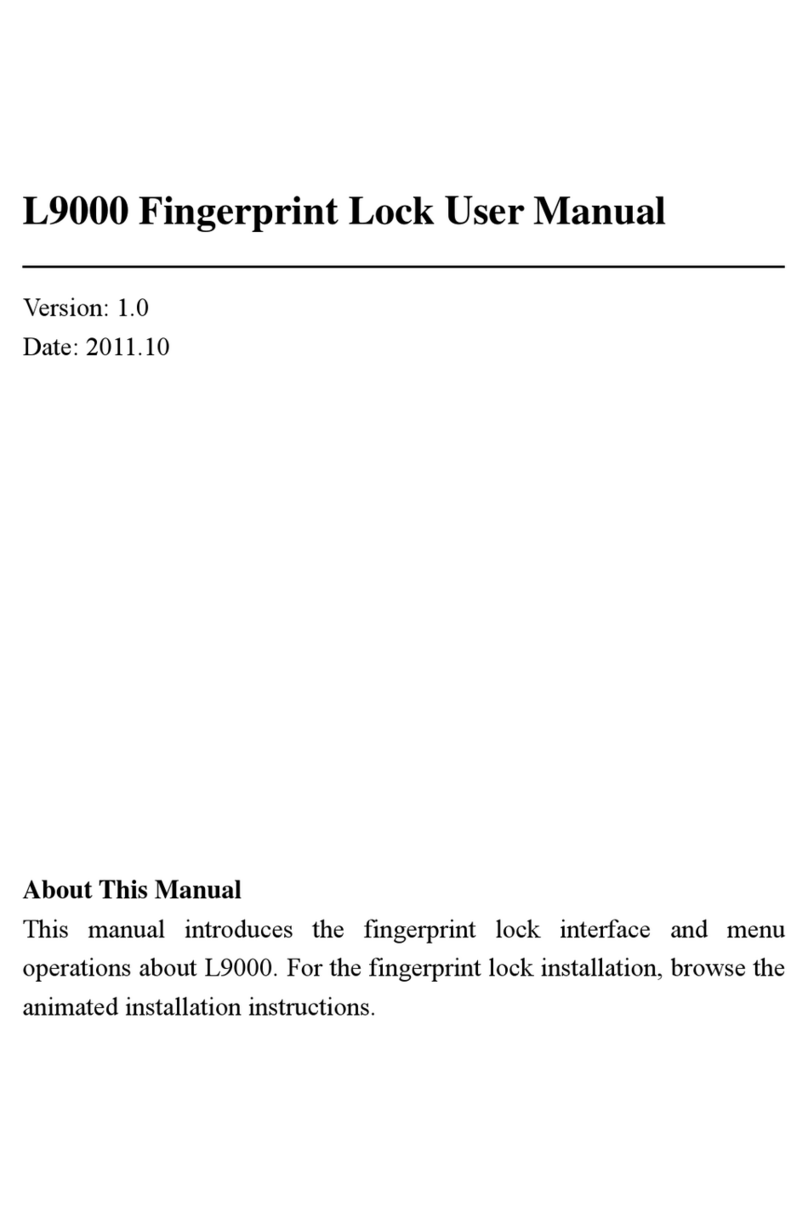Bio-Doremi BDL-700 User manual

Bio-Doremi
Bio-Doremi
Dual Security Fingerprint
Door Lock
User’s Manual
BDL-700 BDL-730 BDL-600
POTECS CORPORATION
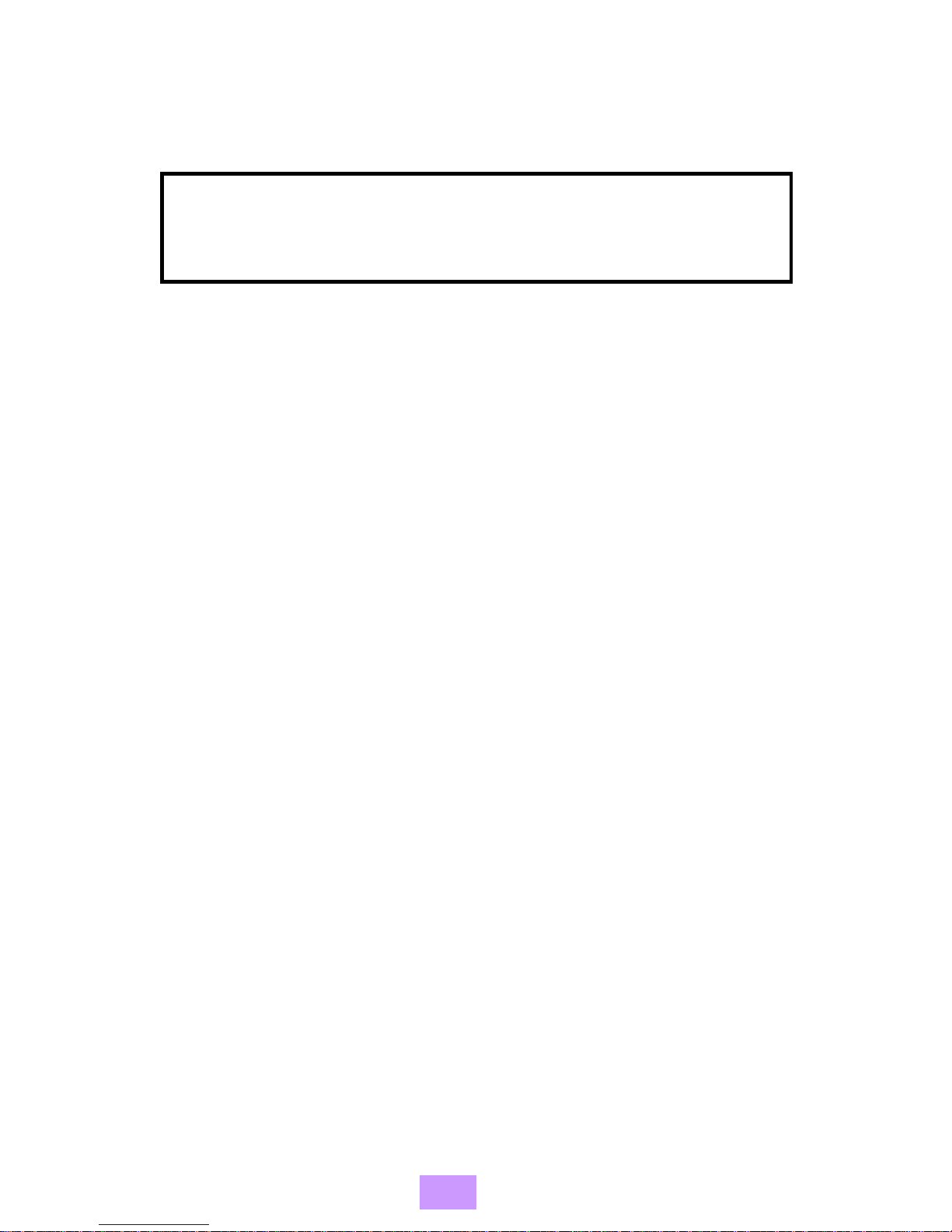
Table of Contents
1. Introduction
1) Presentation------------------------------------------------------------------ 3
A. External Case------------------------------------------------------------- 3
B. Internal Case-------------------------------------------------------------- 4
C. Base-------------------------------------------------------------------------- 4
2) Specifications----------------------------------------------------------------- 5
2. How to use
1) Basic Understanding------------------------------------------------------ 6
2) Function Key----------------------------------------------------------------- 7
3) Main Menu--------------------------------------------------------------------- 8
4) Display Message------------------------------------------------------------ 9
5) Main Operations
A. Master Registration/Deletion-------------------------------------- 10
B. User Registration------------------------------------------------------ 11
C. User Deletion----------------------------------------------------------- 12
D. All User Deletion------------------------------------------------------- 13
E. Normal Entrance------------------------------------------------------- 13
F. User Identification Mode Selection------------------------------ 14
G. The Number of Identification Chances Setting up--------- 14
H. Lock Open Time Adjustment-------------------------------------- 15
I. Password User Registration--------------------------------------- 15
J. Date And Time Setting---------------------------------------------- 16
K. Audit Logs--------------------------------------------------------------- 17
L. Emergency Warning Number Registration-------------------- 17
M. Emergency Warning Call------------------------------------------- 17
O. Battery Recharge Warning----------------------------------------- 17
P. Test Function------------------------------------------------------------ 18
-2-
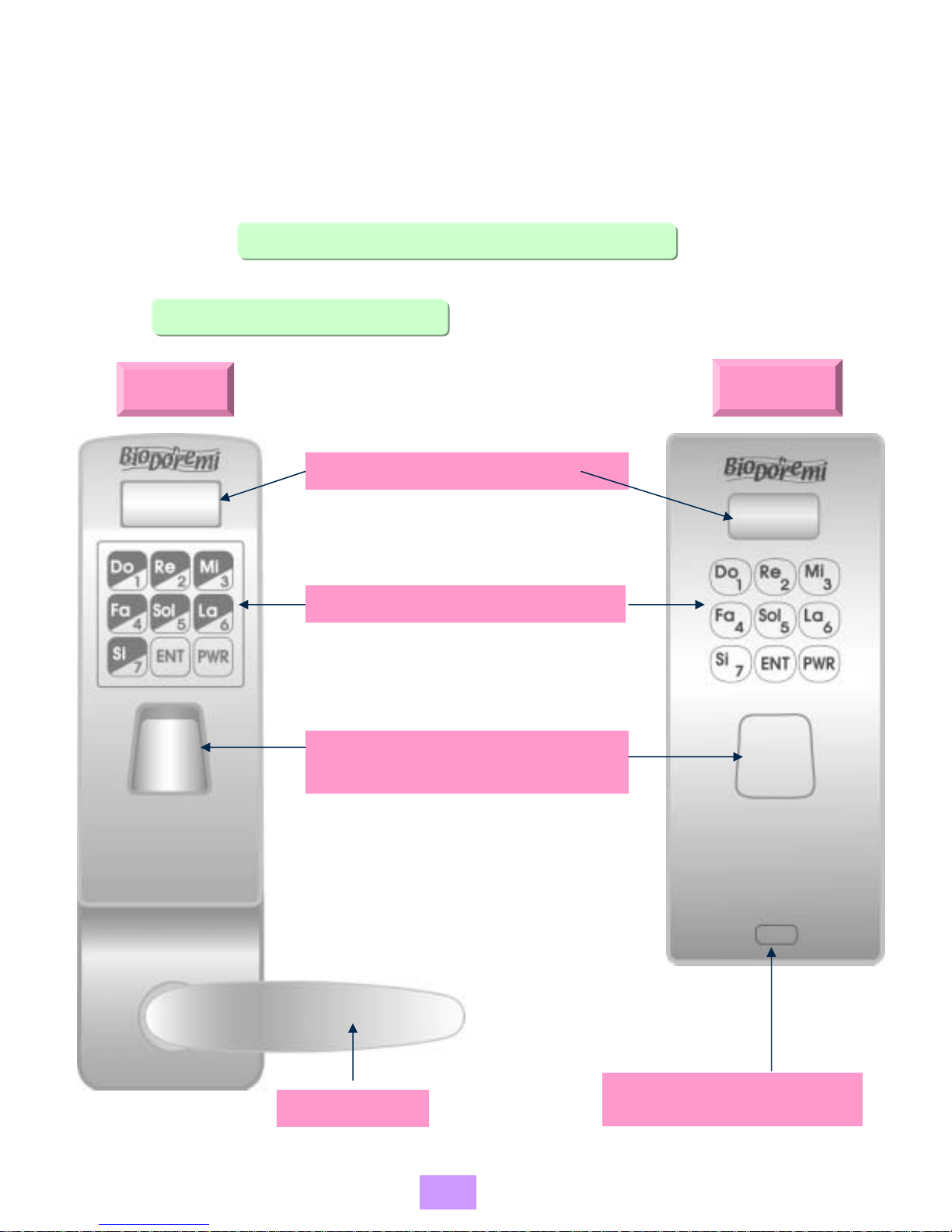
BIO DOREMI
1. INTRODUCTION
1) Presentation
A. External Case
BDL – 600
(Built-in Type)
BDL – 700
(Unit Type)
Protecting Auto Shutter
for fingerprint sensor
Patent pending cutting-edge technology
Automatic vertical shutter
Protection sensor for inserted finger
LCD
Battery condition display
Main menu display
Input condition display
Die Casting keypad
Friendly “Doremi” Sound key (Sol, La, La….)
Perfect waterproof design
Strong durability and easy use
LEVER Emergency Communication
Terminal
-3-

B. Internal Case BDL – 700
(Unit Type)
For Li-ion battery
Convenient open/close way
Open key
Close key
Set key for mode setting
FUNCTION KEY
User registration procedure
User deletion procedure
BASIC MANUAL
BATTERY COVER
BDL – 600
(Built-in Type)
C. Base : BDL 700
FRONT BASE
Emergency Communication Terminal
Connection terminal for Emergency
communication (9V battery connected)
Bolt Hole
Hole for socket wrench bolt
REAR BASE
-4-

BIO DOREMI
1. INTRODUCTION
2) SPECIFICATIONS
Classification
Dimension
Specification
External
Internal
BDL - 700
BDL - 600 External
Internal
Material
Color
260mm(L) x 77mm(W) x 45mm(H)
Mortis Lock & History Back-up
260mm(L) x 77mm(W) x 35mm(H)
205mm(L) x 82mm(W) x 45mm(H)
210mm(L) x 74mm(W) x 35mm(H)
Zinc Alloy
Gold, Silver
Temperature
Humidity
Voltage
Operating
Environments
-10°C ~ +60°C
10 ~ 90 % RH
Option
5.0 ~ 8.0 V
Power Adaptor Input
Output
AC 110V~220V/60Hz
DC 12V/300mA
Li-ion Battery 7.2V/1850mA : rechargeable
Recognition Sensor
Less than 0.01%
Less than 0.001%
Less than 1 Second
40 Persons (One person:2 images)
5V DC/3800RPM
Optical Lens Type
False Rejection Rate
False Acceptance Rate
Verification Time
User Number
Sensor/Deceleration Gear
Shutter
Fingerprint
Recognition
Sensor
Audit Logs Event Record(Date&Time) 100 Events
PC Communication RS232 or RS485
-5-
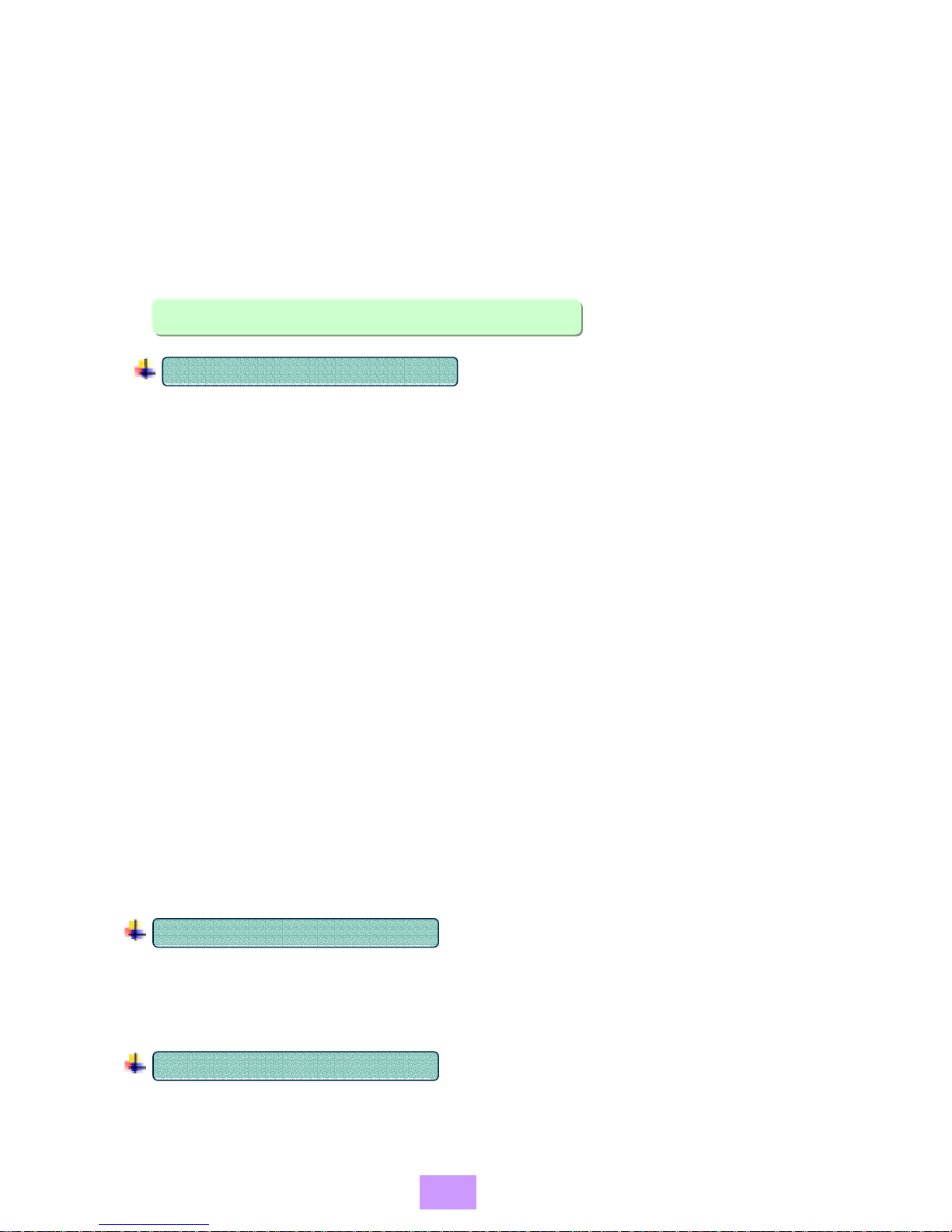
BIO DOREMI
2. HOW TO USE
1) Basic Understanding
WHAT’S THE FINGERPRINT ID?
When registering the fingerprint at this BioDoremi, Identification
number(4-digit) should be registered before registering user’s
fingerprint. The registered number is the Fingerprint ID.
By using this Fingerprint ID, BioDoremi will verify authorized user’s
fingerprint and record its access data.
ID should be registered as a 4 digits among 7 digit Keys (From 1 to 7).
1. User Registration
•Register user’s ID number and its fingerprint according to
its proper order(Please refer to page 11). If the master user
have registered before, the master fingerprint will be
required in first stage of user registration.
2. Normal Access
•1) Press power switch
•2) Input USER ID (4 digits)
•3) When Electric shutter goes up
•4) Place a fingerprint at the sensor for fingerprint
verification
•5) Door Open
WHAT’S THE MASTER USER?
The master is a person who is authorized to manage all user data including
its registration and deletion. If the master user already registered, all
operation menu will require verification of master’s fingerprint.
WHAT’S THE NORMAL USER?
Normal user can open door using his registered ID and fingerprint only. If
a master is registered, a registered normal user will not register other
user.
-6-
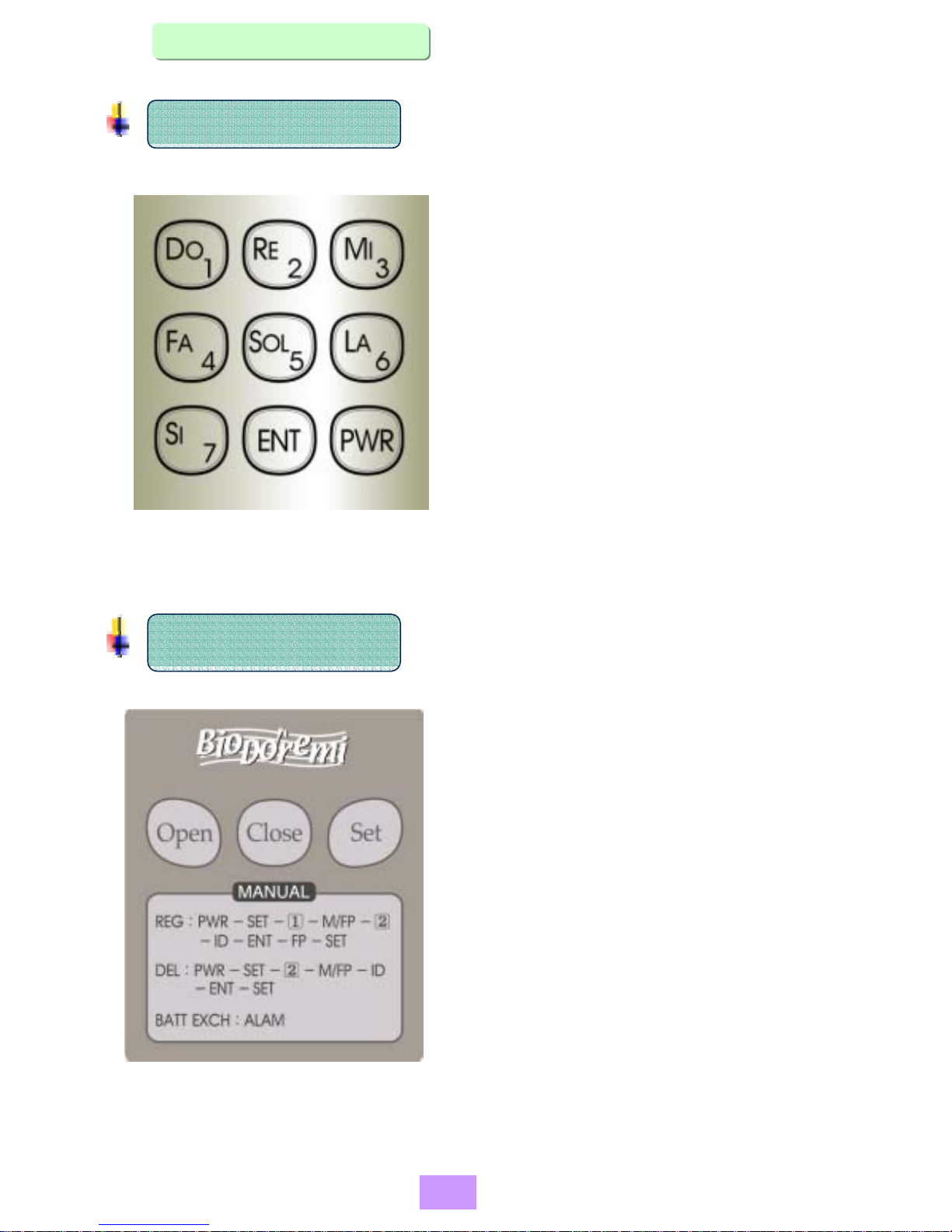
2). Function Key
MAIN KEY (Front Case)
•PWR : Power Key. It supplies power to door
•lock. So When you start operating
•BioDoremi, all user should press this
•button to start its verification
•procedure.
( If there is no key input for 5 seconds,
power will be off automatically )
•ENT : Enter Key. After pressing a key, press
•this key to input data to the BioDoremi .
•DO(1) ~ SI(7) : Available number key
SETTING KEY (Rear Case)
•Open : Lock open
•Close : Lock close
•(Normal setting Condition)
•Set : Use when register or delete
•normal user and setting time of lock
-7-

Configuration of Main Menu(Networking Version)
Please select each menu to register, delete user and set each condition. When you want
to return to previous menu, please use ‘Set’ key(on the backside of device) at main menu
and ‘Ent’ key(on the front of device) at sub-menu.
1. REG Register ID & F/P of Master user
2 - DEL
Register ID & F/P of Normal User
3 - STA
Register emergency number
4 - TIME
Delete registered all User data (ID & F/P)
5 - PASS
Delete selected User ID & F/P data
6 - RTC
Set alarm on for gate open
Set volume down for alarm & key sound
Register 4 digit of user password - Password user only
Set present time to recode access history data
Display previous recoded access data
Download access data to PC
Delete all recoded access data
7 - HISTORY
1. MAST
2. USE
3. EMERGENCY
1. ALL
2. SELE
1. GATE STAT
2. BUZZER VOL
1. LCD
2. COMM
3. All Clear
1. CHK
2. CANC
1. SUB
3. ADD
Set alarm off for gate open
Set volume up for alarm & key sound
3. Next
1. Previous
Display next recoded access data
3. CANC
1. OK
Cancel modified time setting
See page 14
Set ENT button available
before input fingerprint
3. MODE
4. CHANCE
1. 1:1
1. ENT+FP
2. 1:N
1. MORTISE
2. SOLENOID
Set the number of fingerprint
recognition chances.
(SET : 3 times / CANCEL : 1 time)
1. SET
2. CANCEL
Decrease lock open time
1. SUB
3. ADD Increase lock open time
Set ENT button unavailable
before input fingerprint
2. PWR+FP

4) Display Message
Display Explanation
USER ID > Waiting for input a user ID
Displaying battery is full
Displaying when battery need charge
Waiting for input a fingerprint
Put a Finger
There is no user ID inputted
Failed
There is no fingerprint placed on the sensor
Failed 1 !
Fingerprint verification failure
Failed 2 !
Unregistered USER ID
Invalid ID
Lift finger from the sensor panel
Lift finger
Fingerprint was verified
Verified
Door was opened
Open door
-9-

5) Main Operation
A. Master Registration
PWR Press the PWR key to turn on the power
Press the SET(rear panel) to turn into setting
Mode (Shutter be remained open in setting mode)
SET
Press the No.1 REG to register Master or User
1.REG
Press the No.1 MASTER REG to register Master
User
1.MAST
Master
ID Input selected master ID ( 4 digit )
Press the ENT to register ID
ENT
Place master fingerprint on the sensor two times
( Register two images : Place two fingerprints
by turns or one fingerprint two times on sensor)
Master
Fingerprint
Press the ENT to back to main menu
ENT
Select other menu or press the Set key on the
Internal case to finish all procedure
Main Menu
- 10 -

B. User Registration
PWR Press the PWR to turn on the power
Press the Set key on the rear panel to turn into
setting mode
Set
1.REG Press the No.1 REG to register normal user
Master
ID Input registered master ID if a master has been
Registered already
PWR SET 1.REG Master ID ENT
( Repeat same procedure as many as user to register )
Master
Fingerprint 2.USE User 1 ID ENT User 1
Fingerprint
User 2 ID ENT User 2
Fingerprint SET Shutter Close
Power Off
User Sequence Registration
User ID Input selected user ID ( 4-digit )
ENT Press the ENT key to register user ID
User
Fingerprint Place user’s fingerprint on the sensor to register
( Two images can be registered )
ENT Press the ENT key to back to the main menu
Main Menu Select other menu or press the Set key on the
Rear panel to finish all procedure
Press the No.2 USER to register normal user
2.USE
Press the ENT key to advance for next procedure
ENT
Master
Fingerprint Place registered master fingerprint on the sensor
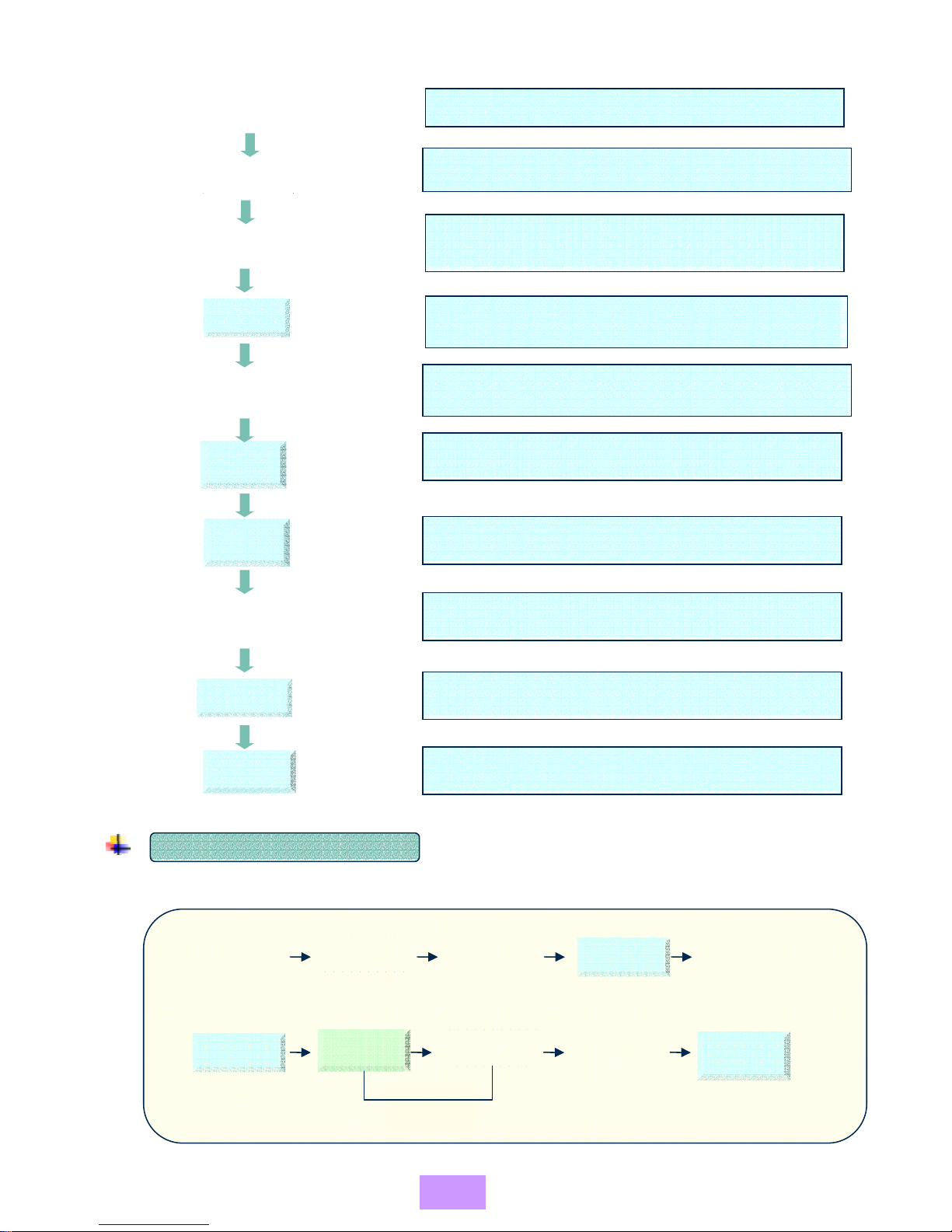
C. User Deletion
PWR
SET
2.DEL
Master ID
ENT
User ID
ENT
Main Menu
Shutter Close
Power Off
Press the PWR key to turn on the power
Press the Set key on the internal case to turn into
setting mode
Press the No.DEL to delete user data
Input master ID (4-digit) if a master has be
registered
Press the ENT key to advance for next procedure
Master
Fingerprint Place master fingerprint on the sensor
Input USER ID to delete
Press the ENT key to back main menu
Press the SET key on the internal case to finish
all procedure
Shutter will be closed and Power will be off
User Sequence Deletion
PWR SET Master ID ENT
(Repeat as many times as person number to register )
Master
Fingerprint User ID ENT SET Shutter Close
Power Off
2.DEL
- 12 -
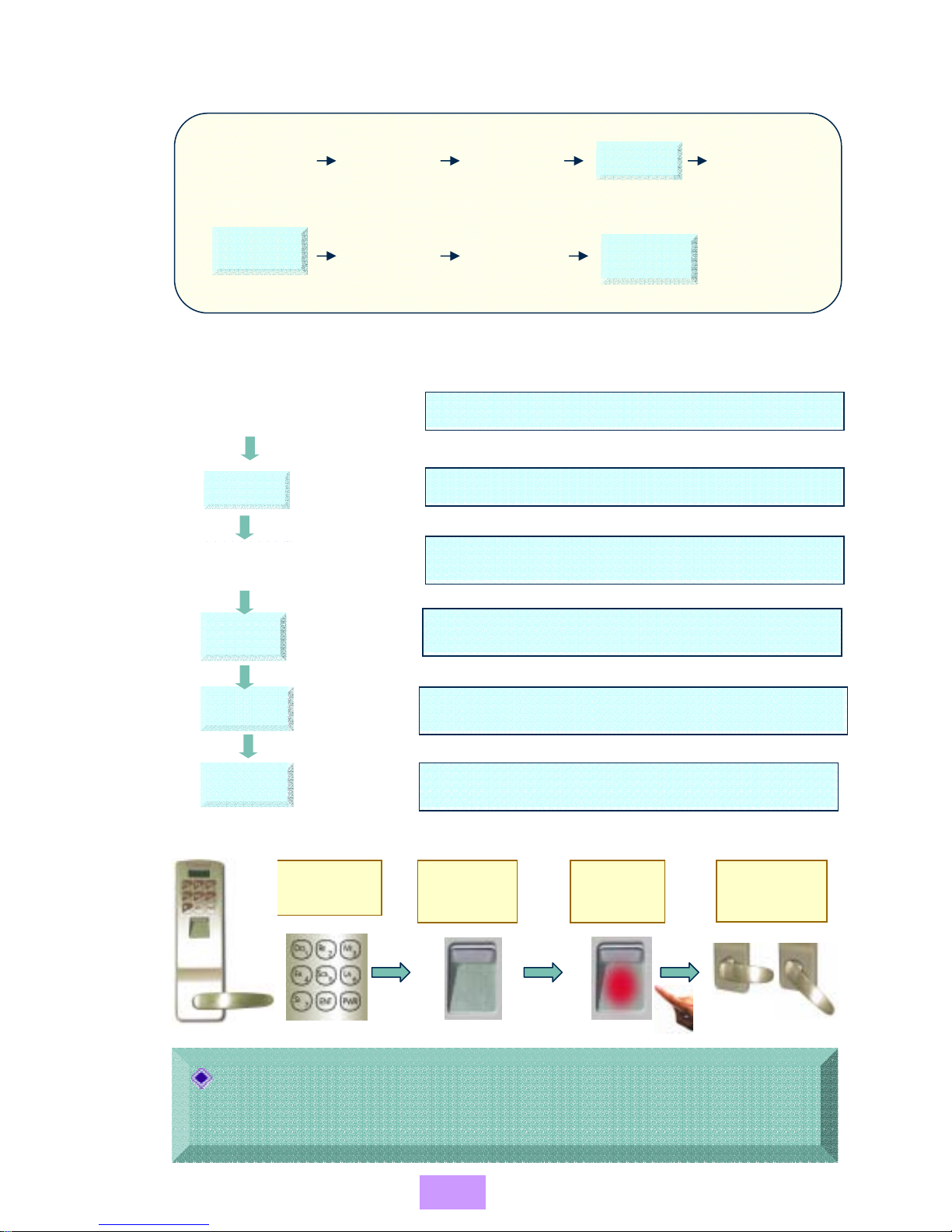
D. All User Deletion
PWR SET 2.DEL Master ID ENT
Master
Fingerprint 1.ALL SET Shutter Close
Power Off
E. Normal Entrance
PWR
User ID
ENT
Door Open
Press the PWR key to turn on the power
Press the ENT key
Input registered User ID number
If user fingerprint verified, door will be opened for
a time (It was set as 5 seconds from factory)
User
Fingerprint Place registered user fingerprint to the sensor
If registered fingerprint is not verified well,
1) clean sensor panel then try again
2) try again using other fingerprint registered.
- More then two fingerprint registration per each user are recommended
Do Re Mi
Password Shutter
Open Place
fingerprint
Main Door
Lock Open
1 2 3 4
Shutter Close
Power Off When all above procedure is completed, shutter
will be closed and Power will be off
- 13 -
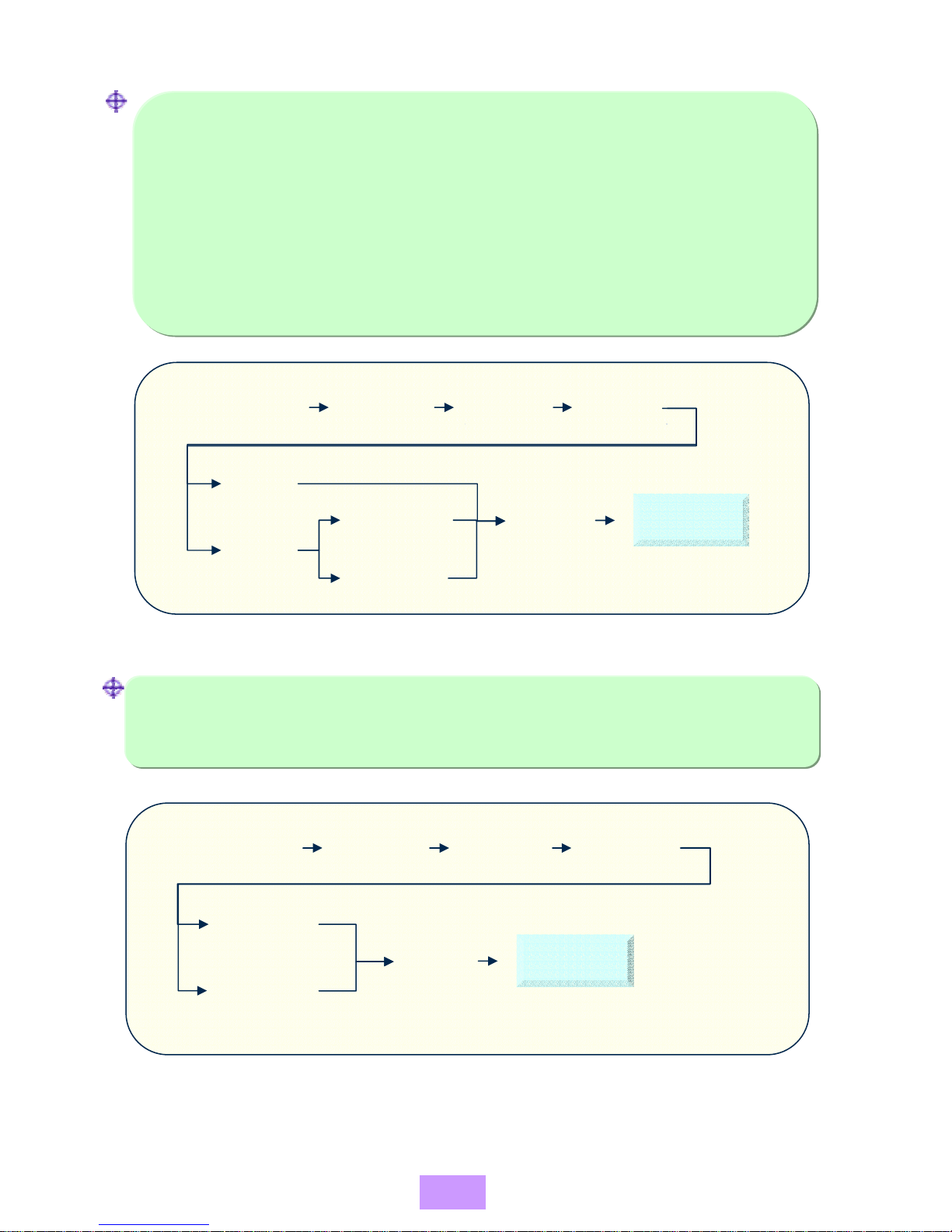
F. User Identification Mode Selection( 3. STA -> 3. MODE )
1. 1:1 mode : A user enter his/her ID(4 number) before input a fingerprint.
This mode identifies the fingerprint entered as his/her finger
print registered.
2. 1:N mode : A user doesn’t need to enter his/her ID before input fingerprint.
This mode checks that the fingerprint entered exists among
all fingerprint registered.
- submenu of 1:N mode -
1. ENT + FP : After push PWR button, push ENT key before
input fingerprint.
2. PWR + FP : After push PWR button, input fingerprint directly.
PWR SET 3.STA
SET Shutter Close
Power Off
1. 1:1
2. 1:N
3.MODE
2. PWR + FP
1. ENT + FP
G. The Number of Identification Chances Setting up( 3. STA -> 4. CHANCE )
According to the identification mode selected in ‘3. MODE’ menu, set up the
number of entering User’s ID(1:1 mode) or inputting fingerprint(1:N mode).
‘1. SET’ give 3 times and ‘2 CANCEL’ give just 1 time.
PWR SET 3.STA
SET Shutter Close
Power Off
1. SET
2. CANCEL
4.CHANCE
- 14 -
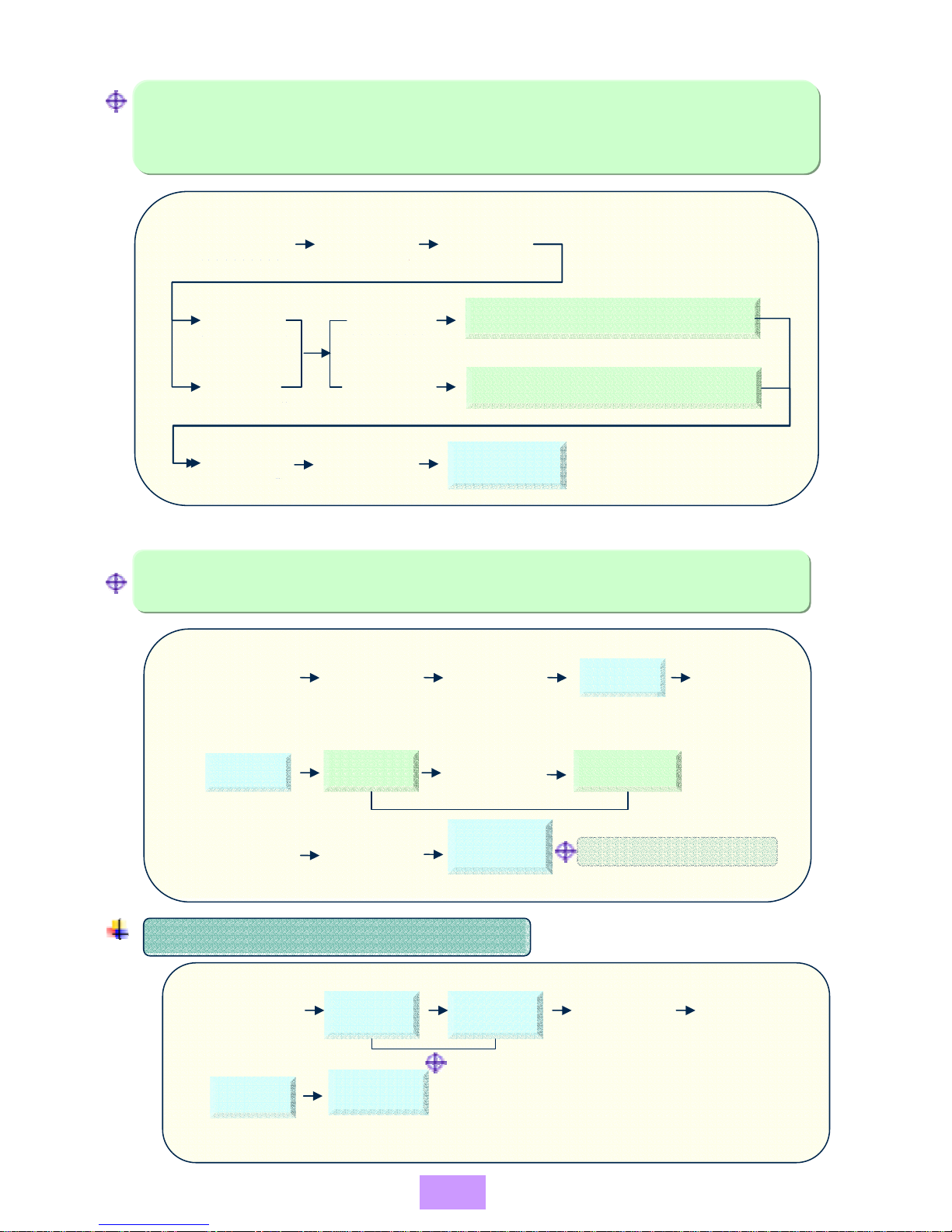
H. Lock Open Time Adjustment
From the factory, lock open time was set as 5 seconds.
Notice! : According to your lock type, select MOT(Mortise) or SOL(Solenoid
and Electric - Magnetic lock). If you use the HAMODU mortise,
select 1.MOT.
PWR SET 4.TIME
Decrease open time by 1 second
SET Shutter Close
Power Off
1. MOT
2. SOL Increase open time by 1 second
1. SUB
3. ADD
ENT
I. Password User Registration
User ID should be registered with fingerprint before registration of its
password(4-digit)
PWR SET 5.PASS Master
ID ENT
Master
Fingerprint
ENT SET Shutter Close
Power OFF
User ID ①ENT User Password
②
( ①~ ②repeat : sequence
Registration
PASSWORD USER ENTERANCE ORDER
PWR User ID User
Password ENT
LOCK
OPEN Shutter Close
Power Off
( Input 8-digits)
- 15 -

J. Date And Time Setting
PWR SET 6.RTC Master ID
6 Ra
7 Si
4 Fa
5 Sol
2 Re
3 Mi
1 Do
7 Si A(DD)
S(UB)
A(DD)
A(DD)
A(DD)
A(DD)
A(DD)
A(DD)
S(UB)
S(UB)
S(UB)
S(UB)
S(UB)
S(UB)
Year 2-Digit 00 ~ 99 Add
Year 2-Digit 00 ~ 99 Subtract
Month 2-Digit 01 ~ 12 Add
Month 2-Digit 01~12 Subtract
Date 2-Digit 01 ~ 31 Add
Date 2-Digit 01 ~ 31 Subtract
Hour 2-Digit 00 ~ 23 Subtract
Hour 2-Digit 00 ~ 23 Add
Minute 2-Digit 00~59 Subtract
Minute 2-Digit 00 ~ 59 Add
Second 2-Digit 00~59 Subtract
Second 2-Digit 00~59 Subtract
Day 2-Digit Sun ~ Sat Add
Day 2-Digit Sun ~ Sat Subtract
1.OK Main Menu
ENT
ENT Master
Fingerprint
7 Si
7 Si
7 Si
7 Si
7 Si
7 Si
7 Si
7 Si
7 Si
7 Si
7 Si
7 Si
7 Si

K. Audit Logs(Access history)
PWR SET 7.HISTORY
SET Shutter Close
Power Off
1.LCD
ENT
Master
ID ENT
Master
Fingerprint
Find the logs forward
Find the logs backward
1. PREVIOUS
3. BACKWARD
L. Emergency Number Registration
Emergency Number should be registered as 4 digits
PWR 1.REG 3.EMERGENCY Input 4
digits
SET ENT
M. Emergency Warning Call
Installation of additional device such as auto-dialer will be required to use
this function
PWR Place
Fingerprint
Call to
Setting
Place
Emergency
Number LOCK
OPEN
PWR Emergency
Number Input
User ID
Call to
Setting
Place
LOCK
OPEN
O. Battery Recharge Warning
If external power is not connected, power charge will be required when below battery condition
displayed
Battery will be displayed as and warning sound will be uttered.
•If this warning is ignored and neglected, door lock will stop operation and there
is no way to replace with a new back-up battery from out side of door except
Hamodu Emergency kit.
Therefore, Once the warning sound is uttered, please replace with a new battery.
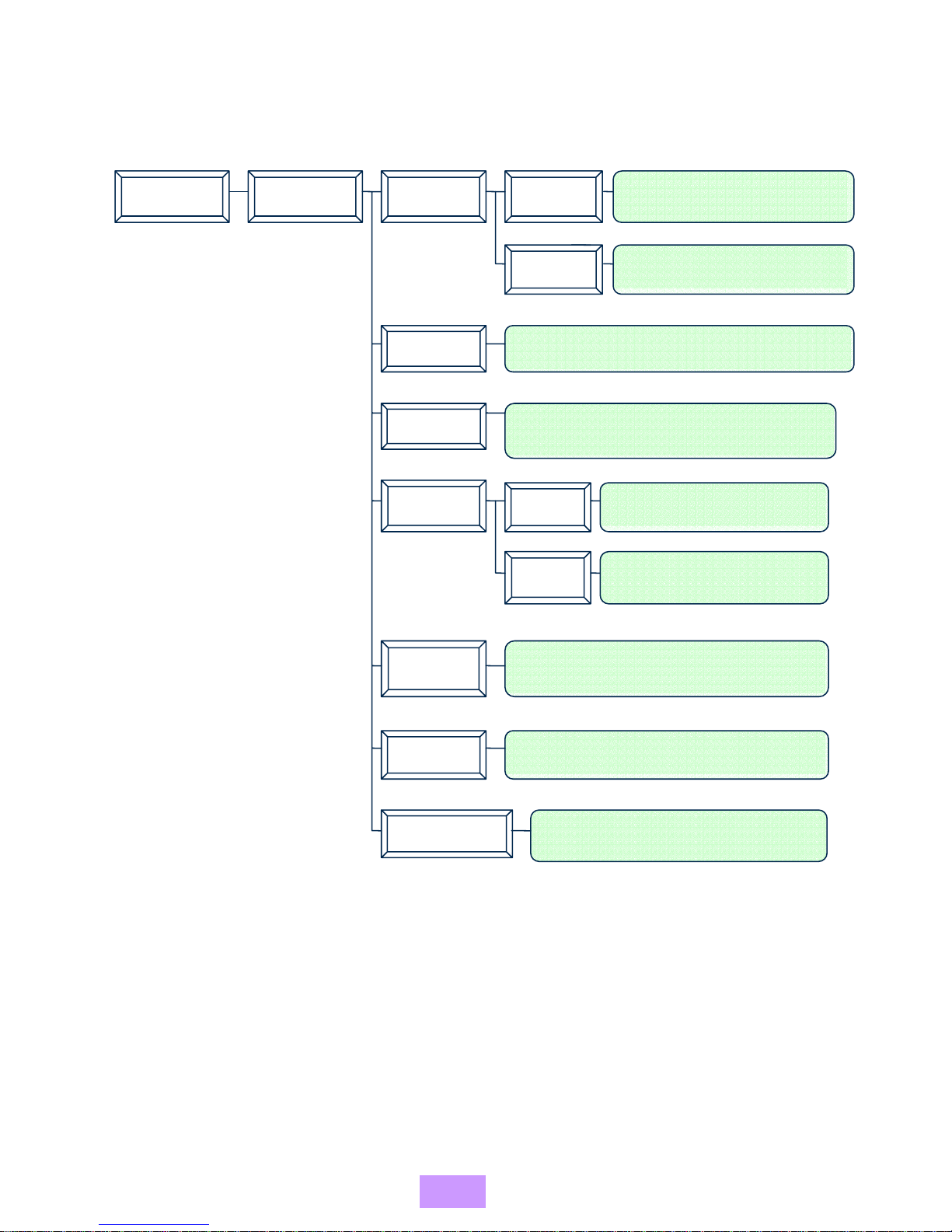
P. Test Menu
Closing shutter per 3 mm
Opening shutter per 3 mm
Testing touch sensor around the
fingerprint sensor
Testing lock relay - open
Testing emergency relay
Testing keypad operation
Testing all function
7. TEST
2. MOT
3. TCS
4. REY1
5. REY2
6. KEY
7. Auto Test
1. MOTs 1. S1=of
3. S2=on
Testing shutter motor for default times
1. OP
3. Close Testing lock relay - close
4 - TIME
-18-
This manual suits for next models
2
Table of contents