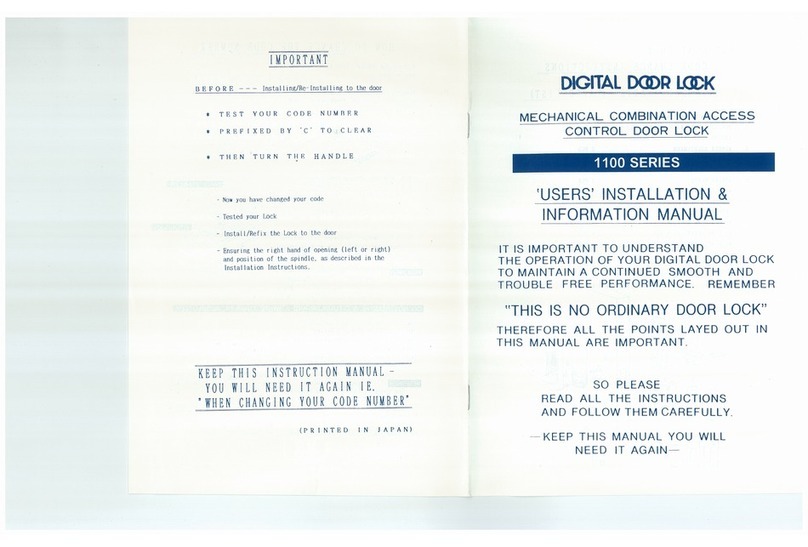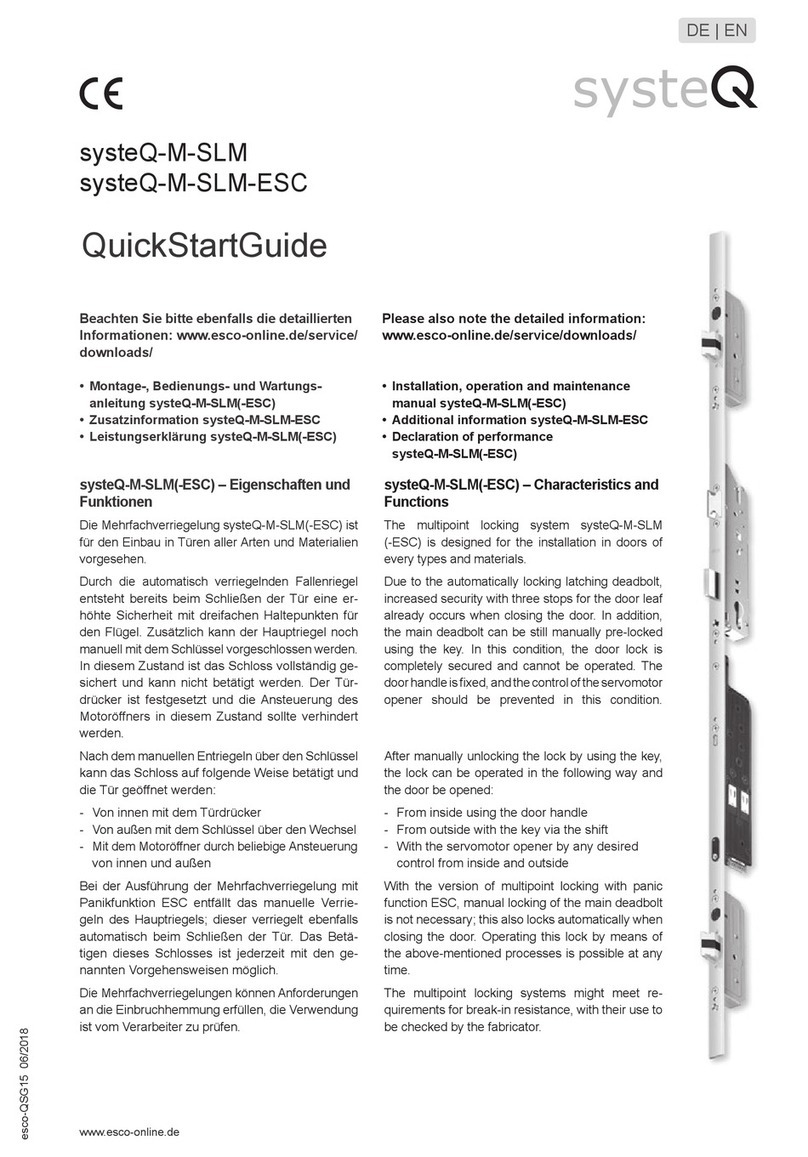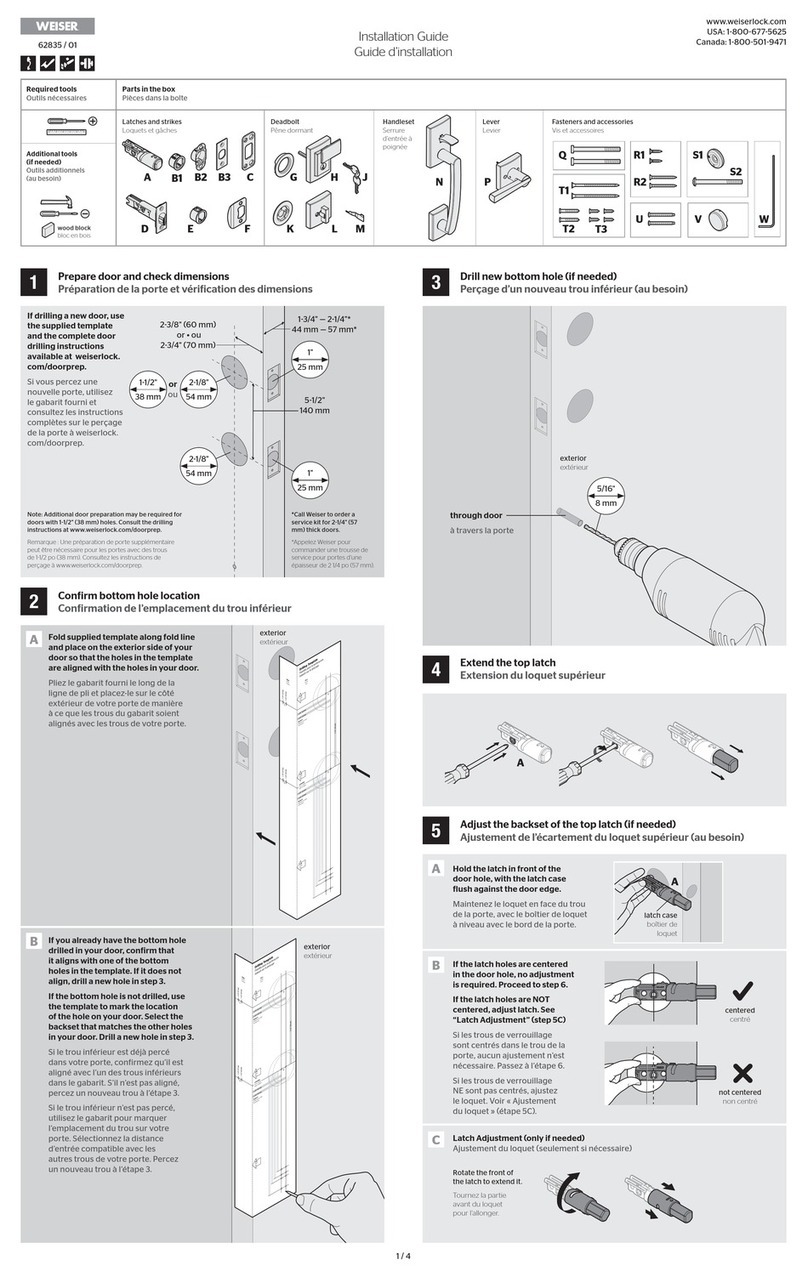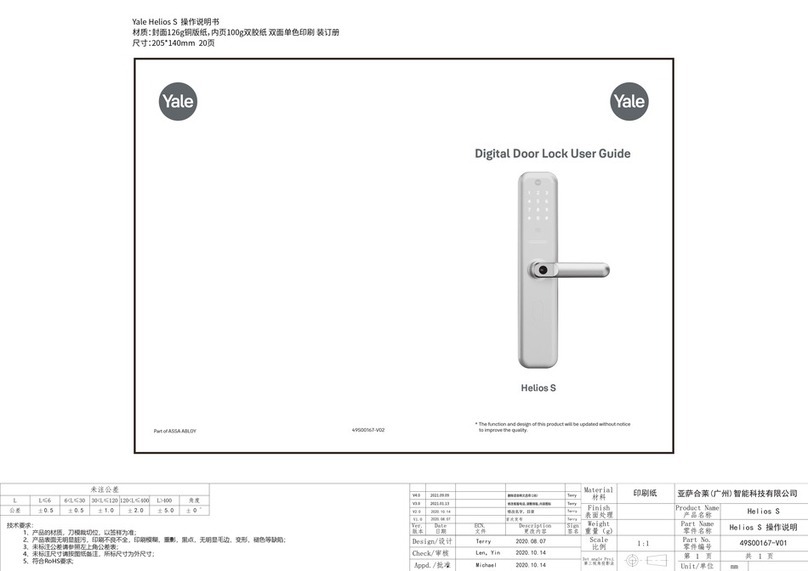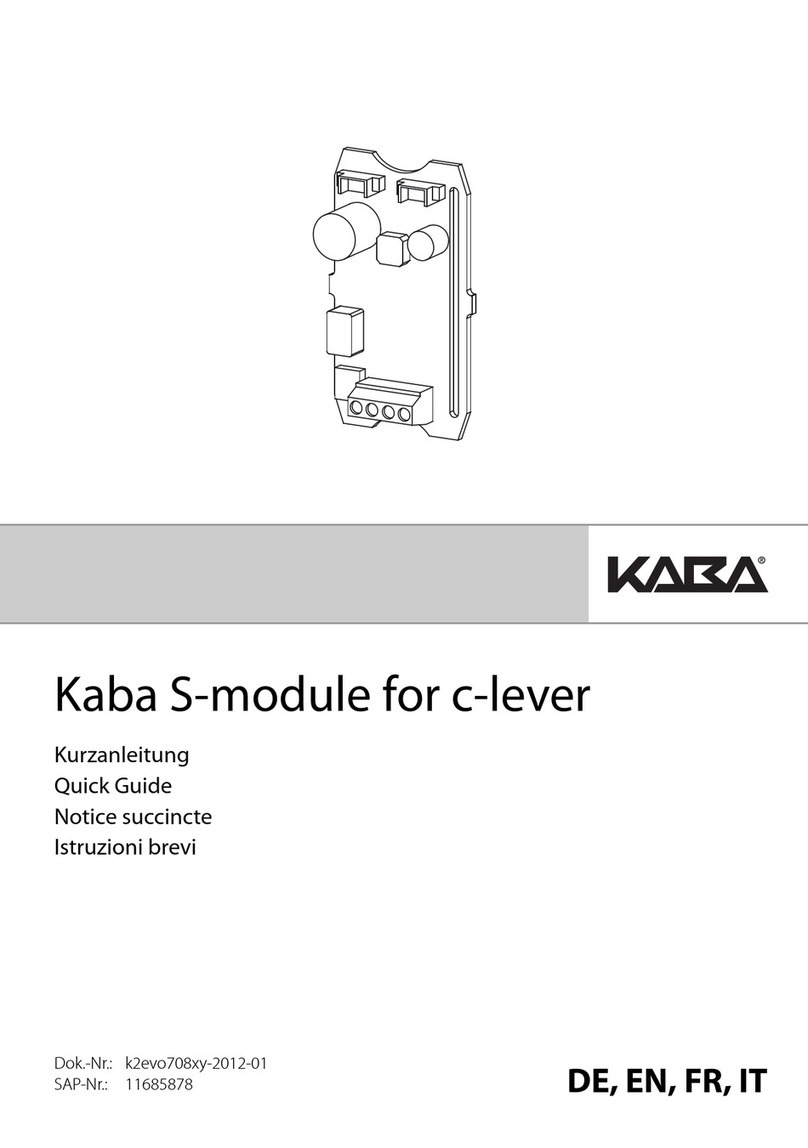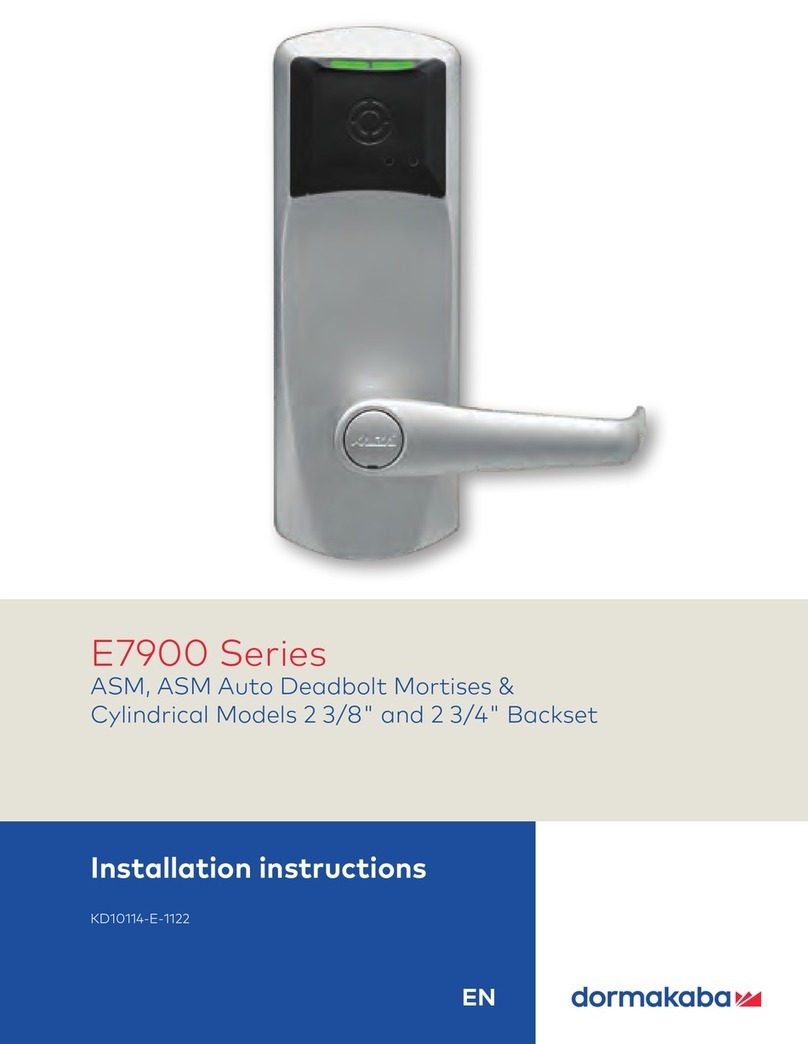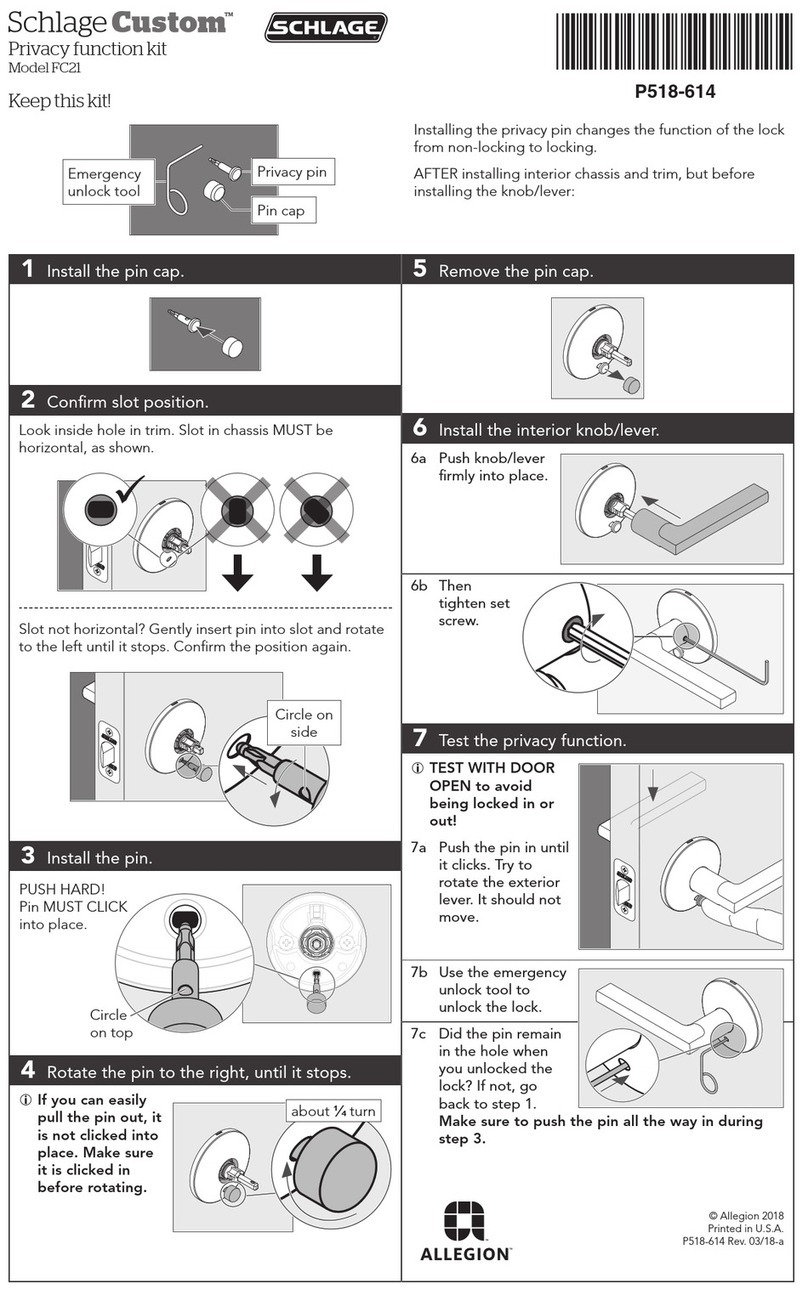Denler DFLv6 User manual

MODEL - DFLv6
SMART DOOR LOCK
USER MANUAL

Scan the QR Code to register your product
for hassle-free warranty services.
IMPORTANT NOTE :
We recommend to keep at-leat 1 mechanical key outside
your home. So, in case of emergency you will be able to unlock the smart lock.
This is helpful when there is any kind of electronic failure in lock.

Moon Sensor
Display
Illuminated Number Pad
Lock Funcon
Door Bell
Fingerprint Sensor
LED Illuminaon
& Speaker
Camera & Face
RecognionbModule
Speaker & Mic
Manual Latch
Manual Locking
Handle
Electronic Lock &
Unlock Buons
Display Wake-up
capacive touch buon
5” LCD Diaplay
& 4200 mAh Baery
Compartment
2250 mAh Baery
Compartment
440 420
75 78 60
75
Product Dimensions
Lock Elements

Model Name/No.
Material
Lock Weight
Unlocking Features
Color
Wi-Fi Network
Suitable Doors
Power Supply
Required Door Thickness
Data Capacity
Working Temperature
Working Humidity
Parameter Description
Denler DFLv6
Aluminium Alloy
4.5 Kg
Face ID, App, Fingerprint, PIN, RFID Card, Mechanical Key
Matte Black
2.4Ghz (5Ghz not supported)
Wooden / Metal
DC 7.4V 4200 mAh + 2250 mAh Li-ion rechargeable batteries
35-100mm
20 Faces, 50 Fingerprints, 50 PIN, 50 RFID Cards
o o
-10 C to 55 C
0-95%
Cancel, Return & Exit Doorbell & mobile app
unlocking request. Also acts
as a “Confirm” or “Done”
buon when in setup mode
#
*
Touch for a second to wake up
keypad and turn on keypad
backlit to give inputs.
Product Specificaons
Keypad Funcons

Lock Setup Menu
Denler
Touch the keypad to wake up lock and touch *# to enter system
menu. If the lock is in factory reset mode, no admin password
will be asked. If you have already added admin enter your
admin password to enter system menu
Now select opon “1.New User” by touching number 1 on
keypad. Where you can add Face, Fingerprint & RFID Card & PIN
1.New User
2.Delete User
3.System Set
4.Install Set
To add Fingerprint & RFID Card & PIN, select opon 1.Register
Key and if you want to add face ID then select opon 2.Enrol on
face by selecng the respecve opon through keypad number
1 or 2
1.Register Key
2.Enrol on Face
If you select “1.Register Key”, this screen will appear. On this
screen, User Num 00 is the ID assigned by system to specific
entry. Here you can either enter numeric password or touch
RFID card near number 5 or place your finger on fingerprint
sensor to add any of the 3 above biometric details.
User Num 00
Enter Secret Key
_
If you select “2.Enrol on Face”, this screen will appear. On this
screen, User Num 00 is the ID assigned by system to specific
entry. Adjust you face posion in front of camera as guided by
system voice prompt.
User Num 00
Register Face
User Num 00
Enter Secret Key
_
1 2 3 4 5 6 You can set 6 to 9 Digit numeric password. Aer entering
numeric password system will voice prompt “Please Enter
Again” enter the same password again to verify. Then, you will
see “Succeed” message on screen with voice prompt
“Operaon Succeed”
Succeed
Adding new user
Adding PIN, RFID or Fingerprint
Adding Face ID

Lock Setup Menu
Denler
Just like adding a new user you can delete the users from lock. It
can be done by using the ID assigned to user or you can verify
user using fingerprint of that parcular user. Select *# then
admin password # to enter system menu.
Now select opon “2.Delete User” by touching number 2 on
keypad. Where you can add delete user.
1.New User
2.Delete User
3.System Set
4.Install Set
Deleng User
On this screen, enter the user ID or use the fingerprint of the
user you want to delete. And confirm by pressing “#”
User Num
NOTE : In case of temporary user like Maid, remember the User ID while adding
fingerprint or PIN. So, you can delete this user even when user is not present at the me
of deleon. You can directly delete user with the help of user ID. Else, you have to delete
all the user and add again.
Volume Setup
Now select number “3” on keypad for System sengs. Where
you can setup Time & Date, Volume, Verify Mode & Language
1.New User
2.Delete User
3.System Set
4.Install Set
1.Time & Date
2.Volume
3.Verify Mode
4.Language
1.Volume +
2.Volume -
Select number “1” to change the date on
lock. Enter the date using keypad number.
1.Time & Date
2.Volume
3.Verify Mode
4.Language
Enter Date
2023-01-02
Select number “2” to change the volume
of lock. Select “1” to increase & “2” to
decrease the volume.

Lock Setup Menu
Denler
Touch the keypad to wake up lock and touch *# to enter system
menu. If the lock is already in factory reset mode, no admin
password will be asked. If you have already added admin enter
your admin password to enter system menu.
Now select number “6” on keypad for factory restore sengs.
Enter admin password when asked and press “#” to confirm
factory reset.
1.New User
2.Delete User
3.System Set
4.Install Set
Factory Reset
IMPORTANT NOTE : Factory reset will delete all the user data including fingerprints, face,
RFID cards, PINS. Your lock will get disconnected from you Wi-Fi network and mobile app as
well. You have to reconfigure all the sengs aer factory reset.
Dual or Single Verificaon Mode
1.Time & Date
2.Volume
3.Verify Mode
4.Language
Select number “4” to select verificaon
mode. Select “1” for single verificaon and
“2” for double verificaon i.e. Fingerprint +
PIN Number to unlock.
1.Single Verify
2.Double Verify
Door Direcon Setup
Select number “4.Install Set” in system menu. Then select “1.Direcon”. If your door is le
opening from outside then select “Set Le” and If your door is right opening from outside
then select “Set Right”. Aer setup check the lock funcon is working properly or change
the door direcon.
IMPORTANT NOTE : Door direcon setup is not required if your door lock funcon is
working properly i.e. when you press lock buon on the kepad, lock bolts are coming out
from lockbody/morse and when you unlock, they are going back inside the lockbody.
1.New User
2.Delete User
3.System Set
4.Install Set
1.Direction
2.Lock Type
3.Auto Lock
4.Threshold
1.Set Left
2.Set Right

IMPORTANT NOTE : Distance between Smart Lock and Wi-Fi router should be less than 15
feet. Make sure your Smartphone is connected with 2.4Ghz Wi-Fi network only (Does not
support 5Ghz Wi-Fi Network). Locaon/GPS and Bluetooth is turned ON. Scan following
QR code to download “Xhome” mobile app for Android or iOS smart phones.
Connect mobile to 2.4Ghz Wi-Fi Network, turn ON Bluetooth & Locaon/GPS.
Click Sign Up & create account with Xhome app, if already registered click Login. While
installing app give all permission or access to mobile app when asked. i.e locaon, files
and search nearby devices (If asked) else it will not detect smart lock in app.
Mobile App Setup
Scan QR code to as per your
device type i.e. android or iOS
to download Xhome mobile app
Click “Create Account” if you
have not registered any account
in Xhome app before.
Enter valid email ID, set
password (Do not use special
characters in password) & click
“Get CAPTCHA” Check you email
inbox for captcha, enter the
captcha and click register
Open Xhome app & click “Accept”
to proceed for using this app. And
allow all the access permissions if
asked while installing
1 2 3

Mobile App Setup
Click “Smart E-Lock” then on
the next screen Click
“Join Wi-Fi by QR”
Aer “Configuring” message on
lock click “CONFIRM THAT
ENTERED CONNECTED MODE”
App will display your Wi-Fi
network details, verify the
details and click “NEXT”
Aer successful login, click “+”
icon at the right top corner of
Xhome app and click “Add Device”
to proceed.
Aer clicking “Join Wi-Fi by QR”
Now you have to acvate Network
Configuraon mode on the smart
lock. For that Touch the keypad to
wake-up lock, Press 1# then admin
password # Aer successful login,
you will see “Starng Network”
message then “Configuring”
Enter Admin Auth
_
Configuring
QR code will be displayed on the
next screen, hold your phone
around 20cm in front of camera
unl you hear single BEEP sound
During this step you can see your
QR code posion on the inner
lock display to adjust QR code in
the given marking posions
4 5 6
7 8 9

Mobile App Features
Aer successfully connecng
lock with app, you will see this
opon to set the device name.
On the home screen of Xhome
app you can see various lock
features. Click Play buon to
start video or Click unlock icon to
unlock remotely
In the sengs secon, you can
setup Power Saving Mode,
Noficaons, Remote Unlock ,
Firmware Upgrade etc.
In the power saving mode
secon you can set Normal
Standby to access live camera
stream anyme or Trigger mode
to acvate camera video stream
only when bell icon is pressed on
smart lock.
You will get the noficaon
screen to start video and unlock
when visitor presses bell icon
the smart lock
Aer starng intercom through
noficaon you will se various
opons like unlock, capture
photo and talk with visitor

1. Does the face recognion work for faces with beard?
3D face recognion does not properly for face with beards and it cannot recognize face
structure pointers properly.
2. What is the purpose of auto lock feature?
You can set the duraon for lock aer unlocking operaon.
3. Aer installaon, lock is not turning on or no response when keypad is touched
In this case, check whether the baeries are charged or not.
4. Unable to register fingerprint
Make sure fingers and fingerprint sensor on the smart lock is clean and there is no sign of dirt
or oil stains.
5. Smart lock draining baery faster
Keeping the moon sensor connuously ON and using the video funcon too frequently can
drain out baery faster than usual.
7. Lock bolts are stuck and working forcefully only by hand
If your door slams when lock bolts are outside, this will bent lock bolts and either make
them stuck outside or affects its funconality. In this case you have to contact Denler
and purchase a new lock body.
6. What happens when wrong password or finger is used to aempt unlocking?
Entering wrong password or fingerprint 5 mes in a row will turn on siren and
you have to wait for 90 seconds to access lock.
6. What happens when wrong password or finger is used to aempt unlocking?
8. Is it required to keep emergency mechanical key always with you?
Yes, the purpose of mechanical key is to unlock smart door in situaons like
baery is completely drained out or any other electronic malfuncon
Frequently Asked Quesons (FAQs)

Table of contents
Other Denler Door Lock manuals
Popular Door Lock manuals by other brands

Dormakaba
Dormakaba SAFLOK MT installation instructions
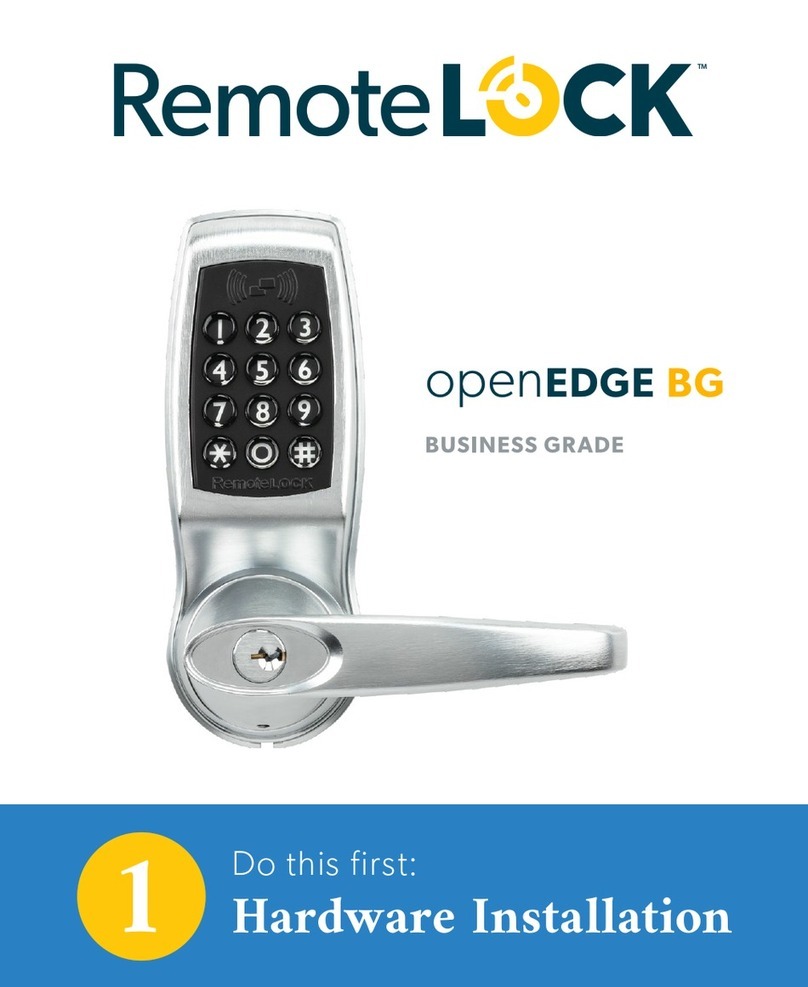
RemoteLock
RemoteLock OpenEdge BG Hardware installation

Schlage
Schlage CO-993 installation instructions

Water Street Brass
Water Street Brass Privacy Escutcheon Installation

Mardeco
Mardeco M Series installation instructions

ZKTeco
ZKTeco HBL400 installation guide