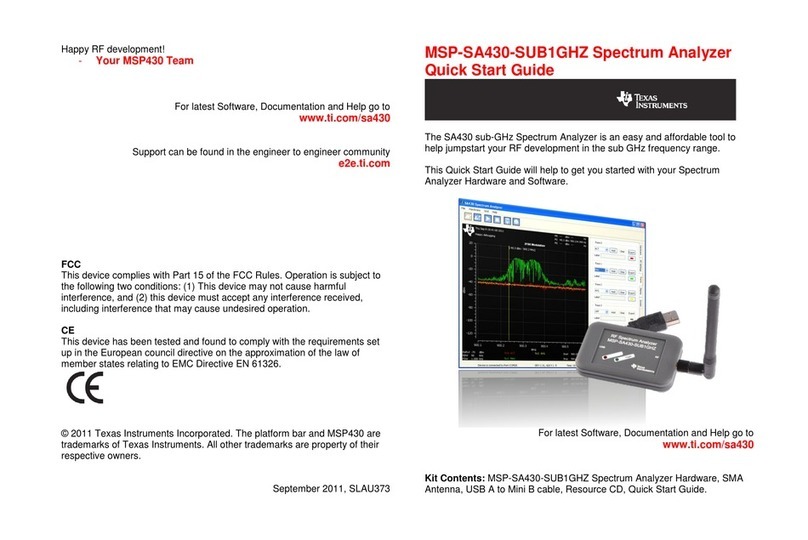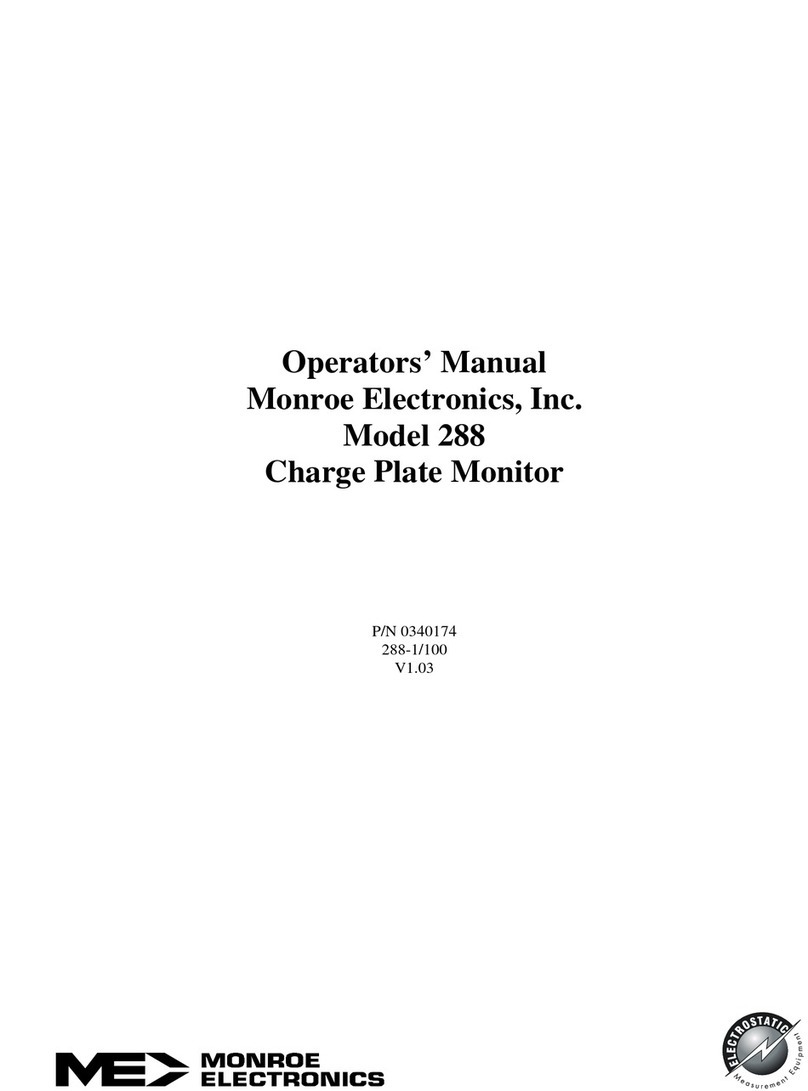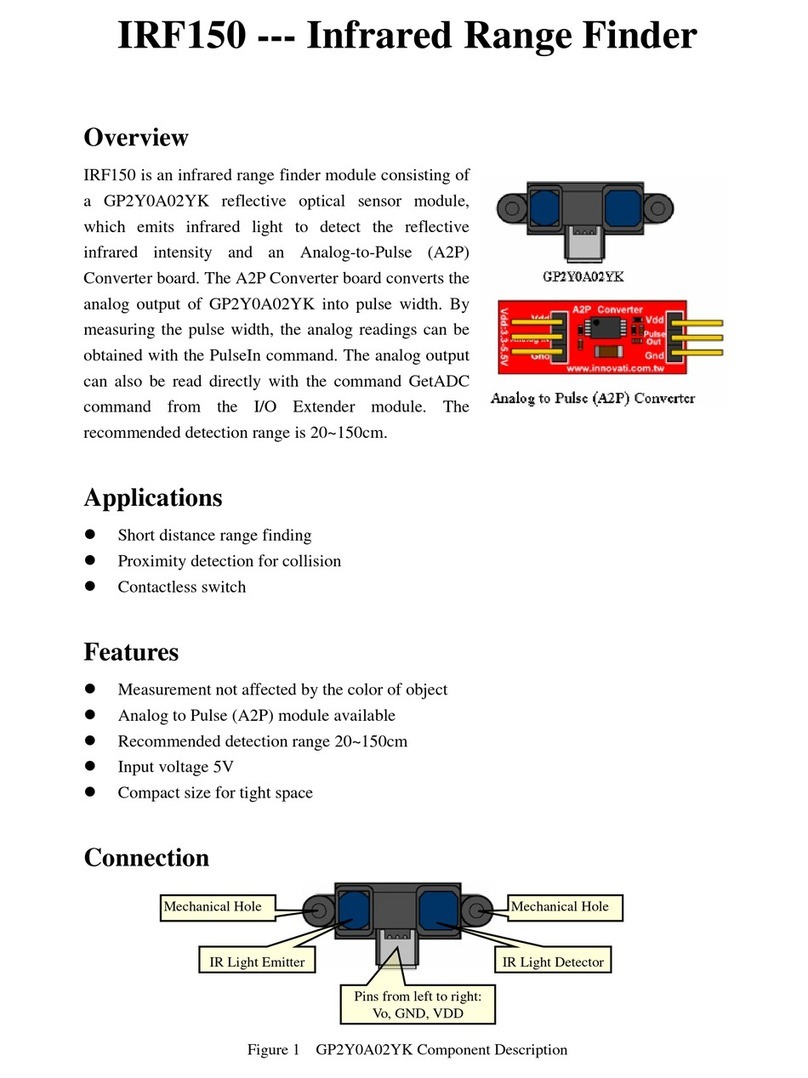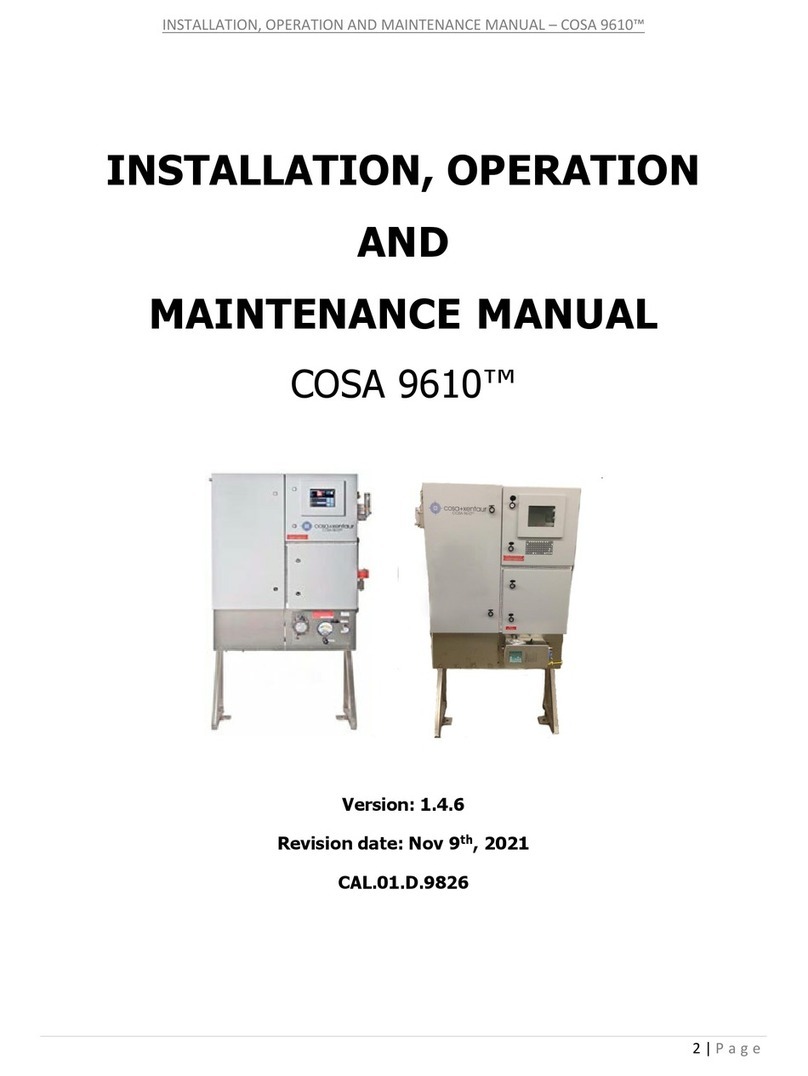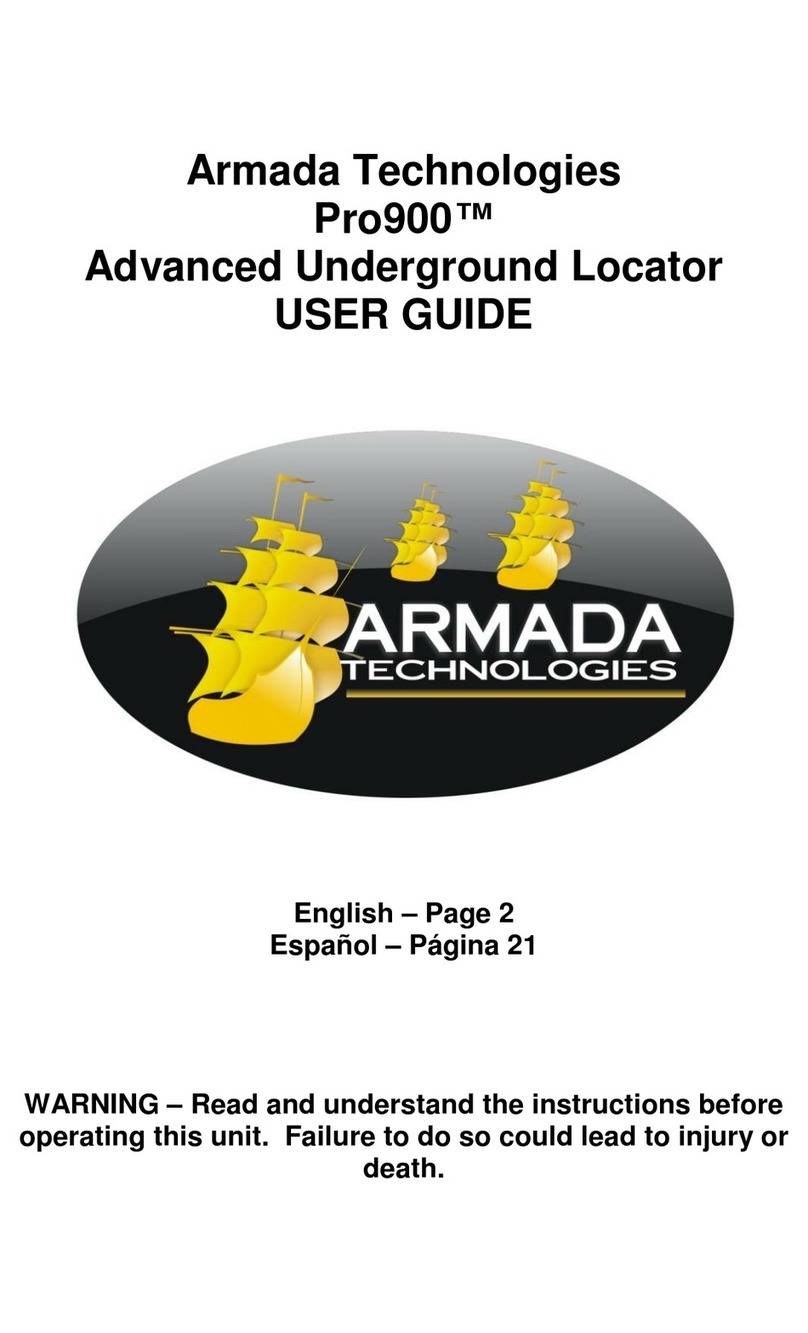Biobase BK-S360 User manual

UV/VIS SPECTROPHOTOMETER
BK-S360
User Manual
BIOBASE GROUP
Version 2020.11


1
Content
Preface.................................................................................................................................................... 2
1. Safety...........................................................................................................................................2
2. About the Instrument................................................................................................................... 2
3. Symbols.......................................................................................................................................2
I. Summary............................................................................................................................................. 3
1. Working Principle and Structure................................................................................................. 3
2. Main Specifications.....................................................................................................................3
3. Main Functions............................................................................................................................4
II. Install Instrument............................................................................................................................... 5
1. Environment Required................................................................................................................ 5
2. Voltage Confirmation.................................................................................................................. 5
3. Installation................................................................................................................................... 5
III. Introduction of the Instrument..........................................................................................................7
1. Introduction................................................................................................................................. 7
2. Operation Panel........................................................................................................................... 8
3. Keypad Description.....................................................................................................................8
IV. Instrument Operation...................................................................................................................... 10
1. Software System........................................................................................................................10
2. Basic Operation......................................................................................................................... 11
3. Before Measurement................................................................................................................. 12
4. Measurement............................................................................................................................. 12
5. Tools.......................................................................................................................................... 24
V. Instrument Maintenance...................................................................................................................26
1. Daily Maintain...........................................................................................................................26
2. Troubleshooting.........................................................................................................................26
3. Spare parts replacement.............................................................................................................27

2
Preface
1. Safety
This instruments are designed according to the following safety documents:
《IEC 61010 — 1:
2001》
(Which is:《Measurement, Control and Laboratory Electric Equipments Safety Requirement》
Part 1)
and 《IEC 60601 — 1:1988》(Which is:《Electric Apparatus of Medical Treatment》Part 1).
2. About the Instrument
Scanning Series UV/Vis Spectrophotometer is an electrical test instruments which is widely used in
the laboratories.
Use Frequency:Intermittence
Excessive Voltage (Current):No
Pollution Class:Class 1
3. Symbols
Caution, Danger!
Caution,High Voltage!
Caution,Hot!
Ground
Fuse
Recall, this instrument will be called back by the appointed Electrical
Treatment Department or by the original Manufacturer when wasted.

3
I. Summary
Scanning Series UV/Vis Spectrophotometer have the characters of wide range of wavelength, high
sensitivity, powerful function, easy to use, simple structure and pretty figure. Besides these, the large
LCD, High Precise A/D and easy to store RAM makes the instrument much more superior than other
originals. It is widely used in Chemistry, Pharmaceuticals, Biochemical, metallurgy, Light Industry,
Textile, Material, Environments, Medical, Education and some other fields. It is one of the most
important instruments in Quality Control and an essential in normal laboratories.
1. Working Principle and Structure
Different matter has different but special absorbance wavelength point. Also, when at the fixed
wavelength point, the absorbance has some relation to the substance’s (Always transparent Solution)
concentration and its thickness. The relation can be concluded as the following Formula which is called
Lambert-Beer Law.
T= I/Io
A=KCL= -log I/Io
A Absorbance
C Concentration of the Solution
K Absorbance Coefficient of the Solution
L The length of the Solution in the light path
I The intensity of the light focused on the A/D after it permeate the solution to be measured.
Io The intensity of the light focused on the A/D after it permeate the Solution.
Note: When test, the solvent is usually taken as the Reference Solution and its Transmittance
is considered as 100%T. While the Transmittance of the sample to be tested is a relative value
which is got comparing to that of the Reference.
2. Main Specifications
Wavelength Range:190-1100nm
Stray Light:≤0.05%T @ 220nm& 360nm
Band Width:1nm
Photometric Range:0-200%T,-0.3-3.0A
Wavelength Accuracy:±0.5nm
WL. Repeatability:≤0.2nm
Photometric Accuracy:±0.3%T
Photometric Repeatability: ±0.2%T
Stability:0.001A/h @ 500nm
Display:480×272 Dots Matrix LCD
Data Output:USB (2.0),USB (1.0)
Dimension:470×370×180
Weight:20kg

4
3. Main Functions
Scanning Series UV/Vis Spectrophotometer has functions below as main three parts.
Photometry
The photometric mode can be switched between Absorbance, Transmittance and Energy.
You can use single-point method to measure the concentration.
Quantitative
Coefficient Method, Standard Curve Method and Input Method. The Regression Equation
and the test result can be stored in the RAM and printed out.
Multiple Wavelength
Test the Abs. and Trans of the same sample under different wavelengths, can test the data
from 8 wavelengths.
Kinetics
Test the sample changes in a period, get △A/t, display the spectrum curve.
Spectrum
Wavelength range 190-1100nm, set up the range, interval to test the max peak value curve
of sample.
BIO
Built-in7 methods. Customers can also set the parameters. The data can be printed out.
Tools
Users can set the favorable items to keep the instrument work in best conditions.

5
II. Install Instrument
1. Environment Required
To ensure the best performance, the following conditions are required:
The best working temperature range is 16-35℃and the humidity is 45-80%.
Keep it as far as possible away from the strong magnetic or electrical fields or any electrical
device that may generate high-frequency fields.
Set the unit up in an area that is free of dust, corrosive gases and strong vibrations.
Remove any obstructions or materials that could hinder the flow of air under and around the
instrument.
The power requirement is 220±22V@50±1Hz or 110±11V@60±1 Hz.
Use the appropriate power cord and plug into a grounded outlet.
If the local voltage is not stable enough, a manostat is required.
Be away from direct sunlight.
2. Voltage Confirmation
Be sure to set the instrument’s voltage switch at your local power supply, or severe damage
may occur!
3. Installation
Step 1: Check the packing list
Unpack the contents, check the materials with the Packing List. Any damage or
Lost found, please contact us or the local dealer.
Step 2: Position
Place the instrument on the stable table carefully.
Step 3: Install printer (Optional)
Make sure the printer is power off.link the printer’s data cable to the Instrument’s parallel port.
Step 4: Link the power cord
Make sure the instrument’s power switch is in the Off condition, link the power cord to the
instrument and insert another end in the socket provided with a protective earth contact.
Step 5: Switch on the power
Check again. Make sure that all the links are right. Switch on the power. Then the instrument begins
to self-test. After self-test and 15 minutes’ pre-warm, it can work. The self-test includes the following
steps:
Filter→Light Source Positioning→DarkCurrent→WLSelf-check→WEnergy→D Energy→ Room→
Battery Voltage(Fig.2-1)
After pre-warm, the instrument will ask the user to re-calibrate the system. (Fig. 2-2) Users can
decide if they need to re-calibrate the system or not.

6
Fig. 2-1
Fig. 2-2

7
III. Introduction of the Instrument
1. Introduction
Appearance of the instrument (Fig. 3-1):
Fig. 3-1
1 — Lid of the room
2 —Operation Panel
3—Cell Holder
4— Rod
5— Fan
6— Fan Cover
7— Power Socket
8— Con-Tem Port
9— Power Switch
10—USB
11—Print Port
12 —USB Print Port

8
2. Operation Panel
Operation panel of Scanning UV/Vis Spectrophotometer(Fig.3-2):
Fig. 3-2
1 —LCD Displayer
2 —Keypad
3. Keypad Description
… Input Parameters, Wavelength and set 8 cell auto cell holder.
Delete the input value or stored data.
Cancel operation or return to former menu
Calibrate 100%T/0Abs
Load the files saved in the RAM
Save the test results.
Start/Cancel Test
1
2

9
Set Wavelength
Print Test Result
Confirm the input value or setting
, Scroll the menu or data
, Seek wavelength peak or set coordinate.

10
IV. Instrument Operation
1. Software System
Software System of Instrument (Fig. 4-1)
Fig. 4-1

11
2. Basic Operation
(1) Select Test Method
In the main menu, press numeric key —— to enter this mode directly.
(2) Set Wavelength
Press to set wavelength,use numeric key to input the value and press to confirm.
When the wavelength changed to the point you set, the system calibrates 100%T/0Abs automatically.
(3) Set Parameters
In different menus, press to go into different parameter setting interface, input the values by
numeric keys,press to confirm,press to return. Press to go into test
interface and save settings.
(4) Set auto-cell holder(Optional Accessory)
Go into the auto-cell holder (In the setting menu) to make corresponding cell position at the light
path. Then read the test data.
(5) Delete the Input Value
When input value, press to delete all the characters.
(6) Delete the test result and stored data
Press 、to select in the test interface, press to delete the test result or stored data.
Press to delete all data if nothing selected.
(7) Calibrate 100%T/0Abs
Put the Reference in the light path, press to calibrate 100%T/0Abs.
(8) Measure Samples
In the test interface, put the samples to be tested in the light path, press to measure.
(9) Print the Test Result
In the test interface, press to print the test result.
(10)Store the Test Result
In the test interface, press to remind the store position, press again to input the file
name and press to confirm.

12
(11) Load the Stored File
In the test interface, press to go into file selecting interface, press 、to choose the
file you want, press to open.
In different menu, users can only load the files with the corresponding postfix. List is the
corresponding postfixes:
Quantitative:*.qua
Standard Curve:*.fit
Wavelength Scan:*.wav
Kinetics:*.kin
DNA/Protein test:*.dna
Multi-wavelength:*.mul
3. Before Measurement
(1) Self-check
Remove all the blocks in the light path and close the lid of the compartment. Switch on the power
supply to begin the self-test.
(2) Pre-warming
After self-test, the instrument goes into pre-warm state. For accurate test, at least 30 minutes of warm
up is required.
(3) Check the Cuvettes
The cuvettes must be clear and there’s no remains of the samples on the surface of it. Only Silicon
(Quartz) cuvettes are permitted to be used in the range of less 300nm.
4. Measurement
(1) Basic Mode
Step 1, Go into test interface of Basic mode
In the main menu,press the key of to choose “BASIC”followed with pressed to
set up wavelength.
Fig. 4-2

13
Step 2, Set Test Mode
Press to set up (Fig. 4-2). Press to go into selecting mode, Press 、to
choose “TRANS”,“ABS” or “ENERGY” mode, and press to confirm. Press to set
coefficient K (-9999.9-9999.9) to confirm. Press to confirm all settings.
Step 3, Set Wavelength
Press to set wavelength, input the value by the numeric keypad followed with
pressed to confirm. Press to go into photometry data sheet.
Step 4, Calibrate 100%T/0Abs
Put the Reference in the light path and press to calibrate 100%T/0Abs.
Step 5, Sample Measurement
Put the sample to be measured in the light path, the result will be displayed on the screen
automatically. Press to go into photometry data sheet. Repeat Step 4, 5, press
to calculate the data into the data sheet, test all samples.
Step 6, Save/Open/Print Data
Press to save the result.Press , to choose store position, press to input file
name, to confirm and save. Save photometry parameter and tested data. Fig. 4-3
Press , , to choose stored data, press to open and test directly.
Press to print data in data sheet.
Fig. 4-3
(2) Quantitative
Step 1, Go into Quantitative Test Interface
In the main menu, press tochoose“QTY”.The instrument display the last tested parameter.

14
Fig. 4-4
Step 2, Set Parameters
Press to enter the quantitative setting interface (Fig. 4-4). Press numeric key to select. Press
to confirm. Press to enter standard sample test, input the standard sample
concentration, press to confirm. After finished setting, press to test
successively or press to input standard sample Abs. value.
P.S.: Coefficient method without displaying curve.
Step 3, Set up Standard Curve
Press to go into QTY Curveinterfaceto establish or select standard curve (Fig. 4-5), 3
methods are under your choice.
Fig. 4-5
Set up Standard Curve (In the setup menu):
Method 1: Standard Sample read (RECORD)

15
1) Quantitative Method. Press , , to choose standard sample read (RECORD).
to confirm.
2) Set Parameter. According to the menu options, press numeric key to set up fitting method,
wavelength method, units and room, press to confirm, then press to enter
wavelength, sample no., to confirm.
3) Sample Test. Press to go into quantitative standard sample sheet.
4) Set Standard Sample. According to the notice, input the standard sample concentration (Fig.
4-7), to confirm, press , to select the value. After finishing inputting
concentration, press to enter Abs. test.
5) Calibrate 100%T/0Abs. Put the Reference Sample in the light path and press to
calibrate 100%T/0Abs.
6) Mark Standard Sample.Put the sample corresponding with the concentration in the light
path, press to read. Abs. The value will be displayed on the data sheet, according to
notice to test successively.
7) Sample Test. Press to enter curve, press again to enter quantitative data sheet. Put
the reference in the light path, then press . Put the sample in the light path, then press
to read value.
Method 2:Use Standard Samples (INPUT)
1) Quantitative Method.Press , to choose Standard Sample Input (INPUT),then
press to confirm.
2) Set Parameter.According to the menu options, press numeric key to set up fitting method,
wavelength method, units and room, press to confirm, then press to enter
wavelength, sample no., to confirm.
3) Sample Test. Press to enter quantitative standard sample sheet.

16
4) Set Standard Sample. According to the notice, input the standard sample concentration (Fig.
4-7), to confirm, press , to select the value. After finishing inputting
concentration, press to enter Abs. INPUT, the method is same as inputting concentration.
Then press to enter curve picture, press again to enter quantitative data sheet
to start test.
5) Calibrate 100%T/0Abs.Put the Reference Sample in the light path and press to
calibrate 100%T/0Abs.
6) Test Sample. Put the test sample in the light path, press to read value.
Method 3:Coefficient method (Input Regression Equation)
1) Quantitative Method. Press , , to select coefficient method (PARAM).
toconfirm.
2) Set Parameter. According to the menu options, press numeric key to set up fitting method,
wavelength method, units and room, press to confirm, then press to enter,
input wavelength, photometry coefficient K1 and intercept K0 (Linear Fit) to confirm.
3) Sample Test.Press to enter quantitative data sheet. Fig. 4-6
Fig. 4-6

17
Fig. 4-7
Load the Stored Curves:
In the “Quantitative” interface,press to go into files selection interface.Use , to
select the curve you need and press to load.
Users can press to check the curve.(Fig.4-5),press to return.
Step 4,Go into the sample measurement interface
In the “Quantitative Curve” interface, Press to go into the Quantitative Test interface(Fig.
4-8).
Fig. 4-8
Step 5, Calibrate 100%T/0Abs.
Put the Reference Sample in the light path, press to calibrate 100%T/0Abs.
Step 6, Measure Samples
Place the sample to be tested in the light path, press to measure. Then the test result will
display in the data sheet. Repeat this step to finish measuring all the samples.(Fig. 4-9)
Fig. 4-9

18
Step 7, Print Data
Press to print the result.
Step 8, Delete Data
Press , to move the cursor to select the value you don’t need, then press to delete
the value.
Step 9, Store the data
After measurement, press to store the data. Input the file name
by the numeric keypad and press to store.
Double Wavelength:△A=M*A1-N*A2
Triple Wavelength:△A=A2-A4
A4=
(3) Kinetics
Step 1, Go into Kinetics Test Interface
In the main menu, press to select “KINS” (Fig. 4-12).
Fig. 4-12
Step 2, Setup Parameters
Press function key to set up parameters, input wavelength, test time, delay, interval, record
range and room. to confirm.
Press numeric key to choose test mode Abs. or Trans.
Press numeric key to input test wavelength, range 190nm-1100nm.
Press numeric key to input test time, the unit is second.
Press numeric key to input delay time, the delay time cannot be calculated to data sheet.
(λ1-λ2)A3+(λ2-λ3)A1
λ1-λ3
Table of contents
Other Biobase Measuring Instrument manuals