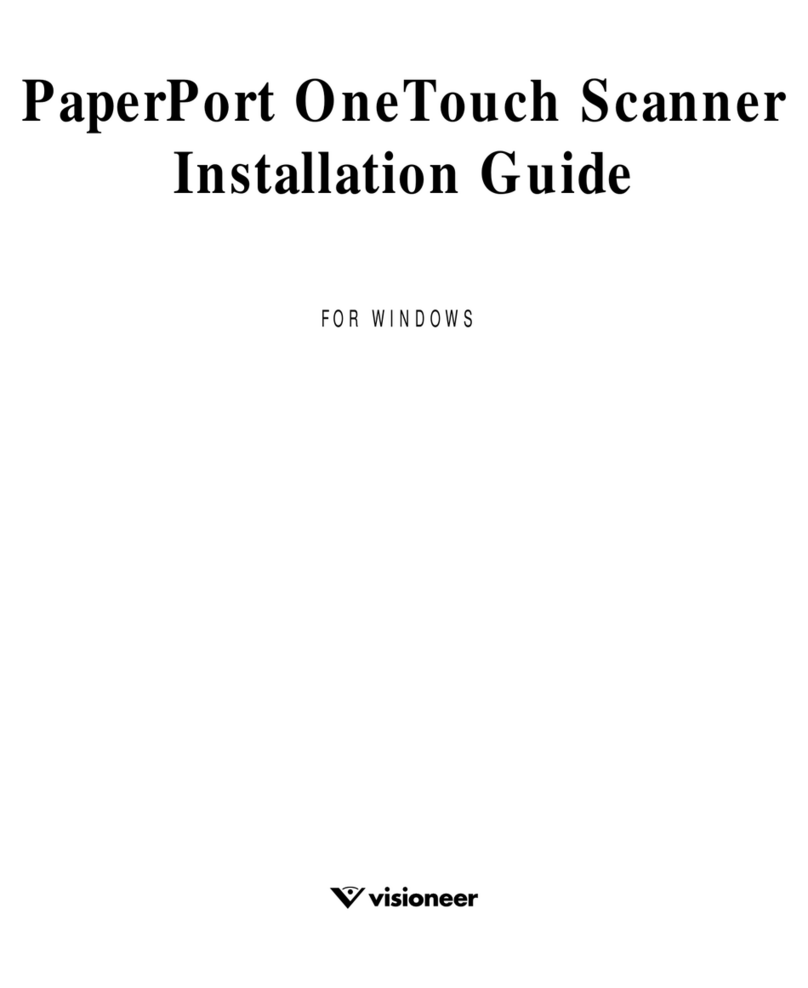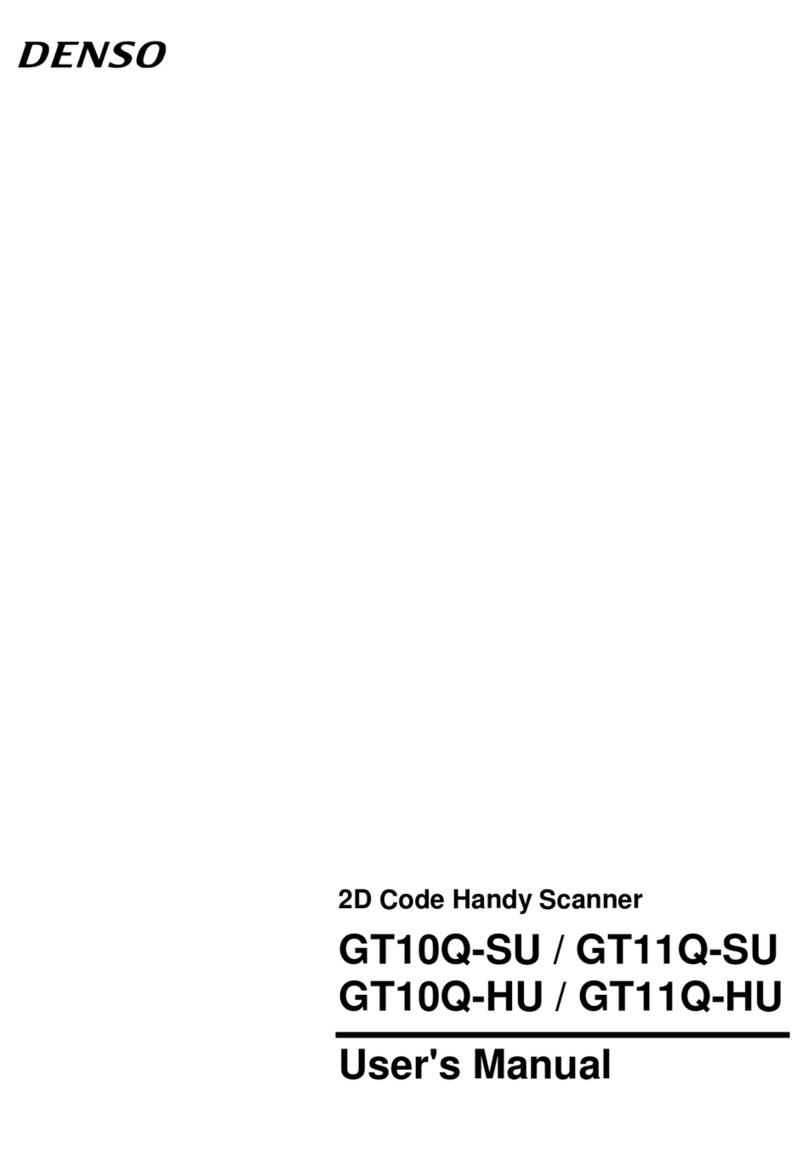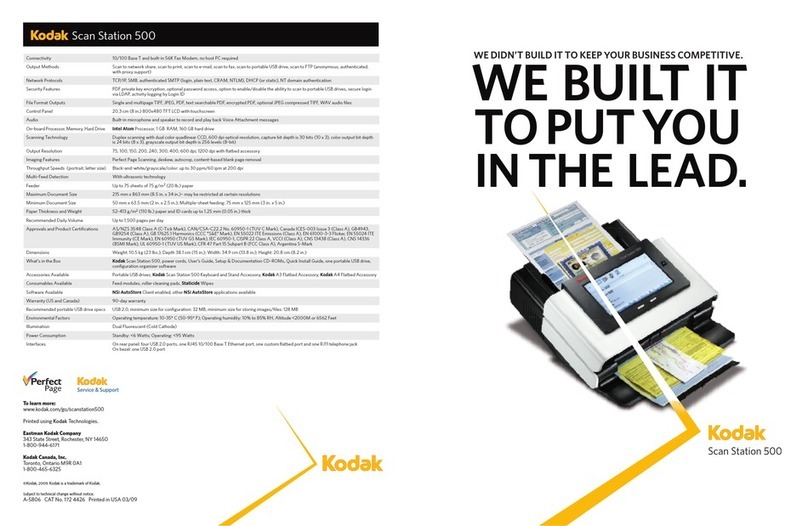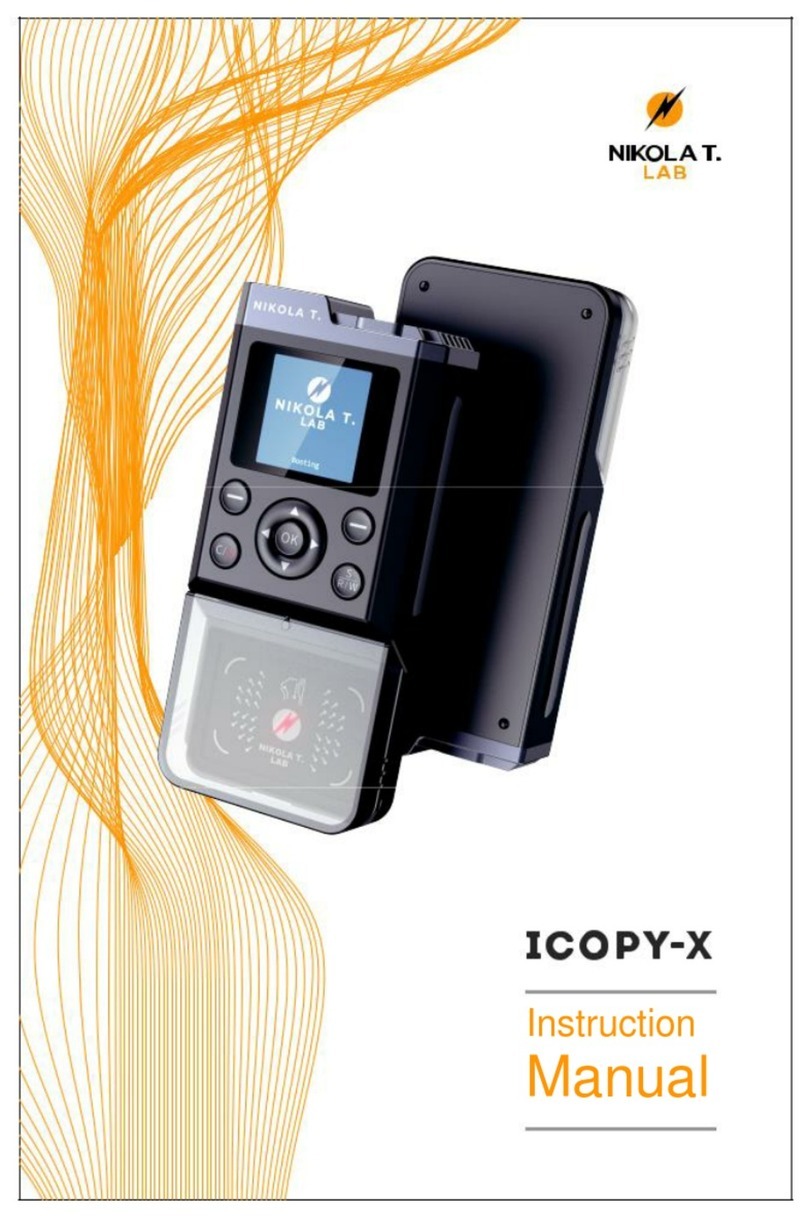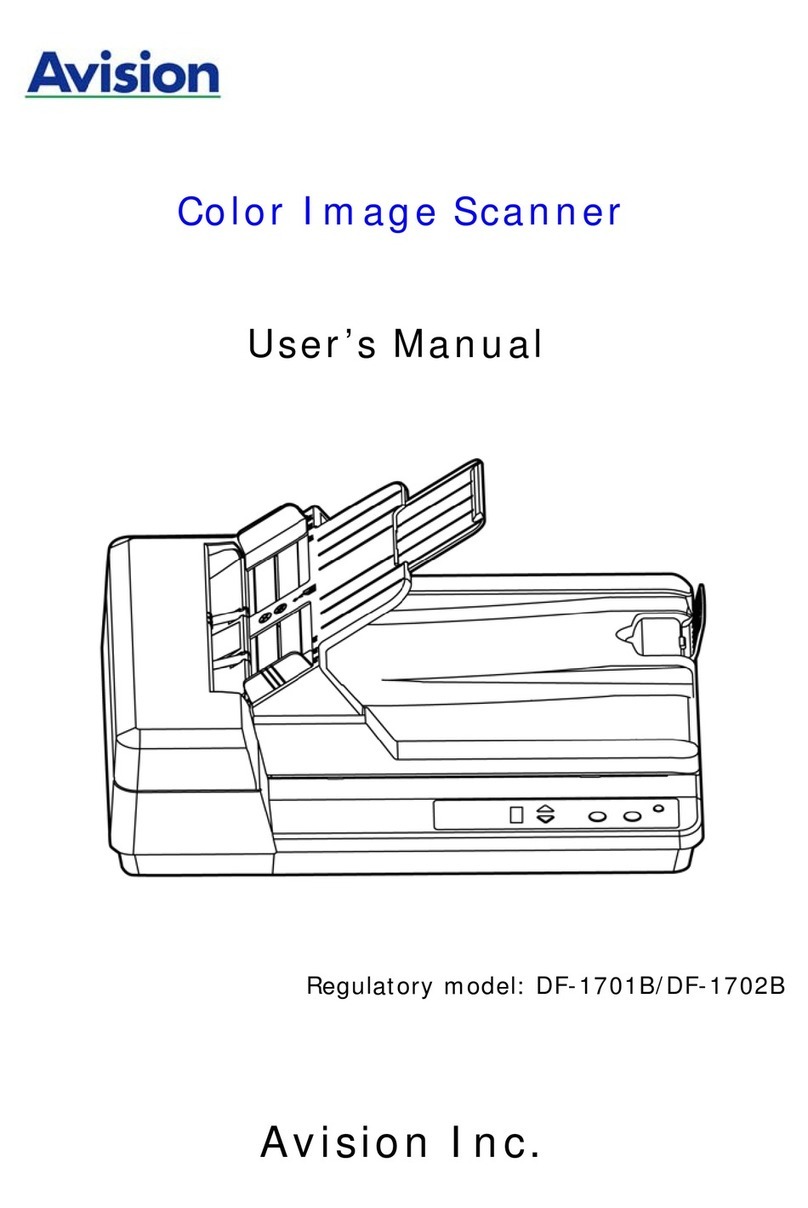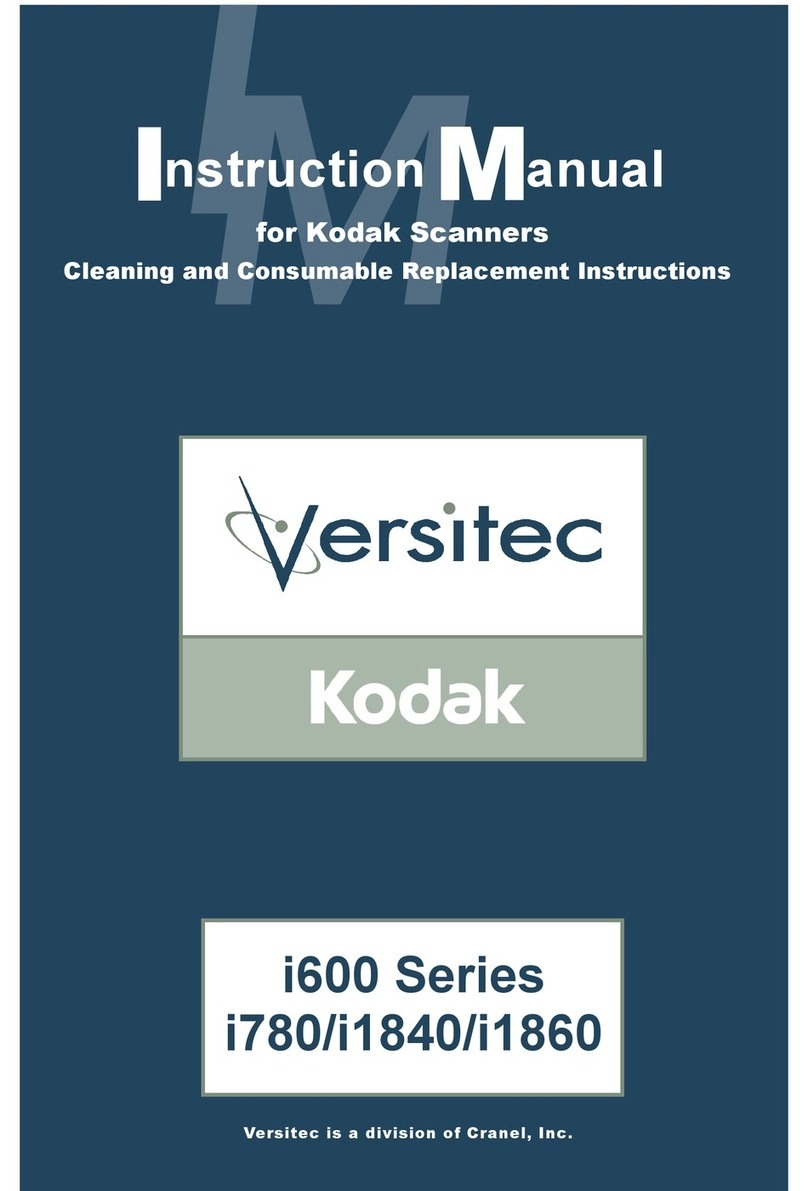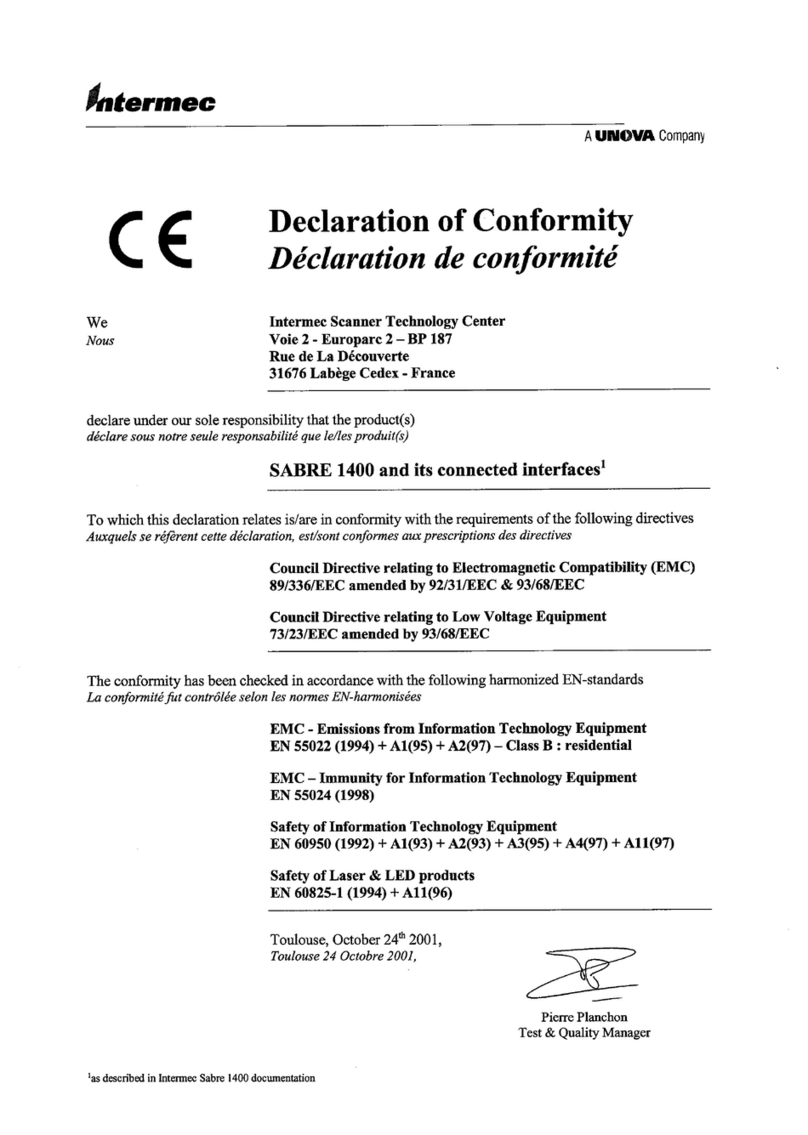Biocentric Solutions GuadDog User manual

GuardDog Biometric Reader
Owner’s Guide

Notice
Information in this publication is provided for reference and is believed to be accurate and
complete. Biocentric Solutions Incorporated is not liable for errors in this publication or for
incidental or consequential damage in connection with the furnishing or use of the information
in this publication.
Biocentric Solutions Incorporated makes no warranty regarding the material in this
publication, including, but not limited to any implied warranty of fitness or merchantability for
any particular use.
Biocentric Solutions Incorporated reserves the right to make changes to this publication and to
the products described in it without notice. All specifications and information concerning
products are subject to change without notice. Reference in this publication to information or
products protected by copyright or patent does not convey any license under the rights of
Biocentric Solutions Incorporated or others. Biocentric Solutions Incorporated assumes no
liability arising from infringements of patents or any other rights of third parties.
© 2001 by Biocentric Solutions Incorporated. All rights reserved.
Information in this guide is proprietary and may not be reproduced, stored, transmitted, or
transferred, in whole or in part, in any form without the prior and express written permission
of Biocentric Solutions Incorporated.
Part Number: 269-1010-01
First published June 2001
Revised October 2001
CombiReader, CombiMemory, and CombiSmart are trademarks of Biocentric Solutions Inc.
Pentium is a registered trademark of Intel Corp. Windows and Visual C++ are registered
trademarks of Microsoft Corp. in the US and other countries. FingerLoc is a trademark of
AuthenTec, Inc. iButton is a registered trademark of Dallas Semiconductor Corp. MIFARE is
a registered trademark of Philips Electronics N.V. All other brand or product names are the
trademarks or registered trademarks of their respective holders.

GuardDog Biometric Readers Contents
Owner’s Guide iii
Contents
Safety Precautions ......................................................................................................v
About This Guide.......................................................................................................vii
Conventions Used in This Guide..........................................................................vii
Related Documents............................................................................................. viii
Getting Help................................................................................................................ix
Chapter 1 • Introducing the GuardDog................................................................... 1
GuardDog Models................................................................................................. 2
Data Encryption and Digital Signing...................................................................... 3
Digital Interfaces ................................................................................................... 3
User Interfaces...................................................................................................... 3
Chapter 2 • Using the GuardDog............................................................................. 5
Power up Sequence.............................................................................................. 5
Standard Operation............................................................................................... 6
Using the iButton GuardDog................................................................................. 6
Using the Contactless GuardDog.......................................................................... 8
LED and Sound Conditions................................................................................... 9
Finger Selection and Placement Tips................................................................. 10
Common Authentication Problems..........................................................................................11
Chapter 3 • Maintaining the GuardDog................................................................. 13
Token Care ......................................................................................................... 13
Setting the Time.................................................................................................. 14
Cleaning the GuardDog ...................................................................................... 15
External Surfaces....................................................................................................................15
iButton Contacts......................................................................................................................15
Fingerprint Sensor...................................................................................................................15
Chapter 4 • Product Specifications....................................................................... 17
Tokens ................................................................................................................ 17
Mechanical.......................................................................................................... 18
Environmental..................................................................................................... 18
Power.................................................................................................................. 18
Digital Interface Signals ...................................................................................... 19
RS-232....................................................................................................................................19
RS-485....................................................................................................................................19
Wiegand Serial Data Output (Wall-Mount Only) .....................................................................19
Free Exit Switch Inputs ...........................................................................................................19
Data Memory....................................................................................................... 19
Index......................................................................................................................... 21

Contents GuardDog Biometric Readers
Owner’s Guide iv

Owner’s Guide v
CAUTION
This unit contains no user-replaceable parts. Do not attempt to open the unit or
make any internal repairs yourself. Only Biocentric Solutions-trained service
technicians may make repairs to the unit. Breaking a seal will void the warranty.
Never provide unauthorized modifications to this system.
WARNING
Units should be installed only by authorized installers.
This product is intended to be supplied by a listed direct plug-in power unit
marked “Class 2” and rated 8–16 VDC, 250 mA.
Desktop units are powered by an adaptor that plugs into any standard receptacle.
The adaptor is for indoor use only and must be UL approved.
To disconnect power from a desktop unit, you must remove the plug from the
receptacle. Therefore, you must ensure that the receptacle is easily accessible.
!
!
Safety Precautions

Safety Precautions GuardDog Biometric Readers
Owner’s Guide vi

Owner’s Guide vii
This Biocentric Solutions guide is written for individuals responsible for the use of the
GuardDogs. Although this guide includes information about the end use of the GuardDog,
much of the information is not generally needed by end users. End users should refer to the
quick reference guide for the type of GuardDog they are using. (Information for all GuardDog
models are included in this guide.)
This guide includes the following chapters:
Chapter 1, “Introducing the GuardDog” describes the GuardDog and provides an overview of
the many ways it can be used.
Chapter 2, “Using the GuardDog” includes detailed instructions for using the iButton™ and
contactless GuardDog in day-to-day activities.
Chapter 3, “Maintaining the GuardDog” includes information about keeping the GuardDog in
peak operating condition.
Chapter 4, “Product Specifications” lists GuardDog specifications that include sizes, operating
environment, power, and digital interface information.
Conventions Used in This Guide
The following safety notice conventions are followed throughout this guide:
WARNING
A WARNING contains an operating or maintenance procedure, practice,
condition, statement, etc., which, if not strictly observed, could result in injury or
death of personnel.
!
About This Guide

About This Guide GuardDog Biometric Readers
Owner’s Guide viii
Related Documents
For a quick reference about using the GuardDog, refer to the following documents:
•Using the iButton GuardDog (269-1009) describes, in three easy steps, how to authenticate
yourself using an iButton GuardDog. This laminated 14 cm ×19.68 cm (5.5″ ×7.75″) refer-
ence also includes general finger placement tips and tables that describe the GuardDog’s
normal operating and error conditions.
•Using the Contactless GuardDog (269-1014) describes how to authenticate yourself using a
contactless GuardDog. This laminated 14 cm ×19.68 cm (5.5″×7.75″) reference also
includes general finger placement tips and tables that describe the GuardDog’s normal oper-
ating and error conditions.
CAUTION
A CAUTION contains an operating or maintenance procedure, practice,
condition, statement, etc., which, if not strictly observed, could result in damage
to, or destruction of, equipment or data.
!NOTE
A NOTE contains an essential operating or maintenance procedure, condition or
statement, which is considered important enough to be highlighted.
!

Owner’s Guide ix
If you encounter problems or questions with your Biocentric Solutions GuardDog, please take
the following steps:
1. Refer to the documentation and other materials that came with your product. Most often
you can find the answer to your question in this way.
2. Be sure to check the GuardDog specification and installation planning requirements to
make sure the power and other wiring requirements are met.
3. Be sure to check the hardware and software requirements for the GuardDog to make sure
your computer, software, and related components meet the minimal system requirements.
4. Consult with your Sales Representative. These trained personnel are familiar with the
most-asked questions and can usually provide you with the information you need.
5. If your question cannot be answered by reading the documentation or by your direct
representative, contact the Biocentric Solutions representative from whom you purchased
the GuardDog. Before calling, gather as much information as possible about your problem
or question. Have your GuardDog’s serial or model numbers and software version
numbers available when you call.
Getting Help

Getting Help GuardDog Biometric Readers
Owner’s Guide x

Owner’s Guide 1
The GuardDog is a miniature, fingerprint authentication unit that compares stored fingerprint
templates with fingerprint data acquired in real time. The GuardDog is part of Biocentric
Solutions CombiFamily of products, which includes the CombiReader™, CombiMemory™,
and CombiSmart™.
All Combis, including the GuardDog, are intelligent devices that can verify the identity of an
individual by scanning his or her actual fingerprint and comparing the scanned print with
fingerprint data (called a template) printed or stored on a personal token. The verification is
performed at the device, so no fingerprint data need be stored in or transmitted to a central
database.
The GuardDog offers a simple, easy to use, and reliable solution for a variety of security and
access control challenges in harsh environments. It is especially designed to withstand
moisture, heat, and cold and can be operated as a stand-alone unit or included in a network.
Typical GuardDog applications include:
•Stand-alone identity verification where the GuardDog confirms that a person is the rightful
holder of a token (an iButton or contactless smart card) that he or she is carrying.
•Access control where the GuardDog confirms the identity of the carrier of a token and inter-
faces with other access control devices, such as alarms and door latches. The comparison of
the scanned print with the fingerprint data is done in the GuardDog so no fingerprint infor-
mation is transmitted to another computer. In an access control application, the GuardDog
can work autonomously (storing all access control information locally) or in a network con-
figuration with critical information (other than fingerprint information) stored on a security
server.
•Time and attendance where the GuardDog confirms the identity of a token carrier and also
generates a log entry for each transaction. Just as it can in an access control application, the
GuardDog can work autonomously or in a network configuration in a time and attendance
application.
Chapter 1 •Introducing the
GuardDog

Chapter 1 • Introducing the GuardDog GuardDog Biometric Readers
Owner’s Guide 2
GuardDog Models
Two types of GuardDogs are currently available:
•The iButton GuardDog requires a Dallas Semiconductor iButton be used for enrollment and
authentication. The iButton is extremely rugged and sturdy because the computer chip is pro-
tected by a metal enclosure.
•The contactless GuardDog requires a contactless smart card that operates on the Philips
MIFARE®communication standard (ISO 14443A). While not as rugged as the iButton, the
contactless smart card offers the convenience of proximity cards without compromising
security.
Figure 2 shows the two GuardDog models.
Figure 2 • GuardDog Models
(chip location varies)
Contactless GuardDog
iButton GuardDog iButton
Plastic fob
iButton ring
MIFARE contactless
Embedded chip Wire coil
(Other iButton accessories available from manufacturer.)
Antenna inside smart card

GuardDog Biometric Readers Chapter 1 • Introducing the GuardDog
Owner’s Guide 3
Data Encryption and Digital Signing
Information stored in the iButton and contactless smart cards is encrypted using an industry-
standard encryption algorithm. In addition, the data is digitally signed. The GuardDog accepts
only tokens signed with the correct digital signature.
Digital Interfaces
GuardDogs are designed to operate as stand-alone devices or connected to a central system via
an RS-232 or RS-485 interface. The RS-232 interface allows connection of a single GuardDog
to the serial port of a standard PC located close to the unit. The RS-485 interface allows
connection of multiple GuardDogs to a twisted pair LAN extending up to several hundred feet.
Multiple GuardDogs can be connected in a single network, with multiple security groups.
The GuardDogs also include an industry standard Wiegand output interface that supports the
connection of electronic door locks.
User Interfaces
Both GuardDogs have two LEDs and a buzzer to provide both visual and audible indicators
for authentication success/failure.

Chapter 1 • Introducing the GuardDog GuardDog Biometric Readers
Owner’s Guide 4

Owner’s Guide 5
Figure 3 identifies the operating features of the iButton and contactless GuardDogs.
Power up Sequence
When a GuardDog first receives power, it perfoms internal self-test and initialization
procedures. Upon sucessful completion, the GuardDog’s top LED blinks red, amber, and
green; and the unit “chirps”twice.
Figure 3 • GuardDog Operating Features
iButton or Card LED
Sensor LED
Antenna area Chip
iButton
iButton contacts
Cuticle line
Sensor
iButton socket
iButton GuardDog Contactless GuardDog
Chapter 2 •Using the
GuardDog

Chapter 2 • Using the GuardDog GuardDog Biometric Readers
Owner’s Guide 6
Standard Operation
The GuardDog is ready to be used when the top LED is blinking green.The color of the LEDs
generally indicates the conditions listed in the table below.
Using the iButton GuardDog
The iButton GuardDog operates with the iButton token illustrated in Figure 4. The iButton is a
metal button that can be attached to various accessories, such as the plastic fob.
Table 1: LED Colors and Conditions
Color Conditions
Green Ready or accepted
Red Rejected
Amber Reading or scanning in progress
Figure 4 • iButton Token and Fob
iButton
Fob

GuardDog Biometric Readers Chapter 2 • Using the GuardDog
Owner’s Guide 7
1. Insert the iButton in the GuardDog’s socket. The iButton must touch the center contact
and at least one of the top contacts. (See Figure 5.)
The LED turns amber when the GuardDog is reading the button.
2. After the “chirp”and when the Fingerprint Sensor LED is blinking green, remove the
iButton from the socket and place your finger on the sensor.
The LED turns amber when the GuardDog is scanning your finger.
3. After the chirp and when the LED turns off, remove your finger.
The GuardDog emits three very quick chirps and both LEDs blink green to indicate that
you have been successfully verified.
If the GuardDog emits only a single chirp and the Fingerprint Sensor LED starts to blink
green again, the GuardDog was unable to verify you. Reposition your finger and repeat
step 3. If, after three tries, the GuardDog cannot make a verification, both LEDs blink red
and the unit emits three long beeps. See “Finger Selection and Placement Tips”on page 10
for more information about ensuring successful verification.
!
!!
!To use the iButton GuardDog for authentication:
Figure 5 •iButton Contacts
iButton must touch center contact
and at least one top contact.

Chapter 2 •Using the GuardDog GuardDog Biometric Readers
Owner’s Guide 8
Using the Contactless GuardDog
The contactless GuardDog operates with a MIFARE contactless smart card, which is
the industry standard. This card complies with ISO 144443A.
1. Hold the contactless smart card close to the top of the GuardDog. The card must be 4 cm
(2″) or closer. (See Figure 5.)
The LED turns amber when the GuardDog is reading the card.
2. After the “chirp”and when the Fingerprint Sensor LED is blinking green, place your
finger on the sensor.
The LED turns amber when the GuardDog is scanning your finger.
3. After the chirp and when the LED turns off, remove your finger.
The GuardDog emits three very quick chirps and both LEDs blink green to indicate that
you have been successfully verified.
If the GuardDog emits only a single chirp and the Fingerprint Sensor LED starts to blink
green again, the GuardDog was unable to verify you. Reposition your finger and repeat
step 3. If, after three tries, the GuardDog cannot make a verification, both LEDs blink red
and the unit emits three long beeps. See “Finger Selection and Placement Tips”on page 10
for more information about ensuring successful verification.
!
!!
!To use the contactless GuardDog for authentication:
Figure 6 •MIFARE Contactless Card
The card must be 4 cm (2″) or
closer from the antenna area.

Chapter 2 •Using the GuardDog GuardDog Biometric Readers
Owner’s Guide 9
LED and Sound Conditions
The following tables list normal operating and error conditions. Usually, the end user can take
action that corrects an error condition. If the action is unsuccessful, the user should notify the
system administrator for assistance. If the system administrator cannot resolve the problem, he
or she should call for authorized service.
Table 2: GuardDog Normal Operating Conditions
iButton or
Card LED Fingerprint
Sensor LED Sound Indicates
Blinking
green Off None Okay to insert iButton or hold up card.
Amber Off None Reading iButton or card.
Off Blinking
green Single chirp The iButton or card was read. Place or
reposition finger on sensor.
Off Amber None Reading fingerprint
Blinking
green Blinking
green Triple chirp ID verified and access granted.
Table 3: GuardDog Error Conditions
iButton or
Card LED Fingerprint
Sensor LED Sound Indicates What to Do
Blinking red Off None Cannot read
iButton or card. Wait until the top
LED is blinking
green and reinsert
the iButton or hold
up the card again.
Blinking red Blinking red Three long
beeps Access denied.
The fingerprint
template on the
iButton or card did
not match the
scanned print.
Wait until the top
LED is blinking
green and try to
authenticate your-
self again. Refer to
“Finger Selection
and Placement
Tips” for advice.
Off Off None Unit is not receiv-
ing power. Contact your sys-
tem administrator.

Chapter 2 •Using the GuardDog GuardDog Biometric Readers
Owner’s Guide 10
Finger Selection and Placement Tips
If your thumbs have good prints, use your left and right thumbs for enrollment. (By using your
thumbs, you don’t have to remember which of your eight fingers you used.)
Always use more than one finger or thumb, and preferably at least one from each hand, so you
have a backup in case you cut or injure yourself and can’t use a finger for authentication.
When you place your thumb or finger on the sensor, position it so your cuticle is about in the
center of the sensor. The GuardDog has an etched line on both sides of the sensor to help you
properly position your thumb or finger.
Your finger or thumb should:
•Lie flat on the sensor
•Touch the edge of the sensor area
•Be parallel to the sensor’s sides
Your finger or thumb should not be wet and don’t move your finger when it is being scanned.
You need to apply some pressure but don’t press too hard—you don’t want to flatten your
fingerprint so that it can’t be scanned.
Figure 7 •Proper Finger Placement
Align cuticle with lines at
left and right of sensor.
Table of contents