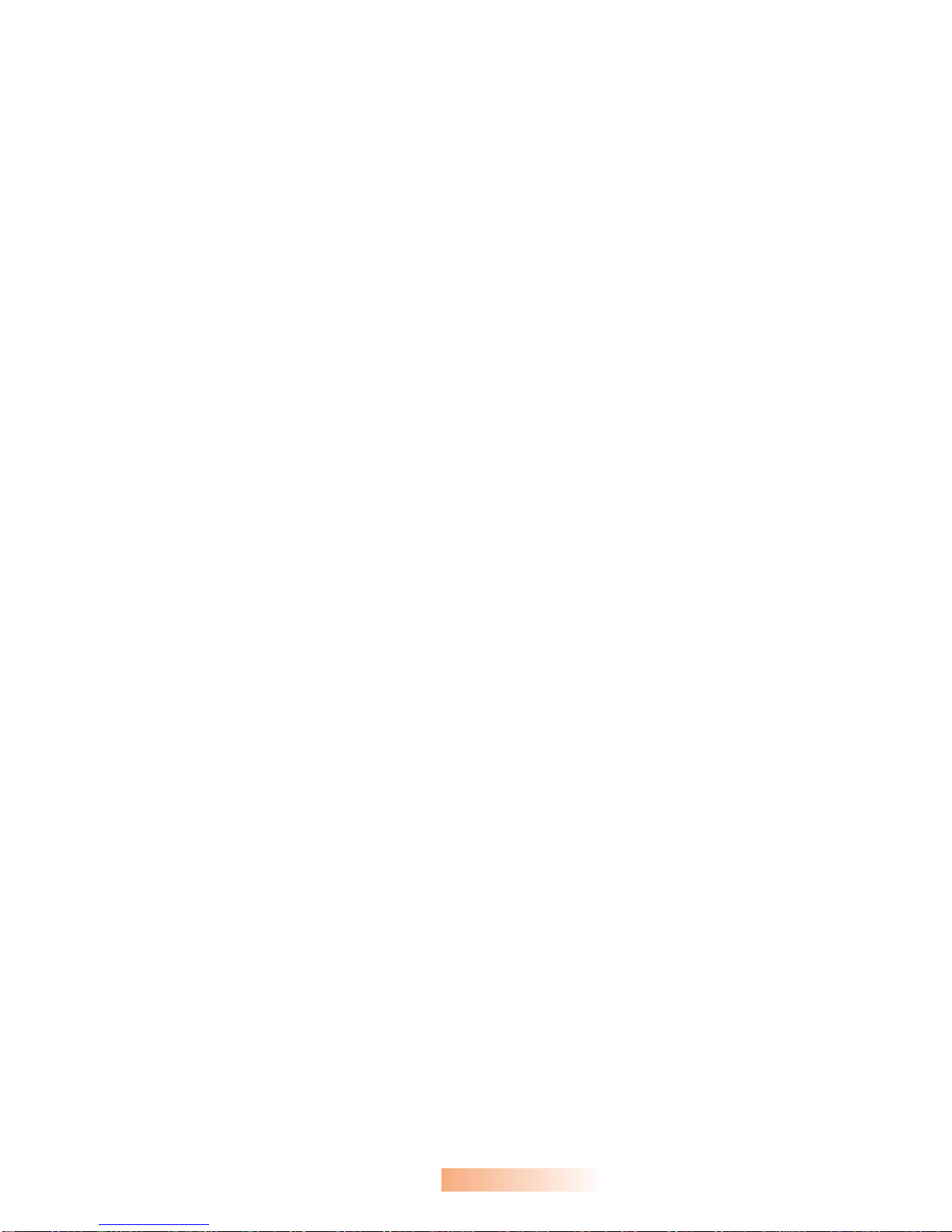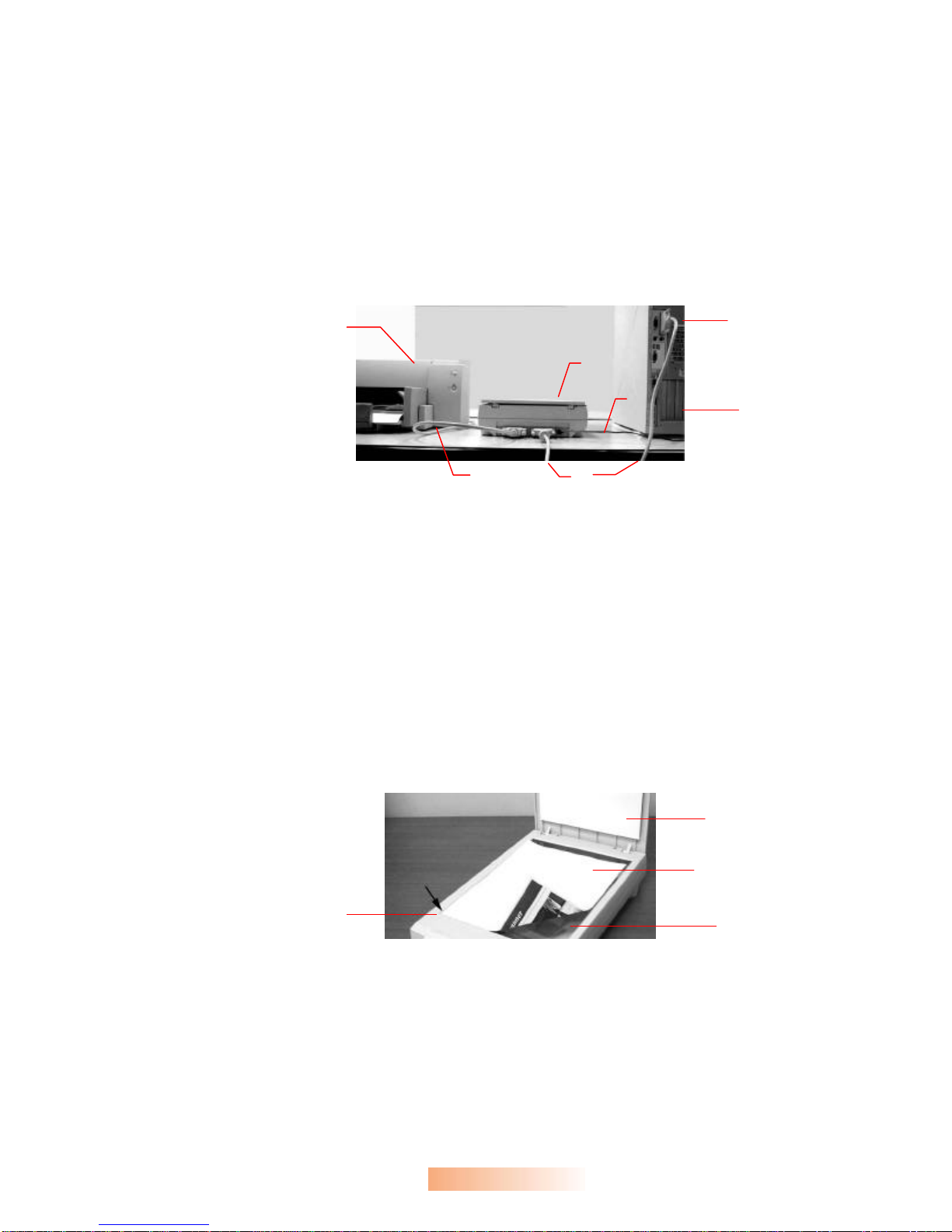ii
Trademarks
All brands and product names in this manual are trademarks of their respective holders.
Copyright
All rights reserved. No part of this publication may be reproduced, transmitted, transcribed, stored in
a retrieval system, or translated into any language or computer language, in any form or by any
means, electronic, mechanical, magnetic, optical, chemical, manual, or otherwise, without the prior
written permission of iVina Inc.
Material scanned by this product may be protected by governmental laws and other regulations,
such as copyright laws, the customer is solely responsible for complying with all such laws and
regulations.
Warranty
The information contained in this document is subject to change without notice.
iVina makes no warranty of any kind with regard to this material, including, but not limited to, the
implied warranties of fitness for a particular purpose.
iVina shall not be liable for errors contained herein or for incidental or consequential damages in
connection with the furnishing, performance, or use of this material.
FCC Radio Frequency Interference Statement
This equipment has been tested and found to comply with the limits for a class B digital device,
pursuant to Part 15 of the FCC rules. These limits are designed to provide reasonable protection
against harmful interference in a residential installation. This equipment generates, uses, and can
radiate radio frequency energy and, if not installed and used in accordance with the instruction
manual, may cause harmful interference to radio communication. However, there is no guarantee
that interference will not occur in a particular installation. If this equipment does cause harmful
interference to radio or television reception, which can be determined by turning the equipment off
and on, the user is encouraged to try to correct the interference by one or more of the following
measures:
− Reorient or relocate the receiving antenna.
− Increase the separation between the equipment and receiver.
− Connect the equipment into an outlet on a circuit different from that to which the receiver is
connected.
− Consult the dealer or an experienced radio/TV technician for help.
FCC CAUTION: To assure continued compliance, (example - use only shield interface cables
when connecting to computer or peripheral devices). Any changes or modifications not expressly
approved by the manufacture of this device could void the user's authority to operate the
equipment. This device complies with Part 15 of the FCC Rules. Operation is subject to the
following two conditions: (1) This device may not cause harmful interference, and (2) this device
must accept any interference received, including interference that may cause undesired operation.
Responsible Party: iVina INC.
732 Sussex Place, Milpitas, CA 95035,
USA
Telephone Number: +1 (510) 368-8889