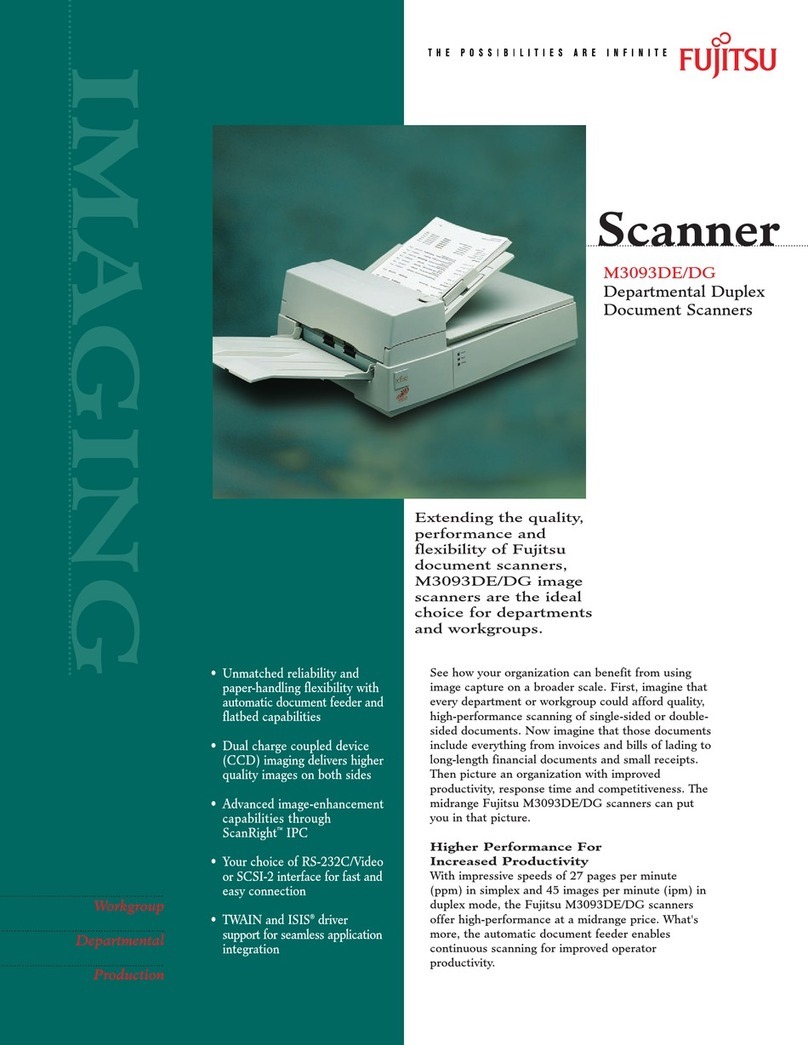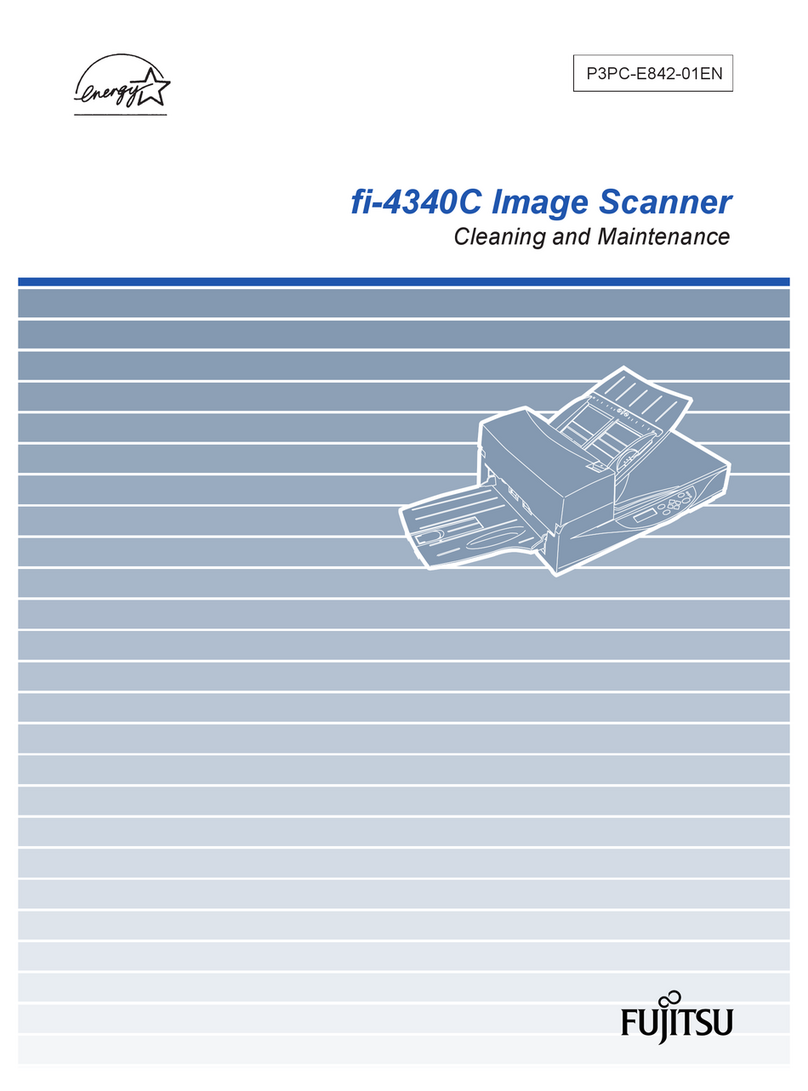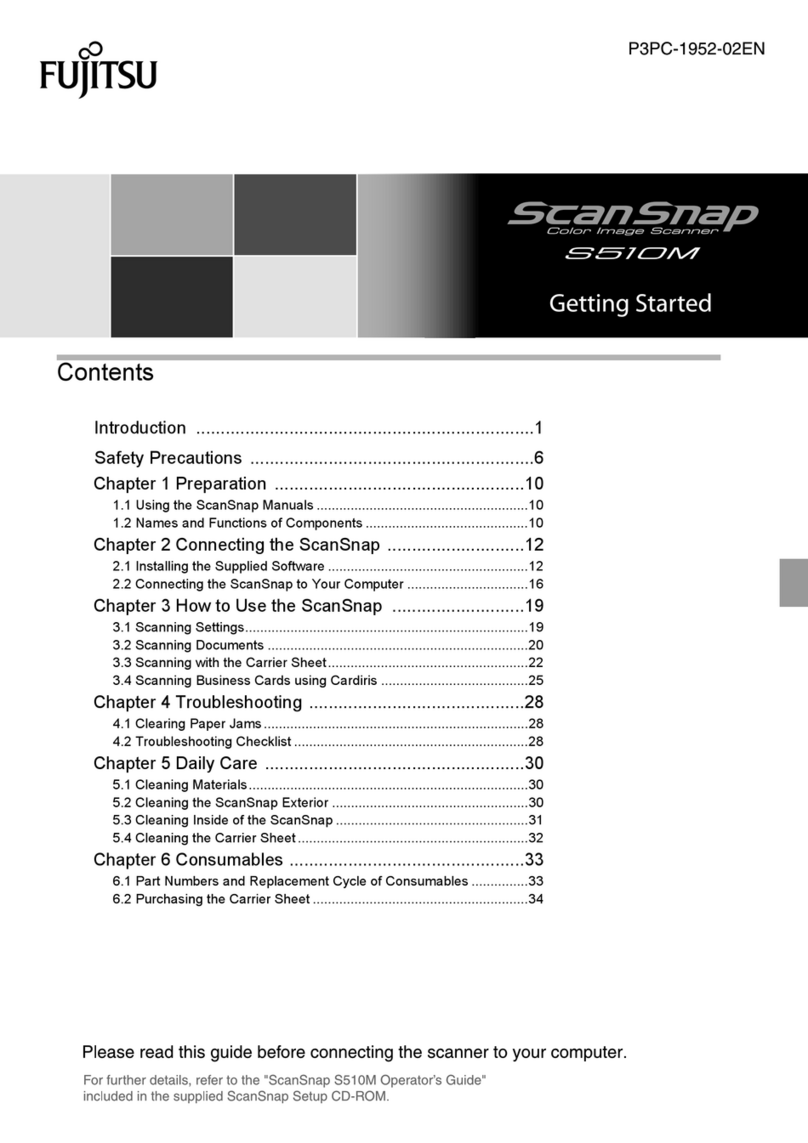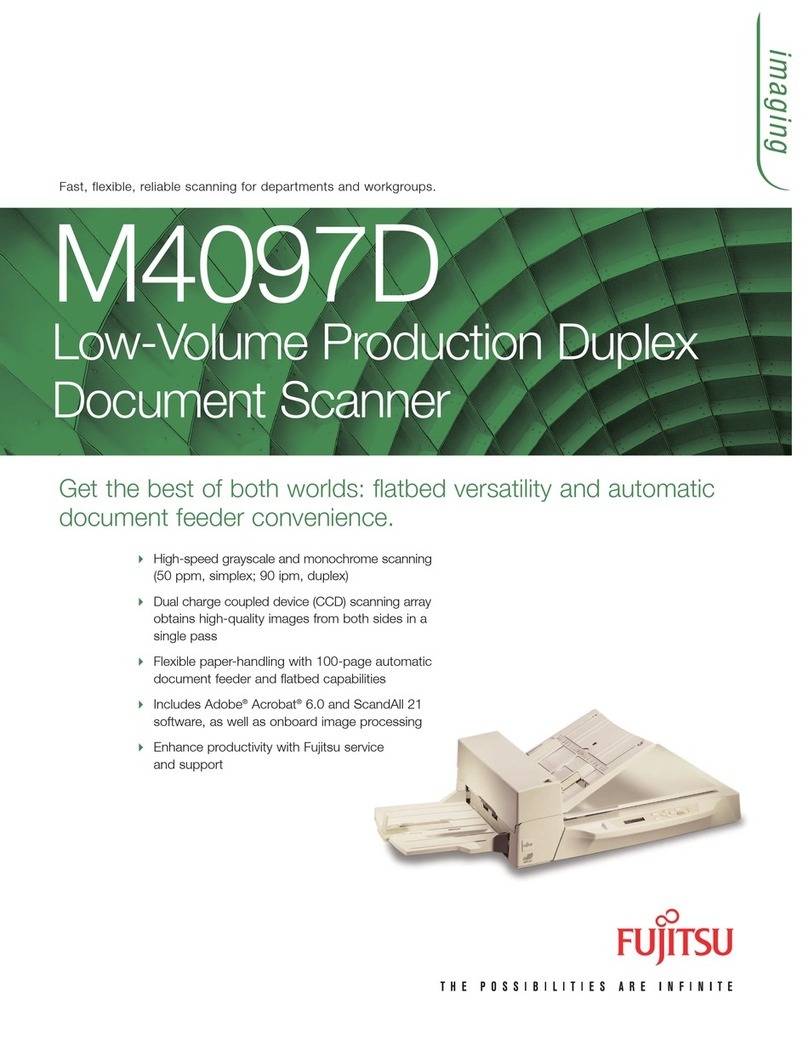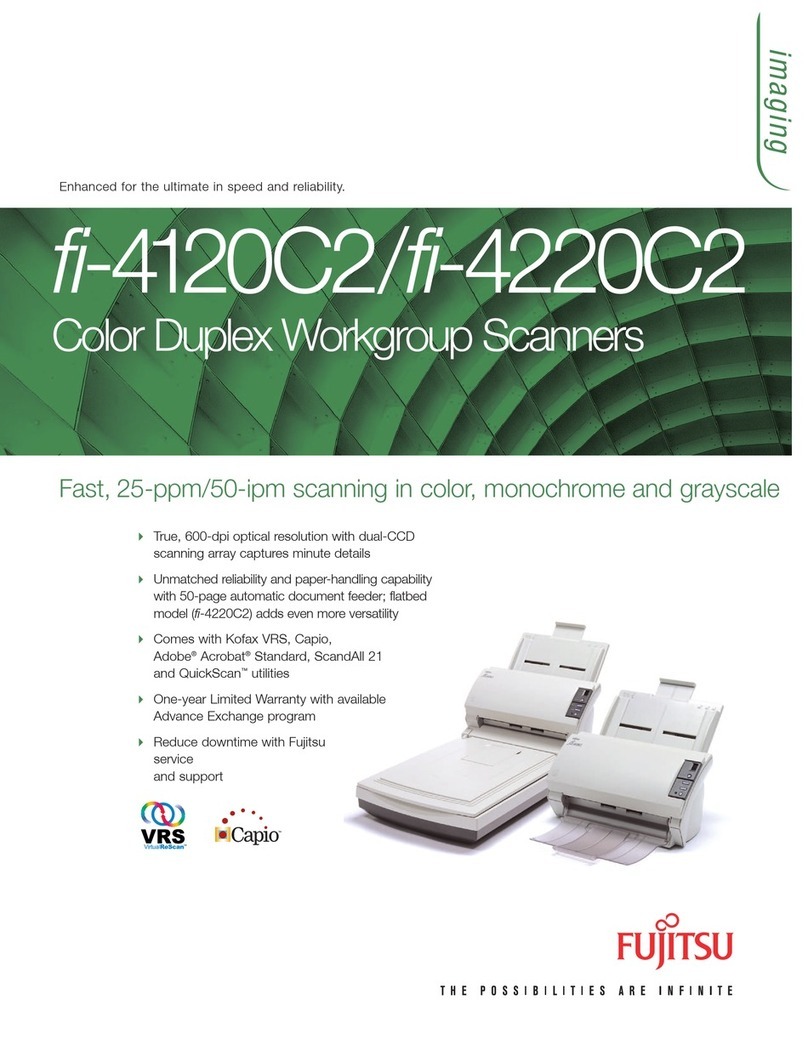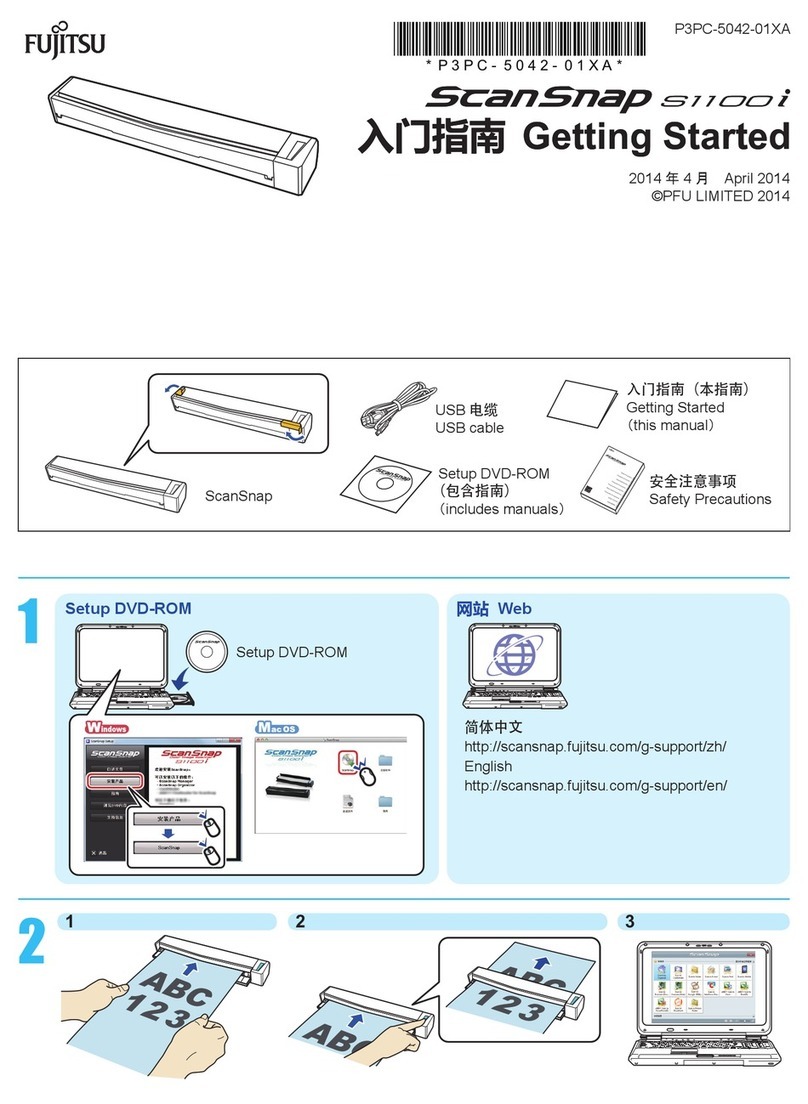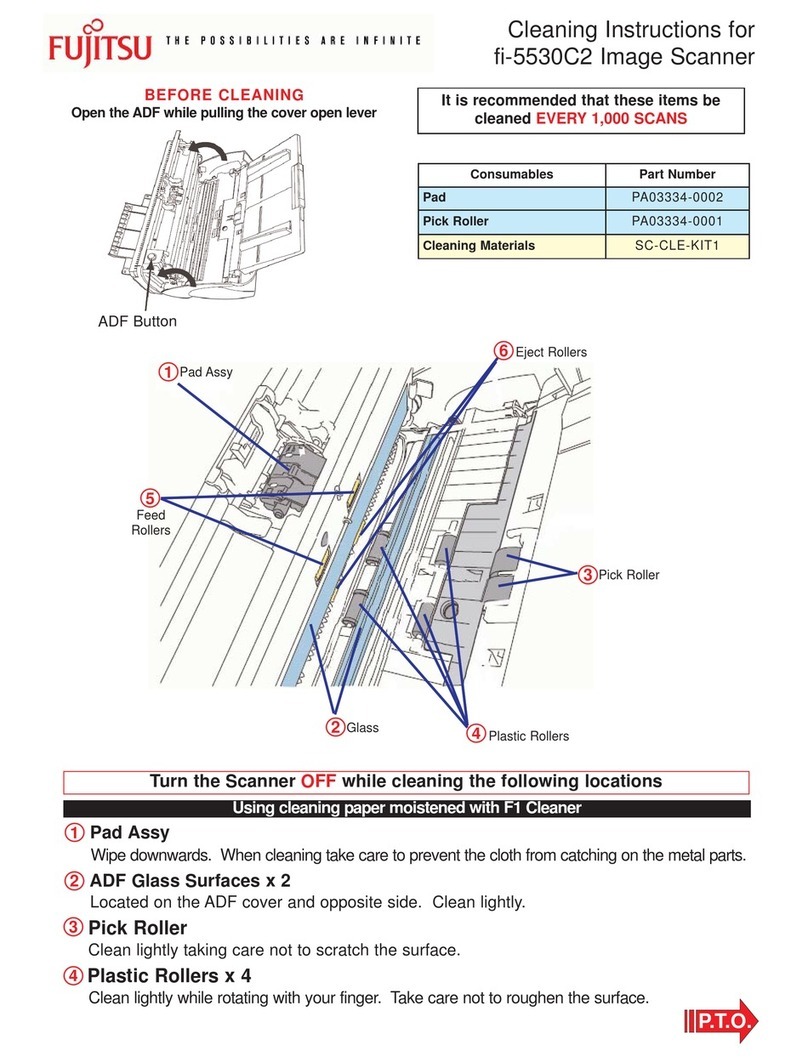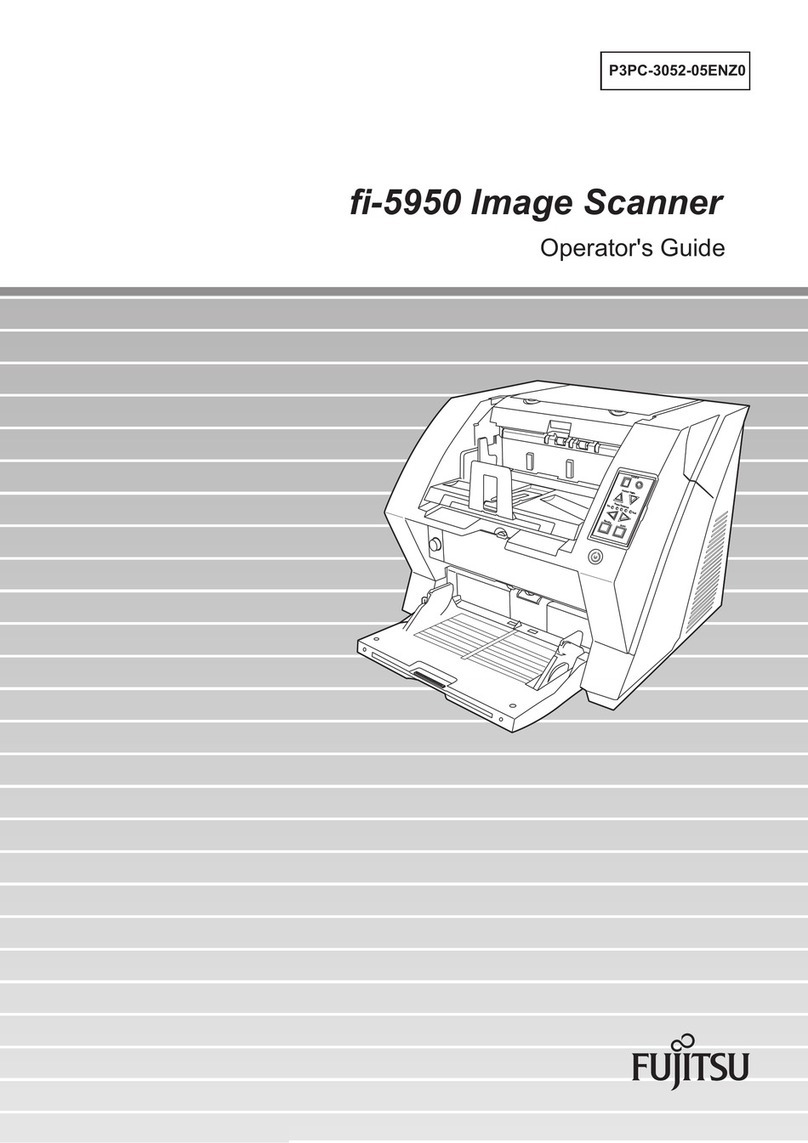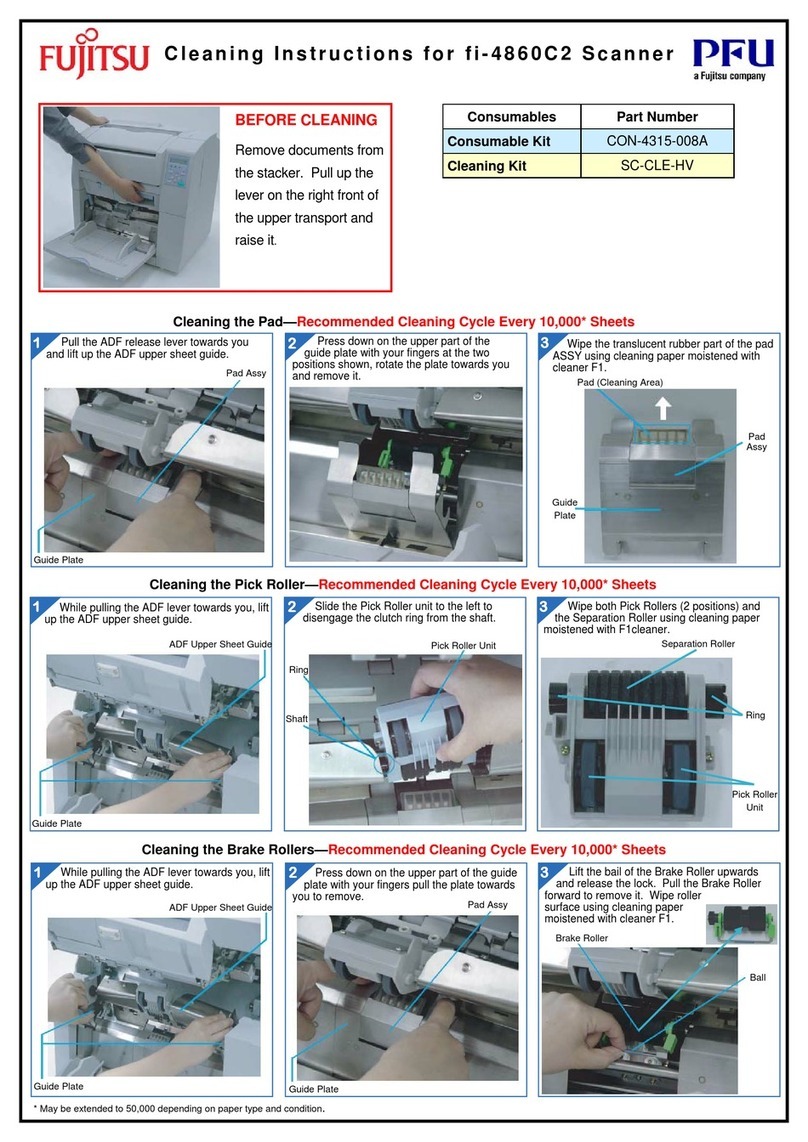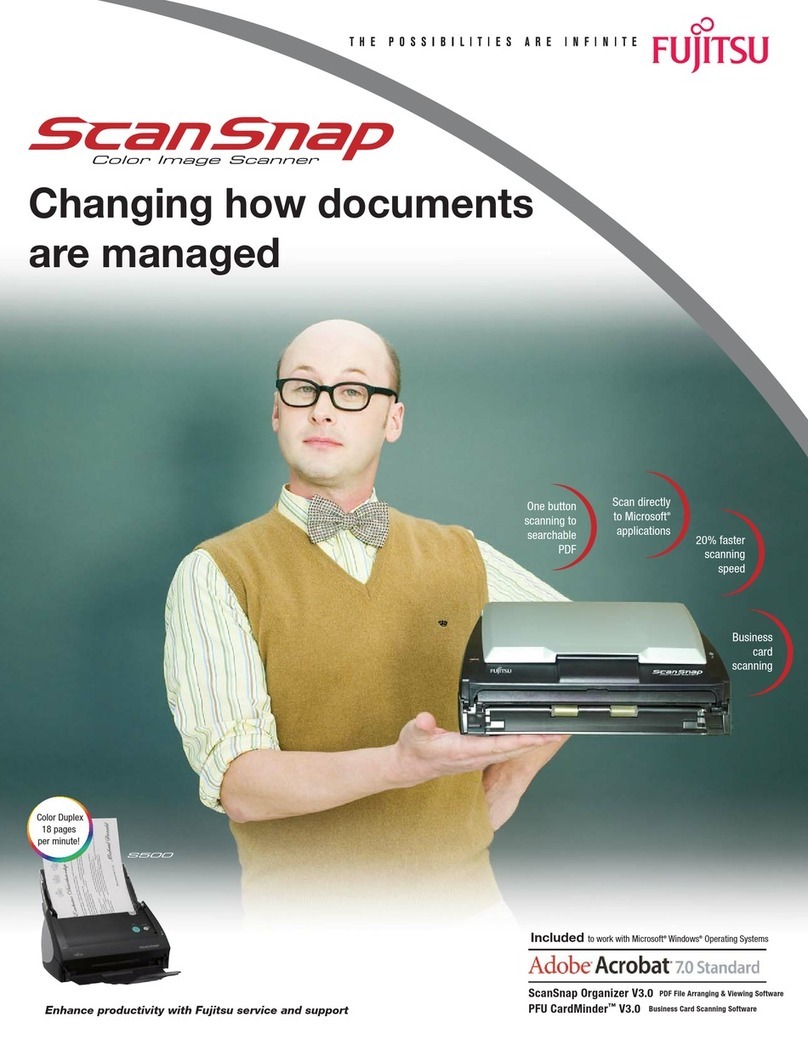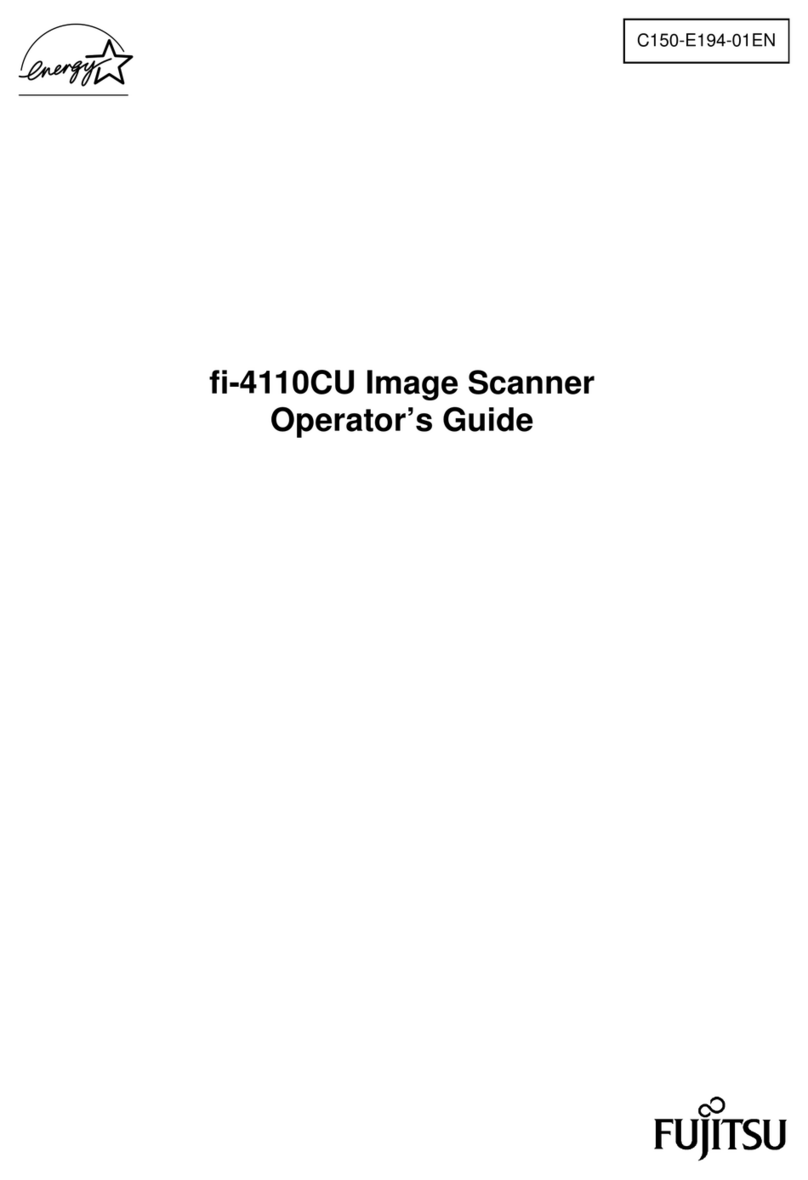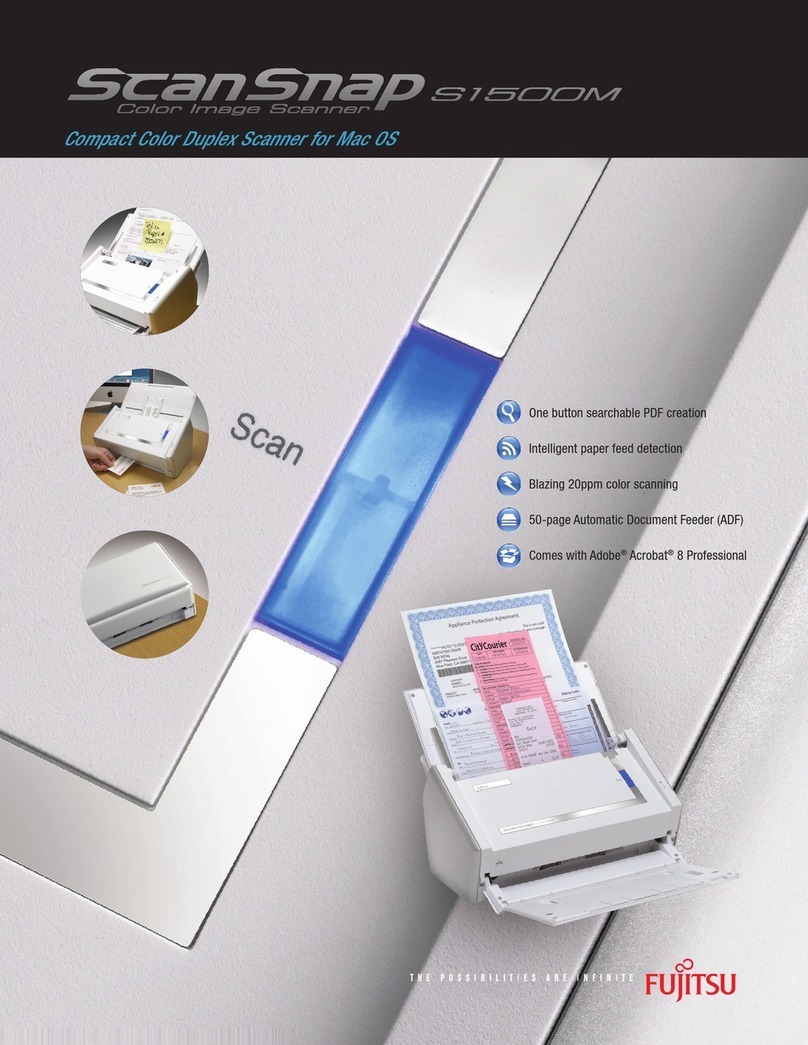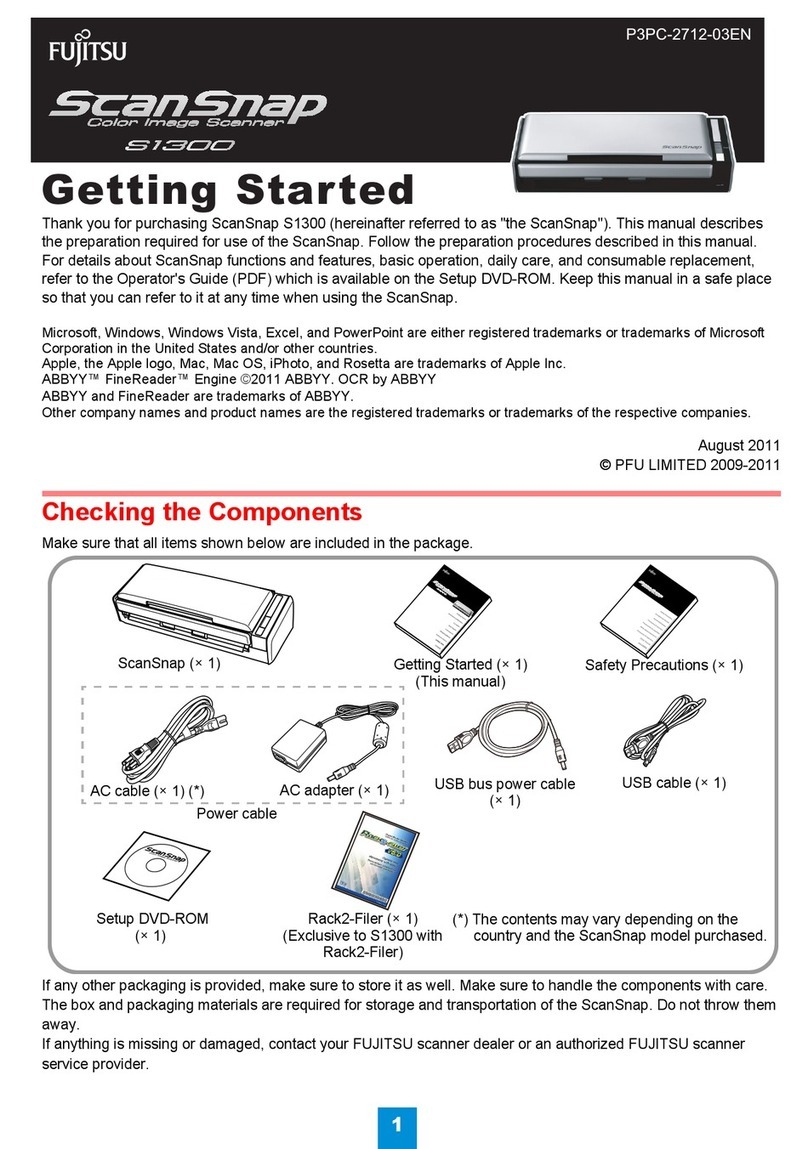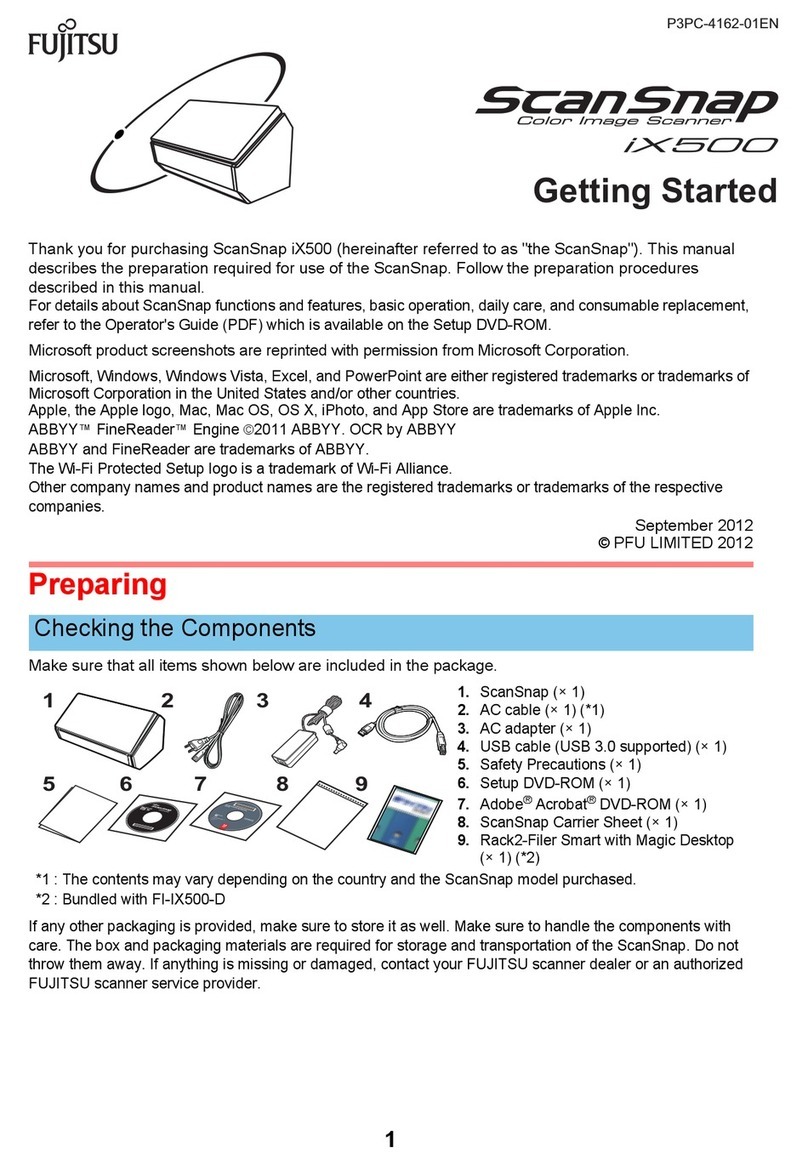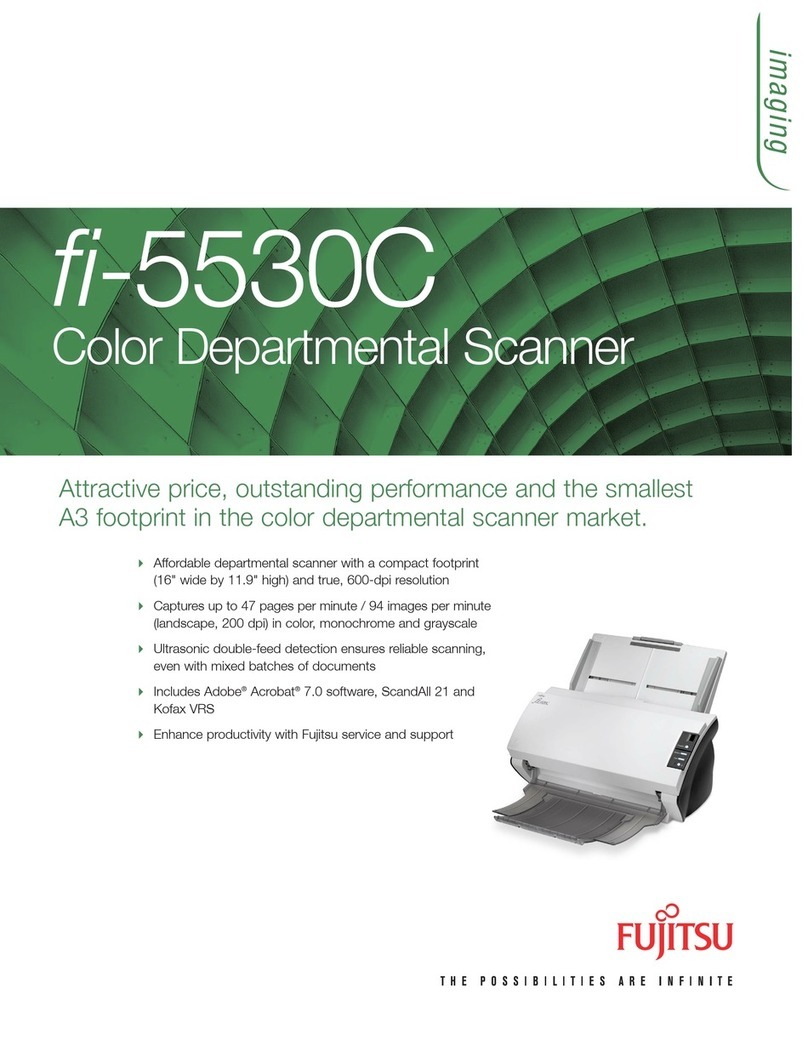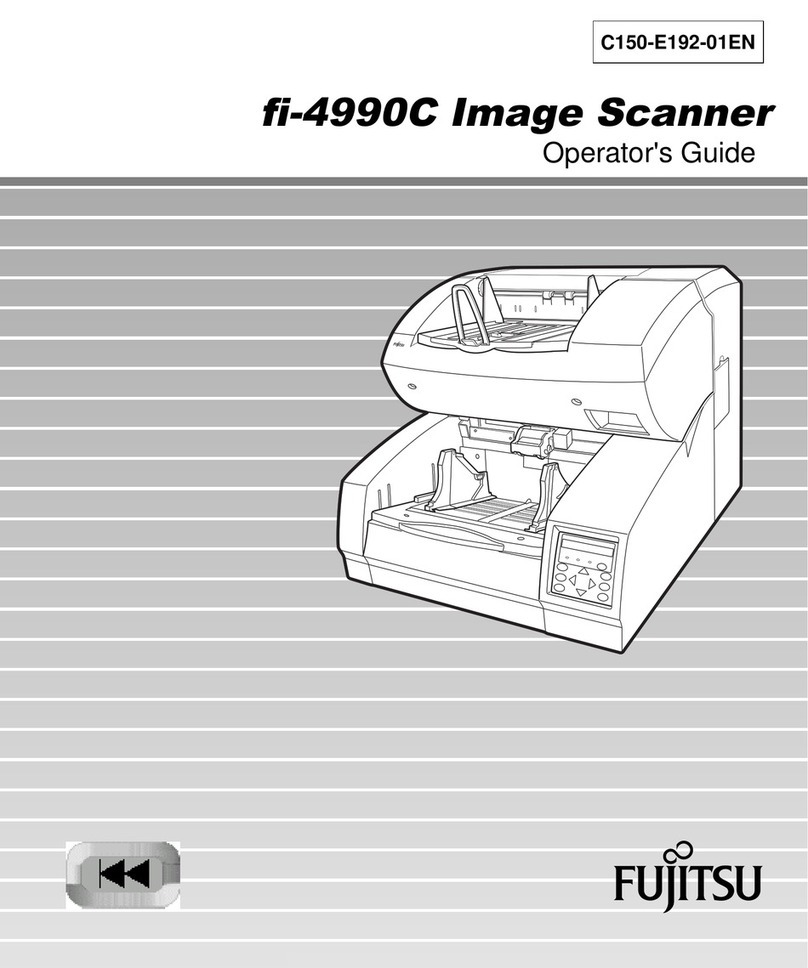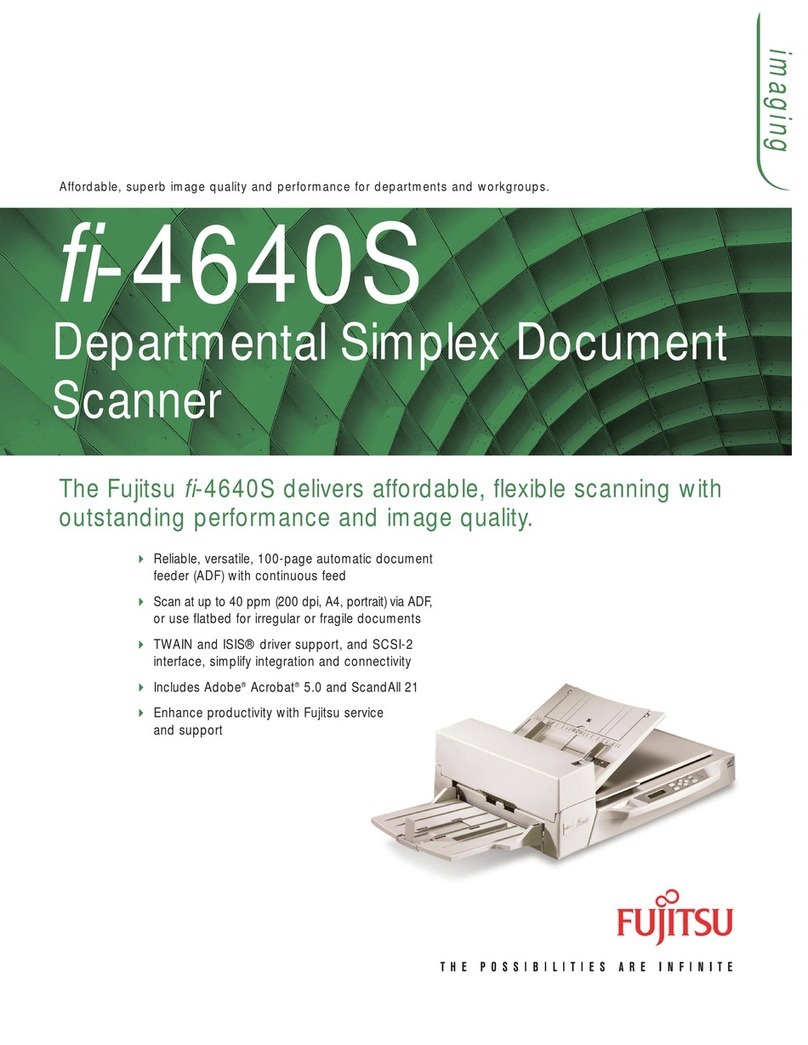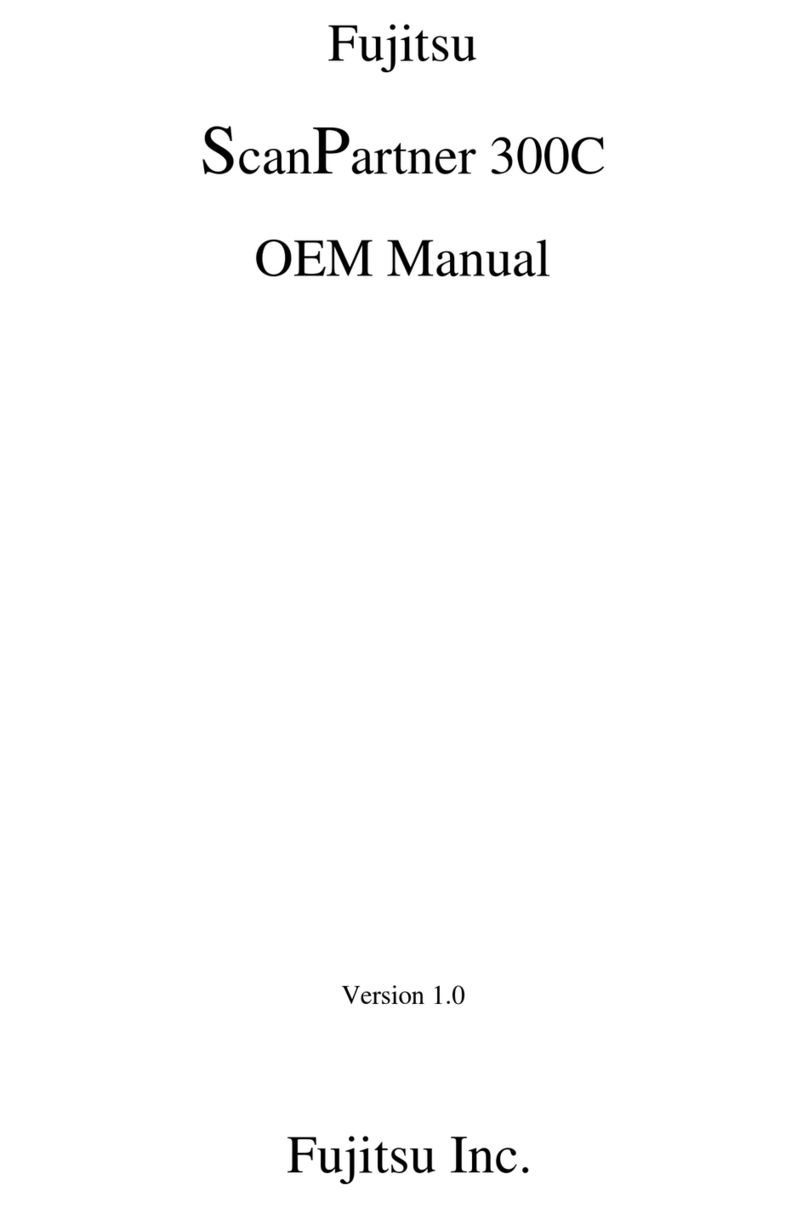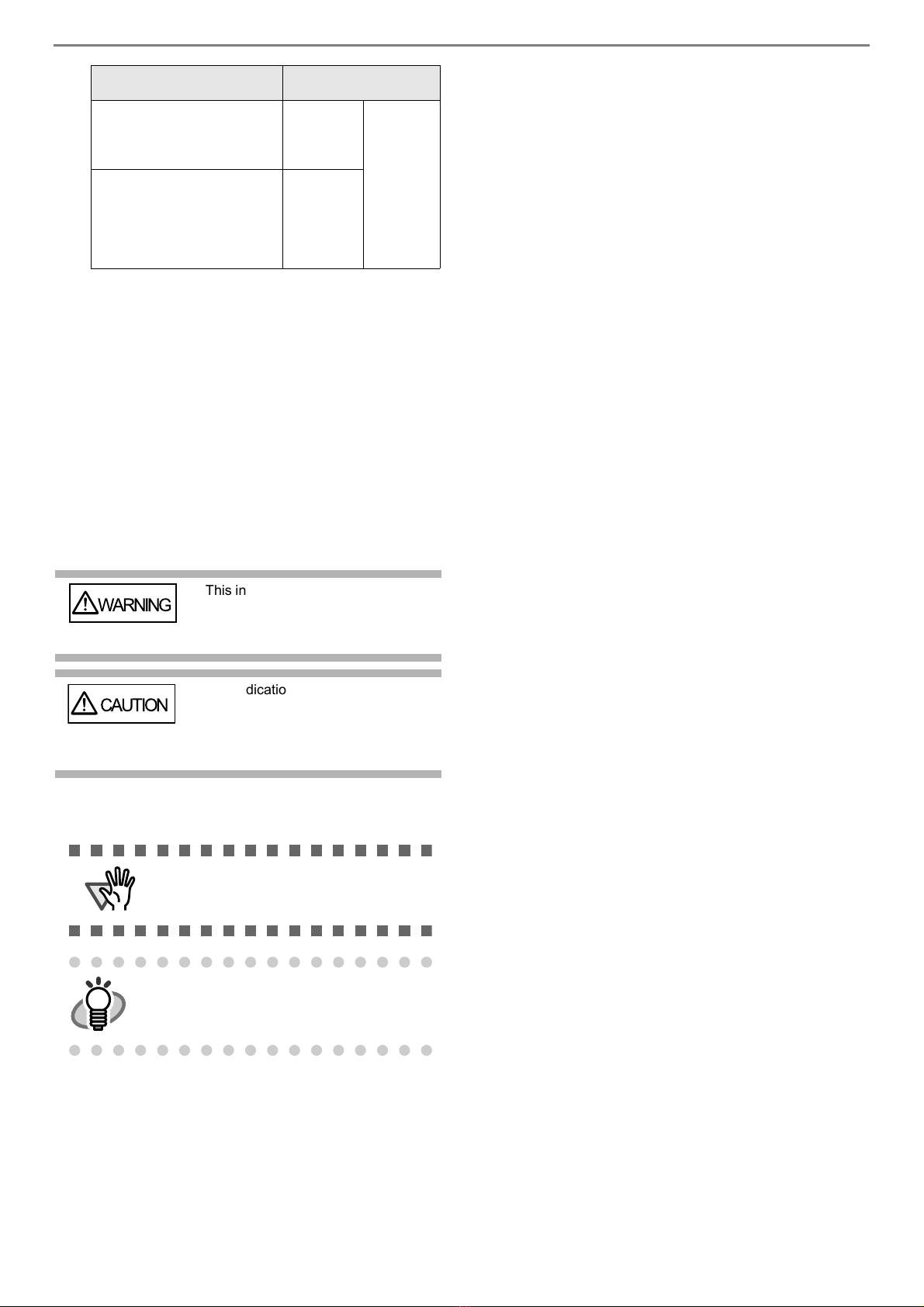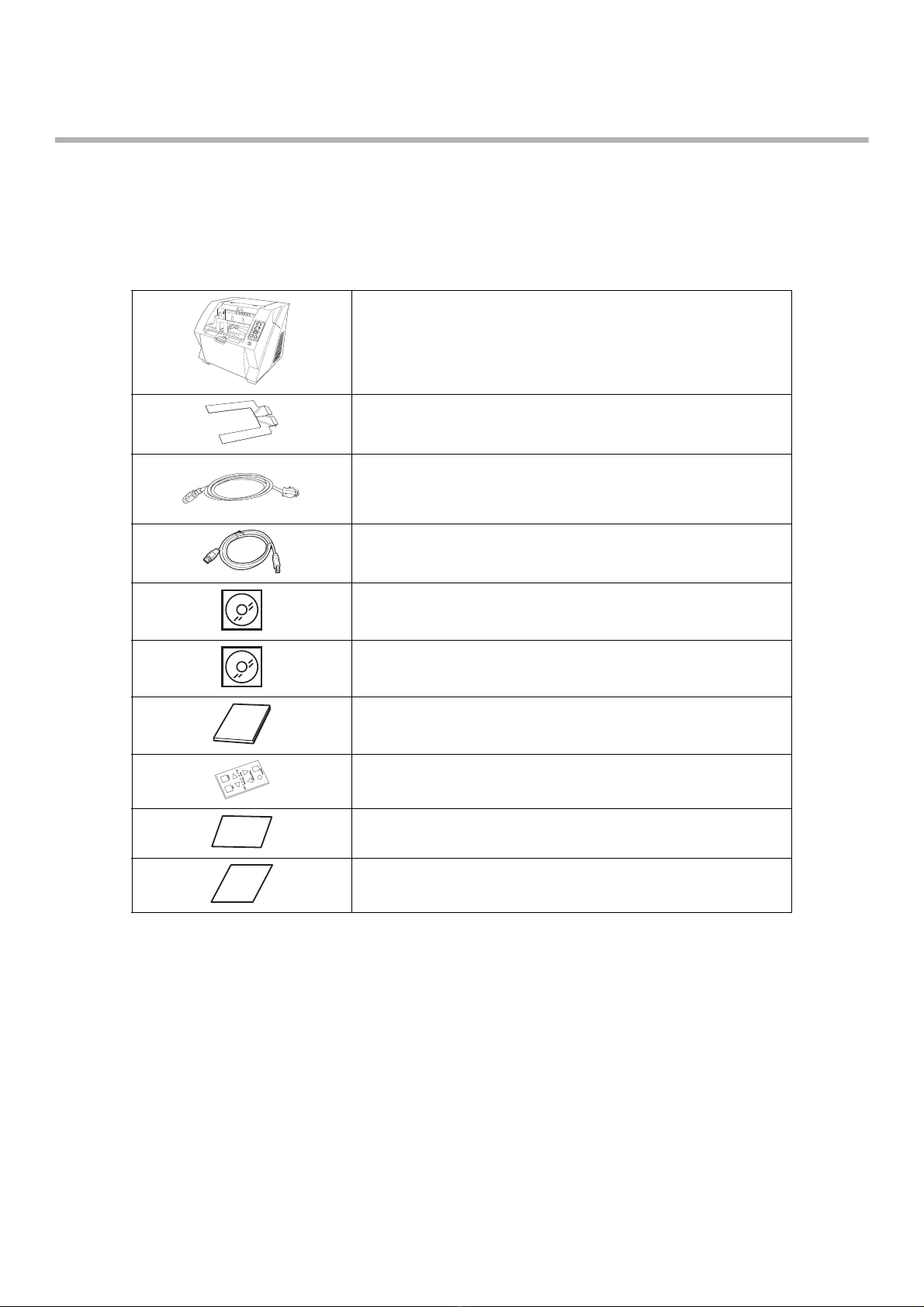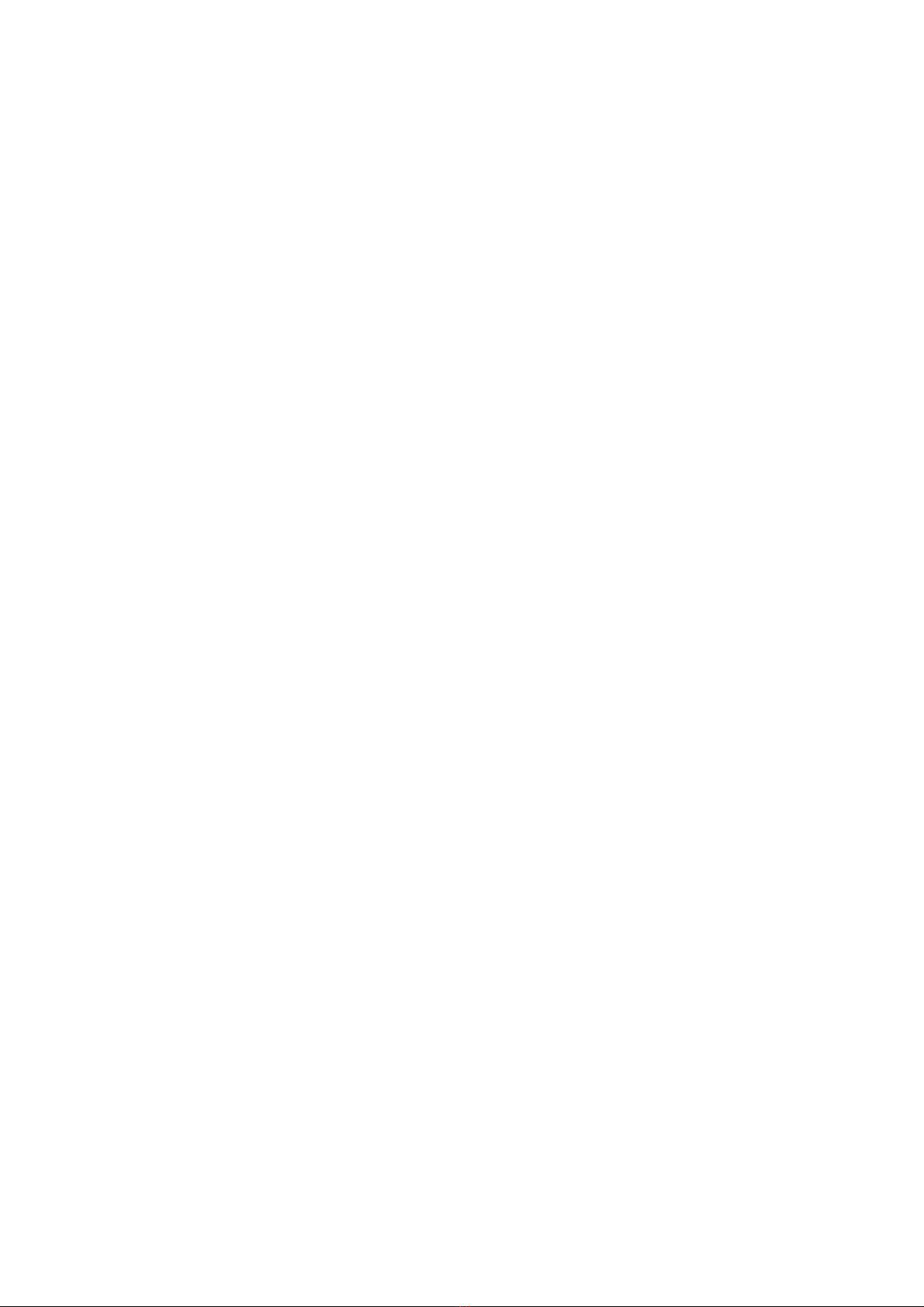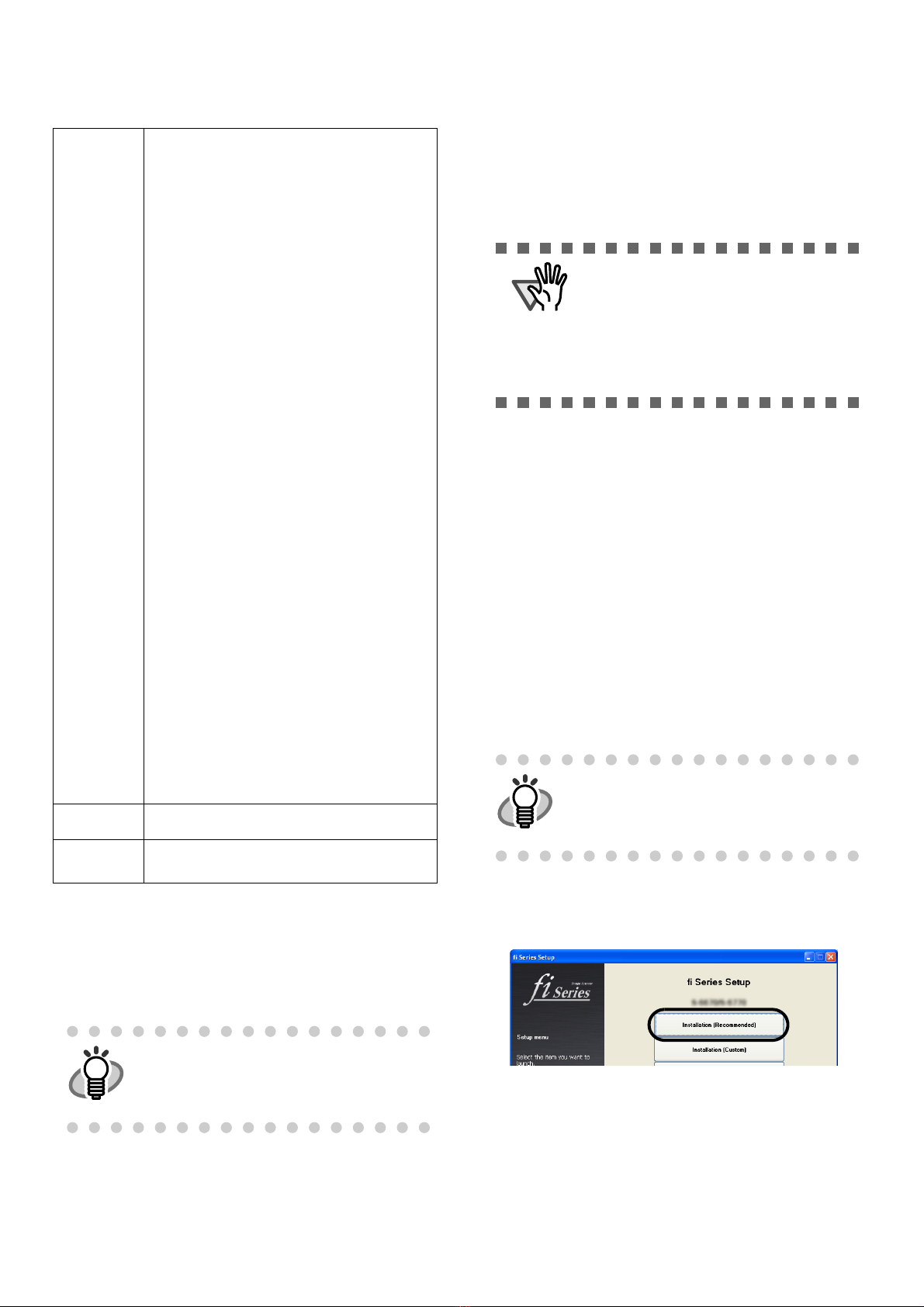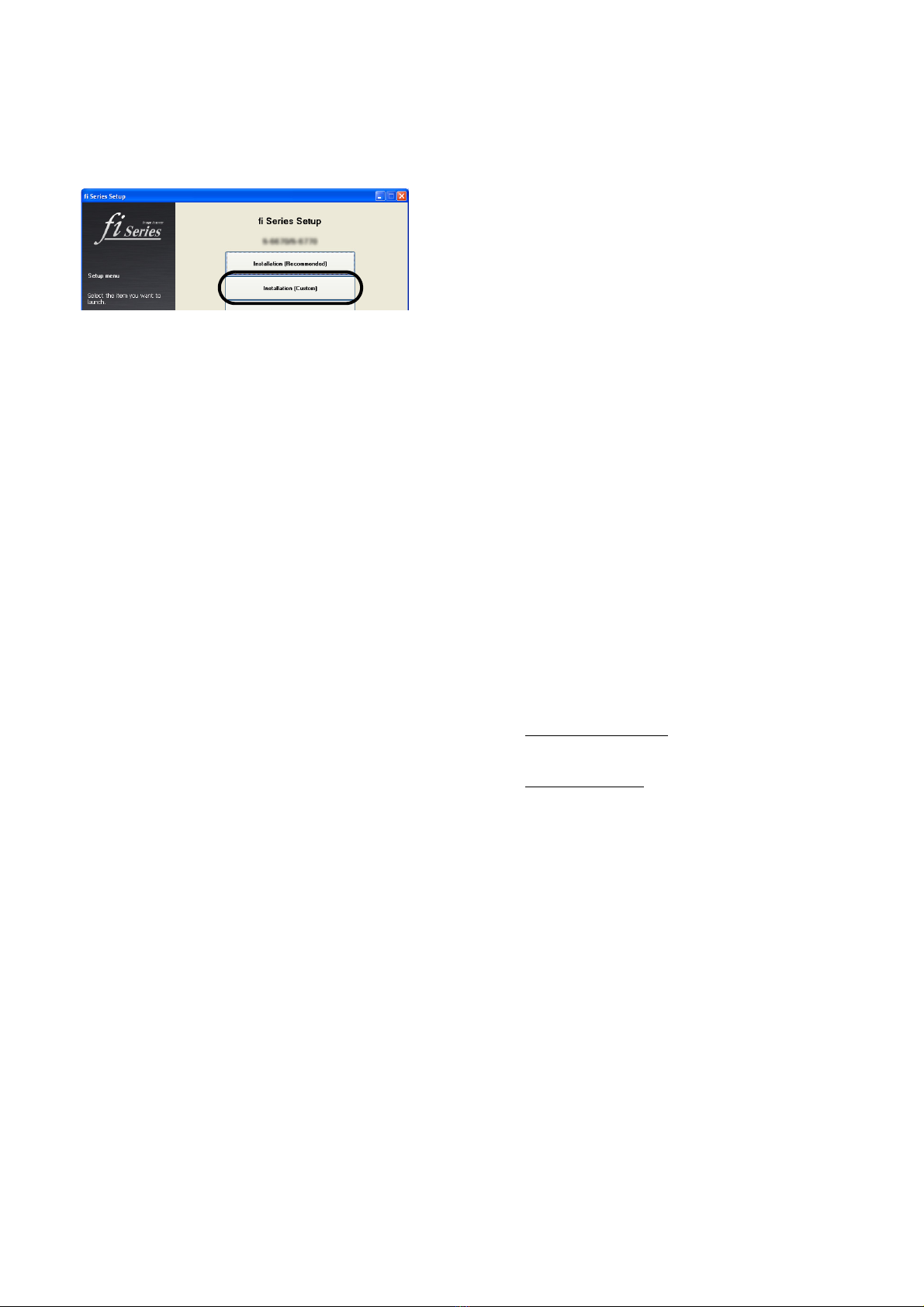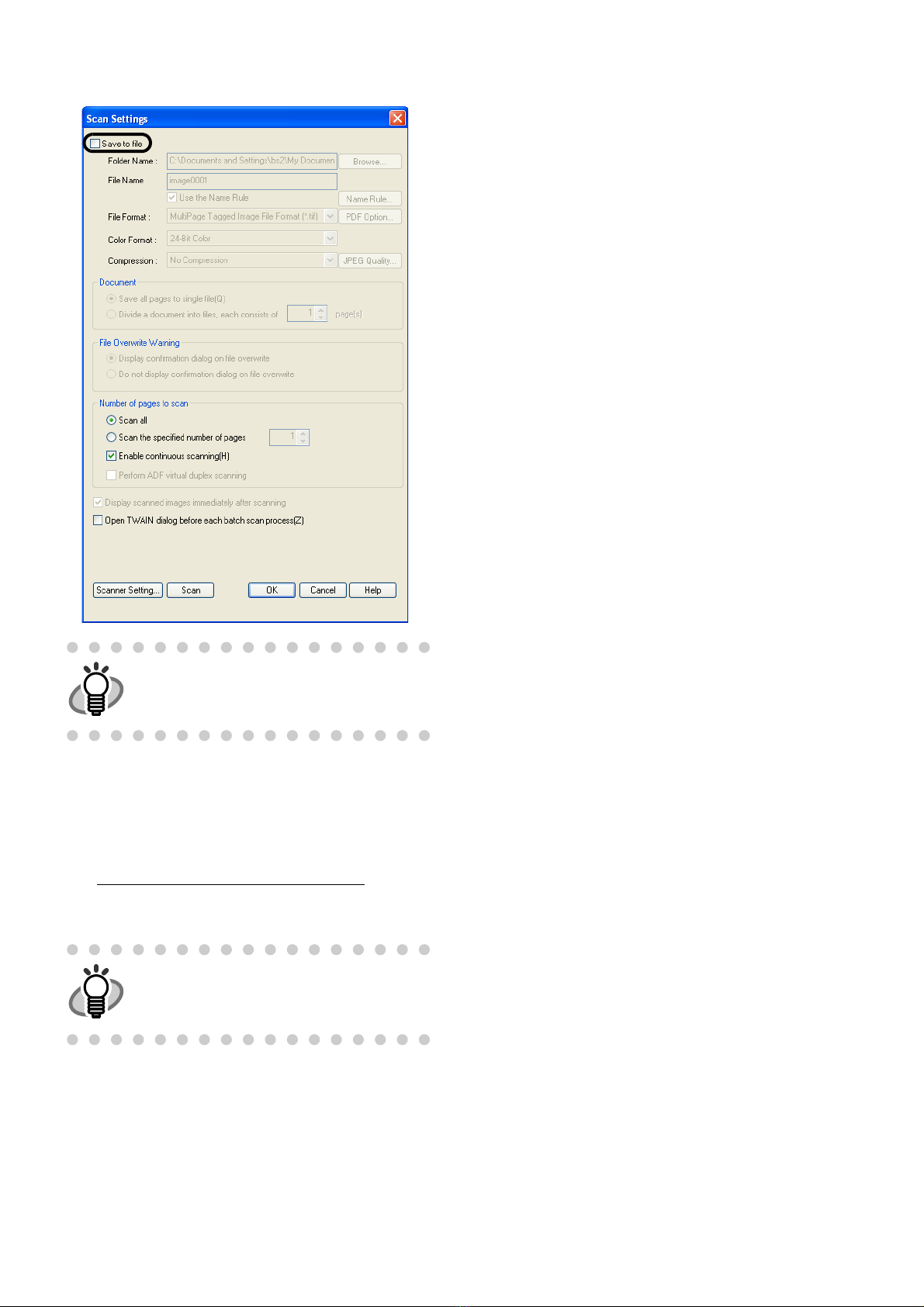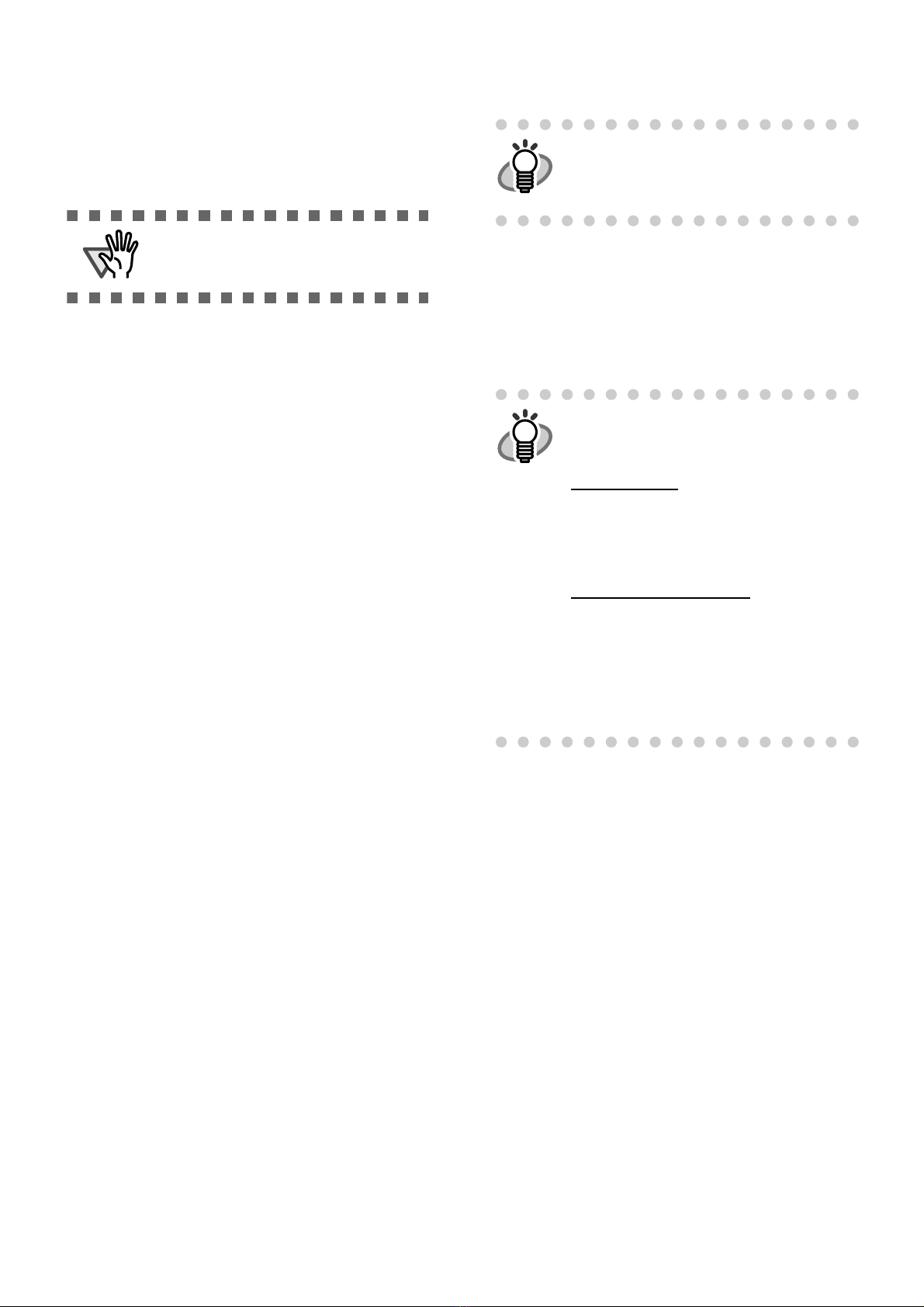7
■System Requirements
The system requirements for fi-5950 are as follows.
*1: Scanner Central Admin Agent is not supported.
*2: ScandAll PRO and Scan to Microsoft SharePoint are
not supported.
*3: The software operates as a desktop application.
*4: PaperStream IP and PaperStream Capture are not
supported.
■Installing the Bundled Software
Install the bundled software from the Setup DVD-ROM
in the following procedure.Note that there are two ways
to install the bundledsoftware: select [Installation (Rec-
ommended)] toinstall all the software required to oper-
ate thescanner, or [Installation (Custom)] to select
andinstall the software as needed.
Installation (Recommended)
The following software are installed:
• PaperStream IP (TWAIN) Driver
• Software Operation Panel
• Error Recovery Guide
• PaperStream Capture
• Manual
• Scanner Central Admin Agent
1. Turn on the computer and log onto Windows®
as a user with Administrator privileges.
2. Insert the Setup DVD-ROM into the DVD drive.
⇒
The [fi Series Setup] screen appears.
3. Click the scanner model.
4. Click the [Installation (Recommended)] button.
5. Follow the instructions on the screen to pro-
ceed with the installation.
Operating
system
•Windows®2000 Professional (*1) (*2)
•Windows®XP Professional
•Windows®XP Professional x64 Edition
•Windows®XP Home Edition
•Windows Server®2003, Standard Edition
(*1) (*2) (*4)
•Windows Server®2003, Standard
x64 Edition (*1) (*2) (*4)
•Windows Server®2003 R2, Standard
Edition (*4)
•Windows Server®2003 R2, Standard
x64 Edition (*4)
•Windows Vista®Home Basic
(32-bit/64-bit)
•Windows Vista®Home Premium
(32-bit/64-bit)
•Windows Vista®Business (32-bit/64-bit)
•Windows Vista®Enterprise (32-bit/64-bit)
•Windows Vista®Ultimate (32-bit/64-bit)
•Windows Server®2008 Standard
(32-bit/64-bit)
•Windows Server®2008 R2 Standard
•Windows®7 Home Premium
(32-bit/64-bit)
•Windows®7 Professional (32-bit/64-bit)
•Windows®7 Enterprise (32-bit/64-bit)
•Windows®7 Ultimate (32-bit/64-bit)
•Windows Server®2012 Standard
(64-bit)
•Windows®8 (32-bit/64-bit) (*3)
•Windows®8 Pro (32-bit/64-bit) (*3)
•Windows®8 Enterprise (32-bit/64-bit)
(*3)
DVD drive Essential for installing the software
Interface •Ultra SCSI (68-pin)
•USB2.0 (High-Speed)
Windows XP screen examples are used to
explain the operations. The screens and
operations may differ slightly depending on
the operating system you are using.
•If an old version of the software is
installed already, uninstall it first. For
how to uninstall software, refer to "2.5
Uninstalling Supplied Programs" (page.
10).
•Log on as a user with "Administrator"
privileges (Administrators).
If the [fi Series Setup] screen does not
appear, double-click "Setup.exe" in the Setup
DVD-ROM via Windows Explorer or
[Computer].