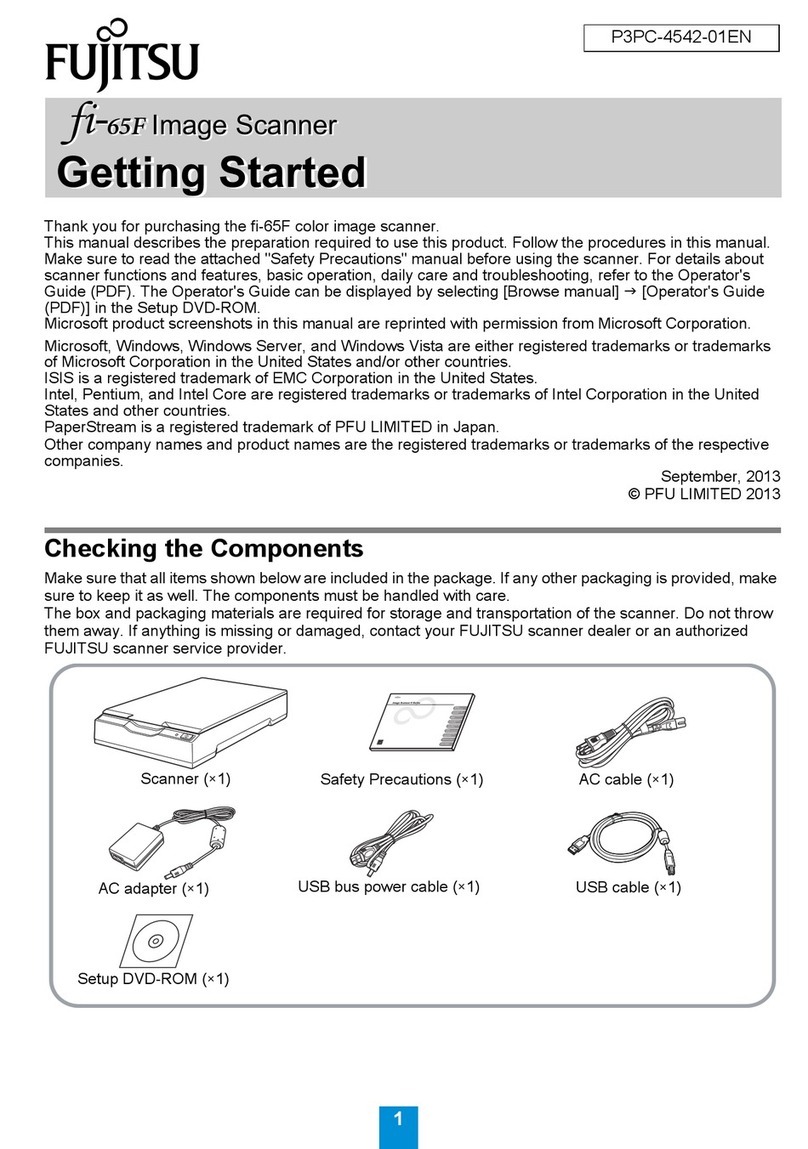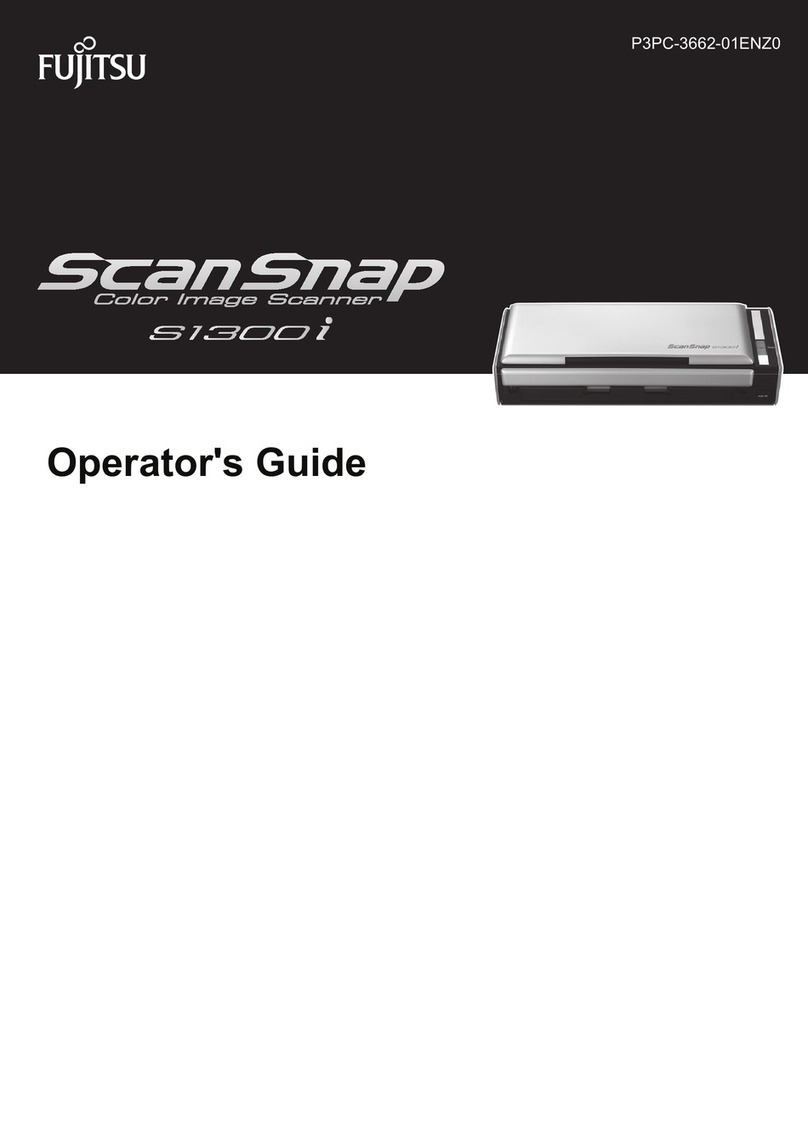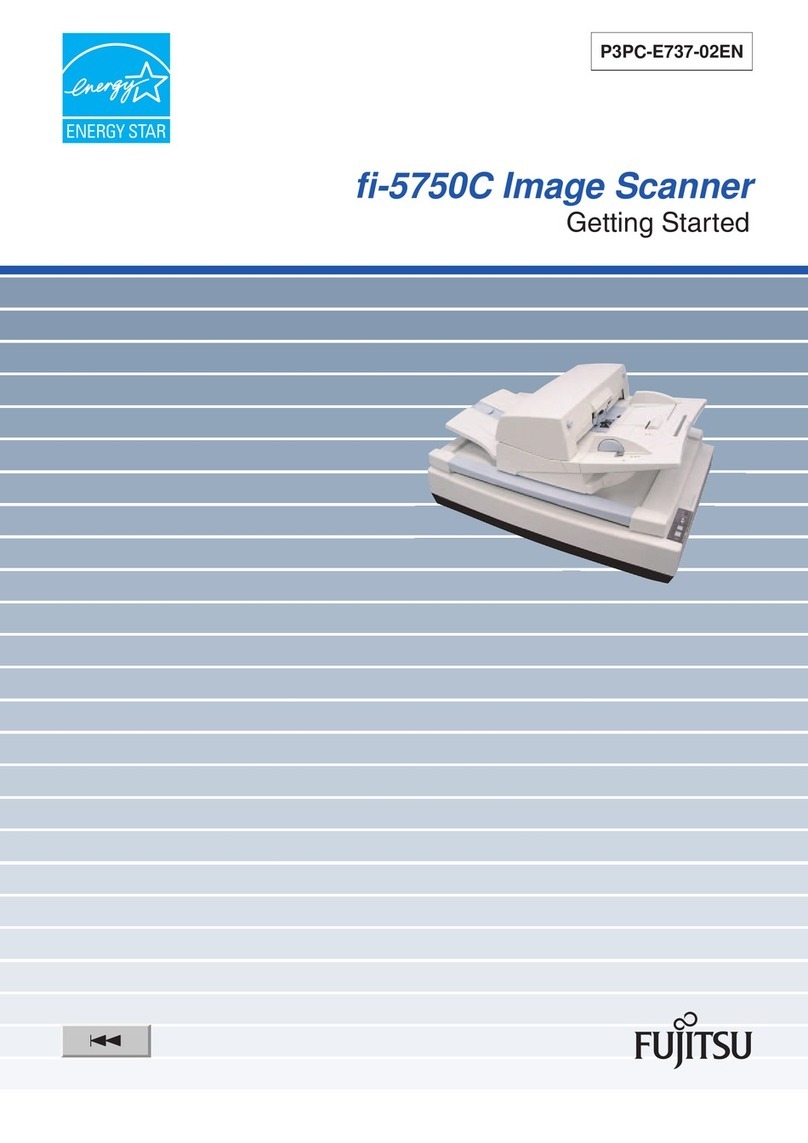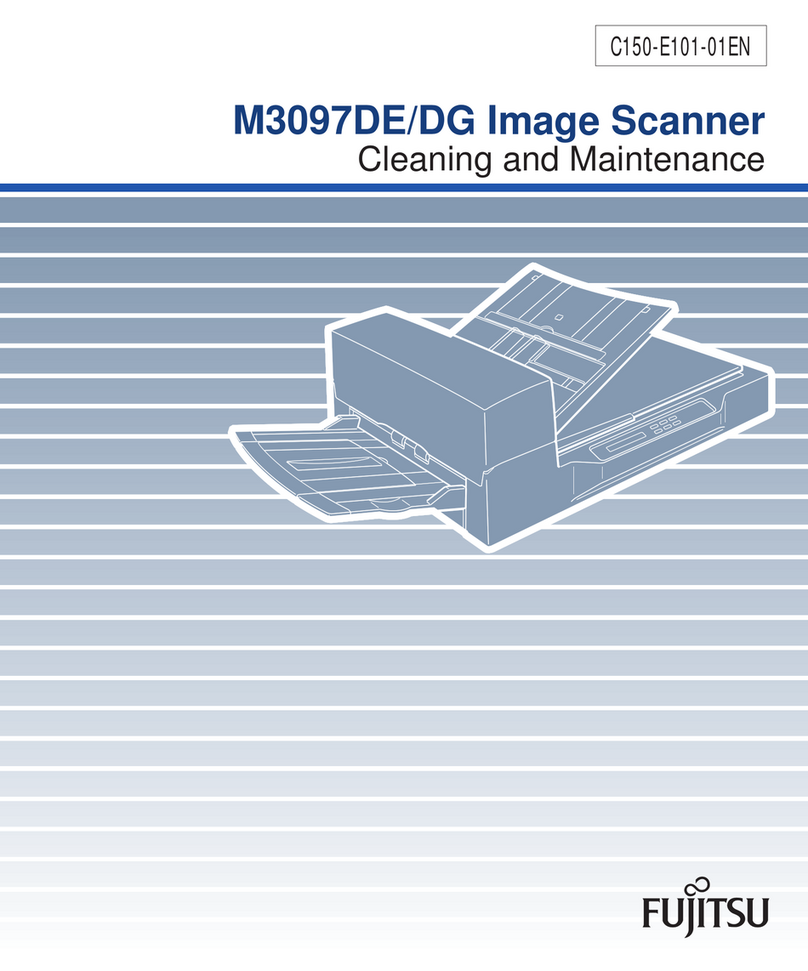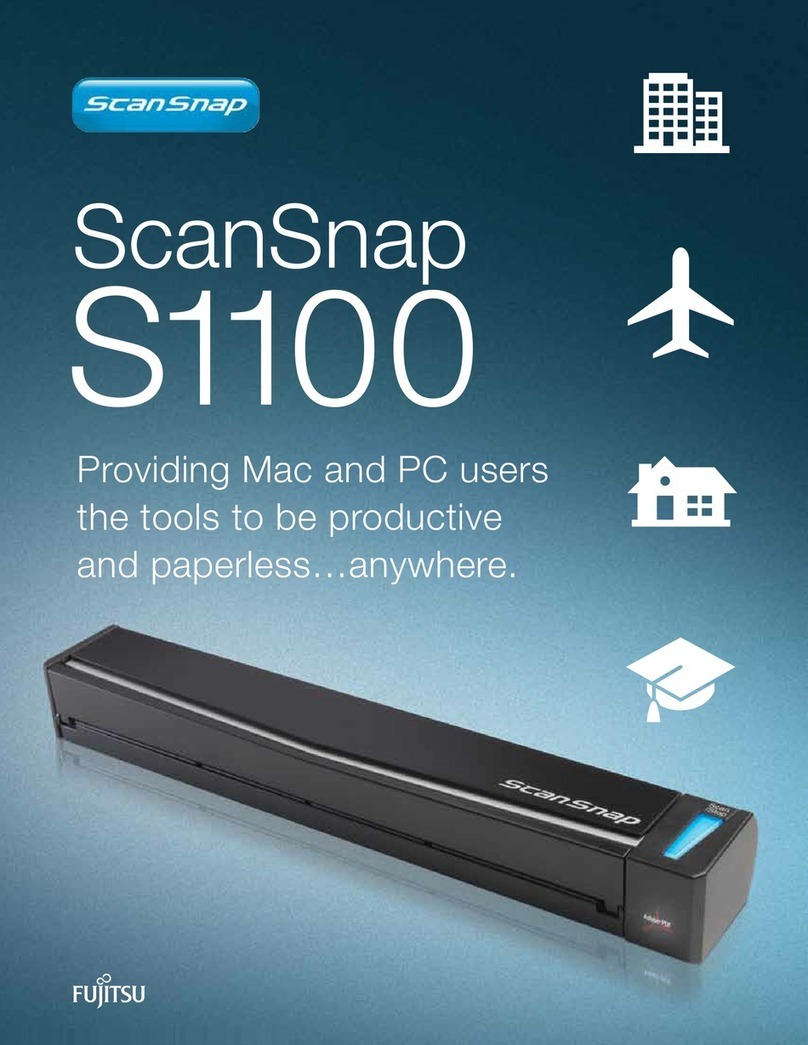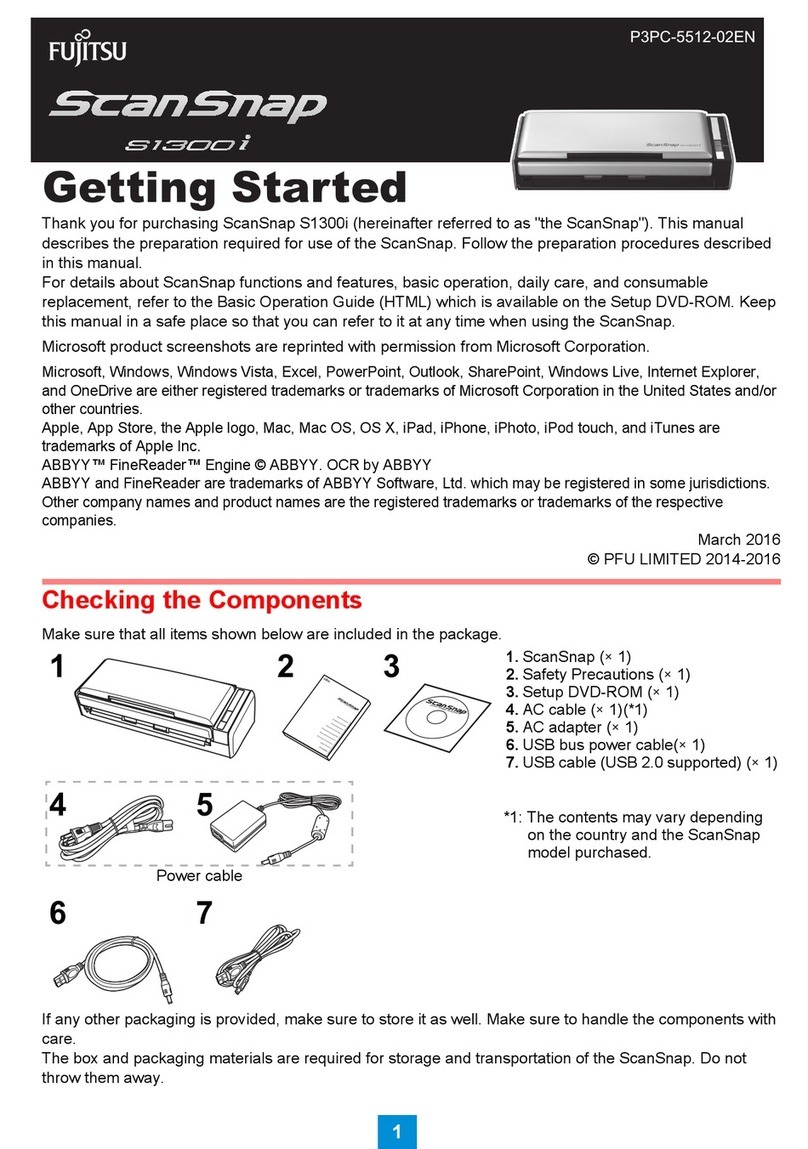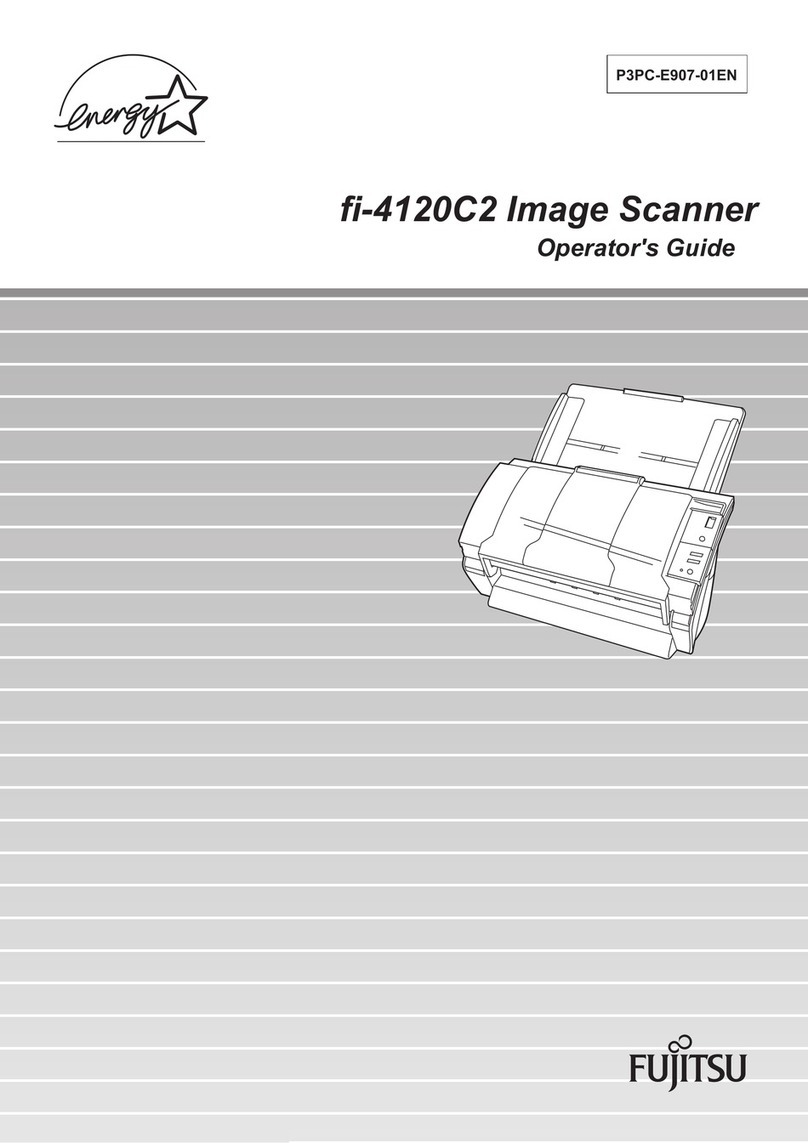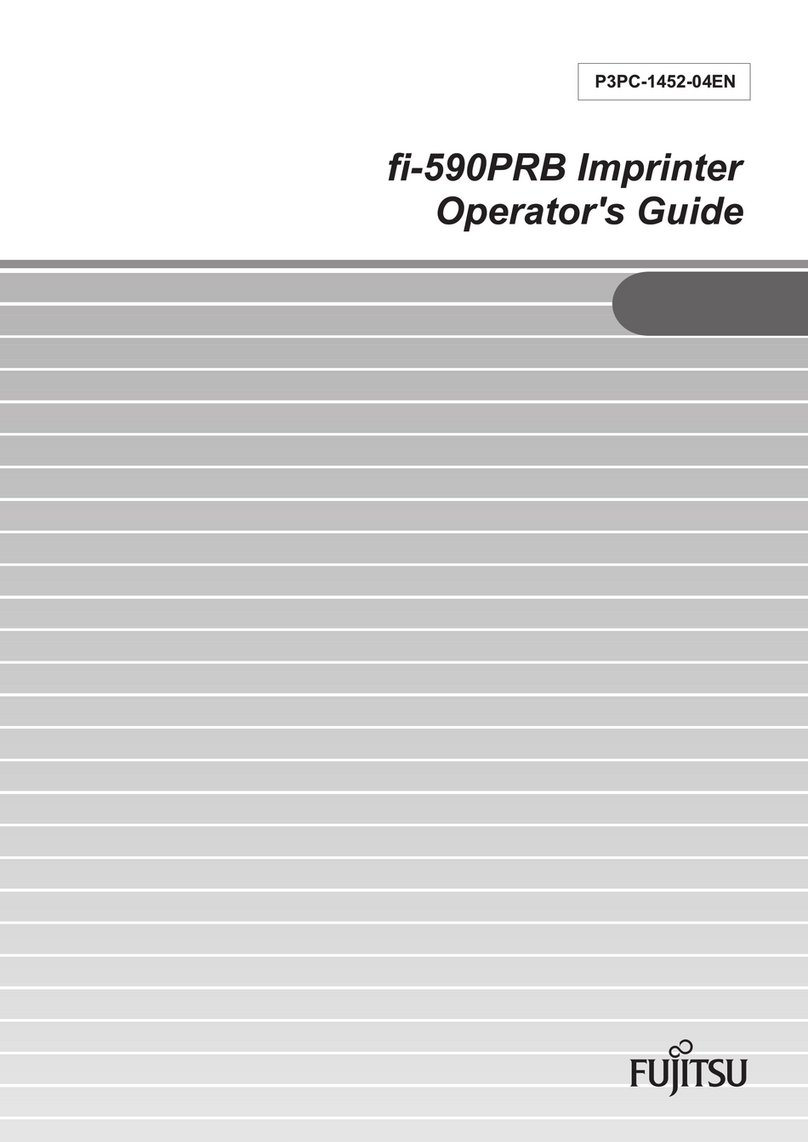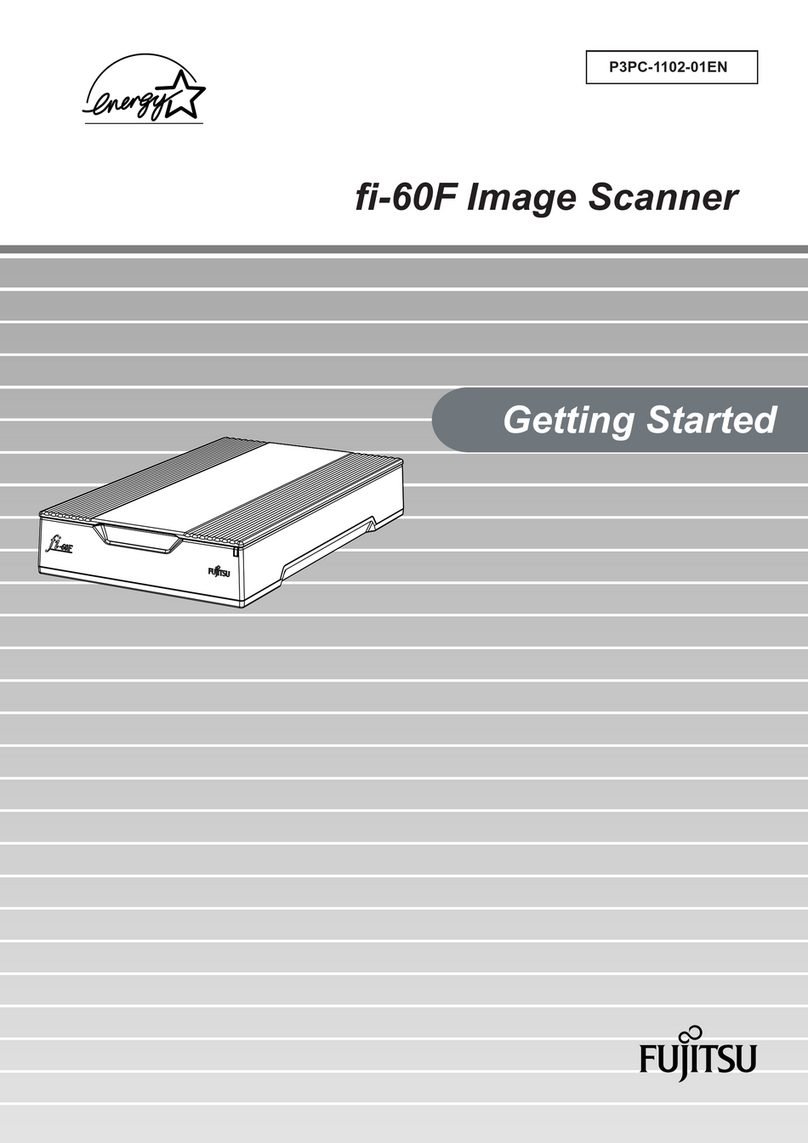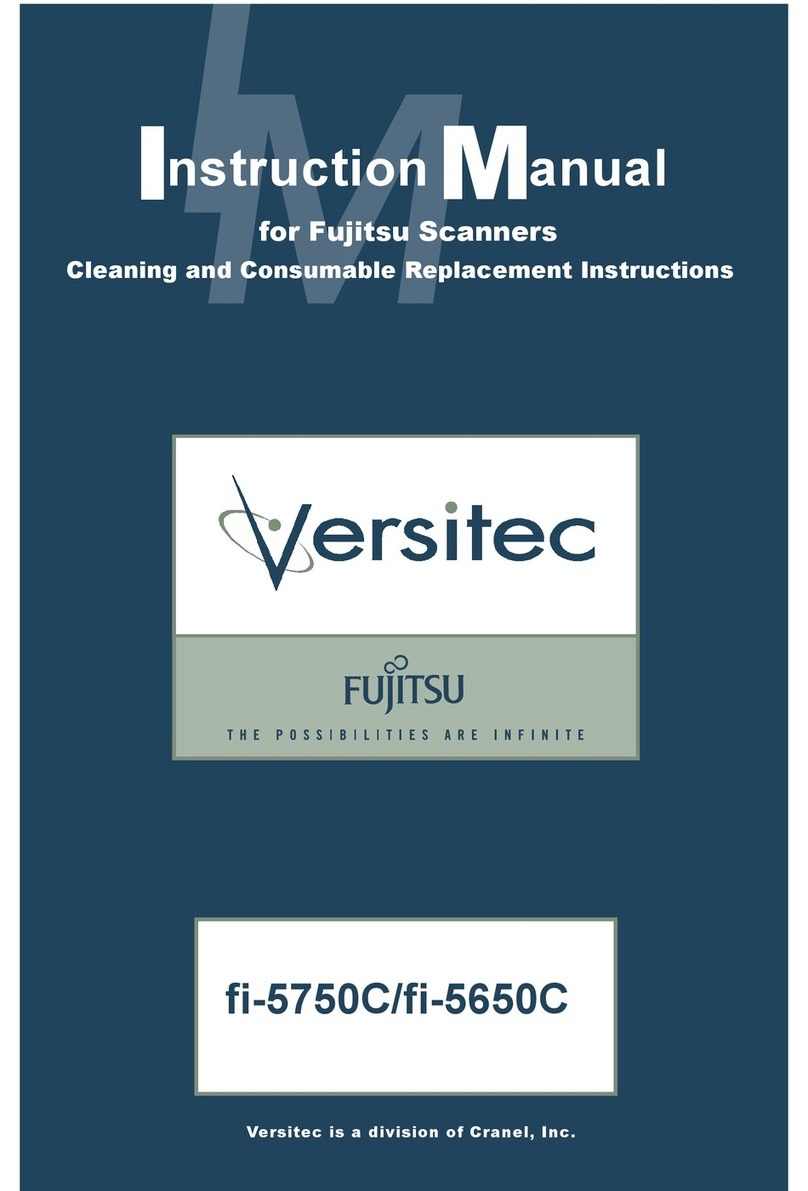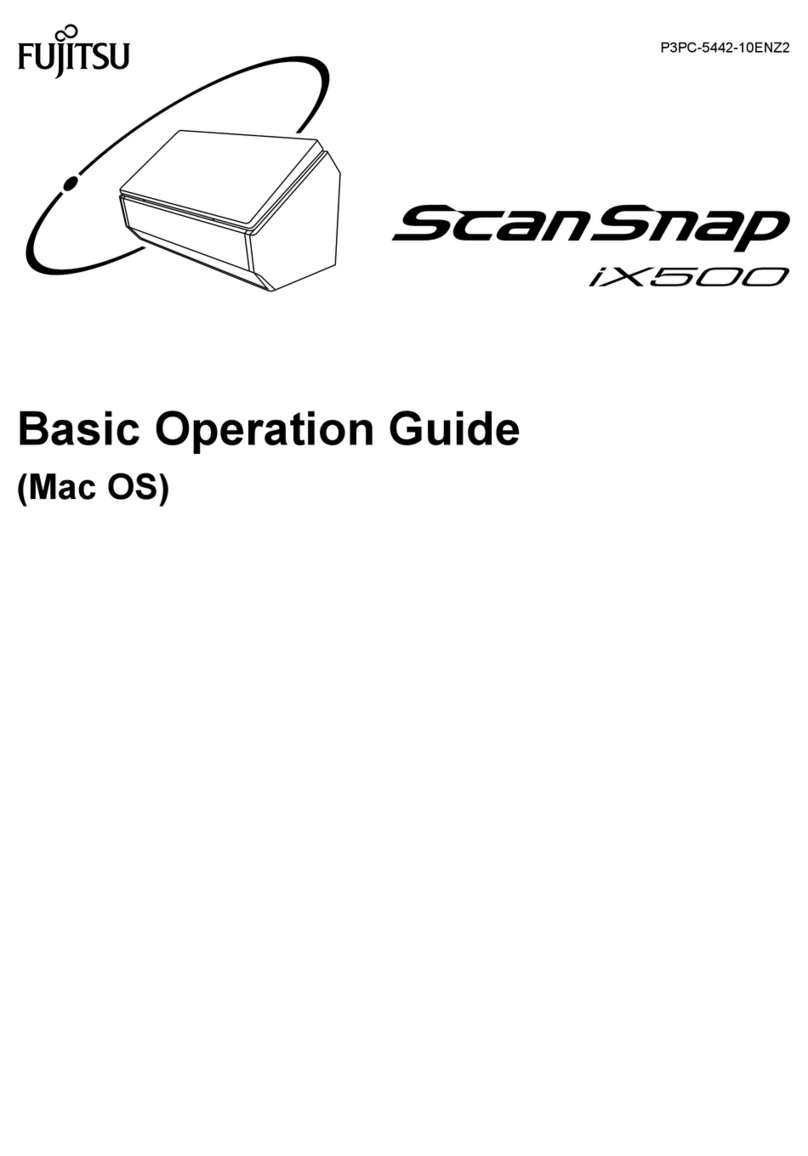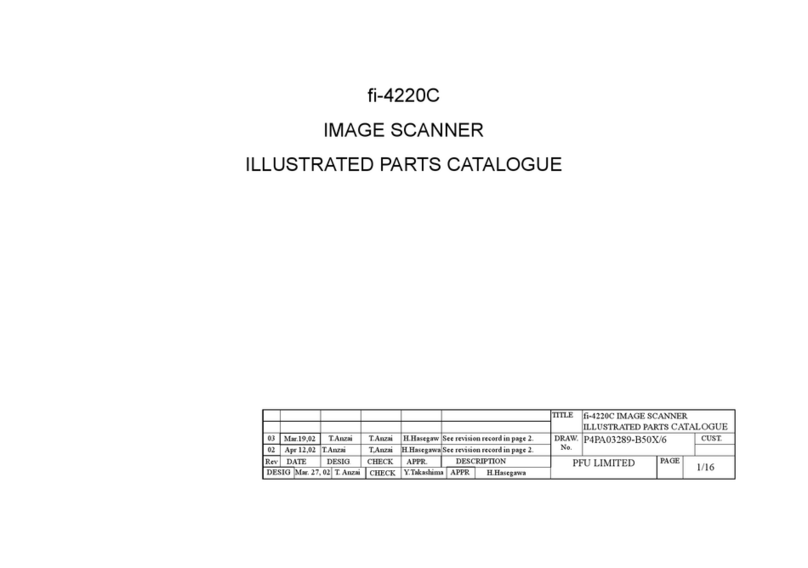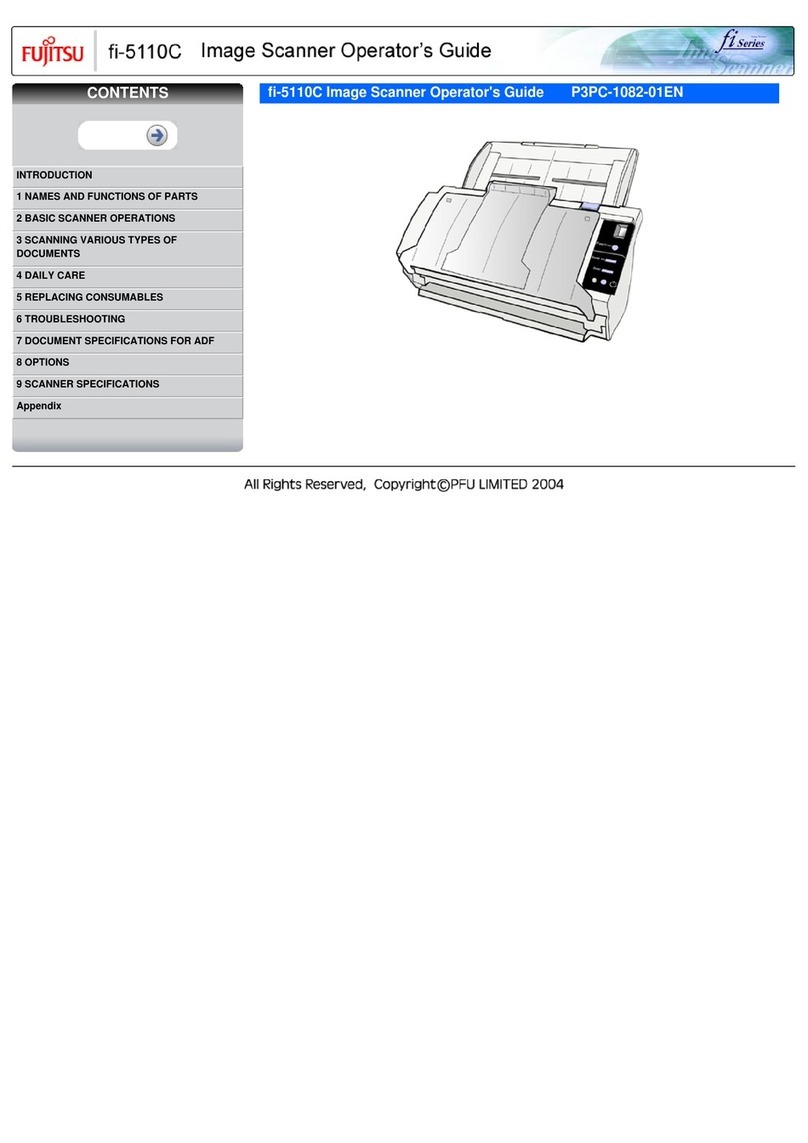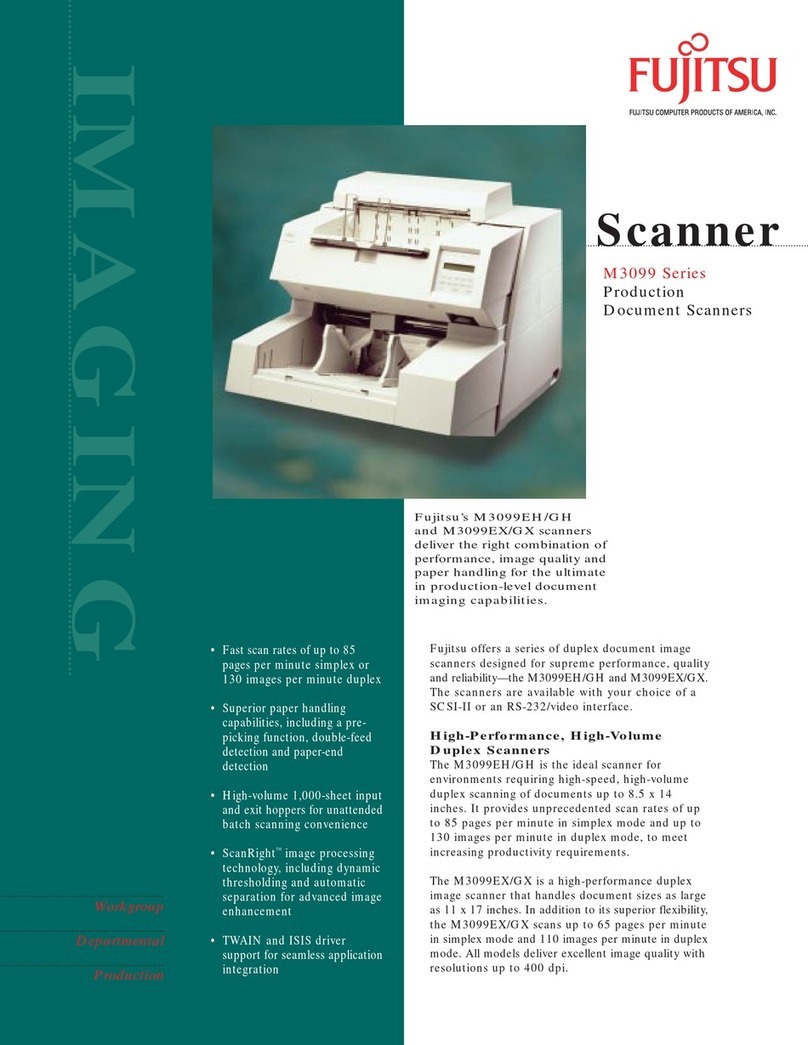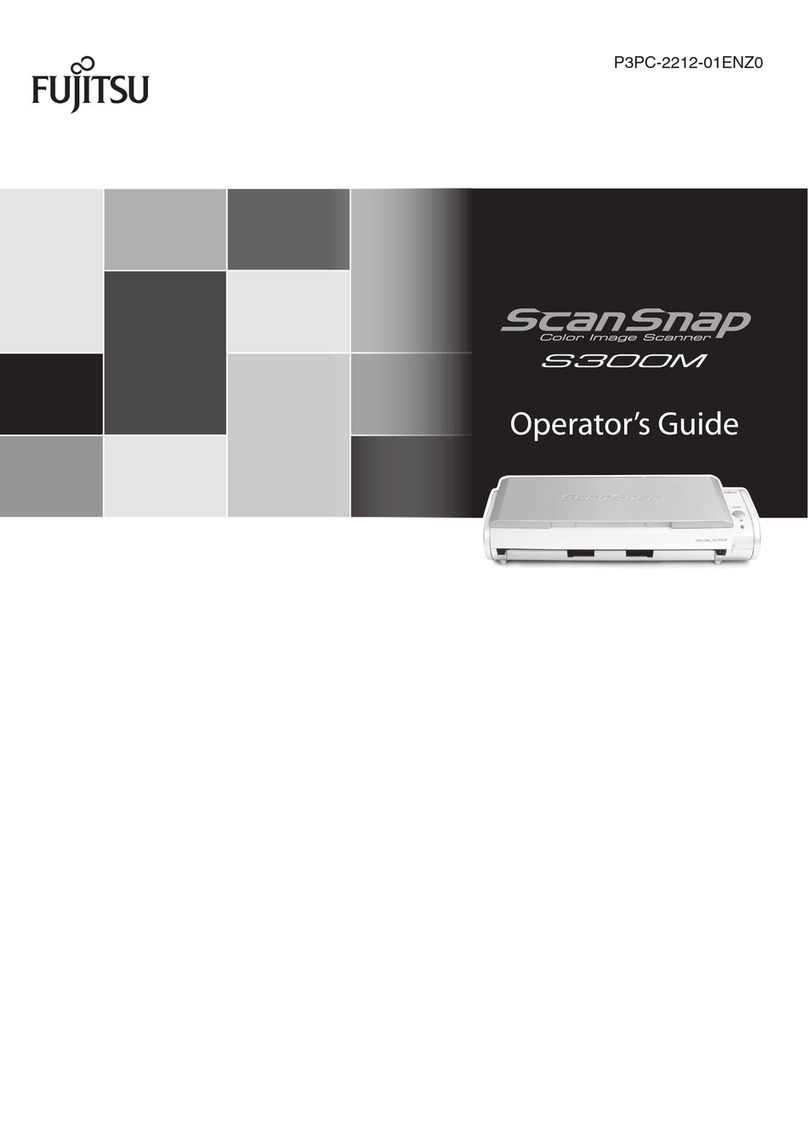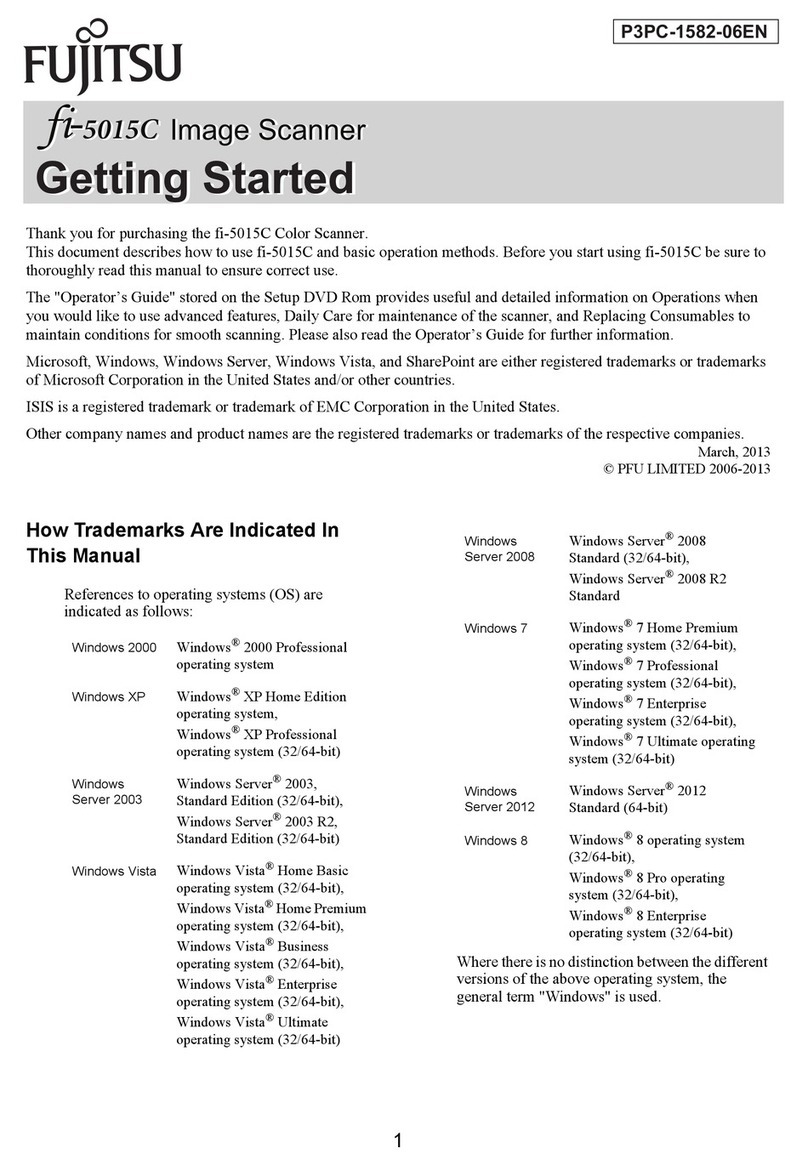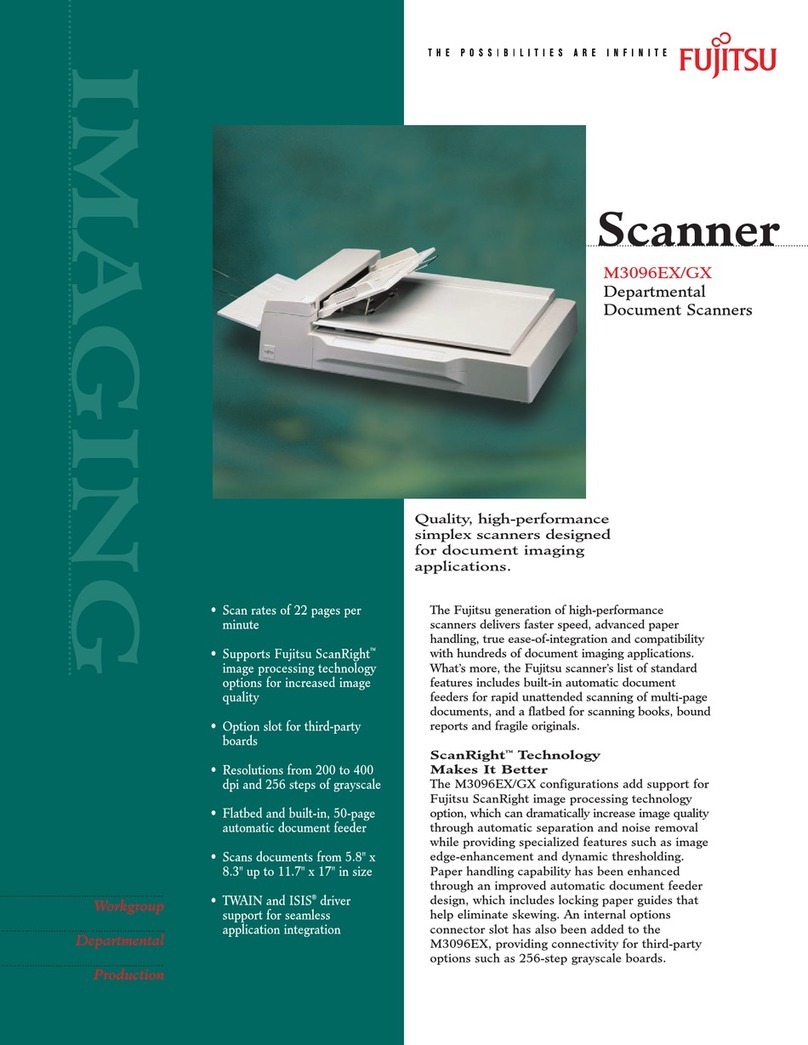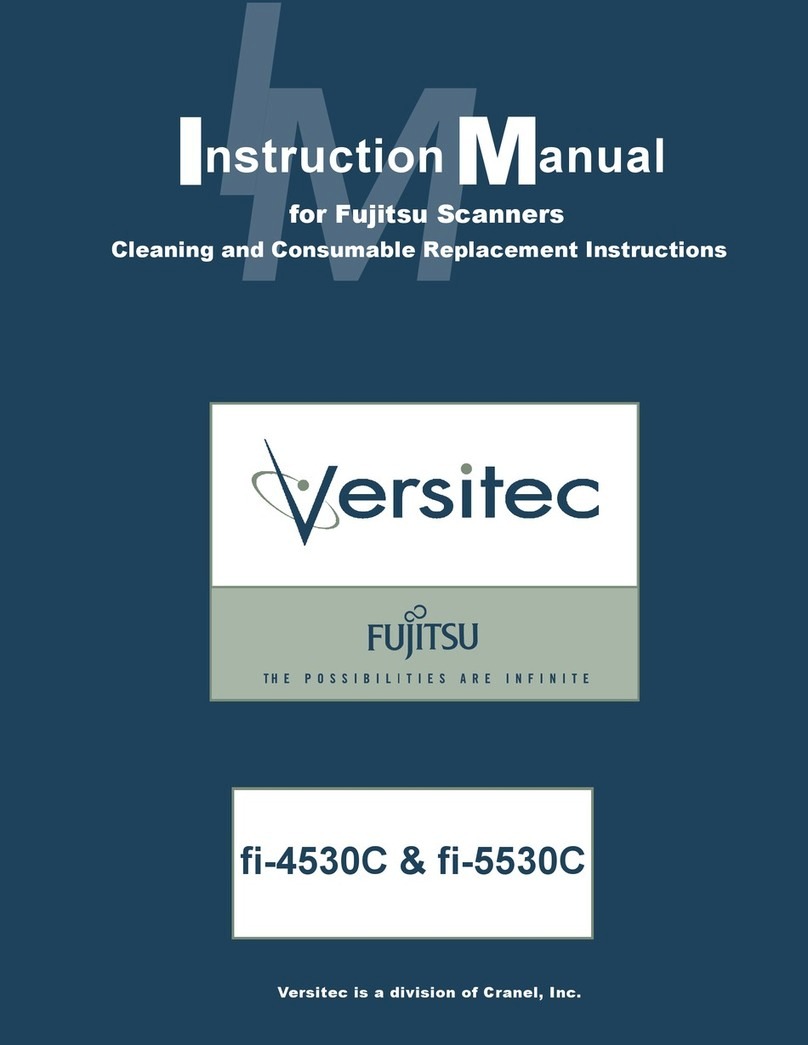Using a Proxy Server for the Internet Connection (iX1500) ............................................................... 166
Scanning Documents ......................................................................................................... 167
Scanning Documents with iX1500 ........................................................................................................ 168
Documents to Scan (iX1500) ........................................................................................................ 169
Scanning Documents (iX1500) ..................................................................................................... 173
Scanning Long Pages (iX1500)..................................................................................................... 178
Scanning Documents of Different Widths or Lengths in One Batch (iX1500) ....................................... 182
Scanning Small Size Documents such as Receipts in One Go (iX1500) ............................................. 187
Scanning Documents Larger Than A4 or Letter Size (iX1500)........................................................... 190
Scanning Documents Such as Photographs and Clippings (iX1500) .................................................. 194
Scanning Documents with iX500.......................................................................................................... 197
Documents to Scan (iX500).......................................................................................................... 198
Scanning Documents (iX500) ....................................................................................................... 202
Scanning Long Pages (iX500) ...................................................................................................... 207
Scanning Documents of Different Widths or Lengths in One Batch (iX500) ......................................... 211
Scanning Documents Larger Than A4 or Letter Size (iX500) ............................................................ 217
Scanning Documents Such as Photographs and Clippings (iX500).................................................... 221
Scanning Documents with iX100.......................................................................................................... 224
Documents to Scan (iX100).......................................................................................................... 225
Scanning Documents (iX100) ....................................................................................................... 229
Scanning Documents by Inserting Two Documents at a Time or by Inserting the Next Document While the
Current Document Is Being Scanned (iX100)........................................................................... 234
Scanning Documents Larger Than A4 or Letter Size by Directly Inserting Them in the ScanSnap (iX100).....
.......................................................................................................................................... 240
Scanning Documents Larger than A4 or Letter Size with the Carrier Sheet (iX100) .............................. 244
Scanning Documents Such as Photographs and Clippings (iX100).................................................... 249
Scanning Documents with SV600 ........................................................................................................ 253
Documents to Scan (SV600) ........................................................................................................ 254
How to Place Documents (SV600) ................................................................................................ 255
Scanning Documents (SV600)...................................................................................................... 258
Scanning Books (SV600) ............................................................................................................. 263
Scanning Multiple Documents at Once (SV600) .............................................................................. 268
Scanning Books Using Page Turning Detection (SV600).................................................................. 273
Scanning Documents Using Timed Mode (SV600) .......................................................................... 277
Scanning Documents with Two ScanSnaps Connected to a Computer (SV600) .................................. 280
Scanning Documents with S1300i ........................................................................................................ 281
Documents to Scan (S1300i) ........................................................................................................ 282
Scanning Documents (S1300i) ..................................................................................................... 284
Scanning Long Pages (S1300i)..................................................................................................... 288
Scanning Documents of Different Widths or Lengths in One Batch (S1300i) ....................................... 292
Scanning Documents with S1100i ........................................................................................................ 297
Documents to Scan (S1100i) ........................................................................................................ 298
Scanning Documents (S1100i) ..................................................................................................... 302
Scanning Documents by Inserting Two Documents at a Time or by Inserting the Next Document While the
Current Document Is Being Scanned (S1100i) ......................................................................... 307
Scanning Documents Larger Than A4 or Letter Size by Directly Inserting It in the ScanSnap (S1100i) ... 313
Scanning Documents Larger than A4 or Letter Size with the Carrier Sheet (S1100i) ............................ 317
Scanning Documents Such as Photographs and Clippings (S1100i) .................................................. 322
What You Can Do with Related Software .......................................................................... 326
What You Can Do with ScanSnap Home .............................................................................................. 327
Useful Usages.................................................................................................................... 328
Managing Paper Documents by Folder on a Computer ........................................................................... 329
Saving Business Card Data to a Computer............................................................................................ 332
4