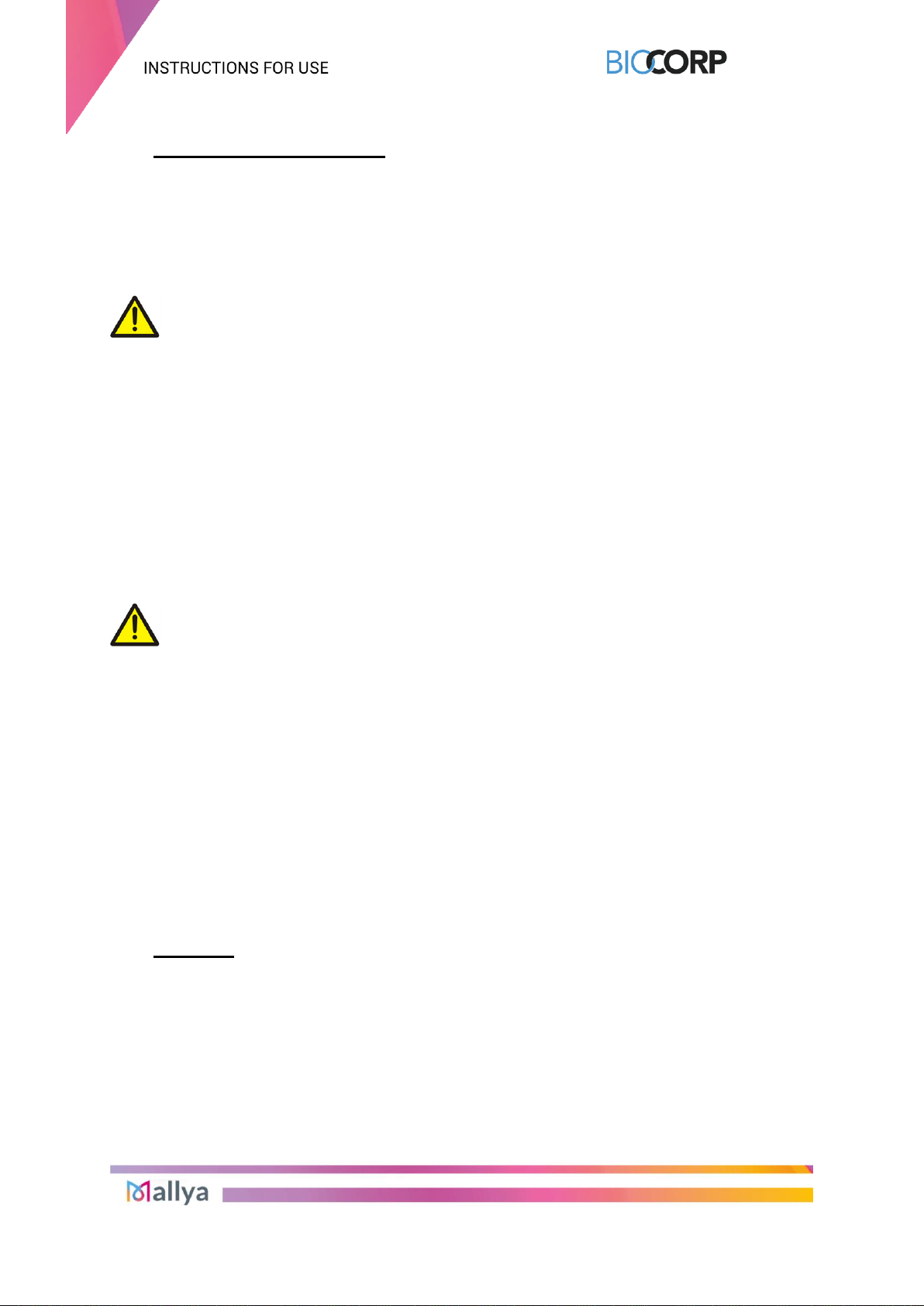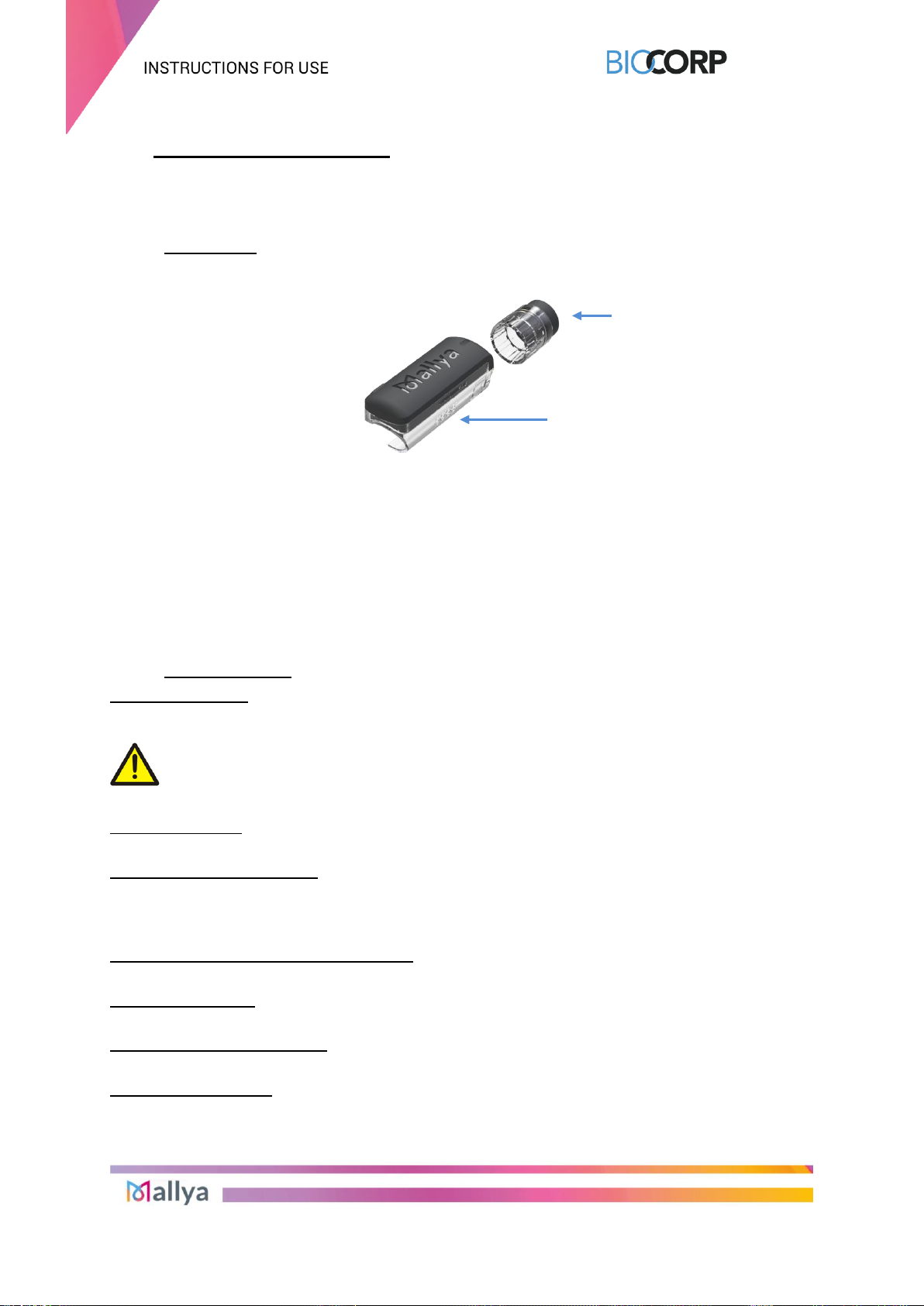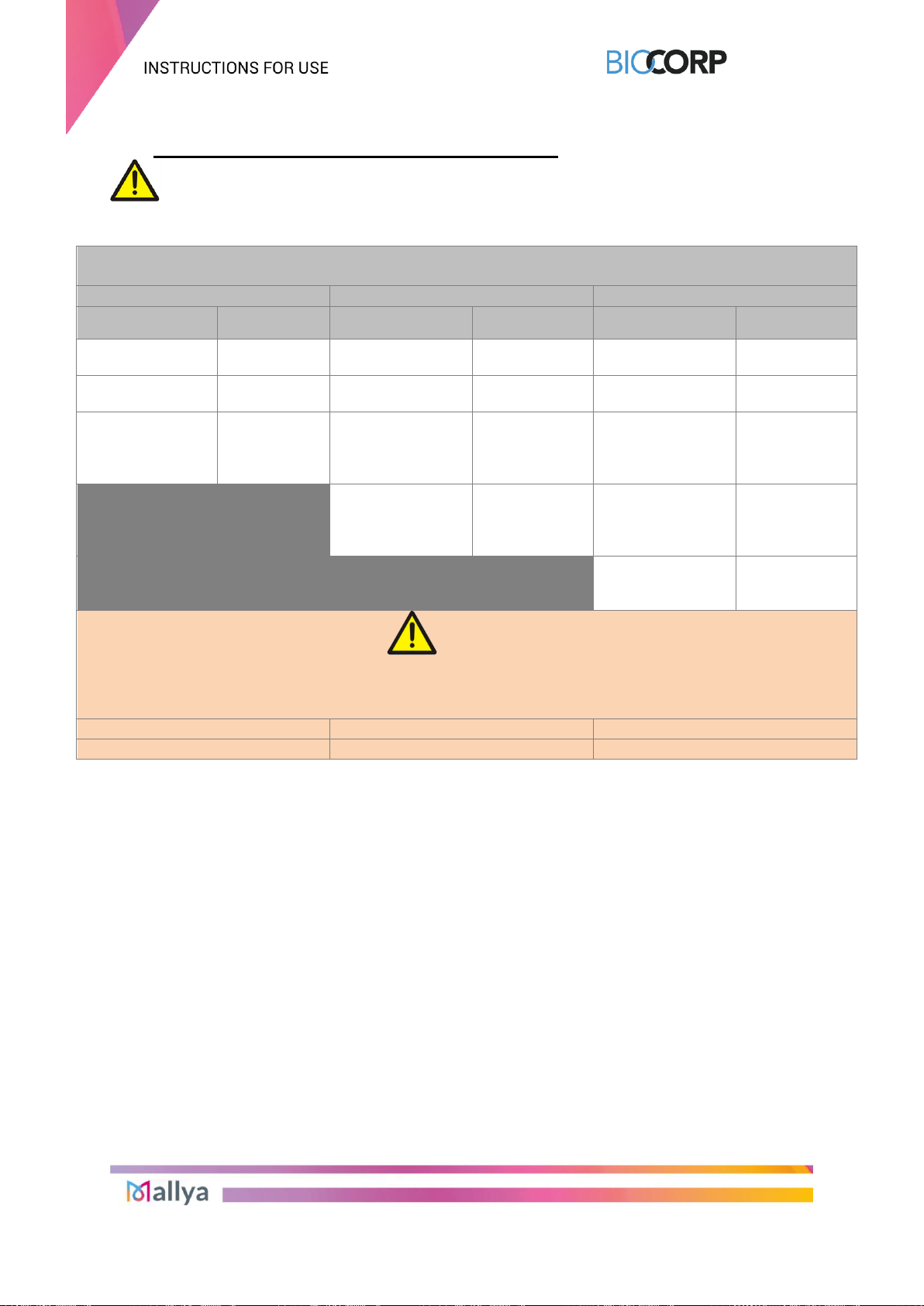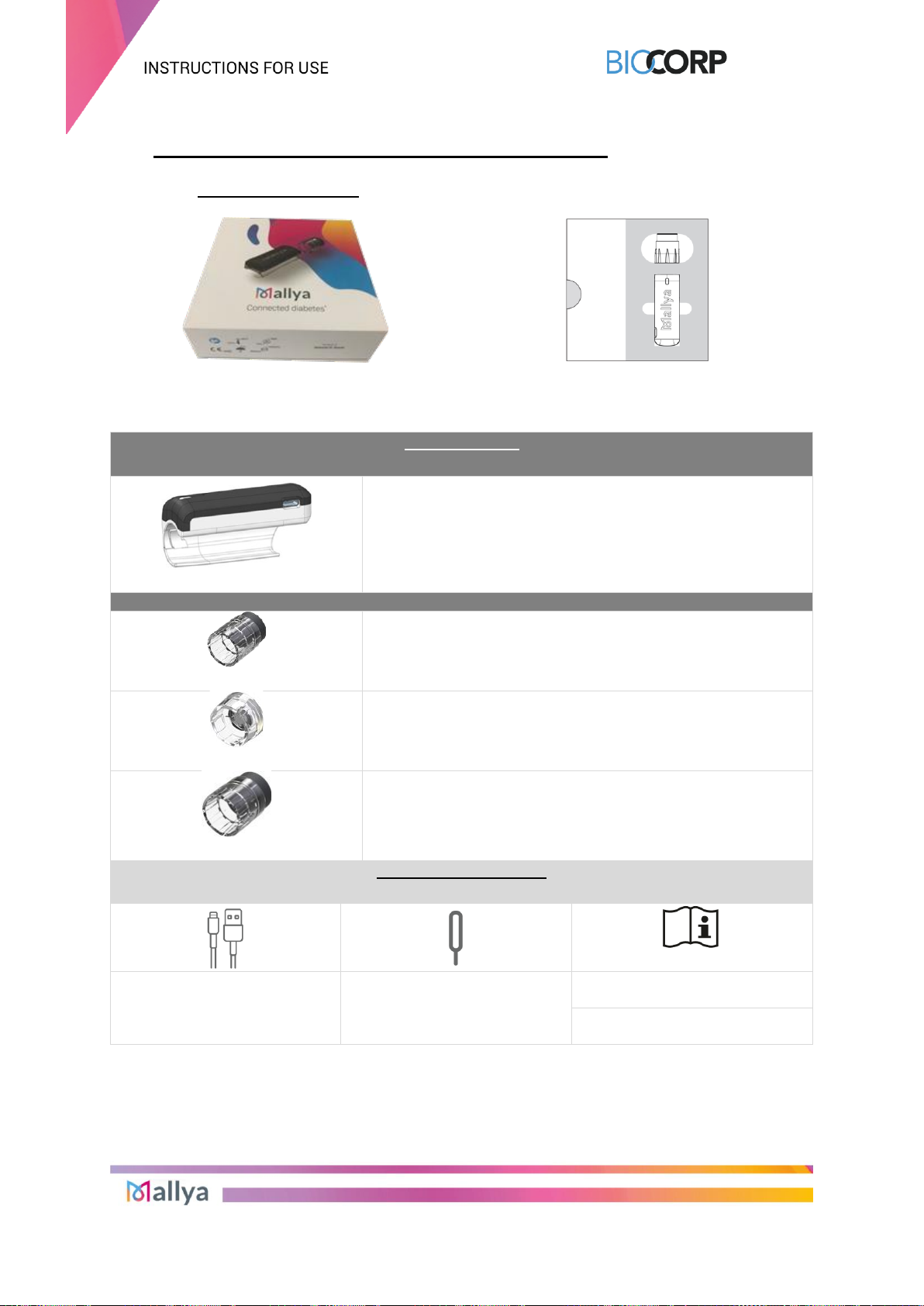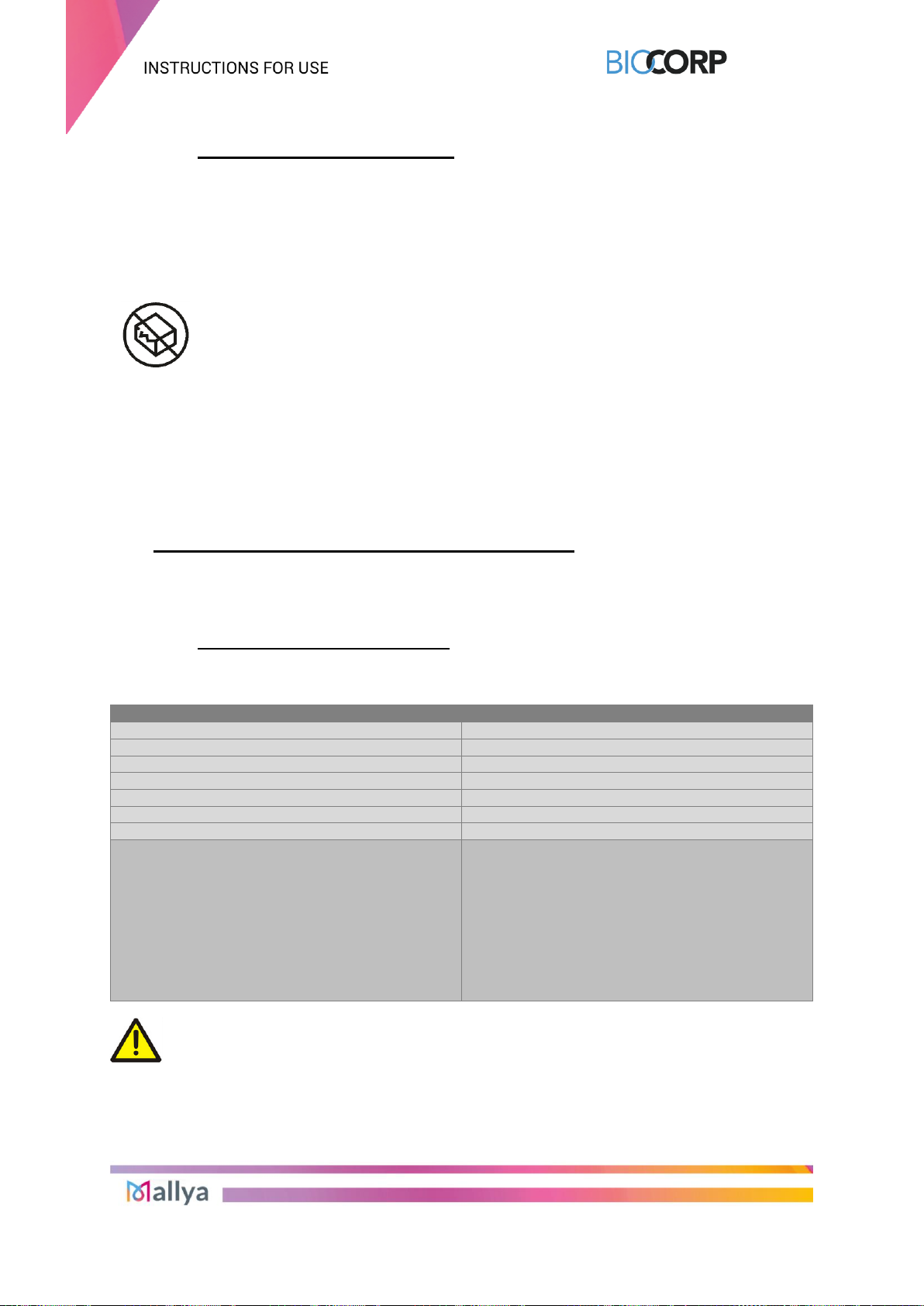P.
1. SYMBOLS IN THIS INSTRUCTIONS FOR USE.................................................................................................................. 4
2. WARNING & CAUTION ....................................................................................................................................................... 5
3. STORAGE............................................................................................................................................................................ 5
4. DIRECTIONS FOR USE....................................................................................................................................................... 6
4.1 FEATURES................................................................................................................................................................. 6
4.2 INTENDED USE ......................................................................................................................................................... 6
5. MALLYA COMPATIBILITIES WITH PENS.......................................................................................................................... 7
6. GETTING TO KNOW YOUR MALLYA DEVICE.................................................................................................................. 8
6.1 GETTING STARTED .................................................................................................................................................. 8
6.2 FEATURES OF YOUR MALLYA................................................................................................................................ 9
6.3 WEIGHT AND SIZE OF THE MAIN ELEMENTS ....................................................................................................... 9
6.4 STORAGE INFORMATION ........................................................................................................................................ 9
6.5 TRANSPORT AND PACKAGING ............................................................................................................................ 10
7. INSTALLING THE MALLYA APPLICATION..................................................................................................................... 10
7.1 TECHNICAL COMPATIBILITIES ............................................................................................................................. 10
7.2 DOWNLOAD THE MALLYA APPLICATION AND GET STARTED......................................................................... 11
7.2.1 Select "Get started":............................................................................................................................................... 11
7.2.2 A video will guide you through the unboxing steps. Select "Continue" to watch the Quick Start video:....... 11
8. CARING FOR YOUR MALLYA.......................................................................................................................................... 12
8.1 CHARGING YOUR MALLYA ................................................................................................................................... 12
8.1.1 Plug the powered USB cable into the Mallya micro-USB port. ........................................................................... 12
8.1.2 Check that the Mallya LED is slowly flashing green............................................................................................ 12
8.1.3 Let the battery charge for at least 10 minutes...................................................................................................... 12
8.2 CALIBRATING YOUR MALLYA .............................................................................................................................. 13
8.2.1 Unplug the Mallya smart base from the USB cable.............................................................................................. 13
8.2.2 Check that the Mallya LED is flashing orange...................................................................................................... 13
8.2.3 Slowly tilt the Mallya smart base side to side to CALIBRATE............................................................................. 13
8.2.4 Continue tilting until:.............................................................................................................................................. 13
8.3 ATTACHING YOUR MALLYA TO PEN.................................................................................................................... 14
8.3.1 ATTACHING SMART BASE TO PEN ...................................................................................................................... 14
8.3.1.1 Hold the Mallya smart base so that the clear square plastic window is facing you.......................................... 14
8.3.1.2 Align the Mallya smart base clear square plastic window with the pen dose window, then snap the smart base
onto the pen........................................................................................................................................................................ 14
8.3.1.3 Make sure the Mallya smart base window is aligned with the pen dose window............................................. 14
A pen symbol is represented on the side of the Mallya smart base to help you position the pen in the correct orientation. 14
8.3.2 ATTACHING BUTTON TO PEN............................................................................................................................... 14
8.3.2.1 Place and insert the Mallya button over your pen injection button. Make sure the button is properly attached.
14
8.3.2.2 The Mallya smart base LED will flash orange and green when the button and smart base are properly mounted
onto the pen........................................................................................................................................................................ 14
8.4 PAIRING YOUR MALLYA........................................................................................................................................ 16
8.4.1 Make sure the Mallya smart base is within 12 inches of your smartphone and select “Start pairing”:.......... 16
8.4.2 Select “Pair” ............................................................................................................................................................ 16
8.4.3 Choose the insulin pen model onto which the Mallya device is assembled...................................................... 16
8.4.4 Confirm the pen model currently assembled with the Mallya device................................................................. 16
8.4.5 Well done! Your Mallya device is now paired with the Mallya application on your smartphone..................... 17
8.4.6 The injection screen is displayed.......................................................................................................................... 17
9. USING YOUR INSULIN PEN WITH MALLYA ................................................................................................................... 18
9.1 SECURITY TEST - PRIMING ................................................................................................................................... 18
9.1.1 Follow the injectable insulin pen Instructions for Use to carry out the priming step.............................................. 18
9.1.2 At the end of the priming step, keep the injection button pressed down:.............................................................. 18
-While Mallya’s green LED is flashing, ....................................................................................................................... 18
-Until Mallya emits an audible signal (BEEP) signaling the end of the priming step................................................... 18
9.1.3 You can release the pressure on the button when the green LED stops flashing and the “BEEP” signaling the end
of priming is emitted............................................................................................................................................................ 18
9.2 INJECTION............................................................................................................................................................... 19
Check the insulin dose to inject as requested by the drug manufacturer’s requirements. .................................................. 19