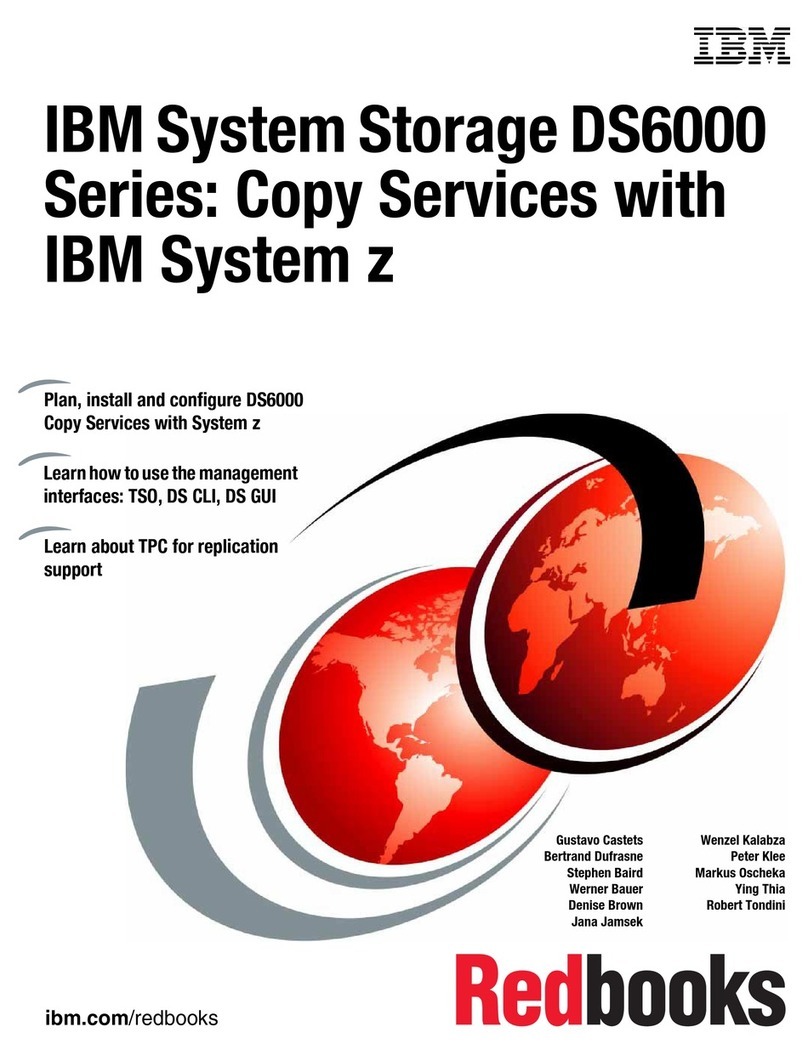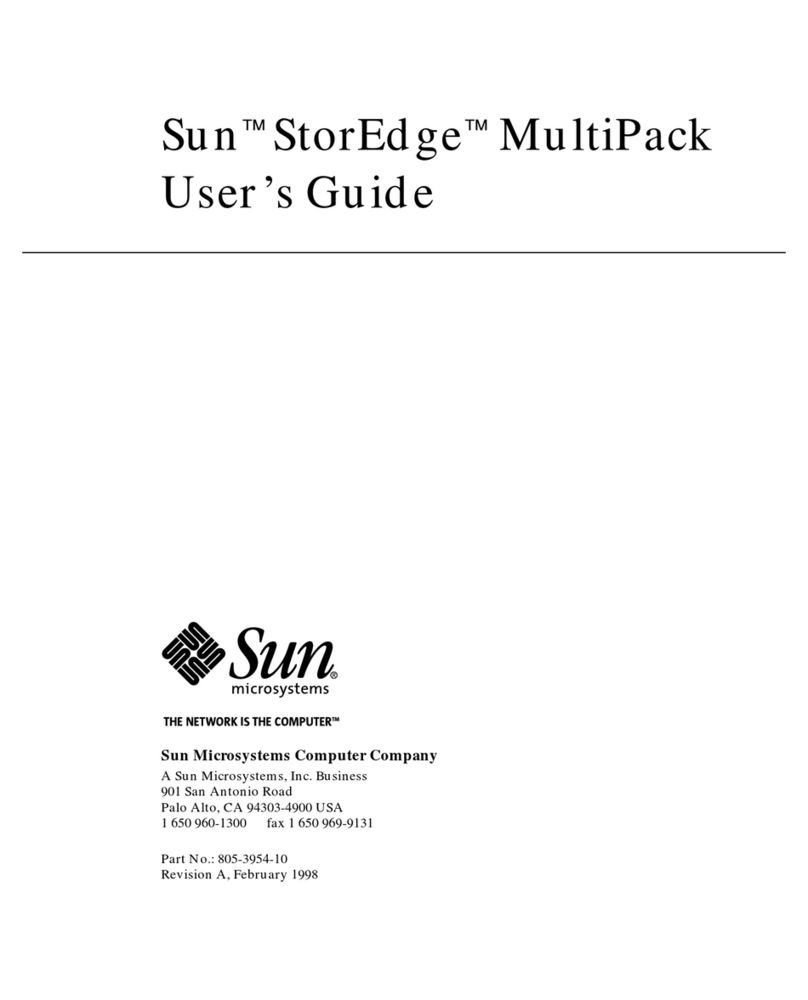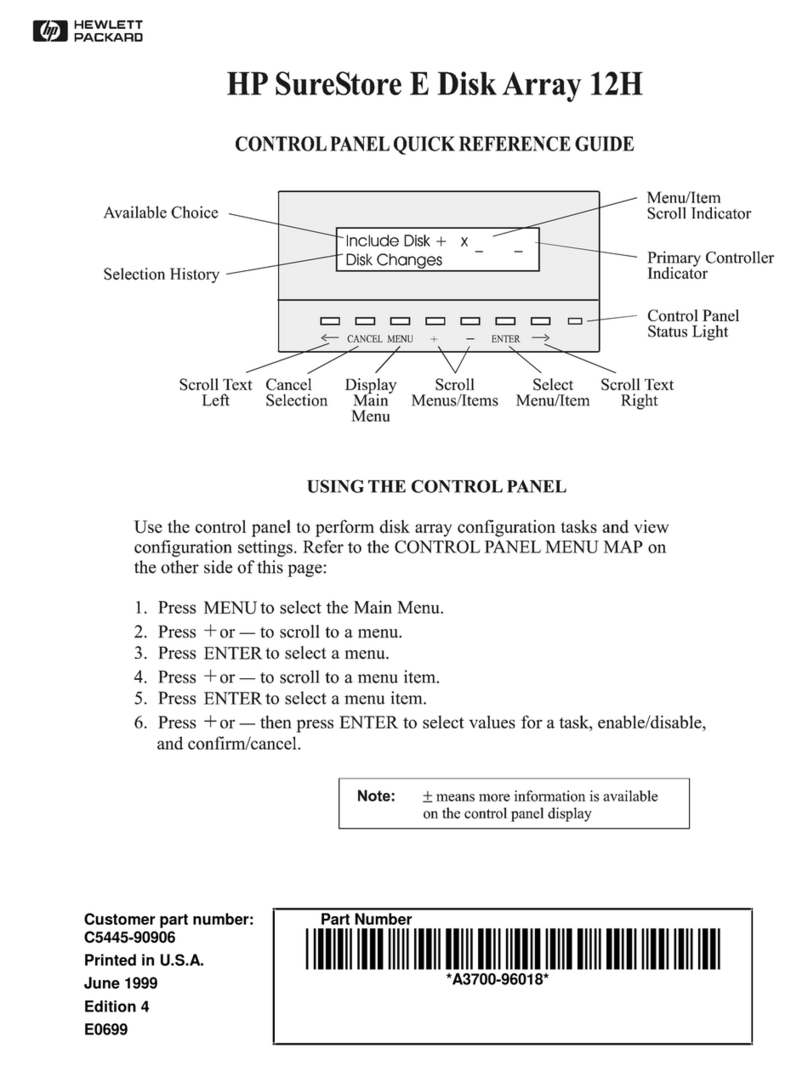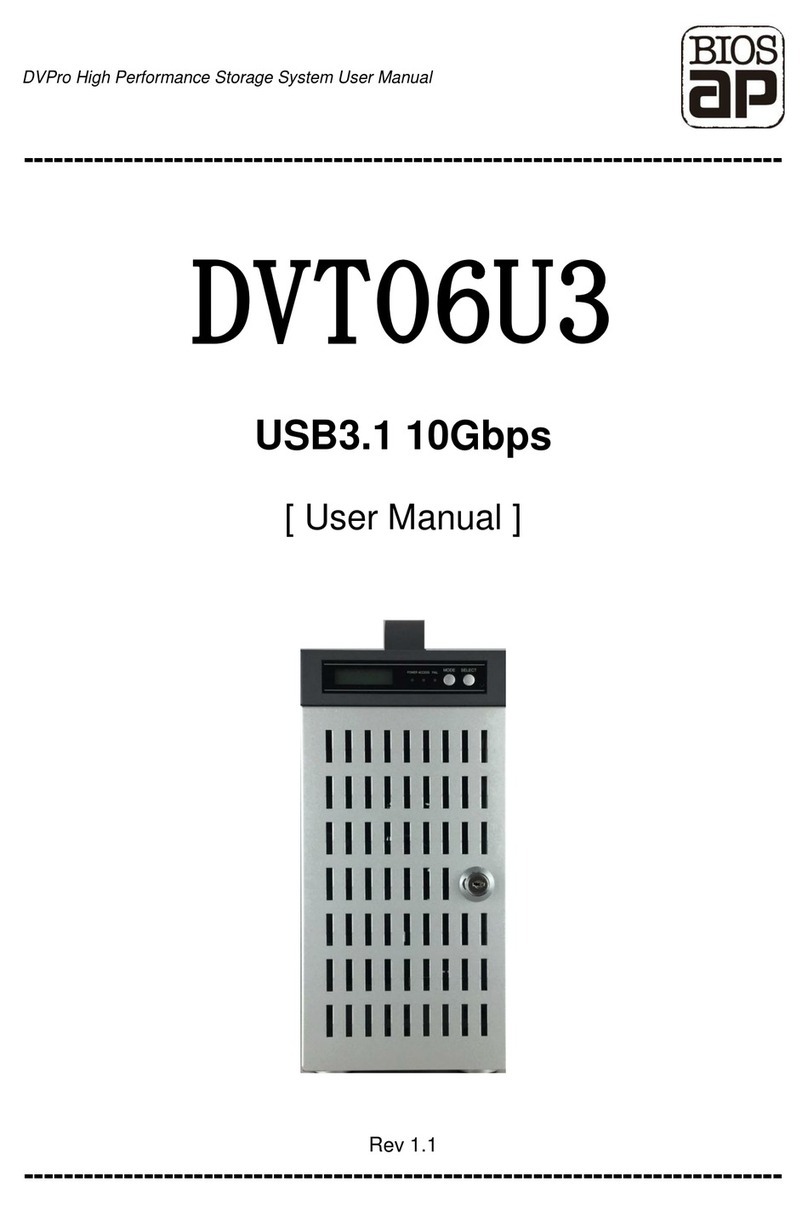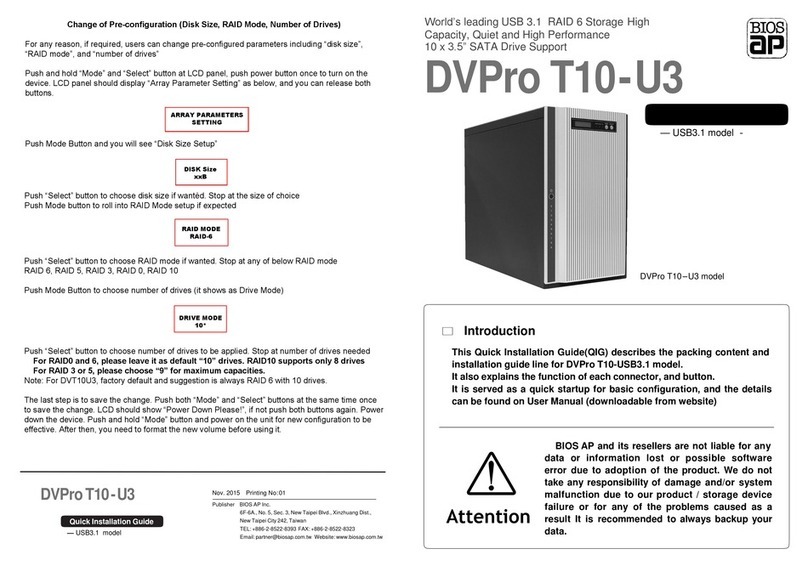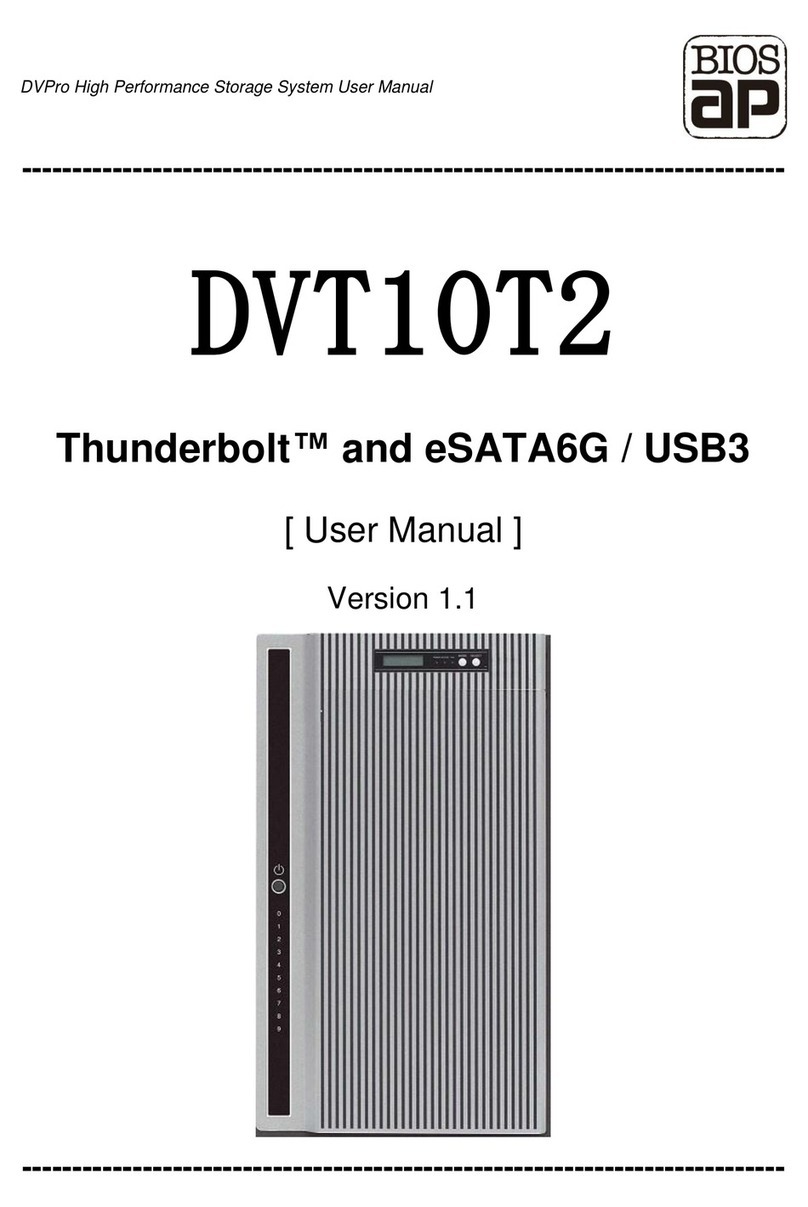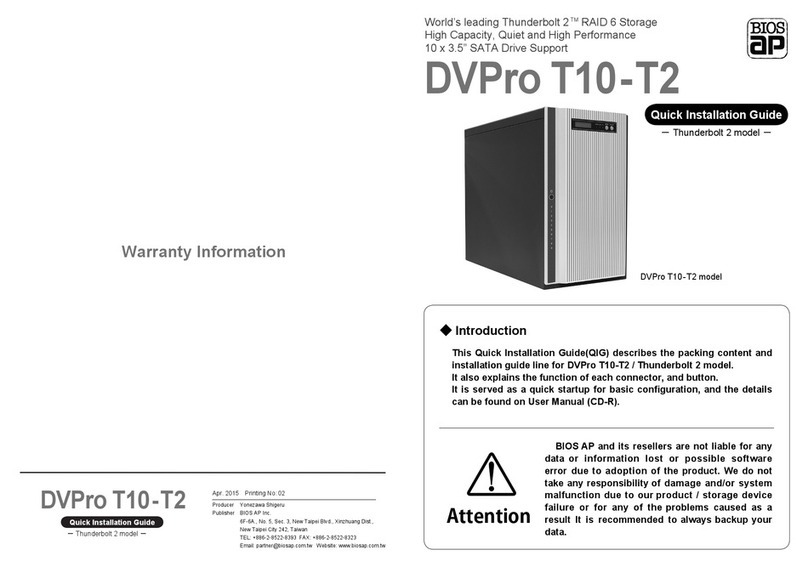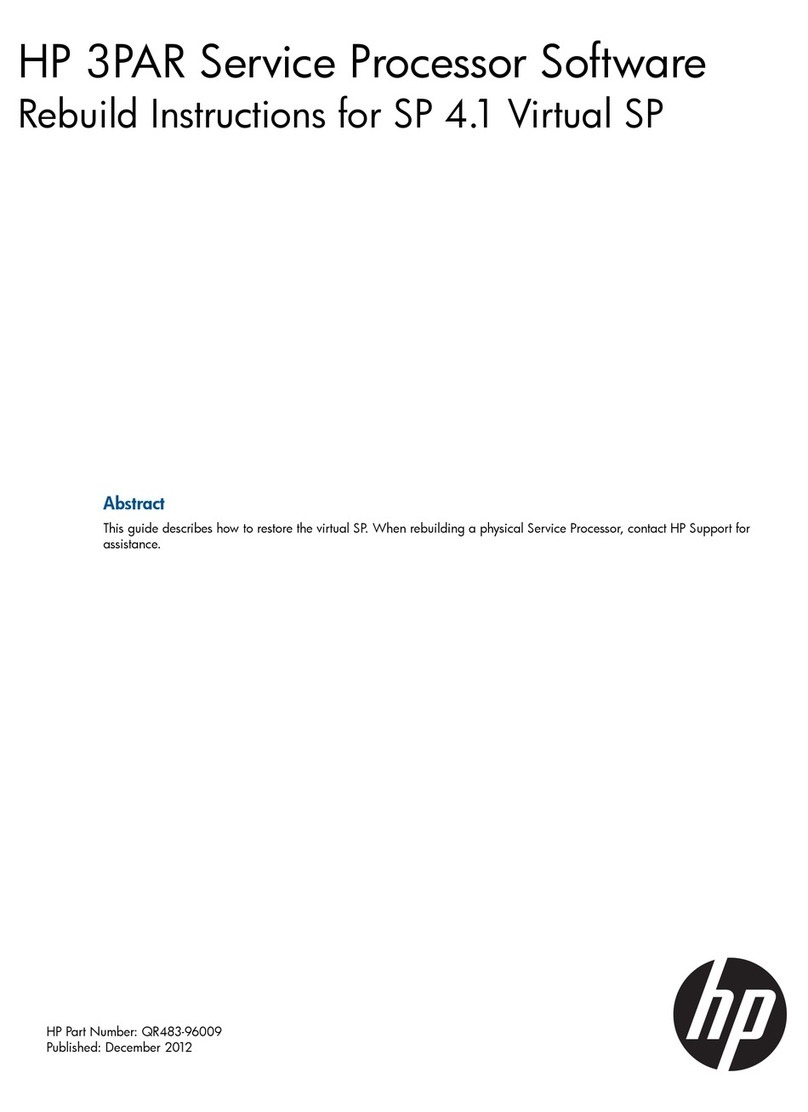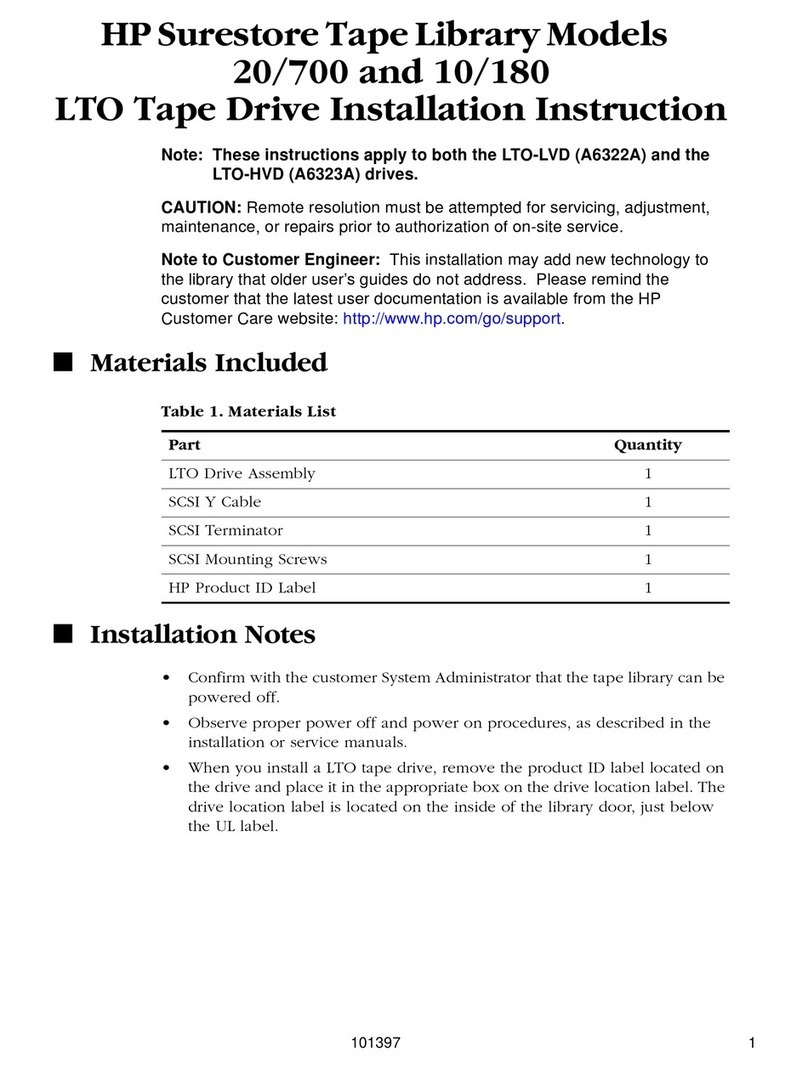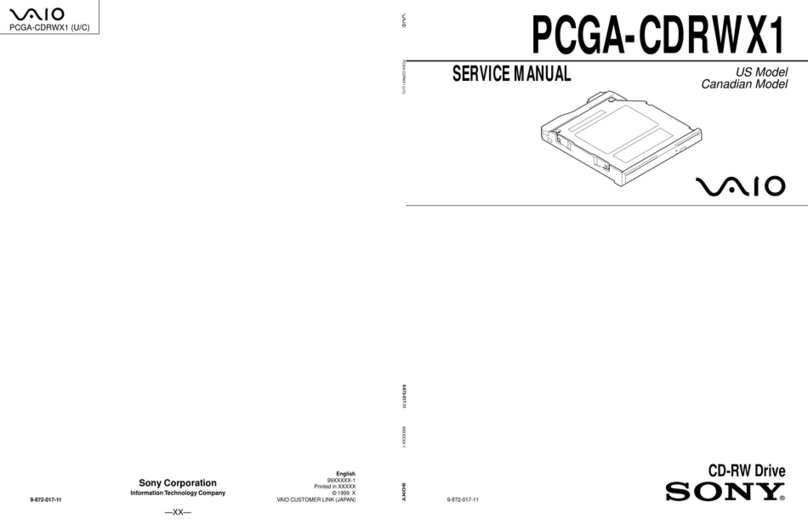Packing List
The box should contain the DVT12T3 and below accessories:
DVT12T3 Body DVT12T3
Quick Installation Guide
Power cable
Packing List
DVT12T3 Body
Power cable
Tie-wrap ribbons x 2
Quick Installation Guide
Screw Pack
Installation Guide
For Drive installation if needed,
Follow the below instruction to install or replace disk drive.
Step 1.
Loosen the left side rear screws
(rear view) and open the side panel.
Step 2.
Use hand or screw driver to loosen
the thumb screw of disk drive tray.
Step 3.
Prepare a flat operating table for following operation. Put the disk drive
perpendiculous to the flat table with the drive connector toward
bottom(drive connector side facing you). With thumb screw of drive tray
on left hand side, slide down the tray carefully till it touches down the flat
table.
Step 4.
Get four screws from the screw
bag and tightly screw them all.
Overview of Setup method
Begin to use
To facilitate easy configuration of DVT12T3, a LCD/Keypad is designed
on the front panel for parameter setup. The default configuration and
parameters are designed to RAID6 mode. To avoid malfunction,
parameters and configuration could not be changed on use.
There are two ways to configure the DVT12T3 setting either by Web
GUI or LCD and keypad operation. Most parameters cannot be
changed during normal operation to avoid possible corruption or
malfunction.
To start with the parameters setting, both ‘MODE’ and ‘SELECT’
buttons have to be pressed and hold at power on till the LCD showing
[ARRAY PARAMETERS SETTING!].
ARRAY PARAMETERS
SETTING!
After then, one can change parameters setting from Web GUI or LCD
button panel. To quickly setup the unit, press “MODE” button to roll
among different parameters and “SELECT” button to choose their
values. After change, press “MODE” and “SELECT” at the same time to
save modified parameters.
For details of each parameter and its meanings, please refer to User
Manual downloadable from our website.
The default setting might be varied for different configuration upon
number of pre-installed drives and capacity. Following parameters
saved, please turn off the power then press and hold the “MODE”
button about 3 seconds while turning on power to initialize the
configured setting. New configuration or parameters will be effective
after initialization process.
Attention : Initialization process assumes data aligned to its RAID
distribution and will enforce current parameters to RAID controller. If
the unit had corrupt-ed data during last operation, the unit will be
treated as normal despite of possible uncompleted data.
Name and Function of each part
< Front View >
< Rear View >
< Side View >
Attention
Power Button
Power ON / OFF Button ( 4 seconds off )
HDD Access / FAIL
LEDBLUE Flash upon access; Orange ON indicates an error When
[RAID-x RECOVERING 0%] shown on LCD, the FAIL LED on
means the HDD is under rebuilding
POWER LED
Power ON LED indicator
ACCESS LED
Host Access LED indicator
FAIL LED
A controller error LED indicator
MODE Button
1)Parameter Initialization ( Power on Initialization )
2)Configure parameters
3)Stop buzzer alarm ( Buzzer stopped immediately by pushing one time )
SELECT Button
Setup Parameter.
LCD Display
Message display screen. Show status of the system
Show parameters while doing configuration
Power Inlet
AC Power Inlet
Ethernet Port
RJ45 Fast Ethernet port for Web GUI management
Thunderbolt 3 Host Connector
Thunderbolt 3 Device Connector
Tie-wrap hole for Type-C Cable
Tie-wrap hole for Type-C Cable
Tie-wrap hole for Power Cord
Fan Module FAN 1
Fan Module FAN 2
Drive Module
Disk Drive module 0 ( to 11 ). Upper left one is number 0, and right is 1
Tie-wrap ribbons x 2