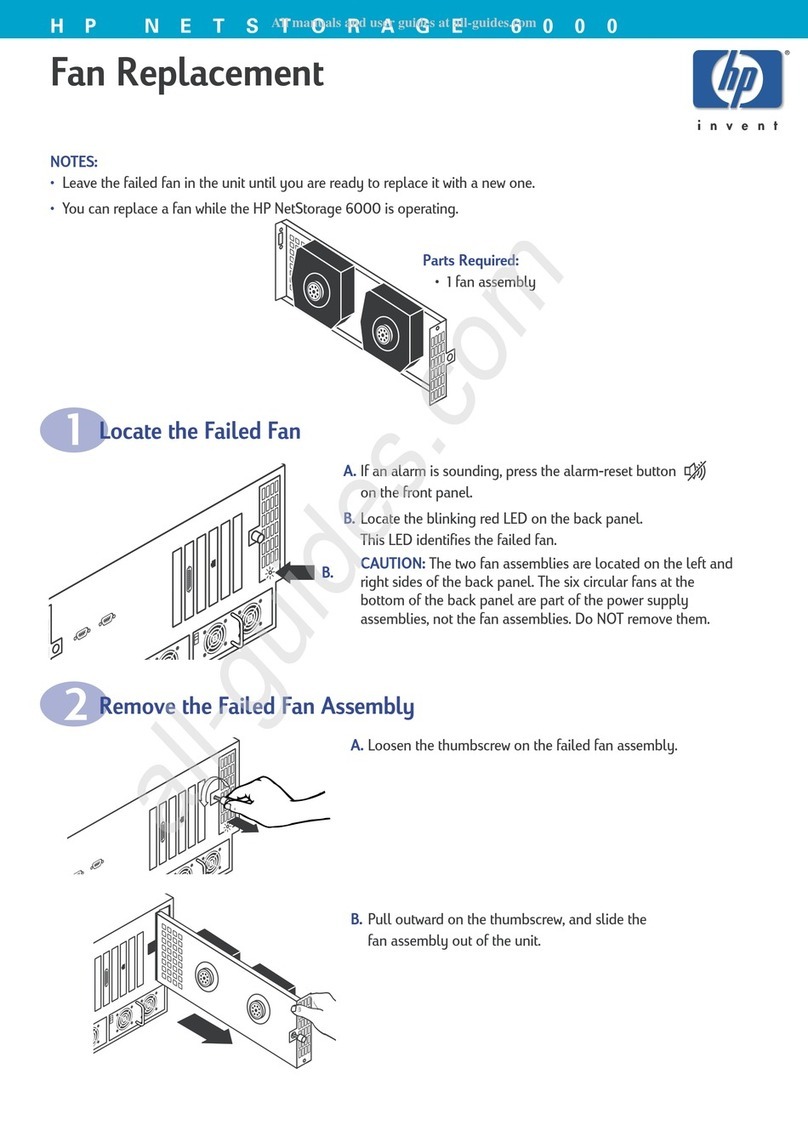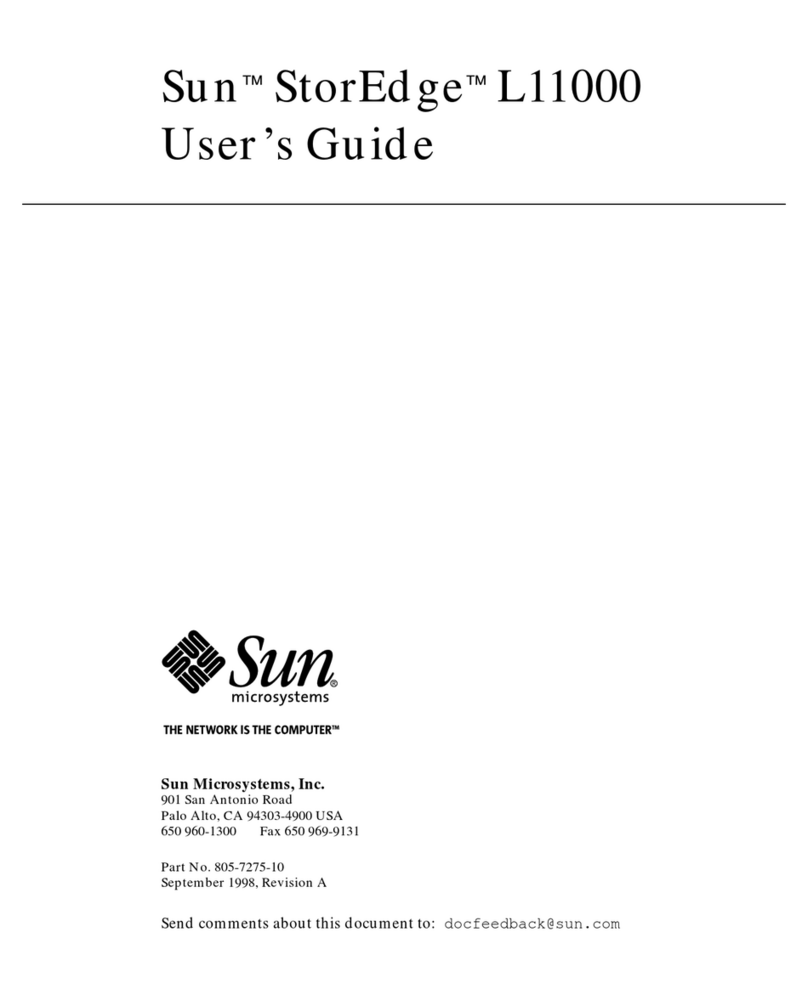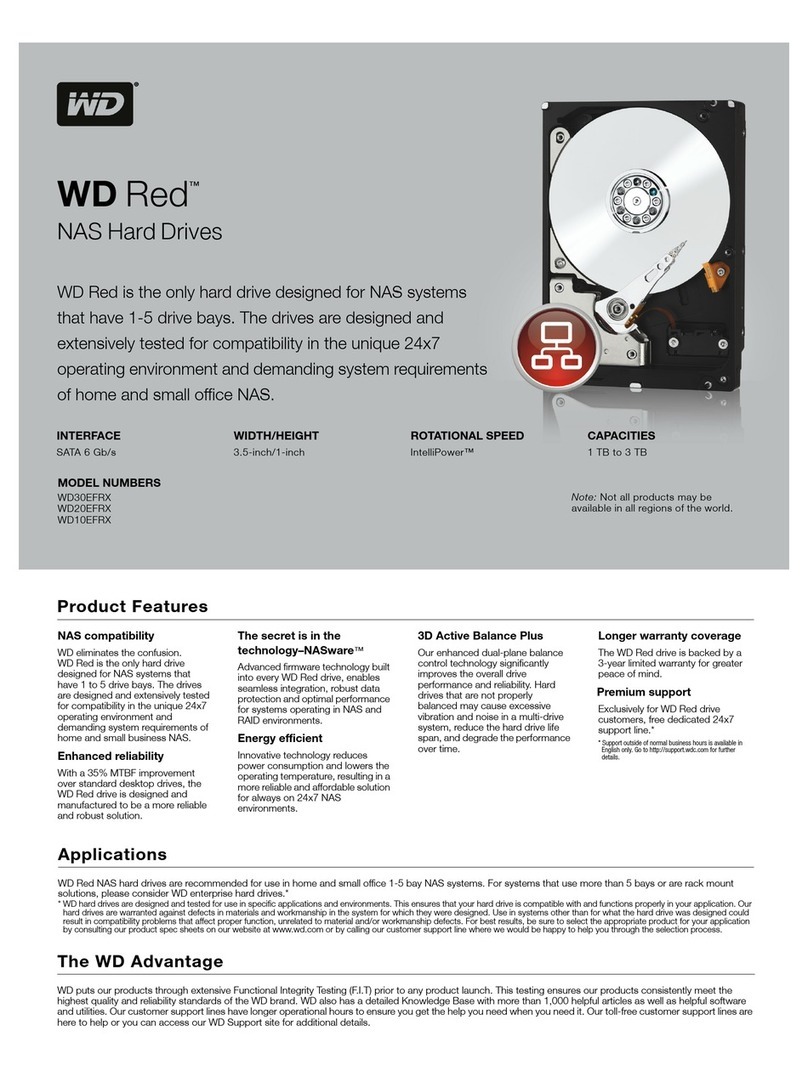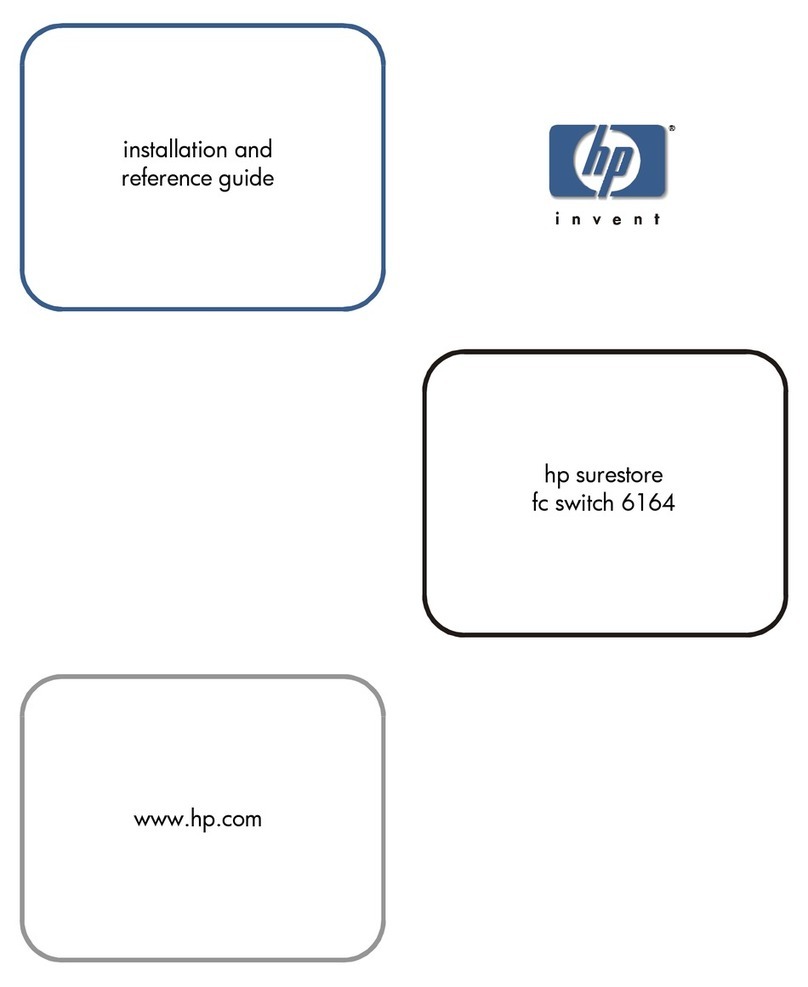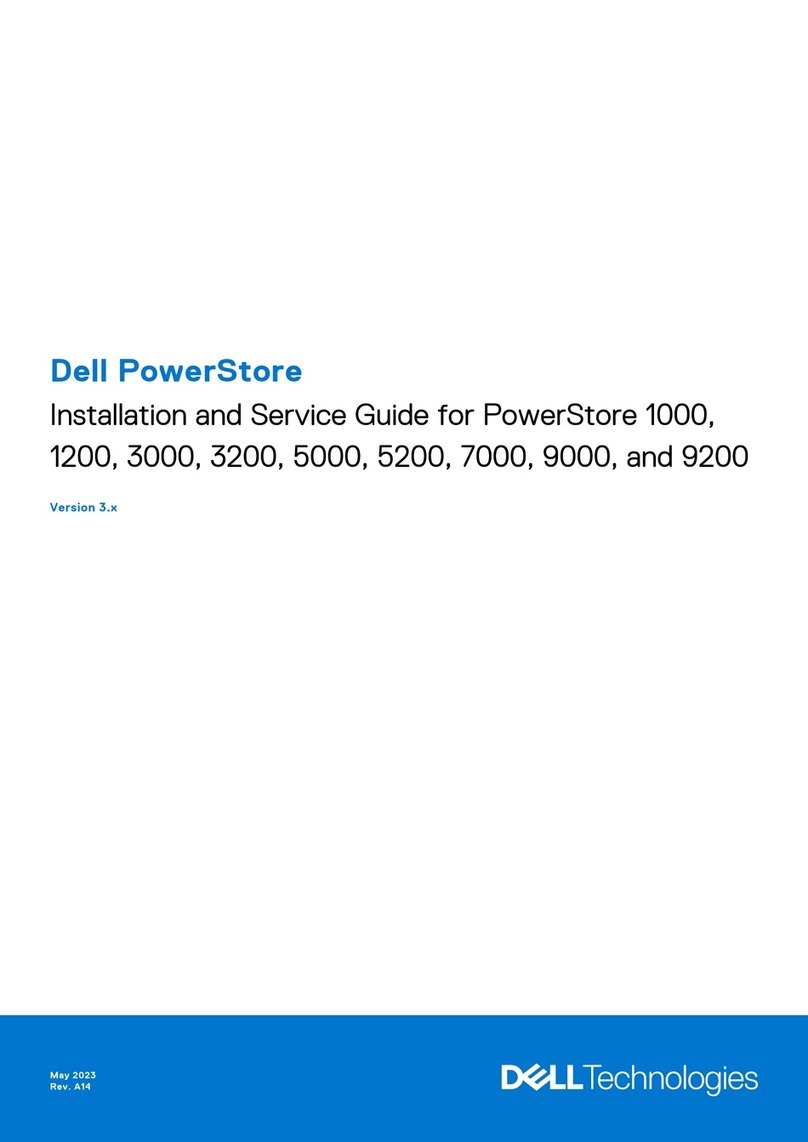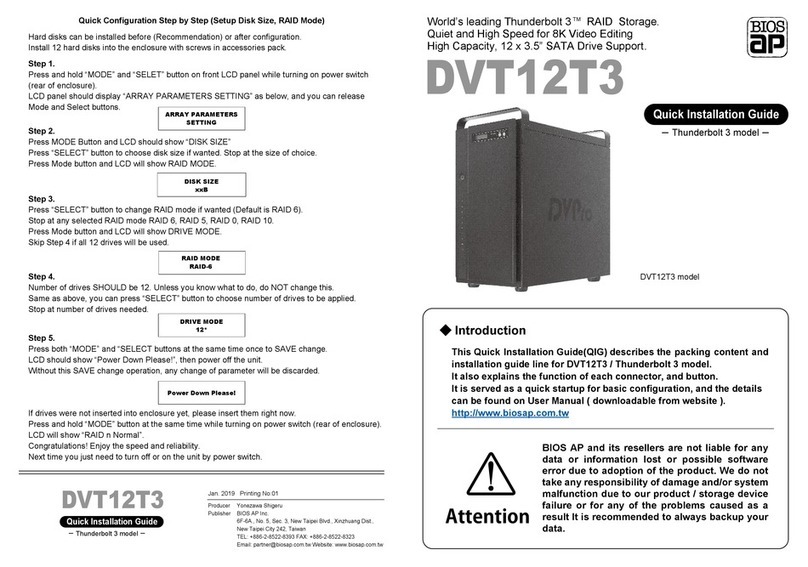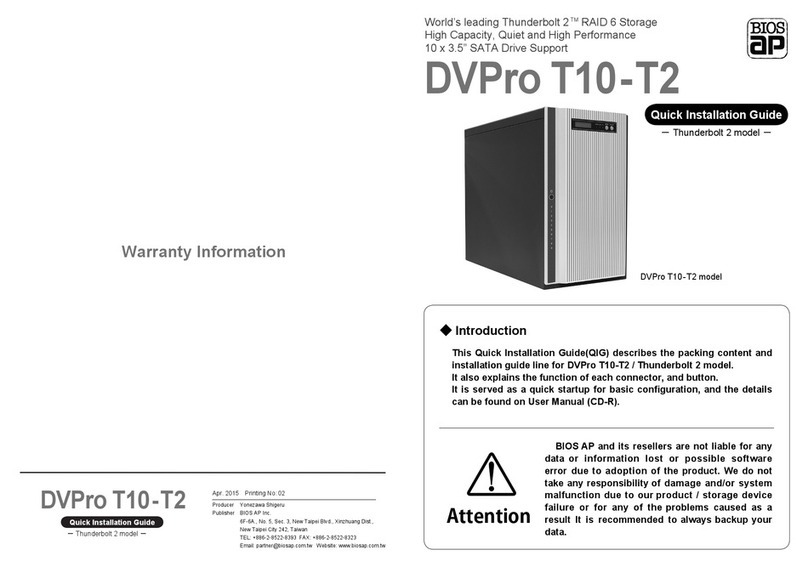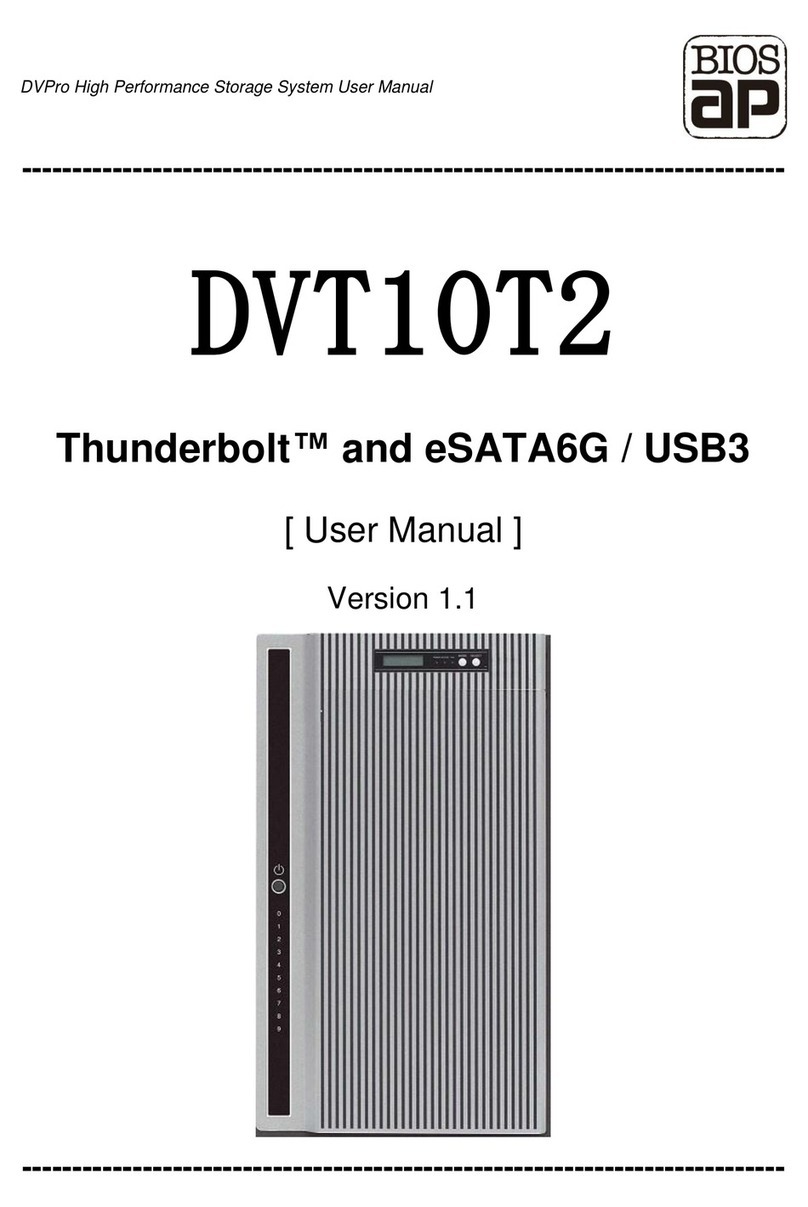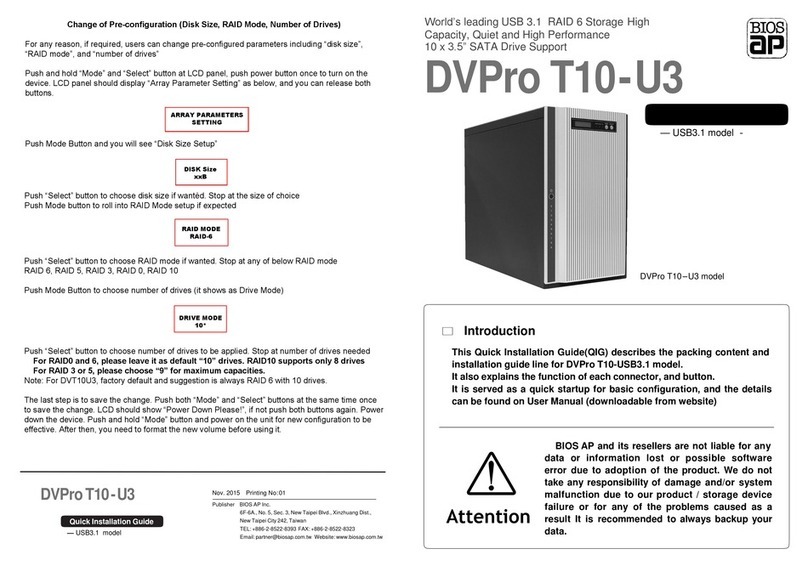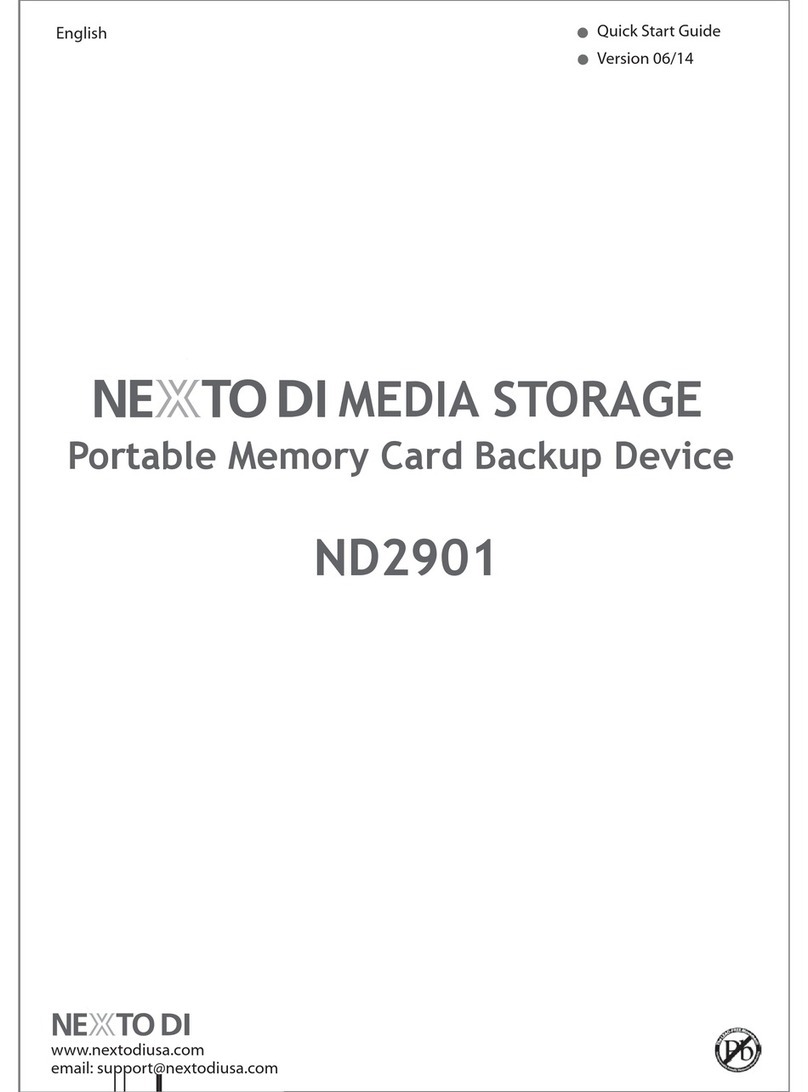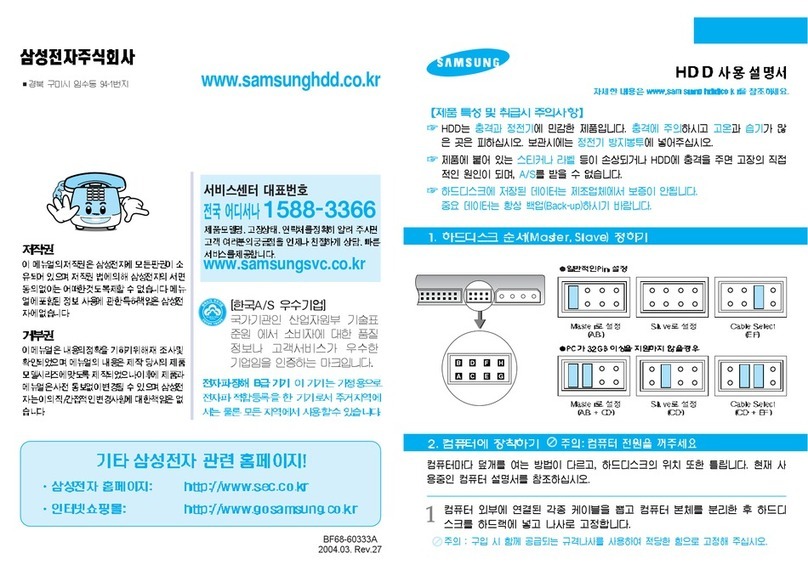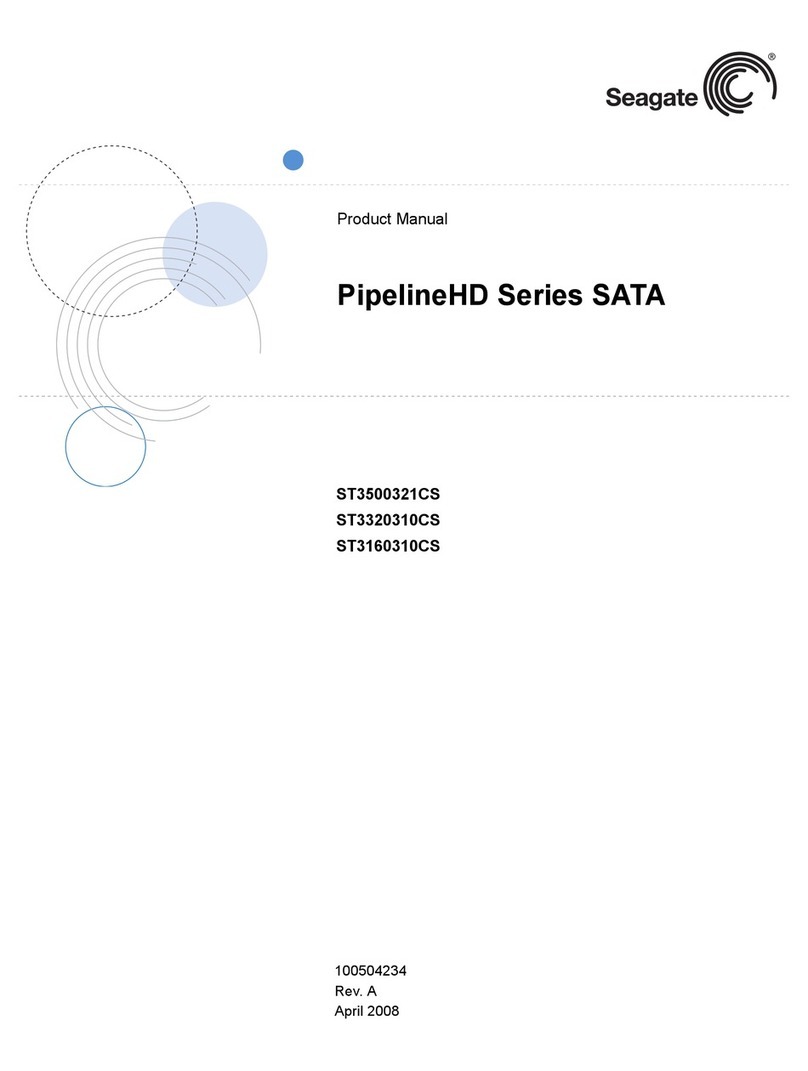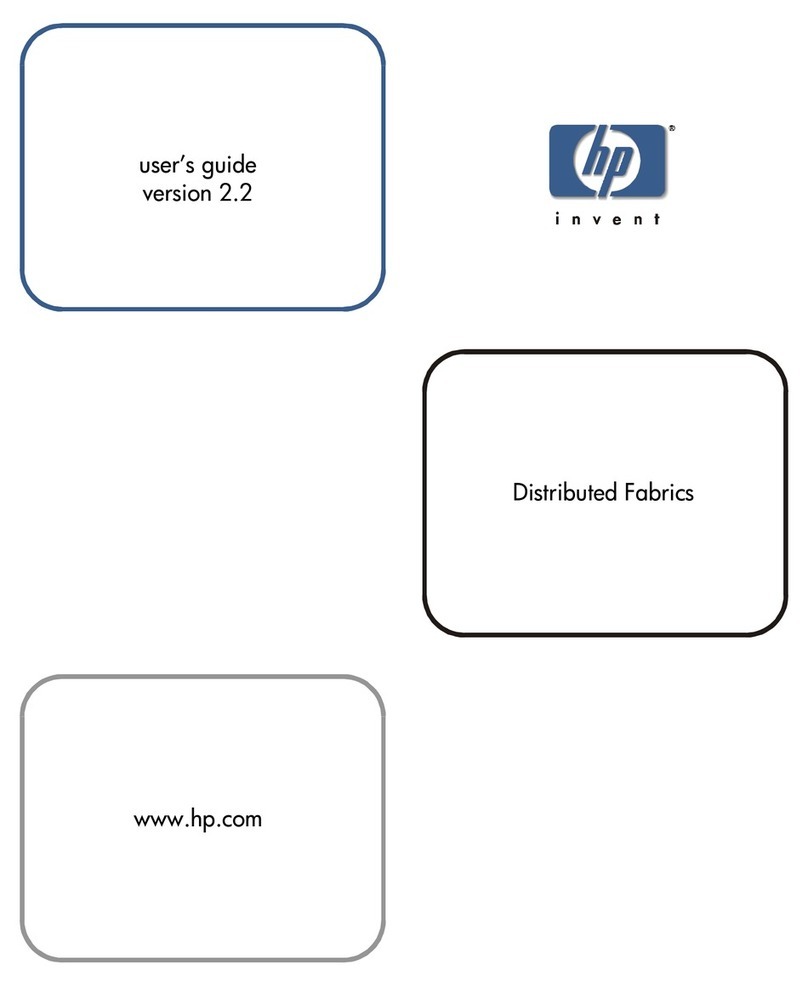DVT06U3
Table of Contents
Precautions..........................................................................................................................2
Table of Contents ................................................................................................................4
Chapter 1 Outline..............................................................................................................5
1.1. Features & Functions ......................................................................................................................... 5
1.2. Information in this Manual............................................................................................................... 5
1.3. Packing Contents ............................................................................................................................... 6
1.4. Hardware Components ...................................................................................................................... 6
1.5. Connection to Host............................................................................................................................. 9
Chapter 2 Setup and Monitor ..........................................................................................11
2.1. Operation Overview...........................................................................................................................11
2.2. Introduction of Setup Mode: by LCD Panel Operation......................................................................11
2.3. Front Panel LCD Toggle rolling setup flowchart ............................................................................... 12
2.4. Front Panel Setup Operation and Meanings of Parameters ............................................................ 12
2.5. Change Network Parameters by front panel operation.................................................................... 15
2.5.1 Method to setup Ethernet IP address by front panel.............................................................. 15
2.5.2 Browse Current Parameters setting....................................................................................... 16
2.6 Status Check and Other Features by LCD panel............................................................................. 18
2.6.1 Host and Drive Speed Real-time Check ................................................................................ 18
2.6.2 Enclosure Status Check......................................................................................................... 18
2.7 Web-based GUI for Parameter Setup and Status Monitor............................................................... 18
2.7.1 Main Screen of Web GUI ....................................................................................................... 18
2.7.2 Introduction of Monitor Mode.................................................................................................. 20
2.7.3 Management parameters under Monitor Mode...................................................................... 23
2.7.4 Setup of email notification ...................................................................................................... 25
2.7.5 Mail Format............................................................................................................................. 26
2.7.6 Conditions of Mail Notification................................................................................................ 27
2.7.7 SNMP Setup........................................................................................................................... 27
2.7.8 Additional Parameters Setup.................................................................................................. 28
2.8 Setup Mode (Array Parameters Setting) .......................................................................................... 30
2.9 Drive or System Failure Recovery ................................................................................................... 36
2.9.1 One Drive Down..................................................................................................................... 37
2.9.2 Two Drives Down ................................................................................................................... 37
2.9.3 System Down ......................................................................................................................... 38
Chapter 3 Disk Format.......................................................................................................41
3.1 Linux................................................................................................................................................. 41
3.2 Windows 7........................................................................................................................................ 43
3.3 Mac OS® X ...................................................................................................................................... 48
Appendix A –Error Message shown on LCD.....................................................................52