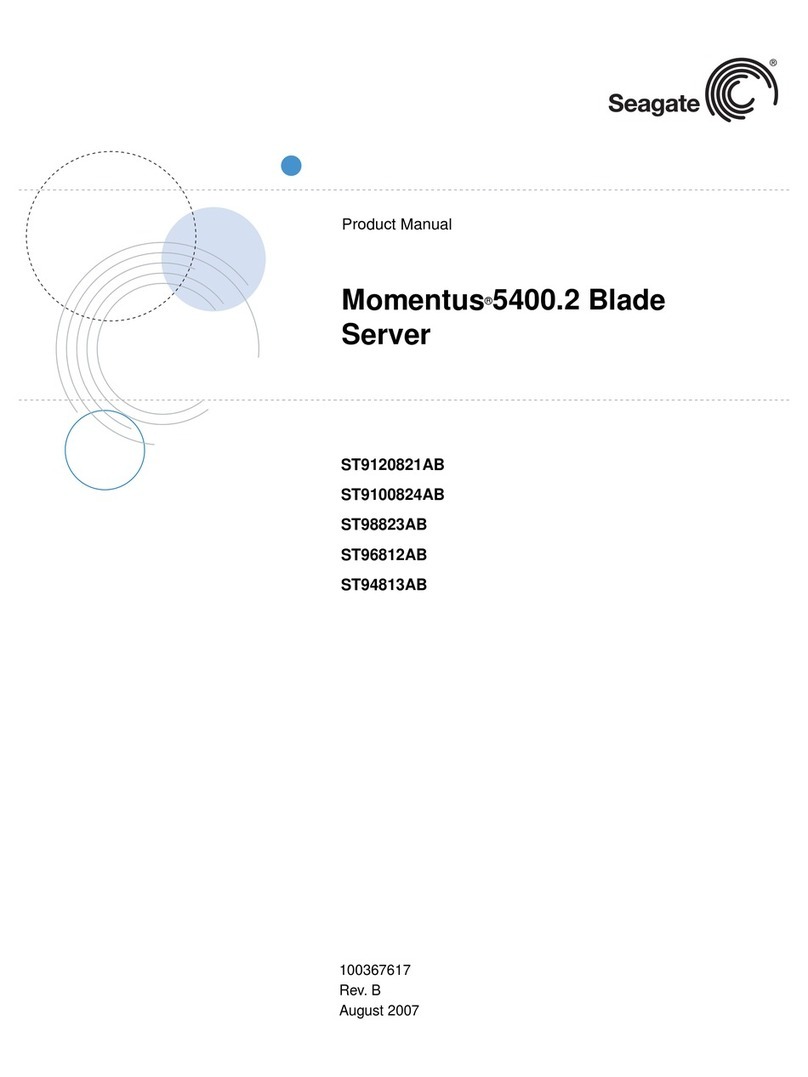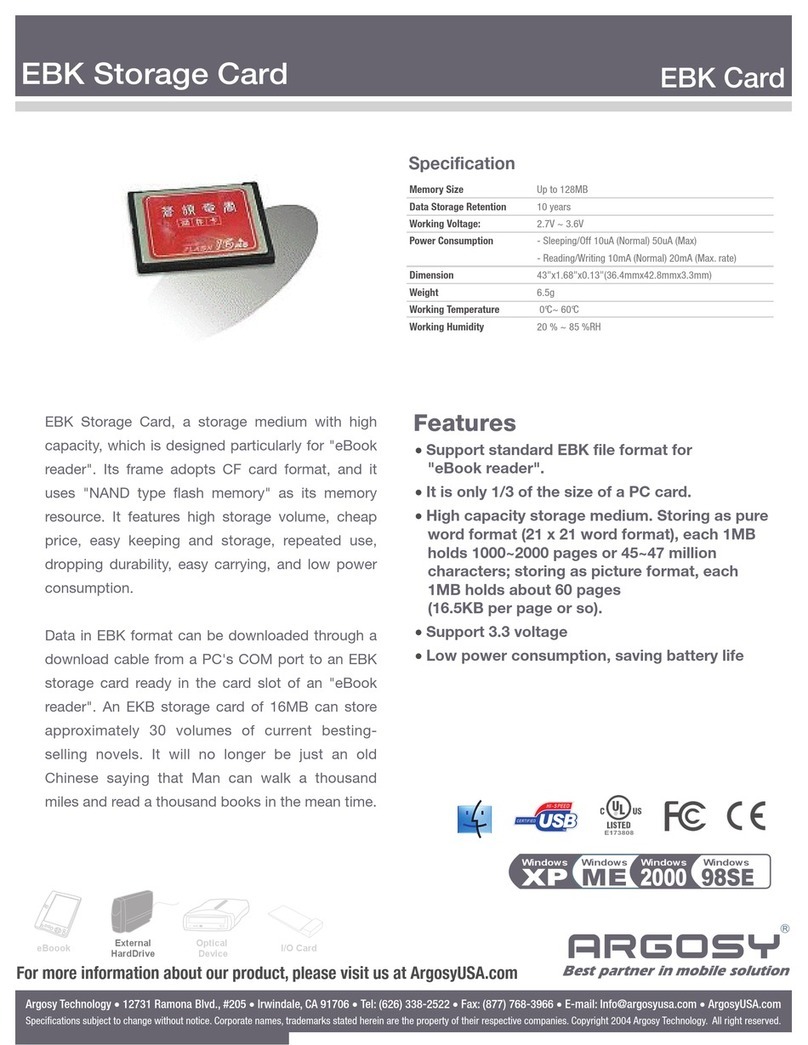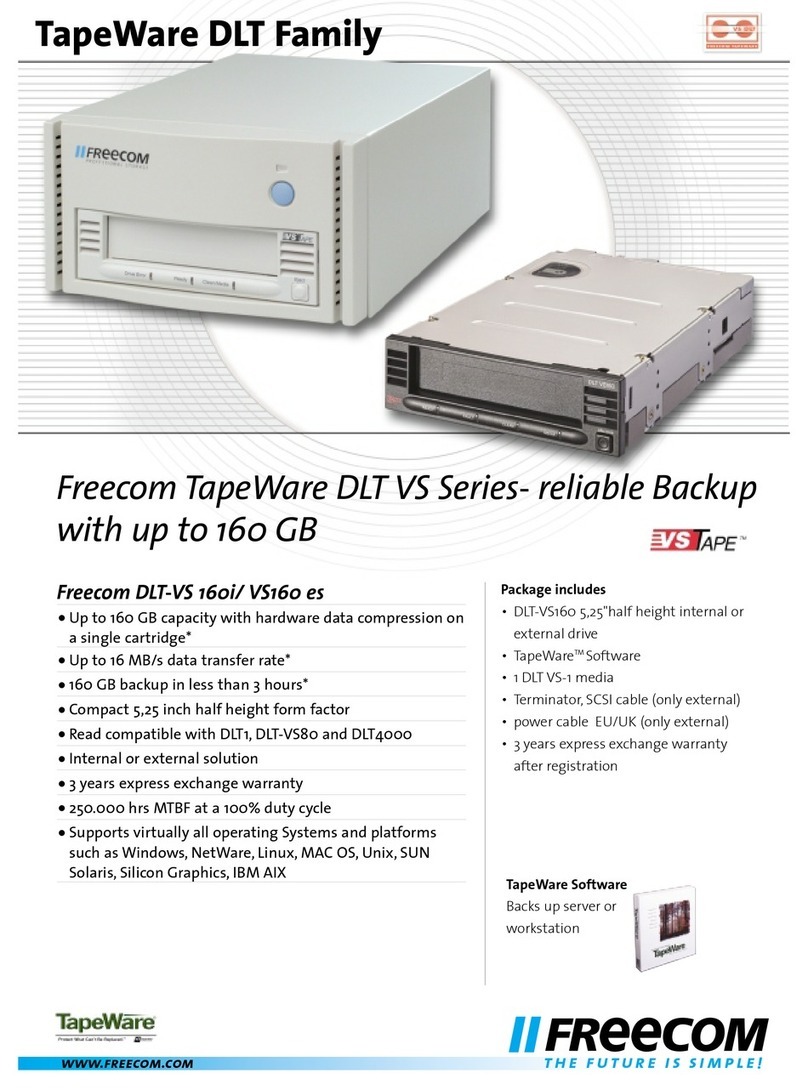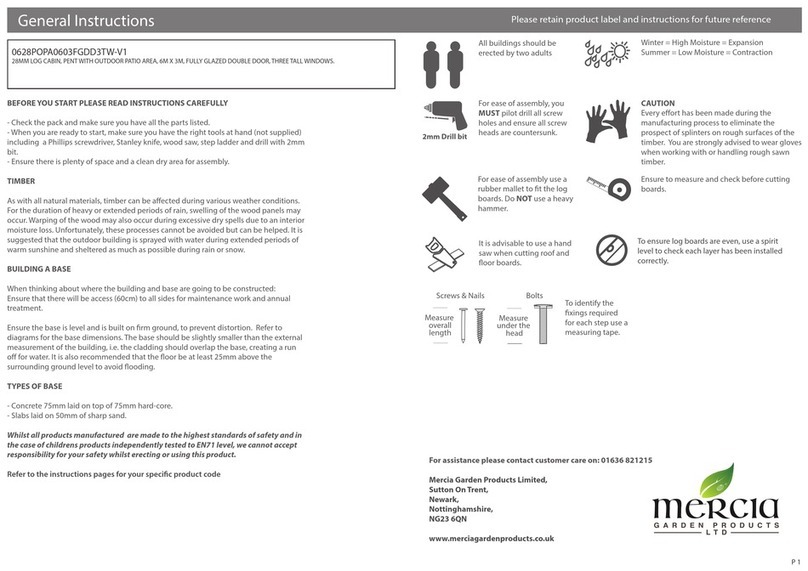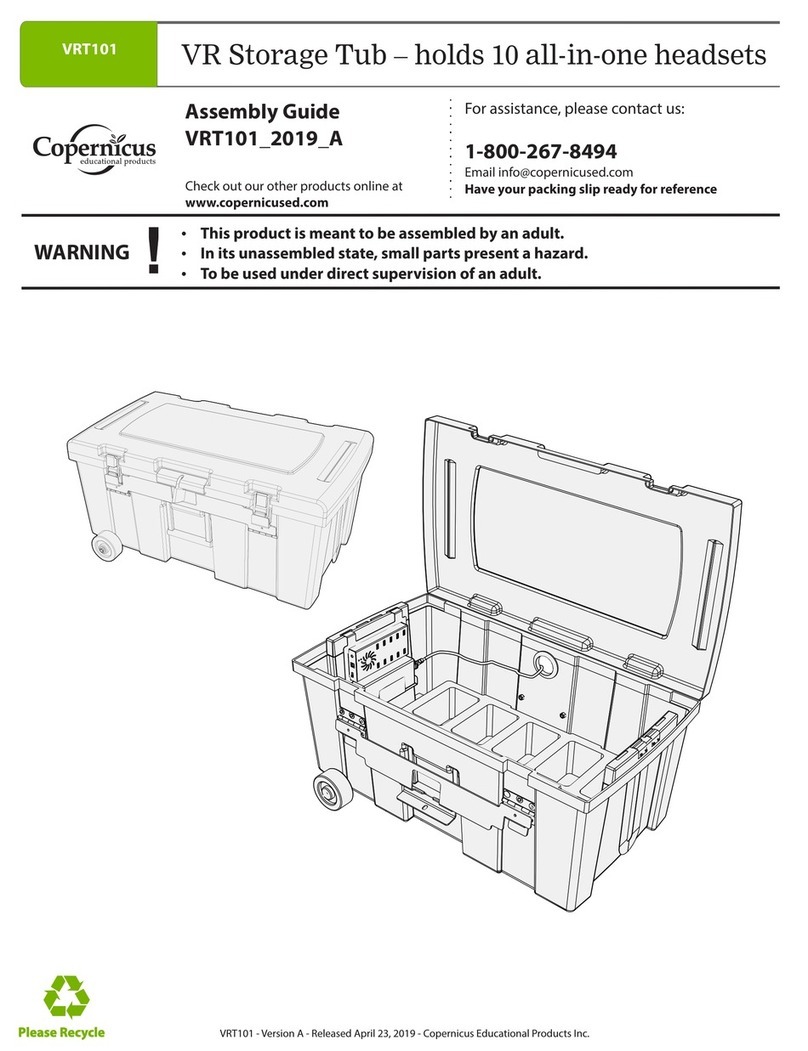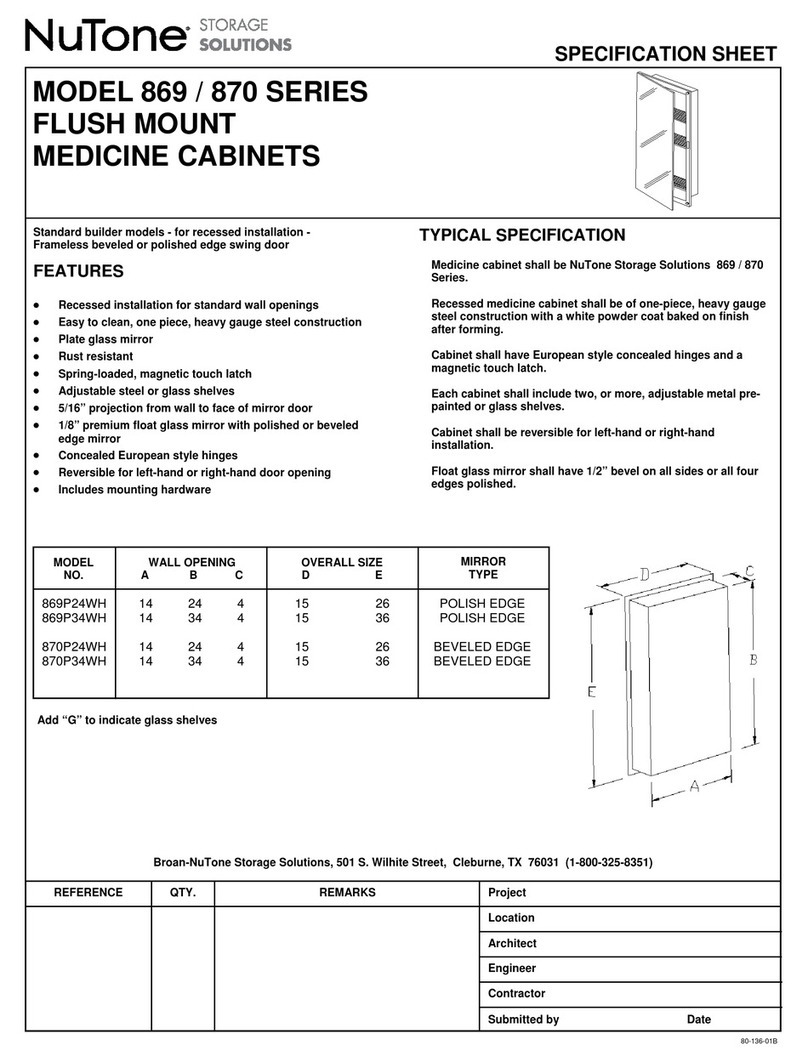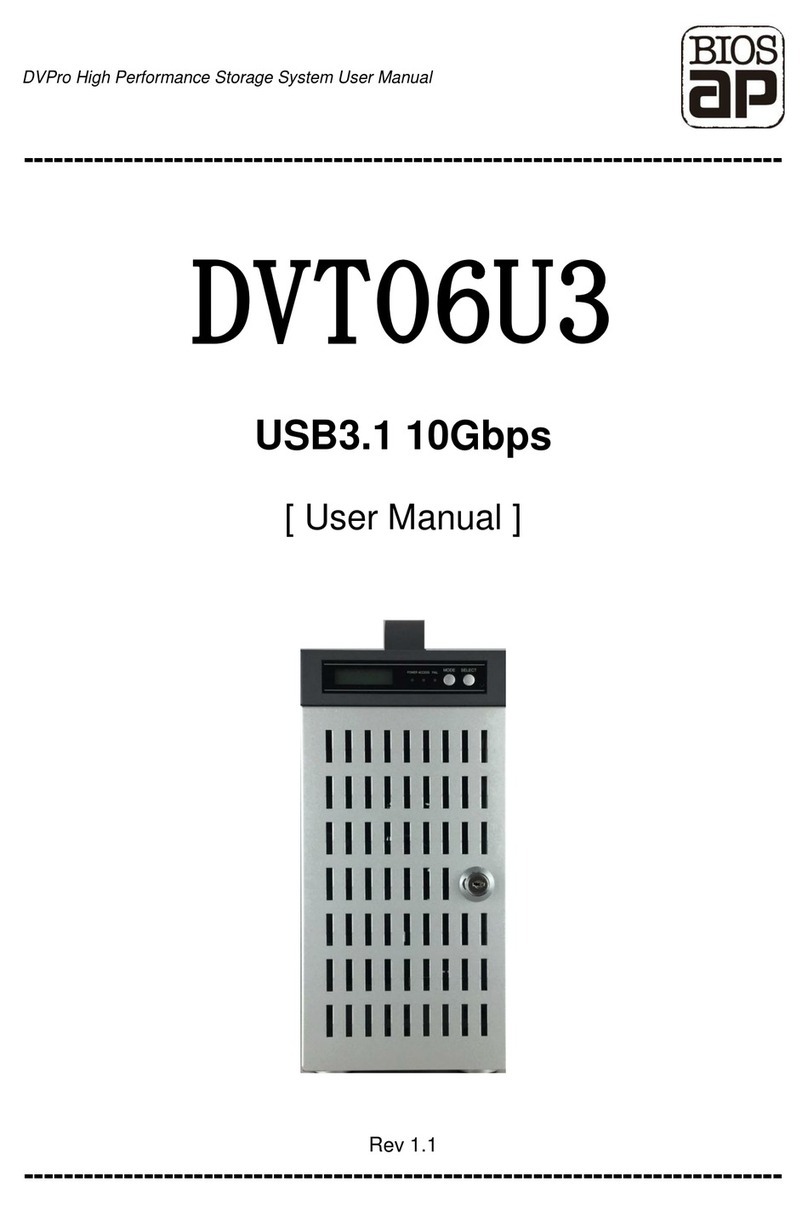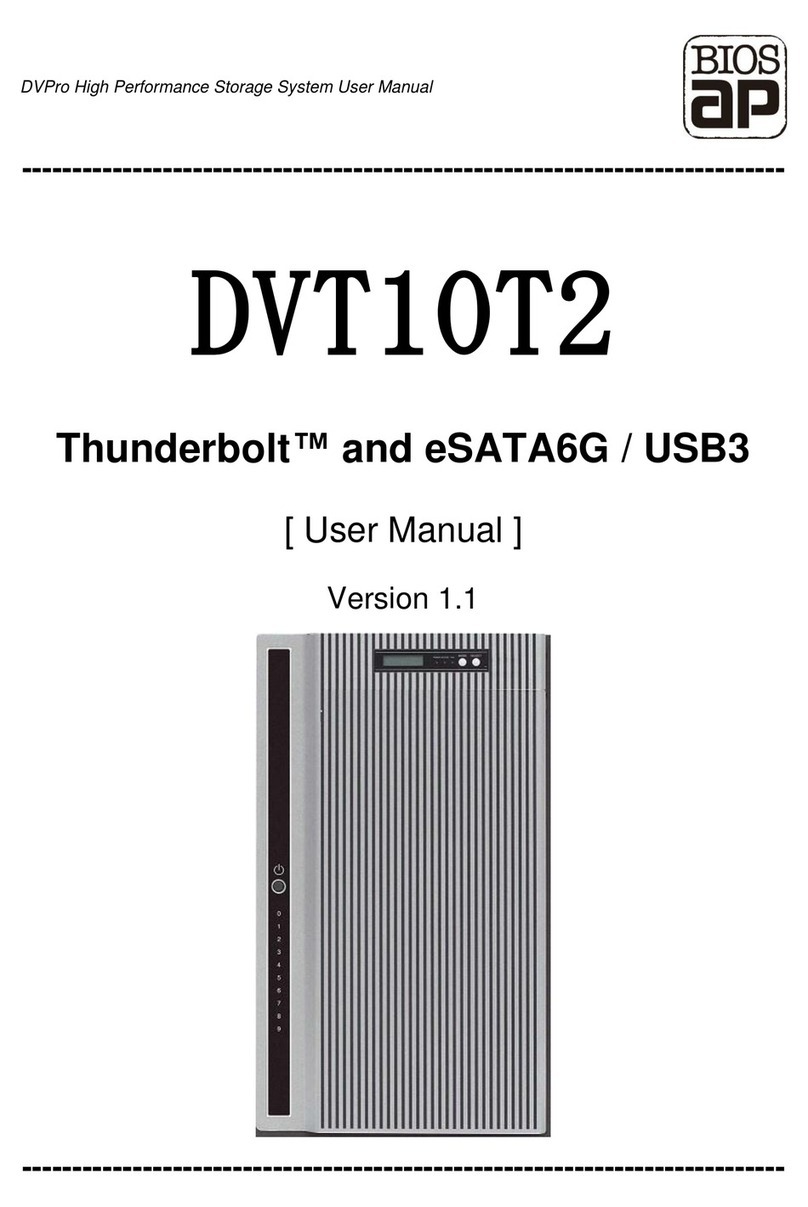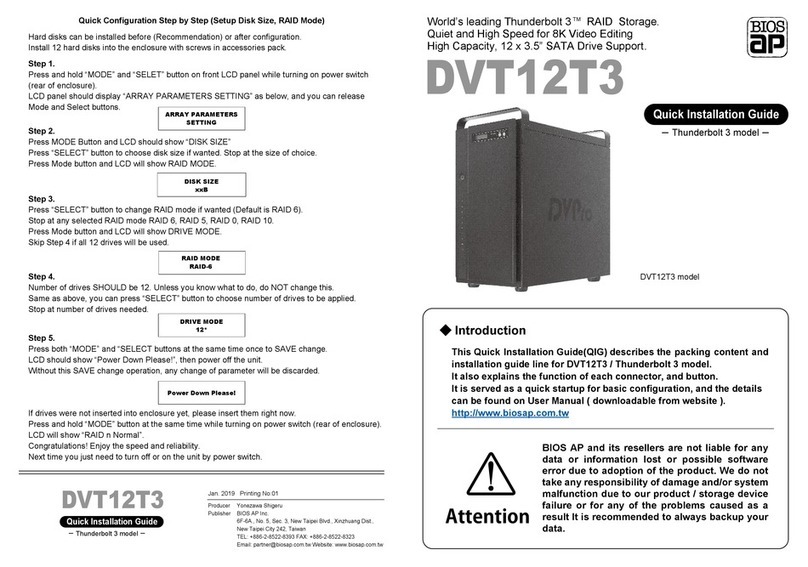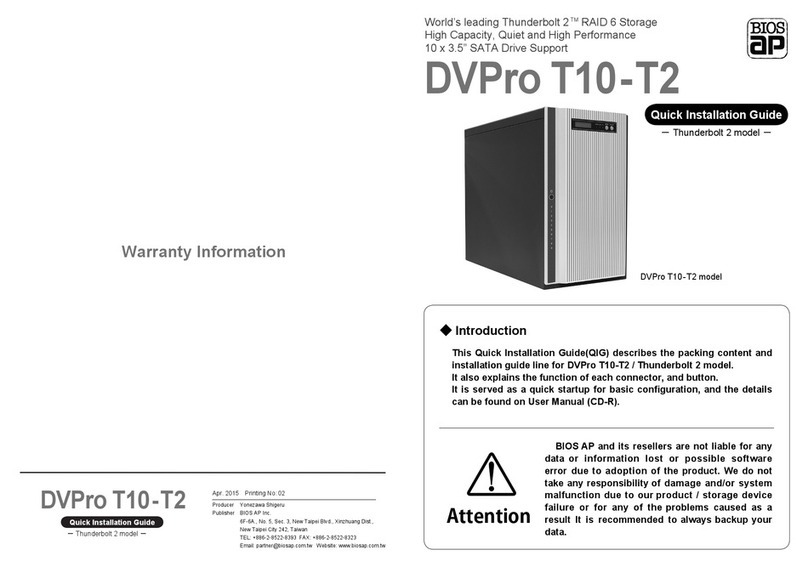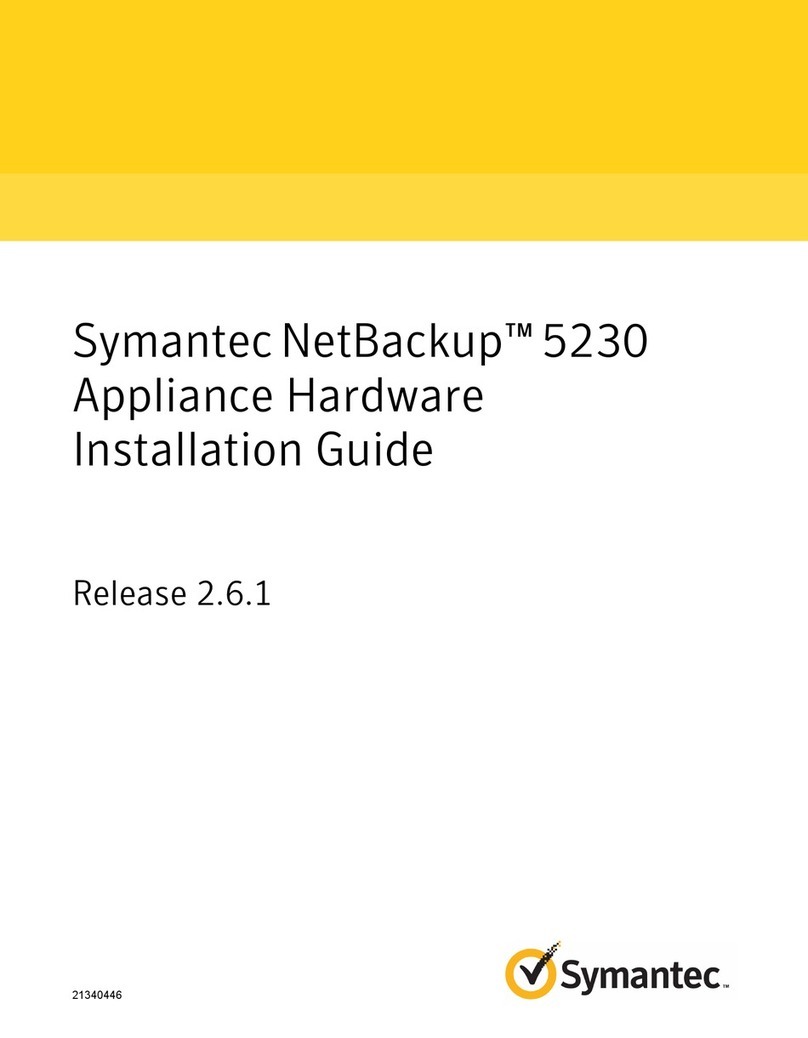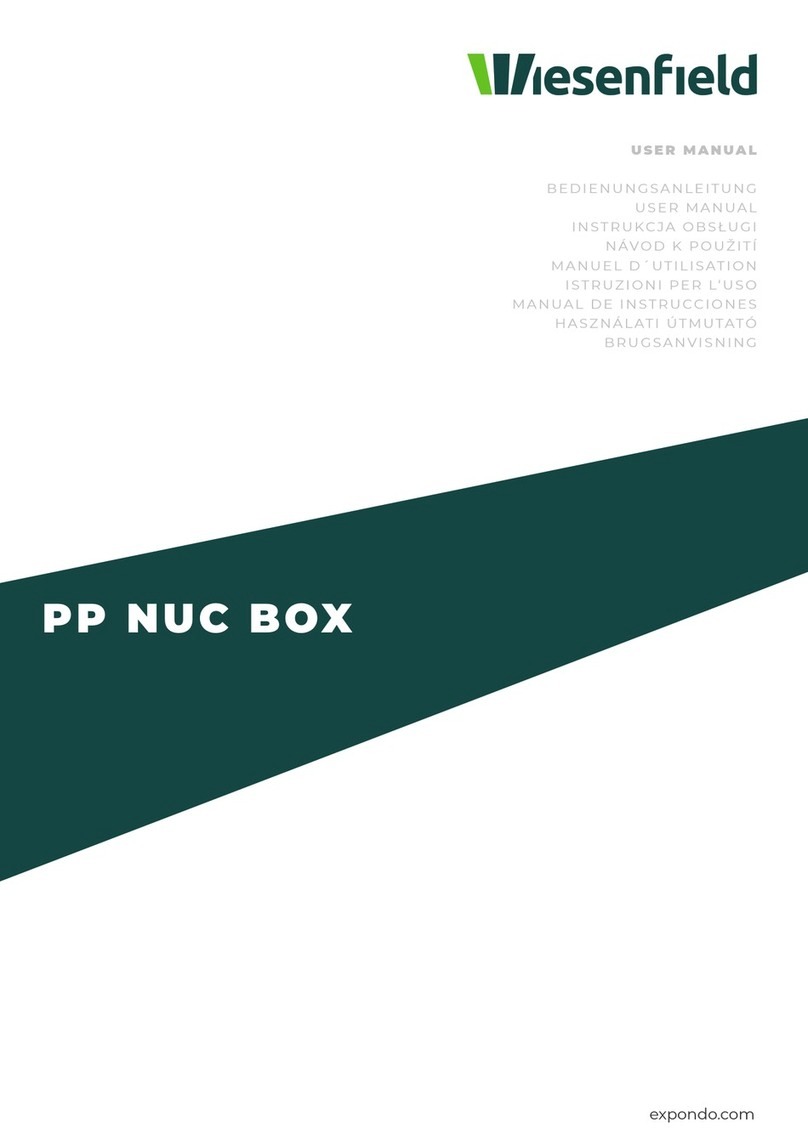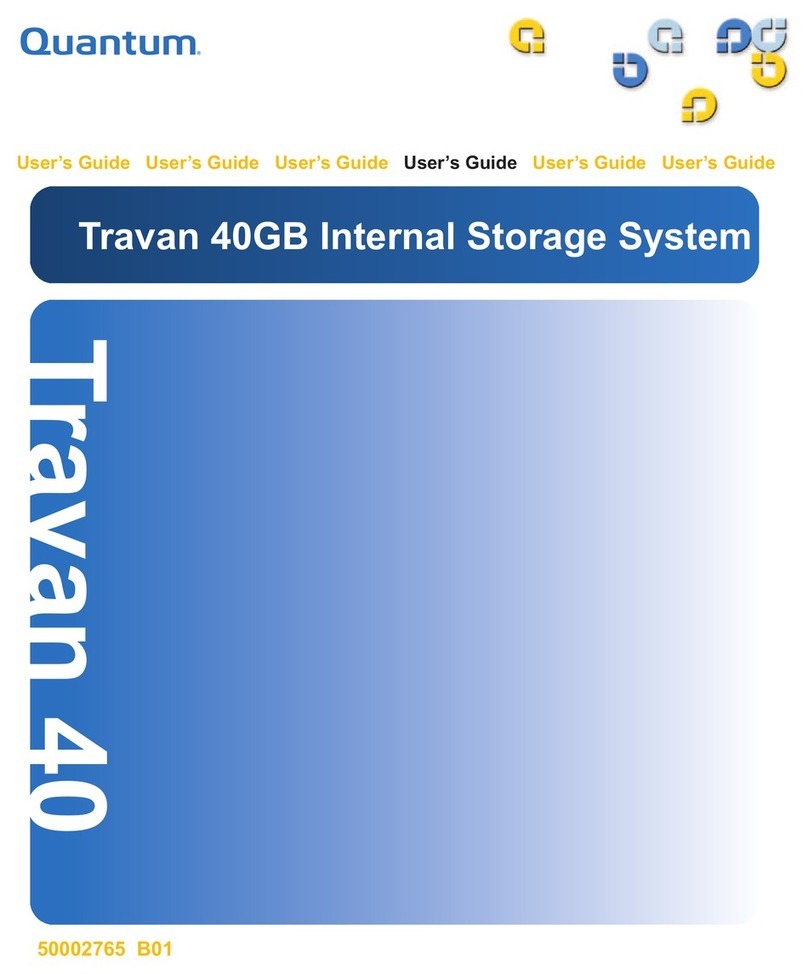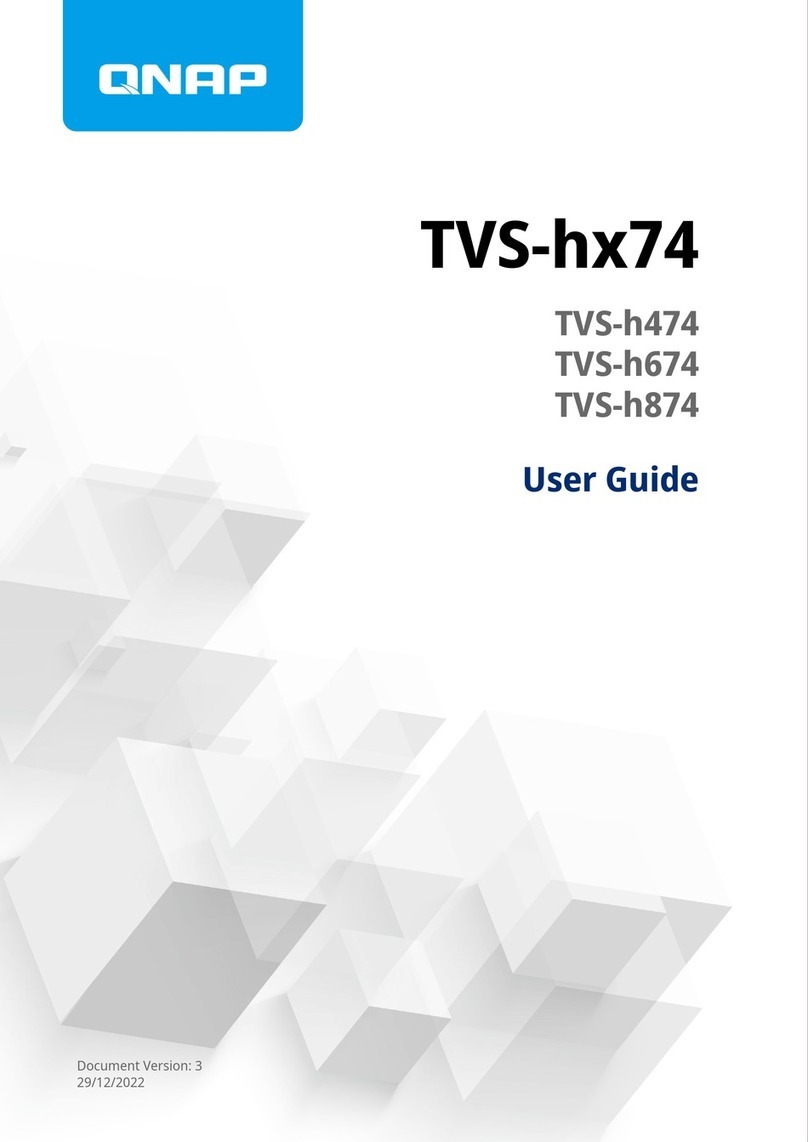Name and Function of each part
Power Button
Power ON /OFF Switch
②HDDAccess FAILLED
BLUE Flash upon access; Orange ON indicates an error
the FAIL LED on means the HDD is under rebuilding
⑨
Power ON LED indicator
Host Access LED indicator
⑩
⑮
⑫
⑪
⑭
⑬
1)Parameter Initialization ( Power on Initialization ) 2)Confi
buzzer alarm (
Buzzer stopped immediately by pushing one time )
Setup Parameter
Message display screen. Show status of the system
Show parameters while doing configuration
AC Power Inlet
RJ45 Ethernet
Management Port
Type C Connector
USB3.1 Host
⑫
Fan Module
Fan1
Fan Module
Fan2
Disk Drive module 0 ( to 9 ). Upper left one is number 0, and right is 1
◆
Packing List
The box should contain the DVPro T10-U3 and belowaccessories:
DVProT10-U3 Body
USB3.1 Type C-C Cable
Powercable
DVProT10-U3
QuickInstallationGuide
◇Packing List
●
DVPro T10-U3 Body
●
Powercable
●
ScrewPack for HDDs
●
QuickInstallationGuide
●USB3.1 Cable 1 Meter
SETTING !
InstallationGuide
For Drive installation if needed,
Follow the below instruction to install or replace disk drive.
Step 1. Step 2.
Loosen the left side rear screws Use hand or screw driver to loosen
(rear view)and open the side panel. the thumb screw of disk drive tray.
Step 3.
Prepare a flat operating table for following operation. Put the disk drive perpen-
diculous to the flat table with the drive connector toward bottom(drive connec-
tor side facing you). With thumb screw of drive tray on left hand side, slide
down the tray carefully till it touches down the flat table.
Step 4.
Get four screws from the screw
bag and tightly screw them all.
Overview of Setup method
To facilitate easy configuration of DVT10T2, a LCD/Keypad is designed on
the front panel for parameter setup. The default configuration and parameters
are designed to RAID6 mode. To avoid malfunction, parameters and configu-
ration could not be changed on use.
Begin to use
There are two ways to configure the DVT10U3 setting either by Web GUI
or LCD and keypad operation. Most parameters cannot be changed during
normal operation to avoid possible corruption or
malfunction. To start with the parameter setting, both
‘Mode’ and ‘Select’ buttons have to be pressed and
hold at power on till the LCD showing [Array Parame-
ter Setting].
After then, one can change parameters value from Web GUI or LCD button
panel. To quickly setup the unit, press “Mode” button to roll among different
parameters and “Select” button to choose their values. After change, press
“Mode” and “Select” at the same time to save modified parameters.
For details of each parameter and its meanings, please refer to User Manual
which can be downloaded from website: http://www.biosap.com.tw
The default setting might be varied for different configuration upon number
of pre-installed drives and capacity. Following parameters saved, please turn
off the power then press and hold the “Mode” button about 3 seconds while
turning on power to initialize the configured setting. New configuration or
parameters will be effective after initialization process.
Attention: Initialization process assumes data aligned to its RAID distribution
and will enforce current parameters to RAID controller. If the unit had corrupt-
ed data during last operation, the unit will be treated as normal despite of
possible uncompleted data.
⑮