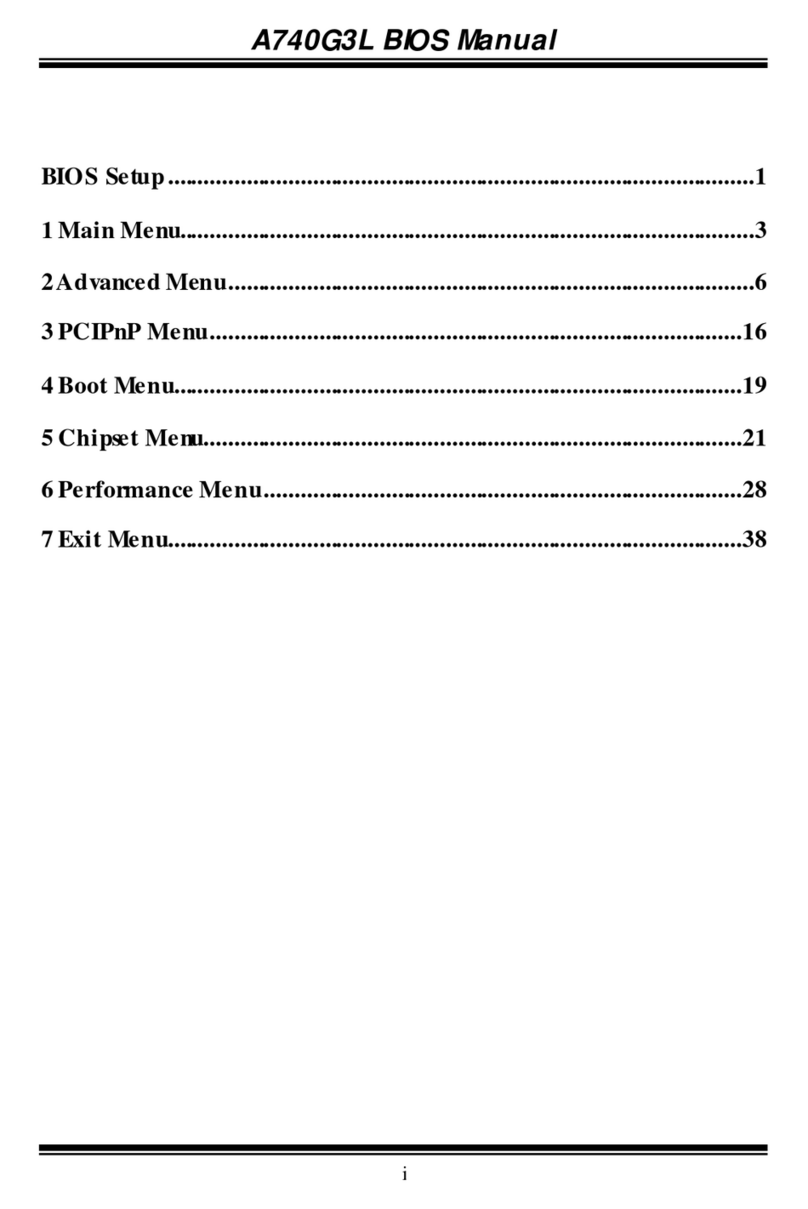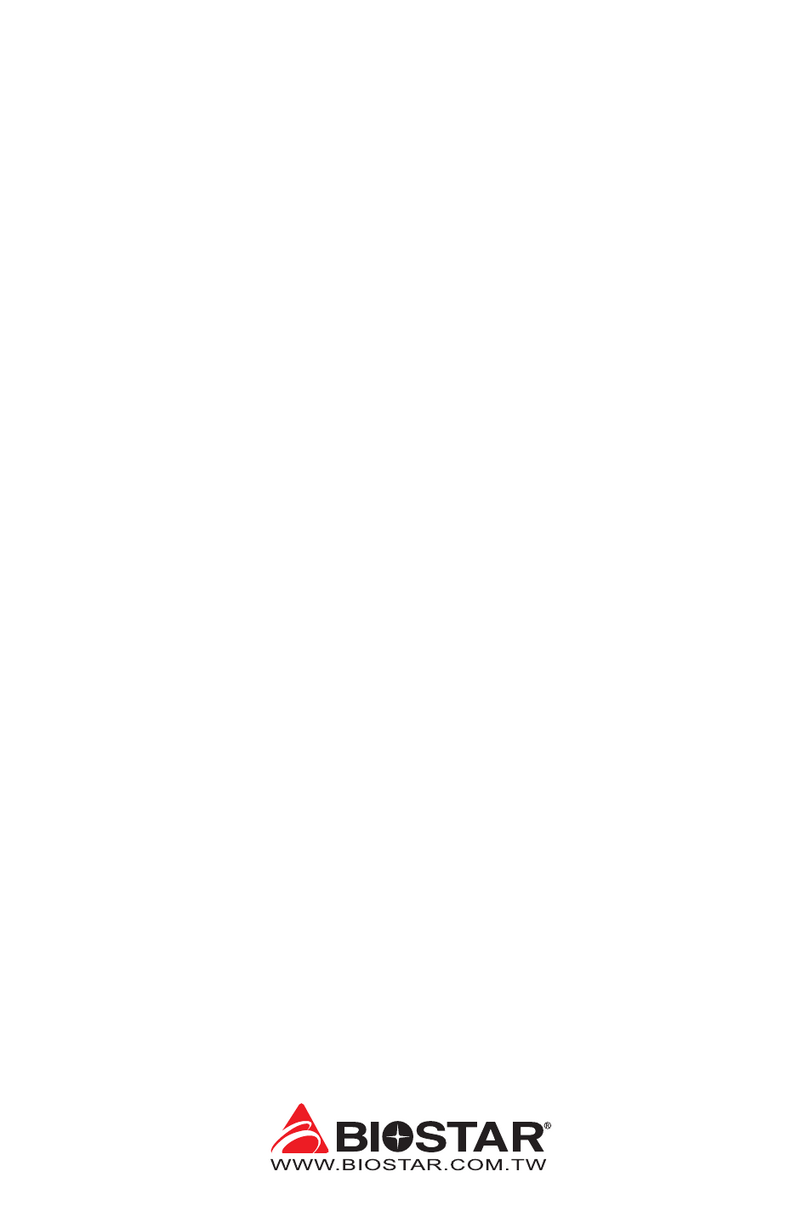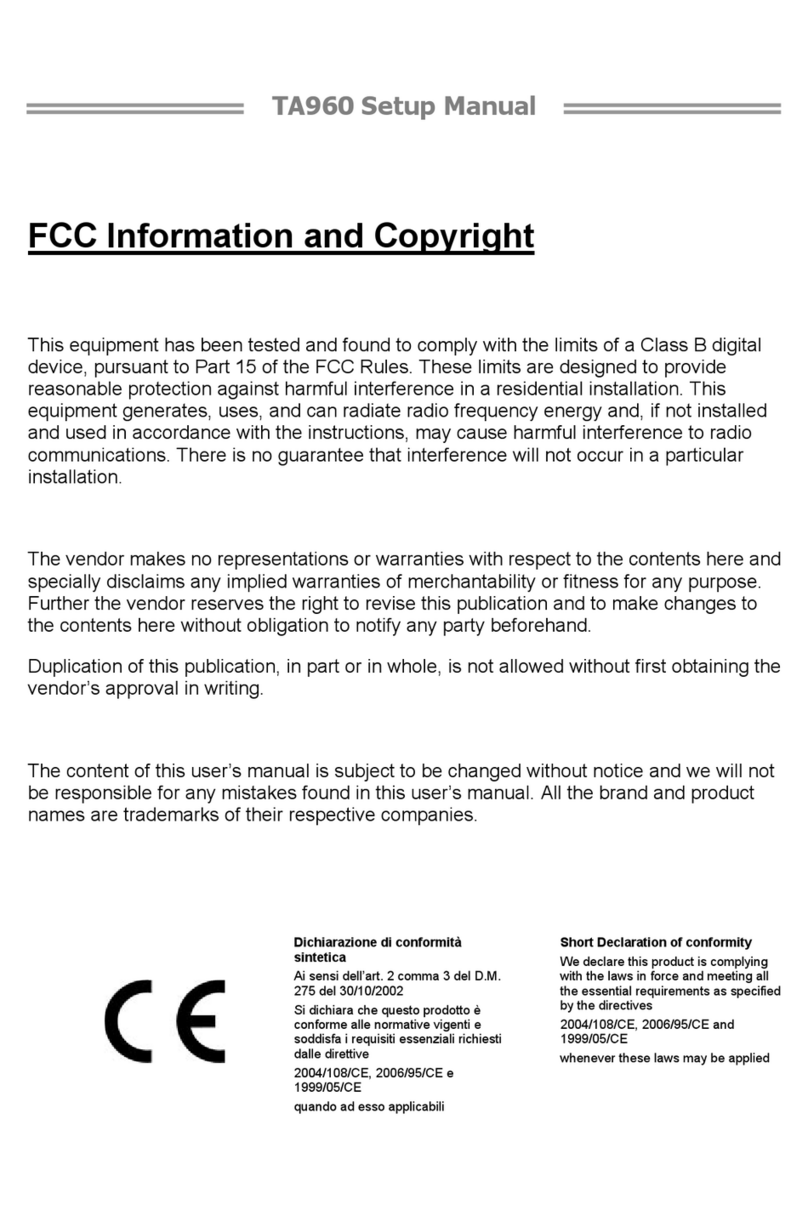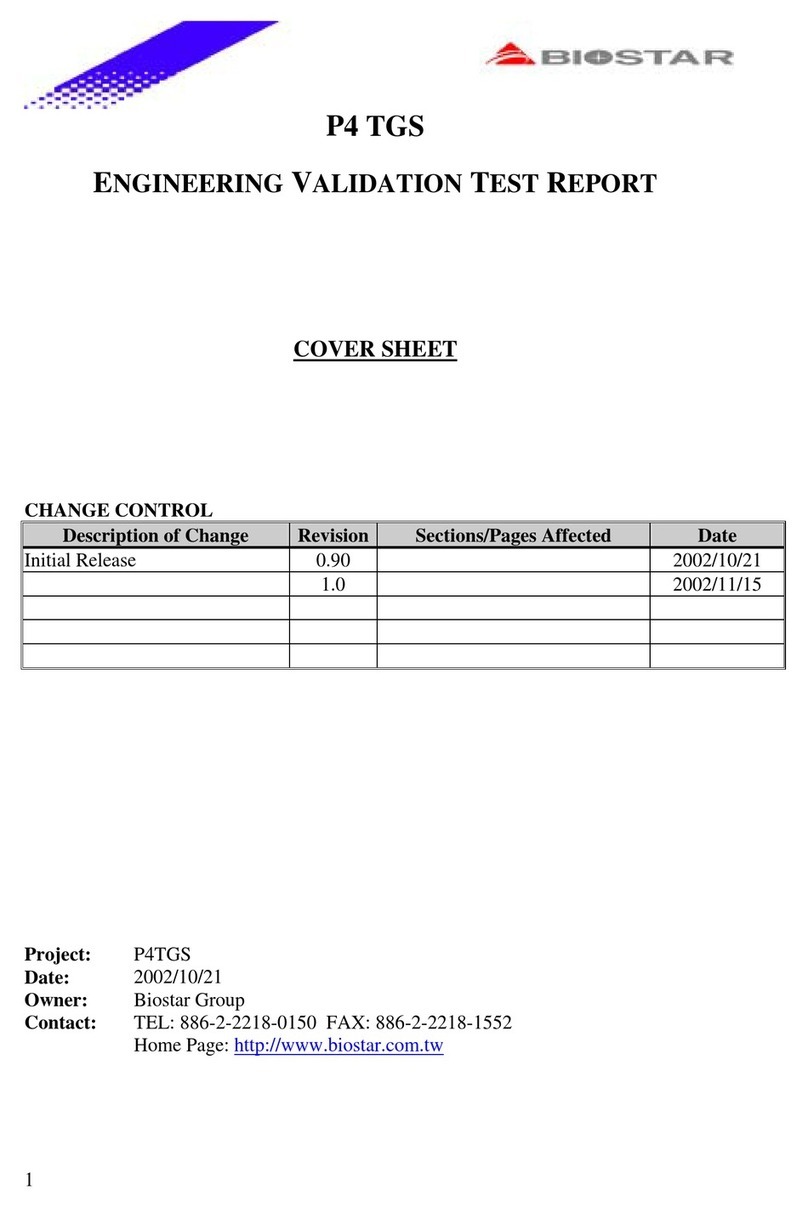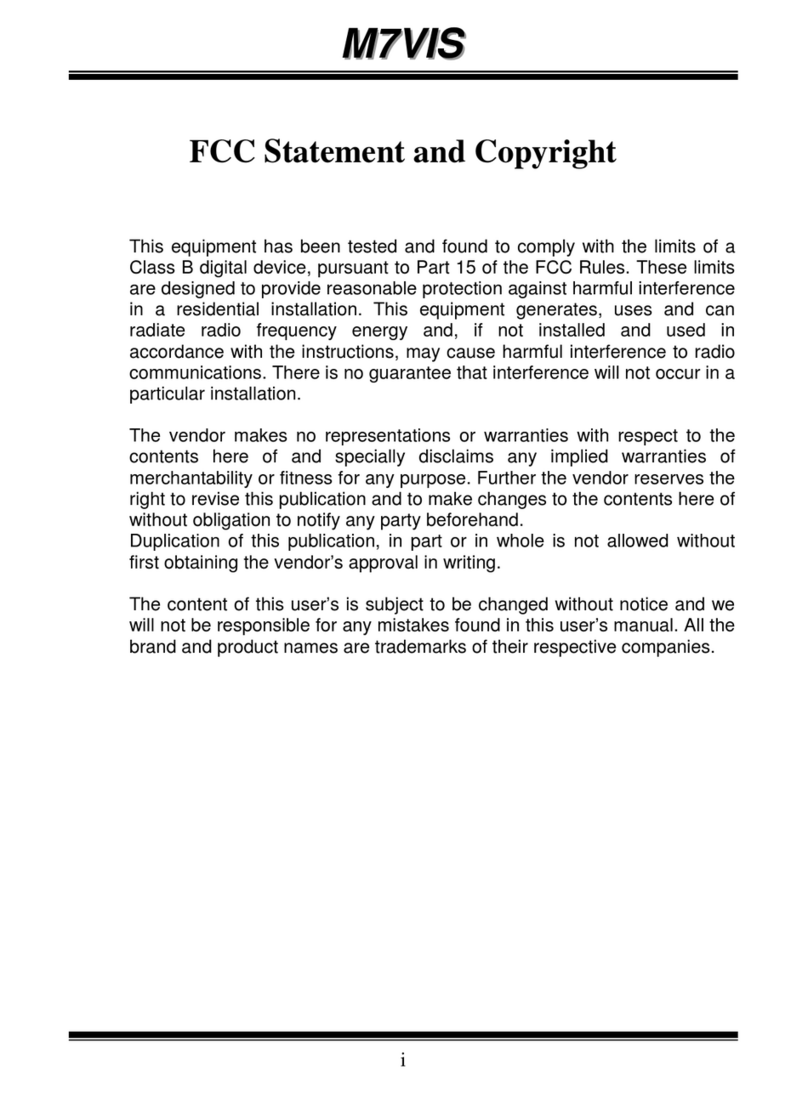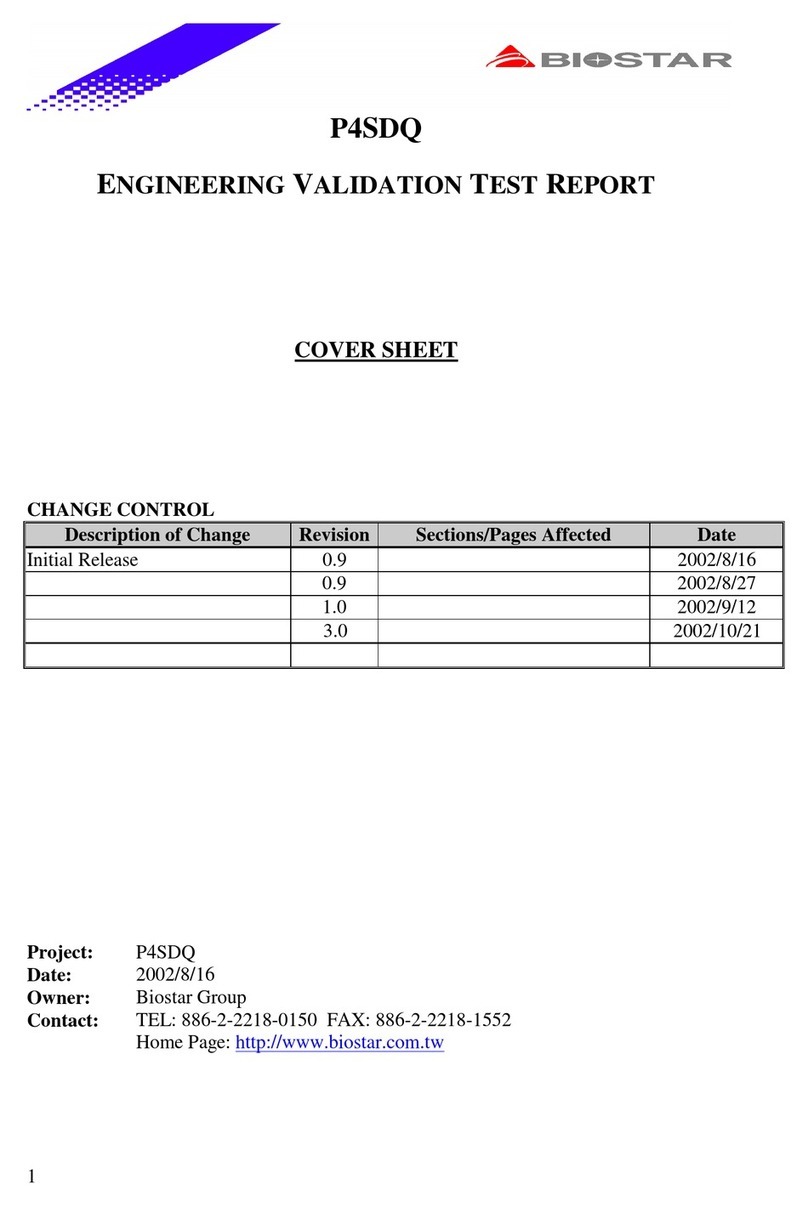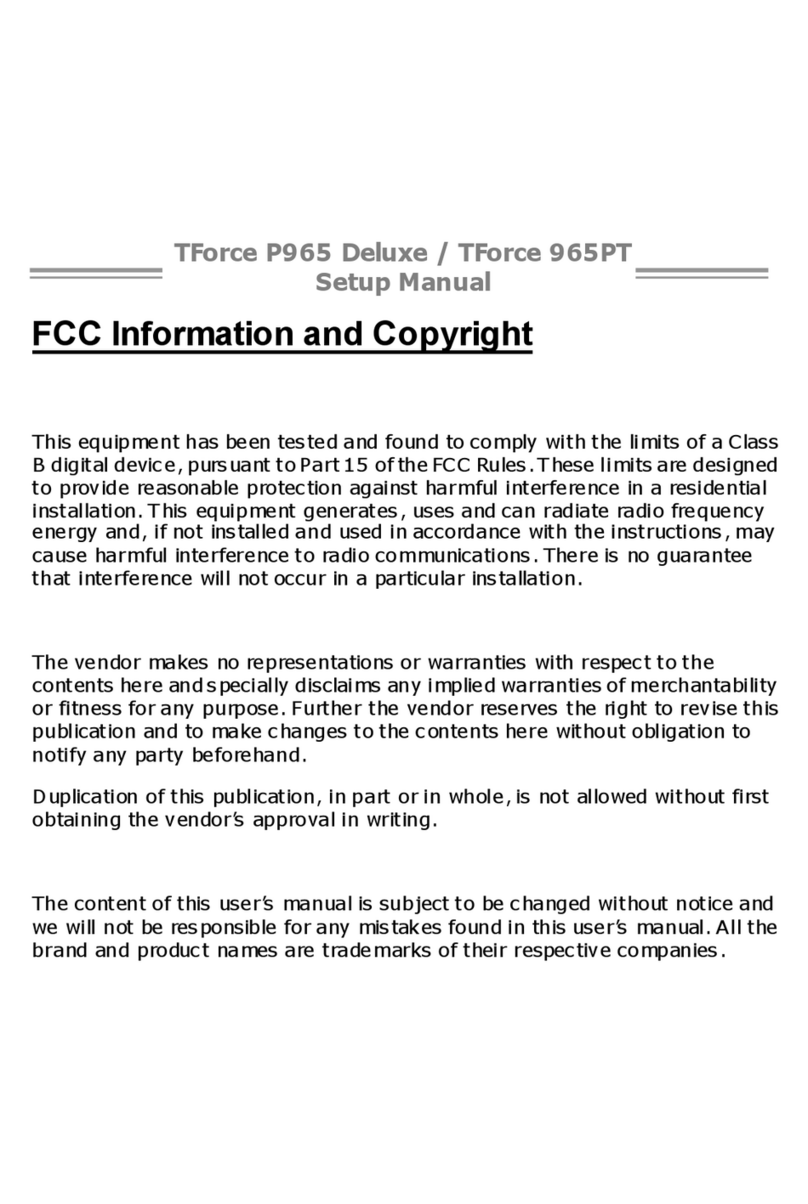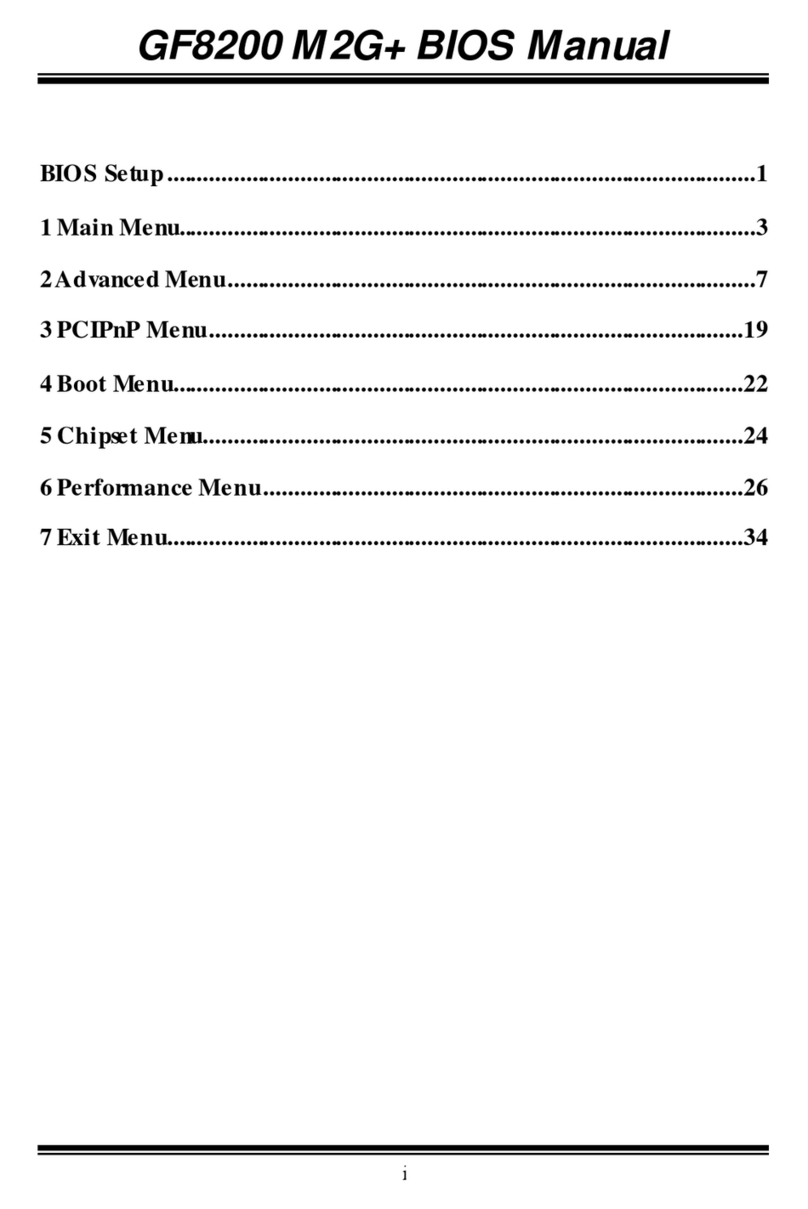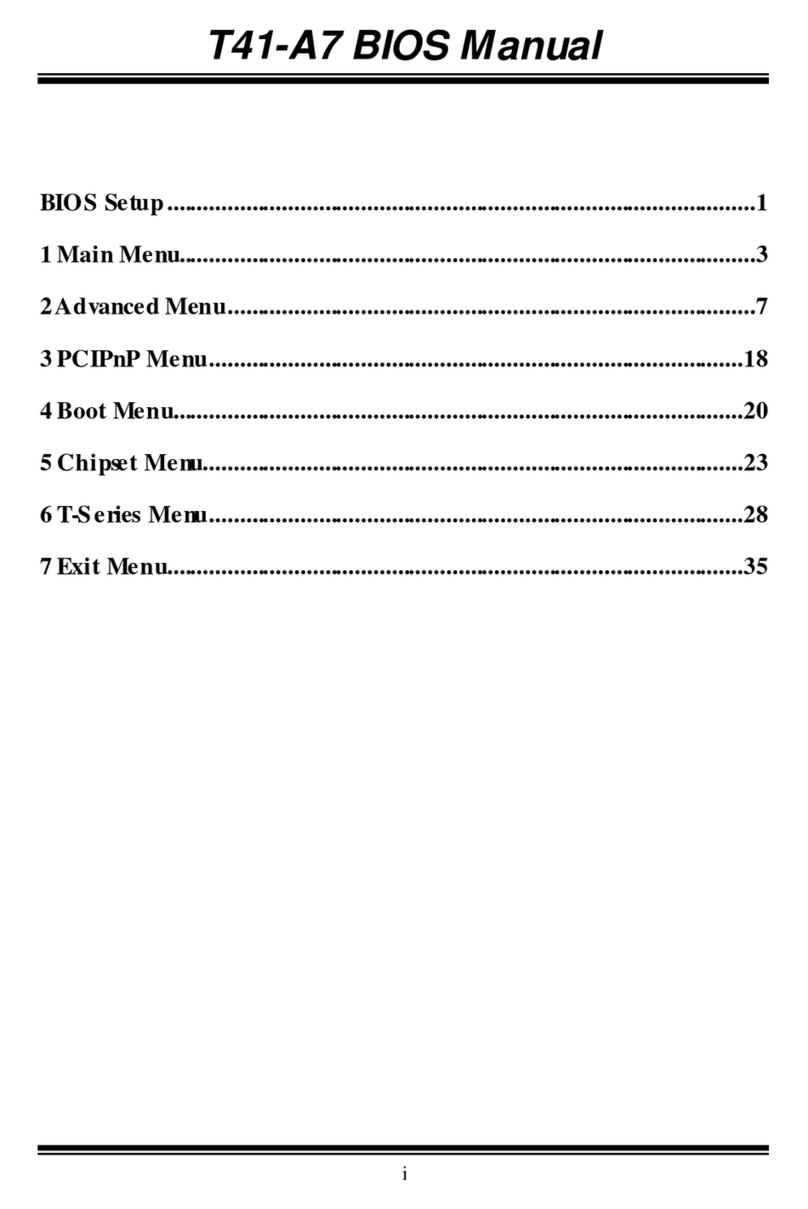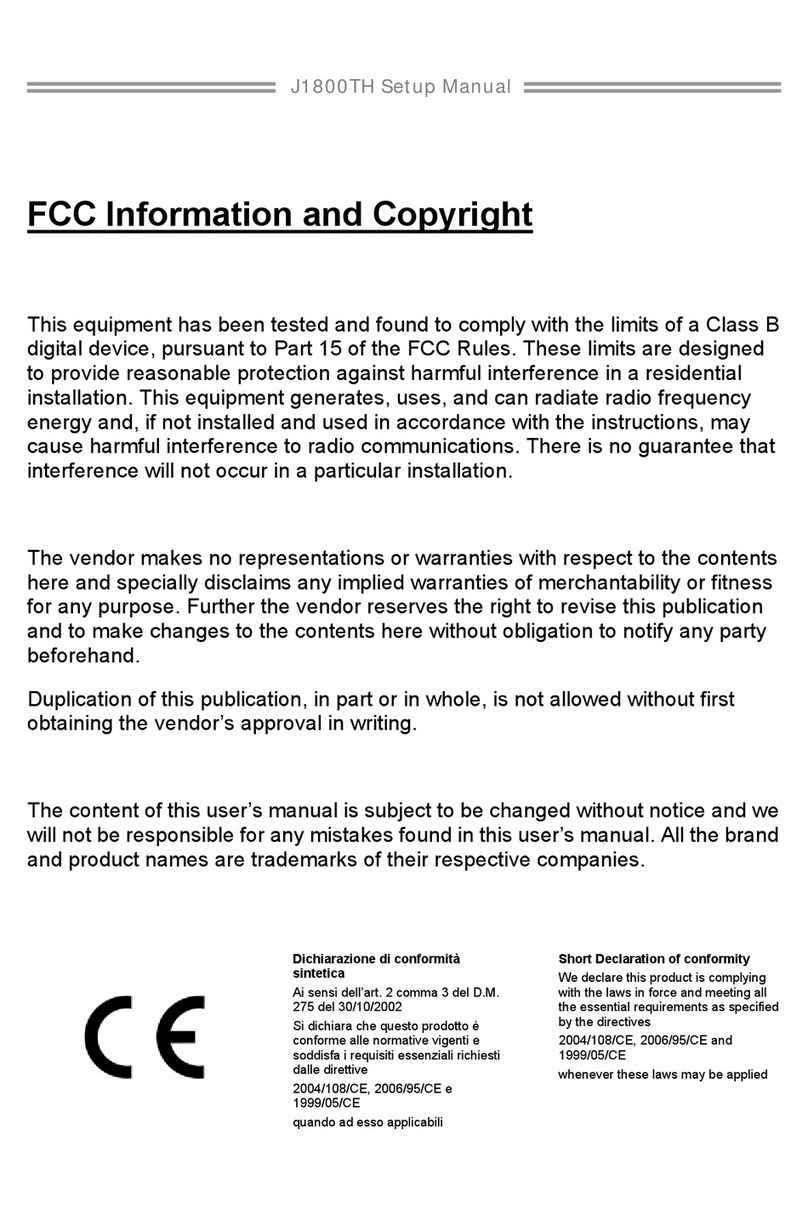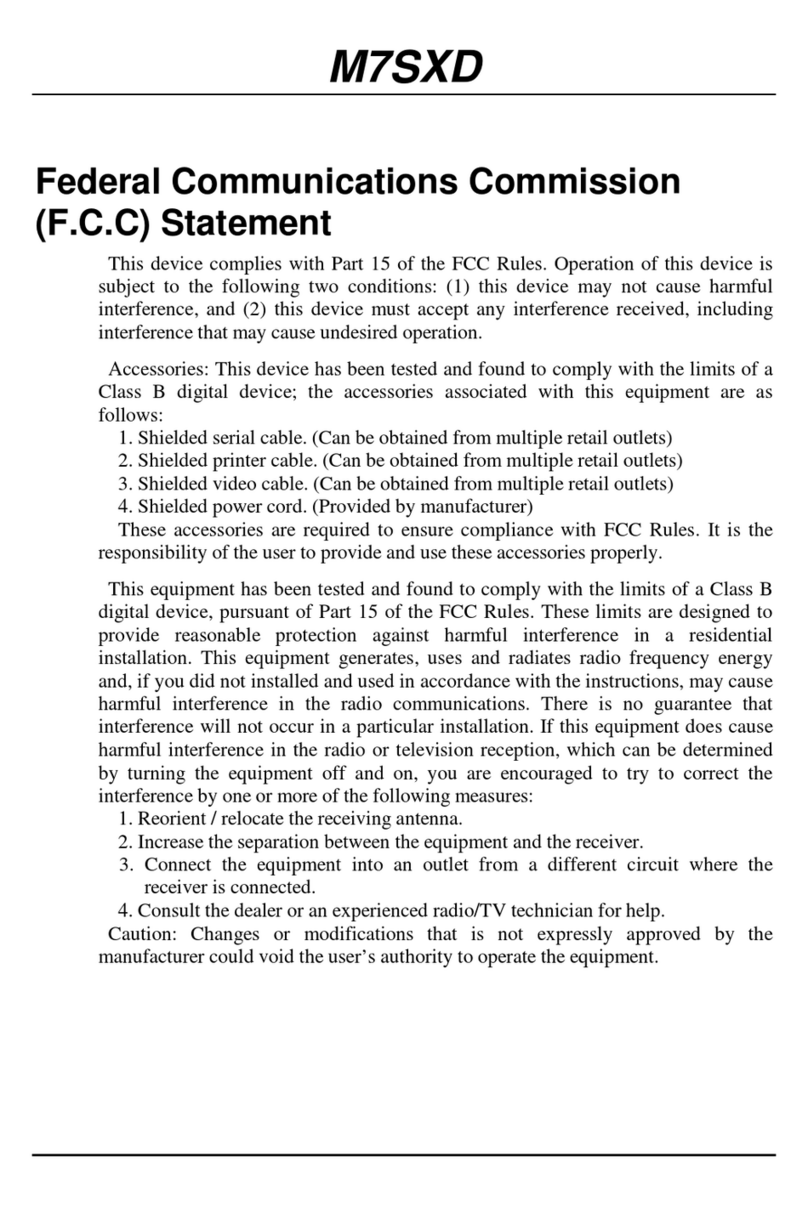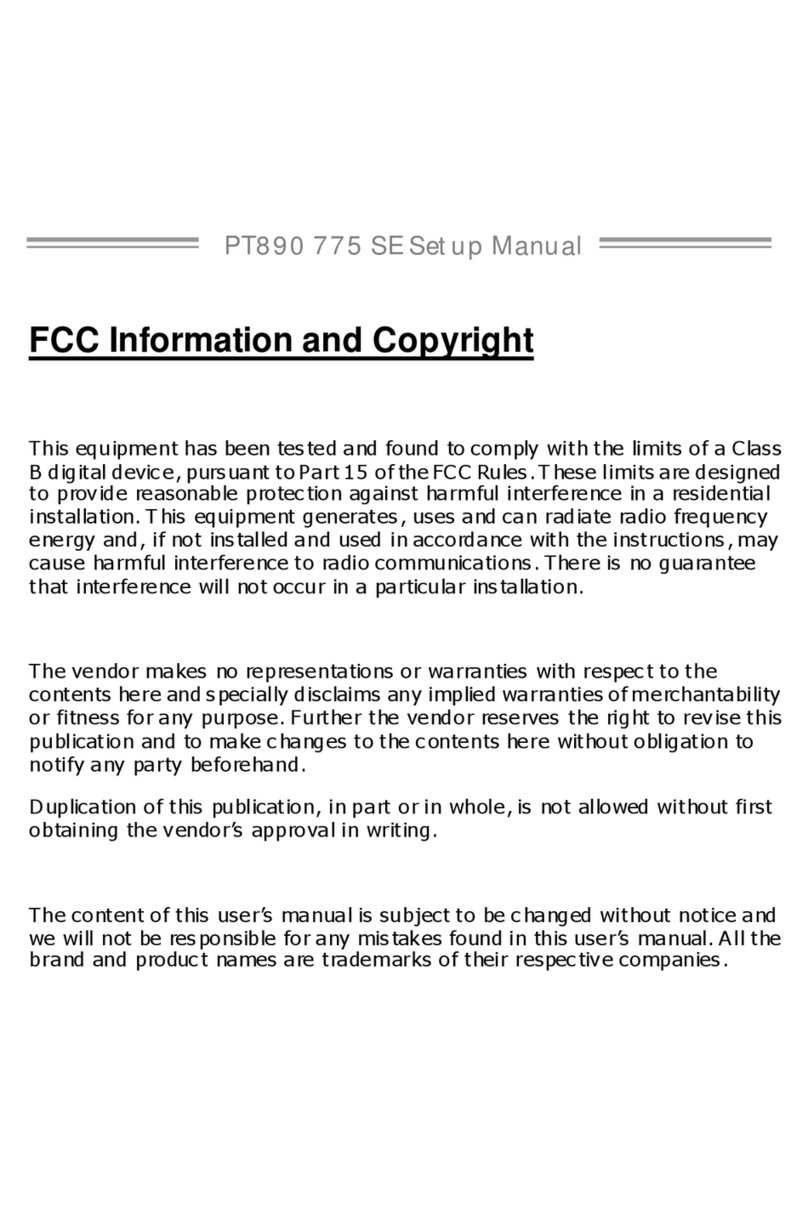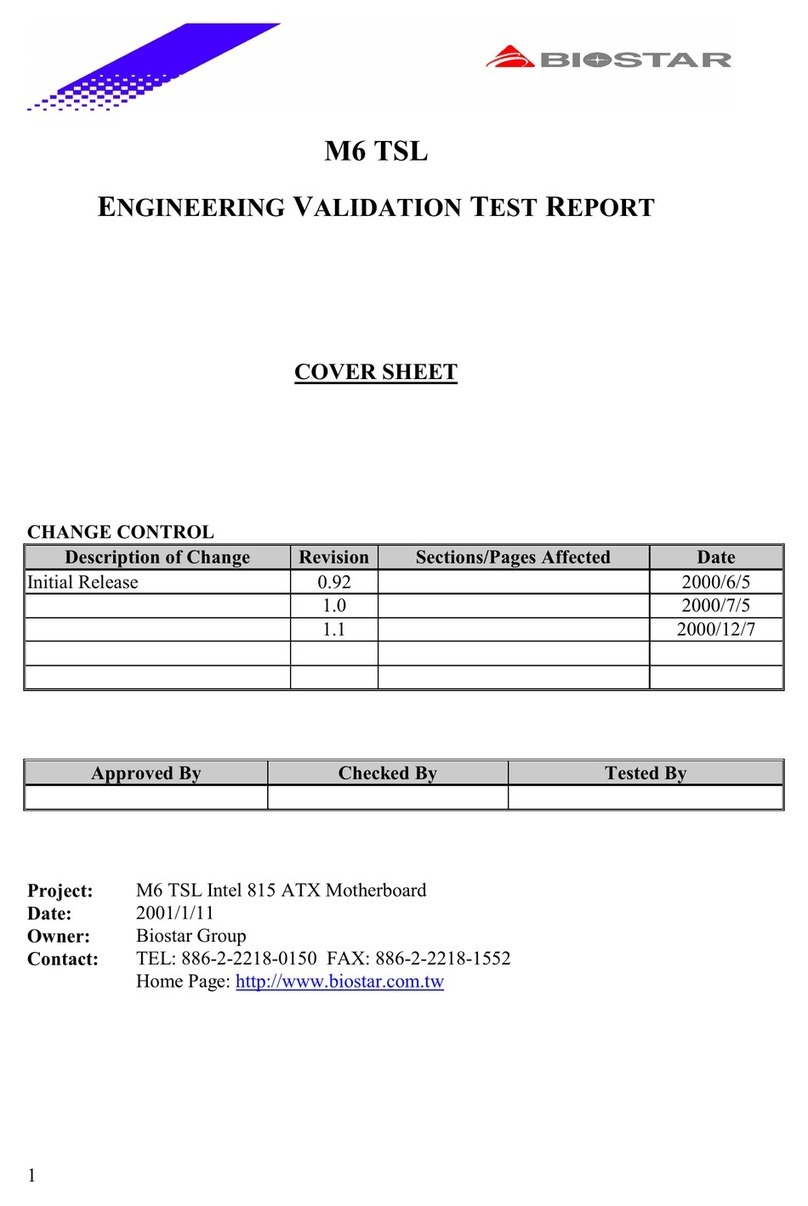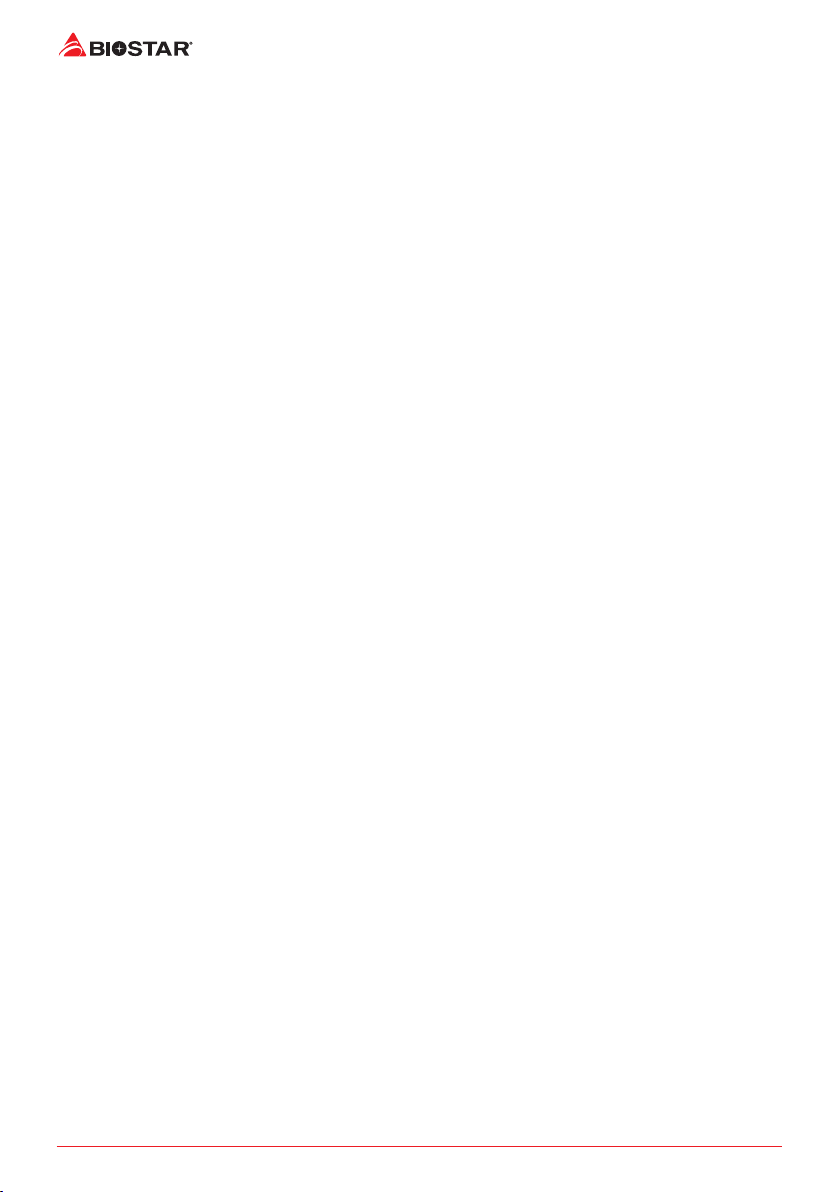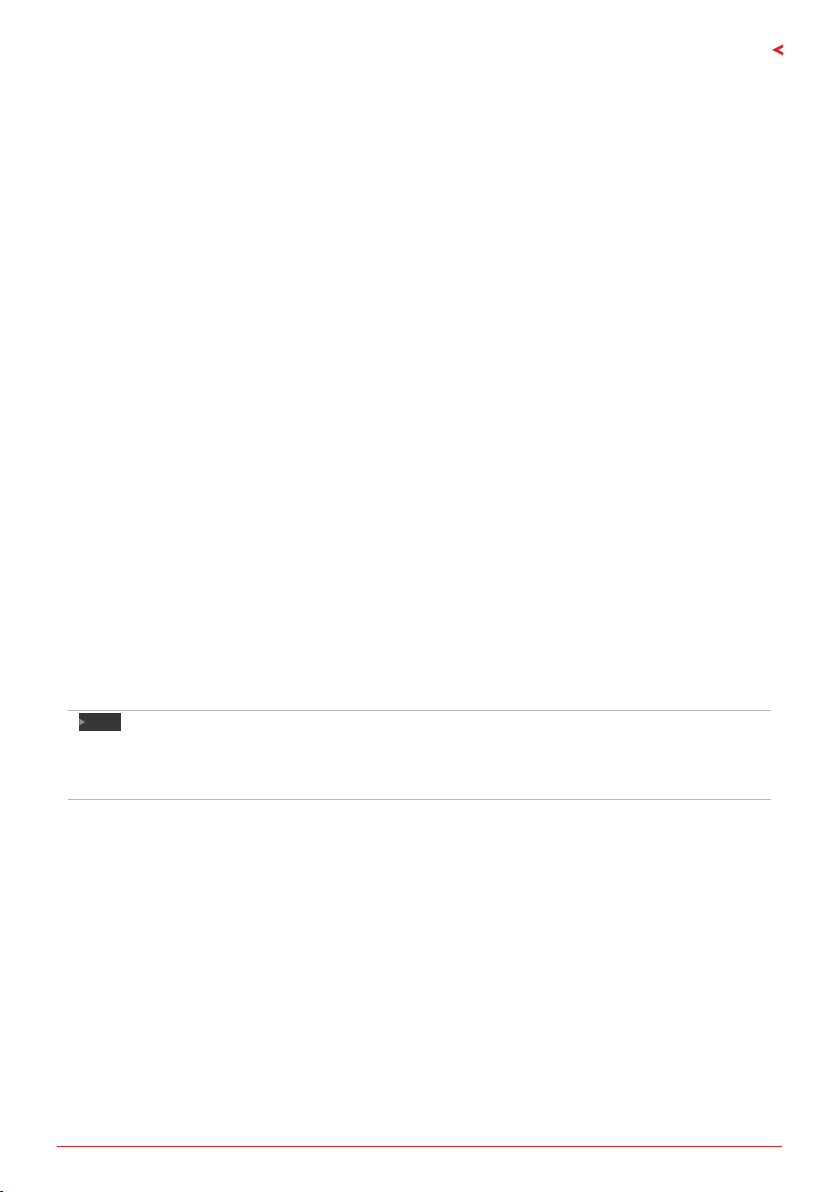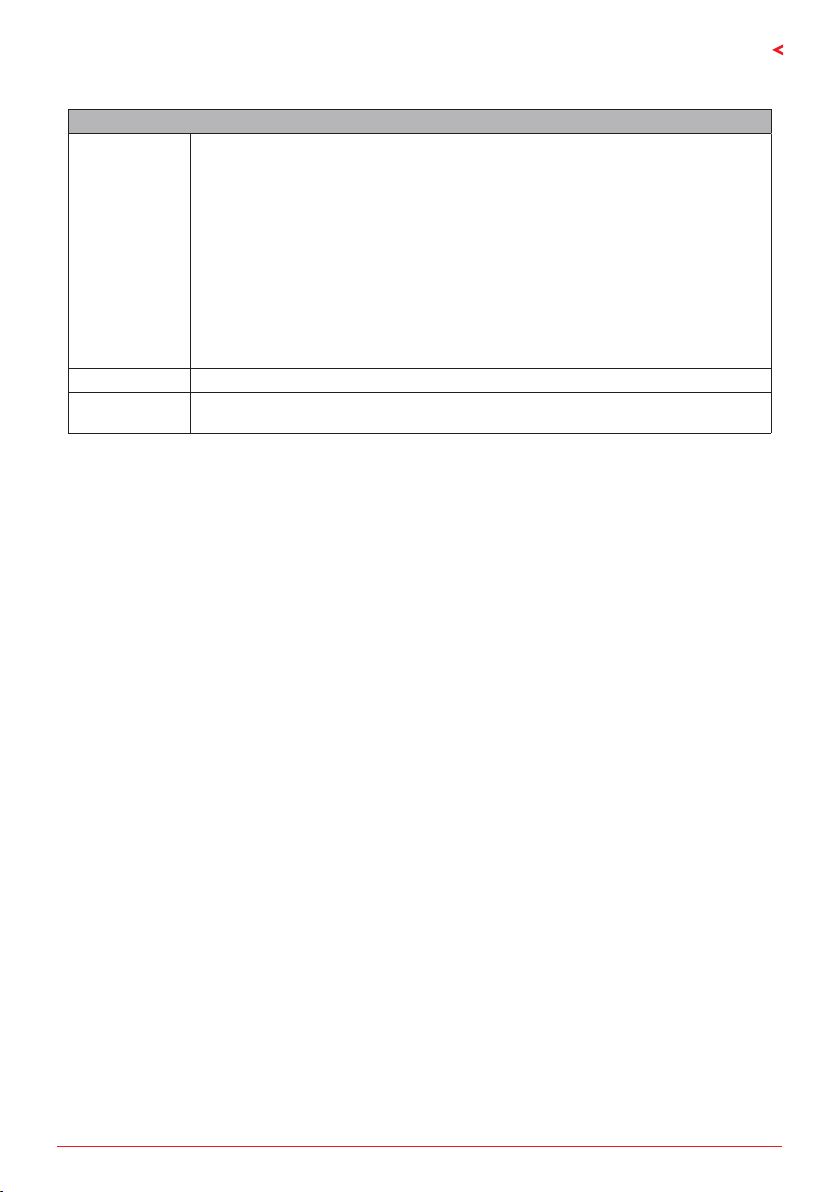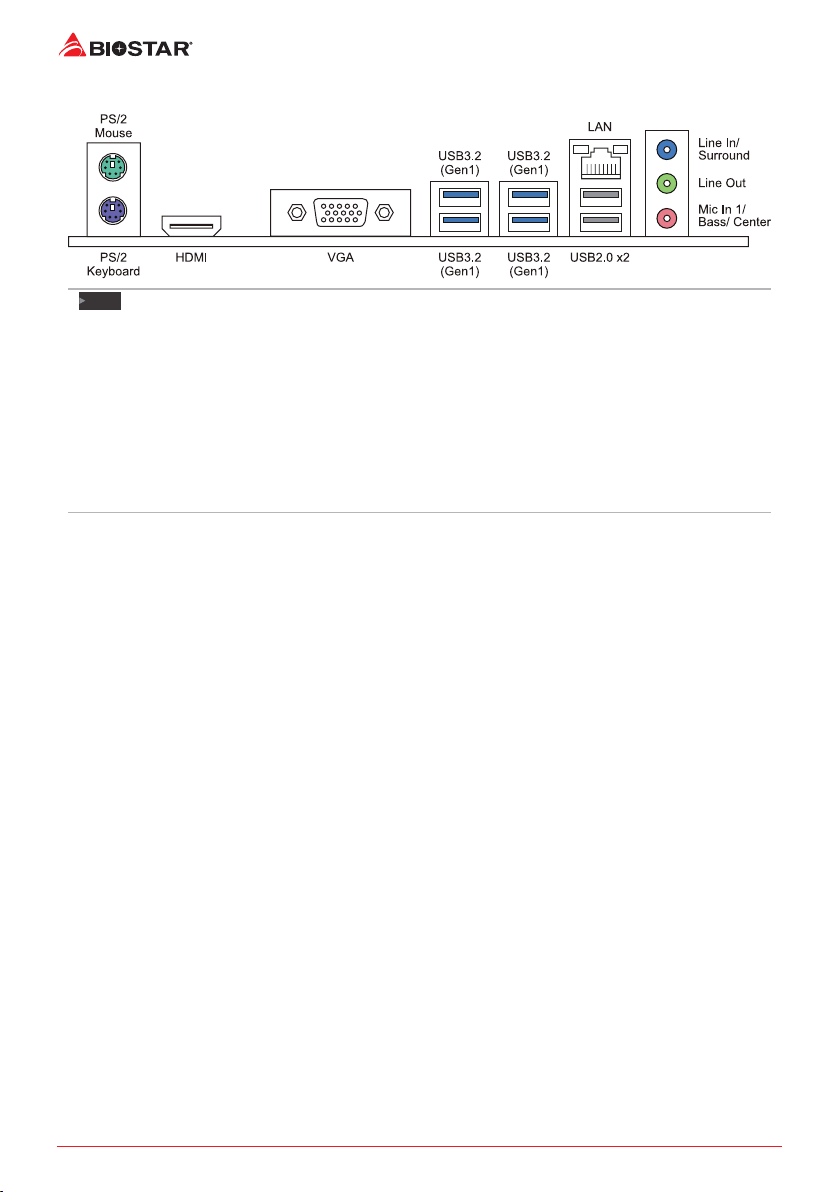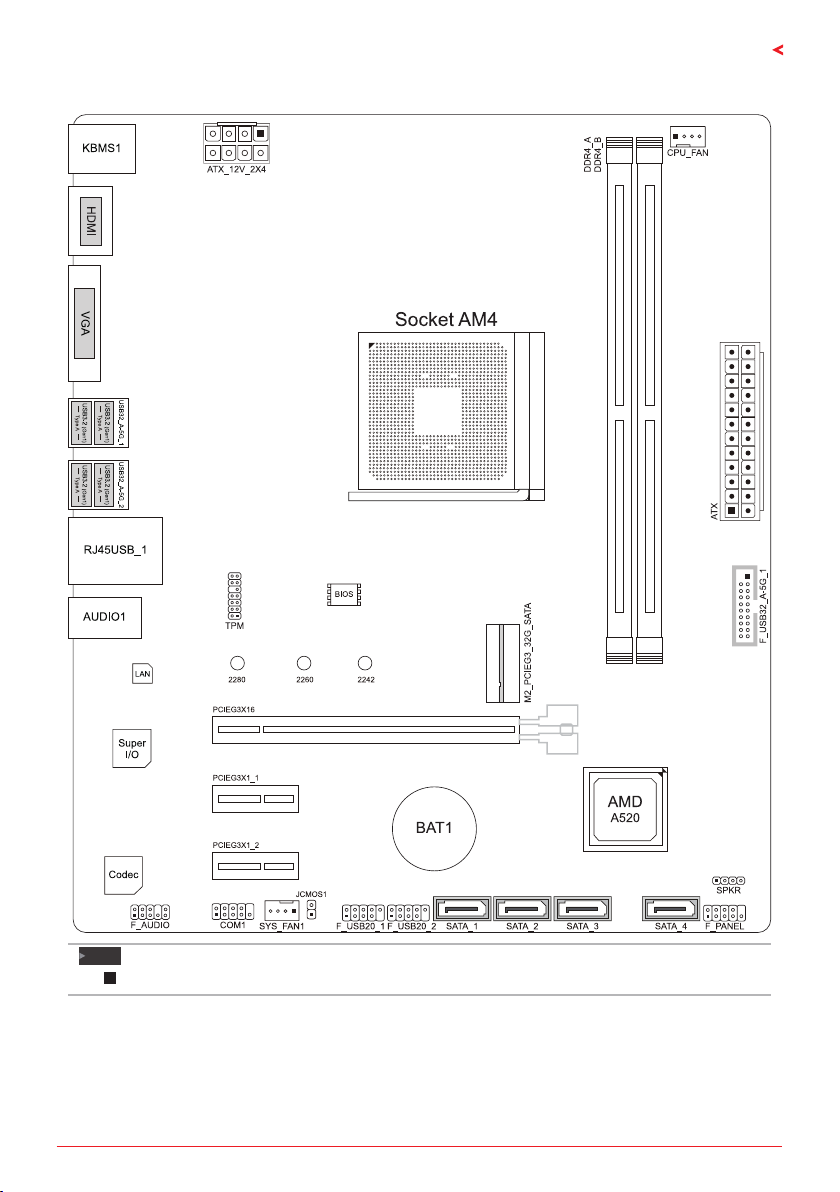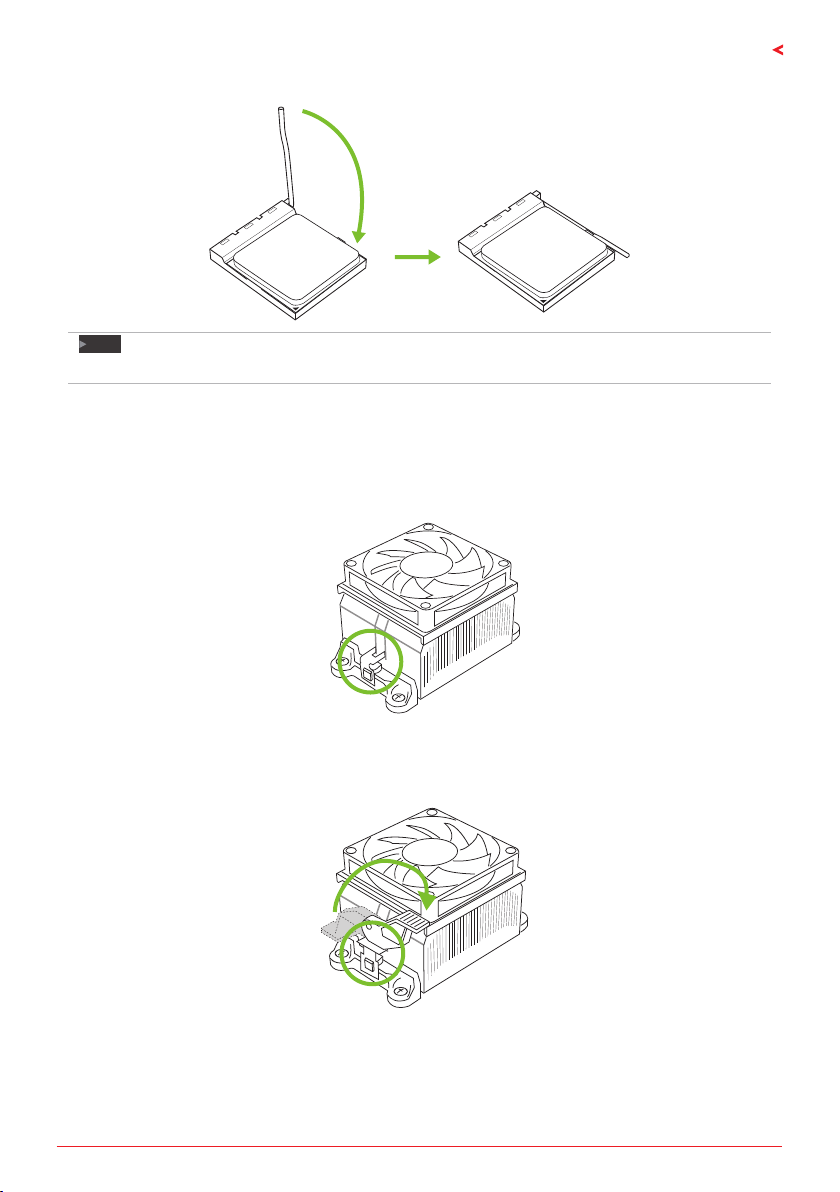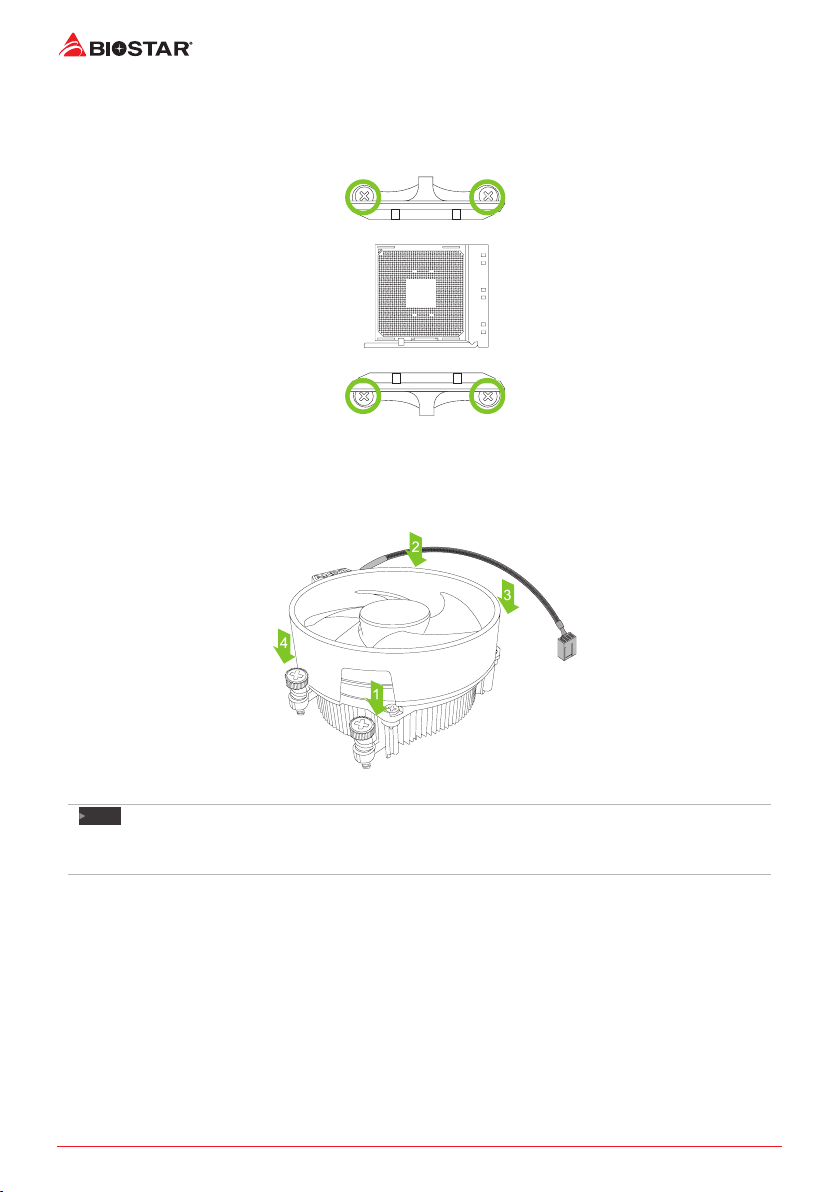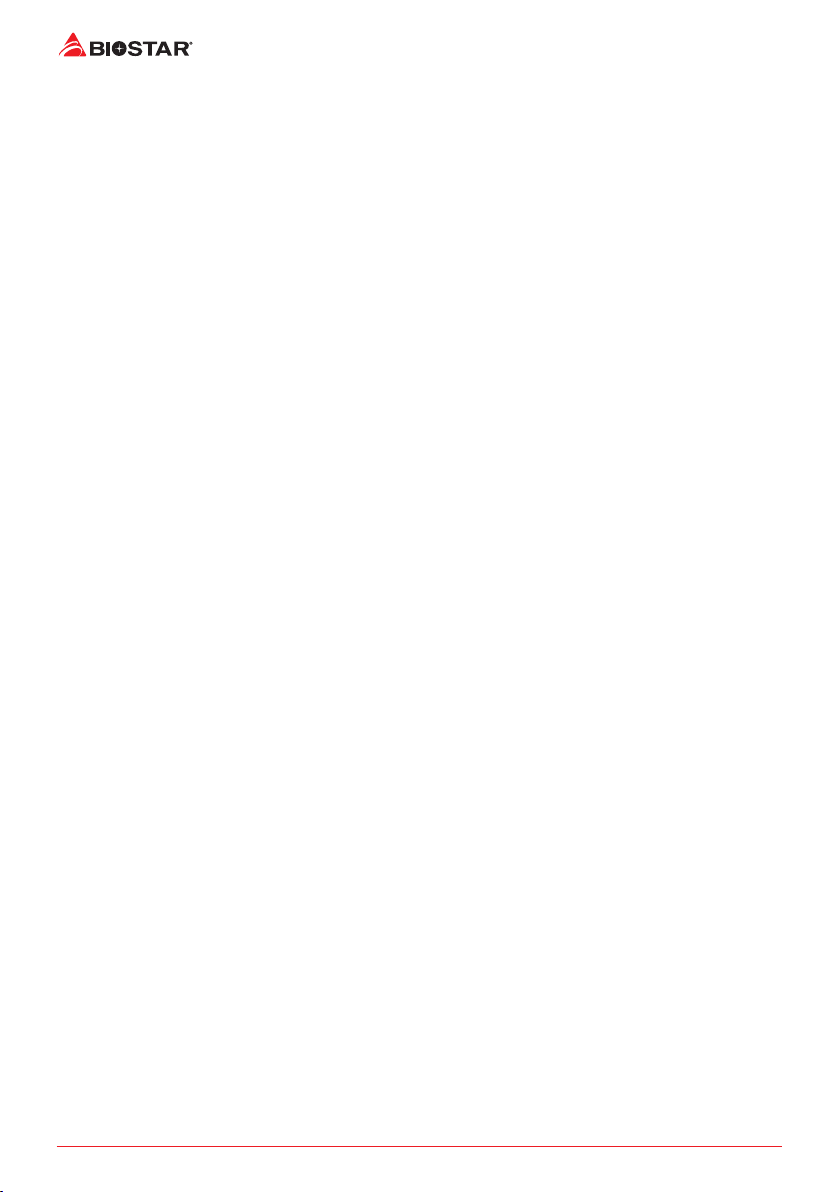
2 | Table Of Contents
Table Of Contents
FCC Informaon and Copyright ������������������������������������������������������������������������������� 1
Chapter 1: Introducon������������������������������������������������������������������������������������������� 3
1.1 Before You Start.................................................................................................................. 3
1.2 Package Checklist................................................................................................................ 3
1.3 Specicaons...................................................................................................................... 4
1.4 Rear Panel Connectors........................................................................................................ 6
1.5 Motherboard Layout........................................................................................................... 7
Chapter 2: Hardware installaon����������������������������������������������������������������������������� 8
2.1 Install Central Processing Unit (CPU) .................................................................................. 8
2.2 Install a Heatsink................................................................................................................. 9
2.4 Install System Memory ..................................................................................................... 12
2.5 Expansion Slots ................................................................................................................. 14
2.6 Jumper & Switch Seng................................................................................................... 16
2.7 Headers & Connectors...................................................................................................... 17
Chapter 3: UEFI BIOS & Soware��������������������������������������������������������������������������� 21
3.1 UEFI BIOS Setup................................................................................................................ 21
3.2 BIOS Update...................................................................................................................... 21
3.3 Soware............................................................................................................................ 25
Chapter 4: Useful help������������������������������������������������������������������������������������������� 26
4.1 Driver Installaon ............................................................................................................. 26
4.2 AMI BIOS Beep Code......................................................................................................... 27
4.3 AMI BIOS post code .......................................................................................................... 27
4.4 Troubleshoong................................................................................................................ 29
4.5 RAID Funcons.................................................................................................................. 30
APPENDIX I: Specicaons in Other Languages ����������������������������������������������������� 32
Arabic...................................................................................................................................... 32
German................................................................................................................................... 34
Spanish ................................................................................................................................... 36
Thai ......................................................................................................................................... 38
Japan....................................................................................................................................... 40