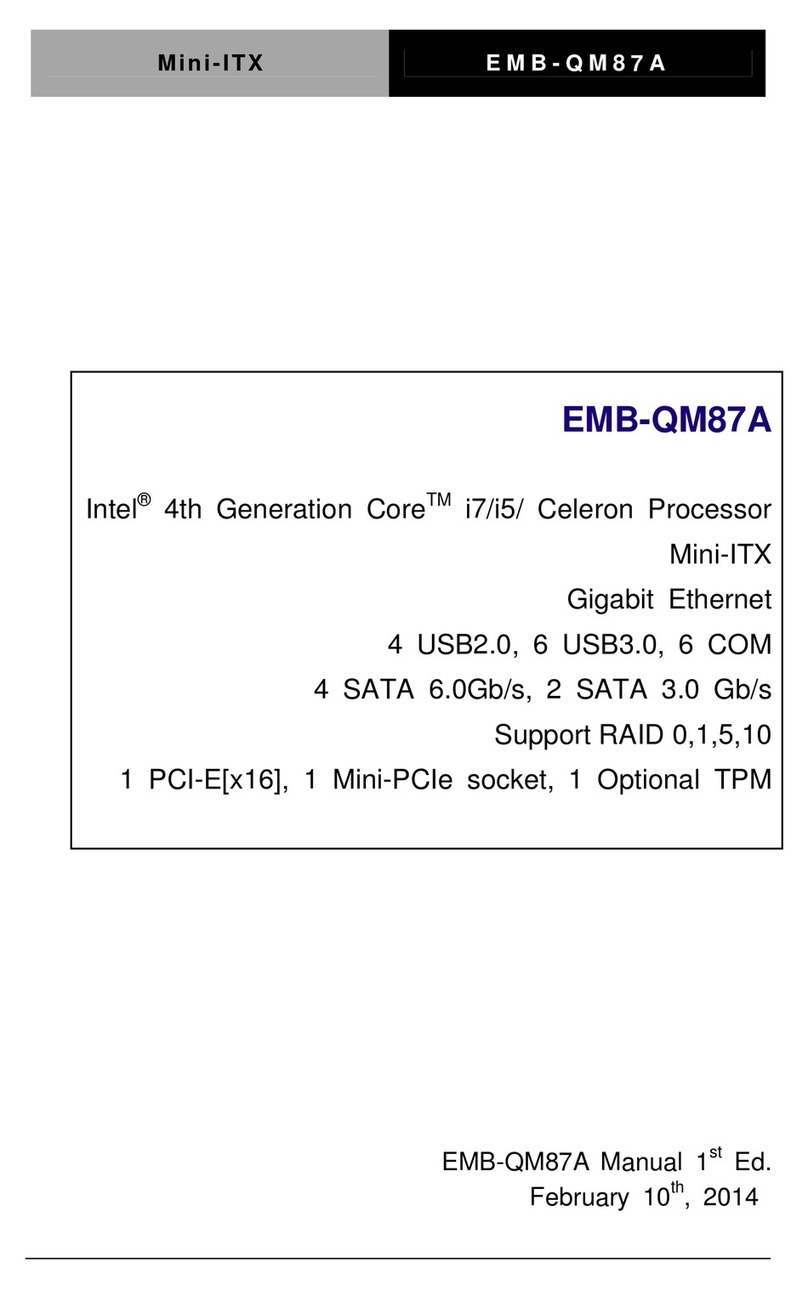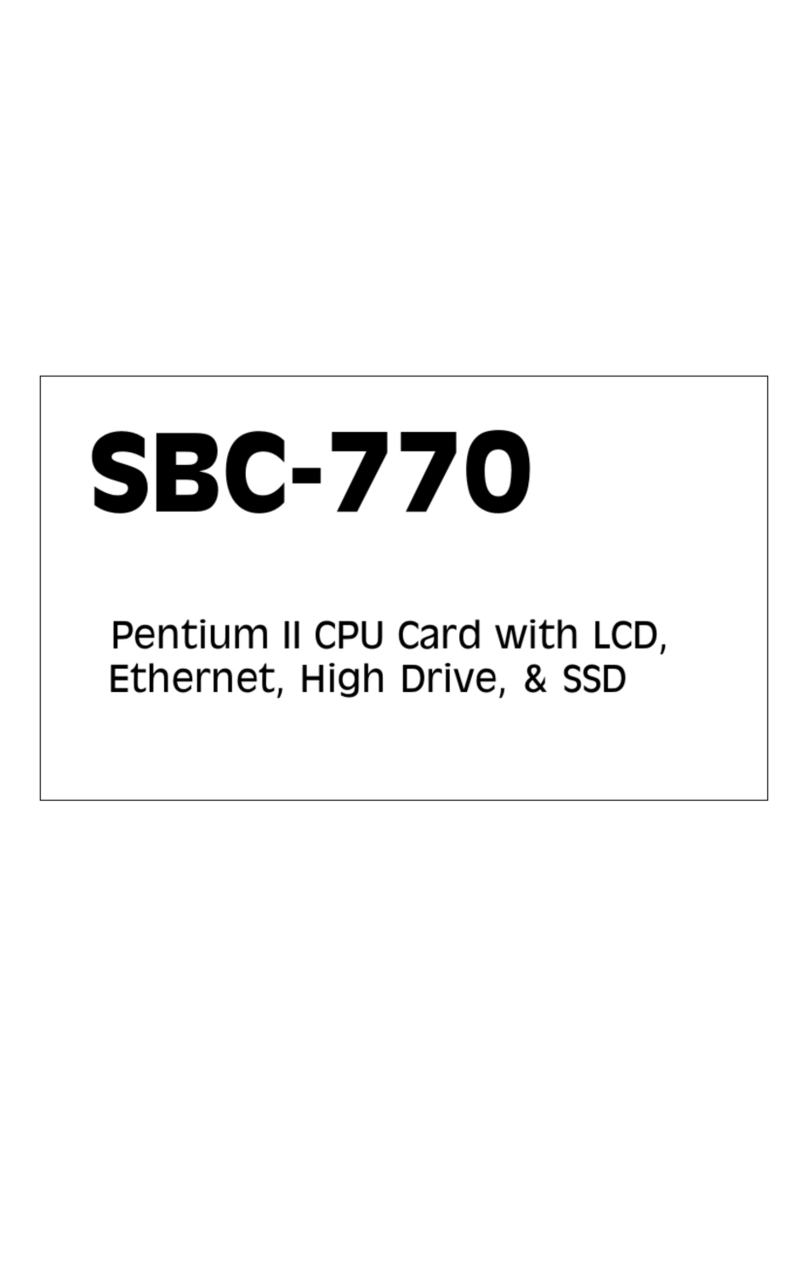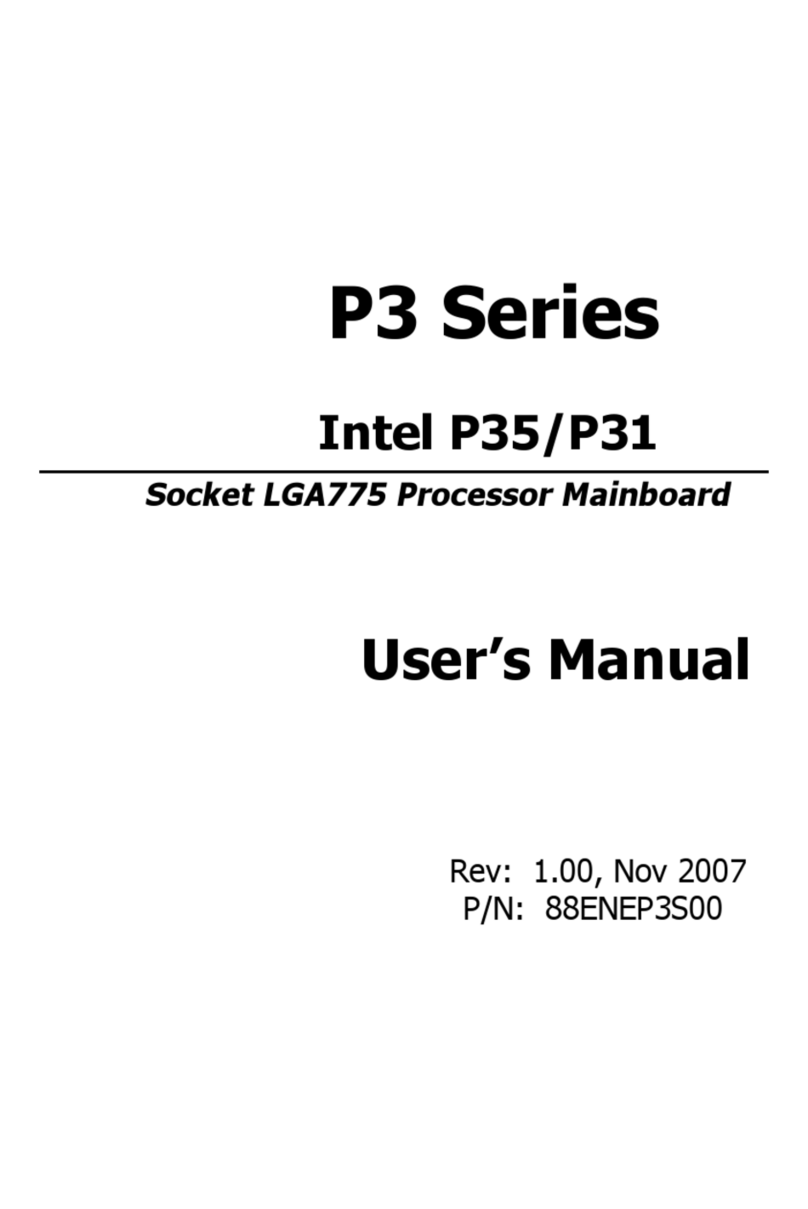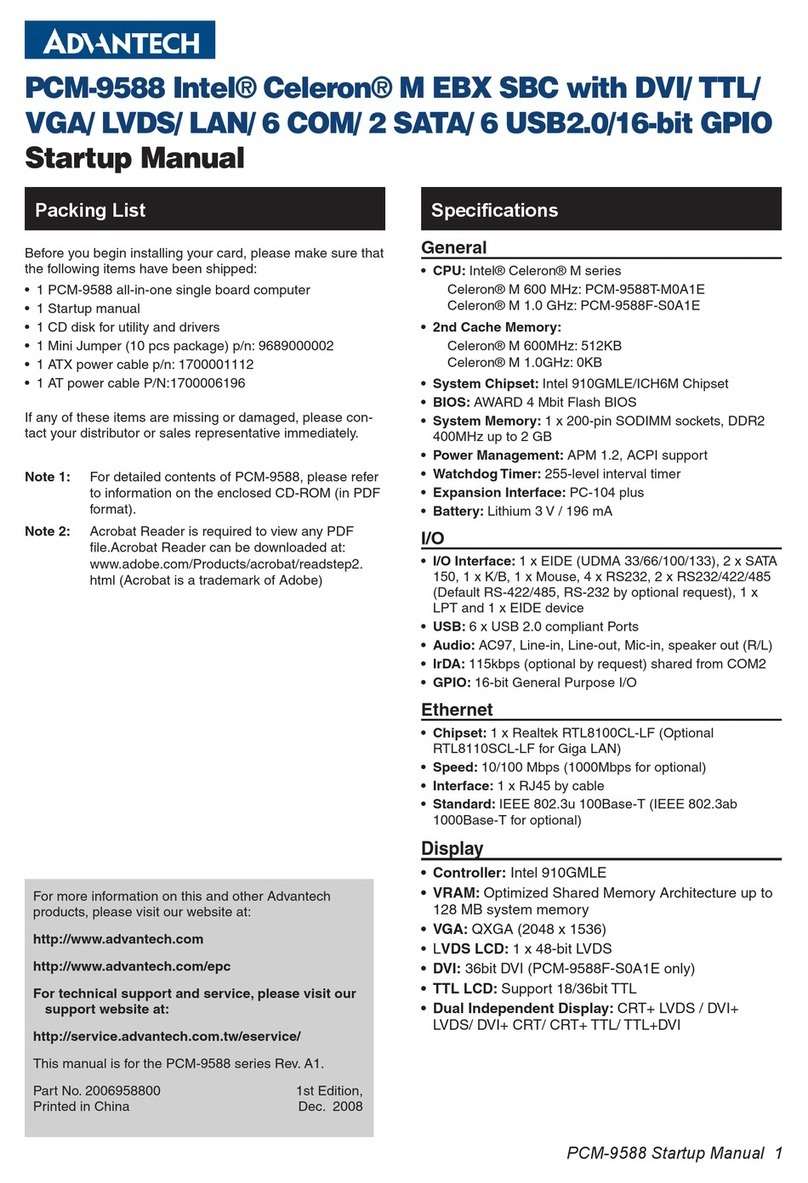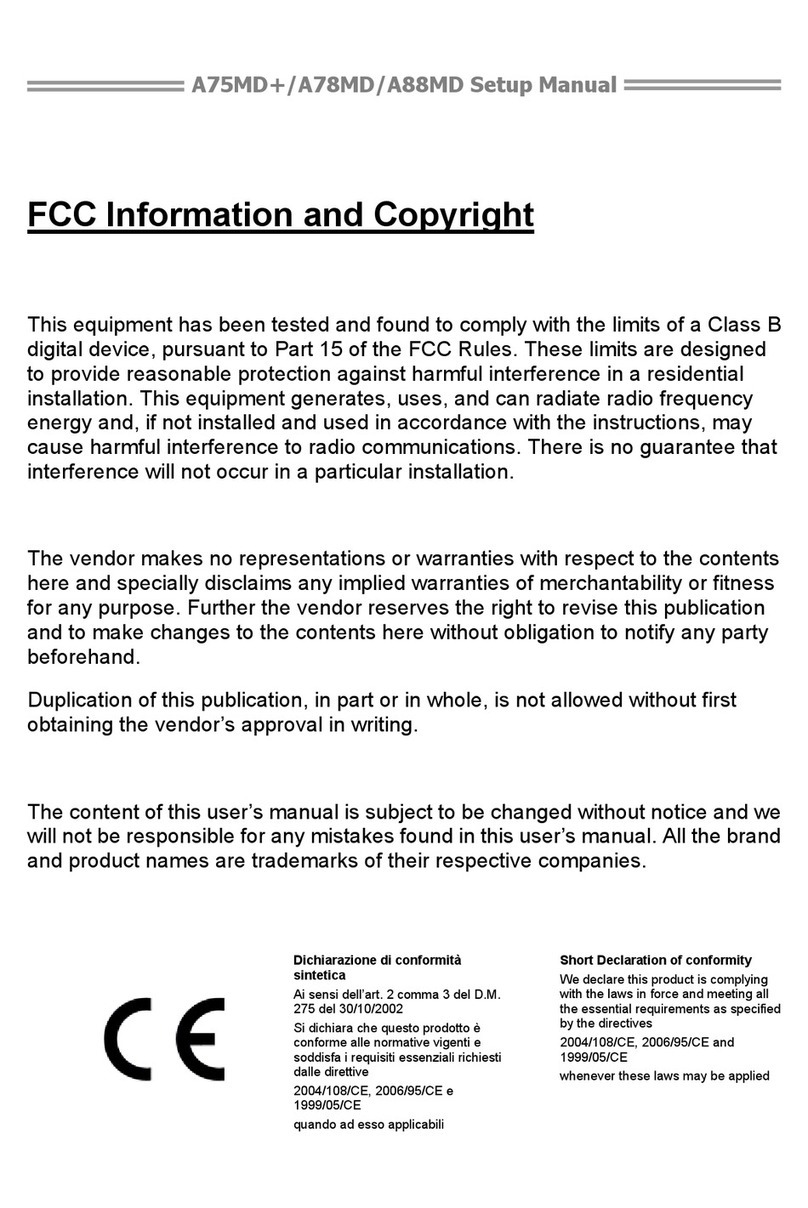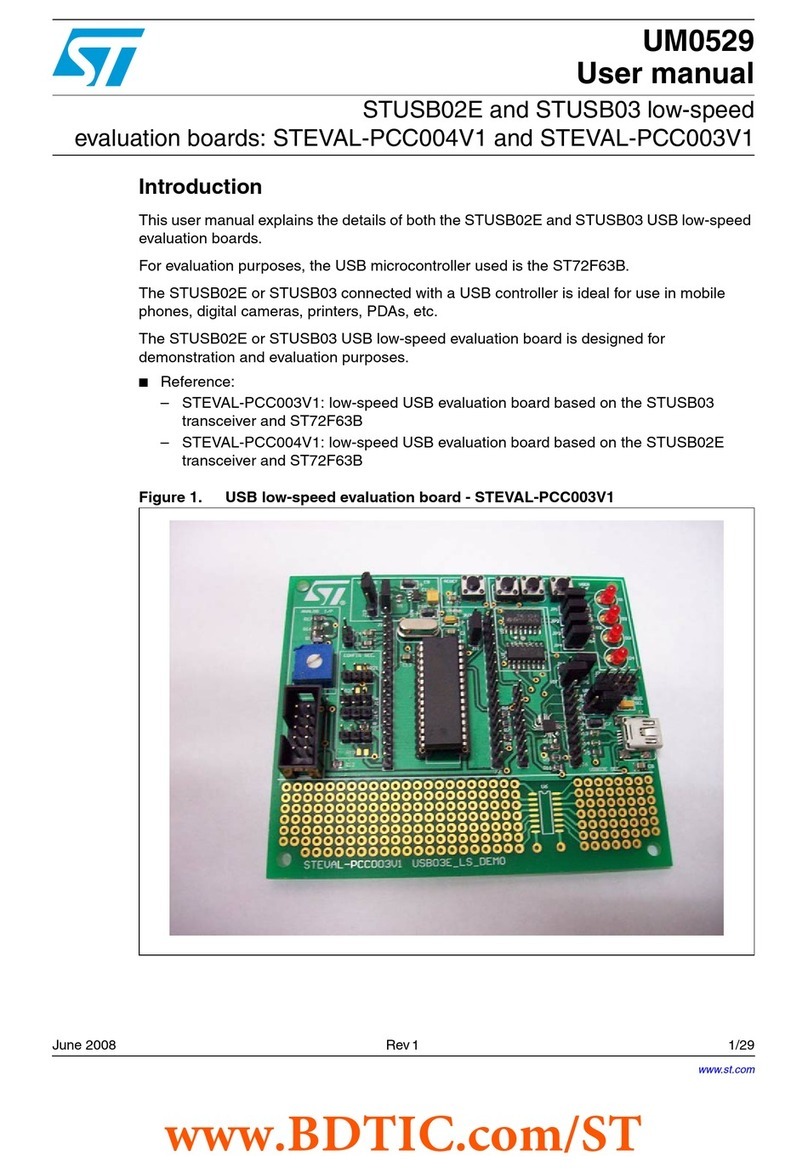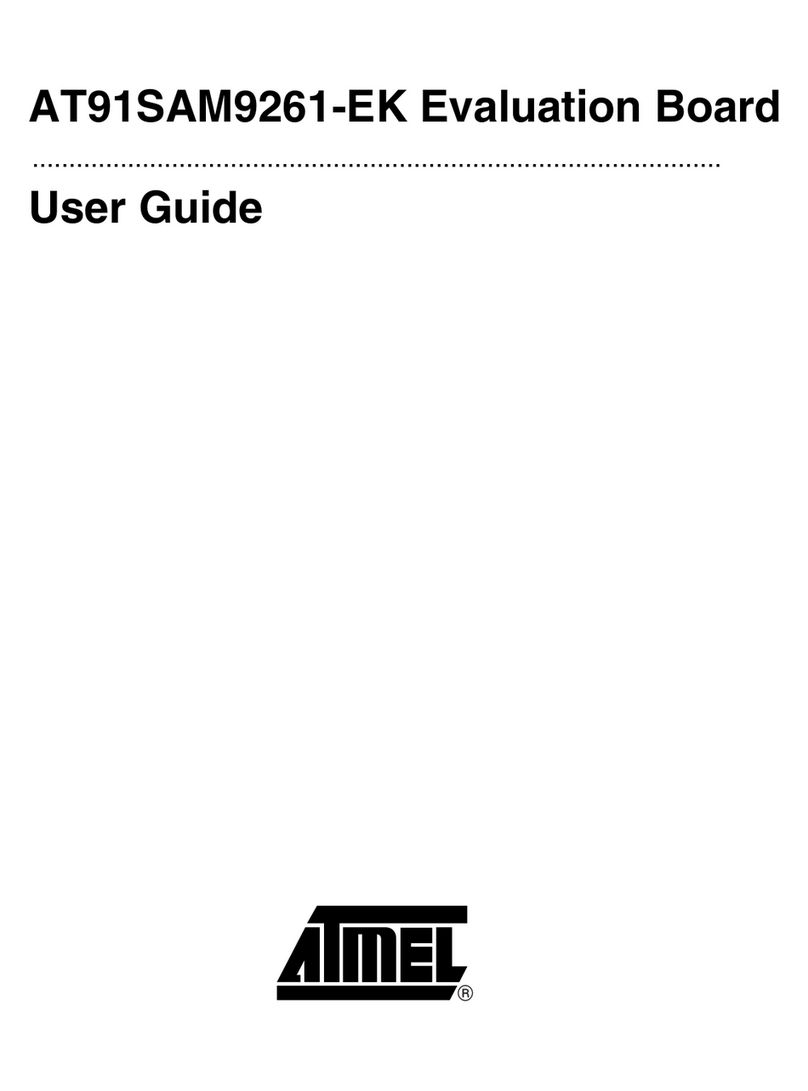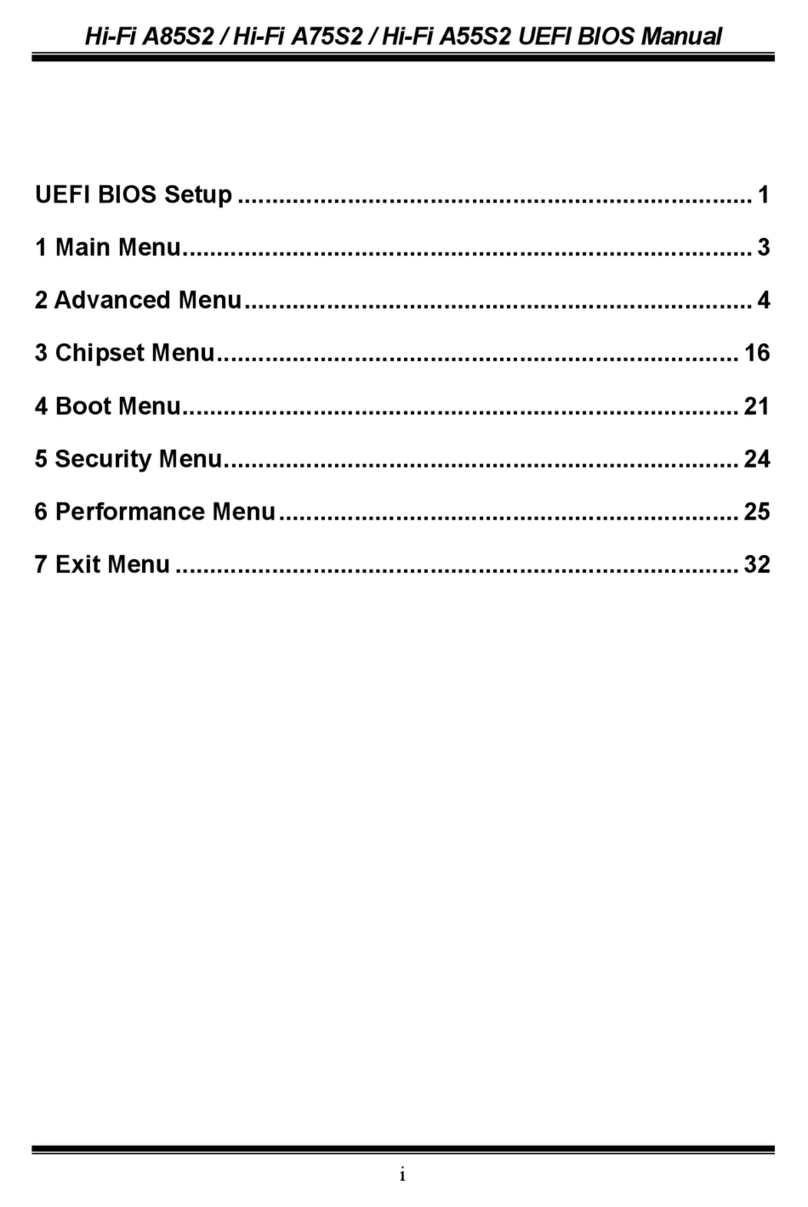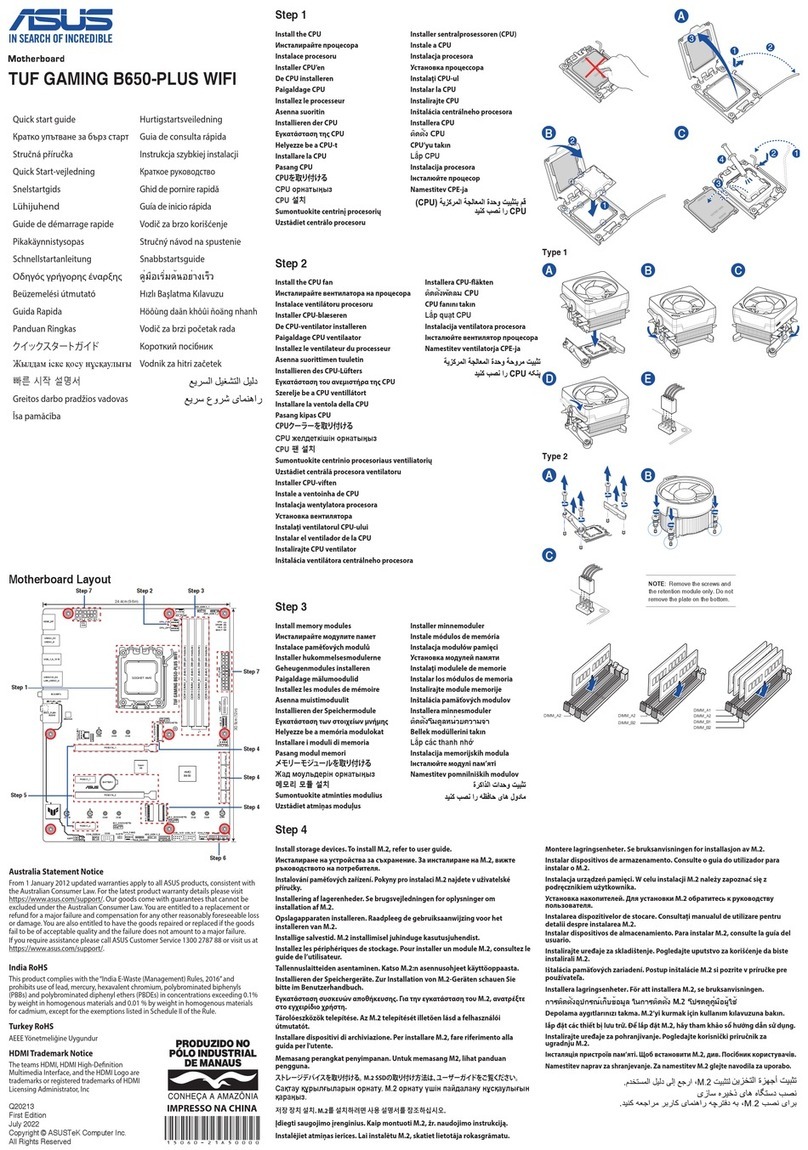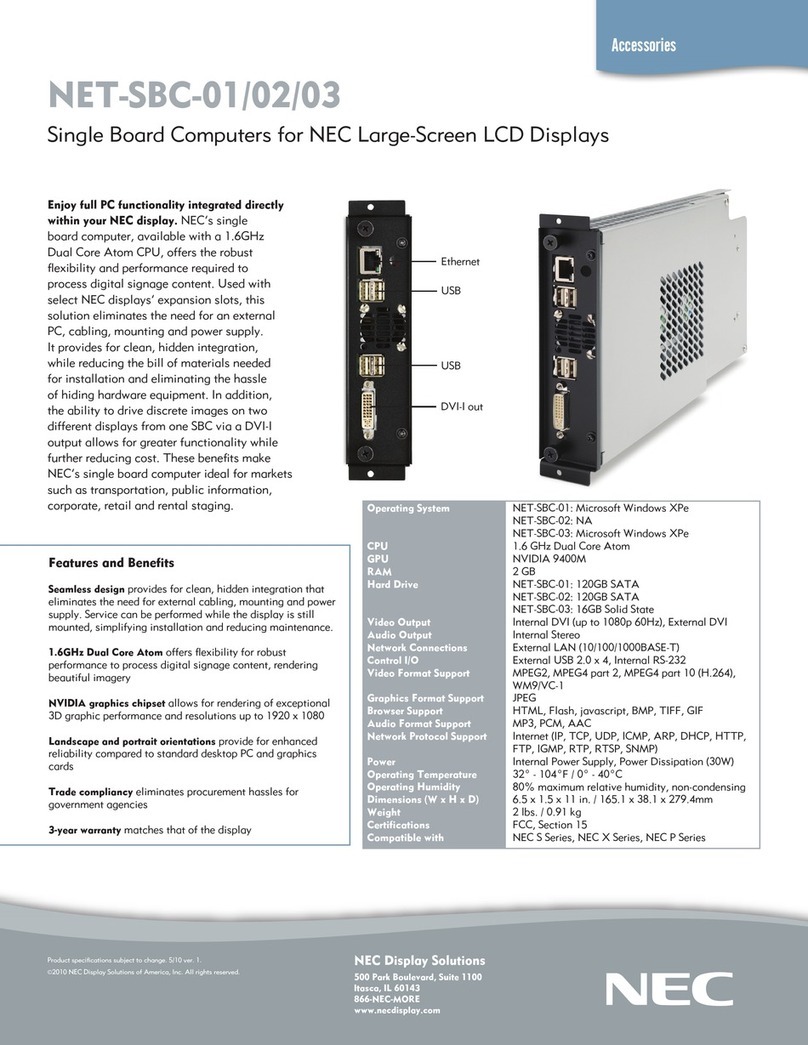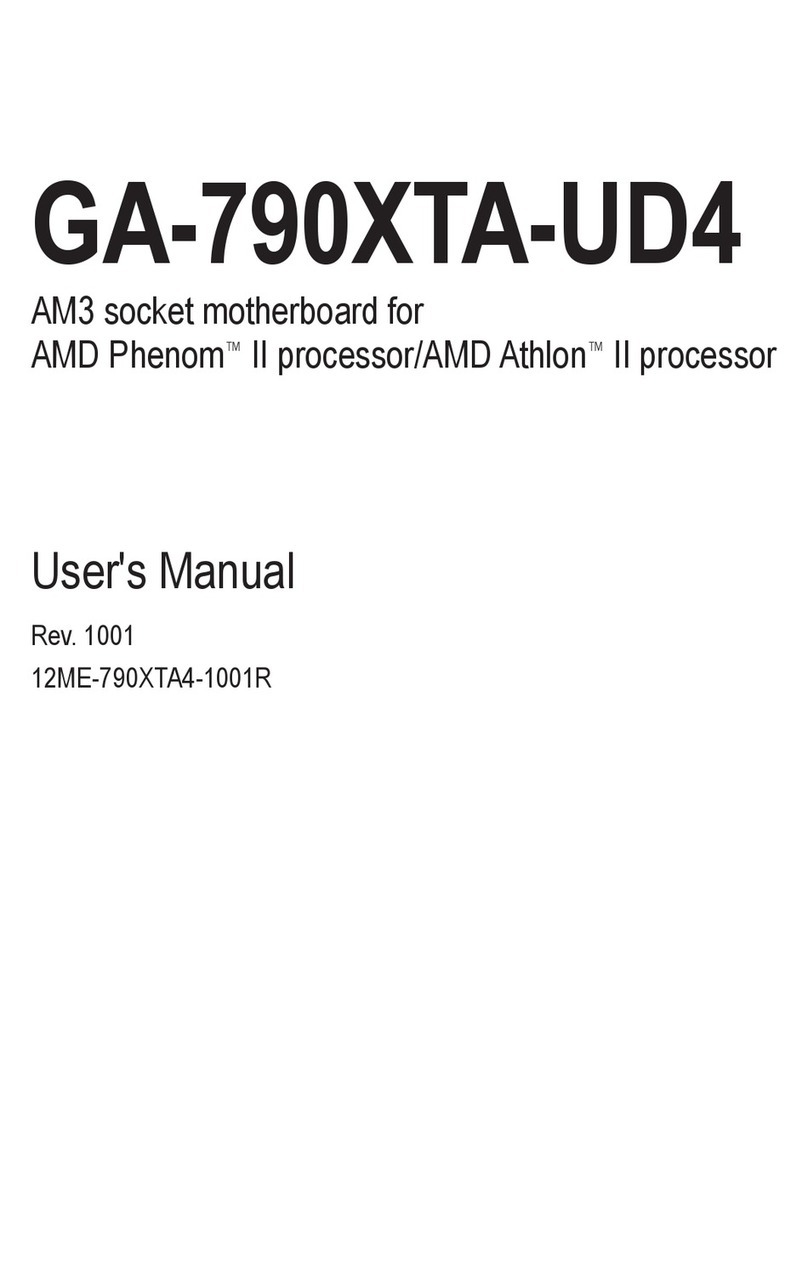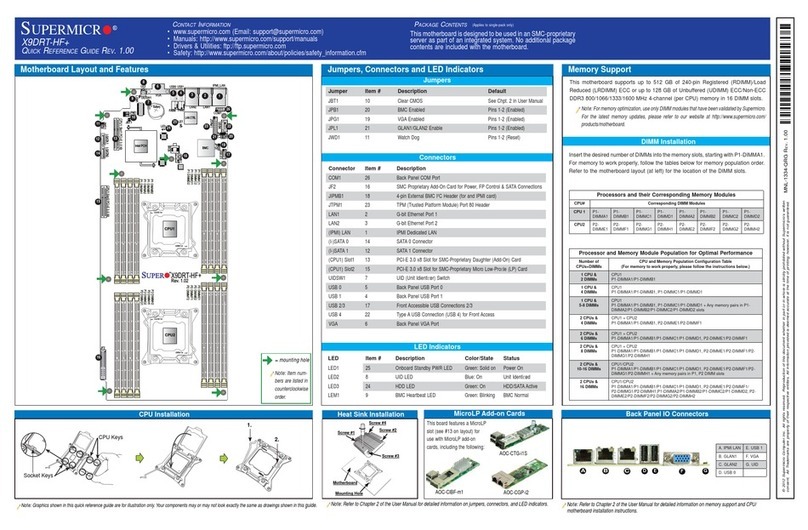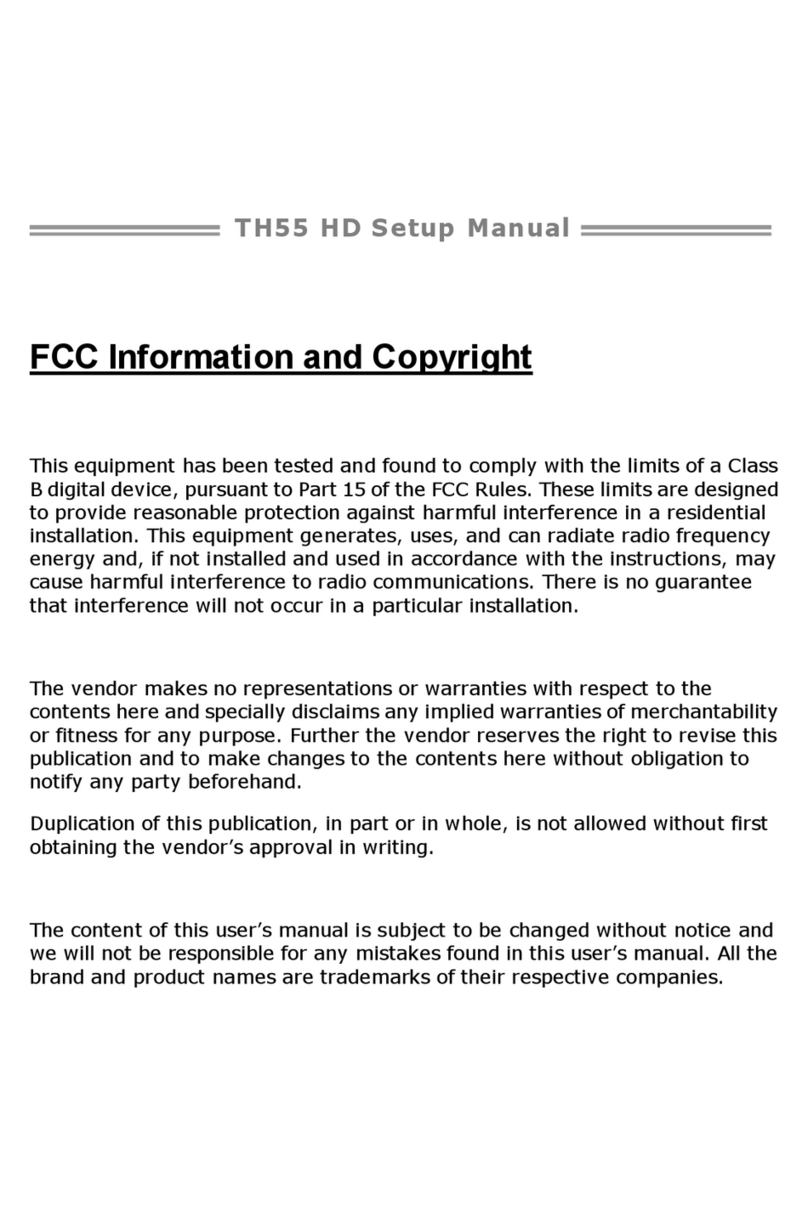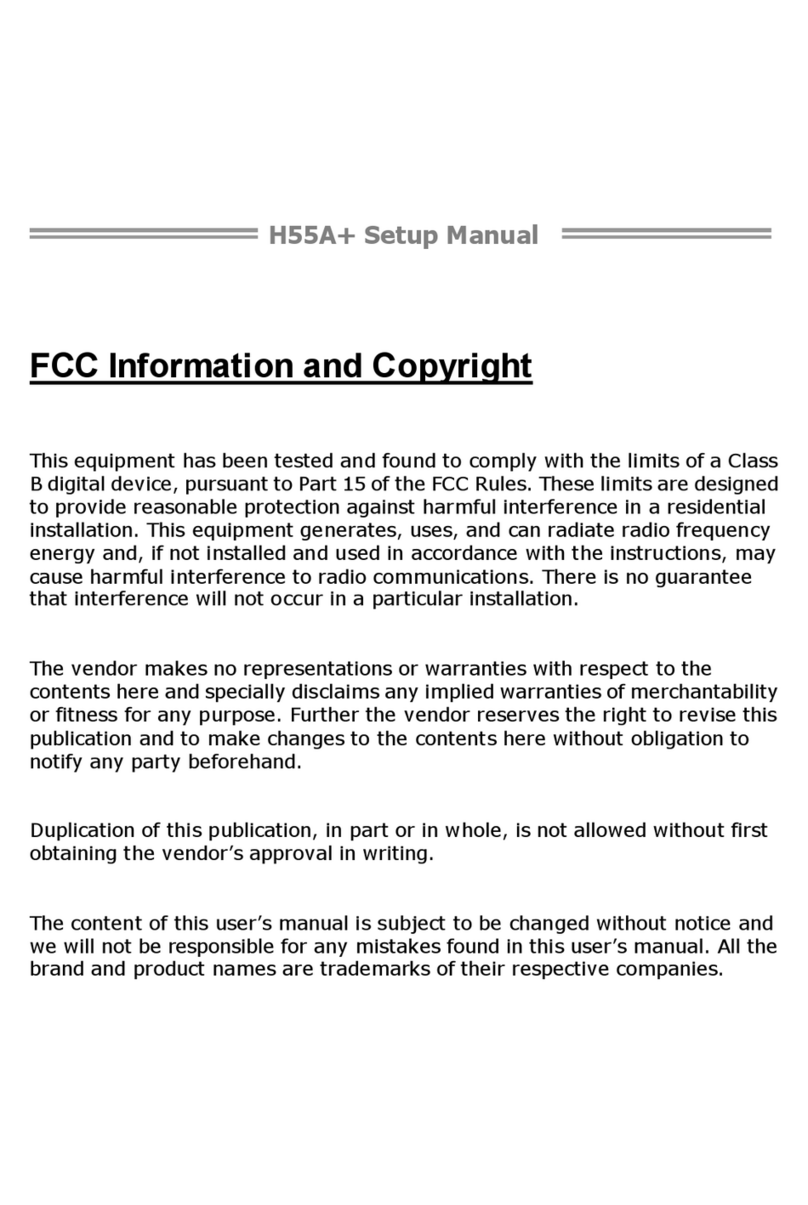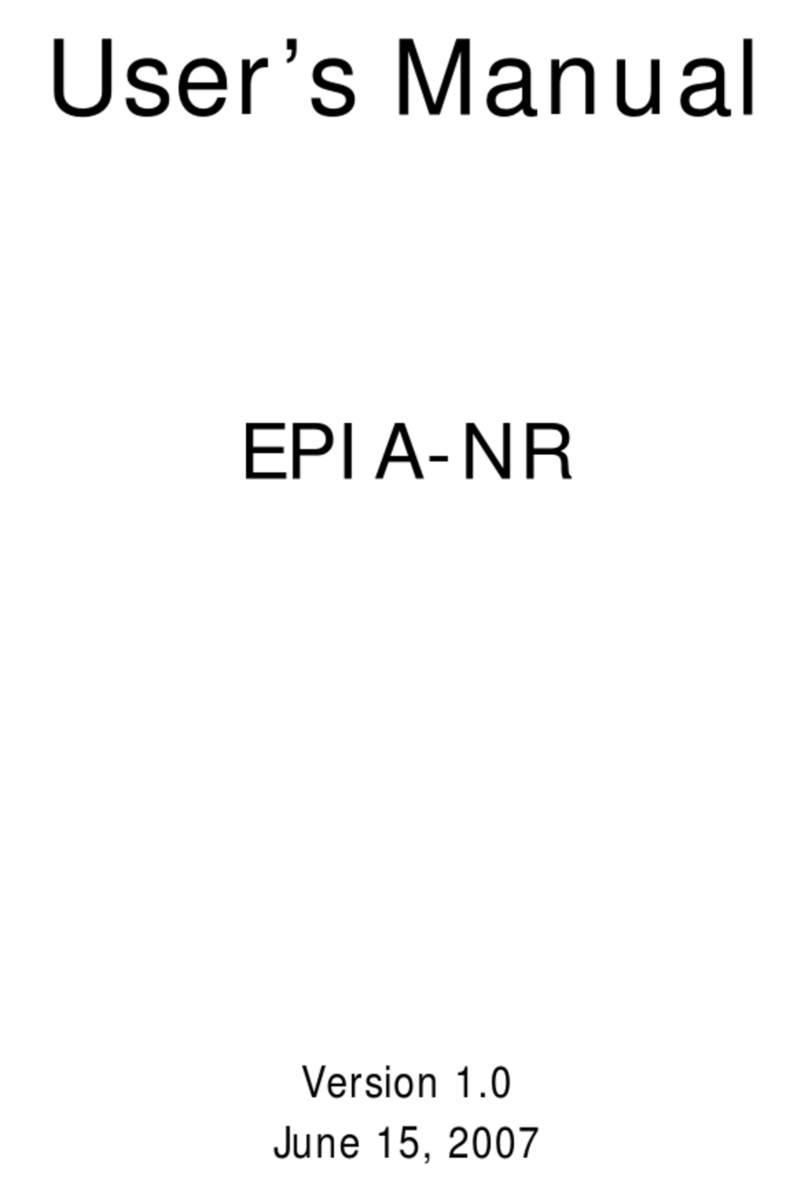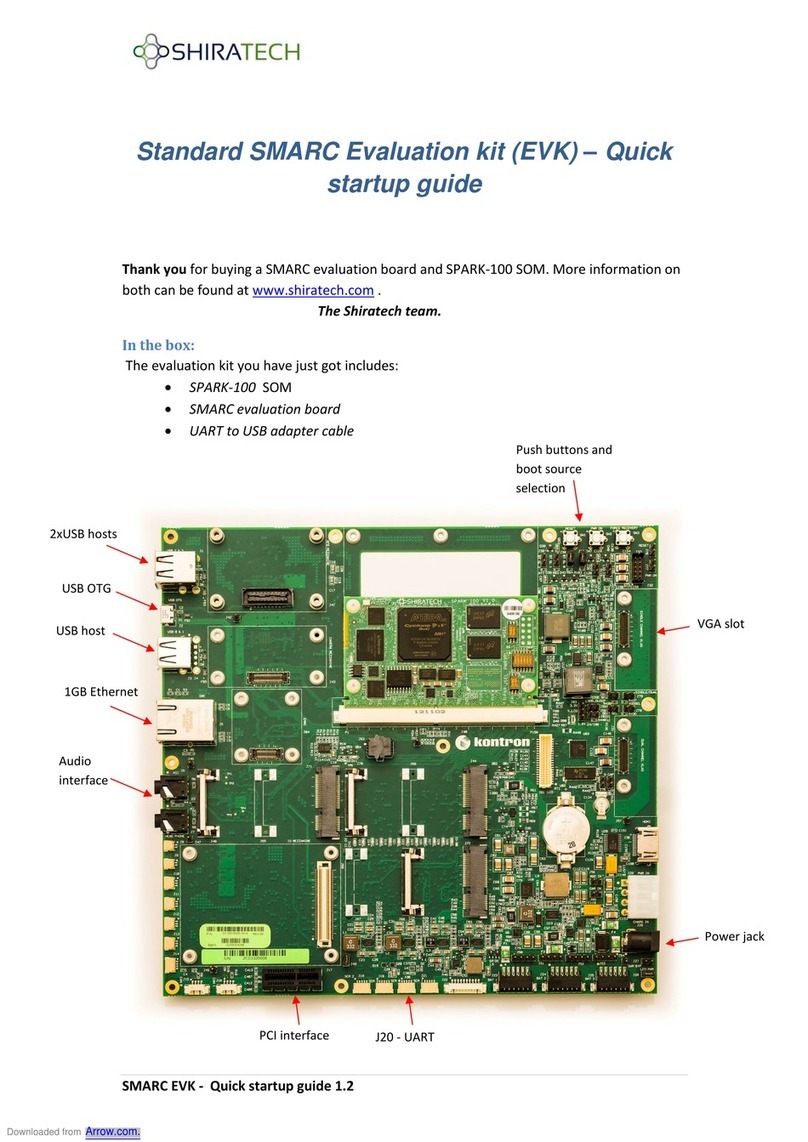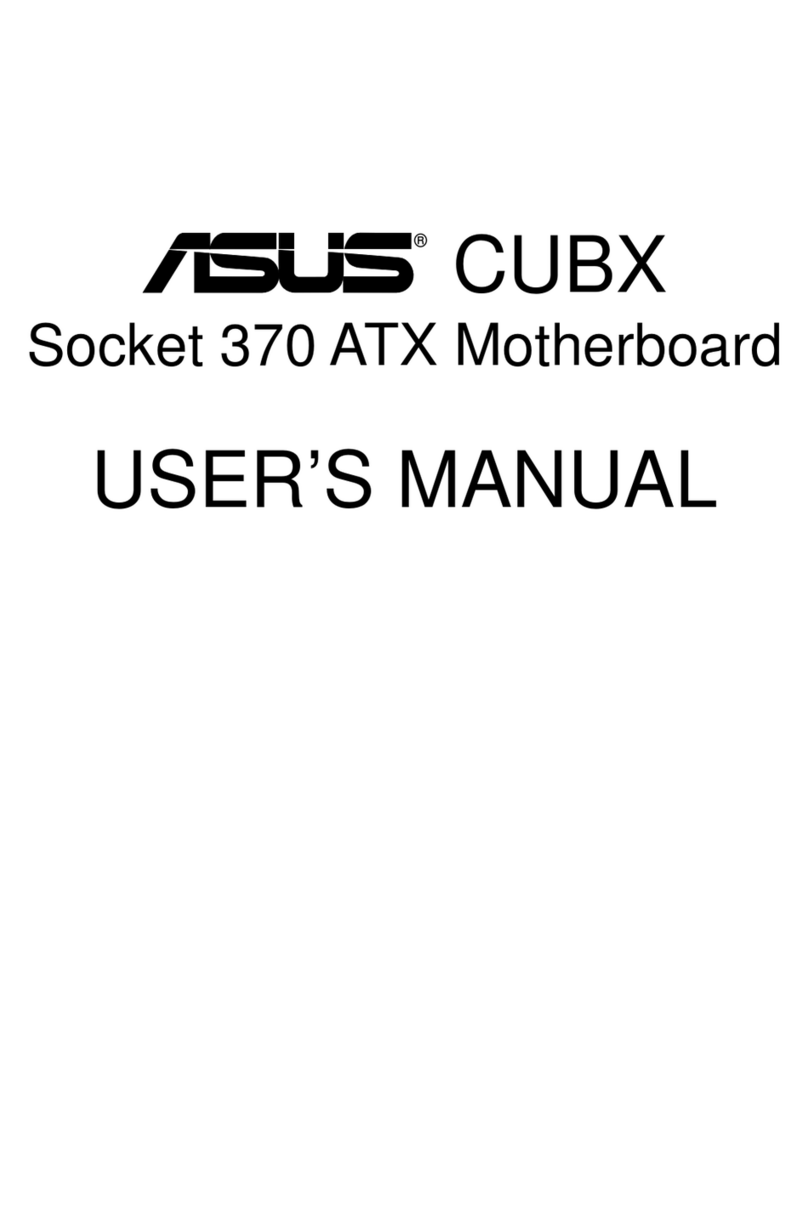Aaeon EMB-BT1 User manual
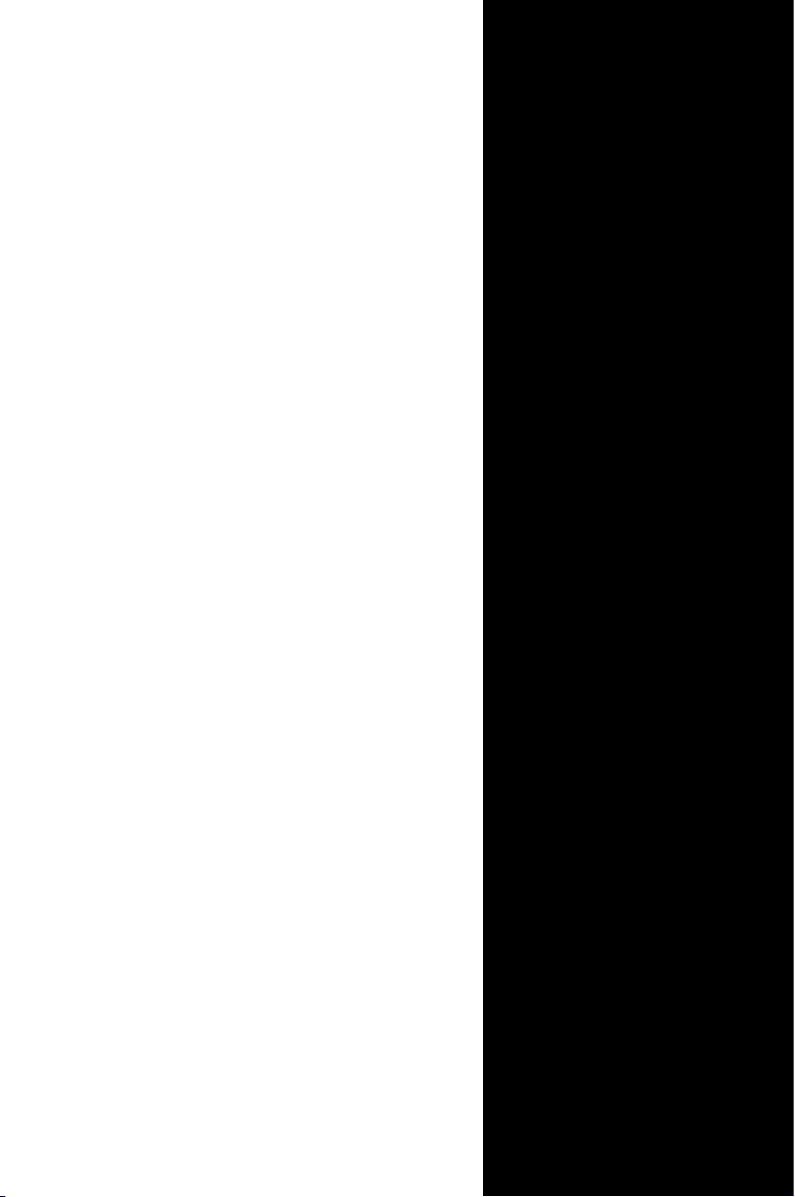
Industrial Motherboard
EMB-BT1
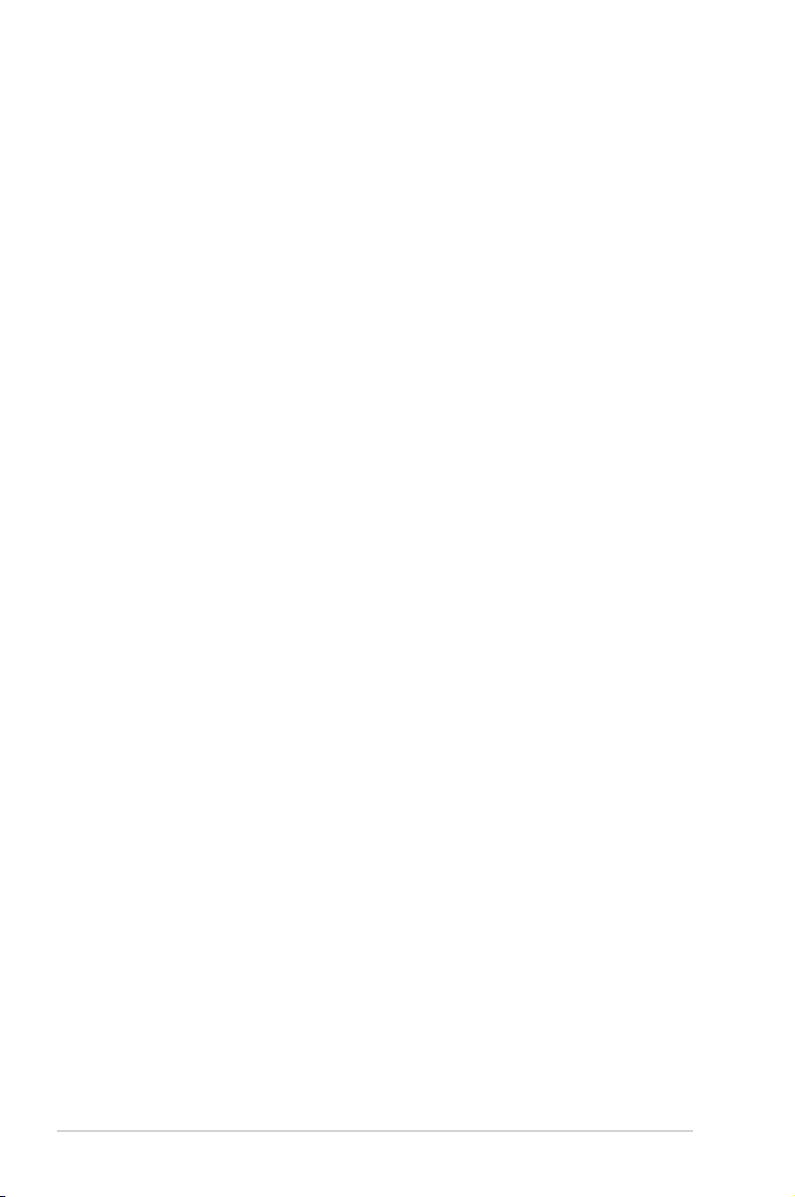
ii
E8771
First Edition
January 2014
Copyright Notice
This document is copyrighted, 2014. All rights are reserved. The original
manufacturer reserves the right to make improvements to the products described
in this manual at any time without notice.
No part of this manual may be reproduced, copied, translated, or transmitted
in any form or by any means without the prior written permission of the original
manufacturer. Information provided in this manual is intended to be accurate and
reliable. However, the original manufacturer assumes no responsibility for its use,
or for any infringements upon the rights of third parties that may result from its use.
The material in this document is for product information only and is subject to
change without notice. While reasonable efforts have been made in the preparation
of this document to assure its accuracy, the original manufacturer assumes no
liabilities resulting from errors or omissions in this document, or from the use of the
information contained herein.
The original manufacturer reserves the right to make changes in the product
design without notice to its users.
Acknowledgments
All other products’ name or trademarks are properties of their respective owners.
AMI is a trademark of American Megatrends Inc.
Intel®, Core™ are trademarks of Intel® Corporation.
Microsoft Windows®is a registered trademark of Microsoft Corp.
IBM, PC/AT, PS/2, and VGA are trademarks of International Business
Machines Corporation.
The original manufacturer reserves the right to make changes in the product
design without notice to its users.
All other product names or trademarks are properties of their respective owners.
•
•
•
•

iii
Contents
Chapter 1 Product overview
1.1 Package contents......................................................................... 1-1
1.2 Features ........................................................................................ 1-1
1.3 Specications............................................................................... 1-2
Chapter 2 Motherboard information
2.1 Before you proceed ..................................................................... 2-1
2.2 Motherboard layout...................................................................... 2-2
2.3 Screw size..................................................................................... 2-4
2.3.1 Component side.............................................................. 2-4
2.3.2 Solder side ...................................................................... 2-5
2.4 Central Processing Unit (CPU) ................................................... 2-6
2.5 System memory ........................................................................... 2-6
2.5.1 Installing and removing a SO-DIMM ............................... 2-7
2.6 Jumpers ........................................................................................ 2-8
2.7 Onboard LEDs ............................................................................ 2-11
2.8 Connectors ................................................................................. 2-12
2.8.1 Rear panel connectors.................................................. 2-12
2.9.2 Internal connectors ....................................................... 2-14
Chapter 3 BIOS setup
3.1 BIOS setup.................................................................................... 3-1
3.1.1 Menu bar......................................................................... 3-2
3.2 Main menu .................................................................................... 3-2
3.2.1 System Language [English] ............................................ 3-2
3.2.2 System Date [Day MM/DD/YYYY] .................................. 3-2
3.2.3 System Time [HH:MM:SS] .............................................. 3-2
3.3 Advanced menu ........................................................................... 3-3
3.3.1 ACPI Settings.................................................................. 3-3
3.3.2 SuperIOConguration ................................................... 3-3
3.3.3 Hardware Monitor ........................................................... 3-5
3.3.4 CPUConguration .......................................................... 3-6
3.3.5 PPMConguration.......................................................... 3-8
3.3.6 ThermalConguration .................................................... 3-9
3.3.7 IDEConguration...........................................................3-11

iv
3.3.8 MiscellaneousConguration..........................................3-11
3.3.9 System Component ...................................................... 3-12
3.3.10 PCI Subsystem Settings ............................................... 3-12
3.3.11 Dynamic Digital IO ........................................................ 3-15
3.3.12 Trusted Computing........................................................ 3-15
3.3.13 USBConguration ........................................................ 3-15
3.3.13 Platform Trust Technology............................................. 3-16
3.3.14 SecurityConguration................................................... 3-17
3.4 Chipset menu ............................................................................. 3-17
3.4.1 North Bridge.................................................................. 3-17
3.4.2 South Bridge ................................................................. 3-19
3.5 Security menu ............................................................................ 3-21
3.5.1 Administrator Password ................................................ 3-21
3.5.2 User Password.............................................................. 3-21
3.6 Boot menu .................................................................................. 3-22
3.6.1 BootConguration ........................................................ 3-22
3.7 Save & Exit menu....................................................................... 3-23
Appendix
Notices.......................................................................................................A-1

1-1
Chapter 1: General information
1.1 Package contents
Check your industrial motherboard package for the following items.
1 x Industrial Motherboard
1 x SATA Cable
1 x I/O Shield
1 x Support CD
If any of the above items is damaged or missing, contact your distributor or
sales representative immediately.
1.2 Features
Intel®Bay Trail-D / I
Two DDR3L SO-DIMMs
SATA 6.0 Gb/s x 2, SATA 3.0 Gb/s x 2, USB3.0 x 1, USB2.0 x 9
PCI-Express x 1 (optional), Full-size Mini Card (PCIe + USB) + SIM card
(mSATA optional) x 1, Half-size Mini Card (PCIe + USB) x 1
VGA, HDMI, 18/24-bit Dual Channel LVDS support
•
•
•
•
•
Chapter 1
Product overview

EMB-BT1
1-2
1.3 Specications
SYSTEM
Form factor
Mini-ITX
CPU
Intel®J1900 Bay Trail-D (4C @ 2GHz CPU, 10W TDP)
Intel®E3845 Bay Trail-I (4C @ 1.91GHz CPU, 10W TDP)
Intel®E3825 Bay Trail-I (2C @ 1.33GHz CPU, 6W TDP)
Intel®E3825 Bay Trail-I (1C @ 1.46GHz CPU, 5W TDP)
Memory
2 x SO-DIMM max. 8GB, unbuffered, non-ECC DD3L 1333 MHz
(J1900 / E3845) / 1066 MHz (E3815 / E3825)
Dual channel memory architecture (J1900 / E3845)
Single channel memory architecture (E3825 / E3815)
I/O Chipset
Fintek F81866D
Ethernet
2 x Realtek PCIe Gb LAN 8111G
BIOS
64Mbit Flash AMI BIOS ROM
Wake on LAN
Yes (WOL/PXE)
Watchdog Timer
1~255 steps by software program
H/W Status Monitor
Monitors CPU/Chassis temperature
Monitors Vcore/5V/3.3V/12V voltages
Monitors Chassis fan speed
Smart Fan Control
Chassis Fan
Power State
S3, S4, S5
Expansion slot
1 x PCI Express (optional)
1 x Mini Card (PCIe + USB) + SIM card (mSATA optional) Full-size
1 x Mini Card (PCIe + USB) Half size
TPM
InneonSLB9635TT1.2(optional)
Battery
Lithium battery
Power requirement
12VDC
Board size
6.7 in. x 6.7 in. (17.0 cm x 17.0 cm)
Gross weight
1.1 lb (0.5 Kg)
Operating
temperature
32oF~140oF (0oC~60oC)
Storage temperature
-40oF~185oF (-40oC~85oC)
Operating humidity
0%~90% relative humidity, non-condensing
Power compliance
Compliant with Eup/ErP
Certicate
CE/FCC
(continued on the next page)

1-3
Chapter 1: General information
DISPLAY
Chipset
Intel® Graphics Media Accelerator
Resolution
Up to 1920x1200@60Hz for VGA
Up to 1920x1200@60Hz for HDMI
Up to 1920x1080@60Hz, Dual Channel 18/24-bit LVDS
Output interface
1 x LVDS
1 x VGA
1 x HDMI
I/O
Storage
2 x SATA 6.0Gb/s ports
2 x SATA 3.0Gb/s ports
1 x SATA power connector
Serial port
1 x RS-232/422/485 supports 5V/12V/RI option (COM1 for box
header)
5 x RS-232 (COM2 on rear I/O, COM3-COM6 for box header)
USB
1 x USB3.0 (1 port at rear panel)
9 x USB2.0 (2 ports at rear panel, 5 ports at mid-board, 2 ports at
Mini Card interface)
Fan
1 x Chassis Fan connector (4-pin)
RTC
Internal RTC
Keyboard/Mouse
2 x PS/2 Keyboard / mouse port on rear I/O
Audio
Mic-in
Line-out
Ethernet
2 x RJ-45 ports on rear I/O
Display
1 x VGA port on rear I/O
1 x HDMI port on rear I/O
1 x LVDS port on rear I/O
Others
1 x 8-bit Programmable Digital I/O
1 x Front panel connector
1 x AT/ATX mode select jumper (optional)

EMB-BT1
1-4

2-1
Chapter 2: Motherboard information
Chapter 2
Motherboard information
2.1 Before you proceed
Take note of the following precautions before you install motherboard components
or change any motherboard settings.
CAUTION!
• Unplug the power cord from the wall socket before touching any
component.
• Before handling components, use a grounded wrist strap or touch a safely
grounded object or a metal object, such as the power supply case, to avoid
damaging them due to static electricity.
• Hold components by the edges to avoid touching the ICs on them.
• Whenever you uninstall any component, place it on a grounded antistatic
pad or in the bag that came with the component.
• Before you install or remove any component, ensure that the ATX power
supply is switched off or the power cord is detached from the power
supply. Failure to do so may cause severe damage to the motherboard,
peripherals, or components.

EMB-BT1
2-2
EATX_PWR1
ALC
887
AAFP1 LVDS1
Super
I/O
MINI_CARD1
CLRTC1
J1
17.0cm(6.7in)
17.0cm(6.7in)
DDR3_DIMM_A1 (64bit, 204-pin module)
DDR3_DIMM_B1 (64bit, 204-pin module)
DC_PWR1
USBHUB_12
USB3_1
AUDIO1
LAN1
LAN2
HDMI1
F_PANEL
J4
J3
J2
LED1
LED2
BZ1
USBHUB_56
USBHUB_7
USBHUB_34 CHA_FAN1
SIM1
SATA_PWR1
SATA3G_1 SATA6G_1
SATA3G_2
SATA3G_2
SATA6G_2
COM5COM6
COM3
COM1
COM4
SPI1
64Mb
BIOS
CPU
PCIEX1_1
INV1
CHRONTEL
CH7511
ASM
1442
RTL
8111G
RTL
8111G
VGA1
COM2
ASM
1661
MINI_CARD2
LPT1
KBMS1
BATTERY1
651 2
12
13
9
11
10
7
9
8
19 17 15182021
23
5
24
22
14
4
3
16
2.2 Motherboard layout
Place this side
towards the rear
of the chassis
NOTE: Place four screws into the holes indicated by circles to secure the
motherboard to the chassis.
CAUTION! Do not overtighten the screws! Doing so can damage the
motherboard.

2-3
Chapter 2: Motherboard information
Connectors/Jumpers/Slots Page
1. 12VDC connector (4-pin EATX_PWR1) 2-14
2. USB 2.0 connector (10-1 pin USBHUB_34, USBHUB_56 and USBHUB_7) 2-19
3. CPU 2-6
4. SO-DIMM memory slots 2-6
5. Standby Power LED (Main_PWR_LED1, SB_PWR_LED2) 2-11
6. Chassis fan connectors (4-pin CHA_FAN1) 2-15
7. LVDS panel voltage selection (3-pin J1) 2-21
8. SATA power connector (SATA_PWR1) 2-17
9. Minicard connector (MINI_CARD1, MINI_CARD2) 2-19
10. Serial ATA 3.0Gb/s connectors (7-pin SATA3G_1, SATA3G_2) 2-23
11. Serial ATA 6.0Gb/s connectors (7-pin SATA6G_1, SATA6G_2) 2-17
12. Digital I/O connector (DIO1) 2-22
13. System panel connector (10-1 pin F_PANEL) 2-16
14. Clear RTC RAM (CLRTC) 2-8
15. Serial port connectors (10-1 pin COM1, COM3~6) 2-21
16. PS/2 keyboard and mouse connector (KBMS1) 2-22
17. LPT connector 2-20
18. Backlight inverter power connector (5-pin INV1) 2-18
19. COM1 Ring/+5V/+12V selection (6-pin J4) 2-10
20. LVDS connector (30-pin LVDS1) 2-18
21. Inverter backlight control of inverter selector (3-pin J3) 2-10
22. Front panel audio connector (10-1 pin AAFP) 2-15
23. Inverter voltage selection (3-pin J2) 2-9
24. BIOS programmable connector (8-pin SPI) 2-20
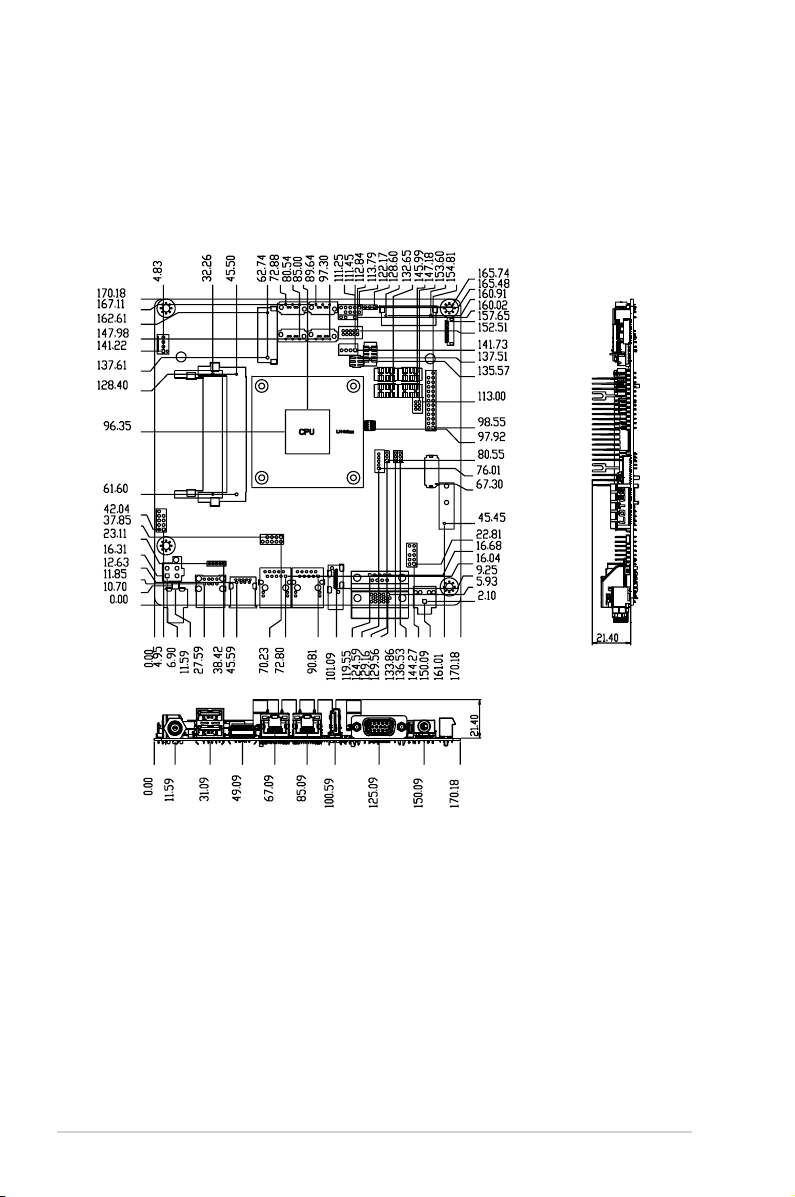
EMB-BT1
2-4
2.3 Screw size
2.3.1 Component side

2-5
Chapter 2: Motherboard information
2.3.2 Solder side

EMB-BT1
2-6
2.4 Central Processing Unit (CPU)
This motherboard comes with an Intel®J1900/E3845/E3825/E3815 processor.
EMB-BT1 CPU
CPU
2.5 System memory
EMB-BT1 204-pin DDR3 SO-DIMM sockets
DIMM_B1
DIMM_A1
This motherboard comes with two Double Data Rate 3 Low Voltage (DD3L) Small
OutlineDualInlineMemoryModules(SO-DIMM)socket.Thegureillustratesthe
location of the DDR3L DIMM socket:
NOTE: Use the SO-DIMM_A1 slot when inserting only one SO-DIMM.
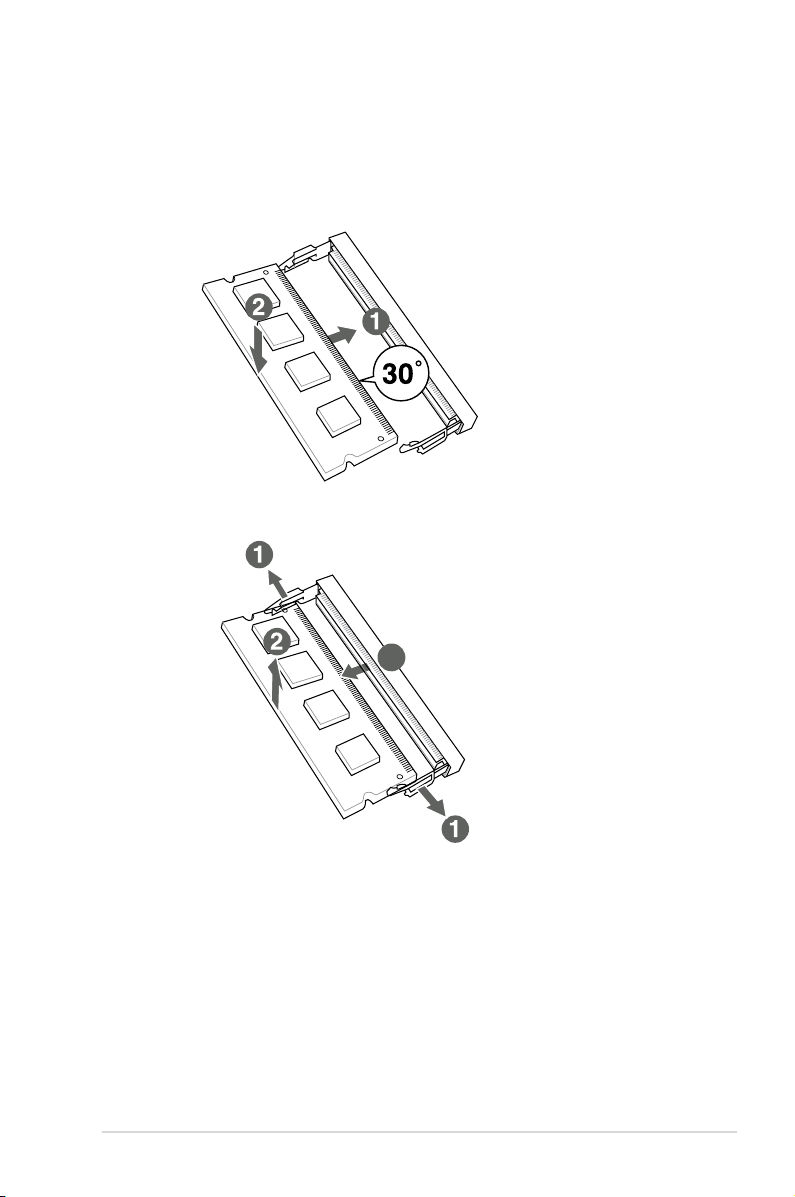
2-7
Chapter 2: Motherboard information
2.5.1 Installing and removing a SO-DIMM
3
To install a SO-DIMM
To remove a SO-DIMM
3

EMB-BT1
2-8
2.6 Jumpers
1. Clear RTC RAM (CLRTC)
This jumper allows you to clear the Real Time Clock (RTC) RAM in CMOS.
You can clear the CMOS memory of system setup parameters by erasing
the CMOS RTC RAM data. The onboard button cell battery powers the RAM
data in CMOS, which include system setup information such as system
passwords.
To erase the RTC RAM:
1. Turn OFF the computer and unplug the power cord.
2. Move the jumper cap from pins 1-2 (default) to pins 2-3. Keep the cap on
pins 2-3 for about 5~10 seconds, then move the cap back to pins 1-2.
3. Plug the power cord and turn ON the computer.
4. Hold down the <Del> key during the boot process and enter BIOS setup
to reenter data.
CAUTION! Except when clearing the RTC RAM, never remove the cap on
CLRTC jumper default position. Removing the cap will cause system boot
failure!
NOTES:
• If the steps above do not help, remove the onboard battery and move the
jumper again to clear the CMOS RTC RAM data. After clearing the CMOS,
reinstall the battery.
• You do not need to clear the RTC when the system hangs due to
overclocking. For system failure due to overclocking, use the CPU
Parameter Recall (C.P.R) feature. Shut down and reboot the system so the
BIOS can automatically reset parameter settings to default values.
EMB-BT1 Clear RTC RAM
1 2
2 3
Normal
(Default)
Clear RTC1
CLRTC

2-9
Chapter 2: Motherboard information
EMB-BT1 COM1 Ring/+5V/+12V Selection
5
6
3
4
1
2
+12V +5V Ring
(Default)
J1
EMB-BT1 Inverter Voltage Selection
1 2 2 3
+5V
(Default)
+12V
J2
3. Inverter voltage selection (3-pin J2)
Setting Pins
+12V 1-2
+5V (Default) 2-3
Setting Pins
+12V 5-6
+5V 3-4
Ring (Default) 1-2
2. COM1 Ring/+5V/+12V selector (COM1)

EMB-BT1
2-10
EMB-BT1 LVDS Panel Voltage Selection
1 2 2 3
+3V
(Default)
+5V
J4
EMB-BT1 Mode Selection for Back
Light Control of Inverter
PWM CTLDC CTL
(Default)
1 2 2 3
J3
4. Inverter Backlight Control of Inverter selector (3-pin J3)
Setting Pins
DC Voltage Control 1-2
PWM Control (Default) 2-3
5. LVDS panel voltage selection (3-pin J4)
Setting Pins
+5V 1-2
+3V (Default) 2-3

2-11
Chapter 2: Motherboard information
EMB-BT1 Onboard LEDs
SB_PWR1
ON
Standby Power Powered Off
OFF
SB_PWR2
ON
Main Power Main Power Off
OFF
1. Standby Power LED
The motherboard comes with standby power LEDs that light up to indicate
that the system is ON, in sleep mode, or in soft-off mode. This is a reminder
that you should shut down the system and unplug the power cable before
removing or plugging in any motherboard component. The illustration below
shows the location of the onboard LEDs.
2.7 Onboard LEDs

EMB-BT1
2-12
2.8 Connectors
2.8.1 Rear panel connectors
LAN port
Speed
LED
Activity Link
LED
ACT/LINK LED SPEED LED
Status Description Status Description
OFF No link OFF 10 Mbps
connection
ORANGE Linked ORANGE 100 Mbps
connection
BLINKING Data activity GREEN 1 Gbps
connection
7
8
6543
21
1. DC power connector. Insert the power adapter into this port.
2. USB 2.0 ports. These two 4-pin Universal Serial Bus (USB) ports are
available for connecting USB 2.0/1.1 devices.
4. LAN1~2 (RJ-45) ports. These ports allow Gigabit connection to a Local Area
Network (LAN) through a network hub. Refer to the table below for the LAN2
port LED indications.
LAN port LED indications
3. USB 3.0 port. This 9-pin Universal Serial Bus (USB) ports connects to USB
3.0/2.0 devices.
NOTES:
• DO NOT connect a keyboard / mouse to any USB 3.0 port when installing
Windows®operating system.
• Due to USB 3.0 controller limitation, USB 3.0 devices can only be used
under Windows®OS environment and after the USB 3.0 driver installation.
• USB 3.0 devices can be used for data storage only.
• We strongly recommend that you connect USB 3.0 devices to USB 3.0
ports for a faster and better performance from your USB 3.0 devices.
Other manuals for EMB-BT1
1
Table of contents
Other Aaeon Motherboard manuals

Aaeon
Aaeon IMBM-H110A User manual
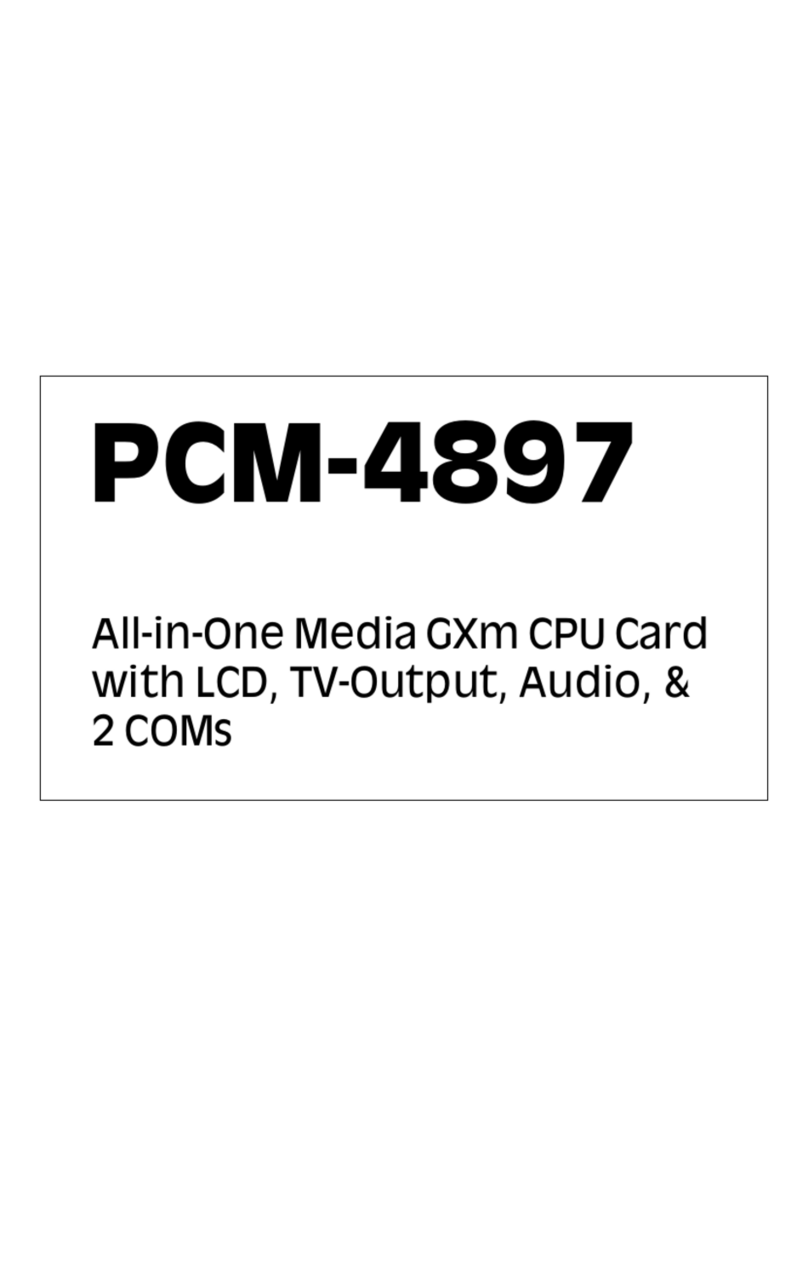
Aaeon
Aaeon PCM-4897 User manual
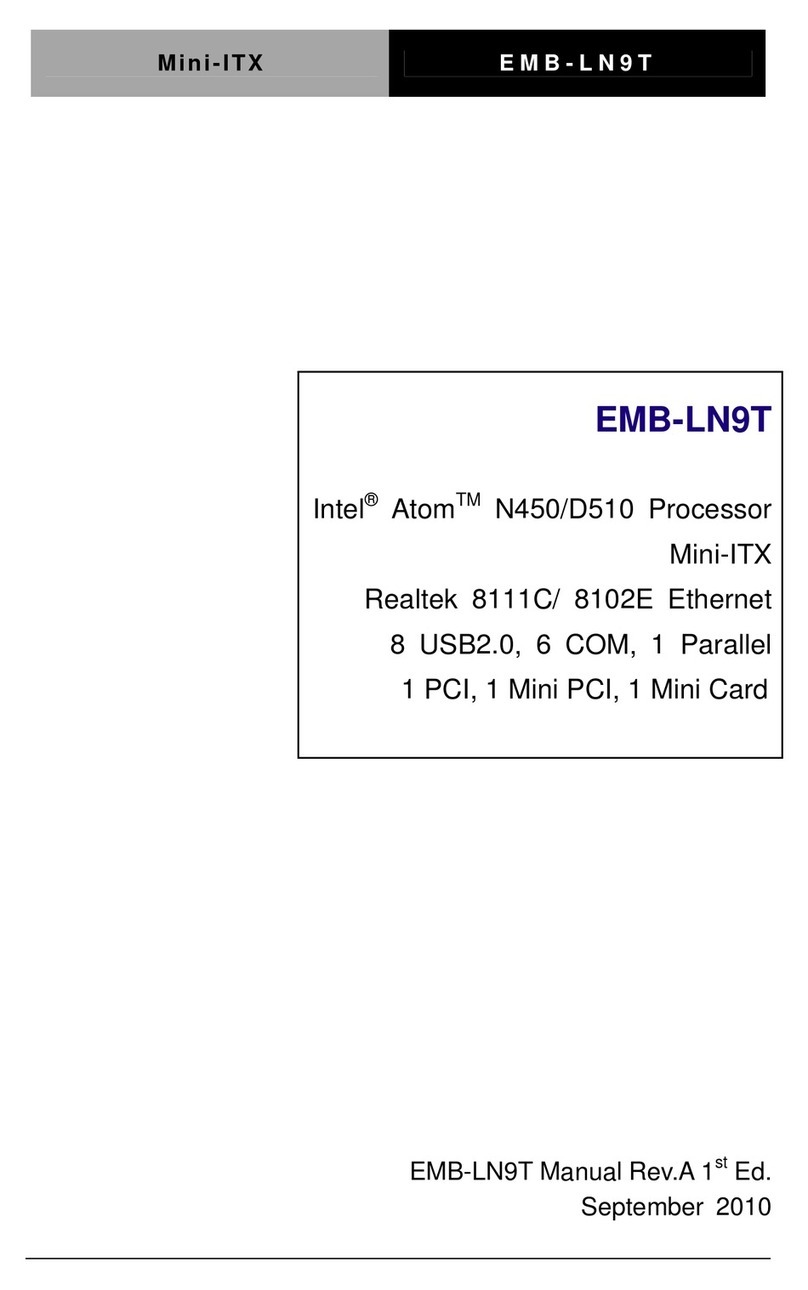
Aaeon
Aaeon EMB-LN9T Rev.B User manual

Aaeon
Aaeon EMB-Q77A User manual

Aaeon
Aaeon PCM-5896 User manual

Aaeon
Aaeon PICO-BT01 User manual
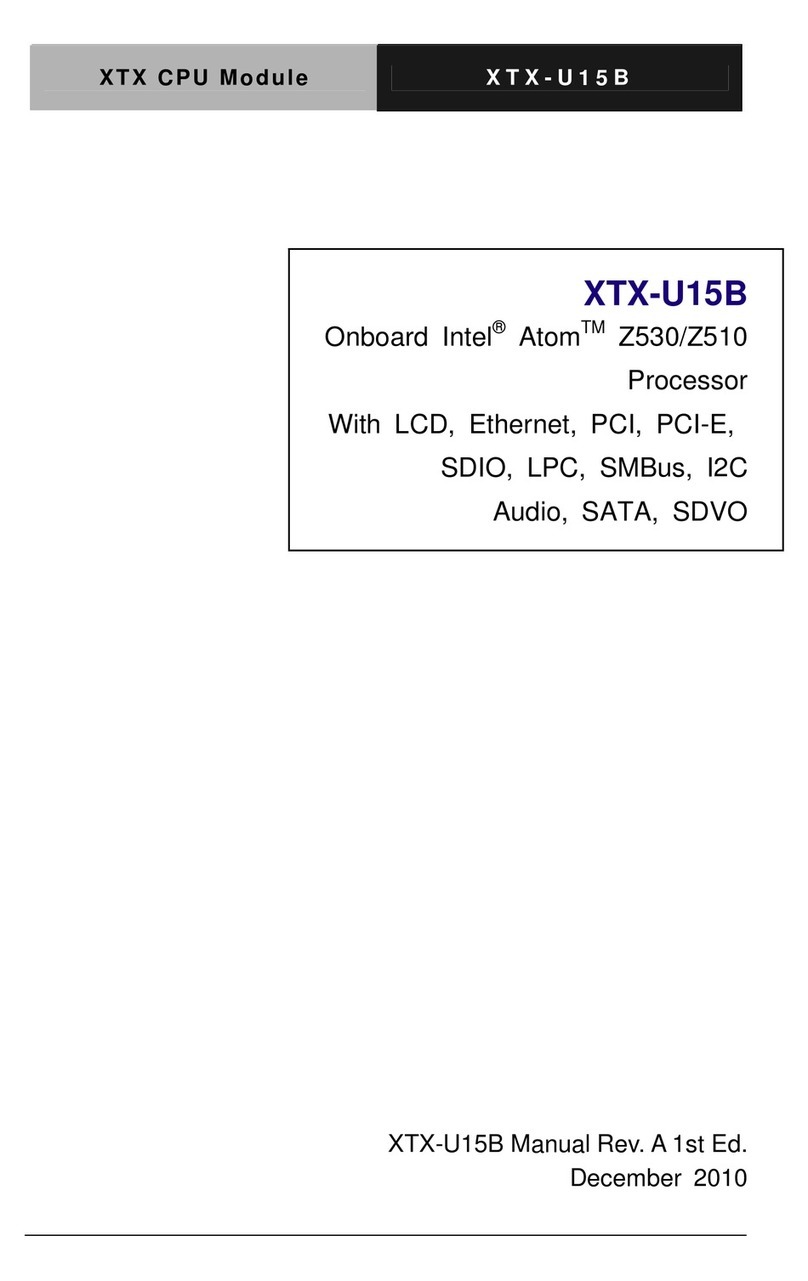
Aaeon
Aaeon XTX-U15B User manual

Aaeon
Aaeon GENE-HD05 User manual
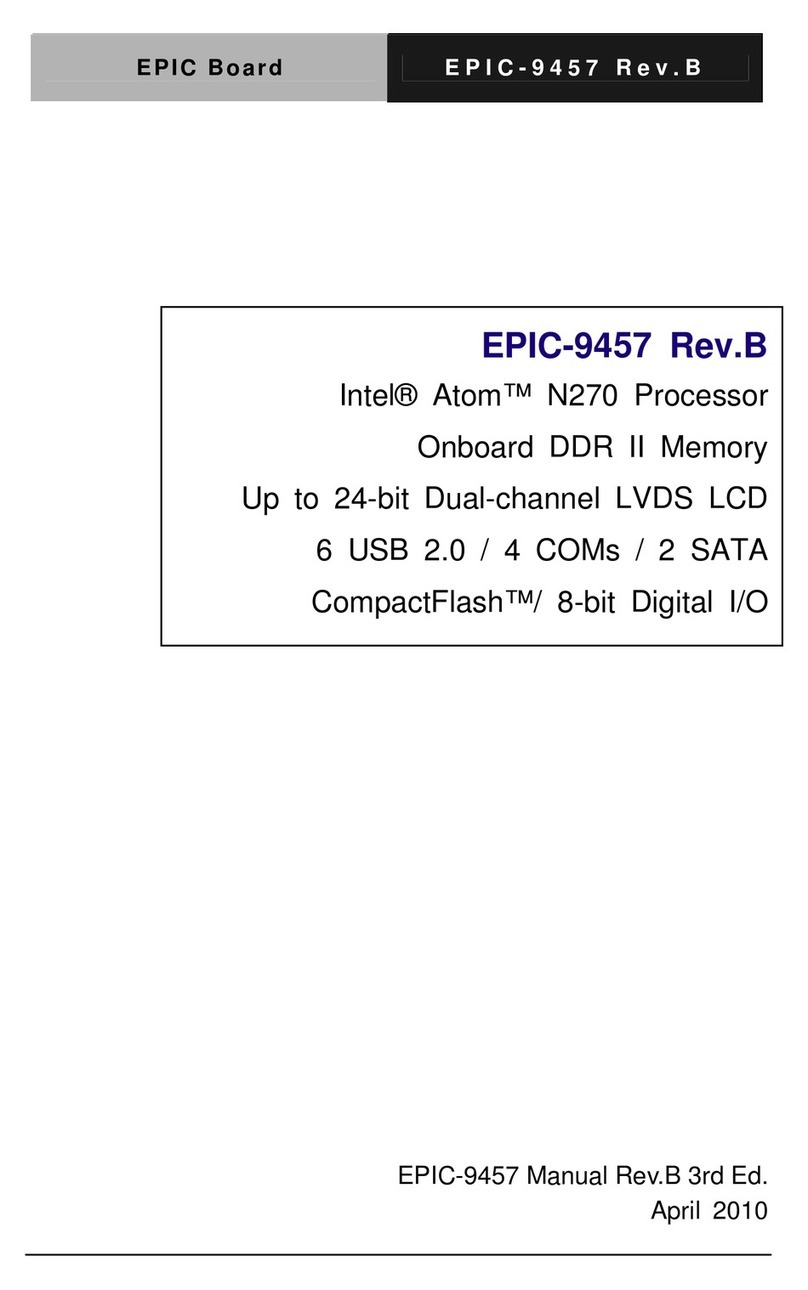
Aaeon
Aaeon EPIC-9457 User manual

Aaeon
Aaeon EMB-Q87B User manual

Aaeon
Aaeon MIX-H310A2 User manual

Aaeon
Aaeon EMB-830 User manual

Aaeon
Aaeon SBC-590 User manual
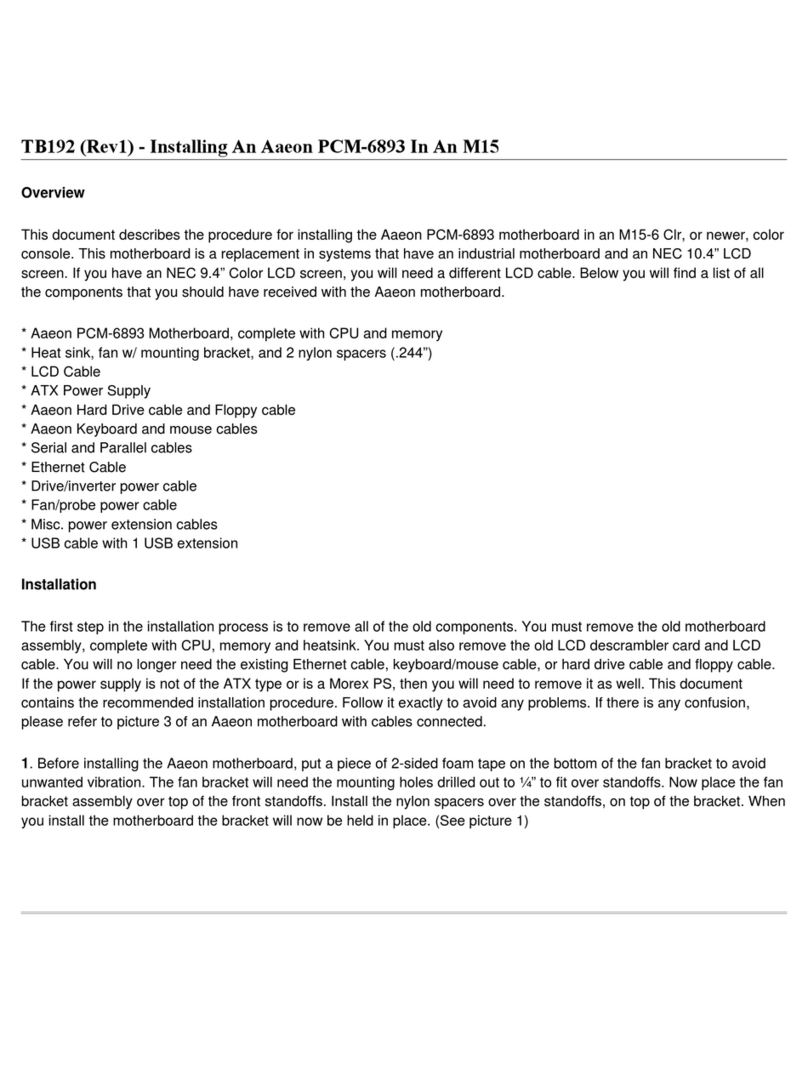
Aaeon
Aaeon PCM-6893 Instruction Manual
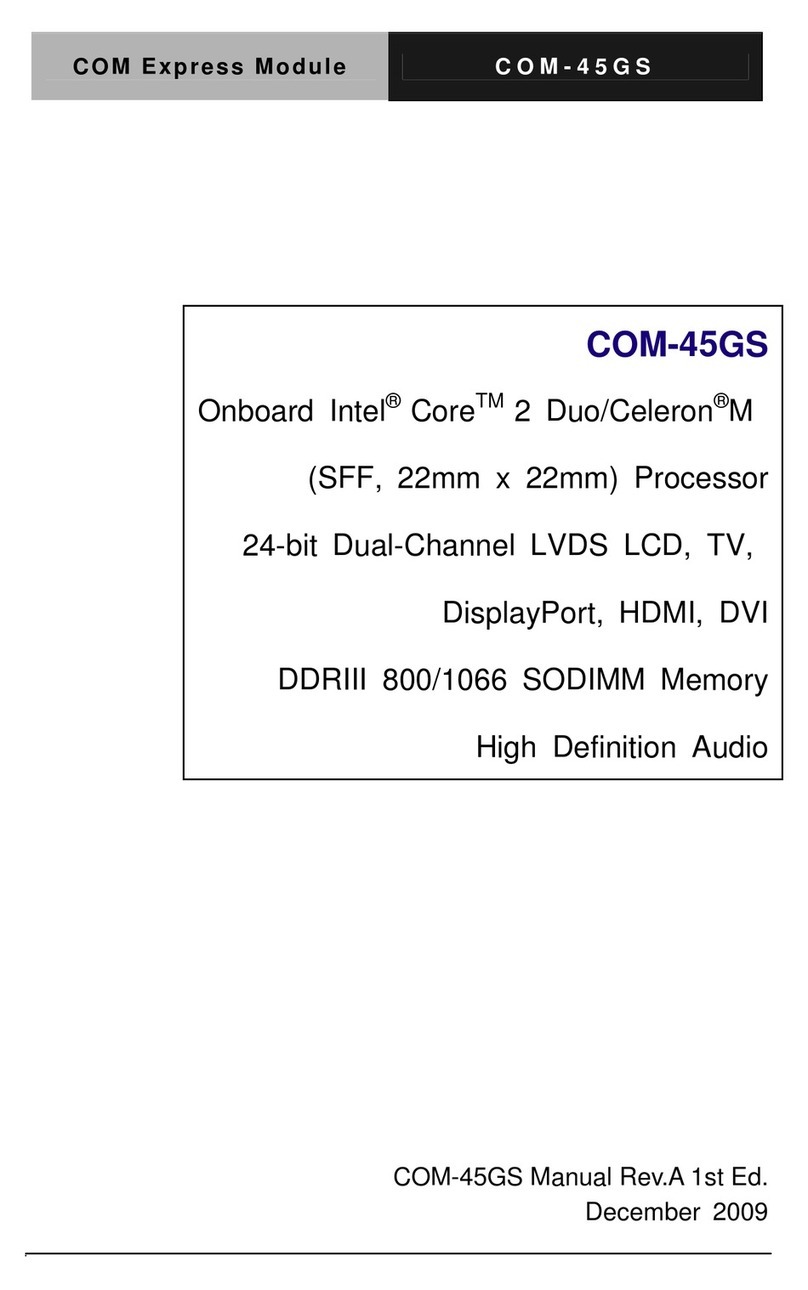
Aaeon
Aaeon COM-45GS User manual
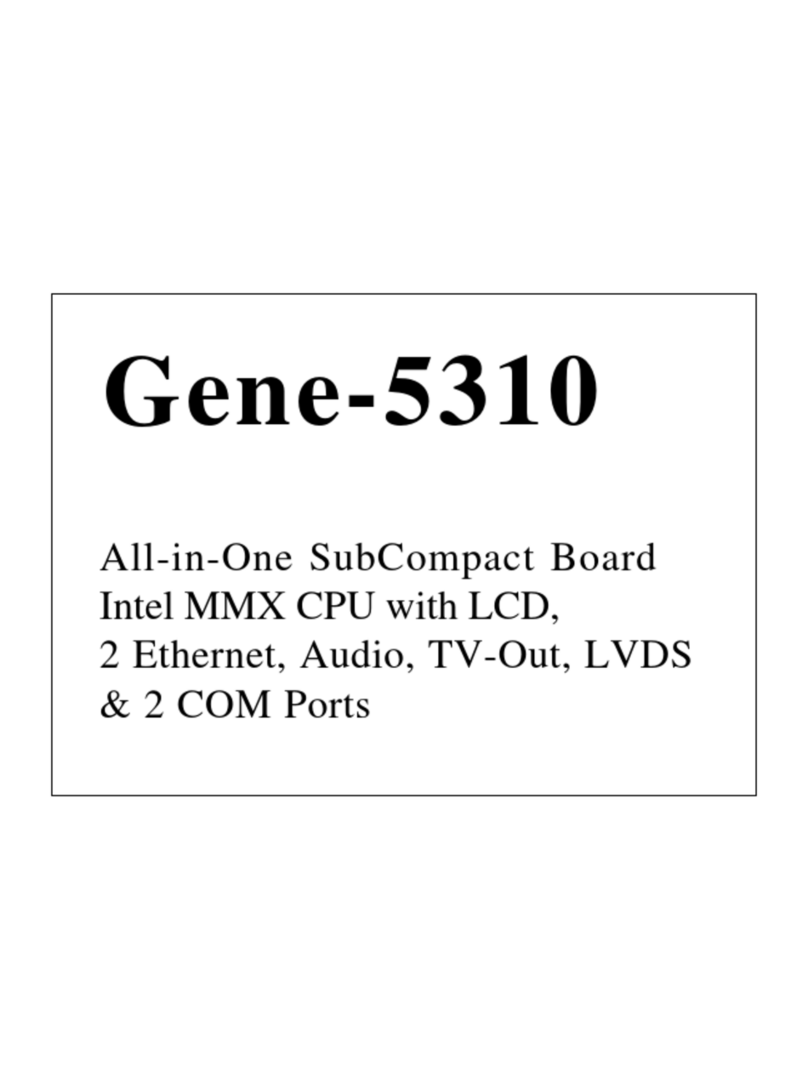
Aaeon
Aaeon Gene-5310 User manual
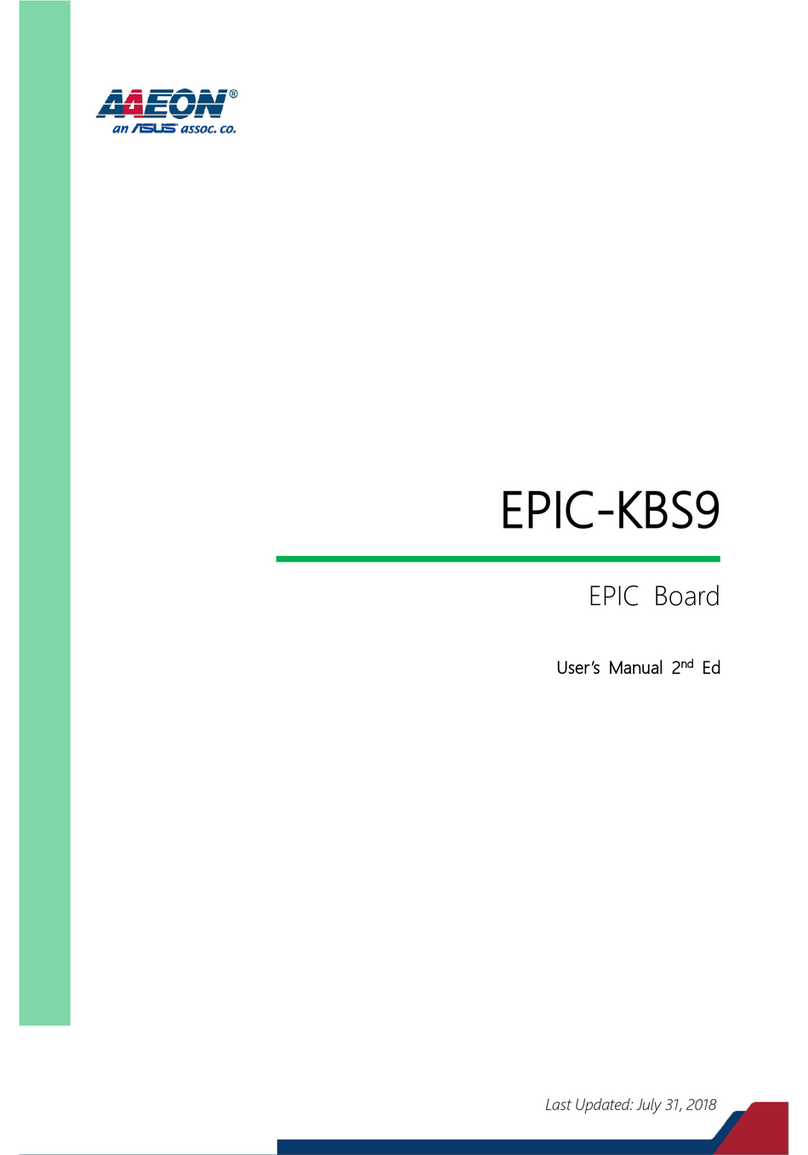
Aaeon
Aaeon EPIC-KBS9 User manual

Aaeon
Aaeon ECM-5716 Series User manual

Aaeon
Aaeon GENE-U15B User manual

Aaeon
Aaeon UP Xtreme User manual