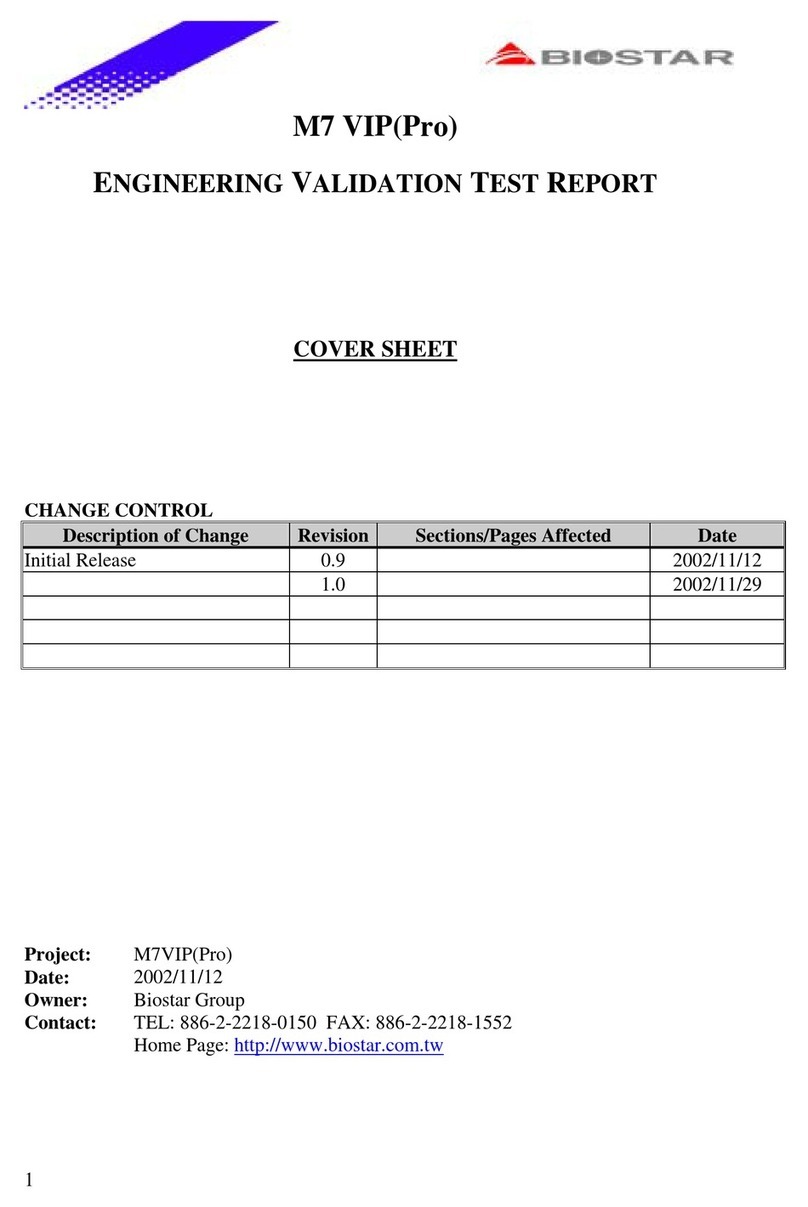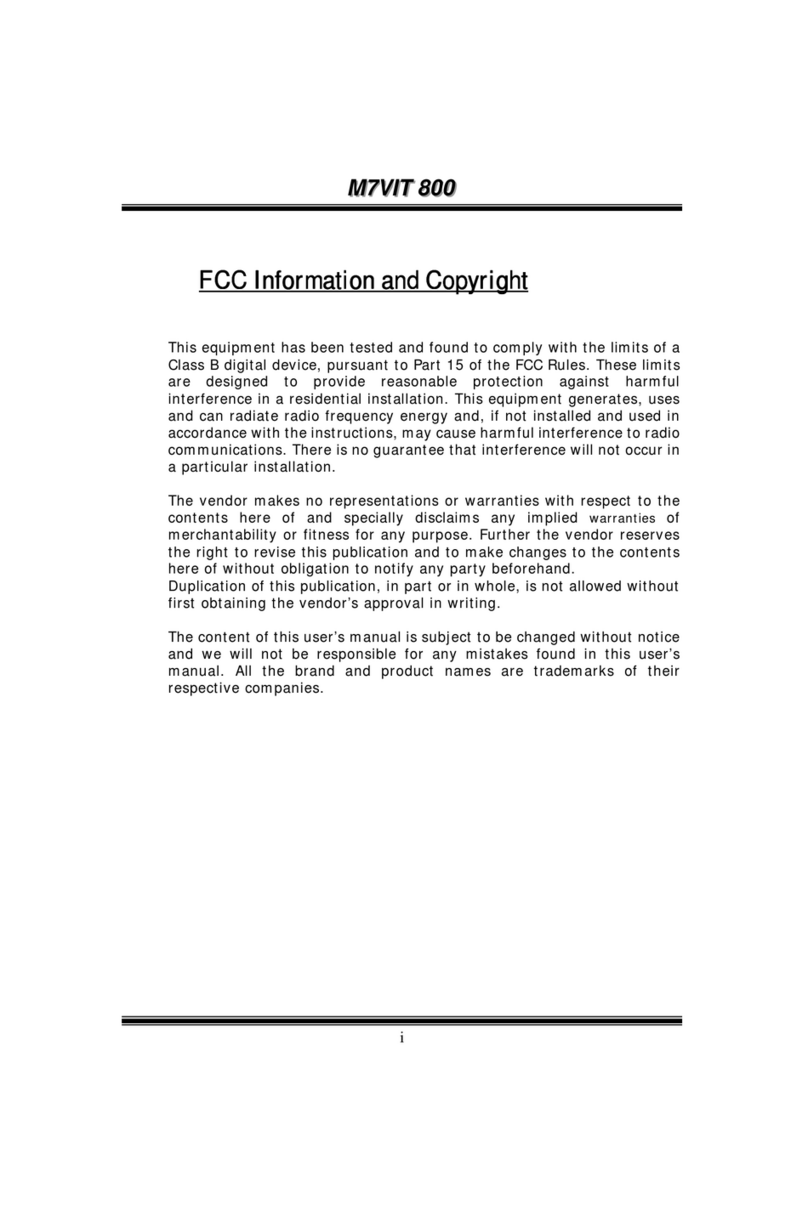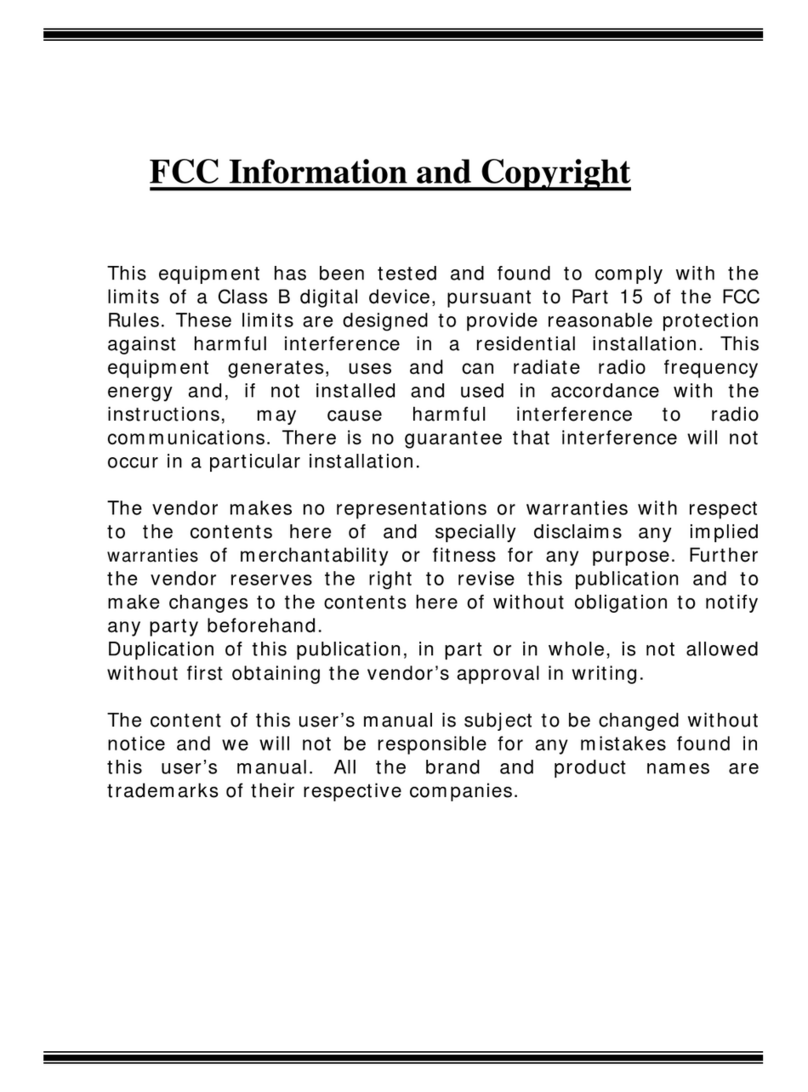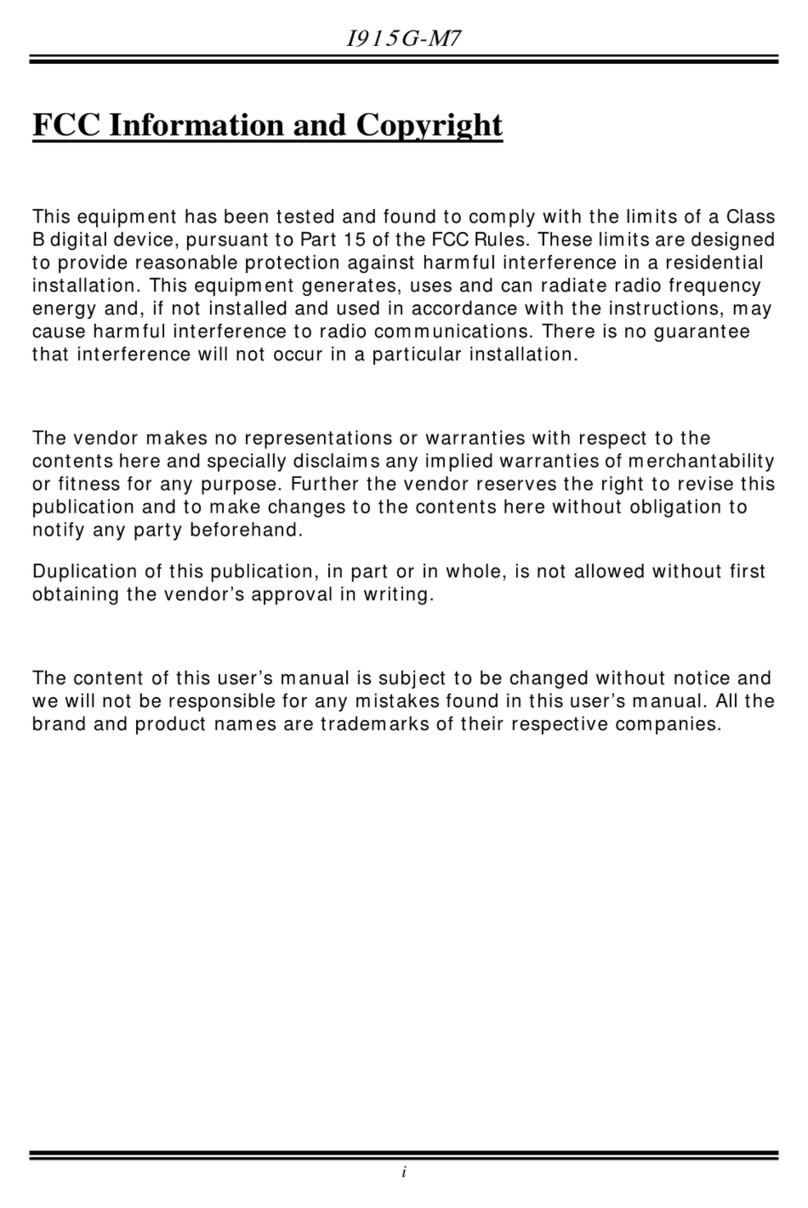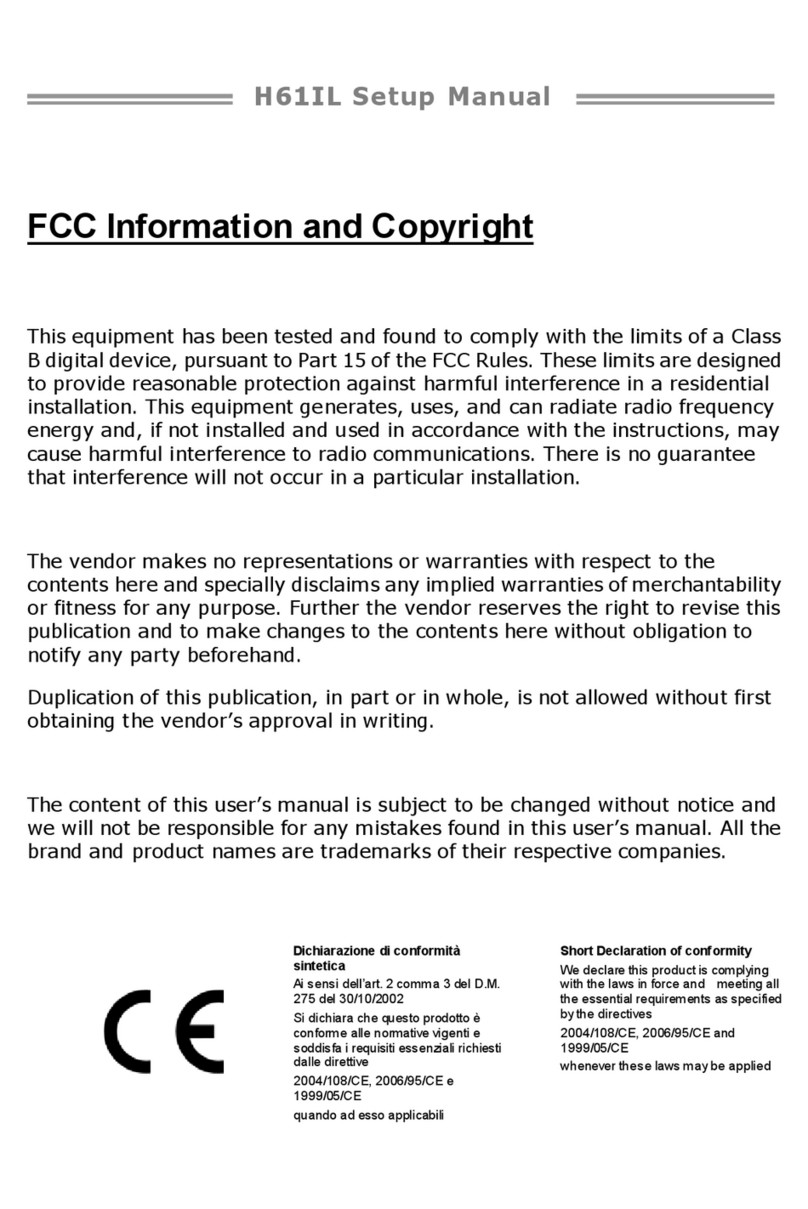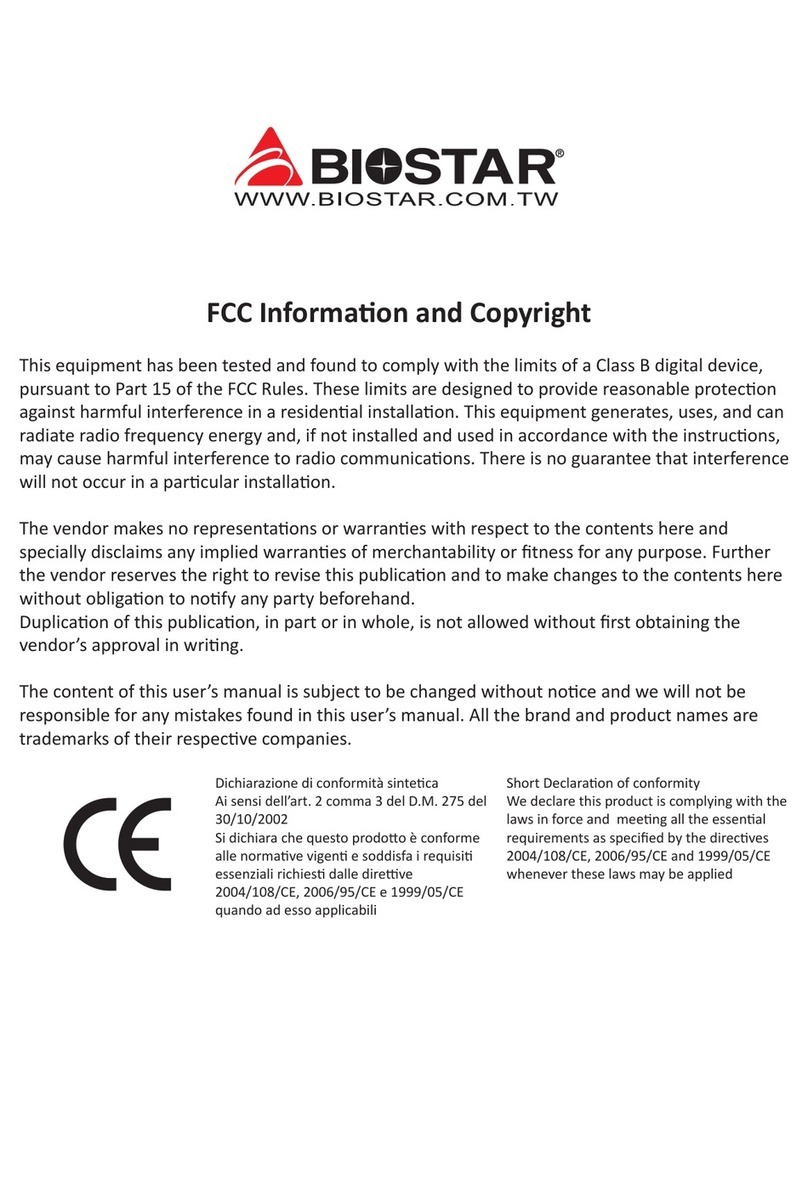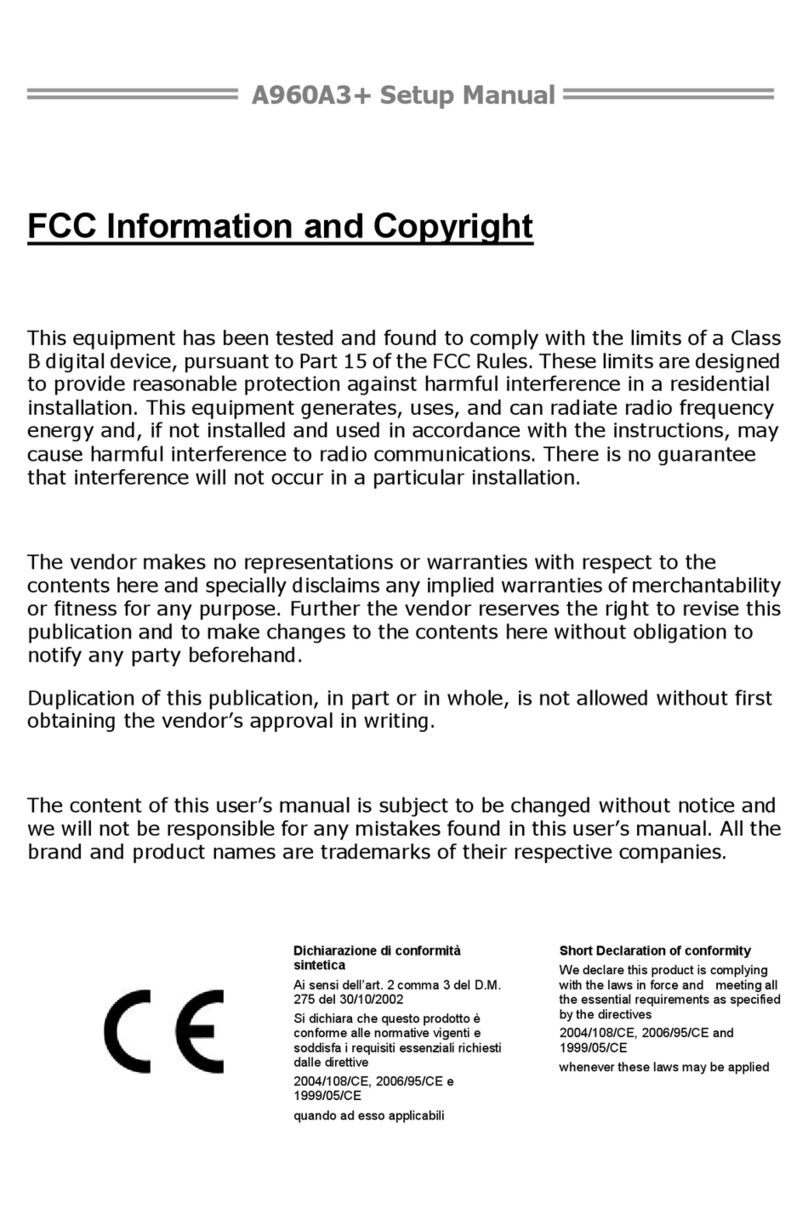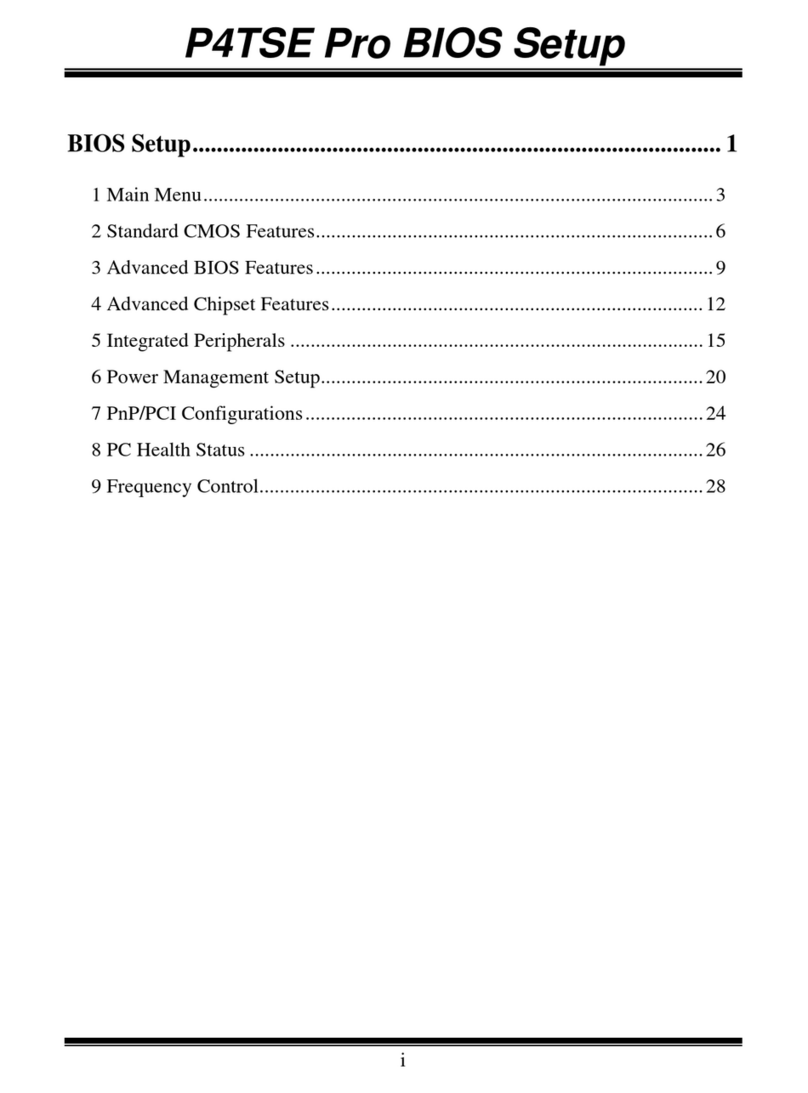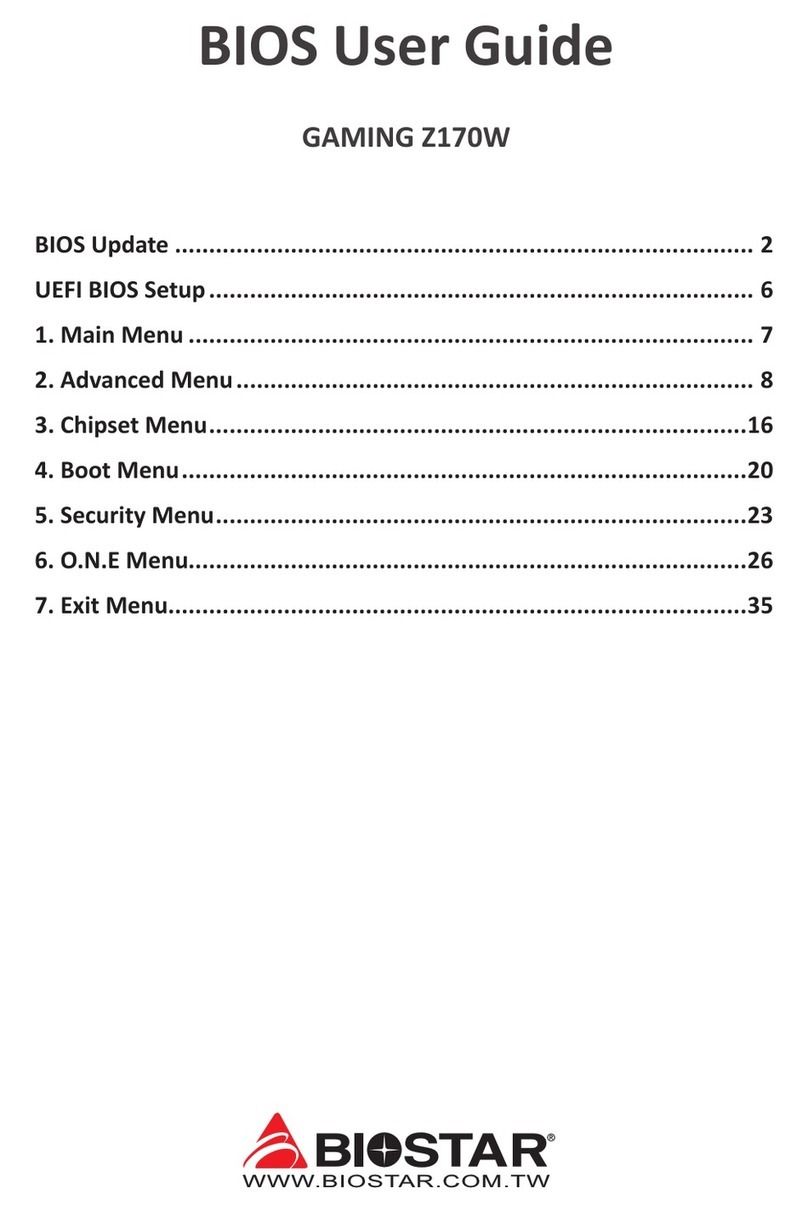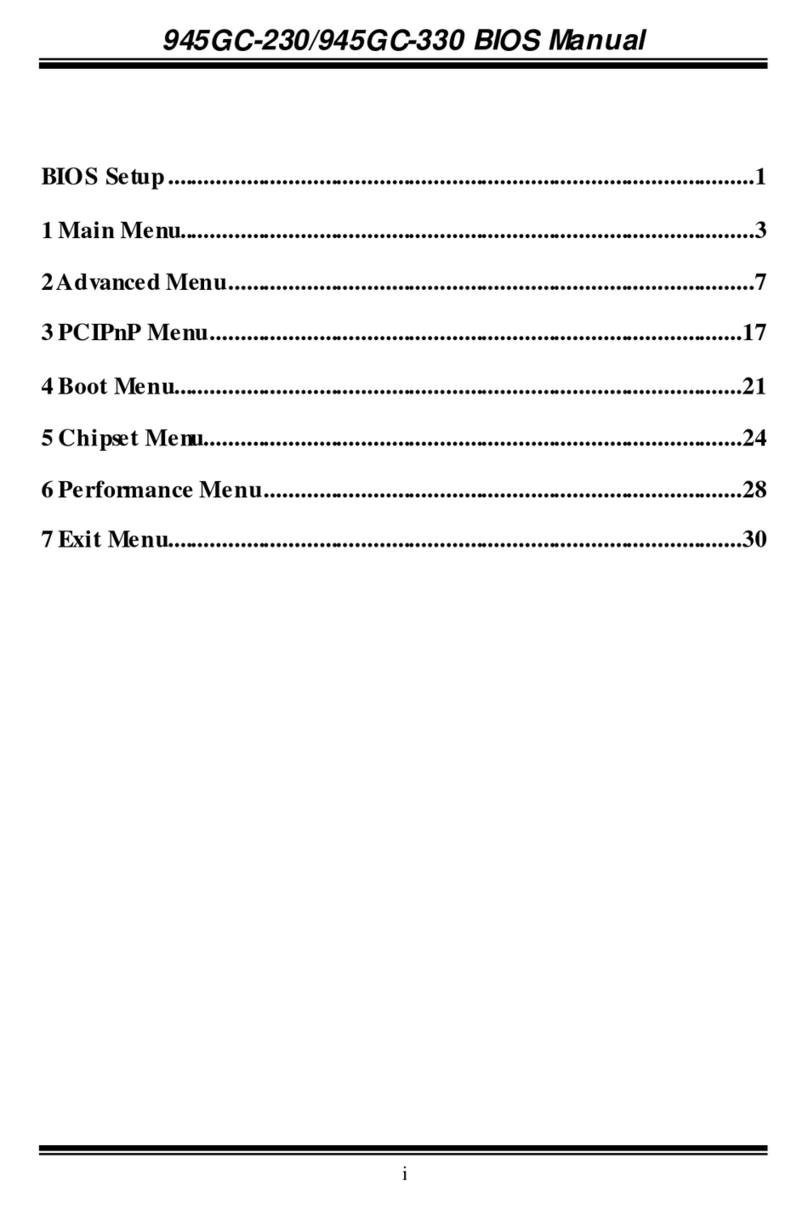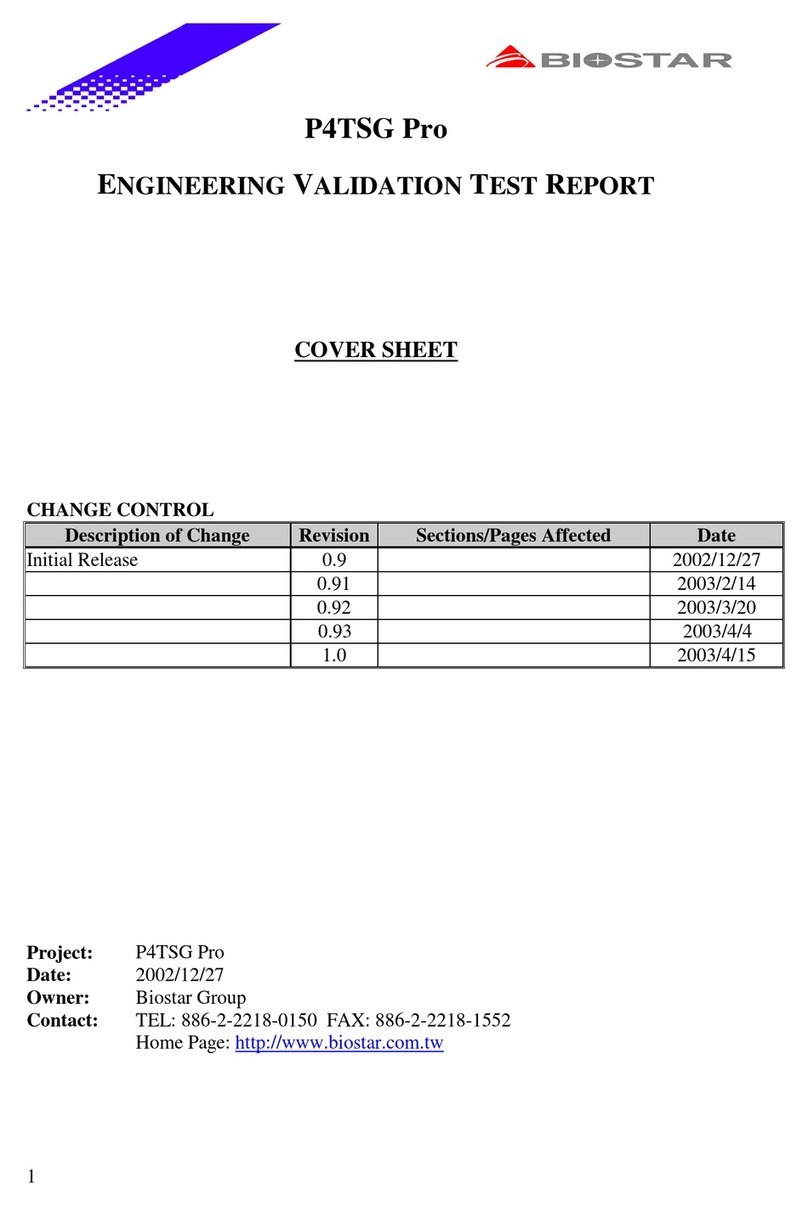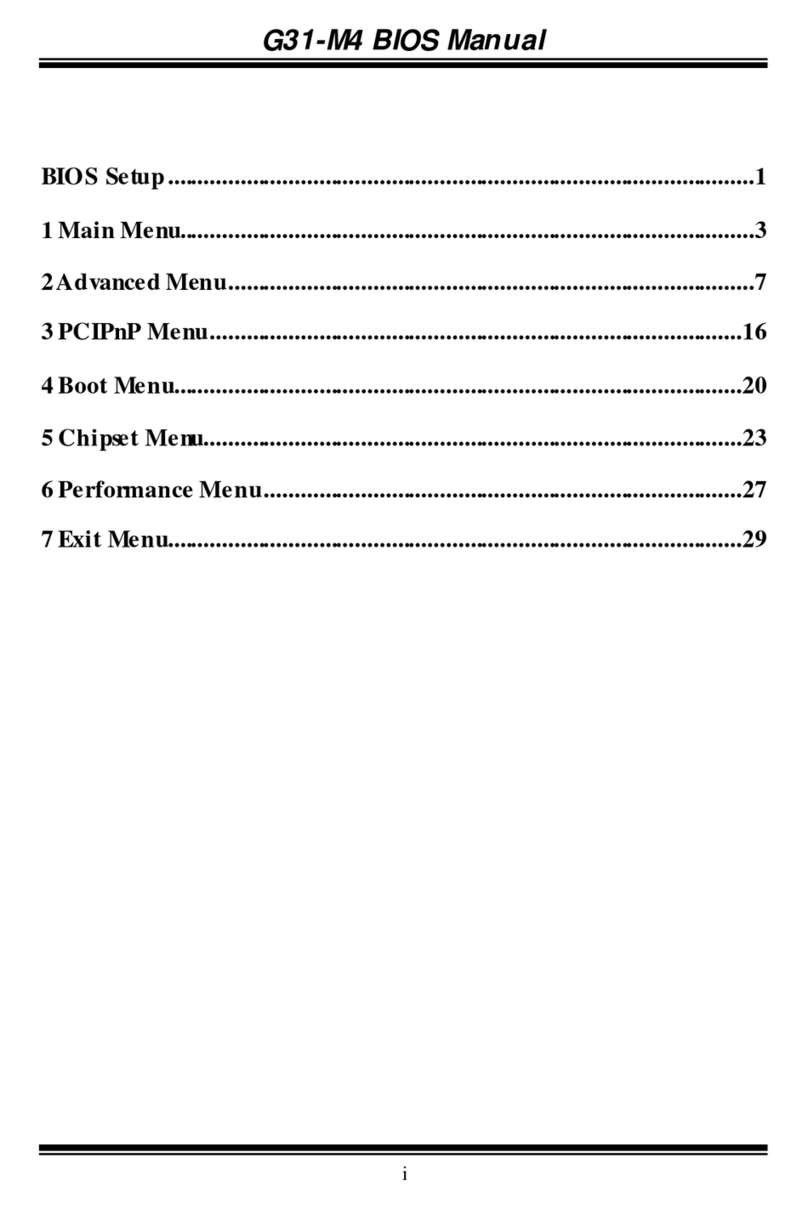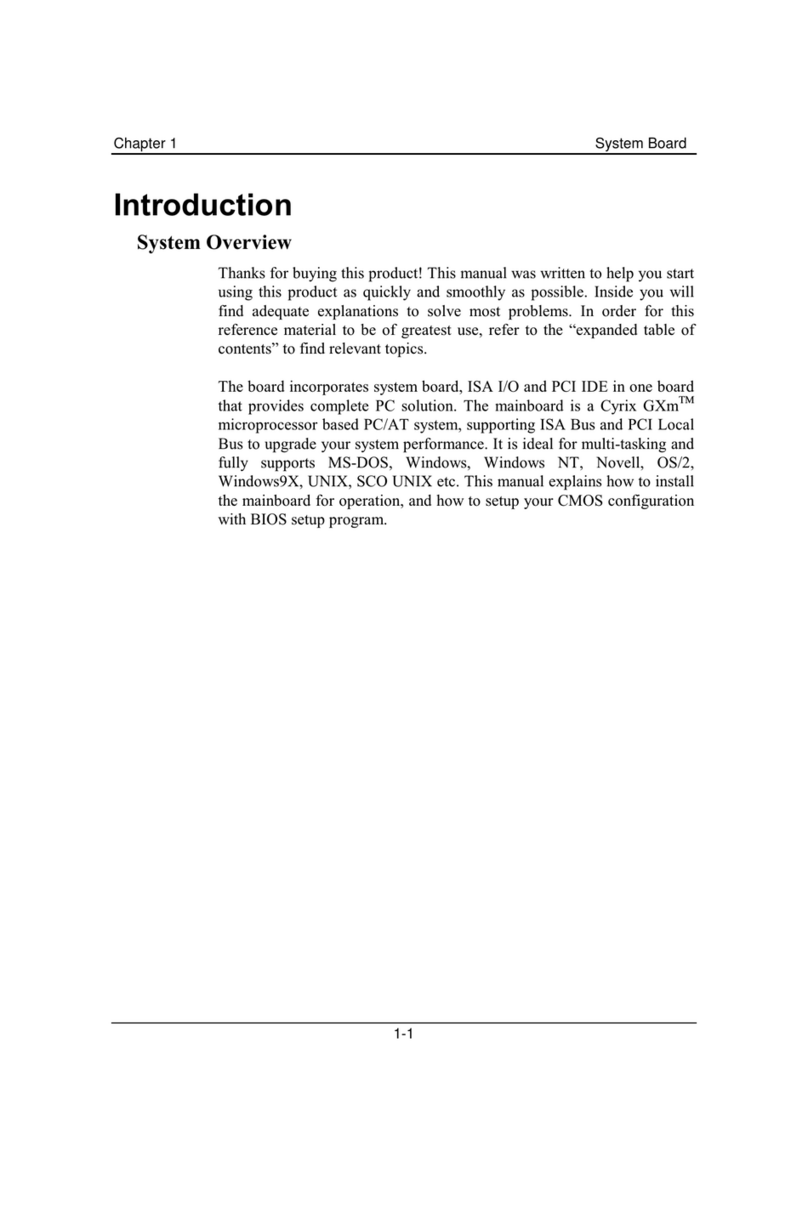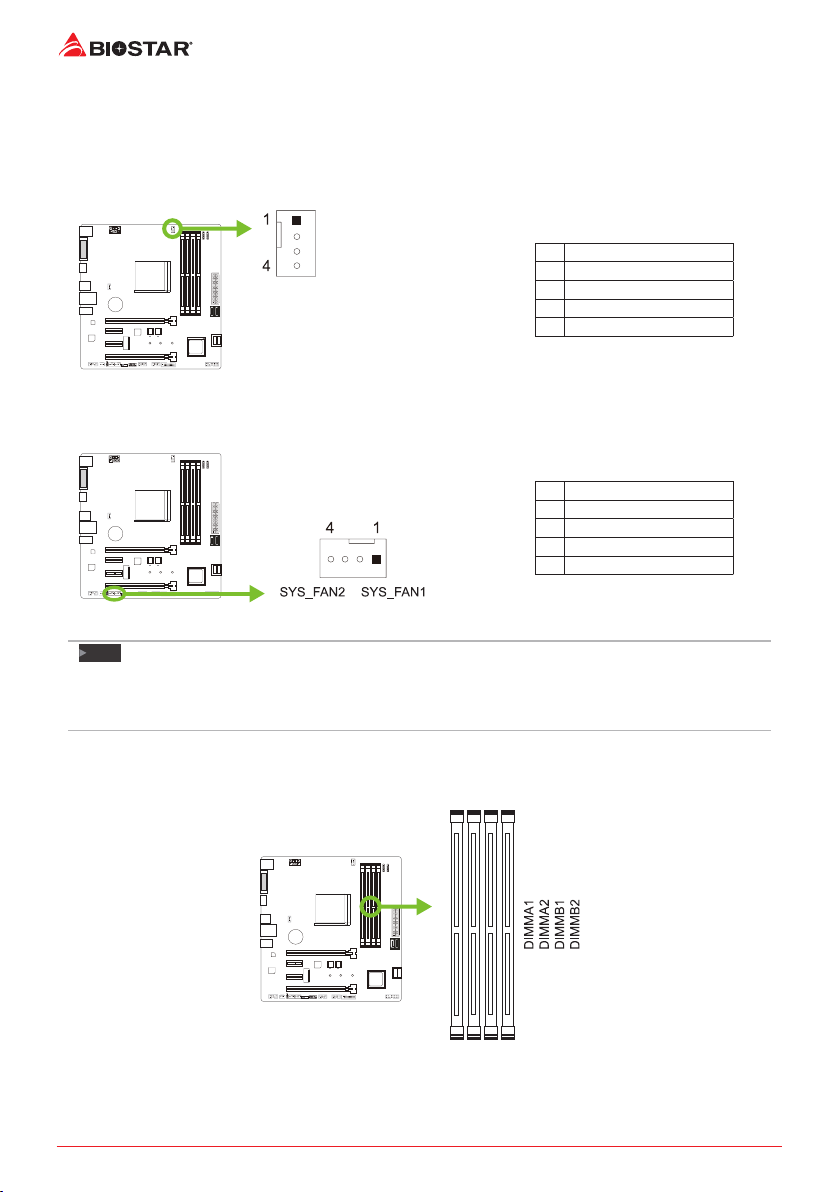2 | Table Of Contents
Table Of Contents
FCC Informaon and Copyright ������������������������������������������������������������������������������� 1
Chapter 1: Introducon������������������������������������������������������������������������������������������� 3
1.1 Before You Start.................................................................................................................. 3
1.2 Package Checklist................................................................................................................ 3
1.3 Specicaons...................................................................................................................... 4
1.4 Rear Panel Connectors........................................................................................................ 5
1.5 Motherboard Layout .......................................................................................................... 6
Chapter 2: Hardware installaon����������������������������������������������������������������������������� 7
2.1 Install Central Processing Unit (CPU) .................................................................................. 7
2.2 Install a Heatsink................................................................................................................. 8
2.3 Connect Cooling Fans ....................................................................................................... 10
2.4 Install System Memory ..................................................................................................... 10
2.5 Expansion Slots ................................................................................................................. 12
2.6 Jumper & Switch Seng................................................................................................... 13
2.7 Headers & Connectors...................................................................................................... 14
2.8 LEDs .................................................................................................................................. 18
Chapter 3: UEFI BIOS & Soware��������������������������������������������������������������������������� 19
3.1 UEFI BIOS Setup................................................................................................................ 19
3.2 BIOS Update...................................................................................................................... 19
3.3 Soware............................................................................................................................ 23
Chapter 4: Useful help������������������������������������������������������������������������������������������� 30
4.1 Driver Installaon ............................................................................................................. 30
4.2 AMI BIOS Beep Code......................................................................................................... 31
4.3 Troubleshoong................................................................................................................ 31
4.4 RAID Funcons.................................................................................................................. 32
APPENDIX I: Specicaons in Other Languages ����������������������������������������������������� 34
Arabic...................................................................................................................................... 34
German................................................................................................................................... 35
Russian.................................................................................................................................... 36
Spanish ................................................................................................................................... 37
Thai ......................................................................................................................................... 38