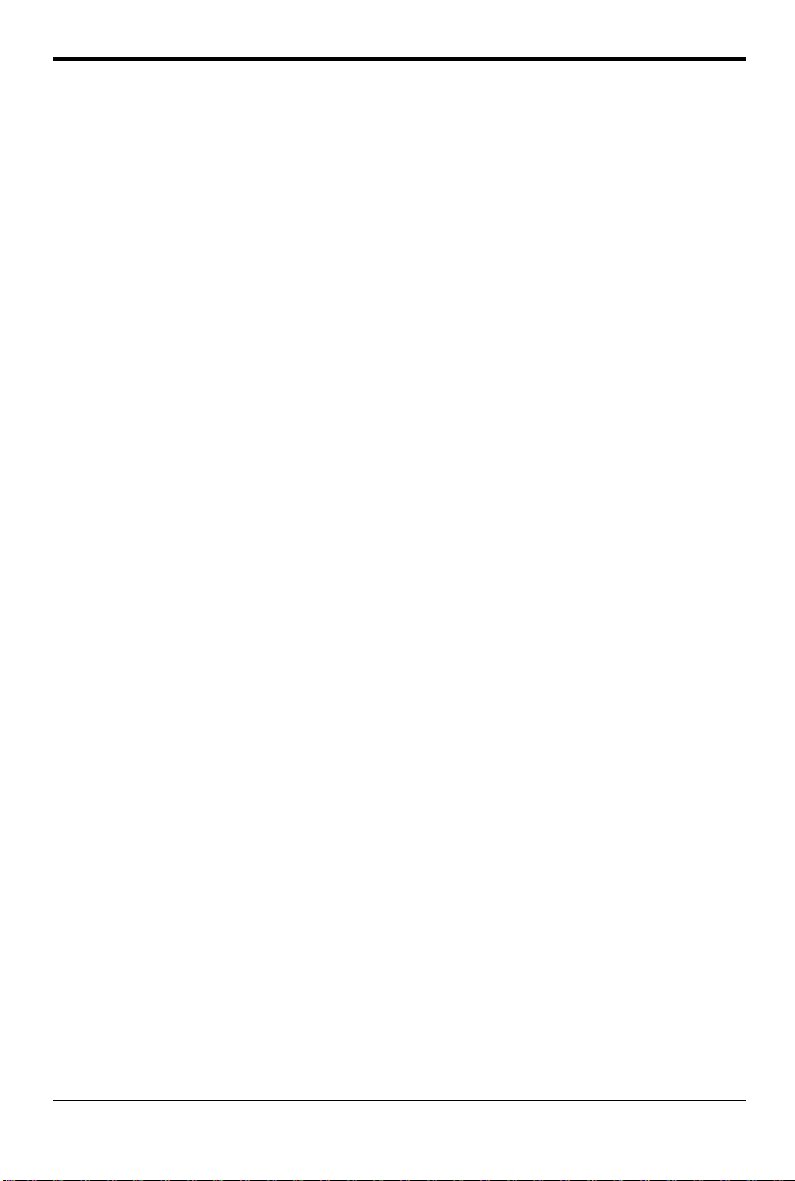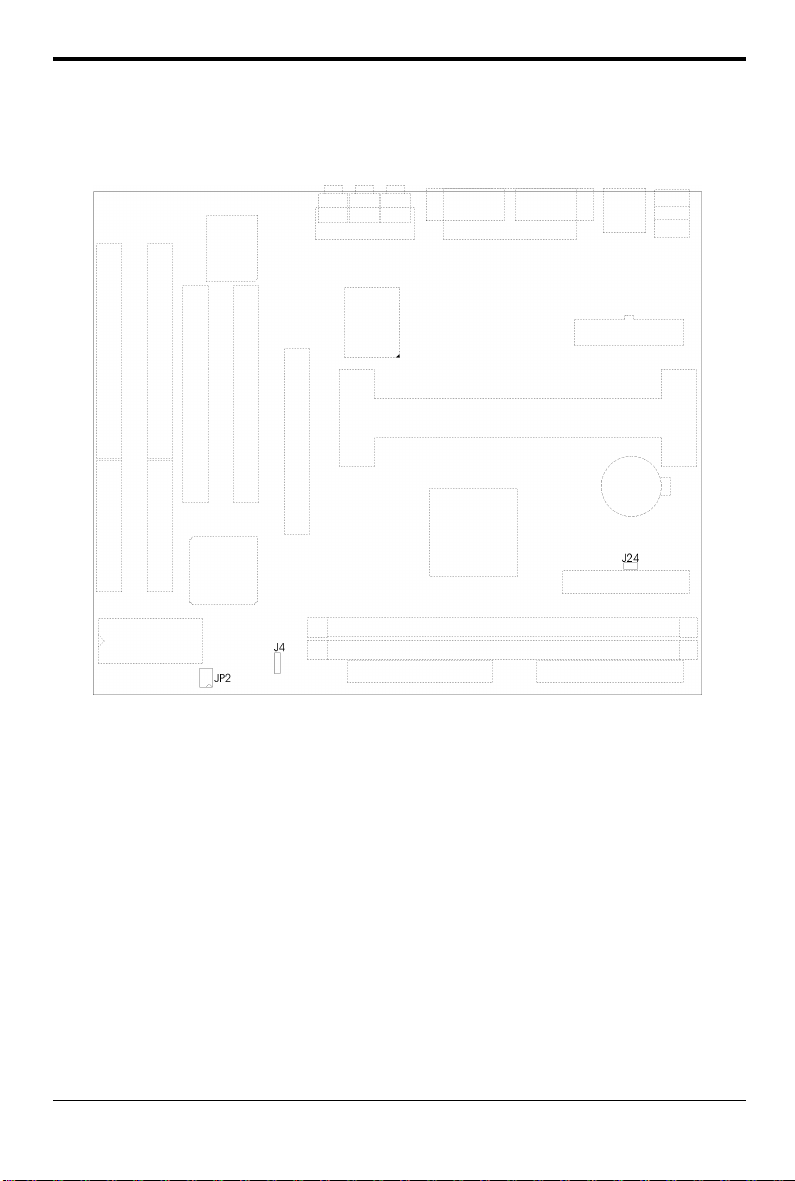3
CONTENTS
CHAPTER 1 INTRODUCTION 5
CHAPTER 2 JUMPER SETTINGS 7
2.1 JUMPERS PRESENTATION 7
2.2 GRAPHICAL DESCRIPTION OF JUMPER SETTINGS 8
2.3 CPU SPEED 9
2.4 J4 - CLEAR CMOS DATA 10
2.5 J24 – POWER ON/OFF AFTER POWER FAILURE 10
2.6 MEMORY CONFIGUARTION 10
CHAPTER 3 CONNECTOR CONFIGURATION 11
3.1 J1 - SPEAKER 12
3.2 J2 - POWER ON/OFF SWITCH 12
3.3 J3 - RESET 12
3.4 J5 – KEYLOCK CONNECTOR 12
3.5 J6 - HDD LED 13
3.6 J7 - IrDA CONNECTOR 13
3.7 J9, J10 – PRIMARY/SECONDARY IDE CONNECTORS 13
3.8 J11 – CD-ROM AUDIO CONNECTOR (SONY) 13
3.9 J15 – CD-ROM AUDIO CONNECTOR (MITSUMI/PANASONIC) 14
3.10 J16, JA1 – CPU, SYSTEM/POWER SUPPLY FAN CONNECTOR 14
3.11 J19 - FLOPPY DRIVE CONTROLLER 14
3.12 JP5 – WAKE UP ON LAN 14
3.13 SLOT 1 FOR PENTIUM II CPU 14
3.14 PS1 - ATX POWER SUPPLY CONNECTOR 15
3.15 PS/2 KEYBOARD CONNECTOR 15
3.16 PS/2 MOUSE CONNECTOR 15
3.17 UNIVERSAL SERIAL BUS PORT 0 & 1 15
3.18 SERIAL PORT COM1 & COM2 16
3.19 PARALLEL PORT CONNECTOR 16
3.20 AUDIO PORT CONNECTOR 16
3.21 RETENTION MECHANISM KITS INSTALLATION GUIDE 16
CHAPTER 4 AWARD BIOS SETUP GUIDE 21
4.1 AWARD BIOS SETUP 21
4.2 STANDARD CMOS SETUP 23
4.3 BIOS FEATURES SETUP 24
4.4 CHIPSET FEATURES SETUP 26
4.5 POWER MANAGEMENT SETUP MENU 28
4.6 PCI CONFIGURATION 30
4.7 INTEGRATED PERIPHERALS SETUP MENU 32
4.8 LOAD SETUP DEFAULTS MENU 34
4.9 SUPERVISOR PASSWORD 34