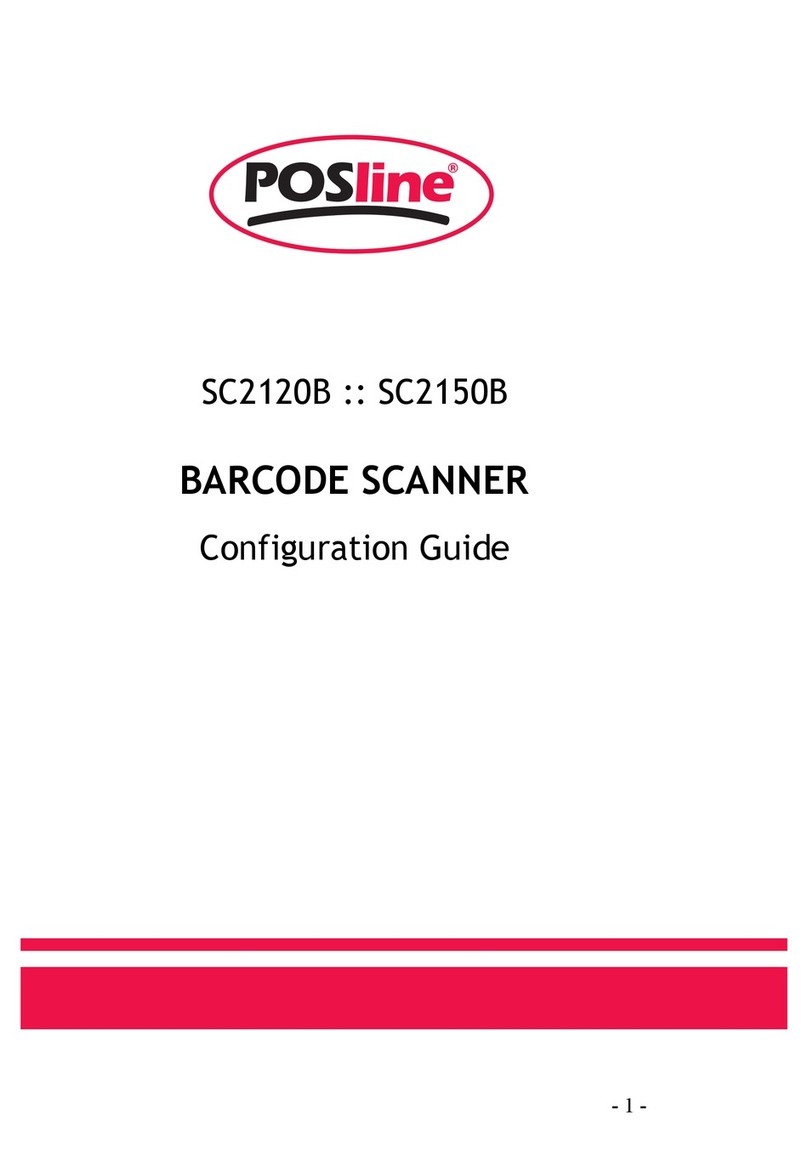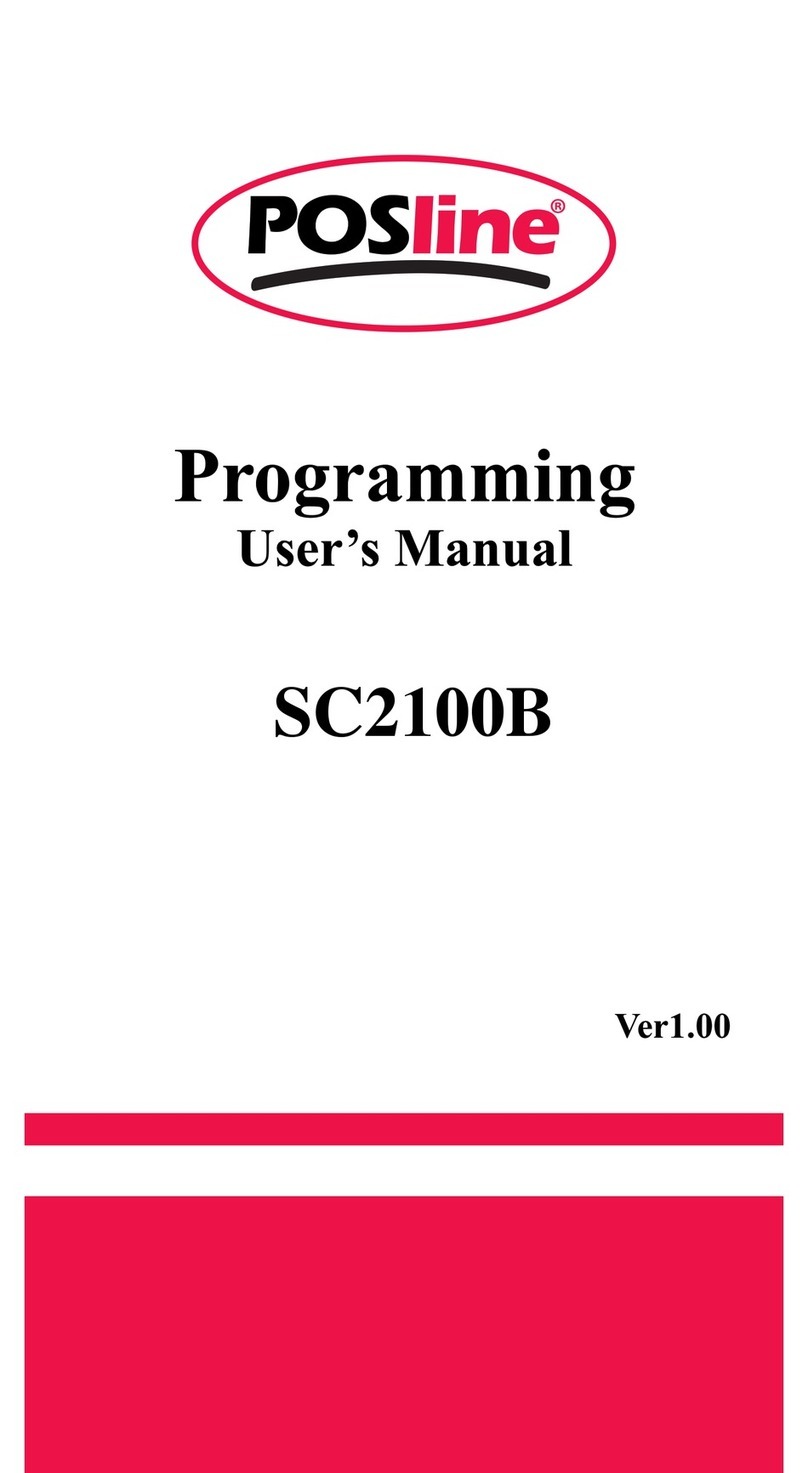7
Unlinking
There are three ways to unlink an imager from a cradle:
Force imager to disconnect and sleep
1. Scan the “Force imager to disconnect and sleep”
barcode – Reading the unlink barcode above while the
imager is in range of the cradle will break the link
between the two devices and allow another imager to
link to the cradle. It will also have the imager in Deep
Sleep Mode. If the barcode is read when the imager is
out of range of its linked cradle, the imager will unlink,
but the cradle will remain linked to the imager and will
not allow another imager to be linked to it. In this case,
you may perform the item 2 below to link another
imager.
2. Scan the Link Label and put on the original cradle –
If the cradle is linked with an imager and the original pair
was stopped by out of range of the cradle or out of
battery of the imager, scan the link label of the cradle
with a new imager and then put on the cradle, the cradle
will drop the original pair and establish a new link with
the new imager.
3. Scan the Link Label on an alternate cradle –
Scanning the link label on a cradle will drop the link
between the original pair and establish a link between
the imager and new cradle. If the new link is performed
within range of the old cradle, it is free to establish a link
to the next imager that reads its link label. If it is done
outside of the range of the old cradle, it retains its old
link and will not allow a new imager to link to it until a
new imager scan the link label and put on the cradle.
*
%-
ZZ%%