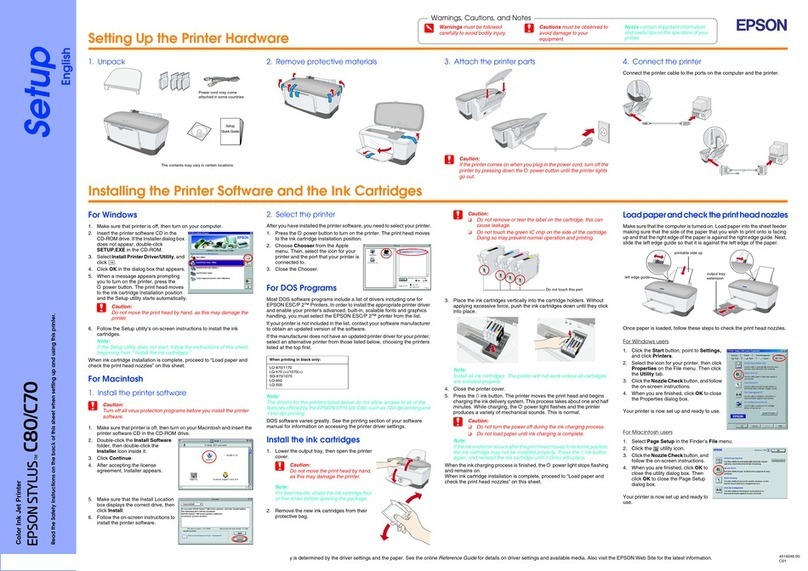Birch BP007 User manual

76 mm Dot Matrix Receipt Printer
High -Performance, Flexible and Heavy Duty

BP-007 User’s Manual
- i -
Important Safety Instructions
Read all of these instructions carefully and thoroughly and save them for later reference. The unauthorized
operation may lead to error or accident. Manufacturer will not answer for any problems which lead by
unauthorized operations.
1. Follow all warnings and instructions in the manual as well as marked on the product.
2. Don’t touch the thermal print head with your hand and other solid object at any moment to avoid your
body burned or the thermal head damaged.
3. Be careful the dentate cutter when you are installing the paper.
4. Unplug this product from the power outlet before cleaning. Do not use liquid or aerosol cleaners. Use a
damp cloth for cleaning.
5. Please don’t use the printer near the water.
6. Do not place this product on an unstable cart, stand or table. The product may fall, causing serious
damage to you or the product.
7. Slots and openings on the cabinet and the back or bottom are provided for air ventilation. To ensure
reliable operation of the product and to protect it from overheating, do not block or cover these
openings. The openings should never be blocked by placing the product on a bed, sofa, rug or other
similar surface. This product should never be placed near or over a radiator or heater. This product
should not be placed in a built-in installation or kiosk stand unless proper ventilation is provided.
8. This product should never be placed near or over a radiator or heat origin, and should avoid of direct
sunshine.
9. Do not locate this product where the cord will be walked on. When the cord or the plug is mangled,
please stop using and get a new one replaced. Make sure the old one is far away from the printer, so it
can avoid someone who does not know the inside story getting damage.
10. Do not use in locations subject to high humidity or dust levels. Excessive humidity and dust may cause
equipment damage or fire.
11. Never push objects of any kind into this product though cabinet slots as they may touch dangerous
voltage dots or short out parts.
12. Don’t remove the printer’s out-cover and repair the printer. When needed, call or take it to the
professional.
13. To ensure safety, please unplug this product prior to leaving it unused for an extended period. The wall
outlet you plan to connect to should be nearby and unobstructed.
14. This device complies with Part 15 of the FCC Rules.
Operation is subject to the following two conditions:
(1) This device may not cause harmful interference.
(2) This device must accept any interference received, including interference that may cause undesired
operation.
The manufacturer is not responsible for any radio or TV interference caused by unauthorized
modifications to this equipment. Such modifications could void the user's authority to operate the

BP-007 User’s Manual
- ii -
equipment.
15. Unplug this product from the power outlet and leave servicing to qualified service personnel under the
following conditions:
When the power cord or plug is damaged or frayed.
a) If liquid has been spilled into the product.
b) If the product has been exposed to rain or water.
c) If the product does not operate normally when the operating instructions are followed. Adjust only
those controls that are covered by the operating instructions since importer adjustment of other
controls may result in damage and will often require extensive work by a qualified technician to
restore the product to normal operation.
d) If the product has been dropped or the cabinet has been damaged.
e) If the product exhibits a distinct change in performance, indicating a need for service.
Warning: In order to ensure the printer life, strictly prohibit printing full line full black
exceeding 2 CM.
Notice: The contents of this manual are subject to change without notice.
*All the parts of the printer can be recycled. When it is abandoned, we can call it back freely.
Please contact us when you abandon it.

BP-007 User’s Manual
- iii -
Table of Contents
Important Safety Instructions.....................................................................................................................i
Chapter 1 Introduction ...............................................................................................................................1
1.1 Features..............................................................................................................................................1
1.2 Application...........................................................................................................................................1
1.3 Main Parts of the Printer...................................................................................................................... 2
Chapter 2 Printer Installation.....................................................................................................................3
2.1 Unpacking and Checking ....................................................................................................................3
2.2 Removing the Protective Materials......................................................................................................3
2.3 Connecting Computer or Other Equipments.......................................................................................3
2.3.1 Connecting the Cash Drawer Cable .............................................................................................3
2.3.2 Connecting the Parallel Cable......................................................................................................4
2.3.3 Connecting the USB Cable...........................................................................................................4
2.3.4 Connecting the Serial Cable.........................................................................................................5
2.3.5 Connecting the Ethernet Cable.....................................................................................................5
2.4 Connecting the Power Cord ................................................................................................................6
2.5 Installing the Ribbon Cartridge ............................................................................................................6
2.6 Installing the Driver .............................................................................................................................7
2.7 Installing Bluetooth Interface Driver ..................................................................................................10
2.8 Network Settings ...............................................................................................................................13
2.8.1 Connecting Printer......................................................................................................................13
2.8.2 Setting IPAddress......................................................................................................................13
2.9 Wi-Fi Setting......................................................................................................................................15
2.9.1 Connect to the Printer, Run the WiFiConfig Software.................................................................16
2.9.2 Set Wi-Fi Parameters .................................................................................................................17
2.9.3 Checking Wi-Fi Parameters........................................................................................................18
2.9.4 Recover the Default Setting........................................................................................................19
2.10 Installing Printer Network Driver......................................................................................................19
Chapter 3 Control Panel...........................................................................................................................26
3.1 Control Panel ....................................................................................................................................26
3.1.1 Indicator LEDs............................................................................................................................26
3.1.2 Function Keys.............................................................................................................................26
3.2 Printer Parameter Settings................................................................................................................26
3.2.1 Current Settings of the Printer Parameter...................................................................................26
3.2.2 Printer Setting Descriptions........................................................................................................27
3.2.3 Parameter Settings.....................................................................................................................28
3.3 Self-TestFunction .............................................................................................................................29
Chapter 4 Installing Paper........................................................................................................................31
Chapter 5 Specifications..........................................................................................................................32
5.1 Basic Specifications ..........................................................................................................................32
5.2 Interface ............................................................................................................................................33
5.2.1 Cash Drawer Interface................................................................................................................33
5.2.2 Parallel Interface.........................................................................................................................34

BP-007 User’s Manual
- iv -
5.2.3 USB Interface.............................................................................................................................36
5.2.4 Serial Interface ...........................................................................................................................37
5.2.5 Ethernet Interface.......................................................................................................................38
5.3 Auto-cutter Specification....................................................................................................................39
Chapter 6 Troubleshooting and Maintenance........................................................................................40
6.1 Clean the Printer ...............................................................................................................................40
6.2 Problems and Solutions ....................................................................................................................40
Chapter 7 Command Code Summary .....................................................................................................42
7.1 General .............................................................................................................................................42
7.2 Explanation of Command..................................................................................................................42
Appendix Commands List .......................................................................................................................54

BP-007 User’s Manual
- 1 -
Chapter 1 Introduction
1.1 Features
BP-007 series products are developed by our corporation in order to fulfill different requirements and
using environments. BP-007 series printers can be configured with parallel interface, USB interface,
serial interface, USB interface + Ethernet interface, Bluetooth or USB interface + Wi-Fi.
Interface:
BP-007 series products are configured with a cash drawer interface, you can choose one of the
following data interfaces when purchasing this product:
Model Interface Cable Color
BP-007BP Parallel interface Parallel interface cable Black
BP-007BU Serial interface USB interface cable Black
BP-007BR USB interface Serial interface cable Black
BP-007BN USB interface + Ethernet interface Ethernet interface cable Black
BP-007BT Bluetooth USB interface cable Black
BP-007BF USB interface + Wi-Fi USB interface cable Black
BP-007WP Parallel interface Parallel interface cable White
BP-007WU Serial interface USB interface cable White
BP-007WR USB interface Serial interface cable White
BP-007WN USB interface + Ethernet interface Ethernet interface cable White
BP-007WT Bluetooth USB interface cable White
BP-007WF USB interface + Wi-Fi USB interface cable White
Note: Please contact the local dealer to change the interface with added expense if needed.
1.2 Application
yEmbedded installation and preprinting common bill printing market
yEmbedded installation and trilogy common bill printing market
yCan be applied to tax-controlled cash register for invoice printing
yCan be applied to electronically billing machine for invoice printing
yCan be applied to self-service terminal for invoice printing or applied to other preprinting bill printing

BP-007 User’s Manual
- 2 -
1.3 Main Parts of the Printer
Note: According to specific interface standards
Figure 1-1 Main parts of printer (Front view)
Fi
g
ure 1-2 Main parts of printe
r
(
Rear view
)
Power Supply Inlet
Cash Drawer Interface Data Interface
Upper Cover
Paper stopper_Holder
(57.5mm)
Ribbon Cartridge
(Compatible Star RC 200B)
Auto-cutter Assembly
Front Cover
Power Switch
Cover-open Button

BP-007 User’s Manual
- 3 -
Chapter 2 Printer Installation
2.1 Unpacking and Checking
Check the following items in the package, if any of these items is missing, please contact your dealer:
(1) Printer; (2) Power cord; (3) Interface cable; (4) AC adapter; (5) Driver CD; (6) Ribbon cartridge
compatible star RC 200B; (7) 57.5mm Paper stopper_mechanism; (8) 57.5mm Paper stopper_holder;
(9) Facility user's guide.
★Interface cable is an optional part, you could select or cancel it base on your requirement.
2.2 Removing the Protective Materials
①Open the packing box, take out the printer.
②Save all the original packing materials, so that they can be used when transporting the printer.
2.3 Connecting Computer or Other Equipments
This printer is equipped with one data interface (parallel interface, serial interface, USB interface, USB
interface + Ethernet interface, Bluetooth or USB interface + Wi-Fi) and one cash drawer interface.
(According to specific interface standards) Connect the computer with correct cables.
Caution: Before connecting or disconnecting the cash drawer interface, parallel interface or
serial interface, you should make sure that the power of the printer is turned off. Only
after tightening the cable could turn on the printer, or else, it may damage the printer.
2.3.1 Connecting the Cash Drawer Cable
Make sure the printer is turned off. Plug one end of the cable into the cash drawer interface of the
printer and the other end connect to cash drawer. (Shown as figure 2-2)
Figure 2-1 Packing list
Printer
Facility User's
Guide
AC Adapter
Power Cord
57.5mm Paper
stopper_holder
Interface Cable
DriverCD
(Including User's Manual
and Driver)
Ribbon Cartridge
(Compatible Star
RC 200B)
57.5mm Paper
stopper_mechanism

BP-007 User’s Manual
- 4 -
Note: You must use the proper cash drawer. Manufacturer will not honor warranty when using
improper cash drawer.
2.3.2 Connecting the Parallel Cable
1. Make sure that the computer and the printer are both turned off, connect the parallel cable to the
interface of the printer, and fasten the wire clips as shown in Figure 2-3.
2. Connect the other end of the cable to the computer’s parallel interface, and tighten the screws on
both sides.
2.3.3 Connecting the USB Cable
1. Plug the USB cable A end (flat shape) into the computer's USB interface.
2. Plug the USB cable B end (square shape) into the printer's USB interface. (As shown in figure
2-4)
Caution: Don't impact the plug after connecting to the USB cable.
Fi
g
ure 2-3 Connectin
g
the parallel cable
Figure 2-2 Connecting the cash drawer cable
Cash Drawer Interface
Cash Drawer Cable
Wire clips
Parallel Interface
Parallel Cable

BP-007 User’s Manual
- 5 -
2.3.4 Connecting the Serial Cable
1. Make sure that the computer and the printer are both turned off, connect the serial cable to the
interface of the printer and tighten the screws as shown in Figure 2-5.
2. Connect the other end of the cable to the computer’s serial interface and tighten the screws on both
sides.
2.3.5 Connecting the Ethernet Cable
Plug the crystal end of the Ethernet cable (RJ-45) into the printer’s Ethernet interface, and then, plug
the other end into the LAN’s entrance. (Shown as figure 2-6)
Figure 2-5 Connecting the serial cable
Serial Cable
Serial Interface
Screw
Figure 2-4 Connecting the USB cable
Figure 2-6 Connecting the Ethernet Cable
Ethernet cable
Ethernet interface
USB Cable
USB Interface

BP-007 User’s Manual
- 6 -
Note: The detailed information of the network settings, please refer to the User’s Manual.
2.4 Connecting the Power Cord
1. Make sure the printer is turned off. (O mark on the power switch is pressed down).
2. Make sure the voltage of the electrical outlet matches that of the AC adapter.
3. Plug the AC adapter to printer's power supply inlet.
4. Plug one end of the power cord into the AC adapter, and then plug the other end of the power cord
into the grounded electrical outlet.
Warning: 1. If the voltage cannot match, please contact your dealer for assistance, and do not
plug in the power cord.
2. Please use the electrical outlet connecting the ground properly.
2.5 Installing the Ribbon Cartridge
1. Make sure the printer is turned off.
2. Please open the upper cover and front cover firstly, then turn up the auto-cutter assembly backwards,
and then, install the ribbon cartridge.
3. Turn the ribbon knob several times in the direction shown by the arrow to take up any slack in the
ribbon.
4. Insert the ribbon cartridge with the ribbon knob in the left and push the ribbon cartridge down until the
ribbon core is locked in place.
5. Turn the ribbon knob in the direction shown by the arrow again.
6. Turn the auto-cutter assembly down to the original position, and then close the upper cover and front
cover.
Figure 2-7 Connecting the power cord
Power Supply Inlet
AC Adapter Power Cord

BP-007 User’s Manual
- 7 -
Note: 1. When your print becomes faint, you need to replace the ribbon cartridge. Otherwise,
the print quality will be affected and the print head may be damaged.
2. To remove the old ribbon cartridge, first make sure the power is turned off, then as
the upper figure shown, hold the ribbon cartridge handle on the left side to take out
the ribbon cartridge. Install a new one as the above steps.
3. Please use the original compatible star RC 200B ribbon cartridge only. Manufacturer
will not honor warranty when using unauthorized ribbon cartridge.
2.6 Installing the Driver
Please use the cable to connect computer with printer, then turn on the computer and the printer, put
the driver CD into the CD-ROM. Install driver by the following ways:
Auto-installing way
Double click the file “Setup.exe” in the driver disc, install driver by the following direct.
Note: Auto-installing way needs the operating system of Windows 2000 or above.
Hand operated installing way
Note: The hand-operated installing ways of serial interface and parallel interface are the same.
1) The installing steps of parallel interface for Windows 2000/XP/Vista are as follows:
1 Click “Start” →“Settings” →“Select Printers”.
2. Click “Add Printer”, then it pops up a window of “Add Printer Wizard”, click “Next”, then please read
the select guide carefully, such as, select “Local printer” in the “Local or Network Printer” window,
then click “next”.
3. A window of “Select a Printer Port” pops up, select a usable port. Such as, select “LPT1:
(Recommended Printer Port)”, click “Next”.
4. A window of “Install Printer Software" pops up, click “Have Disk...”, click “Next”.
5. A window of “Install From Disk” pops up. Please according to the operating system environment, you
Figure 2-8 Installing the ribbon cartridge
Ribbon Cartridge
(Compatible Star
RC 200B)
Ribbon Knob Upper Cover
Front Cover
Power Switch Cover-open Button
Auto-cutter Assembly
Ribbon Core
57.5mm Paper stopper_Holder
Paper Holder

BP-007 User’s Manual
- 8 -
should select the path as follow: CD-ROM →“Driver” →“WIN2000 (XP-Vista-Win7)”, click “Open”,
then click “OK” to return to the window of “Install Printer Software”, select the respective model, click
“Next”.
6. Follow the guide click “Next” gradually till the installation is finished.
2) The installing steps of parallel interface for Windows 7 are as follows:
1. Click “Start” →“Device and Printers”.
2. Click “Add Printer”, then it pops up a window of “Add Printer Wizard”, click “Next”, then please read
the select guide carefully, such as, select “Local printer” in the “Local or Network Printer” window,
then click “next”.
3. A window of “Select a Printer Port” pops up, select a usable port. Such as, select “LPT1:
(Recommended Printer Port)”, click “Next”.
4. A window of “Install Printer Software” pops up, click “Have Disk...”, click “Next”.
5. A window of “Install From Disk” pops up. Please according to the operating system environment,
such as Windows XP operating system, you should select the path as follow: CD-ROM →“Driver”
→“WIN2000 (XP-Vista-Win7)”, click “Open”, then click “OK” to return to the window of “Install
Printer Software”, select the respective model, click “Next”.
6. Follow the guide click “Next” gradually till the installation is finished.
The USB interface installing steps for Windows 2000/XP/Vista/Win7 are as follows:
The following steps are used Windows XP as example. There are slight differences among different
operating systems.
1. Connect the printer to computer with an USB cable and turn on the printer.
2. After the computer find out new hardware and finish searching, pop up a window of “Found New
Hardware Wizard”, choose “Install from a list or specific location (Advanced)”, click “Next”.
3. A window of “Found New Hardware Wizard” — “Please choose your search and installation
options” pops up, choose “Don't search, I will choose the driver to install”, click “Next”.
4. A window of “Add Printer Wizard” pops up, click “Have Disk...”, click “Browse”.
5. A window of “Install From Disk” pops up. Please according to the operating system environment,
you should select the path as follow: CD-ROM →“Driver” →“WIN2000 (XP-Vista-Win7)”, click
“Open”, then click “OK” to return to the window of “Add Printer Wizard", select the respective model,
click “Next”.
6. Follow the guide click “Next” gradually till the installation is finished.
The installing steps for Windows 98 are as follows:
(1) The installing steps with a parallel cable or a serial cable:
1. Click “Start” →“Settings” →“Printers”.
2. Click “Add Printer”, then a window of “Add Printer Wizard” pops up, click “Next”, then please read
the select guide carefully, such as, select “Local printer” in the “Local or Network Printer” window,
then click “Next”.
3. A window of “Click the manufacturer and model of your printer” pops up, click “Have Disk...”, please
click “Browse”, select the path as follow: CD-ROM →“Driver” →“WIN98 (WINME)”, then click “OK”.
4. A window of “Install From Disk” pops up, click "OK, return to a window of “Add Printer”, select the
respective model, and then click "Next".

BP-007 User’s Manual
- 9 -
5. A window of “Printer port” pops up, select “Available ports”, such as, select “LPT1: Printer Port”,
click “Next”, and then show the printer’s name. If the system is not installed by other printer driver
process, the printer is treated as default printer by the application process of Window98
environment, click “Next”. Otherwise according to prompt, choose the printer is default: “Yes”, click
“Next”, choose “Yes-(recommended)”, click “Finish”. A window of “Printer test page completed”
pops up, click “Yes”.
6. The printer driver process is installed successfully.
(2) The installing steps with an USB cable:
Note: 1. As the system of Windows 98/ME doesn’t have integrated USB driver control, please
install USB driver before using USB interface printing. Then install USB printer driver.
2. If it has installed the USB driver, please install the USB printer driver directly as the
following steps.
USB driver installing steps:
1. Connect an USB cable and turn on the printer.
2. After the computer find out new hardware and finish searching, a window of “Add New Hardware
Wizard” pops up, click “Next”.
3. A window of “Add New Hardware Wizard” — “Windows operation” pops up, choose “Search the
best driver for the device (recommended)”, and click “Next”.
4. A window of “Search for new drivers” pops up, check “Specify a location”, click “Browse”, select
the path as follows: CD →ROM →“Driver”-“[WIN98 (WINME) \ USBdriver]”, then click “OK”.
5. Return to a window of “Search for new drivers”, click “Next”; a window of “Windows driver file
search for the device” pops up, click “Next”.
6. After the system finishing installing the file automatically, a window of “USB Print Supported”
pops up, click "Finish".
7. The printer USB driver process is installed successfully.
USB printer driver installing steps:
1. Click “Start” →“Settings” →“Printers”.
2. Click “Add Printer”, then a window of “Add Printer Wizard” pops up, click “Next”.
3. A window of “Click the manufacturer and model of your printer” pops up, click “Have Disk...”,
please click “Browse”, select the path as follow: CD-ROM →“Driver” →“WIN98 (WINME)”, and
then click “OK”.
4. A window of “Install From Disk” pops up, click “OK”, return to a window of “Add Printer”, then click
"Next".
5. A window of “Printer port” pops up, select “Available ports”, select “JMUSB”, click "Next", and
then show the printer’s name. If the system is not installed by other printer driver process, the
printer is treated as default printer by the application process of Window98 environment, click
“Next”. Otherwise according to prompt, choose the printer is default: "Yes", click "Next" choose
“Yes-(recommended)”, click “Finish”. A window of “Printer test page completed” pops up, click
“Yes”.
6. The printer driver process is installed successfully.

BP-007 User’s Manual
- 10 -
2.7 Installing Bluetooth Interface Driver
Note: Select to install this driver according to the chosen model.
1. Adjust the printer serial to 38400bps, 8 data bits, no check bit, 1 stop bit and the protocol is
DTR/DSR.
2. Choose the appropriate Bluetooth adapter, the operation system is Window XP or above which with
Bluetooth adapter driver.
3. Turn on the printer, search Bluetooth device in Window XP system, and click “Add”.
4. Tick off the option of “My device is set up and ready to be found.” Click “Next” to continue.

BP-007 User’s Manual
- 11 -
5. Select the “BP-007”, and then click “Next”.
6. Tick off the option of “Let me choose my own passkey” and enter “1234” as shown, then click “Next”.
BP-007

BP-007 User’s Manual
- 12 -
7. Record the Outgoing COM port and click “Finish”, then reboot the computer.
8. Set the printer driver print port as the outgoing port and the installation is finish.
Note: Every Bluetooth device has its own address. Please reinstall it when replacing the
Bluetooth device.

BP-007 User’s Manual
- 13 -
2.8 Network Settings
Please use Birch network setting software NetFinder to set the IP address for Birch Ethernet interface
network printers, which can be found in the CD or downloaded from www.birch.com.tw.
Caution: The network printing function needs the operation system of Windows2000 or above.
2.8.1 Connecting Printer
Power on the printer, connect with the Ethernet cable which has been connected to LAN, and look into
the information of Ethernet LED indicator to ensure the printer has entered into the normal connection.
2.8.2 Setting IP Address
1. Run NetFinder Software
Double click NetFinder.exe in the PC which connects the printer in the same LAN. The figure of the
software is shown as follows:
Button description:
Exit — Exit from the software
Search — Search printers in the same LAN
Assign IP — Modify the IP address and other settings for the specified printer.
2. Search printer
Click “Search” button in the main interface, the dialog box appearing will begin searching
automatically and show appearance, listing a printer in the main interface if found. The time is
Yellow LED Green LED Description
ON Blink Connecting to network
OFF OFF Not connecting to network

BP-007 User’s Manual
- 14 -
counting down in the progress bar (10s in total) and the search will finish as soon as the time is over.
When going on searching, press “search” button again.
If the printer still can not be found out when the network connection is correct in the same network,
Please check whether the network fire wall on the PC open or not. If there is fire wall, please close it
temporarily, open again after finishing searching and setting a printer completely.
3. Setting printer’s IP address
The printer’s information is listed in the main interface, the left side of which is the model and
description and the right is the IP and MAC address. What’s more, the assign mode (dynamic/static)
is noted behind the IP address.
1) Correlative description for IP address settings
In order to search and set printer’s IP address conveniently for the first time, the factory default

BP-007 User’s Manual
- 15 -
setting is DHCP mode which assigns IP address dynamically. If there is no DHCP server in the
connected LAN and printer is set to DHCP mode as well, then it will use the internal pre-set address
(IP: 10.0.0.1, Subnet Mask: 255.255.255.0) automatically.
It is suggested that printer’s IP set to static in actual usage, which can cut down the time when
initializing the Ethernet interface as the printer is turned on and prevent IP conflicts (The dynamic
address used in printer may conflict with another one). The network segment part of the IP address
and Subnet Mask must be the same as those of PC connecting with a printer. For example, the
address of working PC is 192.168.0.1/255.255.255.0 (IP/Subnet Mask), then which of printer
should be set to 192.168.0.x/255.255.255.0(x=2~254 and should avoid the IP in used. It is not
restricted for NetFinder to search printers in the same network but different segment parts (can not
stride gateway). Relative glossary of IP address may refer to corresponding information.
2) Setting printer’s IP address
Select the printer information to be modified (black frame appears), click “Assign IP” button. Set the
IP in the dialog box appearing.
Check the “Use DHCP” if need to assign dynamic address, the settings above will be disabled
automatically. Please make sure there is a DHCP server in the network, or the printer can not
receive an effective IP address.
When to specify static address, uncheck “Use DHCP” and fill in “IP address”, “Subnet Mask” and
“Default Gateway”. If there is no gateway in the network, fill 255.255.255.255 in the “Default
gateway”. “IP address” and “Subnet Mask” should obey the assigning rules of local LAN (Ethernet),
please enquire the administrator of networks which the printer connects to for more details.
Click “OK” to send address setting information to the specified printer. The printer takes response
after “Close this window on success” is checked, and then this dialog is closed automatically. Select
“Reload Timer” then the software will wait for the printer’s response. Generally, printer will take
response in a circle time if network connection is correct.
Click “Cancel” if you abandon the modification.
Click “Search” in the main interface again to update printer information after modifying the printer’s
IP address.
3) Report printer’s IP address
Report the printer’s IP address, which will be used in the section “Newly-install printer network driver”
or “Upgrade-install printer network driver (setting driver’s network port)”.
2.9 Wi-Fi Setting
Please use Birch network setting software WiFiConfig to set the IP address for Birch Wi-Fi interface
network printers, which can be found in the CD or downloaded from www.birch.com.tw.
Caution: The network printing function needs the operation system of Windows2000 or above.
Caution: Wi-Fi interface transfers data through wireless network. The wireless signal may be
affected by the surrounding environment, please ensure the signal around printer
location is well enough.
Table of contents
Other Birch Printer manuals