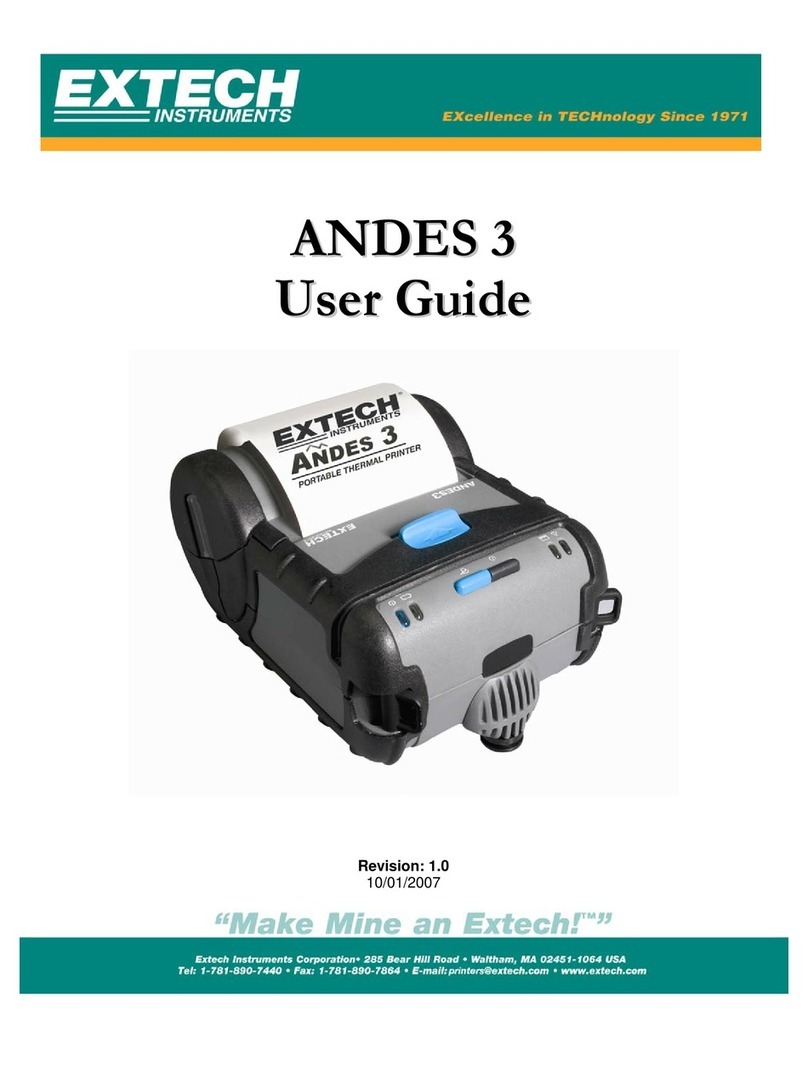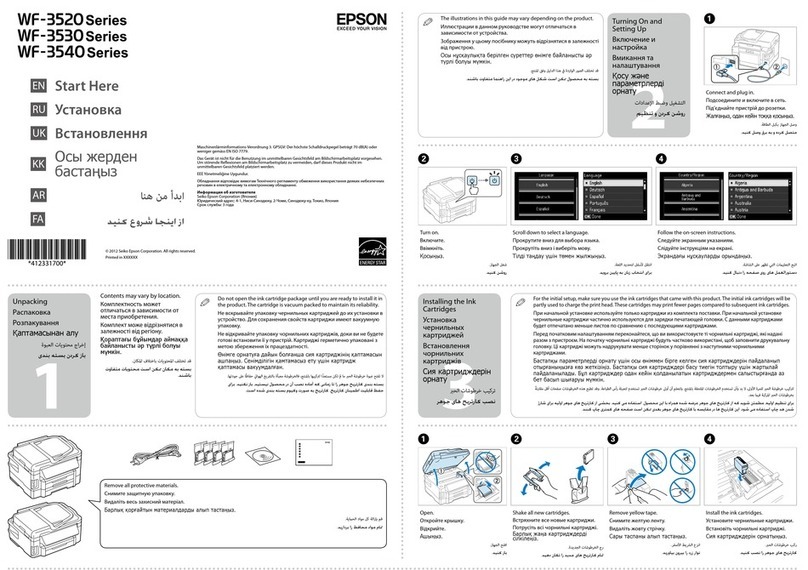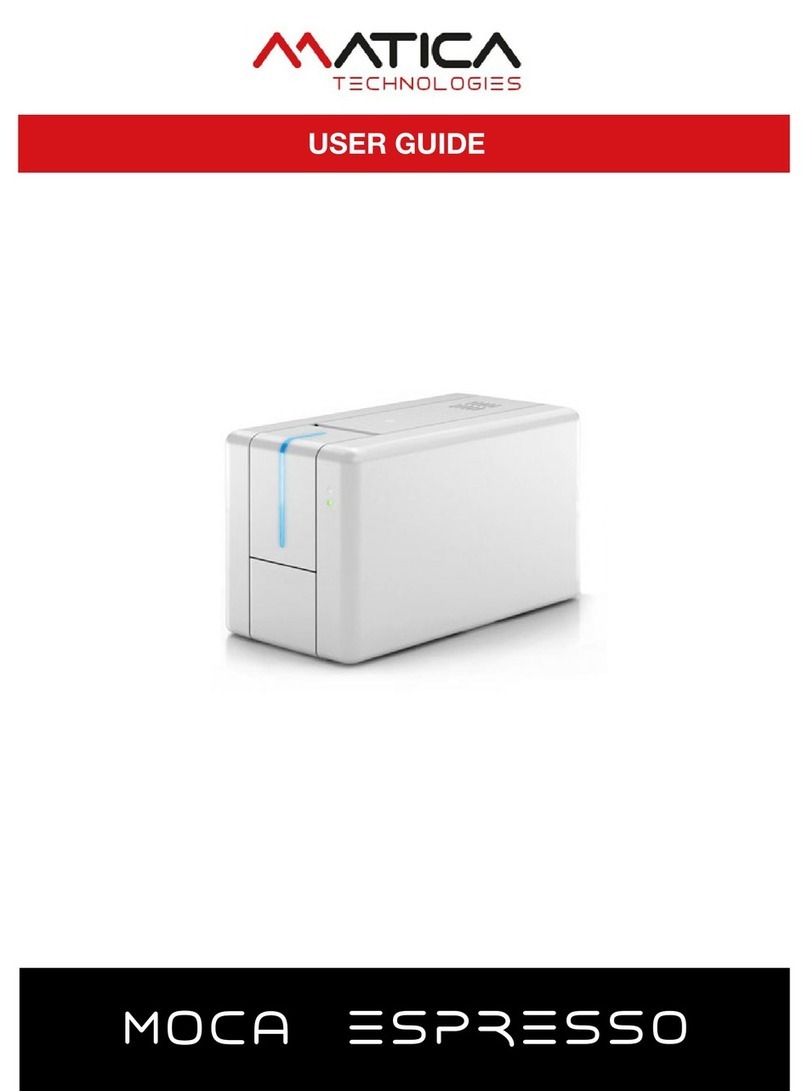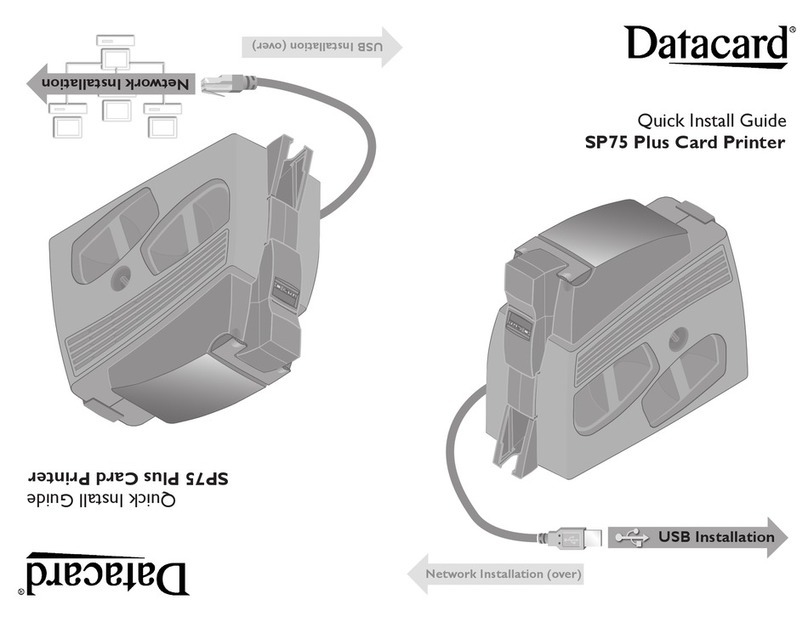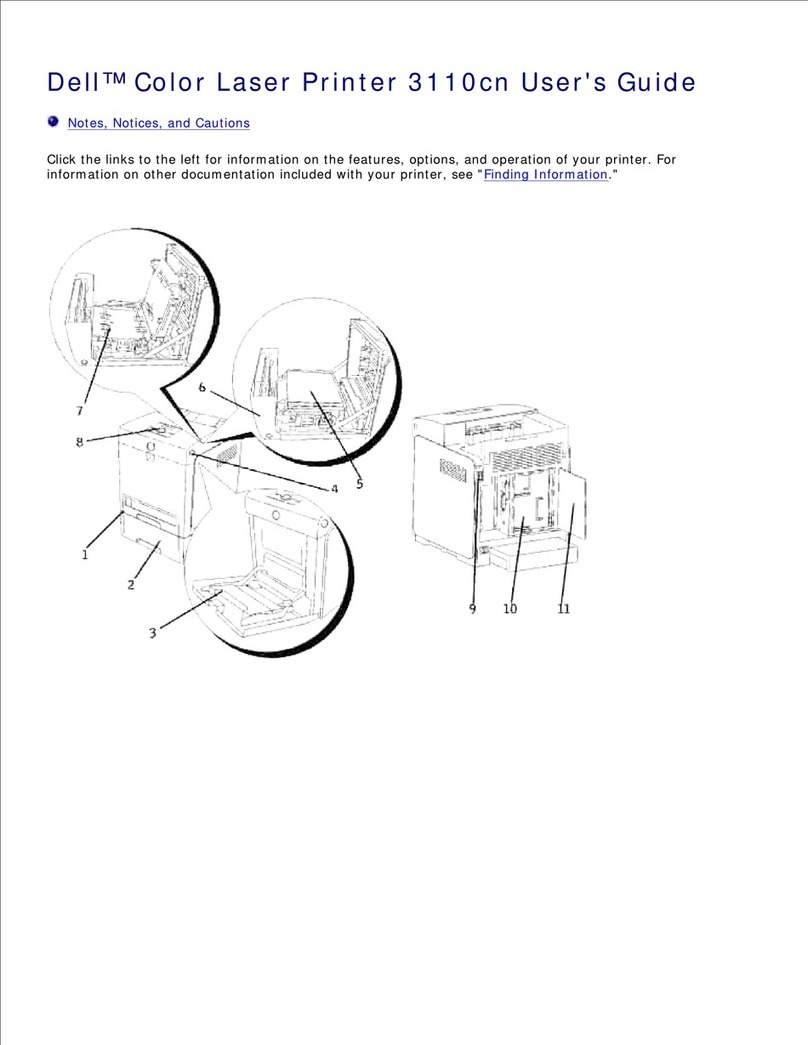Birch BP-744 User manual

USER’S
MANUAL
THERMAL TRANSFER / DIRECT THERMAL BAR
CODE PRINTERB
BP-744 / BP-744+


i
CONTENTS
1. PRODUCT INTRODUCTION .......................................................... 2
2. GETTING STARTED ...................................................................... 3
2.1 Unpacking and Inspection ............................................................................ 3
2.2 Equipment Checklist..................................................................................... 3
2.3 Printer Parts ................................................................................................. 4
2.4 External Label Roll Mount (Option) .............................................................. 7
2.5 Buttons and Indicators.................................................................................. 8
3. SET UP ........................................................................................... 9
3.1 Setting Up the Printer ................................................................................... 9
3.2 Loading Label and Tag Stock....................................................................... 9
3.3 Ribbon Loading Instructions....................................................................... 12
3.4 Install External Label Roll Mount (Option) .................................................. 16
3.5 Self Test ..................................................................................................... 17
3.6 Dump Mode................................................................................................ 18
3.7 Install SD Memory Card (BP-744+ Model only / Option) ............................ 19
4. USING PRINTER .......................................................................... 21
4.1 Power-on Utilities ....................................................................................... 21
4.1.1 Self Test Utility ....................................................................................... 21
4.1.2 Gap Sensor Calibration Utility ................................................................ 21
4.1.3 Printer Initialization ................................................................................. 22
4.2 Troubleshooting Guide ............................................................................... 23

2
1. PRODUCT INTRODUCTION
Thank you very much for purchasing BIRCH BP-744 bar code printer. The attractive
desktop printer delivers superior performance at an economical price. Both
powerful and easy-to-use, this printer is your best choice among desktop direct
thermal and thermal transfer label printers.
This printer offers both thermal transfer and direct thermal printing, 32-bit RISC
multi-tasking processor, print speed up to 4.0 inches per second features. It can
accept a wide range of media, including continuous, die-cut, and fan-fold labels
or tags for both thermal transfer and direct thermal printing. All of the most
frequently used bar code formats are available. Fonts and bar codes can be
printed in any one of four directions. And it provides a choice of eight different
sizes of alphanumeric fonts. By using font multiplication, an even greater range of
sizes is possible. Smooth fonts can be downloaded from the software. In addition,
It is capable of independently executing BASIC programming functions, including
arithmetic, logical operation, loop, flow-control and file management, among
others. This programming capability provides the greatest efficiency in label
printing. The status of printer and error messages may either be printed out or
viewed on a monitor by means of the connection.
CAUTION
1. HAZARDOUS MOVING PARTS IN CUTTER MODULE. KEEP FINGER AND OTHER BODY
PARTS AWAY.
2. THE MAIN BOARD INCLUDES REAL TIME CLOCK FEATURE HAS LITHIUM BATTERY
CR2032 INSTALLED. RISK OF EXPLOSION IF BATTERY IS REPLACED BY AN
INCORRECT TYPE.
3. DISPOSE OF USED BATTERIES ACCORDING TO THE MANUFACTURER INSTRUCTIONS.

3
2. GETTING STARTED
2.1 Unpacking and Inspection
The printer has been specially packaged to withstand damage in the shipping
process. However, for fear that unexpected damage might occur, upon receiving
the bar code printer, carefully inspect the package and the device. In case of
evident damage, contact the carrier directly to specify the nature and extent of
the damage. Please retain the packaging materials in case you need to reship
the printer.
2.2 Equipment Checklist
* One bar code printer unit
* One Windows labeling software/Driver CD disk
* One quick start guide
* One external auto switching power supply
* One power cord
* One label spindle
* Two fixing tabs
* Two ribbon spindles
* One paper core for ribbon rewind spindle
If any parts are missing, please contact the Customer Service Department of
your purchased reseller or distributor.

4
2.3 Printer Parts
1. Cover Release Button
2. PWR., ON-LINE and ERR. Indicators
3. PAUSE Button
4. FEED Button
5. Label Dispense Opening
1
2
3
4
5

5
1. Printer Cover (in open position)
2. Label Supply Roll Spindle
3. Fixing Tabs
4. Ribbon Mechanism
5. Ribbon Supply Spindle
6. Ribbon Rewind Spindle
7. Printer Carriage Release Lever
8. Detachable Front Panel
9. PAUSE Button
10. PWR., ON-LINE, ERR. Indicators
11. FEED Button
1
9
10 11
32
5
6
4
8
4
7

6
1. Power On/Off Switch
2. Power Supply DC Jacket
3. RS-232C Interface Connector
4. USB Interface Connector
5. Label Insert Opening (For use with external media)
6. Centronics Interface Connector (Factory option)
1 2 3
4
5
6

7
2.4 External Label Roll Mount (Option)

8
2.5 Buttons and Indicators
PWR. (POWER) Indicator
The green PWR. indicator illuminates when the POWER switch is turned on.
ON-LINE Indicator
The green ON-LINE indicator illuminates when the printer is ready to print. When
PAUSE button is pressed, the ON-LINE indicator flashes.
ERR. Indicator (Error/Paper Empty)
The red ERR. indicator illuminates in the event of a printer error, such as memory
error, syntax error, and so forth. For a full list of error messages, please refer to
section 4.2, Troubleshooting Guides.
PAUSE Button
The PAUSE button allows the user to stop a print job and then continue the
printing with a second depression of the button. By pressing the PAUSE button:
(1) the printer stops printing after the printing label, (2) the PAUSE LED flashes,
and (3) the printer will hold all data in memory. This allows for trouble-free
replacement of label stock and thermal transfer ribbon. A second depression of
the PAUSE button will restart the printer.
Note: If the PAUSE button is held down for more than 3 seconds, the
printer will be reset and all data of the previous printing job will be
lost.
FEED Button
Press the FEED button to feed the label to the beginning of the next label.

9
3. SET UP
3.1 Setting Up the Printer
1. Place the printer on a flat, secure surface.
2. Make sure the POWER switch is off.
3. Connect the printer to the computer mainframe with the RS-232C or USB
cable.
4. Plug the power cord into the power jacket at the rear of the printer, and then
plug the power cord into a properly grounded receptacle.
3.2 Loading Label and Tag Stock
1. Open the printer cover
2. Disengage the printer carriage by pulling the printer carriage release lever on
the left side of the platen.
3. Slide the label supply roll spindle through the core of a label roll and attach the
fixing tabs onto the spindle.

10
4. Place the label roll into the label roll mount. Feed the label under the carriage
and over the platen.
5. Adjust the label guide to fit the width of the media.
6. Engage the printer carriage.
7. Wind the label roll until it becomes adequately taut.
8. Close the printer cover and press the FEED button three or four times until the
green ON-LINE indicator illuminates.
9. When the printer is out of ribbon or media, the ON-LINE LED will not illuminate
and the ERR. LED will flash. Reload the ribbon or media without turning off the
printer power. Press the FEED button three or four times until the ON-LINE
LED illuminates. The printing job will be resumed without data loss.

11
1. Label Supply Roll Spindle
2. Label Roll Mount
3. Label Roll
4. Fixing Tabs
1. Printer Carriage Release Lever
2. Platen
3. Label Media
4. Adjustable Label Guide
4
2
2
3
1
1
2
3
4

12
3.3 Ribbon Loading Instructions
1. Place an empty paper core on the ribbon rewind spindle.
2. Insert the left side first. Mount the ribbon rewind paper core on the front hubs.
3. Please be noted that the bigger hub side with 4 ribs must be installed toward
the right side of ribbon mechanism.
4. Install a ribbon on the ribbon supply spindle. Mount the ribbon supply spindle
on the rear hubs.
5. Insert the left side first. Please be noted that the bigger hub side with 4 ribs
must be installed toward the right side of ribbon mechanism.

13
6. Disengage the printer carriage by pulling the carriage release lever upwards.
7. Following the direction of the ↓ RIBBON label, pull the transparent ribbon
leader to the front from under the ribbon mechanism.
8. Attach the ribbon leader to the empty paper core on the ribbon rewind spindle
(with a tape).
9. Rotate the ribbon rewind spindle until the ribbon overlaps the ribbon leader
and stretches tight.

14
10. Engage the printer carriage.
11. Close the printer cover and press the FEED button until the green ON-LINE
LED illuminates.
Note: Please install ribbon and media and close print head mechanism
prior to turn on power. Printer will determine direct thermal or thermal
transfer mode automatically while turning on printer power.

15
1. Printer Carriage Release Lever
2. Ribbon Supply Spindle
3. Ribbon Rewind Spindle
4. Thermal Transfer Ribbon
2
1
3
4

16
3.4 Install External Label Roll Mount (Option)
1. External Label Roll Mount
2. Label Supply Roll Spindle
3. External Label Feed Opening
4. Fixing Tabs
4
2
1
3

17
3.5 Self Test
To initiate the self test mode, depress the FEED button while turning on the
printer power. The printer will calibrate the label length. If the label gap is not
detected within 7", the printer stops feeding labels and the media is treated as
continuous paper. In self test, a check pattern is used to check the performance
of the thermal print head. Following the check pattern, the printer prints internal
settings as listed below.
When the self test is comp leted, the printer enters the dump mode. Please turn
the printer's power off and then on to resume normal printing.
Self-test printout
NOW IN DUMP MODE
Print head check pattern
Model name and F/W version
Printed mileage (meter)
Firmware checksum
Serial port configuration
Code page
Country code
Print speed (inch/sec)
Print darkness
Label size (inch)
Gap distance (inch)
Gap/black mark sensor sensitivity
Numbers of download files
Total & available memory space

18
3.6 Dump Mode
After the self test, the printer enters the dump mode. In this mode, any characters
sent from the host comput er will be printed in two columns, as shown. The
characters received will be shown in the first column, and their corresponding
hexadecimal values, in the second. This is often helpful to users for the
verification of programming commands or debugging of printer programs. Reset
the printer by turning the POWER switch off and on.
ASCII Data
Hex decimal data
related to left
column of ASCII
data
This manual suits for next models
1
Table of contents
Other Birch Printer manuals
Popular Printer manuals by other brands
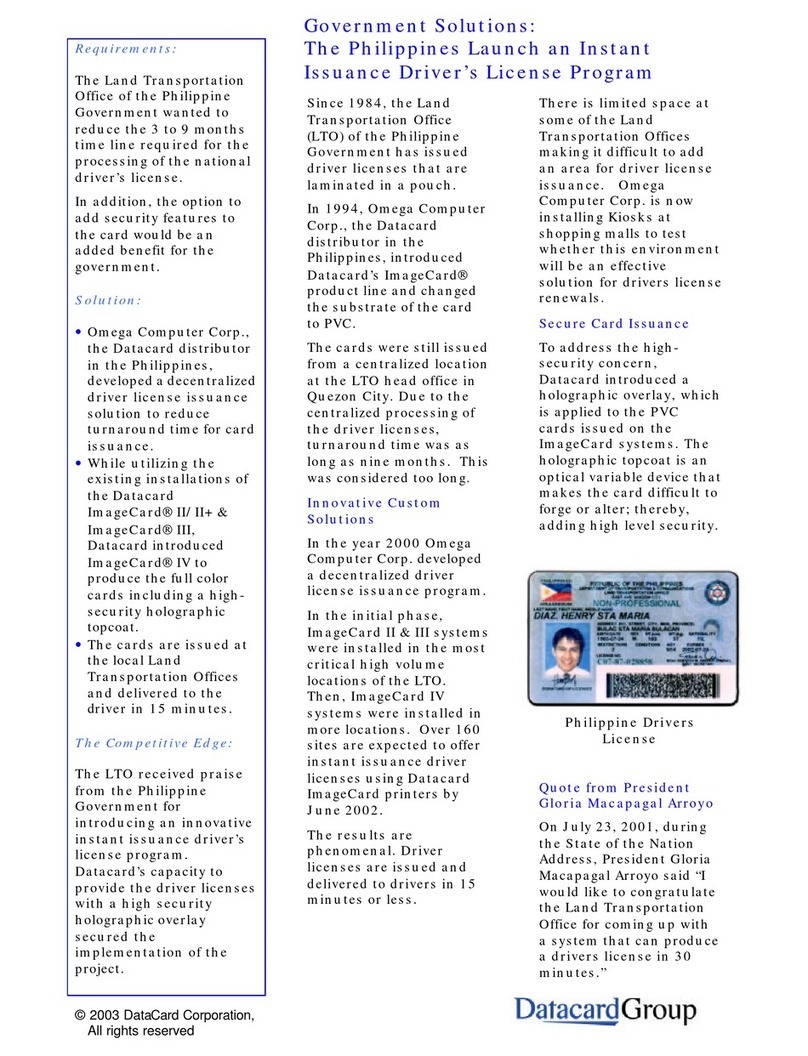
DataCard
DataCard ImageCard series supplementary guide
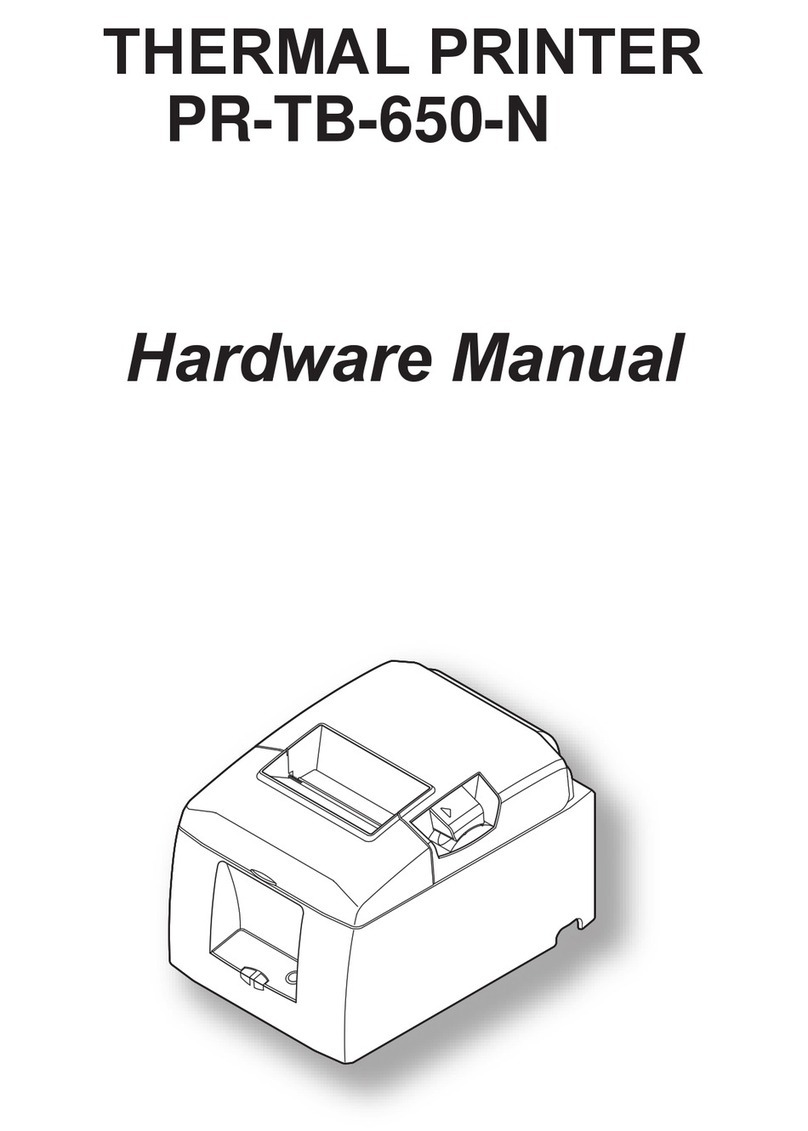
Touch Dynamic
Touch Dynamic PR-TB-650-N Hardware manual

Canon
Canon iPF605 - imagePROGRAF Color Inkjet Printer user manual

Compuprint
Compuprint MDP 30FB user manual
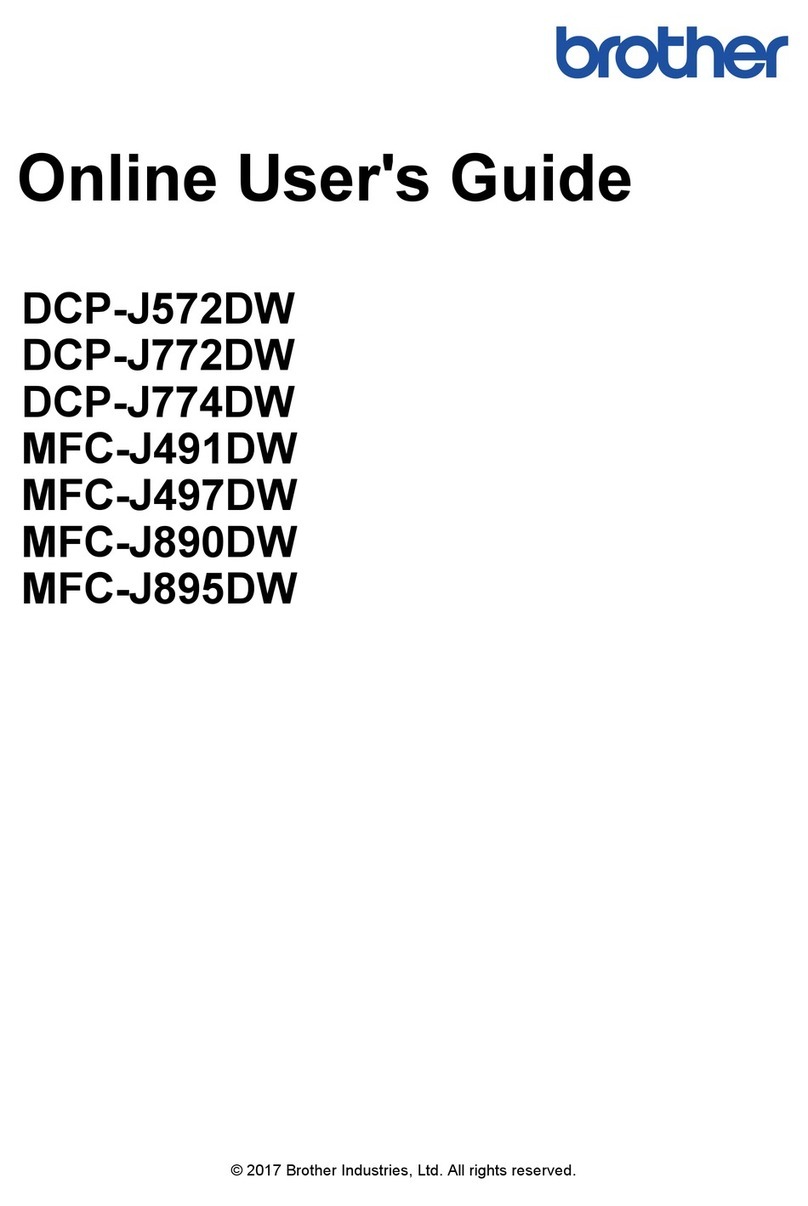
Brother
Brother DCP-J572DW Online user's guide

Avery Dennison
Avery Dennison SNAP 500 user manual