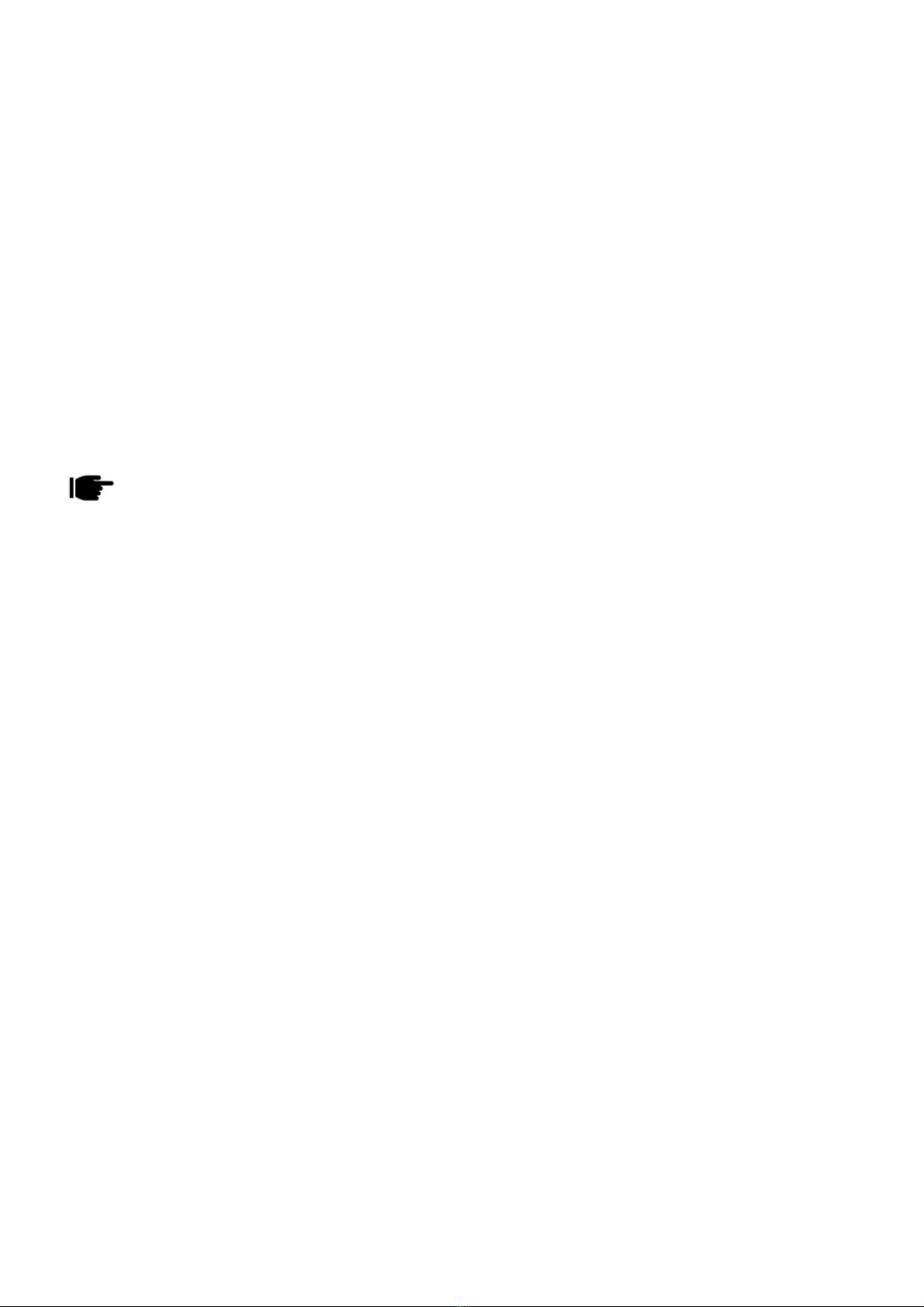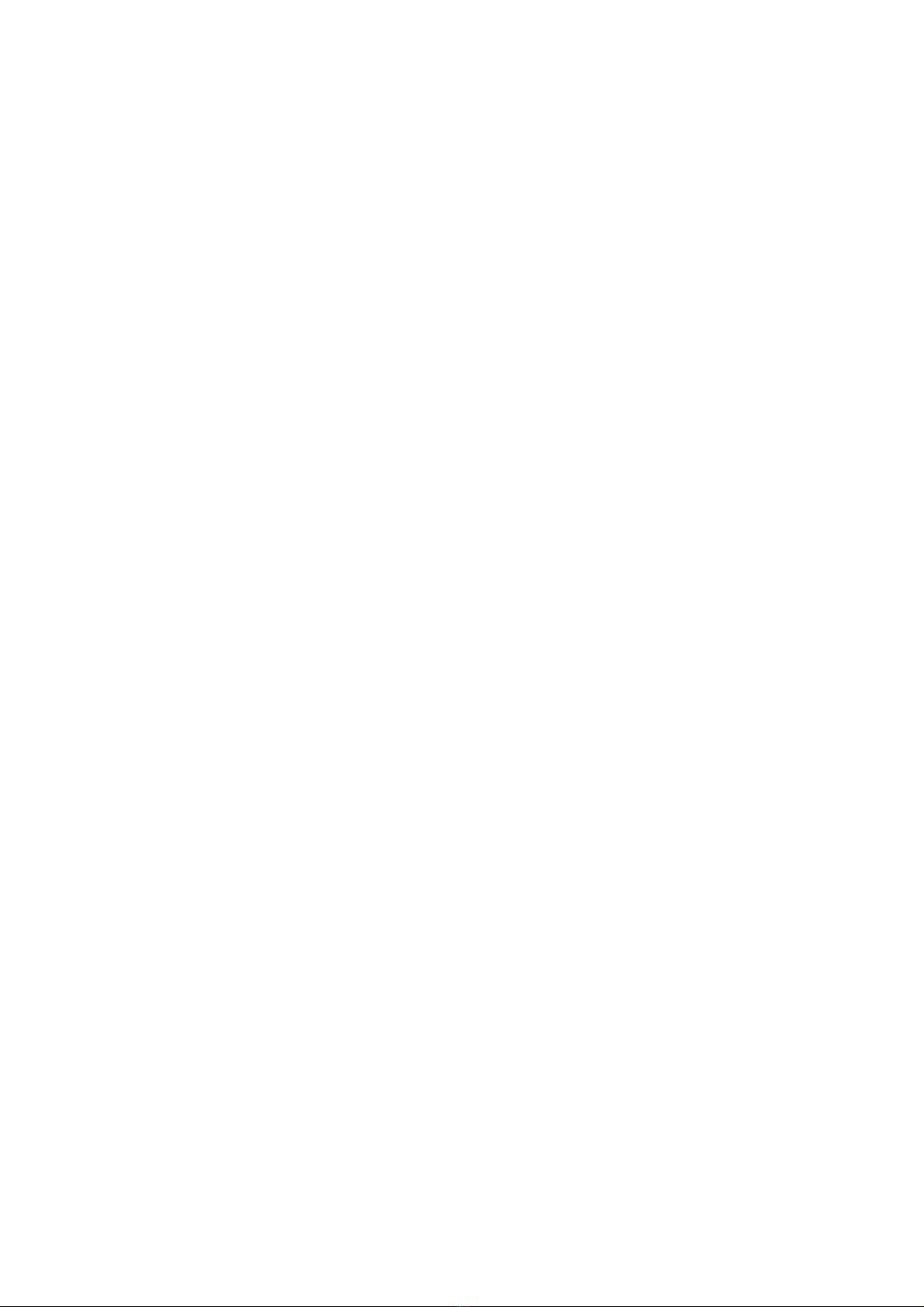1
ALL RIGHTS RESERVED
All rights are reserved. No part of this document can be reproduced
without permission. All trademarks and brand names mentioned in
this publication are property of their respective owners.
While all the efforts have been made to ensure the accuracy of
contents in this manual, we presume no responsibility for errors or
omissions or statements of any kind, whether such errors are
omissions or statements resulting from negligence, accidents, or any
other cause. We operate a policy of continuous development and
reserve the right to make changes, modifications and improvements
to the device, device features/specifications or any of its parts
without prior notice.
Your device may have preinstalled bookmarks and links for third
party internet sites and may allow you to access third party sites.
These are no affiliated with Spice, and Spice does not endorse or
assume liability for them. If you access such sites, take precautions
for security or content.
The limited warranty does not cover user manuals or any third party
software, settings, content, data or links, whether included/
downloaded in the product, whether included during installment,
assembly, shipping or any other time in the delivery chain or