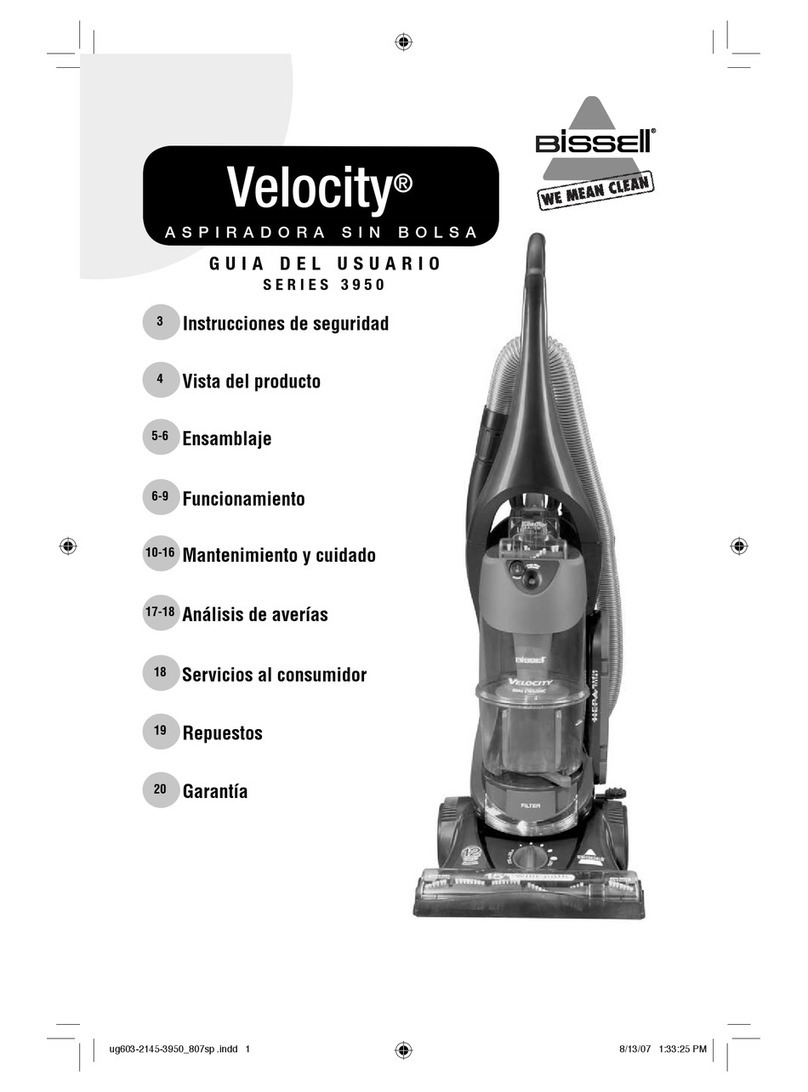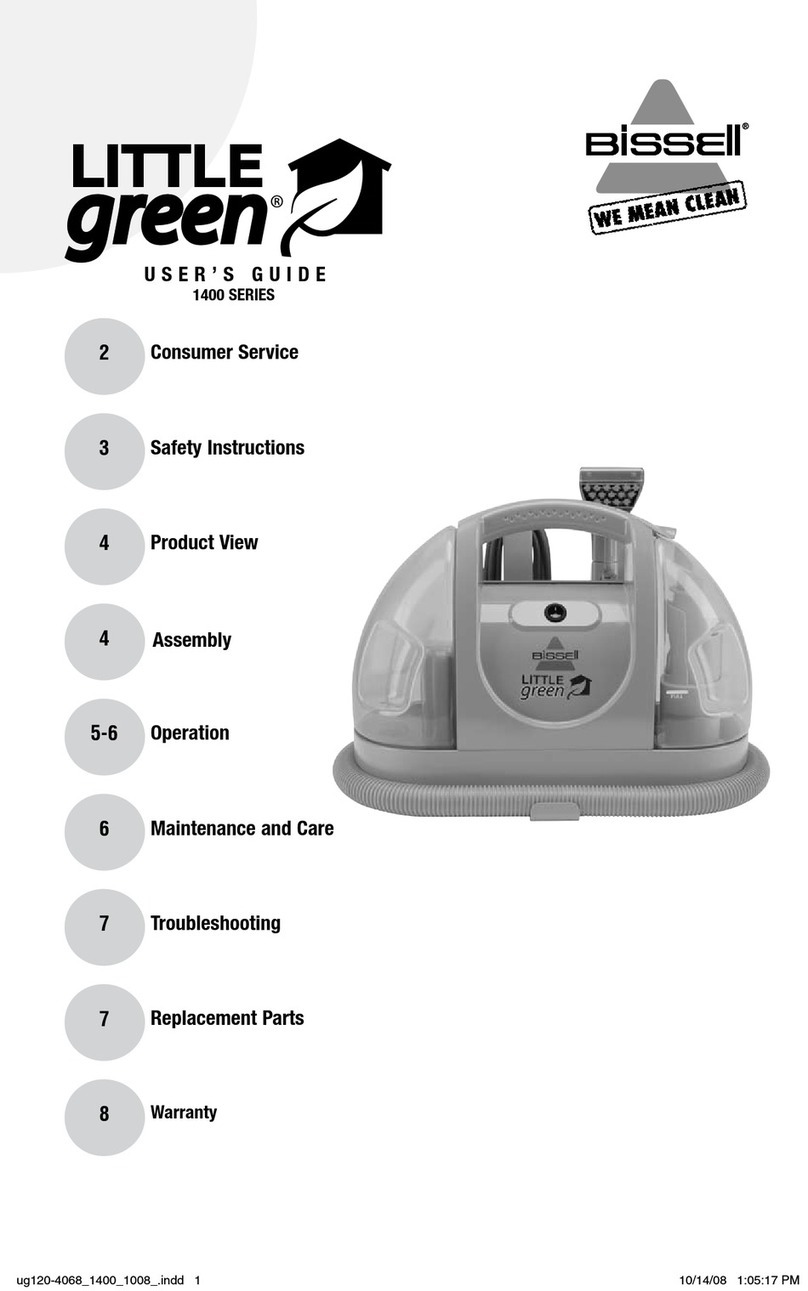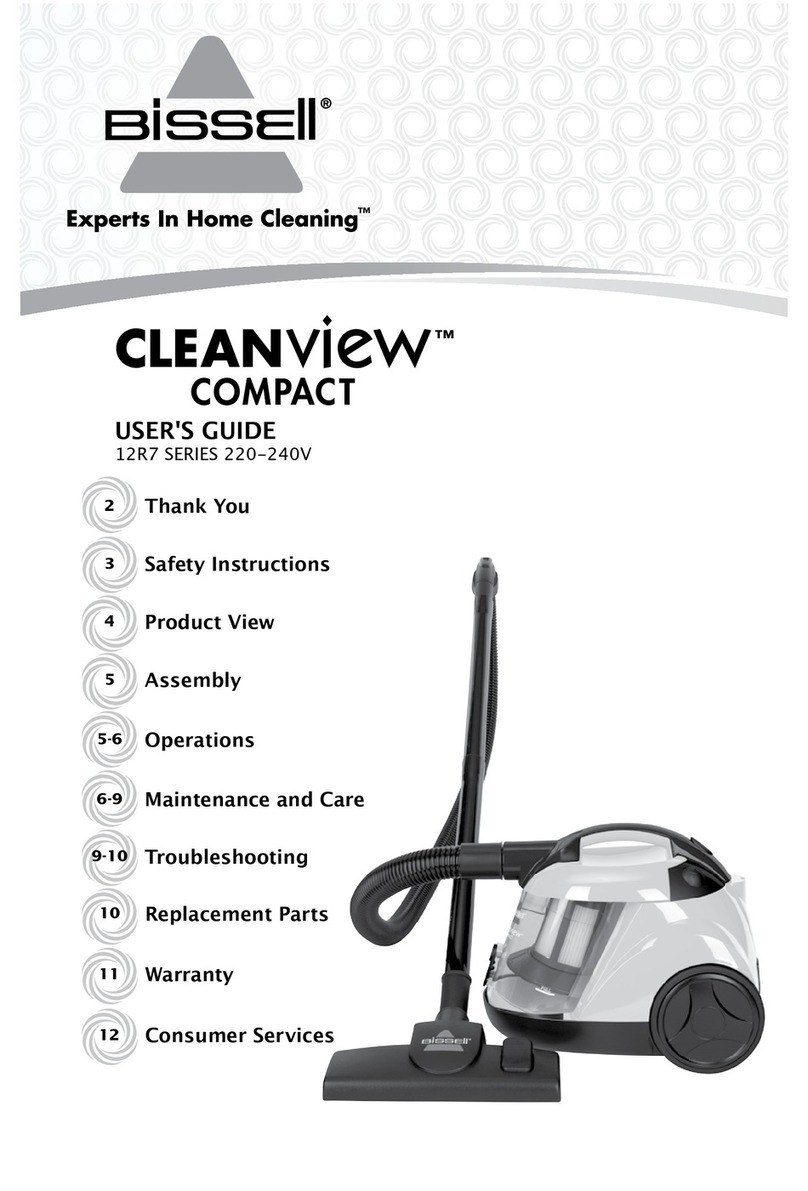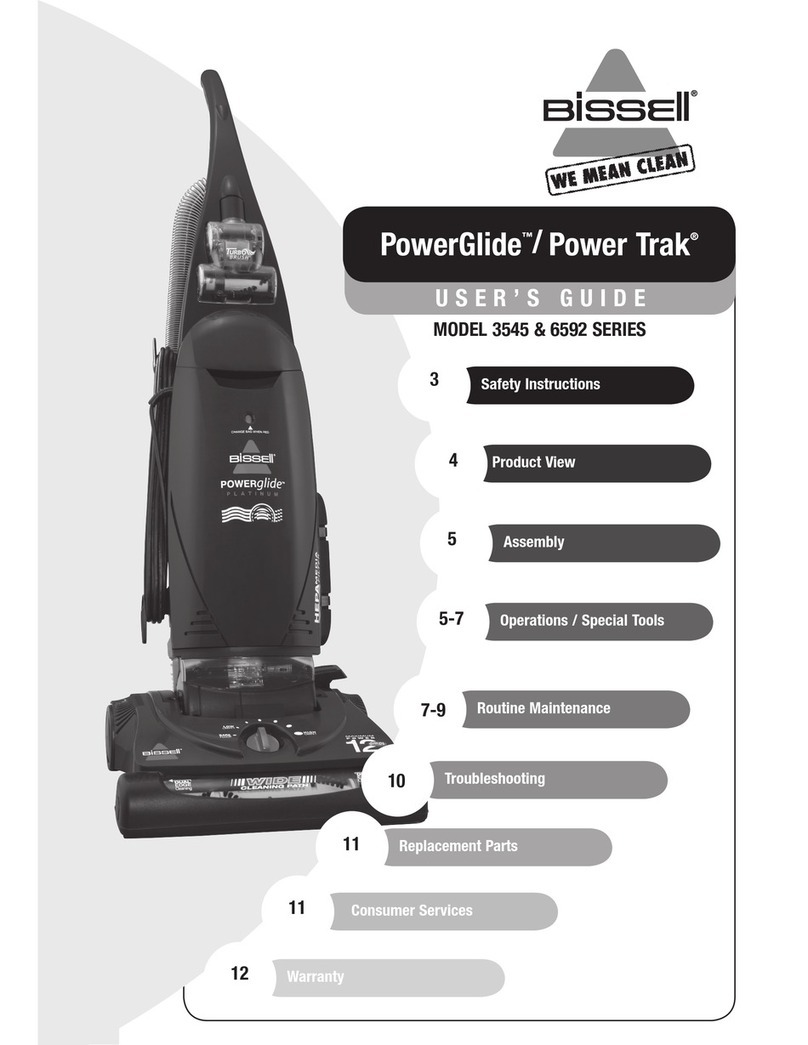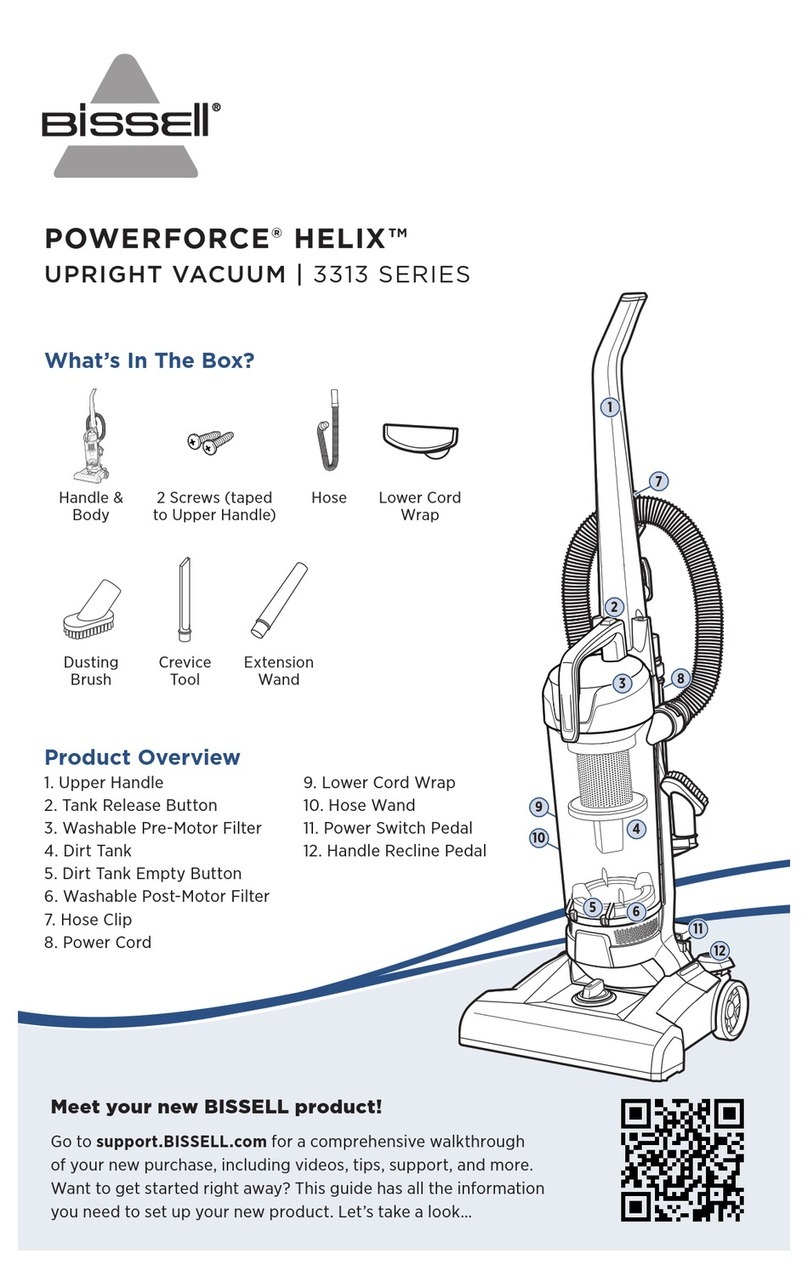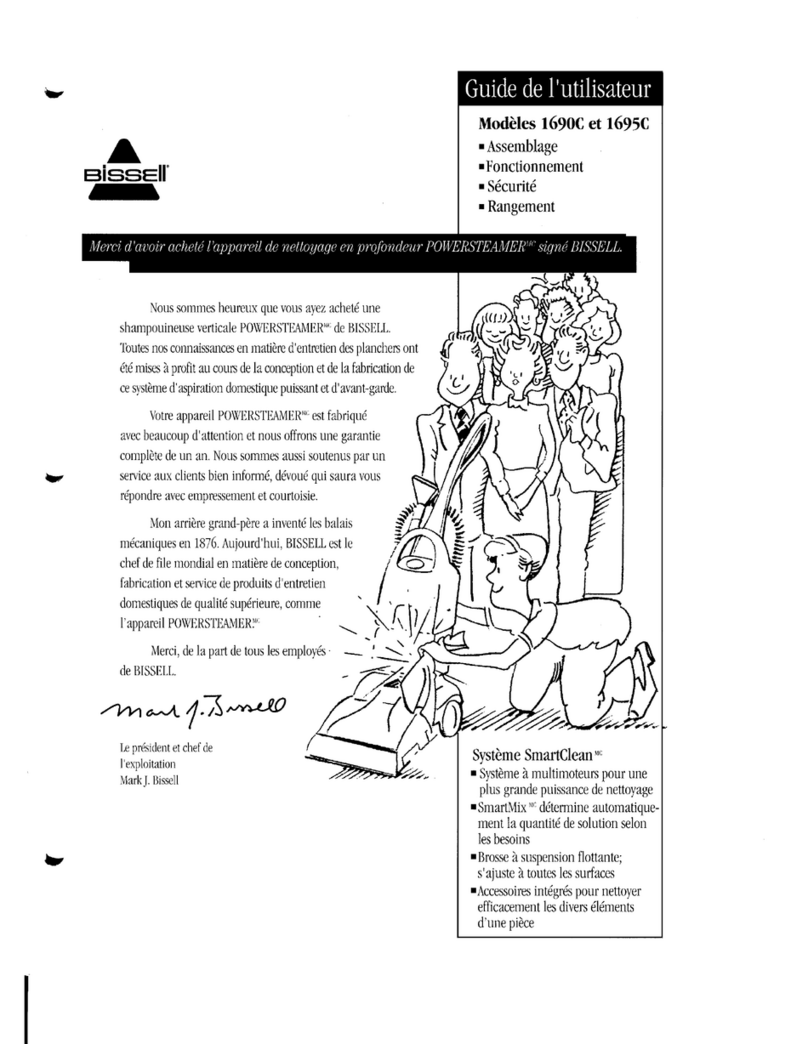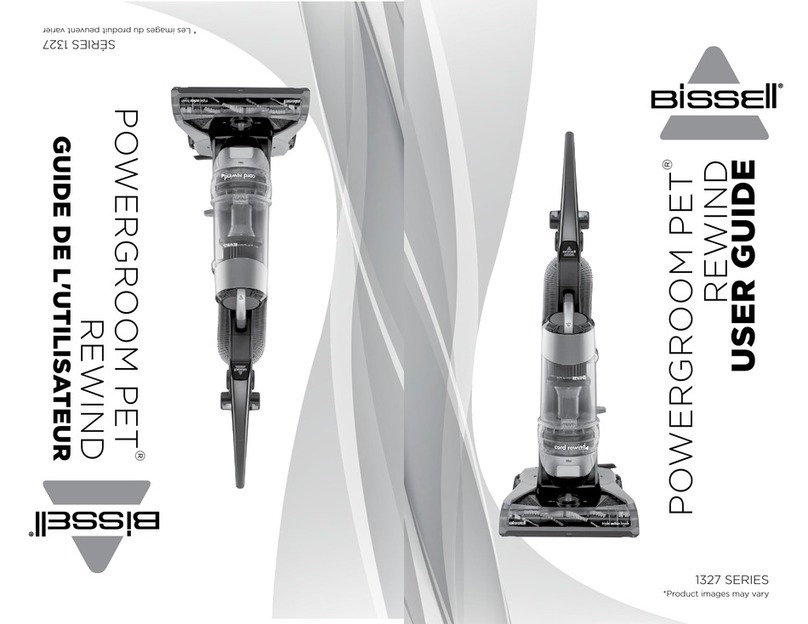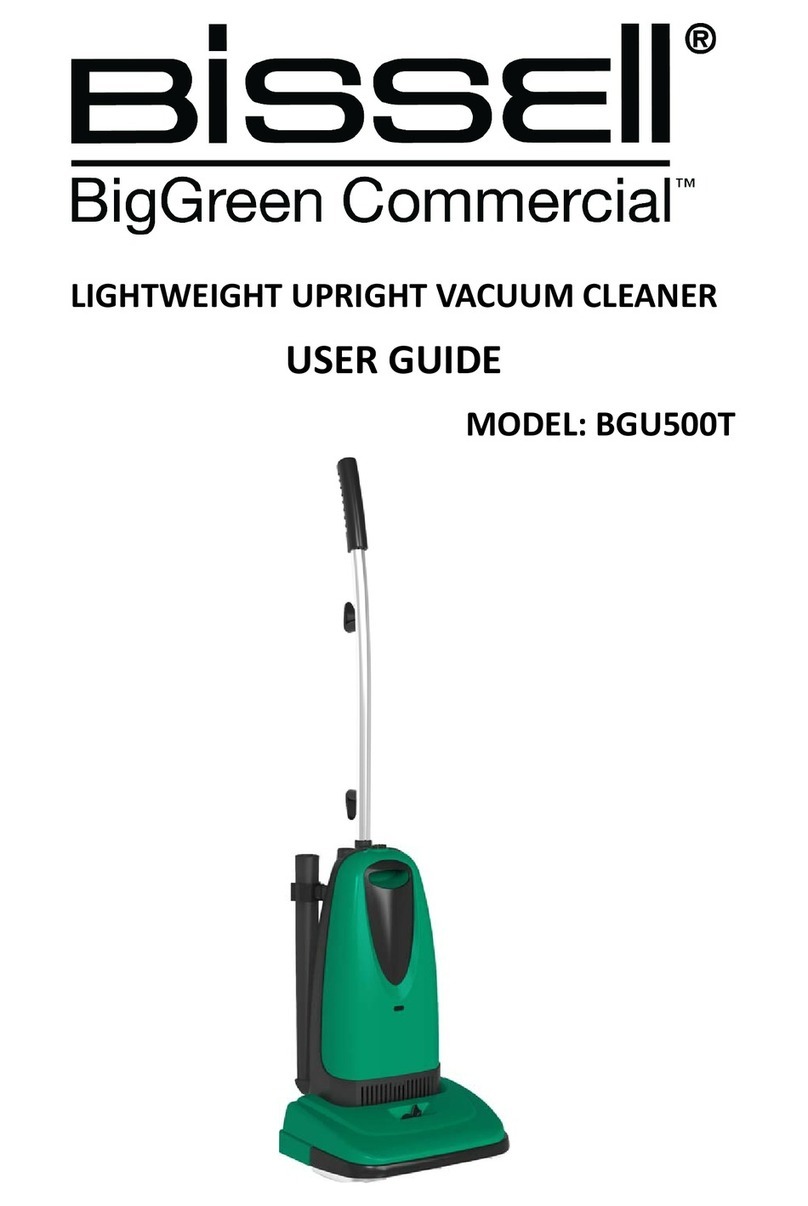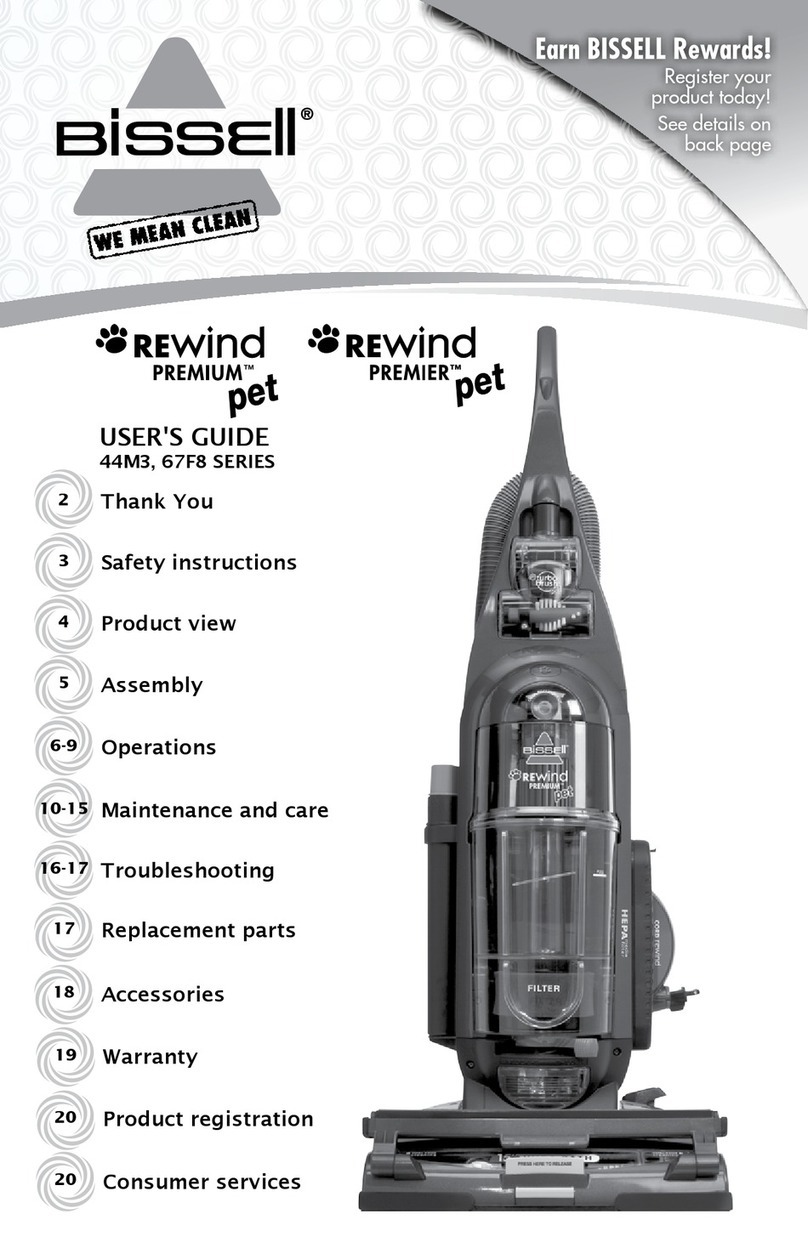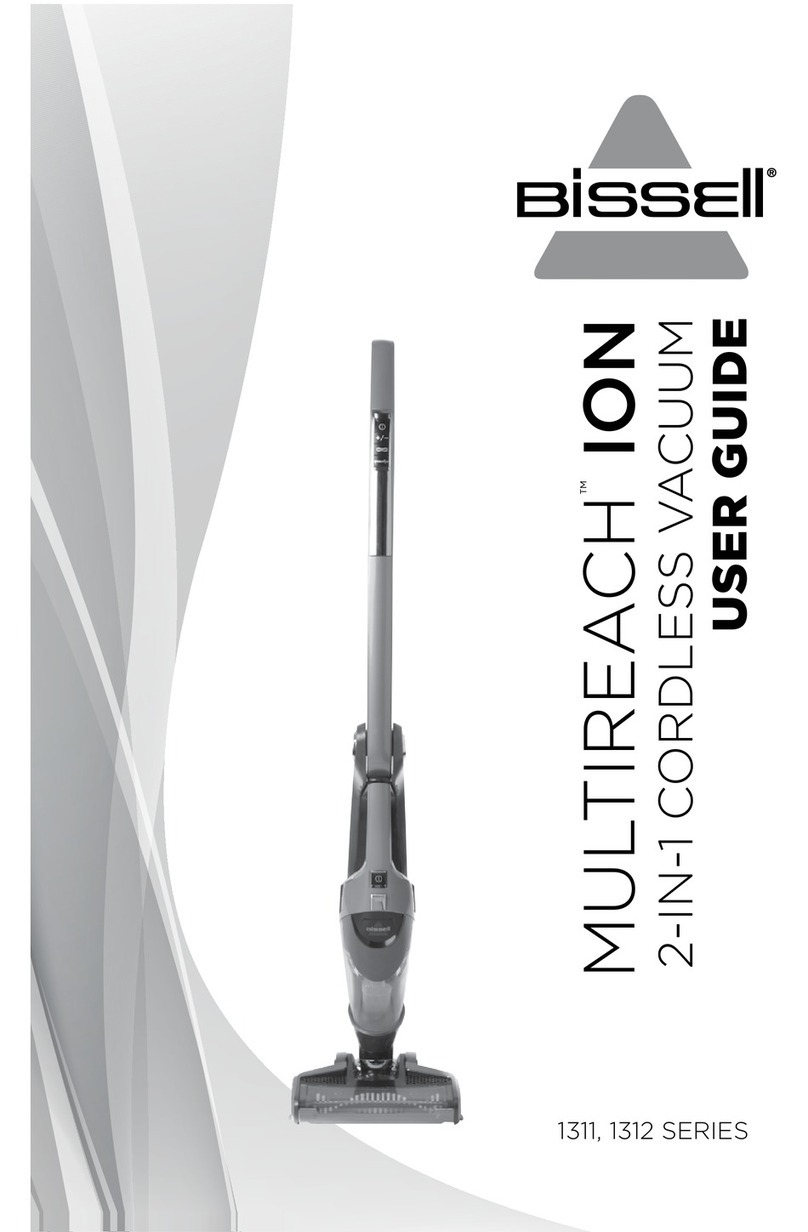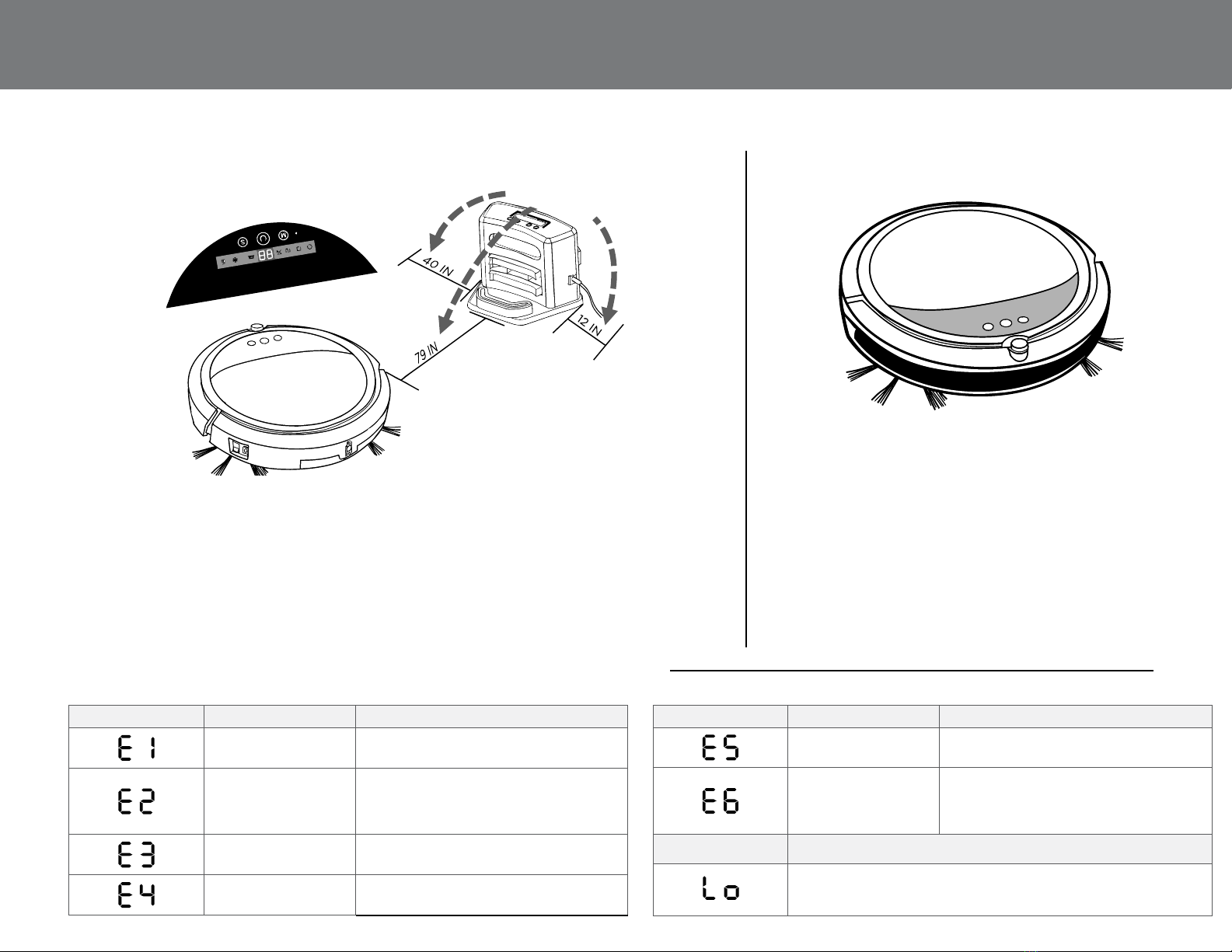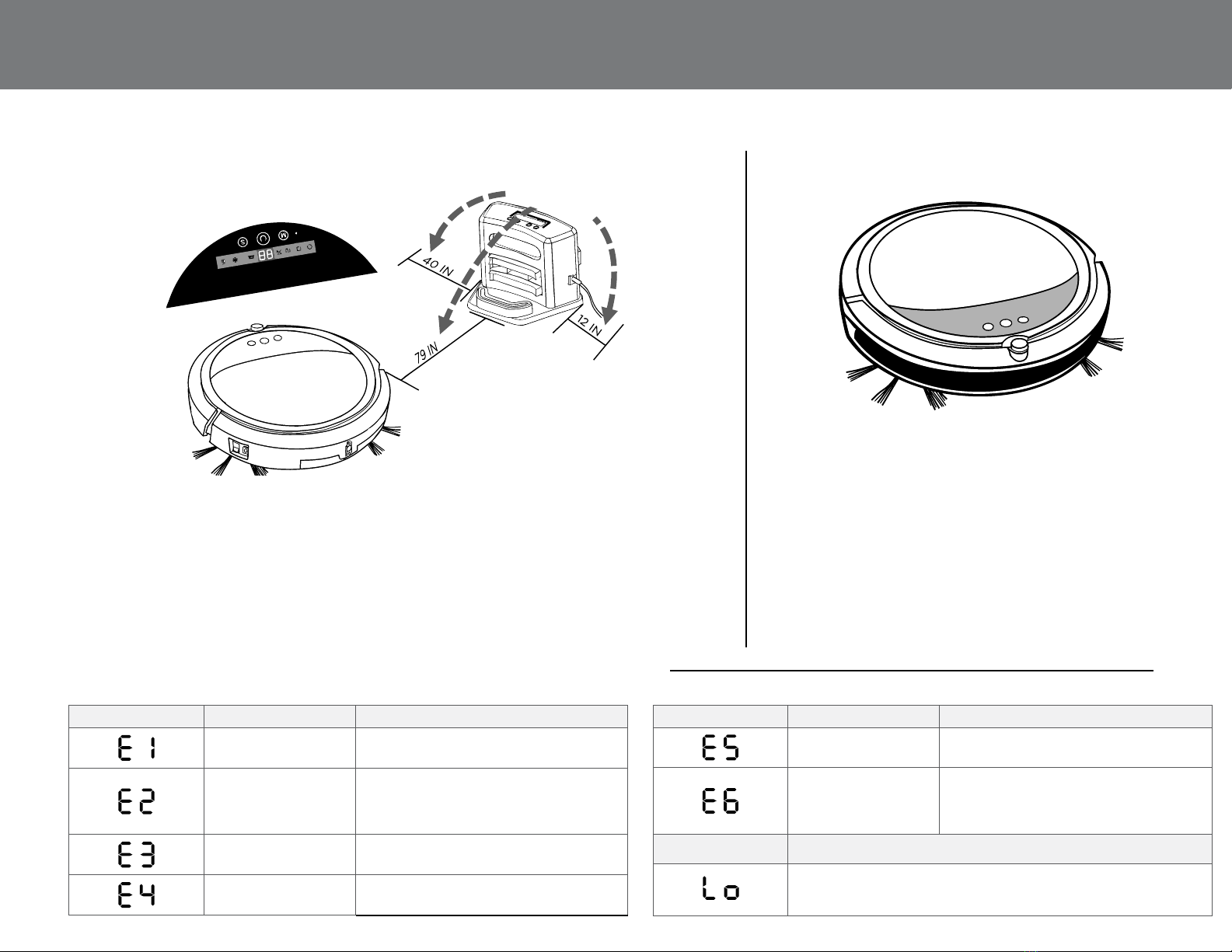
LED Error Codes (Power LED Flashes Red)
QUICK START GUIDE For further instructions
reference the User Guide or visit
www.BISSELL.com
Setting up the Docking Station Starting the Initial Clean
Ensure the floors are clear
from obstructions such as
blankets, clothing, cords
and toys.
To begin the initial clean, set
the robot on the floor and
ensure the power switch is
on. Wait for the center but-
ton on the display to turn
green, and then press the
button once. (Display will
light up and 99 will show on
the screen)
In this manual setting, the
robot will clean until the
battery requires a charge
and will automatically return
to the docking station.
Display on screen Possible cause Solution
The wheel is stuck. Remove vacuum from obstacles, and
restart the power switch.
The top cover or dust
bin is not installed
properly.
Install the top cover and dust bin properly.
The unit will detect the error and fix
automatically. If the unit does not fix
automatically, turn the unit off and back on.
The bumper is stuck. Remove vacuum from obstacles. The unit
will detect the error and fix automatically.
The unit was lifted up
from the floor.
Put vacuum back on the floor.
FOR ADDITIONAL MANUAL CLEANING MODES AND FUNCTIONS OF
THE LED DISPLAY, PLEASE REFER TO PAGE 9 IN THE USER GUIDE.
FOR DETAILED INSTRUCTIONS ON HOW TO SETUP THE SCHEDULED CLEANING
FEATURE OF THE DOCKING STATION, SEE PAGE 8 IN THE USER GUIDE.
Make sure the docking station is installed
correctly with at least 40 inches to one
side, 12 inches to the opposing side and no
obstructions in front of the docking station.
After the initial charge is complete, plug the
wall adaptor directly into the docking station.
To test the auto-charge feature of the dock,
turn the power switch on the vacuum on,
and select “00“ with the center button.
The vacuum should back into the dock for
recharging if the appropriate spacing was
provided for the docking station.
Display on screen Possible cause Solution
The color of the floor
is too dark.
Remove robot from the flooring. Use virtual
wall to keep the robot off of the flooring.
The battery is not
installed properly.
Charging error.
(Power switch is off)
To install the battery properly, please
refer to page 5 for battery installation,
and turn on the power switch after
installation is complete.
Display on screen Indication
Battery Low: Battery needs to be charged.
(Power LED turns Red).
200 CM
30 CM
100 CM
E
spaceme
n
ts