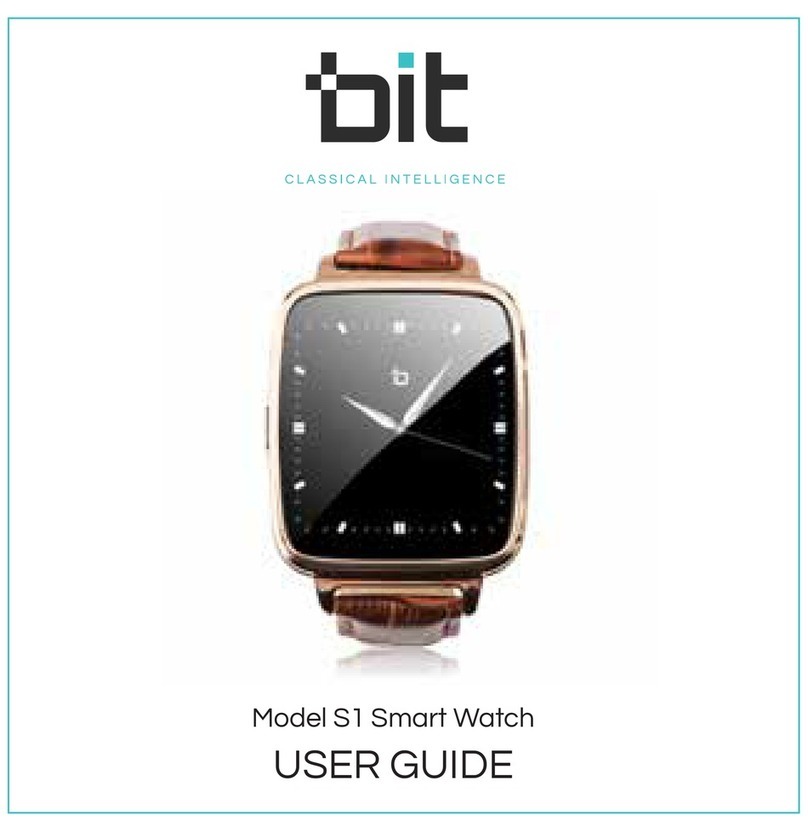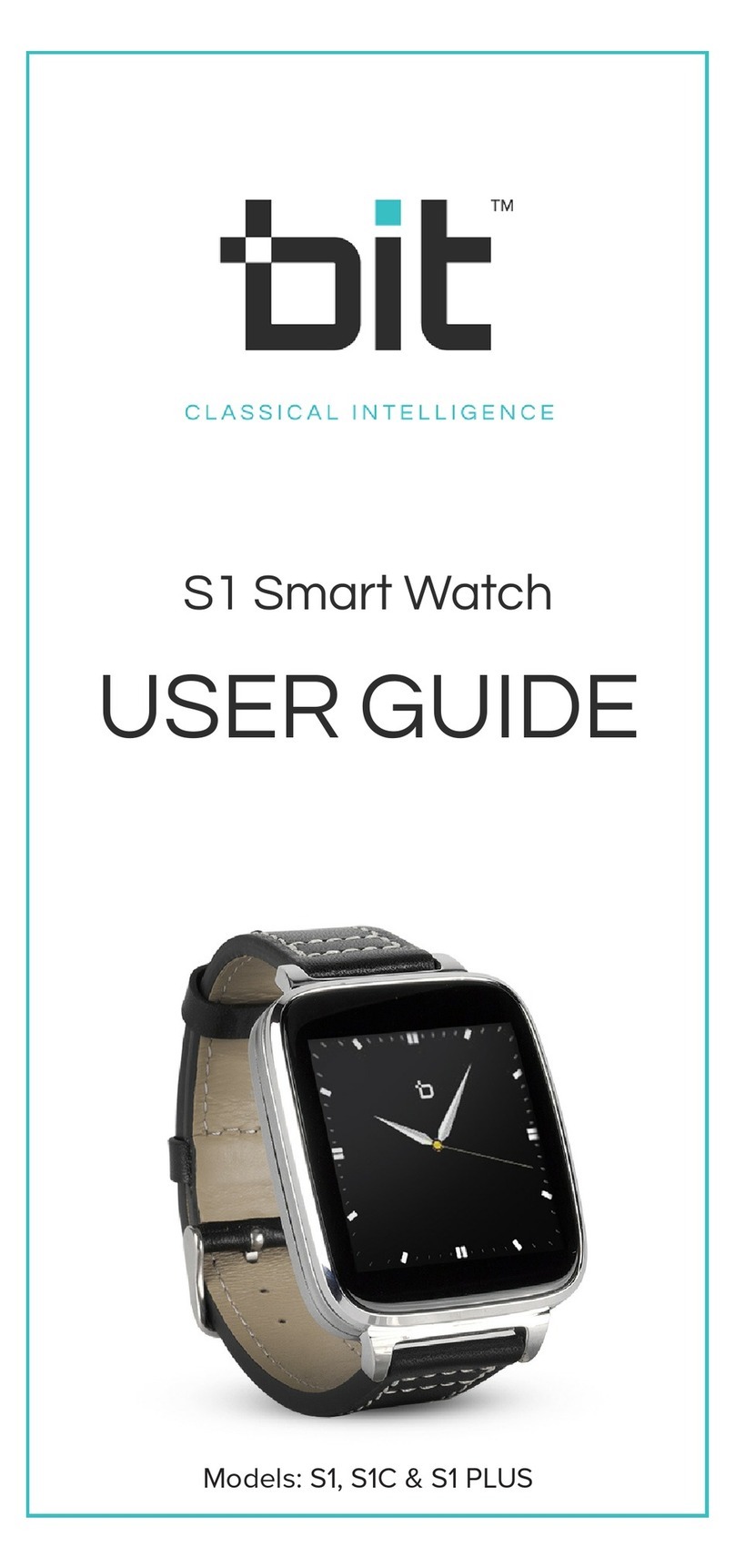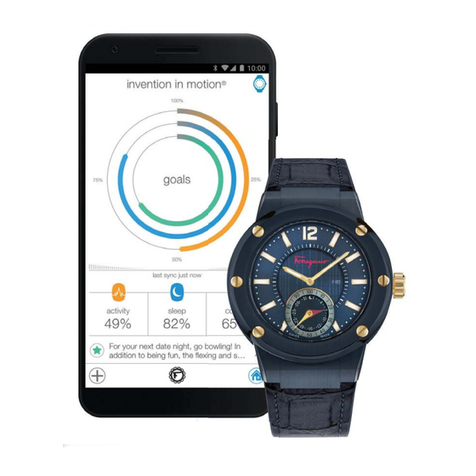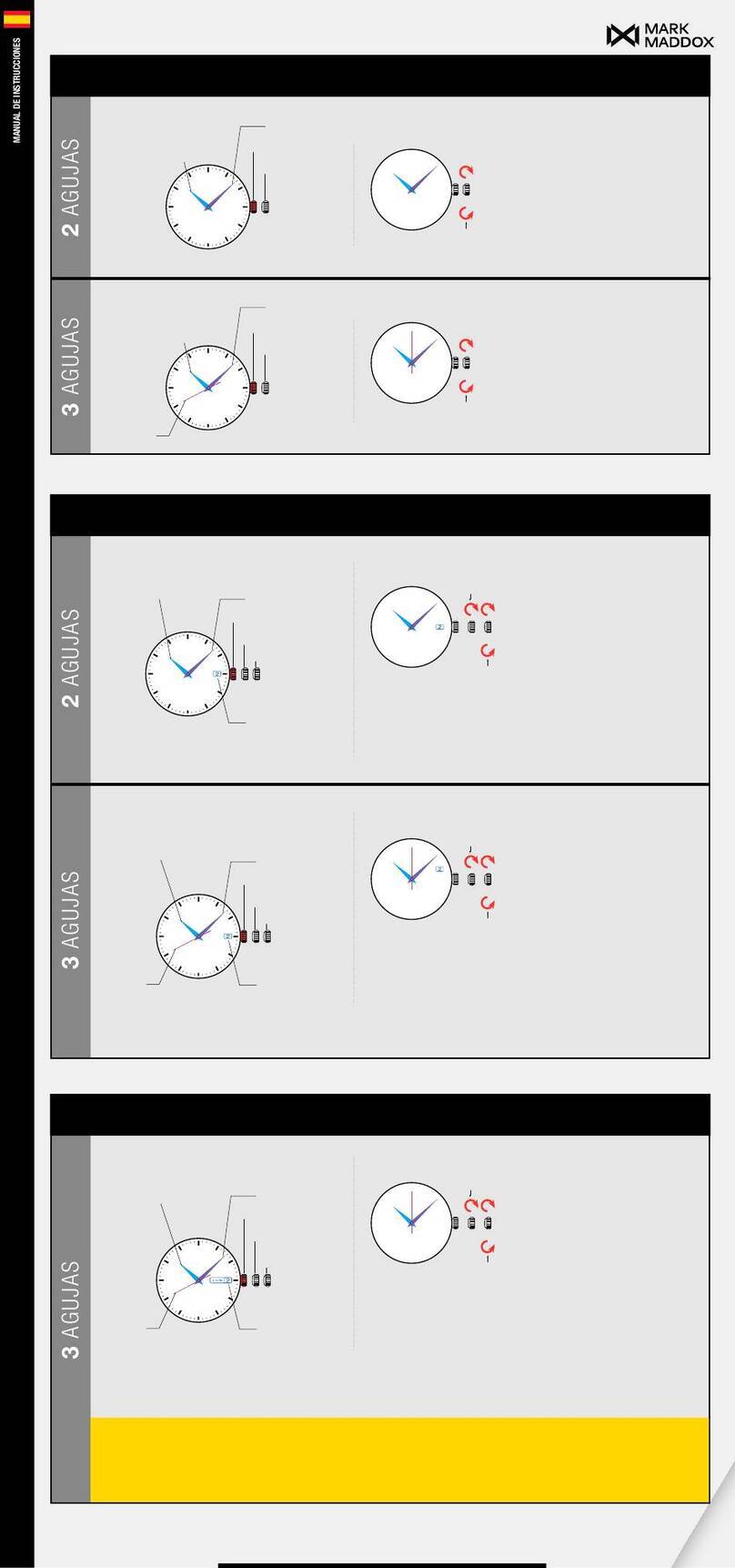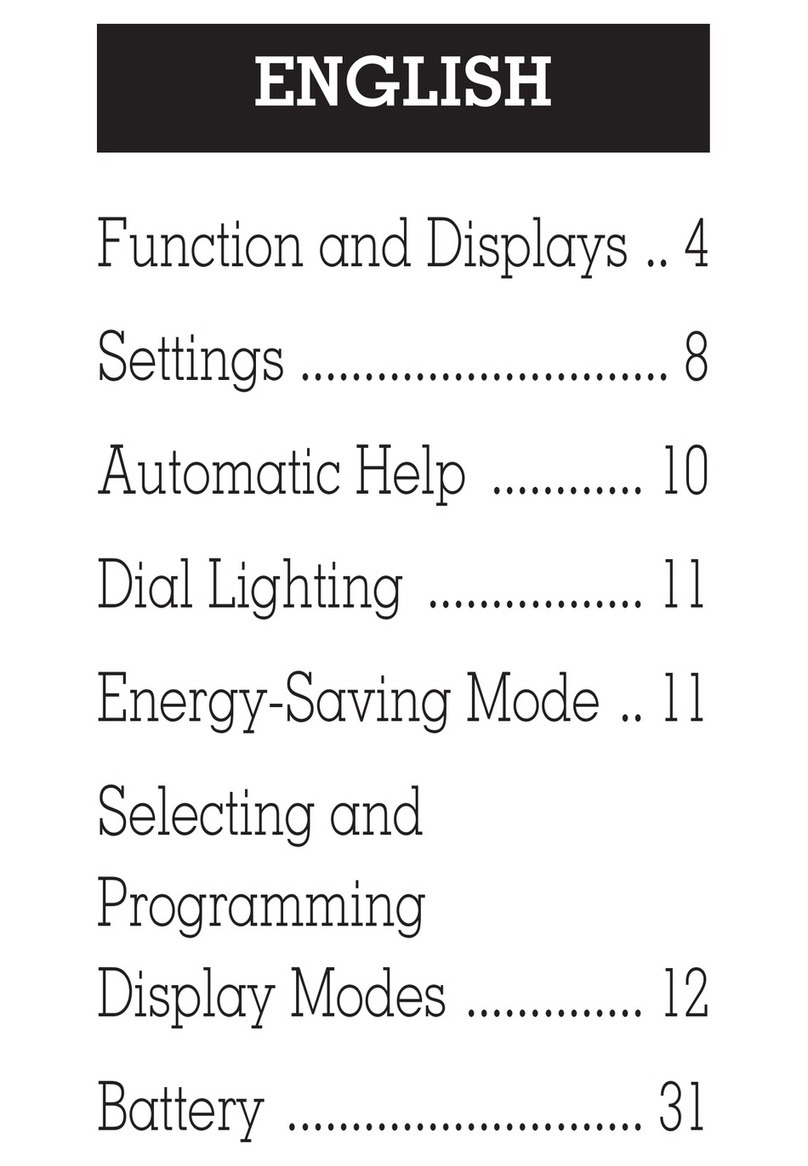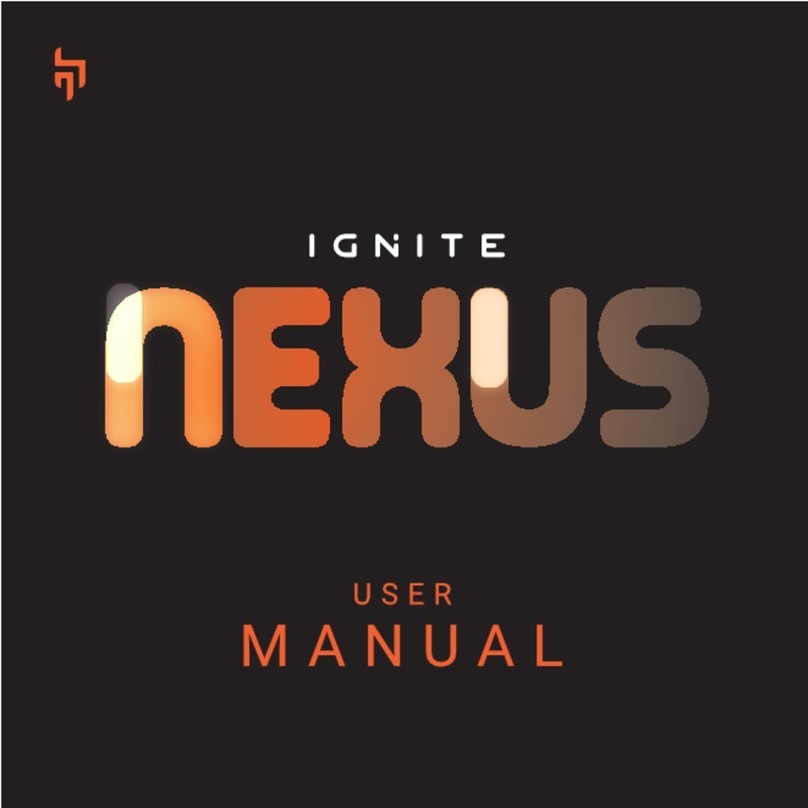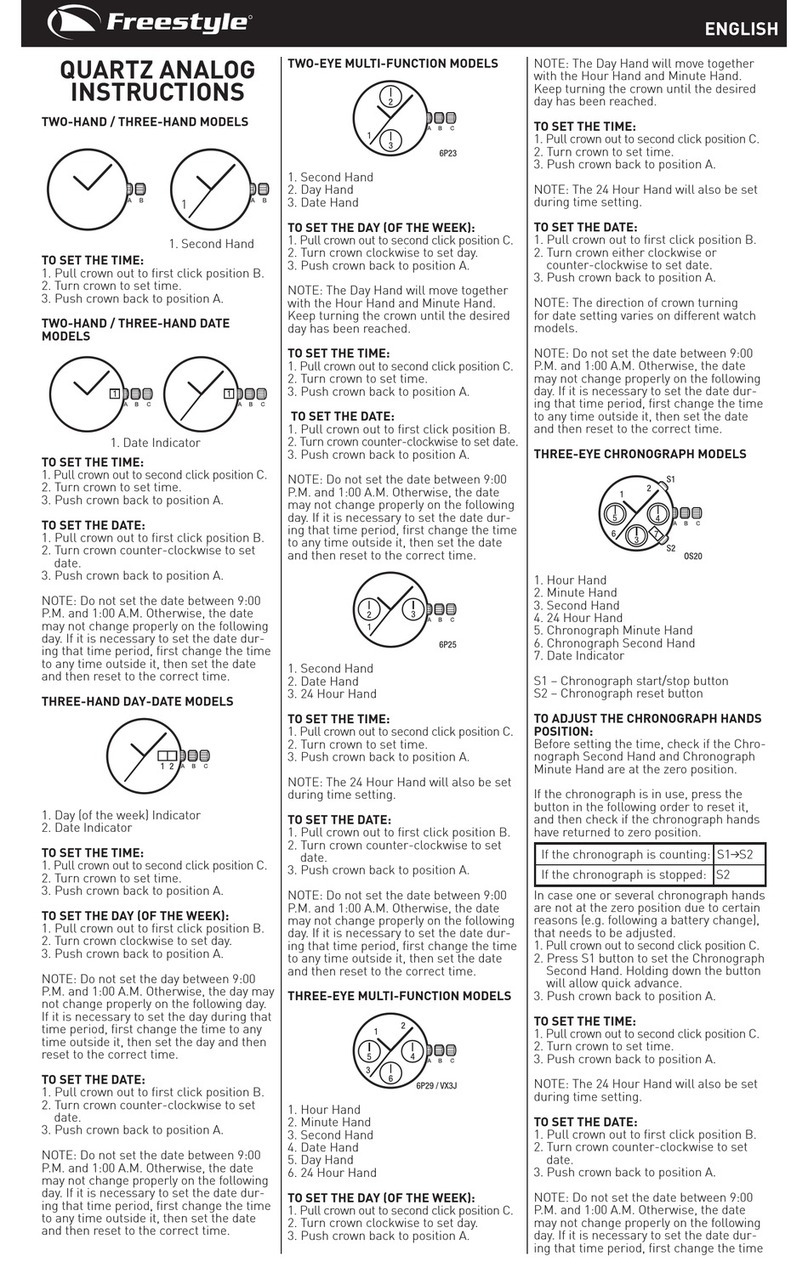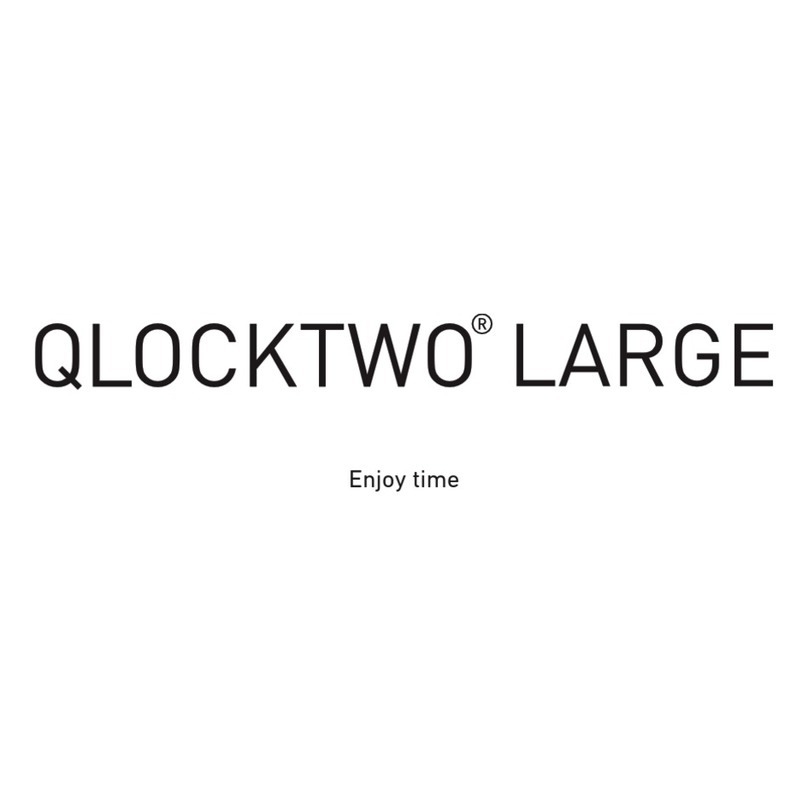bit S1 User manual

Model S1 Smart Watch
USER GUIDE
TM

Thank you for purchasing the bit Watch. In addition to
being a full function smart watch, the bit Watch enjoys
elegant styling. Its design fits comfortably on your wrist
whether male or female. However elegant and smart the
bit Watch is, it’s also durable. The watch has a metal bezel
and handles moisture and water splashes with no worry.
The bit Watch is designed to work with either iPhone or
Android phones. Please read these instructions carefully
to insure maximum benefit of your bit Watch. Be sure to
download the Fundo wear app available in both Apple App
store and Google Play store.
We wish you years of enjoyment with your bit Watch, and
good health!
www.beantech.net
Bit is the trademark of Bean Information Technology Co., Ltd. Apple, iPhone, Siri
and Apps Store are the trademarks of Apple, Inc. in the US and worldwide.
Android and Google Play Store are the trademarks of Google Inc. in the US and
or worldwide.

TABLE OF CONTENTS
Important-Follow these steps before using
Your S1Smart Watch
----------------------------------------
3
Model S 1, What’s Included
--------------------------------------
4
Charging S1Smart Watch
---------------------------------------
5
Navigating S1Smart Watch
--------------------------------------
7
Use with Android smart phone
---------------------------------------
8
Use with iPhone
--------------------------------------
9
Apps
--------------------------------------
10
Frequently Asked Questions
--------------------------------------
21
Power and Sleep Functions
--------------------------------------
6

Important-Follow these steps before using your S1 Smart Watch
I. Download App-Go to the app store on your phone and search for “Fundo
wear”. Download it to your smartphone. The app is available in both the Apple
App store and the Google Play store.
II. Register on the Fundo wear app-Click the “Register”tab and follow the
instructions. This will insure accurate and through tracking of your data.
III. Connect S1Smart Watch with your smart phone via Bluetooth -
step one: Make sure Bluetooth is turned ON on both your smartphone and on
S1Smart Watch.
step two: Once Bit S1 appears as discoverable on your smart phone, select it
from the phone. S1 Smart Watch and smart phone will now pair.
Note: For iPhone, it's common for Smart Watch to pair twice, as it will pair for
2.5GHz and 5GHz frequencies.
step three: Open the app and select green circle with + in it, found on the
home page. Then tap the red bluetooth circle, select "Start Search"and
select “Bit S1 ". The bluetooth symbol will now turn green and S1Smart
Watch will now wirelessly interact with the app on the smart phone.
3

Model S1 - What’s Included
Charge Cradle
Bit S1
Smart Watch
USB Cable
AC Adapter
4

Charging S1 Smart watch
Bit S1 Watch comes with a charge cradle, a USB charge cable and a USB AC
adapter.
To charge, placed the watch into the cradle and make sure the contacts on
the back of the watch align with the contacts in the cradle. Connect the Large
end of the USB charging cable to the AC Adapter, and the small end into the
port on the cradle. Plug the AC adapter into an AC outlet. Note: for portable
convenience, S1Watch can charge from a powered USB port without the use
of the AC Adapter.
Back of Watch Watch Cradle
IMPORTANT: Please charge your S1 Smart watch fully before using. Normal
full charge takes about 2 hours.
5

Power and Sleep Functions
Turn S1 ON - Press and hold the Power / Function button on the side of the
watch until the bit logo appears on screen.
Turn S1 OFF – Press and hold the Power / Function button until the bit logo
appears. The watch will now shut down.
Turn screen ON or OFF – If the screen is dark, tap the Power / Function button
to turn it on. Likewise, if the screen is on, tap the button to turn it o. Note,
screen will automatically turn o based on the setting for Timeout. You can
adjust to your preferred timeout by going to: Settings>Display>Screen time out.
Motion wake – You may choose to turn the screen on by arm motion, such as
checking the time. Go to Settings>Motion>Wake-up gesture and select On.
Power/Function
Button
6

Navigating S1 Smart Watch
Apps on the S1Smart Watch are arranged by category into a series of screens.
Each Apps screen contains 3-4Apps. While viewing clock, Swipe left or right,
or up or down to access Apps screens. Swipe left or right to change Apps
screens. Within Apps, swipe to the directions of arrows to access dierent
levels. To return to clock, swipe up or down. Exit apps back to Apps screens by
swiping left to right. You may also use the Power / Function button to exit apps
and return to the clock.
Operation Through Bluetooth Device
S1Smart Watch can interface through bluetooth headphones giving added
convenience and benefit. Before making this type of connection, make sure
S1Smart Watch is paired to your smart phone, and is connected (Please
refer to step III. on page 3). Next, make sure your bluetooth headphones are
also paired to your smart phone, but not connected. Then follow these steps
carefully:
step one: Connnect S1Smart Watch via bluetooth to smart phone (follow
procedure outlined on step III on page 3.
step two: Select desired bluetooth app from Smart Watch, such as BT
music, Phonebook, Siri etc.
step three: From your smart phone, connect the bluetooth headphones.
7

Use with Android smart phone
IMPORTANT: S1Smart Watch will interface with Android 4.4or higher. to check
your Android phone, go to Settings About Device, then view Android version.
1. Time & Date Synchronization - S1Smart Watch will synchronize time and
date with your smart phone.
2. Language Synchronization - S1Smart Watch synchronizes language with
your smart phone. Note: default language is English.
3. Find my Device - S1Smart Watch and smart phone can search and find each
other (within 10 meters).
4. Answer and place phone calls from S1Smart Watch.
5. Synchronize contacts and call records of smart phone.
6. Music Control - Controls music from smart phone.
7. Remote Photography - Trigger taking pictures from your smart phone
through S1Smart Watch.
8

Use with iPhone
IMPORTANT: S1Smart Watch will interface with iOS 7.1or higher and
model 5S or newer. To determine you phone's software version, go to
Settings > General > About.
1. Time & Date Synchronization - S1Smart Watch will synchronize time and
date with your smart phone.
2. Language Synchronization - S1Smart Watch synchronizes language with
your smart phone. Note: default language is English.
3. Find my Device - S1Smart Watch and smart phone can search and find each
other (within 10 meters).
4. Texts & Email Preview - Preview text messages and email from S1Smart
Watch. Watch will display up to 200 bytes to allow you to decide whether to
go to smart phone to fully interact.
5. SIRI Interaction - S1Smart Watch can connect to SIRI to make phone calls
and respond to texts and emails.
6. Answer and place phone calls from S1Smart Watch.
7. Synchronize contacts and call records of smart phone.
8. Music Control - Controls music from smart phone.
9. Remote Photography - Trigger taking pictures from your smart phone
through S1Smart Watch.
9

Apps
S1Smart Watch has several built-in Apps that will provide the following
functions:
1. Real time voice communication, sending and receiving messages via
bluetooth, synchronization of messages and address book, and remote
photography.
2. Synchronize exercise and sleep functions.
3. Record daily steps taken, sleep patterns and heart rate. Track your data and
compare with statistics.
4. Share exercise, sleep and heart rate data on Facebook and Twitter with your
contacts.
5. Remote Photography. S1Smart Watch triggers smart phone to take the
picture.
6. Calendar, Stop Watch and Calculator functions.
7. Receive email and text messages. Note: if using with an iPhone, you can use
Siri to send emails and texts.
8. Make and receive phone calls.
10

Apps
Theme
Choose to select from 3 background themes for
apps screens. Tap Theme and make your
selection.
Stopwatch
Time up to 20 individual segments. Tap Stopwatch
then tap start icon to start the timing. Press start
icon again to stop.
Press Stop icon to clear previous time. Press Stop
icon during timing to record segment.
Start Icon
Stop Icon
Ready to time During timing
11

12
Apps
Settings
To adjust, tap Settings icon to enter the app, then
follow instructions below.
Bluetooth Settings: Activate or turn o bluetooth,
or disconnect paired devices. Tap BT settings,
then select Power On or O option. Note, battery
charge will last longer with BT O. Also choose
whether or not you wish for Bit S1 to be visible to other BT devices. Tap
BT settings>Visibility, then make your selection.
Clock: Select clock style, tap Clock>Clock type, then scroll and make
your selection. To set time and date, Time Synch must be closed. For
Date, tap Clock>Date, then vertically scroll year, month & day columns to
today’s date and select OK. For Time, tap Clock>Time, then vertically
scroll hour, minute & AM/PM then select OK.
Sound: Customize ring tones and notifications. For Alert tone tap
Sound>Ring type then make your selection. For Ringtone, tap
Sound>Ringtone, make your selection then tap OK. For Notification tone,
tap Sound>Notification tone, make your selection then tap OK.

13
(Settings continued)
Volume: Adjust volume of ringtones, notifications and media. Tap
Volume, then select from Multimedia, Ring or Notification. Tap + or – to
adjust volume up or down, then tap OK.
Display: Select apps per page, brightness and screen time out. For Apps
per page, tap Display>Mainmenu style, then choose 1 app or 4 apps. For
Brightness, tap Display>Brightness, tap + or – to increase or decrease,
then tap OK. For Screen Timeout, tap Display>Screen Timeout and make
your selection.
Motion: Allows arm motion to wake up the screen and mute ring and
alarm. To adjust, tap Display>Motion, choose the motion function you
wish to adjust, then select On or O.
Apps

14
Apps
Calculator
Select and operate like a simple calculator.
Phonebook
Select, then tap Synch with phone to synch all
contacts from your smart phone. Note: Bluetooth
must be connected. Scroll to select contact then
tap to dial. Swipe to right to select by letter.
Dialer
Select to dial any number. Tap green phone icon to
send the call. Bluetooth must be connected to your
smart phone.

15
Apps
Call Logs
Logs recent calls made or received. If in Contacts, log
will identify other party. Date and time of calls are listed.
Incoming calls are preceded by a left green arrow, and
outgoing calls are preceded by a right orange arrow.
Redial any logged call by tapping the log.
Messaging
Select Menu and view inbox messages. (Android
platform will show full message and allow reply from S1
Smart Watch. Android platform will also show
previously received messages).
Remote Notifier
Select to view and manage notifications, including
texts, emails and other notifications you have set up in
your smart phone. Tap to view notifications, then tap
notification to view details. Swipe left then tap delete to
delete notification.

Apps
Find my Device
Select Menu then select "Search". Must be connected via
Bluetooth from Fundo wear app, and smart phone must
be within 10 meters. When selected, the phone will emit
an alarm and vibrate. If phone is further away than 10
meters or if the Bluetooth signal is otherwise weakened,
bit Watch will send a reminder to assist in locating.
Alarm
Select, set and manage alarms. Choose from alarm
tone, vibrate, ring and repeat. Set up to 5 alarms. Tap
icon then tap + to add new alarm. Tap each alarm
attribute and make your selection.
Calendar
Select to view day, month and date. Tap the calendar
icon to scroll through the calendar month by month.
16

Apps
BT Music
Select to play music loaded on your smart phone. Tap the
play button ( ) to play. Song title is shown on screen. To
advance or go back, select right or left arrow. To adjust
volume select + or -. To use bluetooth speakers or
headphones, follow instructions on "Operation of bit
Watch through Bluetooth Headphones or Speakers".
Remote Capture
Use to take remote pictures from your smart phone.
Make sure S1 Smart Watch is connected through
bluetooth to your smart phone. Set your phone position
to prepare for the picture, (For use with iOS, open
camera in the phone first) go get in the picture, tap the
app icon, then select your phone type. Your smart phone
will take the picture. Store pictures on a paired device
(Android only). Note: Pictures may be stored in albums
and on memory cards. Most phone versions allow you to
instantly view pictures. Some phone versions delay
viewing and others may require phone re-start before
viewing. 17

Apps
Bluetooth Connection
Select to connect or disconnect Bluetooth connection
with smart phone. You may also perform this from the
Smart phone. For initial connection tap Search new
device. For re-connection, tap your phone name. Use to
also disconnect bluetooth connection. Tap device then
select OK when asked to disconnect device.
Pedometer
S1 Smart Watch will count and record your daily steps.
Tap the icon. Normal swing of arm will start step counting
(first 10 steps will be counted as 1 step to insure you are
walking).
- Target steps: Tap Goal and scroll to select- bit Watch
will alert you when you achieve this.
- Historical record: bit Watch will keep a daily record of
steps taken. Tap History.
Select Options to review recent history, determine your
goal and input your height and weight.
Note: Screen timeout may cause steps readout to momentarily pause. It will
catch up quickly as the app re-loads. 18

Apps
Sleep Monitor
Tap icon and select Start. While wearing S1 Smart Watch,
go to bed. The Watch will monitor your sleep by severity
of vibrations during your sleep and will report how well
you slept every morning. Tap Stop when you awake.
You can store up to 20 historical sleep records.
Sedentary Reminder
Tap icon then vertically scroll to select time interval for
reminder of sitting too long. Reminder can be set to half
hour intervals up to 300 minutes long. Watch will ring
and vibrate when you sit too long.
Heart Rate Monitor
Select Heart Rate monitor to measure your heart rate.
Touch Start to take a measurement. S1 Smart Watch will
store up to 20 historical records. Note: S1 Smart Watch
must be thoroughly touching wrist for accurate
measurement.
19
Other manuals for S1
2
Table of contents
Languages:
Other bit Watch manuals