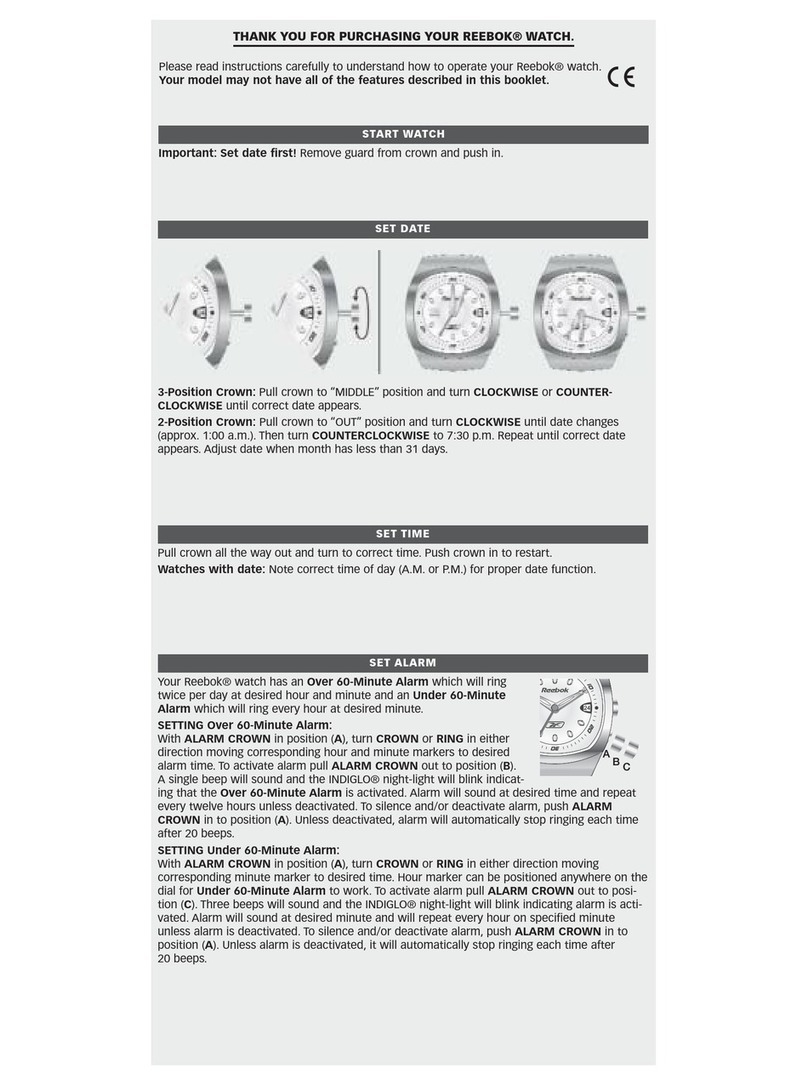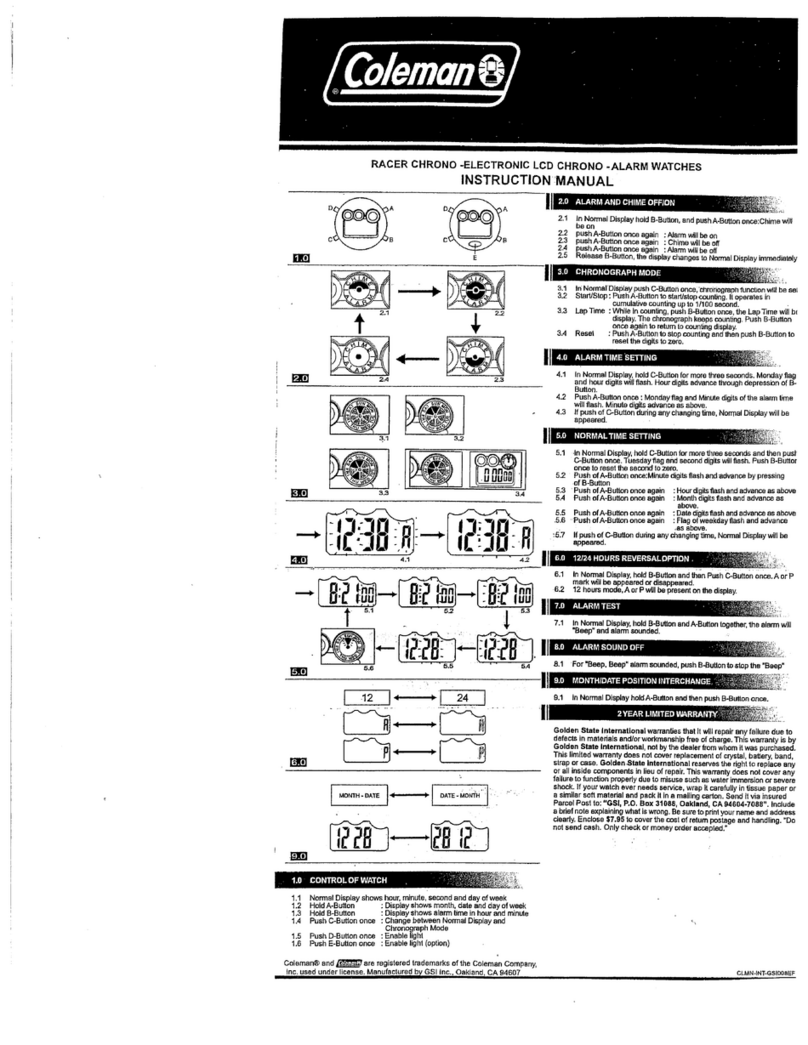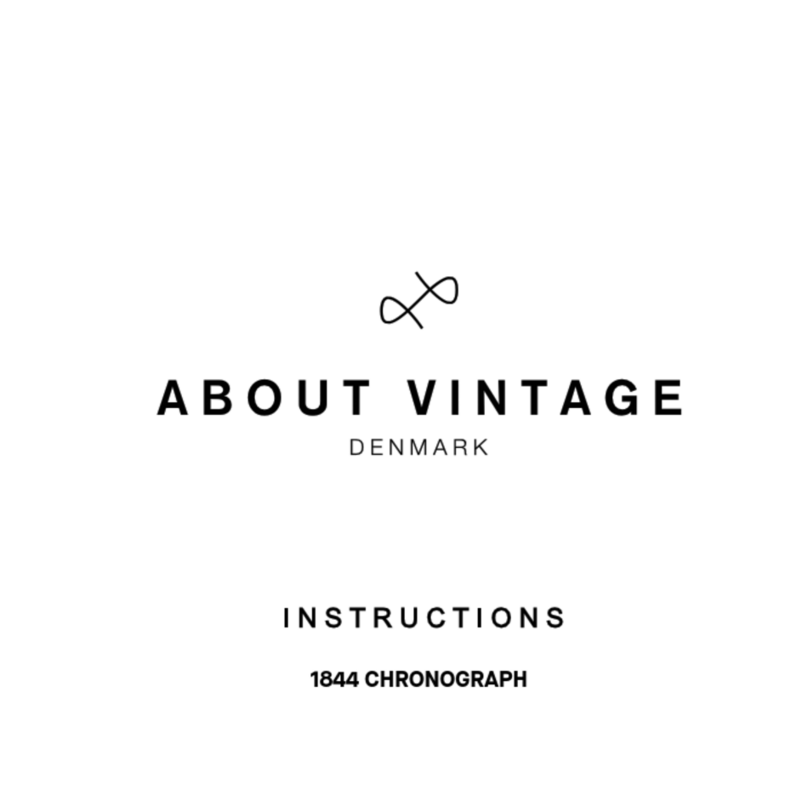Hama Fit Watch 4910 User manual

Fit Watch 4910
GOperating Instructions

2
5.1 Charging...................................................................9
5.2 Puttingonandturningon......................................................9
5.3 Turningoff..................................................................9
6.1 Downloadthe"HamaFITmove"app ............................................10
6.2 Pairing the smart watch and smartphone . . . . . . . . . . . . . . . . . . . . . . . . . . . . . . . . . . . . . . . . . .11
7.1 Homescreen...............................................................15
7.2 Notications ...............................................................15
7.3 QuickSettings..............................................................15
7.3.1 DoNotDisturbmode......................................................15
7.3.2 Wakescreen ............................................................15
7.3.3 Displaybrightness........................................................15
7.3.4 Telephonesearch.........................................................15
7.4 Shortcuts..................................................................16
7.5 Applications ...............................................................16
7.5.1 Dailyoverview...........................................................16
7.5.2 Activity ................................................................17
7.5.2.1 Outdoorrunning(GPS)..................................................17
7.5.2.2 Running.............................................................18
7.5.2.3 Outdoorwalking(GPS)..................................................18
7.5.2.4 Walking.............................................................18
7.5.2.5 Hiking(GPS) .........................................................19
7.5.2.6 Outdoorcycling(GPS) ..................................................19
7.5.2.7 Yoga ...............................................................20
7.5.2.8 Spinning ............................................................20
7.5.2.9 Fitness..............................................................20
7.5.2.10 Swimminginapool...................................................20
7.5.2.11 Wildswimming ......................................................21
7.5.2.12 Rowingmachine .....................................................21
7.5.2.13 Cross-trainer ........................................................21
7.5.2.14 Dancing............................................................21
7.5.2.15 Pilates.............................................................21
7.5.3 Exerciserecord...........................................................22
7.5.4 Heartrate ..............................................................22
7.5.5 Stress..................................................................22
7.5.6 Sleep..................................................................22
7.5.7 Bloodoxygen............................................................22
7.5.8 Breathtraining...........................................................22
7.5.9 Music .................................................................22
7.5.10 Timer.................................................................23

3
7.5.11 Stopwatch.............................................................23
7.5.12 Alarmclock............................................................23
7.5.13 Weather ..............................................................23
7.5.14 Telephonesearch........................................................23
7.5.15 Settings...............................................................24
8.1 "HamaFITmove"overview ....................................................25
8.1.1 Healthdata.............................................................26
8.1.2 Stepmeasurement........................................................27
8.1.3 Training................................................................28
8.1.4 Sleepanalysis ...........................................................29
8.1.5 Heartratemeasurement....................................................30
8.1.6 Stressmeasurement.......................................................31
8.1.7 Bloodoxygen............................................................32
8.1.8 Weightrecording.........................................................33
8.1.9 Menstruationcycle........................................................34
8.2 Activitymode...............................................................35
8.2.1 Startactivity(withGPS)....................................................36
8.2.2 Startactivity(withoutGPS)..................................................38
8.3 Devicesettings .............................................................40
8.3.1 Homescreen............................................................41
8.3.2 Notications ............................................................41
8.3.3 Incomingcalls...........................................................41
8.3.4 Alarmclock.............................................................42
8.3.5 Healthmonitoring........................................................42
8.3.5.1 Continuousheartratemeasurement........................................42
8.3.5.2 Continuousstressmeasurement...........................................43
8.3.5.3 Drinkingreminder.....................................................43
8.3.5.4 Walking/walkaroundreminder............................................43
8.3.5.5 Trackingthemenstrualcycle..............................................43
8.3.6 Moresettings............................................................44
8.3.6.1 DoNotDisturbmode...................................................44
8.3.6.2 Automaticactivitydetection..............................................44
8.3.6.3 Typeoftraining.......................................................45
8.3.6.4 Telephonesearch......................................................45
8.3.6.5 Musiccontrol.........................................................45
8.3.6.6 Armmovementactivation ...............................................45
8.3.6.7 Weatherpush ........................................................45
8.3.6.8 Automaticbrightnessatnight ............................................45
8.3.6.9 Shortcuts............................................................46
8.3.6.10 Smartwatchlanguagesetting...........................................46
8.4 Usersettings...............................................................47
8.4.1 Personaldetails..........................................................48
8.4.2 Mymedals..............................................................49
8.4.3 Mydata................................................................49
8.4.4 Healthreport............................................................50
8.4.5 Messages ..............................................................50
8.4.6 Settings................................................................51
8.4.7 Help ..................................................................52

4
8.4.8 Questionsandsuggestions..................................................52
8.4.9 Troubleshooting..........................................................52
8.4.10 Checkforupdates .......................................................52
8.4.11 About ................................................................52

5
Thank you for choosing a Hama product.
Take your time and read the following instructions and information completely. Please keep these
instructions in a safe place for future reference.
Your new smart watch is your ideal companion for a healthy lifestyle and motivates you to stay active all
day long. As well as displaying the time and date, it collects data about the number of steps you have
taken, your heart rate and the calories you have burned. The wireless connection via
Bluetooth
®to your
smartphone enables you to document the data on the associated "Hama FIT move" app and therefore
constantly keep track of your success. Check here when you have reached your personal tness goal!
This symbol is used to indicate safety instructions or to draw your attention to specic hazards and
risks.
This symbol is used to indicate additional information or important notes.
• "Fit Watch 4910" smart watch
• 1 USB charging cable
• Operating instructions
4910

6
• This product is intended for private, non-commercial use only.
• Use the product only for the intended purpose.
• Protect the product from dirt, moisture and overheating and use it in dry environments only.
•Do not use the product in the immediate vicinity of heaters, other heat sources or in direct sunlight.
• Do not operate the product outside the power limits given in the specications.
• Do not use the product in areas in which electronic products are not permitted.
• The battery is integrated and cannot be removed.
• Do not open the device or continue to operate it if it becomes damaged.
•Do not attempt to service or repair the product yourself. Leave any and all service work to qualied
experts.
• Do not drop the product and do not expose it to any major shocks.
• Do not modify the product in any way. Doing so voids the warranty.
•Dispose of packaging material immediately in accordance with the locally applicable regulations.
• Do not incinerate the battery or the product.
• Do not tamper with or damage/heat/disassemble the batteries/rechargeable batteries.
• While driving a car or using sports equipment, do not allow yourself to be distracted by your product
and keep an eye on the trac situation and your surroundings.
•Consult your doctor before starting an exercise programme.
• Always be aware of your body’s response when you exercise, and speak to your doctor in an
emergency.
• Consult your doctor if you have a medical condition and wish to use the product.
•This is a consumer product, not a medical device. Hence, it is not intended for the diagnosis, therapy,
cure or prevention of illnesses.
• Prolonged contact with the skin can lead to skin irritations and allergies. Consult a doctor if symptoms
persist.
• This product is not a toy. It contains swallowable small parts that pose a suffocation hazard.
•Only use the article under moderate climatic conditions.

7
• Do not open the device or continue to operate it if it becomes damaged.
• Do not use the product if the AC adapter, adapter cable or power cable is damaged.
•Do not attempt to service or repair the product yourself. Leave any and all service work to qualied
experts.
This product generates magnetic elds. Persons with a cardiac pacemaker should consult a doctor
before using this product, as the pacemaker's proper function could be affected.
• This product is a constant transmitter of radio signals. Please be aware that carrying and using radio
transmitters during certain phases of the ight (e.g. take-off / landing) is not permitted for safety
reasons.
• Check with your airline before you y whether your tness tracker can be taken on board. If in
doubt, leave the product at home.
• Only use suitable charging devices or USB ports to charge the product.
•Do not use defective chargers or USB ports and do not attempt to repair them.
• Do not overcharge the product or allow the battery to completely discharge.
• Avoid storing, charging and using in extreme temperatures and at extremely low atmospheric
pressures (such as at high altitudes).
• When stored over a long period of time, batteries should be charged regularly (at least every three
months).
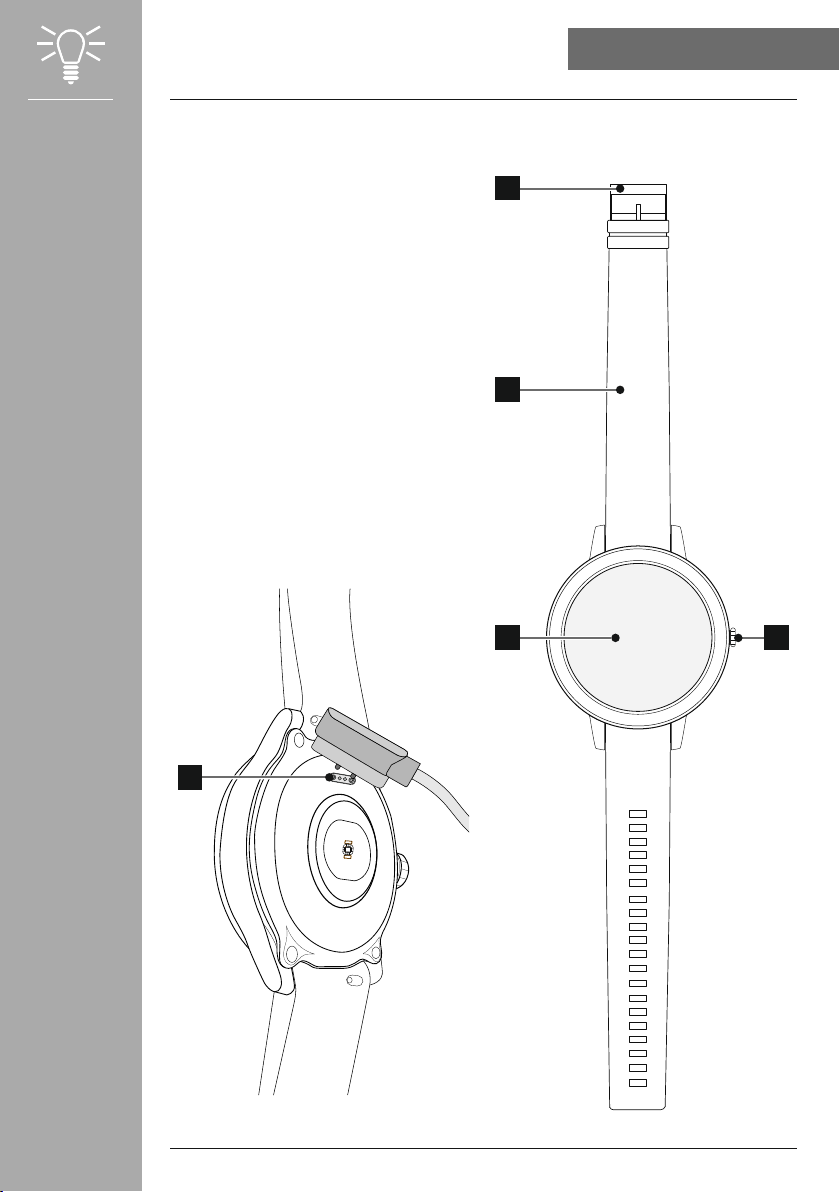
8
1. Control button
2. Full-touch display
3. Removable strap
4. Closure
5. Charging contact

9
• Charge your smart watch fully before using it for the rst time.
• Connect the charging cable to a free USB port on your computer or a USB charger and the charging
contact on your smart watch. To do this, consult the operating instructions for the USB charger you
are using.
• The charging time for a full battery charge is around 90 minutes. As soon as the battery shown in
the display is fully charged, the charging process is complete and you can disconnect your smart
watch from the charging cable.
•When the battery charge level reaches only 10%, please charge the smart watch in order to avoid
limited functionality. When the battery level is below 20%, you can no longer start an activity, and
when the battery level is below 10%, the automatic heart rate measurement function is deactivated.
• Before putting on and turning on your smart watch for the rst time, you must connect it with the
enclosed charging cable and plug it into a power source.
• After successful charging, put your smart watch on your wrist and close the wristband using the
clasp .
•Hold the control button on the side down for 3 seconds to start your smart watch.
14
20
0
SAT/08
3 sek.
• To use the measuring functions most effectively, your smart watch should be positioned close to the
skin on the top of the forearm but still be pleasant to wear. The distance between the smart watch
and the bones of the wrist should be about one nger breadth.
•To ensure the best possible recording of your activities, wear your smart watch on your left wrist if
you are right-handed and on your right wrist if you are left-handed.
•To turn off your smart watch, switch to the menu item (see Section )
and tap in the sub-menu. Conrm the subsequent question to turn off your smart
watch.

10
To access the full range of functions of your smart watch, install the "Hama FIT move" app. The following
sections contain information on downloading and setting up the app.
The following operating systems are supported:
• iOS 9.0 or higher
• Android 6.0 or higher
After turning on your smart watch for the rst time, you will be prompted to download the corresponding
app "Hama FIT move" on your smartphone. A corresponding QR code is shown on the display of your
smart watch.
• Scan the QR code with your smartphone or download the app from the Play Store (Android) or the App
Store (iOS):
https://www.hama.com/hama-fit-move-android
https://www.hama.com/hama-fit-move-ios
• To install the app, follow the instructions on your smartphone.

11
• In order for the smart watch to display incoming calls, text messages, WhatsApp messages and
other notications, activate push mode for messages in your smartphone settings.
• While setting up the app, you will be asked whether the app has permission to access the functions
of your terminal device. Say yes to these prompts for the full functionality of your smart watch.
• Launch the app on your smartphone and agree to the privacy agreement. Answer any questions that
may be asked.
For an optimal user experience, you should create a user account. By creating a user account, you
can also access your personal data if you change smartphones. This means that your personal data is
available at all times. However, creating a user account is not a prerequisite for using the app.
• To create a user account, please tap and select at the bottom of the
screen. Enter an e-mail address and a password and please tap .
• You can then enter a user name and your personal data and set a prole picture. Please tap
to continue setup.
• The search for your "Fit Watch 4910" smart watch then starts.
• Follow the instructions in the app on your smartphone to connect your smart watch.
Your smartphone will establish a Bluetooth connection to your smart watch.
Bluetooth
Fit4910
Smartphone
APP
APP
• Now select "Watch4910" and please tap at the bottom to connect your smart
watch to the app.
•Please tap the icon on the display of your smart watch to conrm the connection and complete
the setup in the app.
• If there is a timeout, repeat the process.

12
• Then make your personal settings. These can be adapted later in the app (see Section
).
• Your smart watch is now linked with the app and synchronisation begins.
• Please synchronise your smart watch with the app before using it for the rst time. If you record an
activity before your smart watch has been synchronised with the app for the rst time, the activity
will not be transferred to the app afterwards.
• To manually start a synchronisation of the smart watch with the app, drag the screen downwards on
the app home page.
• Due to your smart watch's limited storage space, you should synchronise your smart watch with the
app regularly (at least once a week) to avoid data loss.
• After the rst synchronisation with the app, your smart watch automatically adopts the time, date
and language from your smartphone.
• The time and date cannot be set manually.
• The display language of your smart watch depends on your selection in the app. As long as the
setup is not completed, the display language remains English. Select the desired display language in
the app (see Section ).
•The app will alert you when a rmware update is available for your smart watch. Perform the update
in the app to ensure proper functioning of your smart watch.

13
The following sections contain information on the operation and menu structure of your smart watch.
• Press the side control button to activate the display on your smart watch. You can then swipe the
display to switch between the different views and menu items in the order shown below.
• You can access the sub-menus by tapping on the respective symbol.
• Press the side control button to leave a menu and jump back to the home screen.
• The following graphic is an overview of the menu structure of your smart watch with all menu items.
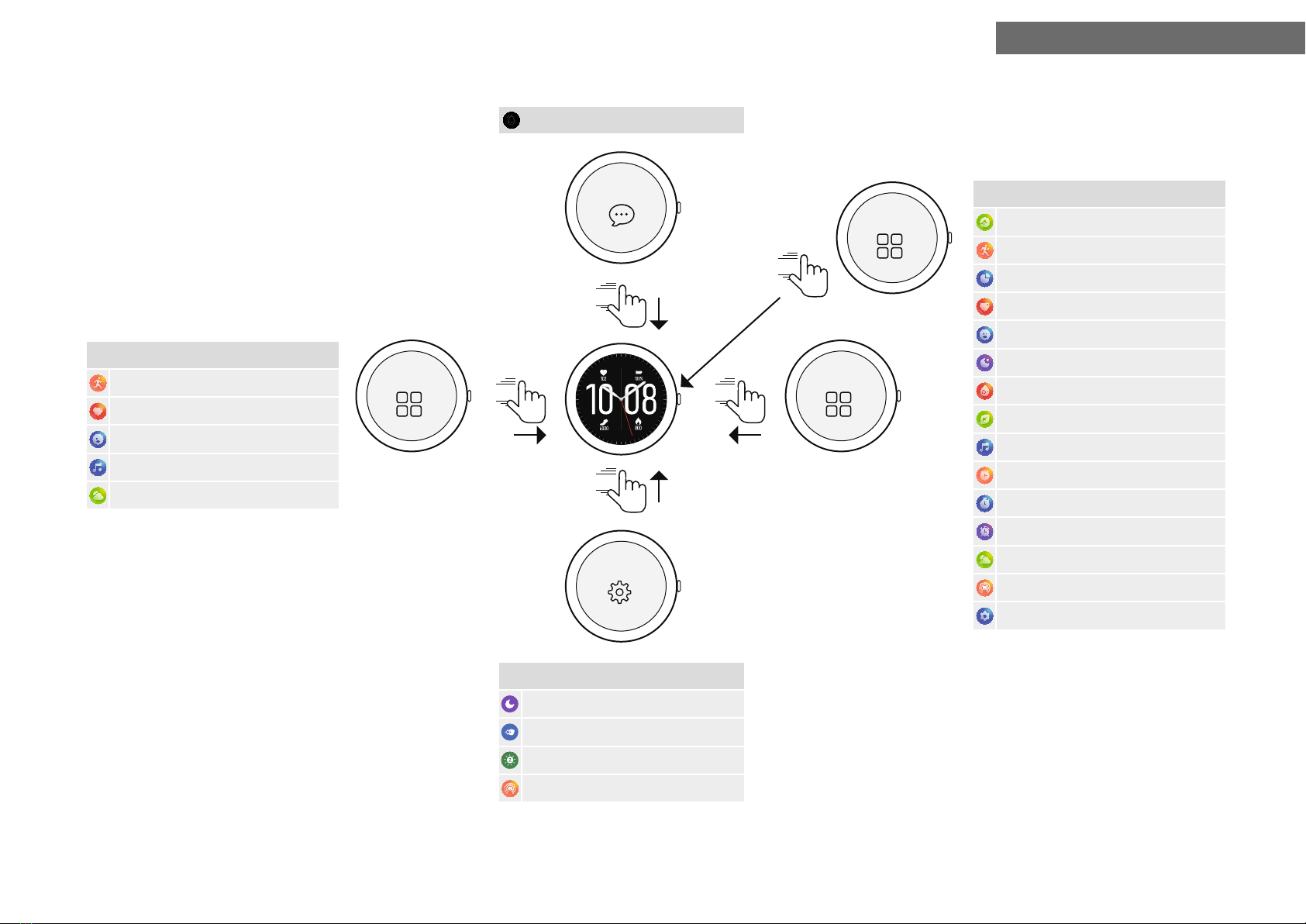
14
Step measurement 7.5.2
Heart rate measurement 7.5.4
Stress measurement 7.5.5
Music 7.5.9
Weather 7.5.13
Daily overview 7.5.1
Activity 7.5.2
Exercise record 7.5.3
Heart rate 7.5.4
Stress 7.5.5
Sleep 7.5.6
Blood oxygen 7.5.7
Breath training 7.5.8
Music 7.5.9
Timer 7.5.10
Stopwatch 7.5.11
Alarm clock 7.5.12
Weather 7.5.13
Telephone search 7.5.14
Settings 7.5.15
Do Not Disturb mode 7.3.1
Wake screen 7.3.2
Display brightness 7.3.3
Telephone search 7.3.4
swipe
swipe
swipe
swipe
Settings
Short menu Short menu
14
20
0
SAT/08
Messages
Apps
press

15
• After activating the home screen, a long press on the display gives you an
overview of the different home screens (watch faces). Here you can choose
between three different home screens. Conrm your selection by tapping on
the respective home screen. If required, you can install further home screens
(see Section ).
• If you swipe down from the home screen, you will see notications that you have received on your
smartphone. The prerequisite is that you have activated this function in the app. You can also set in
the app from which apps you want to receive notications on your smart watch (see Section
).
•Depending on the app, you will either only receive a notication with a display of the app in question
and the sender or you will also see a preview of the message.
• By tapping on a notication, you can call up further information if necessary, and by tapping on the
recycle bin, you can delete the notication.
• If you want to delete all notications together, swipe all the way down and then tap the Trash and
conrm the subsequent prompt.
• If you swipe up from the home screen, you will see the four quick settings
described below.
•Please tap the symbol to enable/disable Do Not Disturb mode. When
Do Not Disturb mode is activated, no notications are forwarded to your
smart watch.
• Please tap the symbol to turn on the display by moving your arm. When this function is enabled,
you can switch on the display by turning your wrist.
• Please tap the symbol to adjust the brightness of the display. You can choose between three
levels .
•Please tap the symbol to start the telephone search and nd your misplaced smartphone. Your
smartphone starts vibrating or you hear a loud signal tone.
•Please tap the symbol again to end the telephone search.
14
20
0
SAT/08

16
• Swipe left or right from the home screen to see your set shortcuts.
By default, the daily activity overviews are set. You can see your health data
(number of steps walked and calories burned), as well as heart rate and
stress measurements. You can set the weather notication and music control
as additional shortcuts (see Section ).
• Press the side control button to access the main menu of your smart
watch.
•In the main menu you have the option of calling up various applications
and sub-menus by tapping on the respective symbol.
• Swipe up and down to switch between the different pages in the main
menu.
•Tapping the symbol displays the data of the
recorded daily activities.
Daily activities include steps walked, calories burned, distance travelled
(steps and activities) and total time of all activities performed. Swipe from
bottom to top to scroll through the individual graphics.

17
•By tapping the symbol, you will be shown various activity
modes that are currently stored on the watch by default. You can choose
from various activity modes and store up to eight different activity modes
on the watch (see Section ). Tapping on the
respective activity starts it. The individual activity modes are explained in
more detail below.
•Press the side control button to pause or resume an activity.
• Pressing and holding the side control button ends the activity.
• After completing the activity, you will receive an overview of the recorded data.
• By tapping the symbol next to an activity, you can make further settings. You can set targets
for the Distance, Duration and Calorie categories. When the target is reached, the activity ends
automatically.
• In many activities, you can listen to music while exercising. To do this, music control must be
enabled in the app (see Section ).
• This activity uses the integrated GPS. When starting the activity, the GPS signal is searched for. As soon
as there is a GPS signal, you can start the activity by tapping the arrow at the bottom right.
• Alternatively, you can start the activity without a GPS signal by tapping the arrow at the bottom
right. However, the distance and the course of the route are only recorded as soon as a GPS signal is
available.
•The following data is recorded during this activity:
- Distance
- Duration
- Heart rate
- Heart rate zone
- Calorie consumption
- Steps
- Steps per minute
- Pace (km/h, min/km and average pace)
- Route covered
• You can access the individual data during the activity by swiping left and right on the screen. During
this activity, you can also control the music on your smartphone by swiping all the way to the right.
Outdoor
run
Indoor
run
Outdoor
walk

18
• The following data is recorded during this activity:
- Distance
- Duration
- Heart rate
- Calorie consumption
- Steps
- Pace (km/h and min/km)
• You can access the individual data during the activity by swiping left and right on the screen. During
this activity, you can also control the music on your smartphone by swiping all the way to the right.
• This activity uses the integrated GPS. When starting the activity, the GPS signal is searched for. As soon
as there is a GPS signal, you can start the activity by tapping the arrow at the bottom right.
• Alternatively, you can start the activity without a GPS signal by tapping the arrow at the bottom
right. However, the distance and the course of the route are only recorded as soon as a GPS signal is
available.
•The following data is recorded during this activity:
- Distance
- Duration
- Heart rate
- Calorie consumption
- Steps
- Pace (km/h and min/km)
- Route covered
•You can access the individual data during the activity by swiping left and right on the screen. During
this activity, you can also control the music on your smartphone by swiping all the way to the right.
•The following data is recorded during this activity:
- Distance
- Duration
- Heart rate
- Calorie consumption
- Steps
- Pace (km/h and min/km)
•You can access the individual data during the activity by swiping left and right on the screen. During
this activity, you can also control the music on your smartphone by swiping all the way to the right.

19
• This activity uses the integrated GPS. When starting the activity, the GPS signal is searched for. As soon
as there is a GPS signal, you can start the activity by tapping the arrow at the bottom right.
•Alternatively, you can start the activity without a GPS signal by tapping the arrow at the bottom
right. However, the distance and the course of the route are only recorded as soon as a GPS signal is
available.
• The following data is recorded during this activity:
- Distance
- Duration
- Heart rate
- Calorie consumption
- Steps
- Pace (km/h and min/km)
- Route covered
• You can access the individual data during the activity by swiping left and right on the screen. During
this activity, you can also control the music on your smartphone by swiping all the way to the right.
• This activity uses the integrated GPS. When starting the activity, the GPS signal is searched for. As soon
as there is a GPS signal, you can start the activity by tapping the arrow at the bottom right.
• Alternatively, you can start the activity without a GPS signal by tapping the arrow at the bottom
right. However, the distance and the course of the route are only recorded as soon as a GPS signal is
available.
•The following data is recorded during this activity:
- Distance
- Duration
- Heart rate
- Calorie consumption
- Pace (km/h and min/km)
- Route covered
• You can access the individual data during the activity by swiping left and right on the screen. During
this activity, you can also control the music on your smartphone by swiping all the way to the right.

20
• The following data is recorded during this activity:
- Duration
- Heart rate
- Calorie consumption
• During this activity, you can also control the music on your smartphone by swiping all the way to the
right.
• The following data is recorded during this activity:
- Duration
- Heart rate
- Calorie consumption
• During this activity, you can also control the music on your smartphone by swiping all the way to the
right.
• The following data is recorded during this activity:
- Duration
- Heart rate
- Calorie consumption
•During this activity, you can also control the music on your smartphone by swiping all the way to the
right.
• When starting the activity, the pool length is asked for. Here you can set a length between 25 m and
100 m. Then you can start the activity by tapping the arrow at the bottom right.
• The following data is recorded during this activity:
- Distance
- Duration
- Arm strokes per pool length
- SWOLF value
• The SWOLF value is a measure of swimming eciency. The SWOLF value is the sum of the time needed
for one pool length and the number of arm strokes per pool length. The lower the SWOLF value, the
higher your swimming eciency.
•Example: If you need a time of 30 seconds for a pool length of 25 metres and do 30 arm strokes, then
your SWOLF value is 60.
This manual suits for next models
2
Table of contents
Other Hama Watch manuals
Popular Watch manuals by other brands
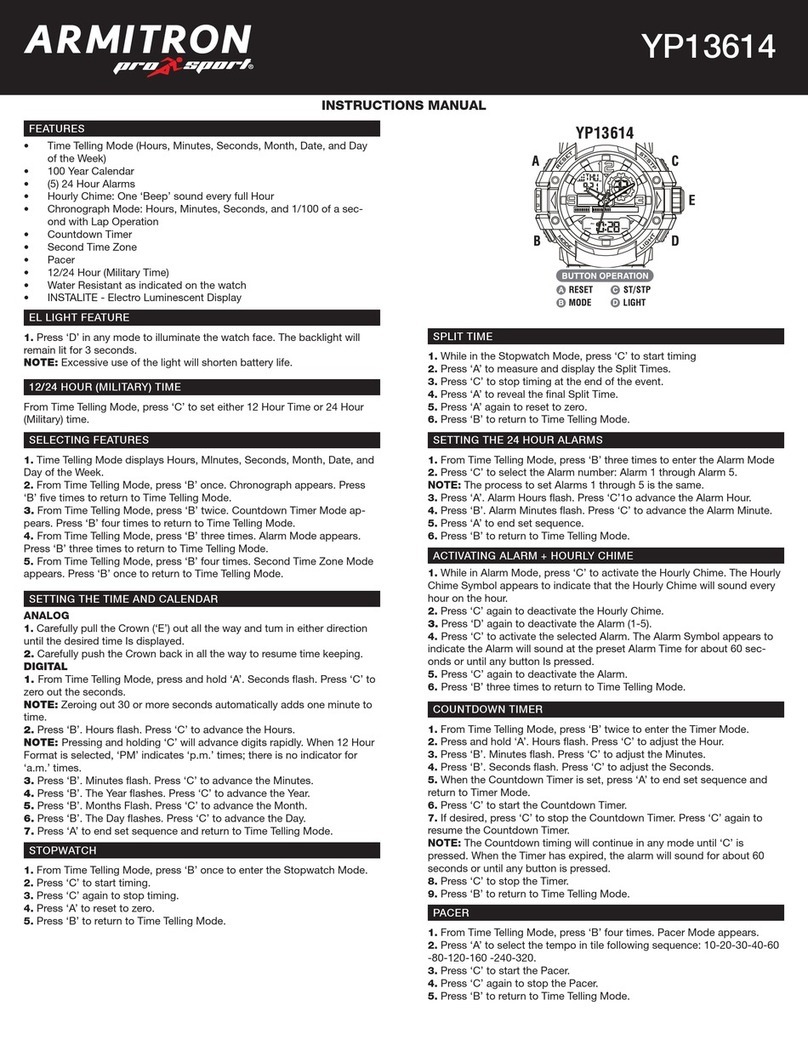
Armitron
Armitron YP13614 instruction manual
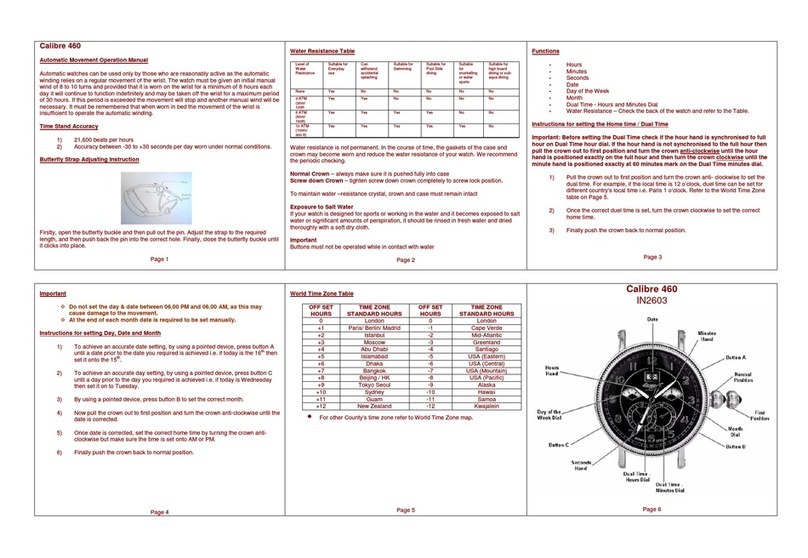
Zeon
Zeon IN2603 CALIBRE 460 Operation manual
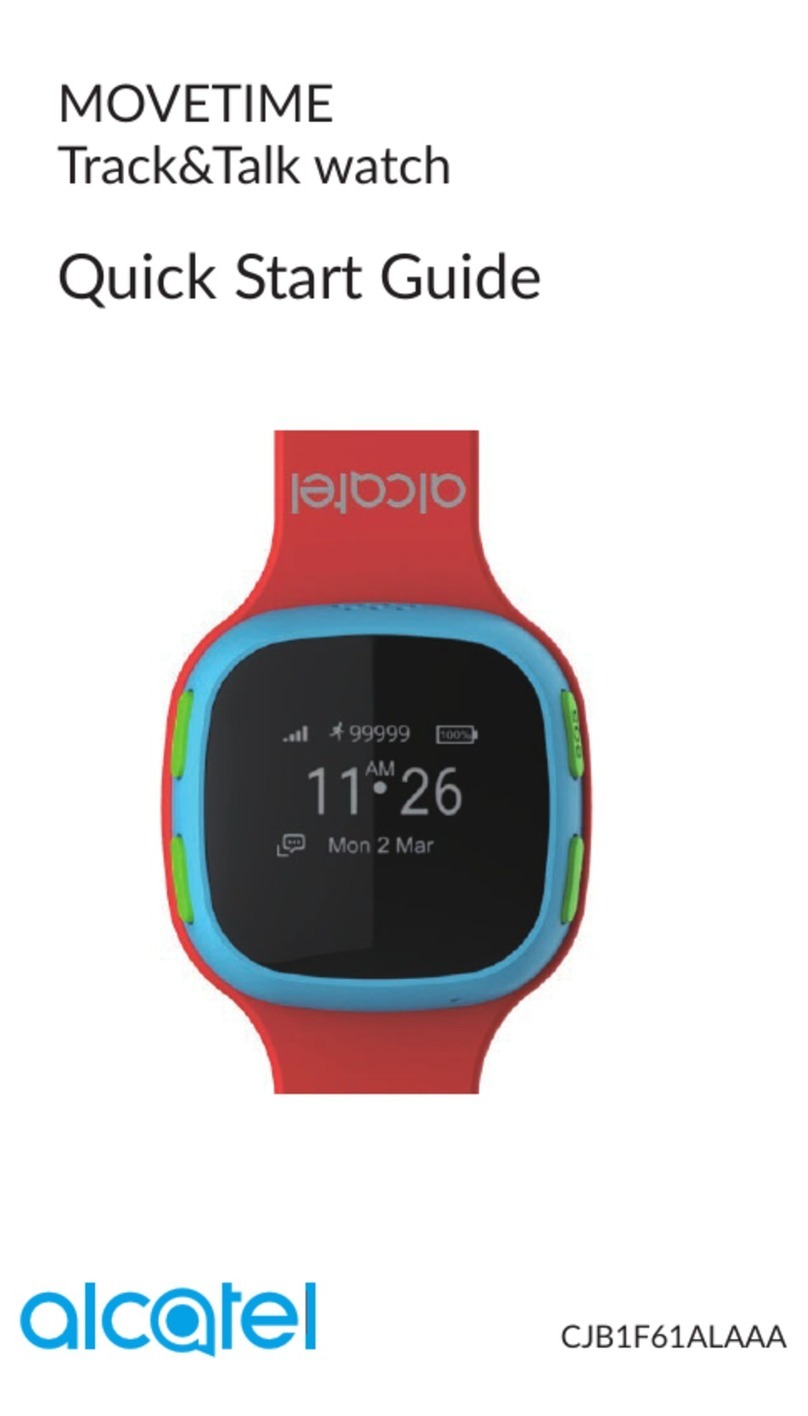
Alcatel
Alcatel MOVETIME Track&Talk Watch quick start guide

Freestyle
Freestyle MARINER TIDE 600 user manual

Patek Philippe
Patek Philippe 24H-HOUR DISPLAY TRAVEL TIME manual
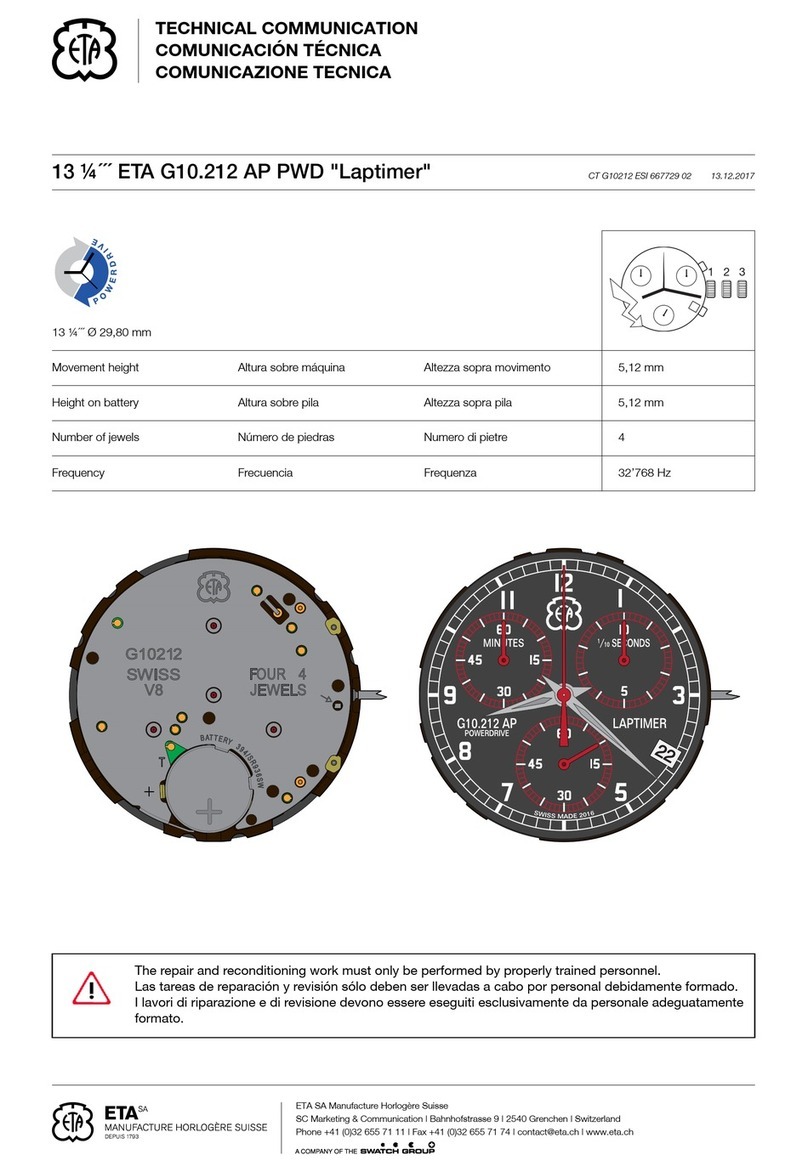
eta
eta Laptimer G10.212 AP PWD Technical Communication