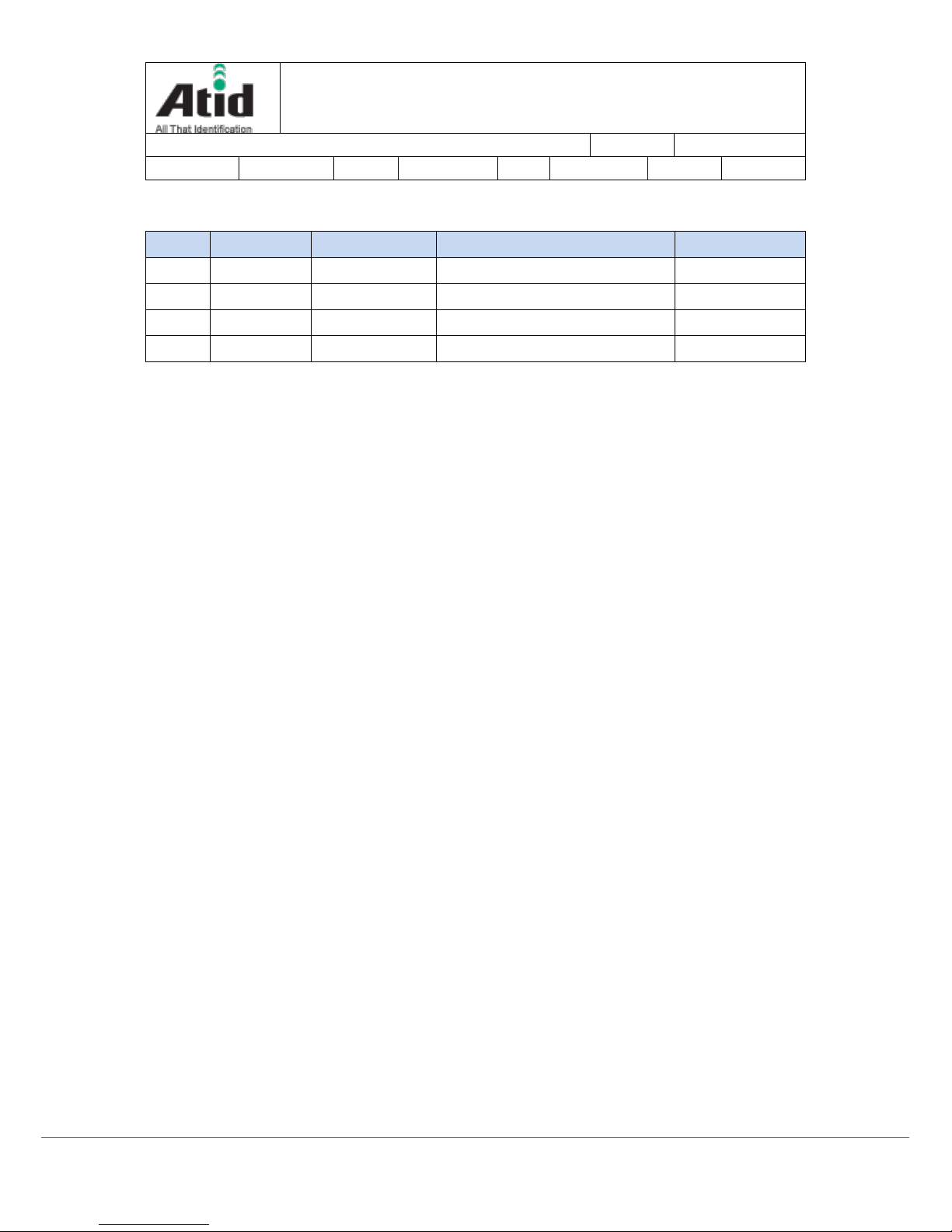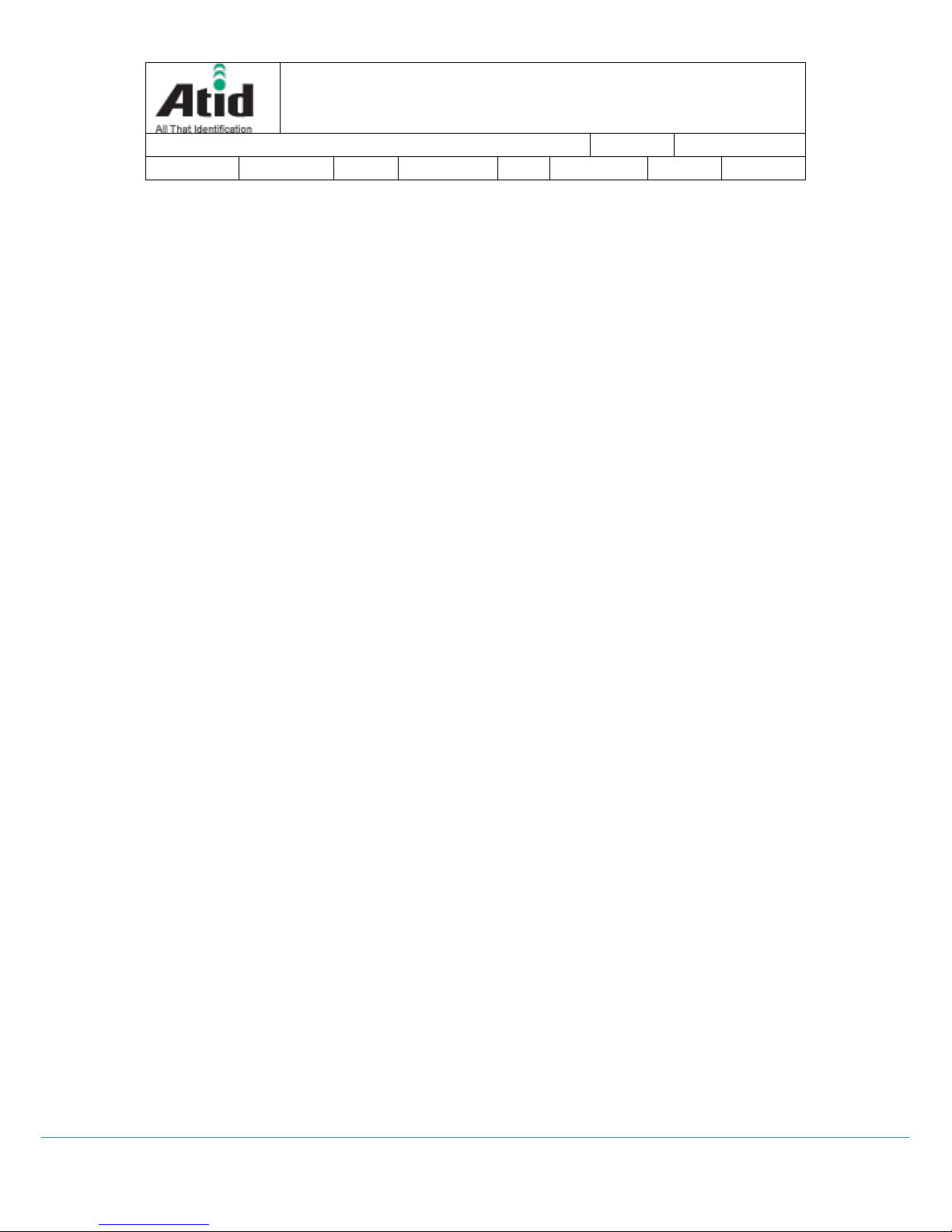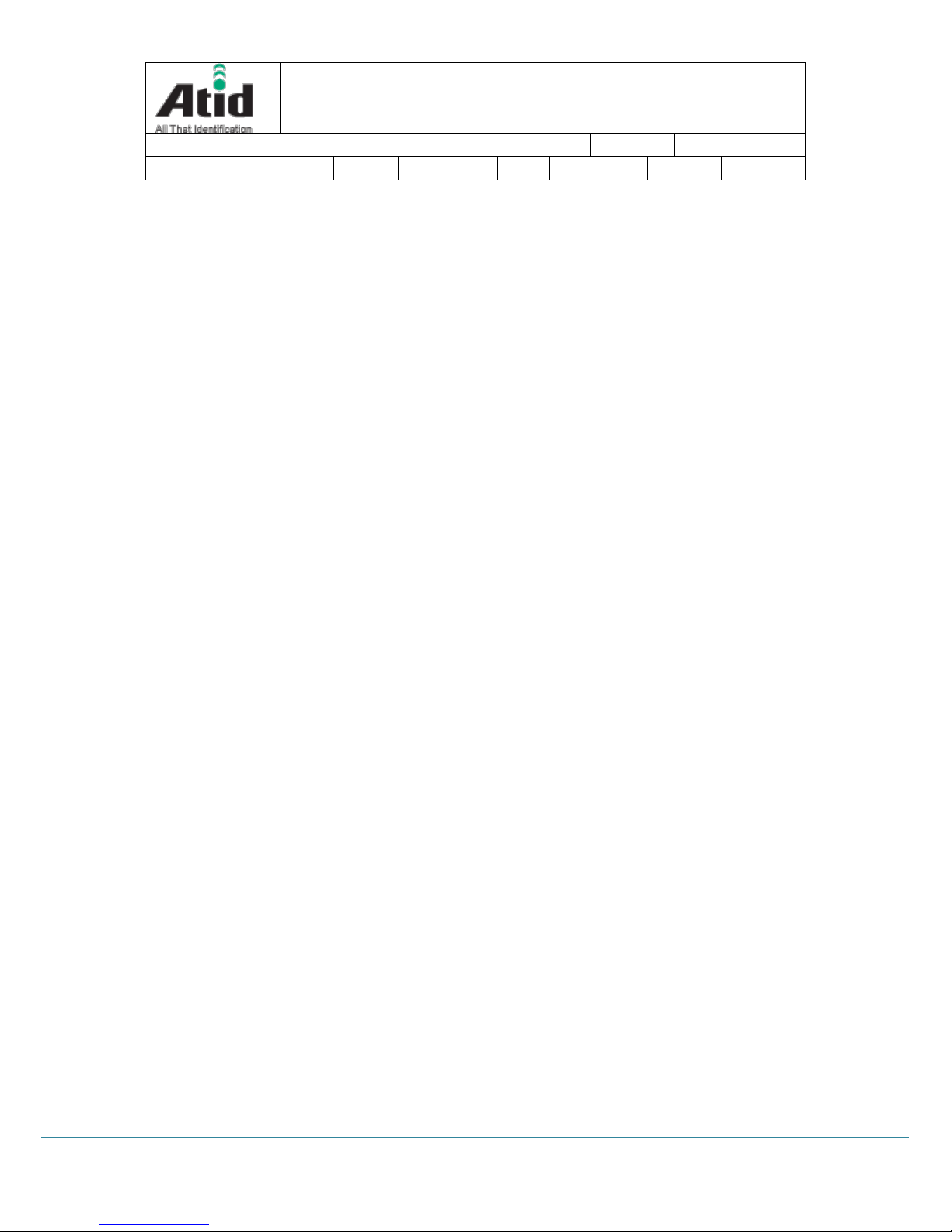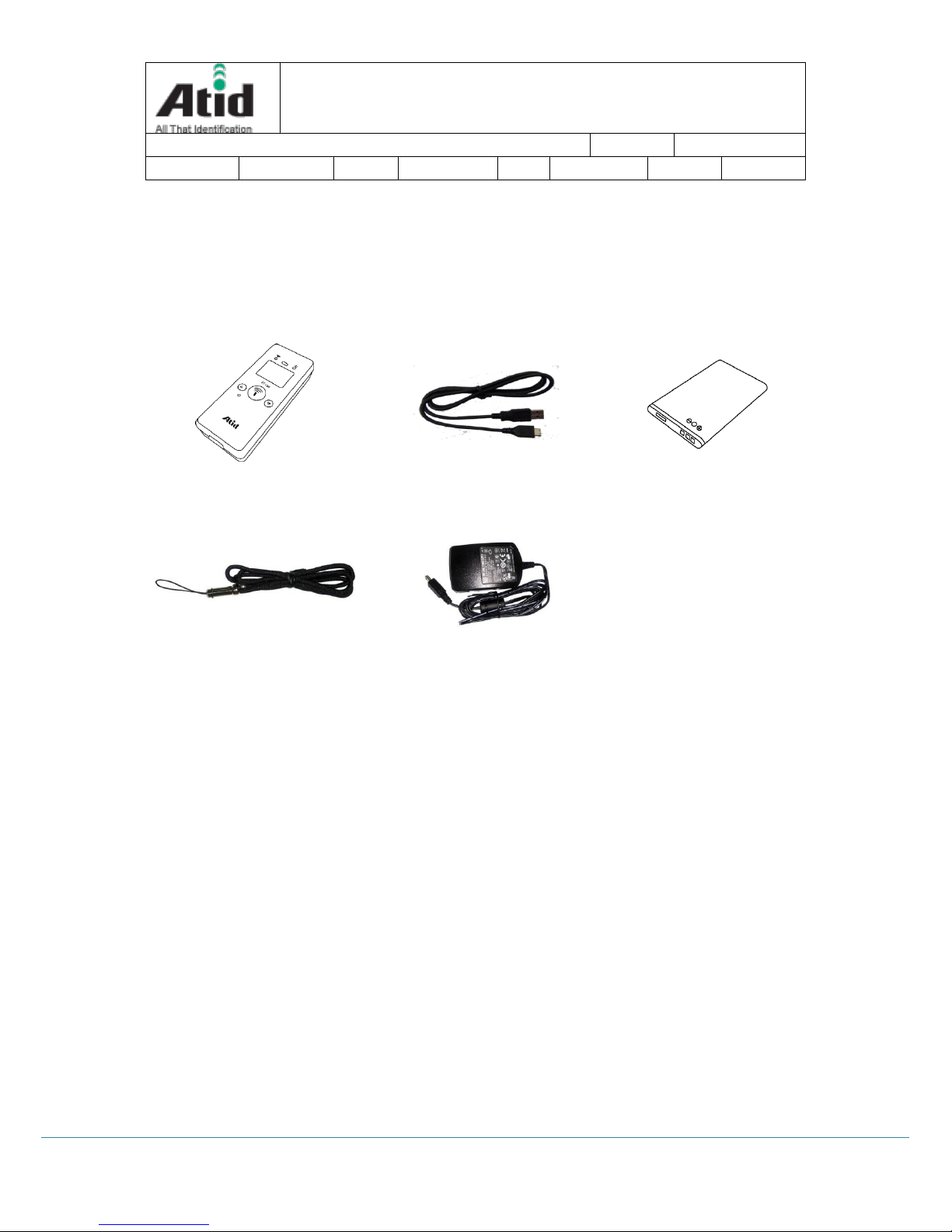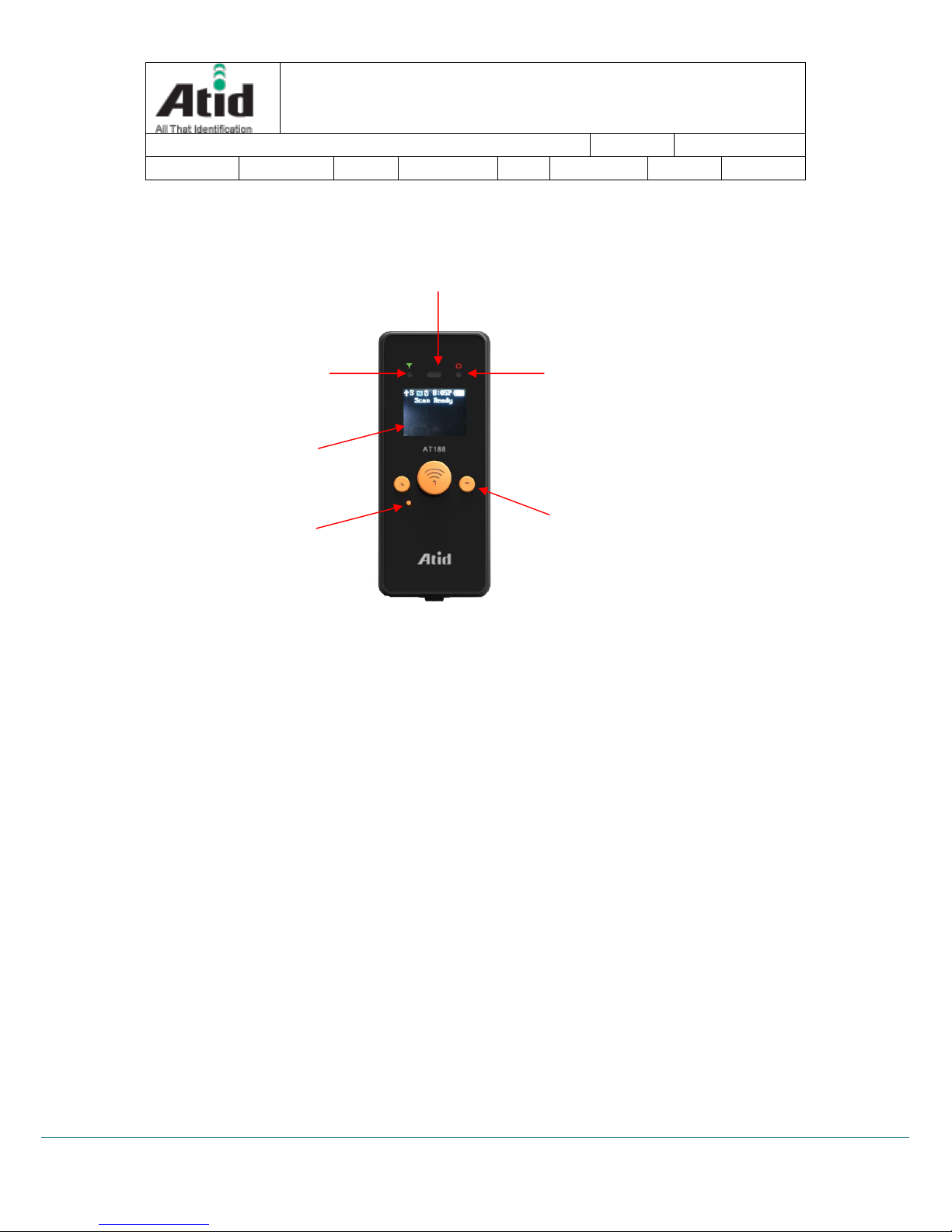Contents
Contents ..........................................................................................................................................................................................3
1 Before Beginning, ..............................................................................................................................................................5
2 Product Overview..............................................................................................................................................................5
3 Strength of Product..........................................................................................................................................................6
4 H/W Specification..............................................................................................................................................................7
5 Product Composition.......................................................................................................................................................9
5.1 Product Composition .........................................................................................................................................9
5.2 Composition of Each Product`s Part ........................................................................................................ 10
5.3 Function of Each Button ................................................................................................................................ 12
5.4 Screen ..................................................................................................................................................................... 12
5.4.1 State Display Section .................................................................................................................................. 13
5.4.2 Message Output Section .......................................................................................................................... 13
6 Basic Function of Device............................................................................................................................................. 14
6.1 Basic Function of Device................................................................................................................................ 14
6.1.1 Scan Mode....................................................................................................................................................... 14
6.1.2 Scan Configuration Menu......................................................................................................................... 14
6.1.3 System Configuration ................................................................................................................................. 14
6.2 Power ON and OFF .......................................................................................................................................... 15
6.2.1 Power ON......................................................................................................................................................... 15
6.2.2 Power OFF:....................................................................................................................................................... 15
6.3 Barcode Data Reading(Scan)........................................................................................................................ 15
6.4 RFID Tag Data Reading(Scan)...................................................................................................................... 16
6.5 Scan Configuration........................................................................................................................................... 16
6.6 System Configuration...................................................................................................................................... 17
7 Settings & Changes....................................................................................................................................................... 18
7.1 Scan Configuration........................................................................................................................................... 18
7.1.1 .”1. Scan data”................................................................................................................................................. 18
7.1.2 “2. View data”................................................................................................................................................. 18
7.1.3 “3. Upload data”............................................................................................................................................ 18
7.1.4 “4. Erase data”................................................................................................................................................ 18
7.1.5 “5. Data space”............................................................................................................................................... 18
7.1.6 “6. Comm & Mode”..................................................................................................................................... 18
7.1.7 “7. Bth Pairing”............................................................................................................................................... 19
7.1.8 “8. Power down”................................................................................................................................................... 19