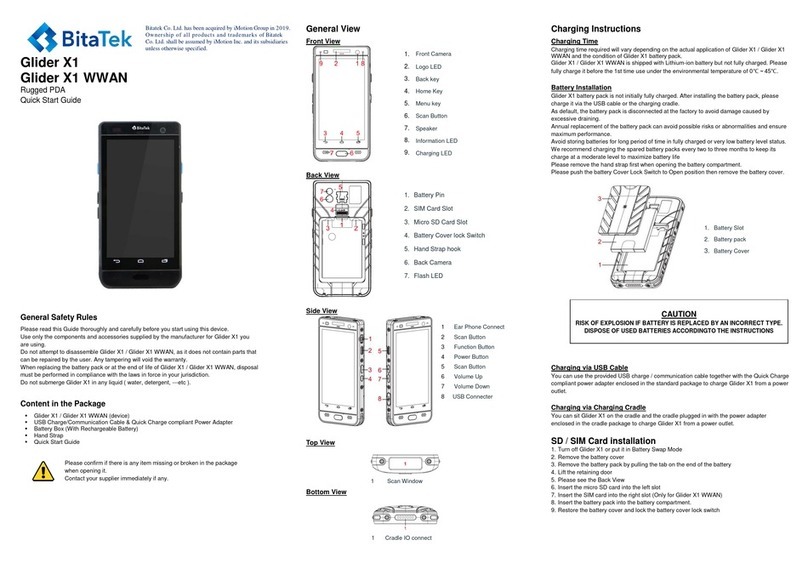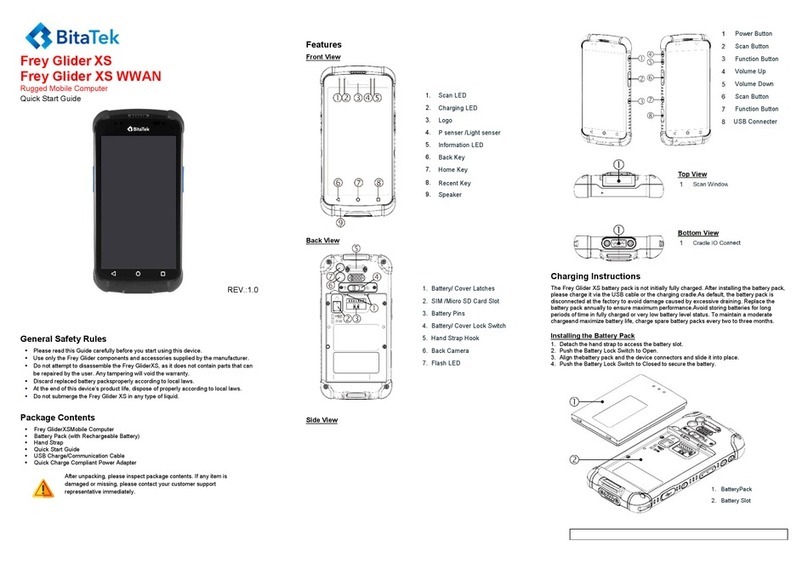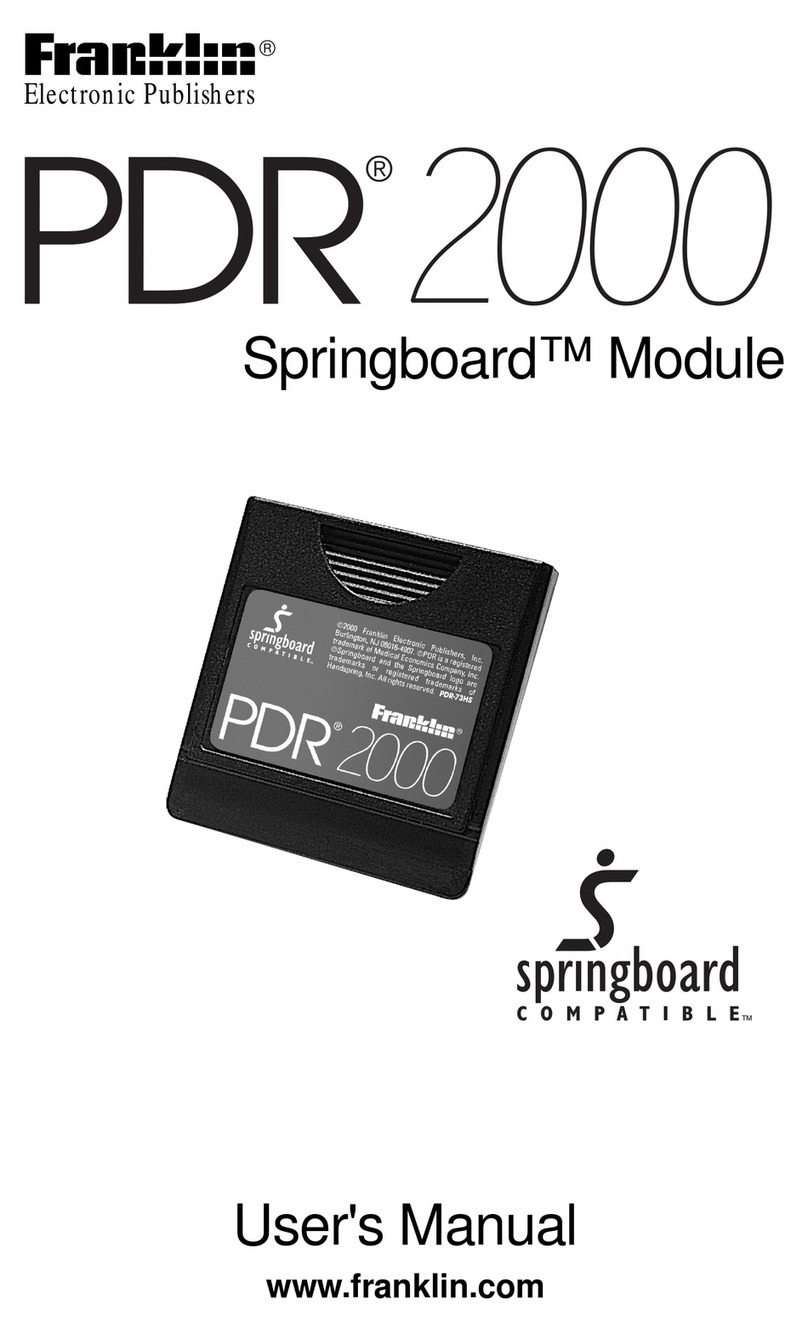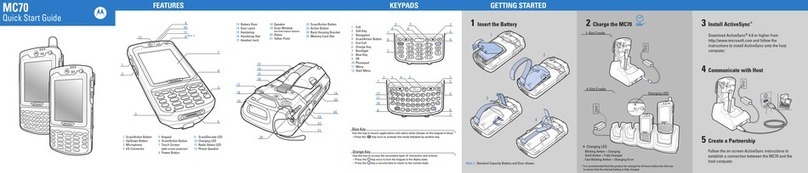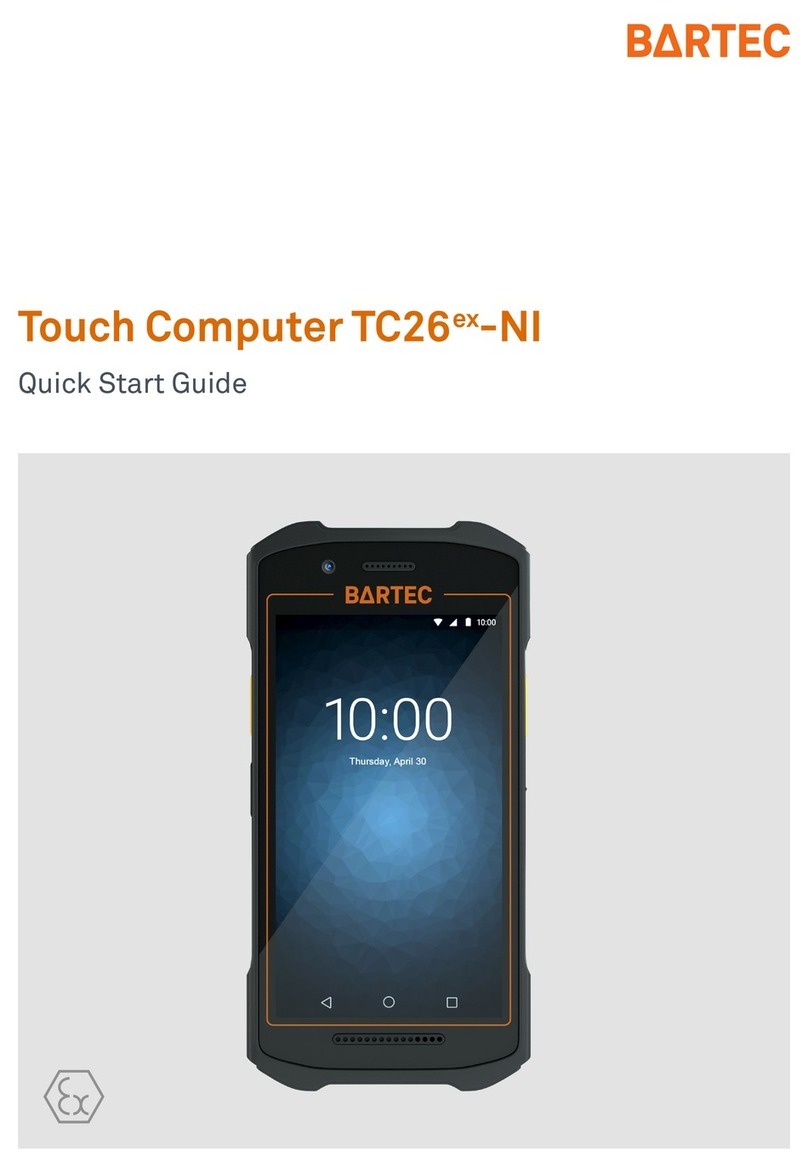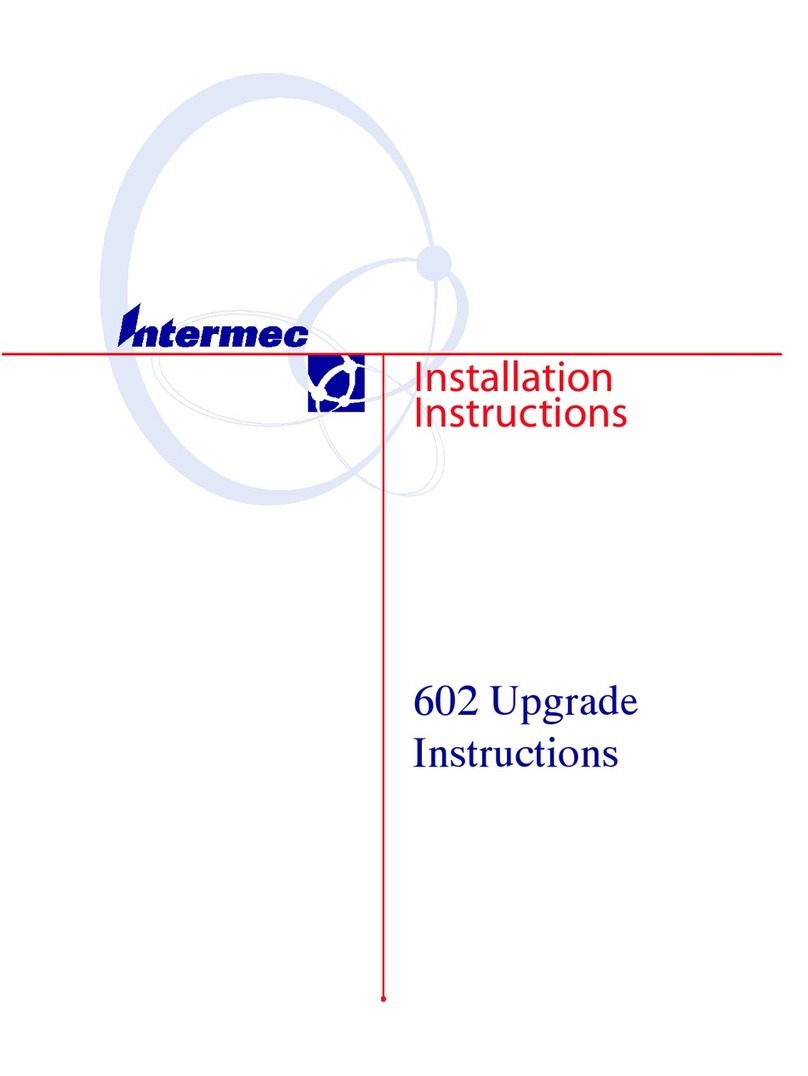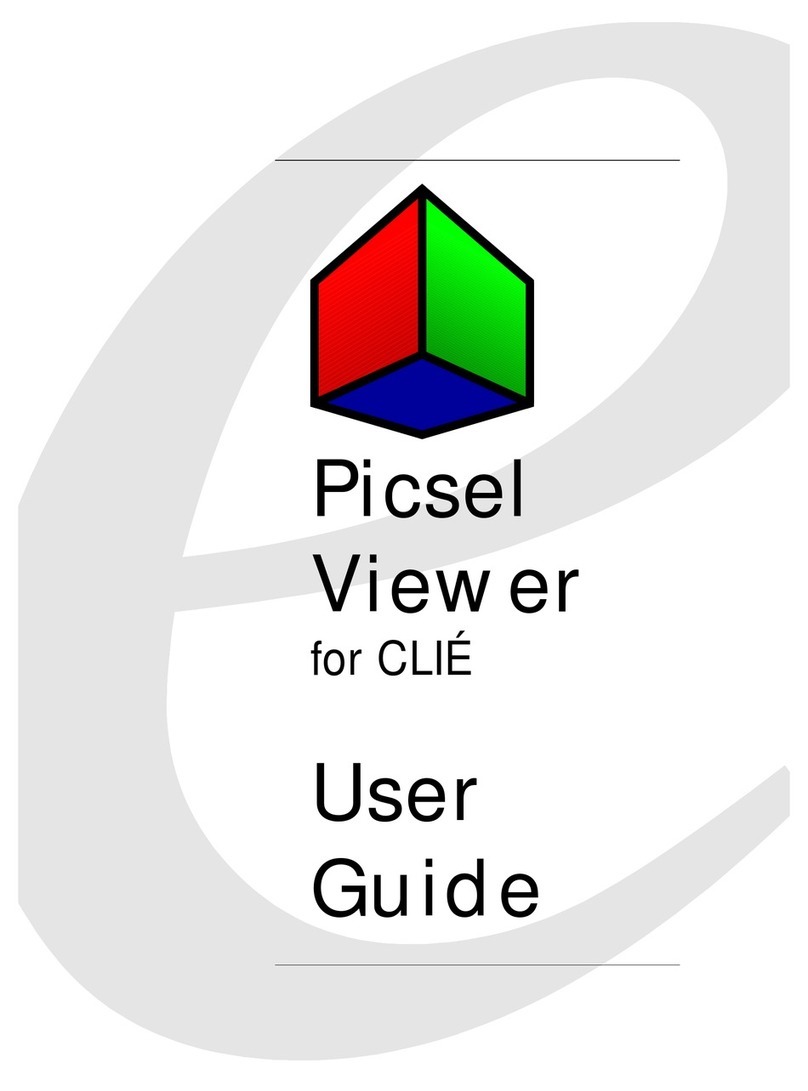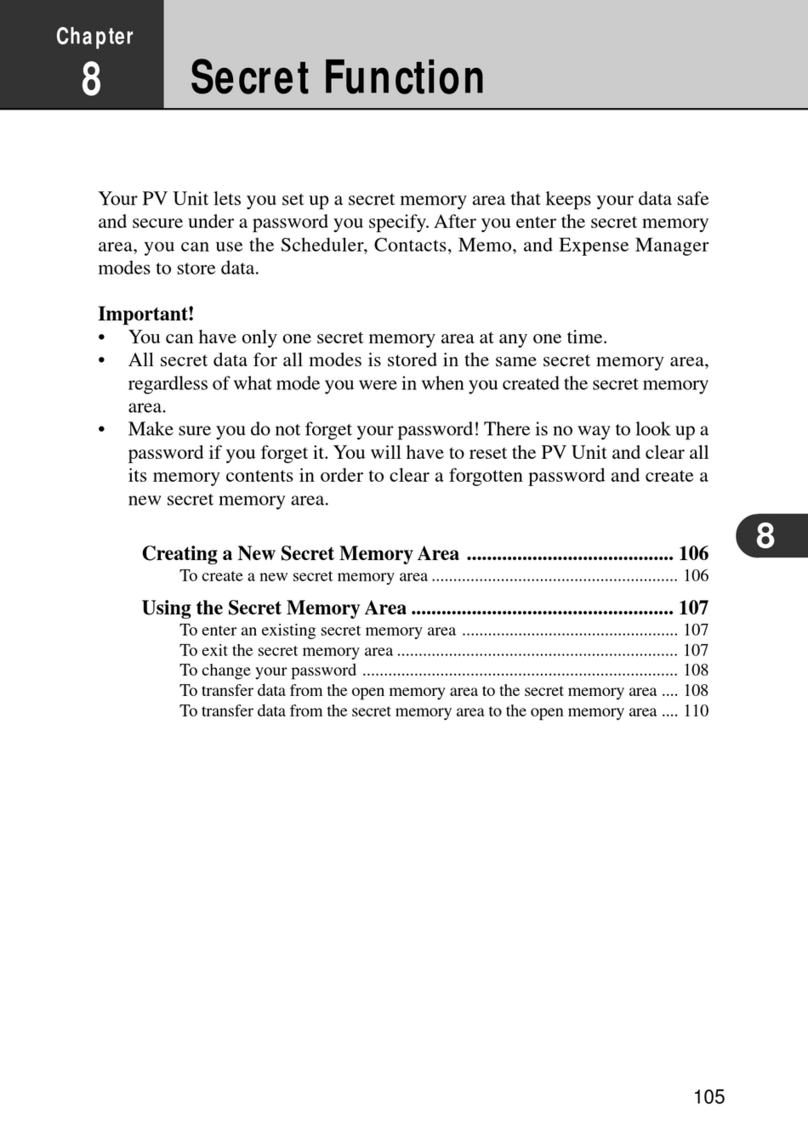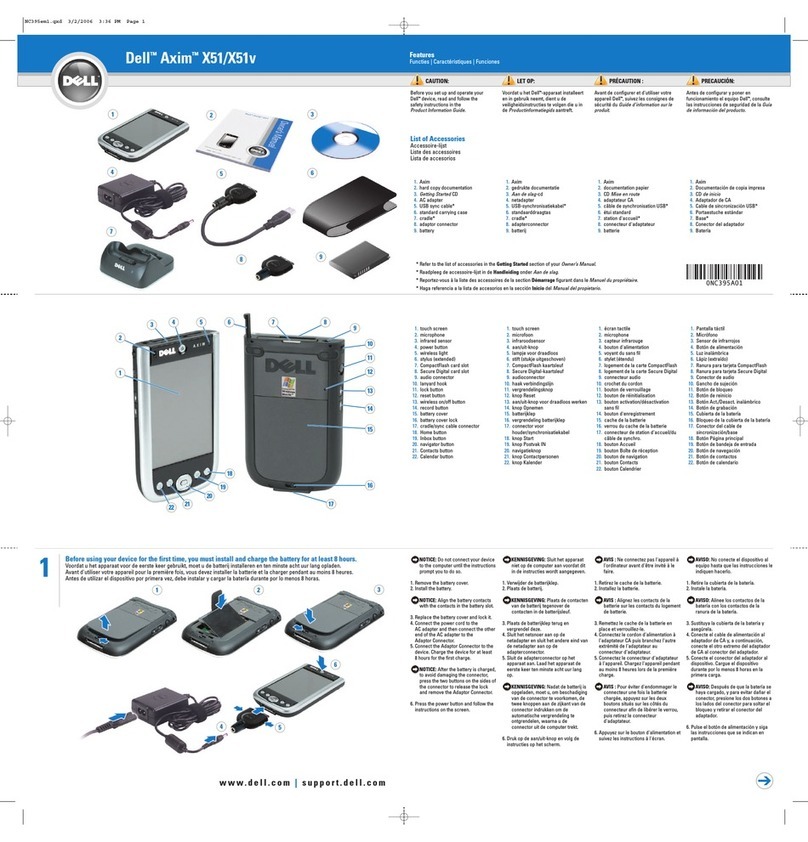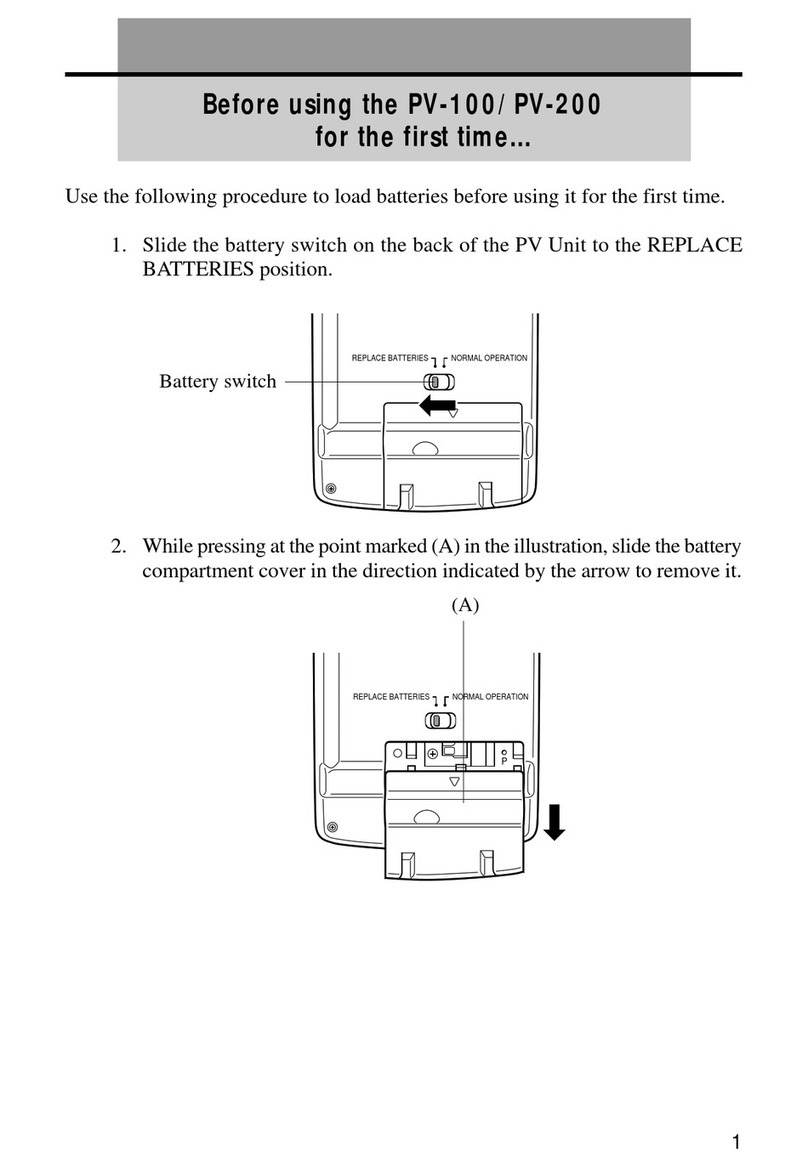BitaTek Glider X1 User manual

Bitatek Co. Ltd. has been acquired by iMotion Group in 2019.
Ownership of all products and trademarks of Bitatek Co. Ltd. shall be
assumed by iMotion Inc. and its subsidiaries unless otherwise specified.
Glider X1
Enterprise Touch Computer
Version 2
January/ 02/ 2020

Glider X1 Enterprise Touch Computer User’s Guide
2
Table of Contents
Chapter 1. Revision History....................................................................................... 4
Chapter 2. About this manual..................................................................................... 5
Chapter 3. Overview .................................................................................................. 6
3.1. Specification................................................................................................. 6
3.2. Package......................................................................................................... 8
3.3. Getting Start.................................................................................................. 9
3.3.1. Front & Site View............................................................................. 9
3.3.2. Back, Top & Bottom View ............................................................. 10
3.3.3. Battery Installation ..........................................................................11
3.3.4. SIM Card/SD card Installation....................................................... 13
3.3.5. Charging the battery ....................................................................... 14
3.3.6. Switch the power ON or OFF......................................................... 15
3.3.7. Transfer file between Glider X1 and Computer............................. 17
Chapter 4. Installation & Operation......................................................................... 19
4.1. Barcode....................................................................................................... 19
4.1.1. Scanner Setting............................................................................... 19
4.1.2. Scan Demo...................................................................................... 22
4.2. Wireless & Networks.................................................................................. 23
4.2.1. Wi-Fi............................................................................................... 23
4.2.2. Bluetooth ........................................................................................ 24
4.2.3. Airplane mode ................................................................................ 25
4.2.4. NFC ................................................................................................ 26
4.2.5. Set Fey Glider as a portable hotspot............................................... 27
4.2.6. Sharing Glider X1 internet connect by Bluetooth.......................... 28
4.3. Backup & Reset.......................................................................................... 28
4.4. Phone.......................................................................................................... 30
4.5. People ......................................................................................................... 31
4.6. Message...................................................................................................... 32
4.7. Email........................................................................................................... 34
4.8. Camera........................................................................................................ 35
4.9. Calendar...................................................................................................... 38
4.10. Calculator ............................................................................................... 39
4.11. File Manager............................................................................................... 40
4.12. Widgets/APPS ........................................................................................ 43

Glider X1 Enterprise Touch Computer User’s Guide
3
Chapter 5. Appendix ................................................................................................ 44
5.1. Regulatory .................................................................................................. 44
5.2. Battery Notes.............................................................................................. 44
5.3. Storage and safety notice............................................................................ 45
5.4. Product Operation and Storage Notice....................................................... 45
5.5. Adapter Notes............................................................................................. 45
5.6. Support Barcode information ..................................................................... 46

Glider X1 Enterprise Touch Computer User’s Guide
4
Chapter 1. Revision History
Date
Change Description
Version
2017/04/30
First release
V1.0
2017/08/01
Modify
V1.1

Glider X1 Enterprise Touch Computer User’s Guide
5
Chapter 2. About this manual
Thank you for purchasing Bitatek Glider X1 Enterprise Touch Computer. This
manual explains how to install, operate and maintain our product. No part of
this publication may be reproduced or used in any form, or by any electrical or
mechanical means, such as photocopying, recording, or information storage
and retrieval systems, without permission in writing received from BitaTek.
The material in this manual is subject to change without prior notice.

Glider X1 Enterprise Touch Computer User’s Guide
6
Chapter 3. Overview
3.1. Specification
Processor
Qualcomm APQ8052 Octa core 64-bit Processor
Memory
eMCP, 16GB eMMC Flash ROM plus 2GB LPDDR3
RAM
Display and Touch
Panel
5.0”, Color FHDCapacitive type 5 points multi-touch
touch panel with Gorilla Class 3 Glass.
Support finger(including wet finger), glove and, stylus
Expansion Slot
One user accessible Micro SD Memory Slot
One user accessible Micro SIM slot
External
Connector
One user accessible micro SD Memory slot with SDHC
compliance and software image upgrade features
One user accessible Micro SIM slot
Micro USB (B type) support USB 2.0 OTG and USB
charge
Cradle connector support USB 2.0 and DC power
input
Wireless PAN
Bluetooth 4.1 LE
Support profile : HID, A2DP, OPP, SPP
Wireless LAN
802.11a/b/g/n/ac Wireless LAN, 2.4GHz and 5GHz
Compliant with WEP, WPA and IEEE 802.11i WPA2
Fast roaming under 100ms
Enterprise security
Wireless WAN
(Option)
Europe:
FDD LTE: B1/B3/B5/B7/B8/B20
TDD LTE: B38/B40/B41
WCDMA: B1/B5/B8
GSM: 900/1800
Japan (by request)
FDD LTE: B1/B3/B8/B18/B19/B26/B41
WCDMA: B1/B6/B19
North America-V
FDD LTE: B4/B13

Glider X1 Enterprise Touch Computer User’s Guide
7
North America-A (by request)
FDD LTE: B2/B4/B12
WCDMA : B2/B4/B5
Australia (by request)
FDD LTE: B1/B3/B5/B7/B28
WCDMA: B1/B5
GPS
GPS/GLONASS (Only for WAN model)
NFC
ISO14443-4 (Type A, Type B), ISO15693
Mifare, Felica (ISO/IEC18092)
Power Adapter
100~240Vac, 50/60Hz Input
5V, 2A / 9V, 2Aoutput
Camera
Rear camera: 16M pixels CMOS color camera with
Phase-Detection Auto-Focus (PDAF)
Front camera: 5.0M pixels CMOS color camera
LED flash light with torch
Audio and Voice
Dual speaker
One receiver and dual noise-cancelling microphones
3.5mm DIA stereo headset jack with MIC. In
Sensor
Accelerometer, Light sensor, Proximity sensor
Gyroscope, E-compass
Battery
Replaceable Main Battery : 3.7V, min. 2860mAh Li-Ion
battery pack(standard), min. 5720mAh(extended)
One rechargeable RTC backup battery
One rechargeable backup battery for battery swap
Indicator
One 2- color (green/red) LED for charging LED.
Two 2- color (green/red) LED for Logo LED.
One 3- color (green/red/blue) LED for information LED.
One vibrator for scan or ring in indication
Audio tone indication
Scanner
Zebra SE4750 2D scan engine
Datalogic Halogen 2(option)
Keypad and
Buttons
Front key : standardAndroid 3 keys(touch key together
with touch panel) and one function key.
Side Key : Scan key left and right., volume key up and
down, power key and function key.
Dimension and
Weight
Dimensions: 158 X 77 X 16.9 mm (Estimation)
Weight: 250g (Estimation)

Glider X1 Enterprise Touch Computer User’s Guide
8
Software
Android 6.0.1
User Environment
Operation Temperature: -20~50℃
Storage Temperature: -30~60℃(without Battery)
Humidity: 10%~90% non-condensing
Sealing: IP67 Standard
Drop: 1.5m MIL-STD 810G
Tumble: 0.5m tumbles for 300 cycles and 600 drops
ESD: +/-8KV direct discharge, +/-15KV air discharge
3.2. Package
NO
Description
Q’ty
1
Glider X1 (This Device)
1
2
Battery
1
3
Hand strip
1
4
Quick guide
1
5
USB cable
1
6
Adapter
1

Glider X1 Enterprise Touch Computer User’s Guide
9
3.3. Getting Start
3.3.1. Front & Site View
Front view
1
Front Camera
2
Logo LED
3
Back key
4
Home Key
5
Menu key
6
Scan Button
7
Speaker
Site view
1
Ear Phone Connector
2
Scan Button
3
Function Button
4
Power Button
5
Scan Button
6
Volume Up
7
Volume Down
8
USB Connector

Glider X1 Enterprise Touch Computer User’s Guide
10
3.3.2. Back, Top & Bottom View
Back View
1
Battery Pin
2
SIM Card Slot
3
Micro SD Card Slot
4
Battery Cover Lock Switch
5
Hand Strap Hook
6
Back Camera
7
Flash Led
Top View
1
Scan Window
Bottom View
1
Cradle IO Connect

Glider X1 Enterprise Touch Computer User’s Guide
11
3.3.3. Battery Installation
To install the battery pack, please follow the steps below:
1. Remove the hand strap from the hand strap hook, then to lose the
hand strap from the bottom cover.
2. Push the battery cover switch to “open”, and remove Battery Cover
from the device bottom cover.

Glider X1 Enterprise Touch Computer User’s Guide
12
3. Insert the battery pack, and restore Battery Cover
4. Push the battery cover switch to “close”

Glider X1 Enterprise Touch Computer User’s Guide
13
3.3.4. SIM Card/SD card Installation
< Picture 1 >
To install the SIM card / SD Memory card, follow the steps below:
1. Remove the battery cover and battery pack (see Battery Installation,
step 1 & 2)
2. Insert the SD card to the left slot(please see picture 1)
3. Insert the SIM card to the right slot(please see picture 1)
4. Restore the battery pack and battery cover
5. Push the battery cover switch to “close”

Glider X1 Enterprise Touch Computer User’s Guide
14
3.3.5. Charging the battery
Before turning on and starting Glider X1, it is recommended that you
fully charge the battery first.
If the battery has been discharged for several days, you may need to
charge for several minutes before powering it on.
Use only the adapter and the USB cable that came with this device to
charge the battery. When the battery power is too low, make sure to use
the power adapter or put into the charging cradle to charge, instead od
using the USB cable to charge via your computer.
Charge with USB:
(diagrammatical picture)
Charge with Dock:
(diagrammatical picture)

Glider X1 Enterprise Touch Computer User’s Guide
15
3.3.6. Switch the power ON or OFF
Switch Power On
Press the POWER button until Glider X1 screen start.
When you turn on Glider X1 for the first time, you can put the app on the
desktop, then press OK button.
When you turn on Glider X1 for the first time, you can put the app on the
desktop, then press Ok button
Switch Power Off
1. If the display is off, press the POWER button to turn it back ON.
2. Press and hold the POWER button for a few seconds.
3. Tap Power off on the options menu.

Glider X1 Enterprise Touch Computer User’s Guide
16
Item
Description
The system will shut down.
Enable Airplane mode.
The system will shut down and reboot system.
Set the Ringtone & notifications item of volumes
Setting to Sound OFF.
Set the Ringtone & notifications item of volumes
Setting to Vibrator.
The System will shut down and all data will be
kept.
Set the Ringtone & notifications item of volumes
Setting to Sound ON.

Glider X1 Enterprise Touch Computer User’s Guide
17
3.3.7. Transfer file between Glider X1 and
Computer
You can transfer your file from or to your computer. The OS of host side
please use Windows 7 or beyound.
Connect Glider X1 to your computer. Your computer will recognize it
is USB charging.
Then slide from top, the system will show as the picture below, then
you can select File transfers.
Use USB for
Description
Charging
For charging when you connect with PC host.
If your OS of PC host is Windows XP, only this item
be available and you can’t select other items.
File Transfers
For file transfer when you connect with PC host.
You can find a storage device (ET5001) on your PC
screen.
Photo Transfer
(PTP)
For image file transfer when you connect with PC
host.
You can find DCIM folder of storage device (ET5001)
on your PC host site.
MIDI
Device makers can enable optional MIDI support in
the platform. Android directly supports USB, draft
BLE, and virtual (inter-app) transports. Android
indirectly supports MIDI 1.0 via an external adapter.

Glider X1 Enterprise Touch Computer User’s Guide
18
You can see a device icon then double click the
device icon to list the file folder.
You may need download the Google sync device manager software
into your computer. You can set it up to automatically get music,
photos, and videos files of Glider X1 to your computer.
Please disable check box of “USB debugging”on the “Developer
options”item of Android Setting when you want transfer files from
your computer to Glider X1.

Glider X1 Enterprise Touch Computer User’s Guide
19
Chapter 4. Installation & Operation
4.1. Barcode
4.1.1. Scanner Setting
Please tap to go to Setting of Android
Select “Barcode”to go to barcode parameter set up screen.
Select “Symbology Settings”item that you can change the detail
setting of all symbologies. Every parameter of each symbology is
different.
For detail of symbologies supported, please refer to 6.6 Barcode
support information.

Glider X1 Enterprise Touch Computer User’s Guide
20
Select “Wedge”to enable intent wedge / keyboard wedge.
You can enable /disable “intent wedge”, then to enable / disable the
other settings of intent wedge.
Select “Formatting”item that you can set up prefix /suffix.
You can enable/disable code ID, or set up separator character of data
format when you scan a barcode.
Other manuals for Glider X1
1
Table of contents
Other BitaTek PDA manuals