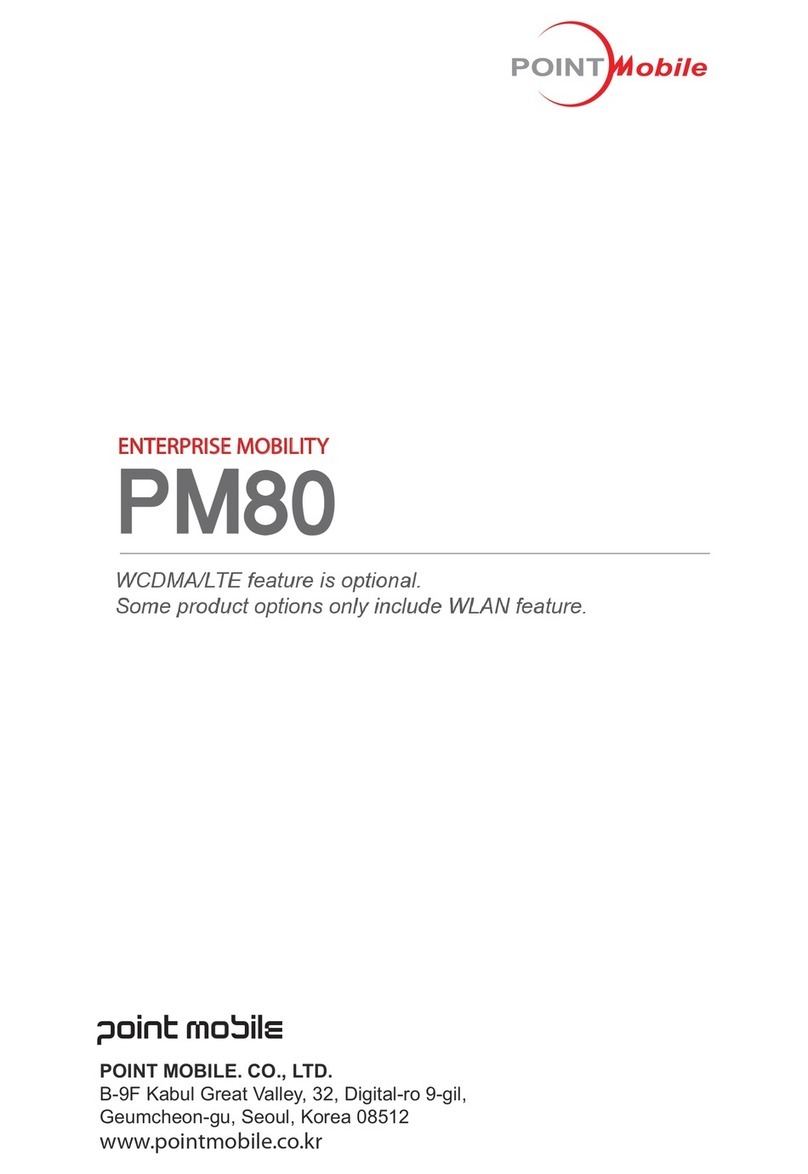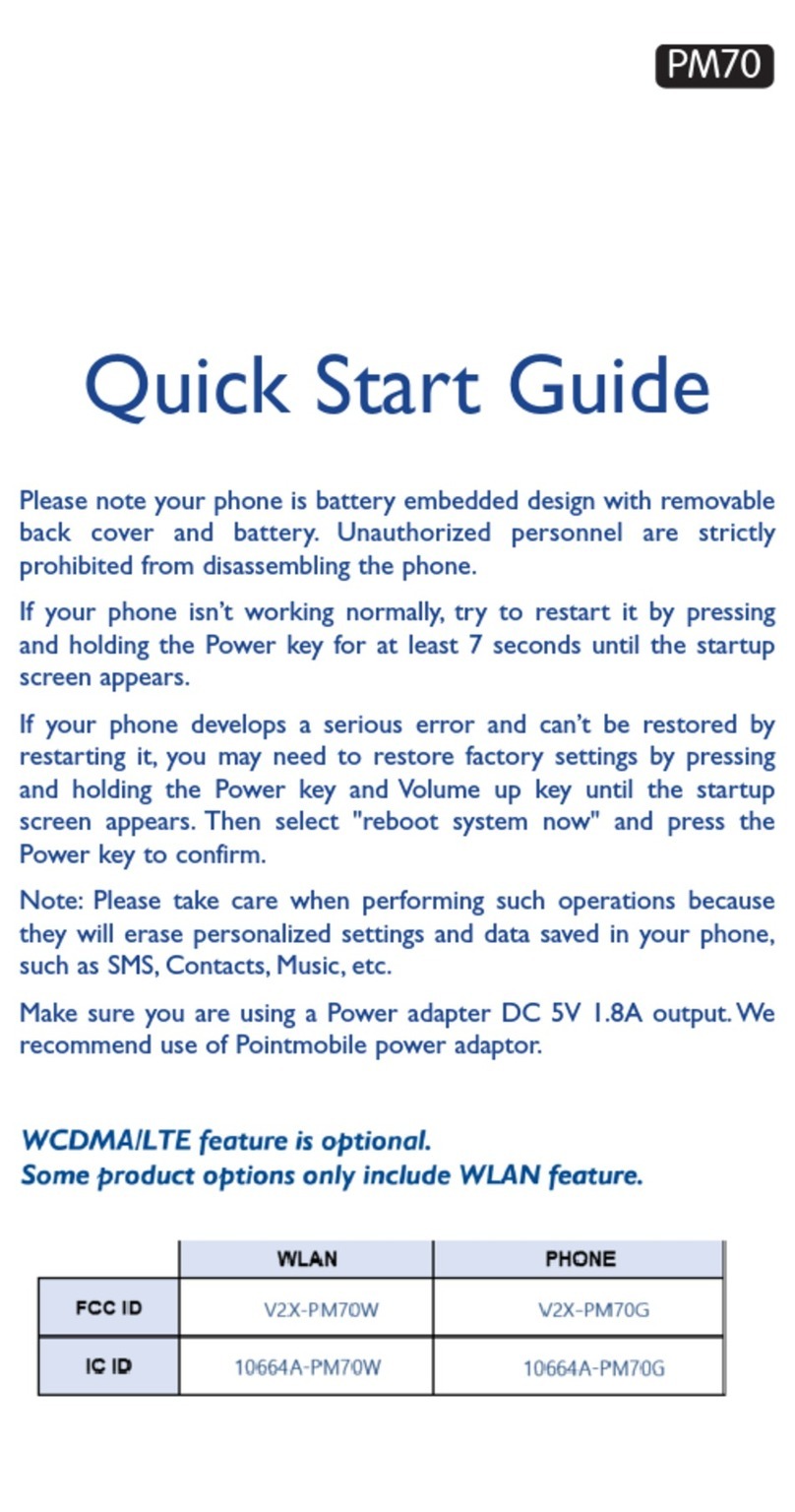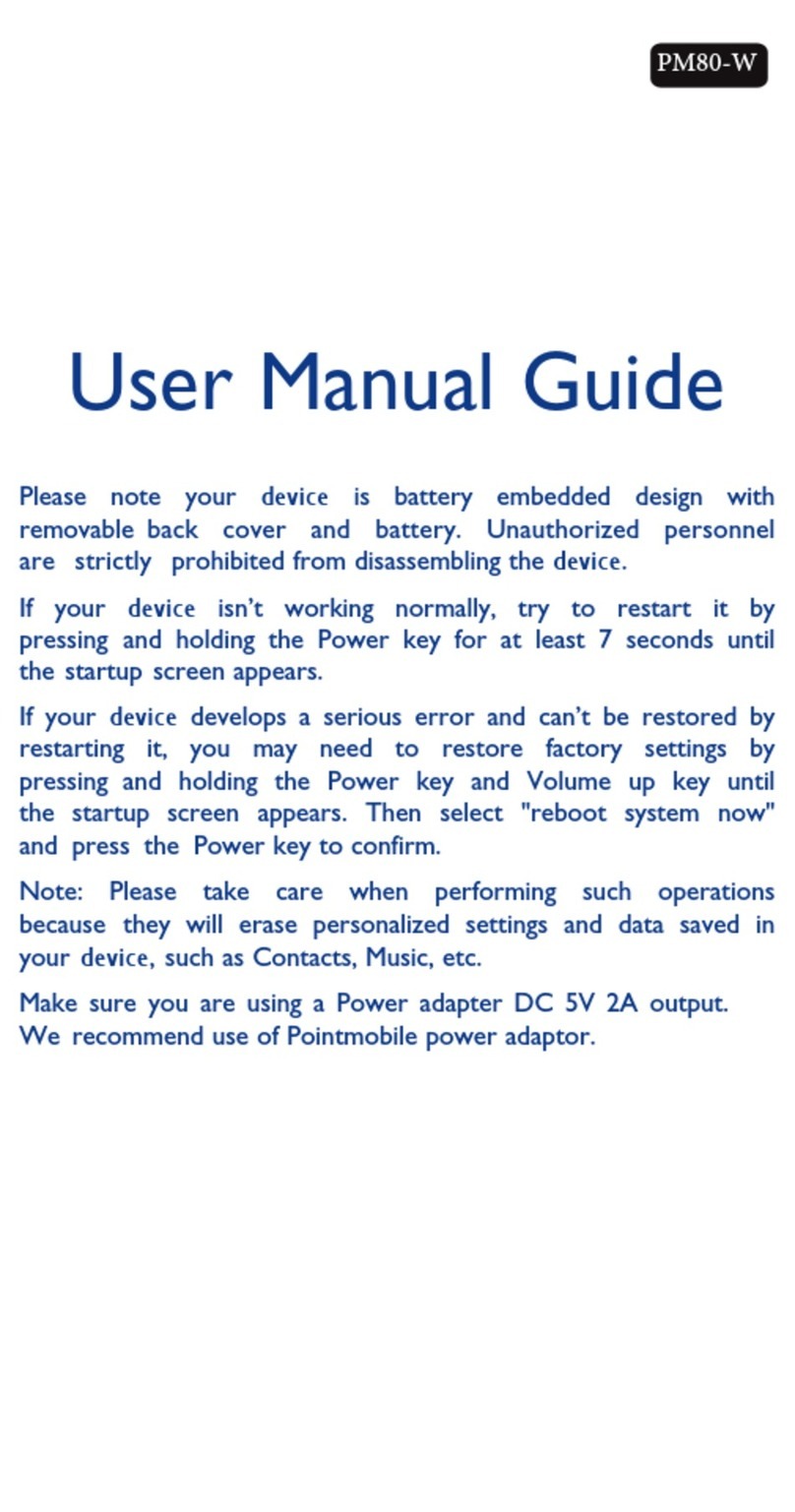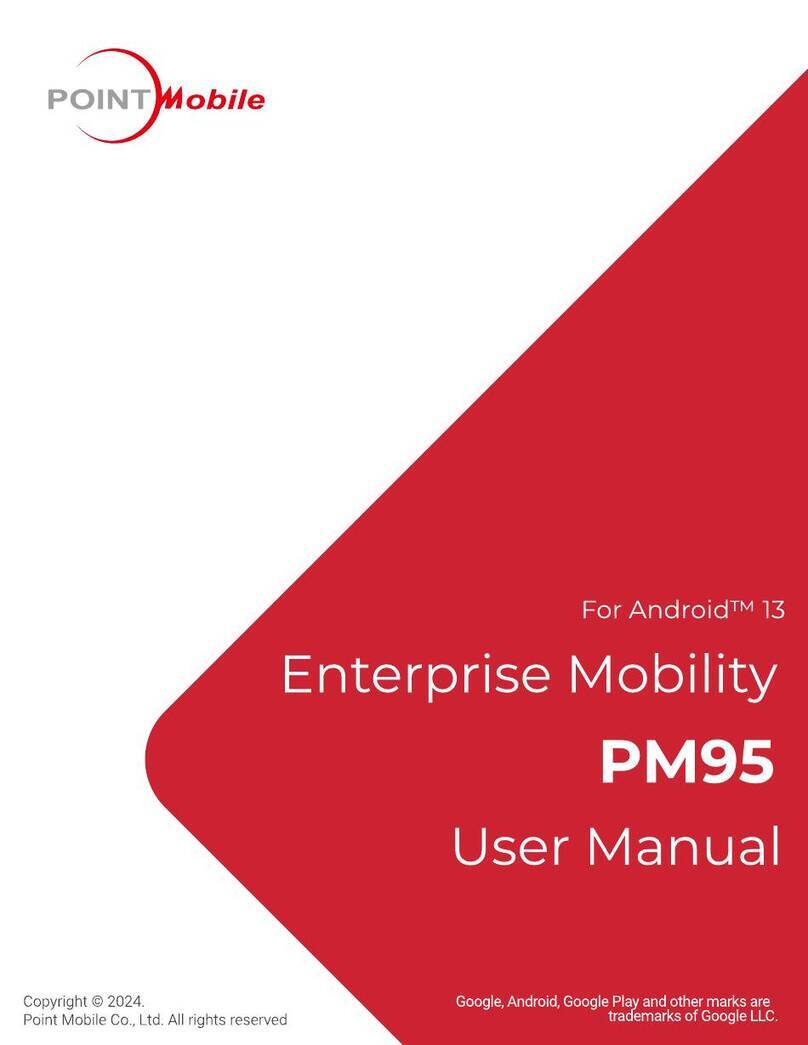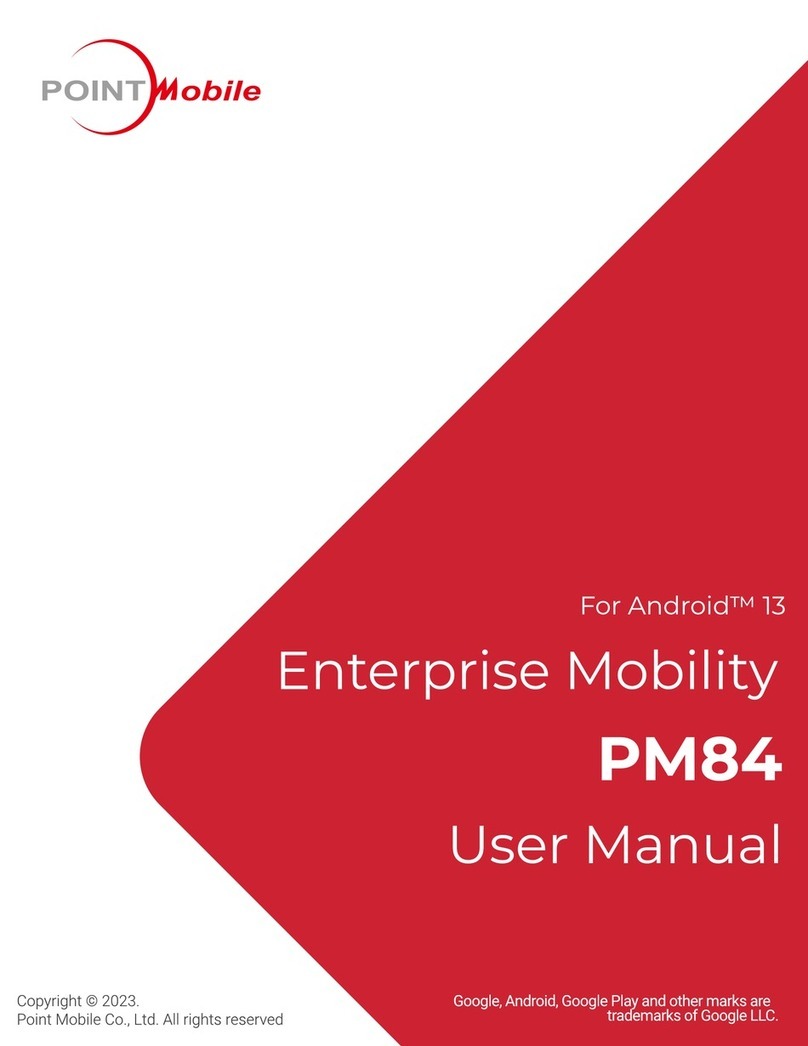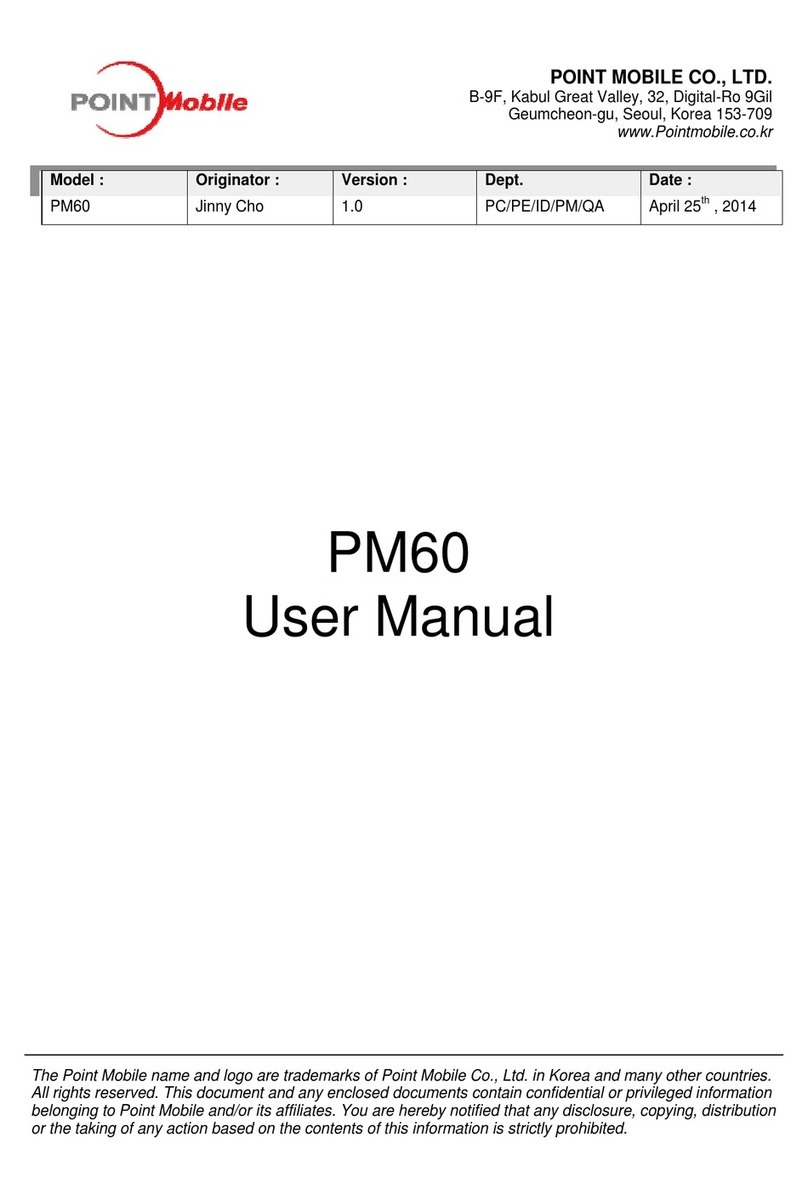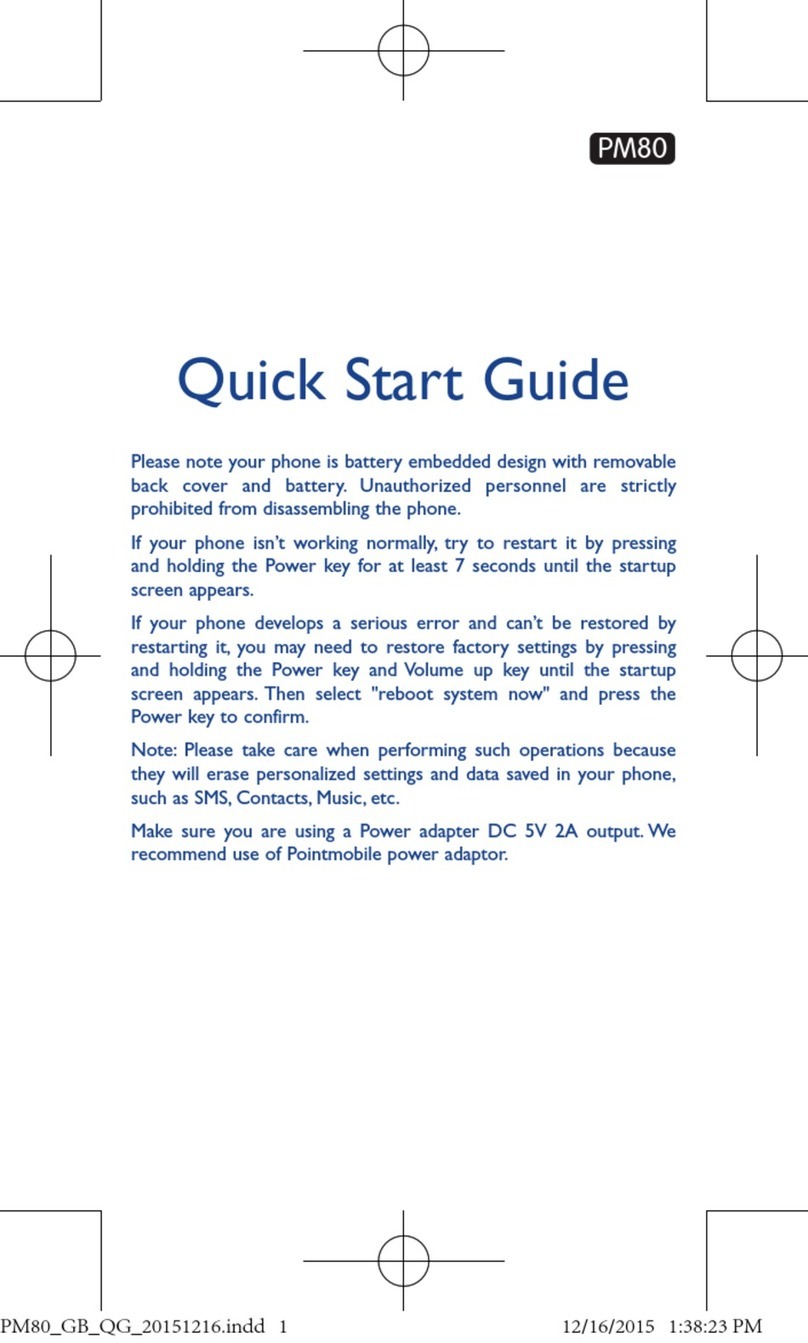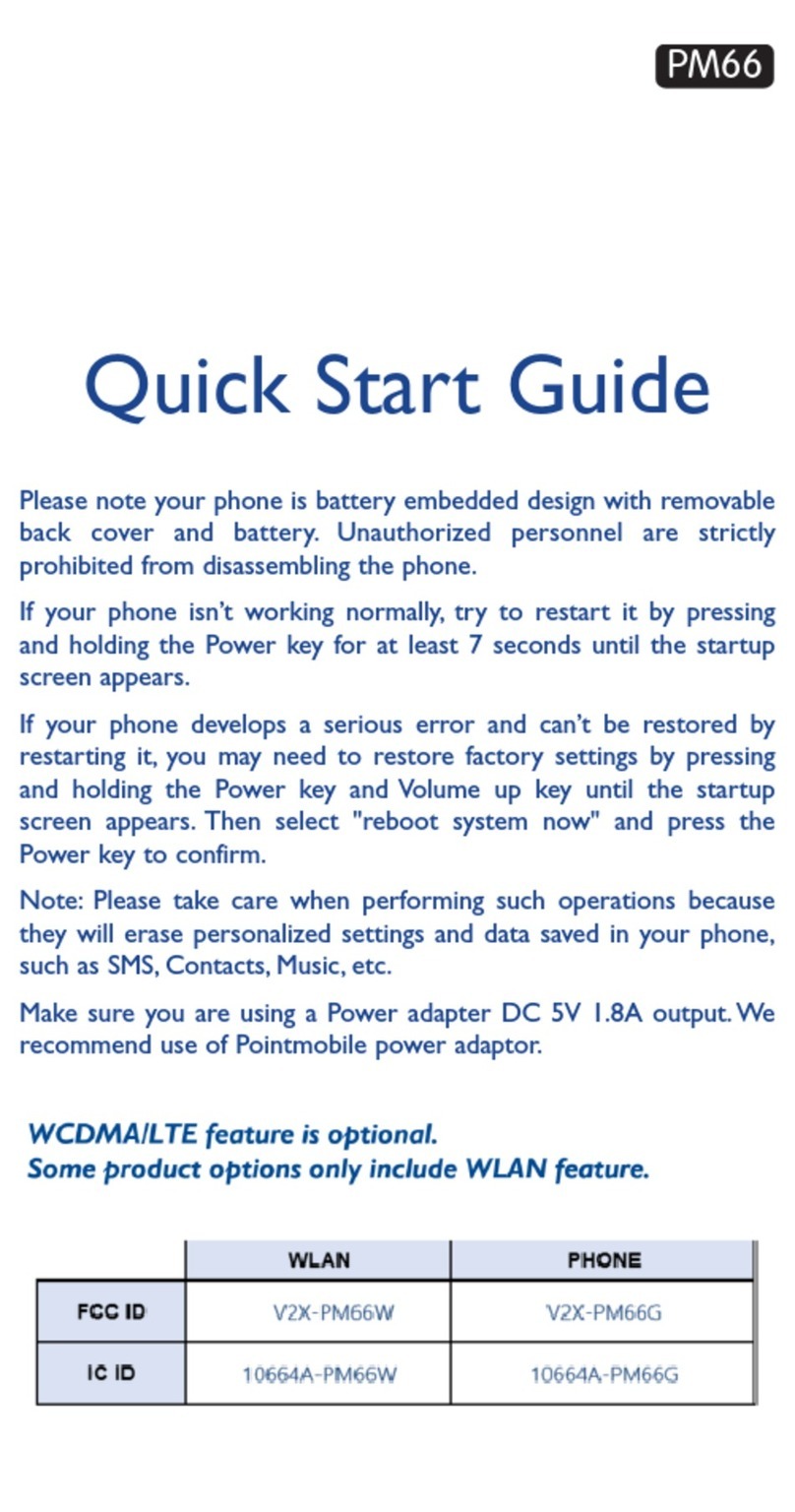Please note your phone is battery-embedded design with removable battery
and battery cover. Unauthorized personnel are strictly prohibited from
disassembling the phone. Make sure to use only the power adapter (5V 2A
Output AC/DC) that came with PM85.
In case your phone does not work as expected, you are strongly recommended
to restart it by pressing and holding the power button for at least 12 seconds
until the startup screen appears. If your phone has encountered a serious error
and cannot be recovered, you should reset your phone to factory settings by
using the menu, either “Backup & Reset”, or “Factory Reset”. For more details,
please refer to “Factory data reset” section on page 32.
Note:
Please be cautious while performing the factory data reset.
Because this will erase personalized settings and data saved in your
phone, such as SMS, Contacts, Music, etc.
Body-worn Operation
This device was tested for typical bodyworn
operations with the Front & back of the device kept
0.39 inches (1cm) between the user’s body and the
Front & back of the device. To comply with FCC RF
exposure requirements, a minimum separation
distance of 0.39 inches (1cm) must be maintained
between the user’s body and the Front & back of the
device. Any beltclips, holsters, and similar
accessories containing metallic components may not
be used. Body-worn accessories that cannot
maintain 0.39 inches (1cm) separation distance
between the user’s body and the Front & back of the
device, and have not been tested for typical body-
worn operations may not comply with FCC RF
exposure limits and should be avoided..
PROTECT YOUR HEARING
To prevent possible hearing damage, do not listen at high volume
levels for long periods. Exercise caution when holding your device
near your ear while the loudspeaker is in use.