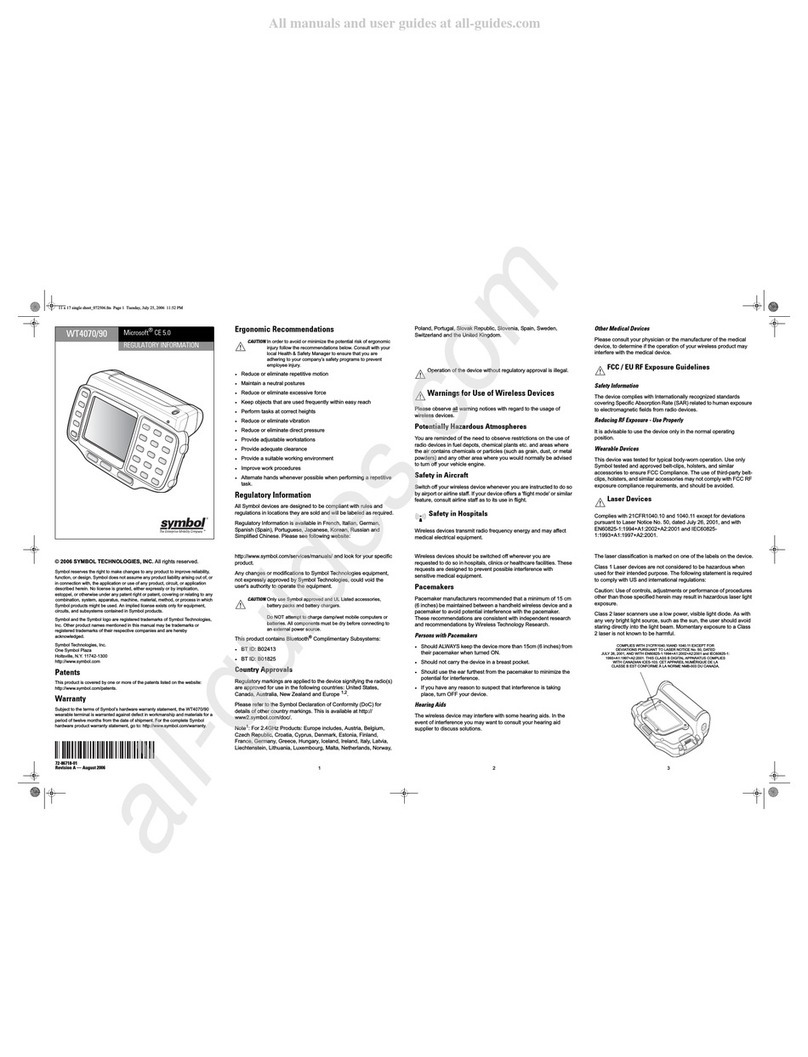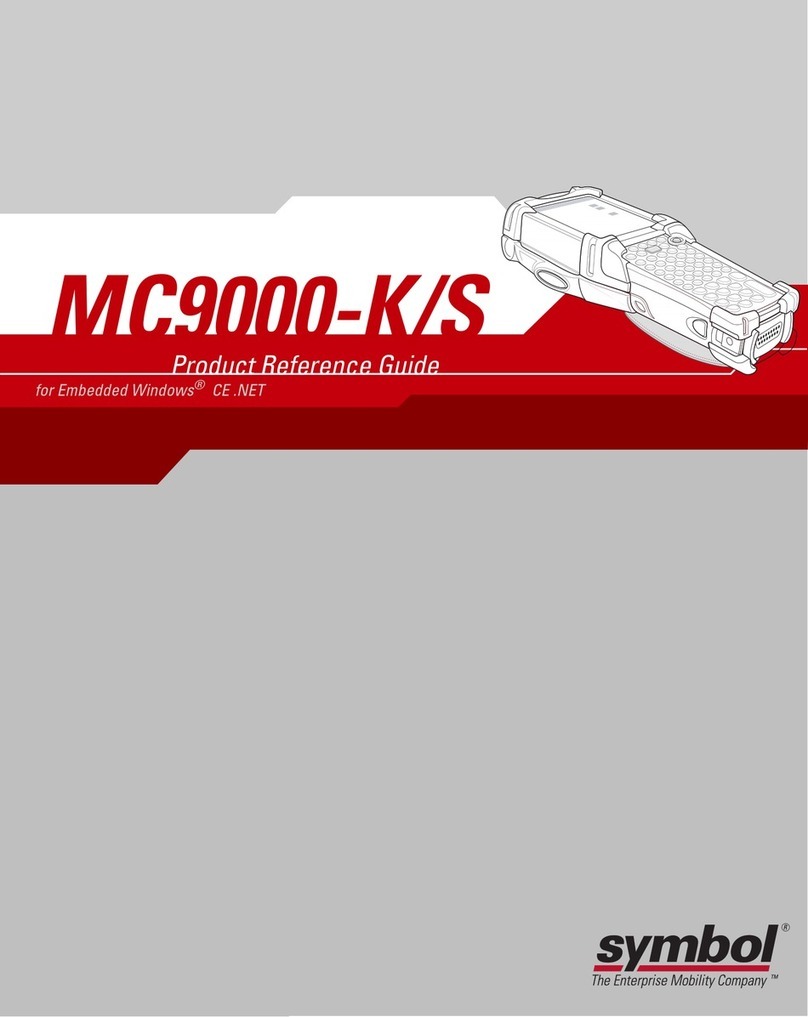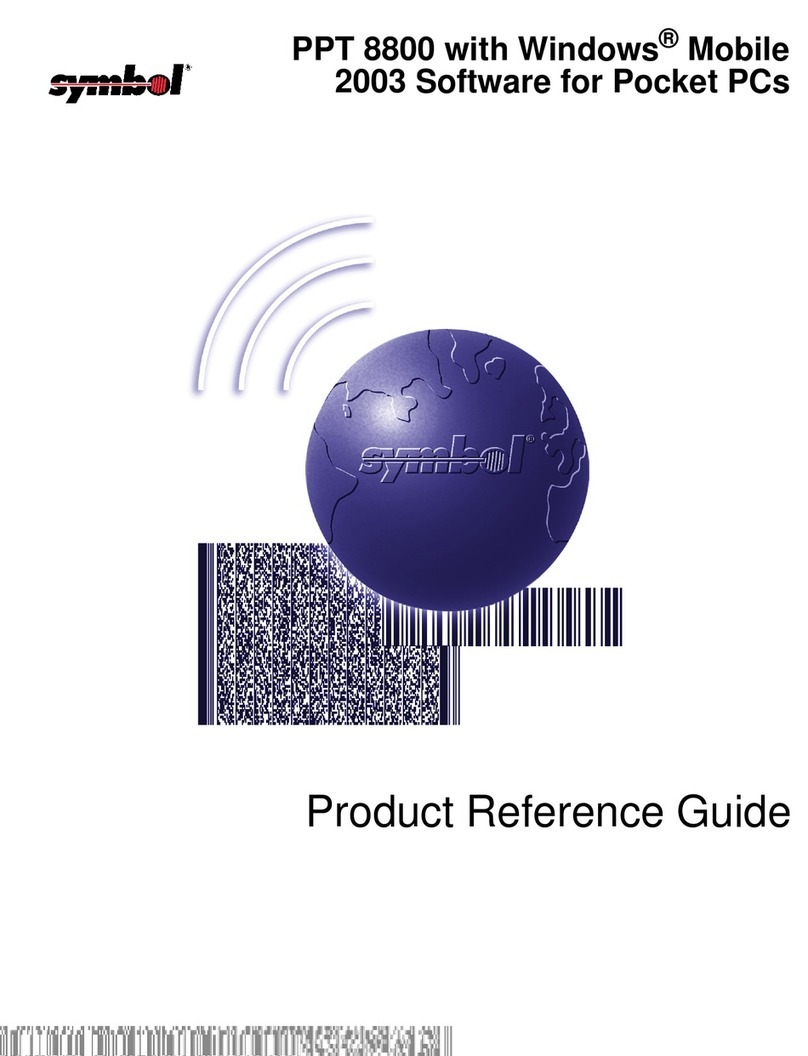MC70 PosterMC70 Poster
BLACK
PANTONE 285
Motorola, Inc.
One Motorola Plaza Holtsville, New York 11742-1300, USA
012345012345012345012345012345012345012345012345
012345 012345012345012345012345012345012345012345012345012345
012345012345012345012345012345012345012345012345012345 012345012345012345012345012345012345012345012345
012345
012345012345012345012345012345012345012345012345012345 012345012345012345012345012345012345012345012345
012345
http://www.symbol.com/mc70
Magnetic Stripe Reader Cables
Scanner
Imager Window
Scan Window
Imager
OPTIMUM SCANNING AND IMAGING
AVOID EXTREME WRIST ANGLES
Memory Card Installation
ACCESSORIESSUPPORT INFORMATION
Scanning
Scanning/Imaging
Charge in Cradle Spare Battery Charger
AVOID EXTREME
WRIST ANGLES
Snap-On Accessories
DATA CAPTURE OPTIONS
Flashing Amber: Battery charging
Solid Amber: Battery fully charged
Standard Capacity Battery: ~ 4 hours Extended Capacity Battery: ~ 8 hours
Flashing Amber: Battery charging
Solid Amber: Battery fully charged
More Information on the MC70
Visit the Symbol Web site at http://www.symbol.com/mc70
MC70 Companion CD
Setting up and using the MC70
MC70 User Guide
MC70 Integrator Guide
Available at: http://www.symbol.com/mc70
Troubleshooting
MC70 – MC70 User Guide
Accessories – MC70 Integrator Guide
Available at: http://www.symbol.com/mc70
Connecting and synchronizing with the host computer
ActiveSync®Help on the host computer. To view help, start ActiveSync®,
click Help - Microsoft ActiveSync Help.
Information on using programs on the MC70
Tap Start – Help within the specific program.
Service and Warranty
Licensing, Patent and Regulatory Guide
Screen Protector
Vehicle Cradle Trigger Handle
SIM Card Installation (Located Under Battery)
Use stylus
to open door
Lift door
Place SIM
card with contacts
facing down
Snap
door closed
12
34
Symbol recommends the use of a screen protector to minimize wear
and tear. Screen protectors enhance the usability and durability of
touch screen displays. Benefits include:
• Protection from scratches and gouges
• Durable writing and touch surface with tactile feel
• Abrasion and chemical resistance
• Glare reduction
• Keeping the device’s screen looking like new
• Quick and easy installation.
An initial screen protector is already applied to your MC70.
Contact your local account manager or Symbol
Technologies, Inc. for more information and purchasing
details. Part number: KT-67525-01 Screen Protector 3/pk.
Not using a screen protector can affect your
warranty coverage.
MC70 Quick Start Guide
Imaging
MOTOROLA and the Stylized M Logo and Symbol and the Symbol logo are registered
in the U.S. Patent and Trademark Office. All other product or service names are the
property of their respective owners.
© Motorola, Inc. 2007
72-71770-02 Rev. A August 2007