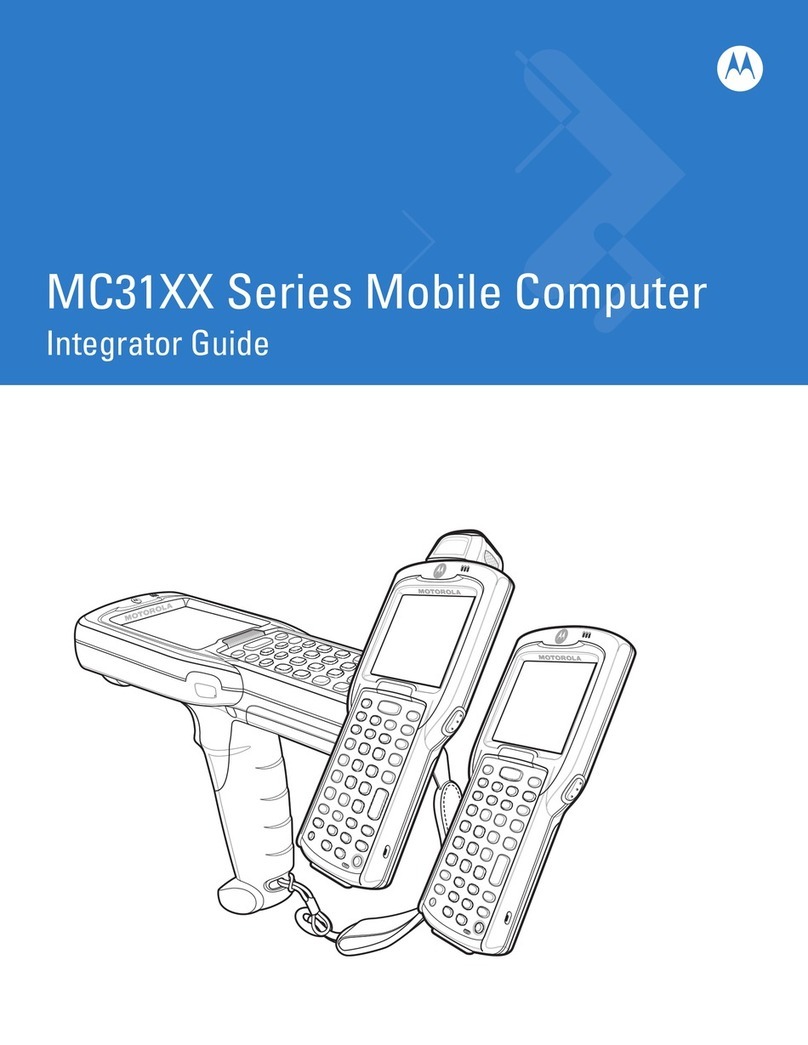Four Slot Battery Charger
AVOID EXTREME WRIST ANGLESACCESSORIES
Laser Scanning
Single Slot Charge Cradle
Multi Slot Universal Charge
Only Cradle
AVOID EXTREME
WRIST ANGLES
DATA CAPTURE OPTIONS
Screen Protector
Motorola recommends the use of a screen protector to minimize
wear and tear. Screen protectors enhance the usability and
durability of touch screen displays. Benefits include:
• Protection from scratches and gouges
• Durable writing and touch
surface with tactile feel
• Abrasion and chemical
resistance
• Glare reduction
• Keeping the device’s screen
looking like new
• Quick and easy installation.
MC45 Quick Start Guide
Camera Photo
GPS Information
micro USB Adapter
Not using a screen protector can affect your warranty coverage.
An initial screen protector is already applied to your MC45.
Contact your local account manager or Motorola Solutions, Inc. for more
information and purchasing details.
1. Tap Start > Pictures & Videos.
2. Point the MC45 at an object.
3. Press the Camera button.
4. Hold the MC45 still until the “Shutter Sound” is heard.
When using the GPS feature of the MC45:
Acquiring satellite signals may take a few minutes. It is best
to be outside and have a clear, unobstructed view of the sky.
Without a clear view, acquisition takes much longer and could
result in the MC45 being unable to compute the initial position
quickly.
Obtain a satellite fix before moving.
Shutdown GPS application when not in use to extend
battery life.
•
•
•
•
http://www.motorolasolutions.com/mc45
Motorola Solutions, Inc.
1301 E. Algonquin Rd. Scahumburg, IL 60196-1078, U.S.A
http://www.motorolasolutions.com
MOTOROLA, MOTO, MOTOROLA SOLUTIONS and the Stylized M Logo
are trademarks or registered trademarks of Motorola Trademark Holdings, LLC and are
used under license. All other trademarks are the property of their respective owners.
© 2012 Motorola Solutions, Inc. All Rights Reserved.
72-164157-01 Rev A – November 2012
Follow the on-screen ActiveSync 4.5 instructions to establish a
connection between the MC45 and the host computer.
Create a Partnership
6
Install ActiveSync®
4
Communicate with Host
5
Download ActiveSync 4.5 or higher from
http://www.microsoft.com and follow the instructions
to install ActiveSync onto the host computer.
®
Turn off the MC45 before removing the battery. If the
MC45 is in suspend mode, press the red Power button to wake the
MC45. Press the red Power button for 3 seconds until a screen
appears. Select the Power Off option to turn off the MC45.
Battery Removal
Camera Decode
1. Launch a barcode reading
application on the MC45.
2. Point the MC45 towards
the barcode.
3. Press the Scan button.
4. In the image window, align the
camera over the barcode.
When the MC45 decodes the barcode, a beep sounds.
5. Release the Scan button.
Note: To unlock and remove the battery cover, slide the battery cover latch to
the left until the green indicators align with the eject icon and the red dot
is visible. The battery cover ejects slightly. Lift to remove.
Green indicators
®
Red dot
Vehicle Charge Cradle Power Supply
Auto Charge Cable
1
2
3
Eject icon