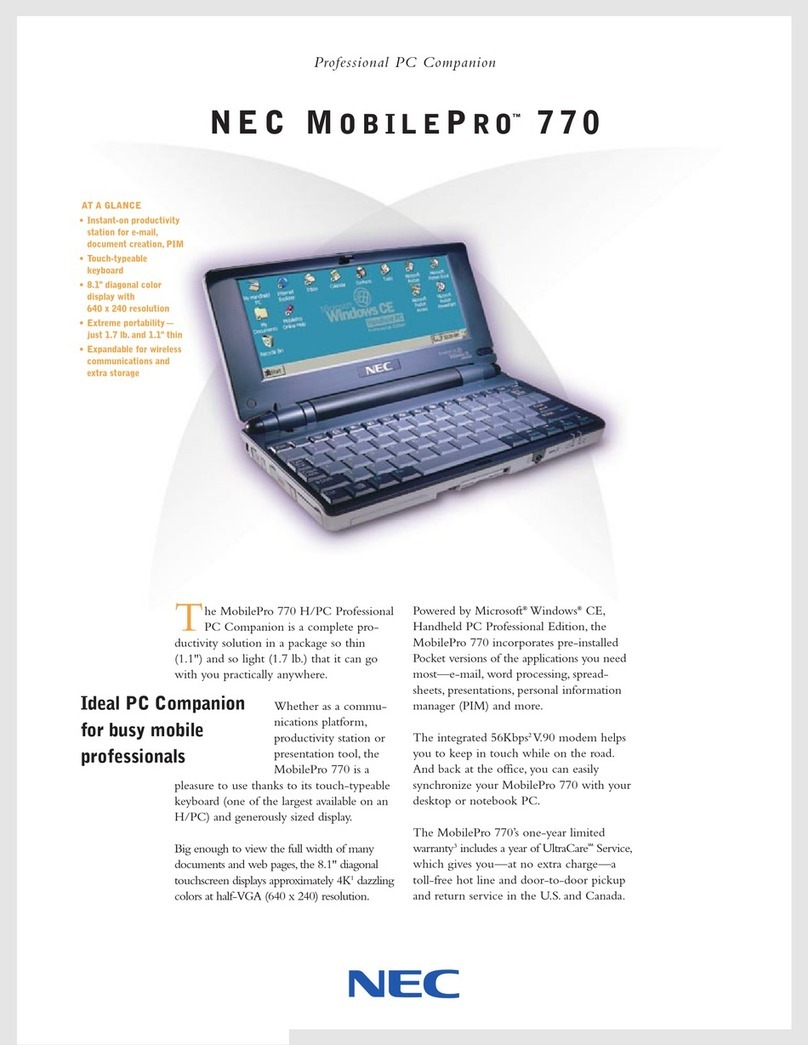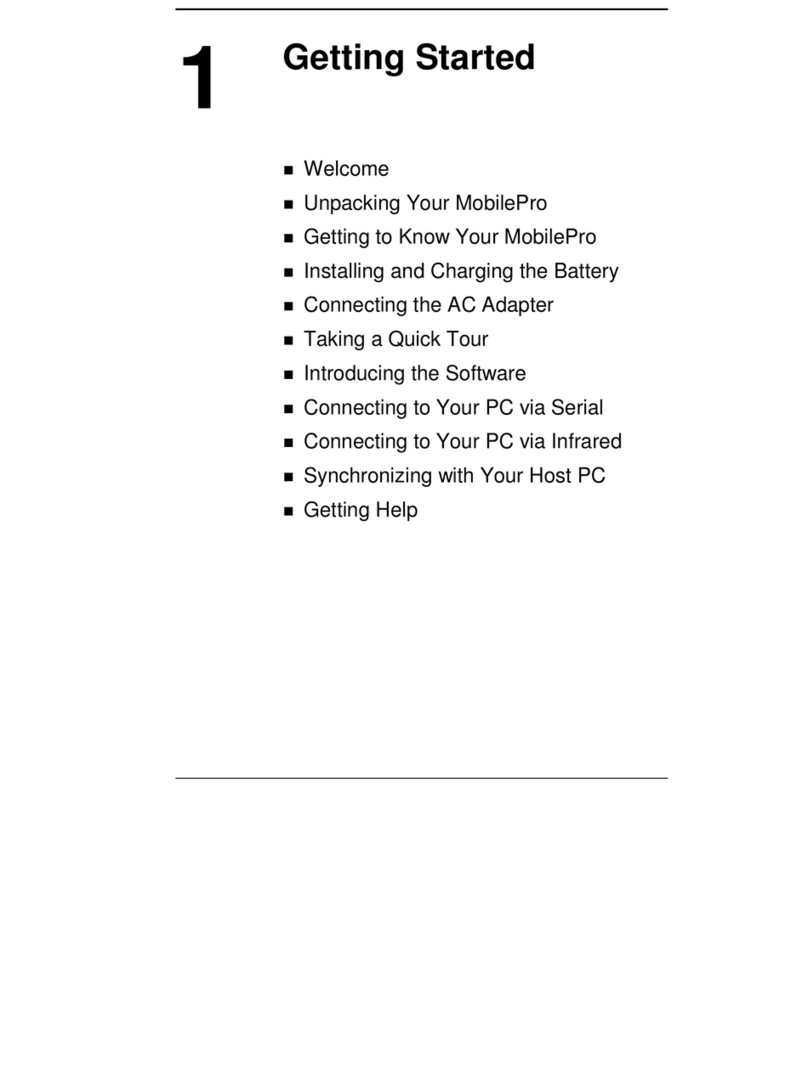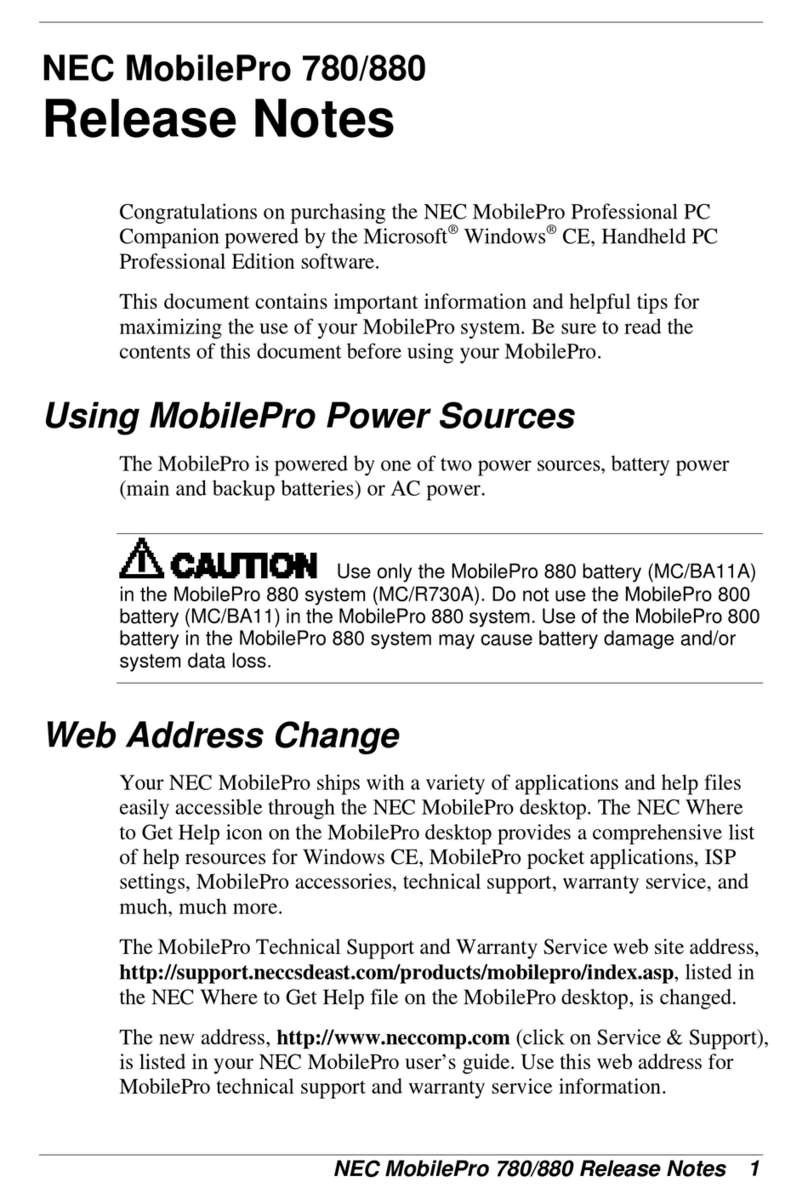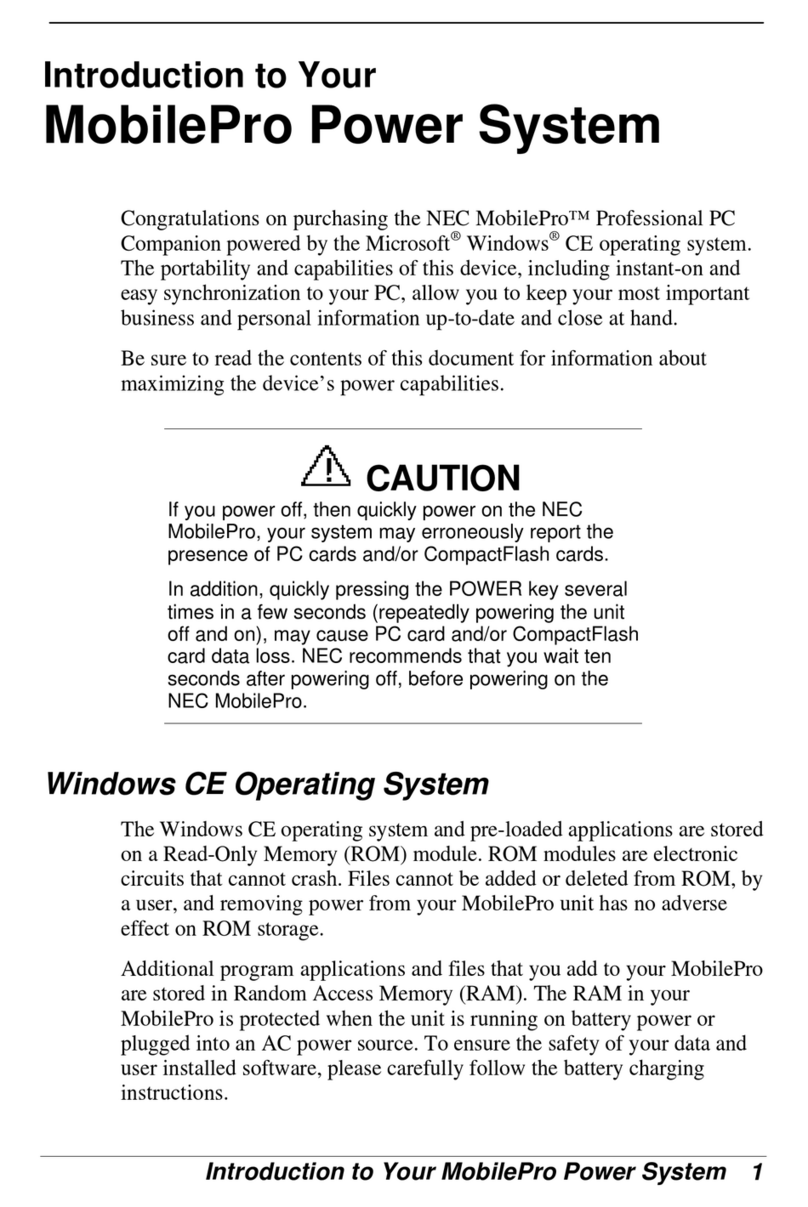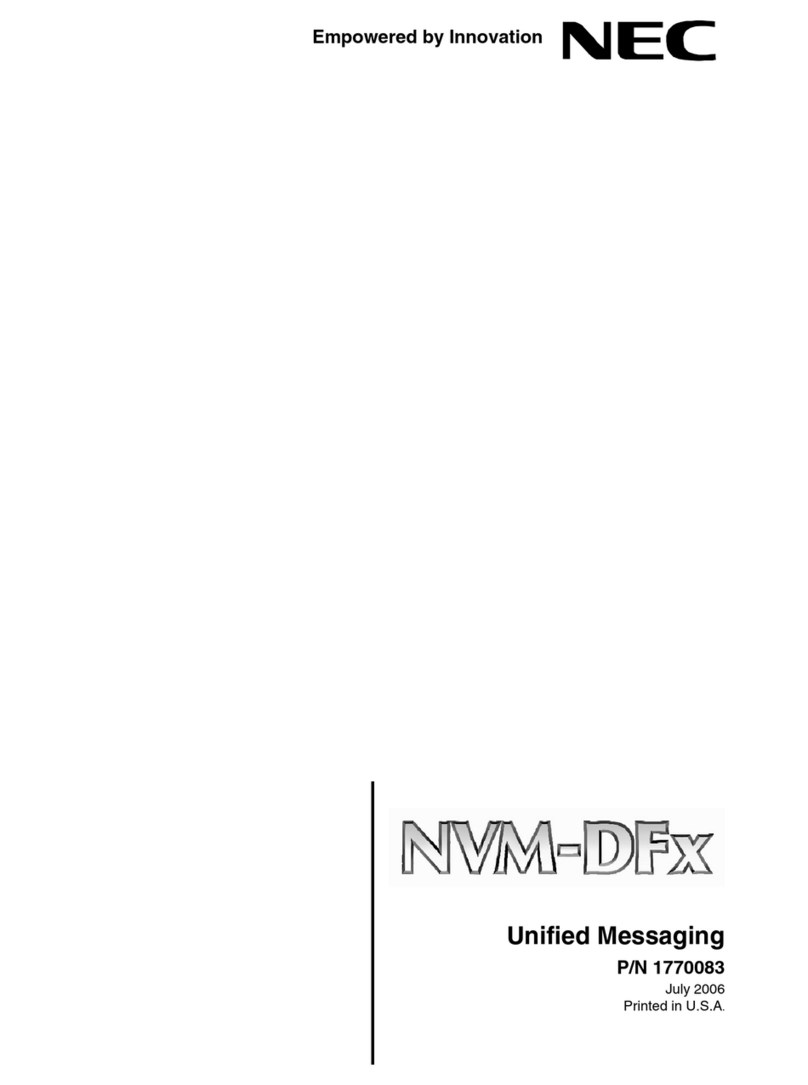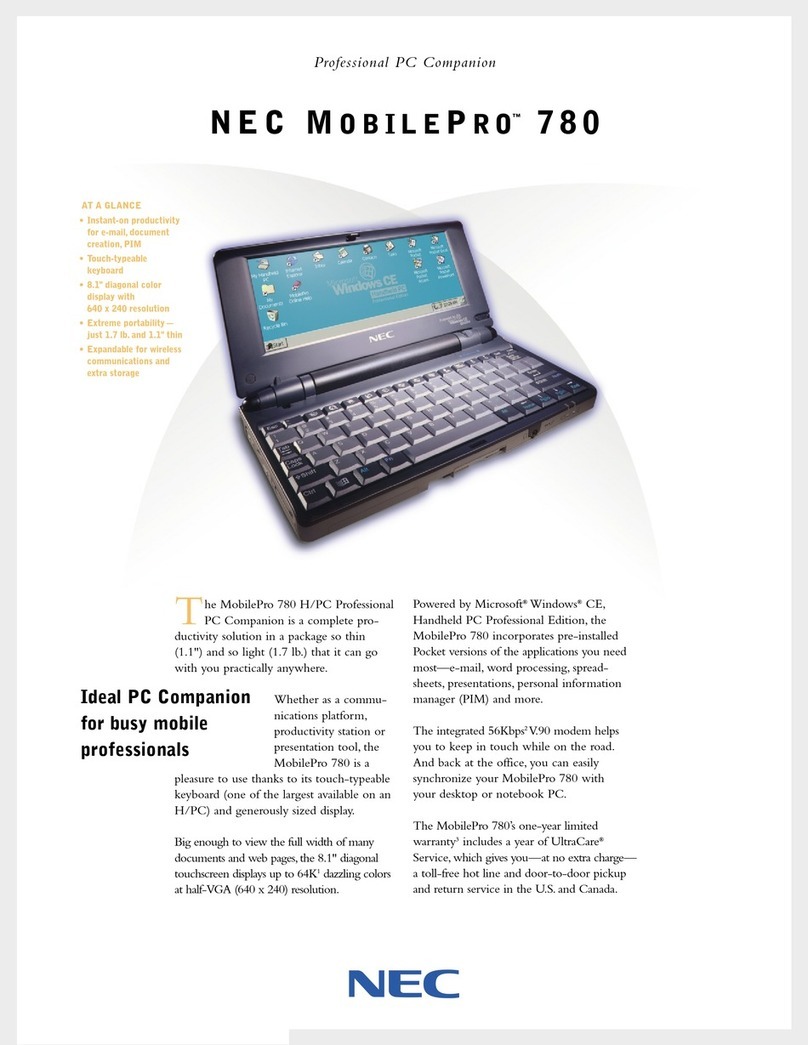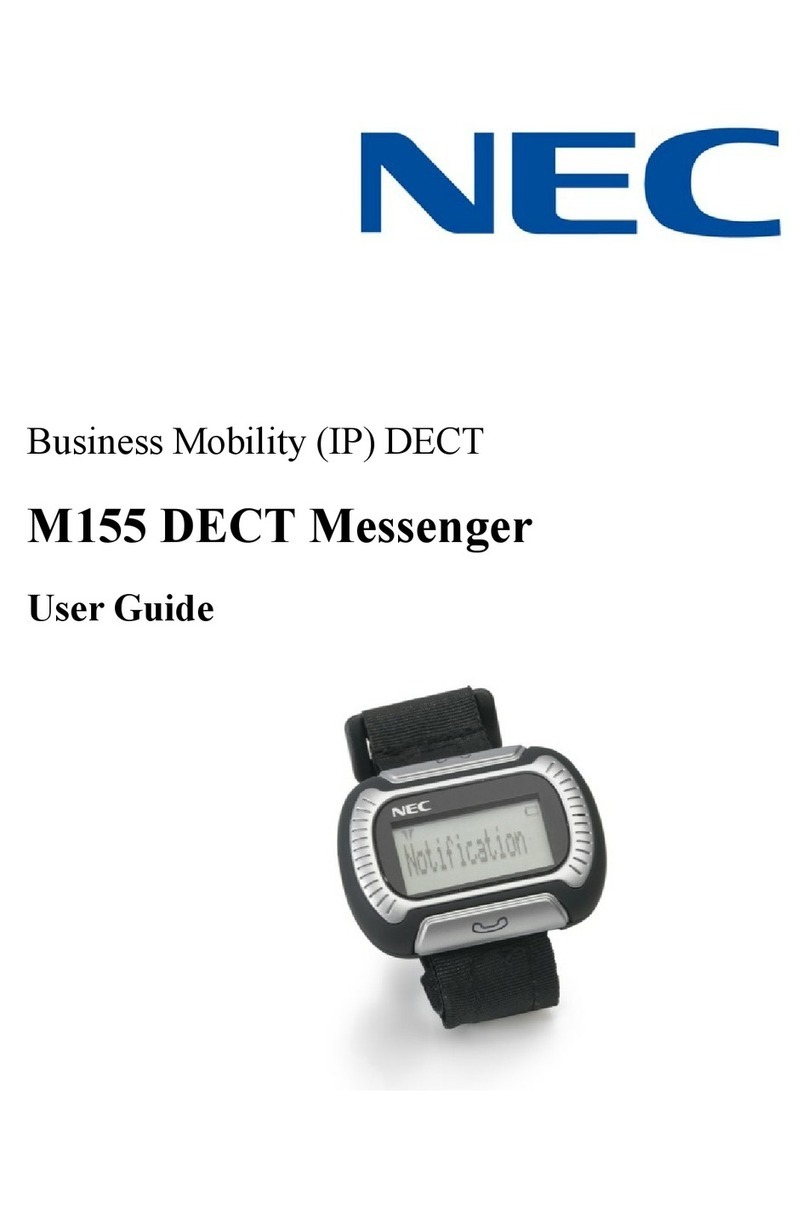Connecting to Your PC
Most users want to synchronize the MobilePro 770 with a desktop
or notebook computer.In this mode,the MobilePro is a companion
PC.The latest work done on either the MobilePro or the desktop
automatically appears on both machines, once the synchronization
process occurs.The following section provides an overview of the
synchronization process.For detailed instructions, see Chapter 1of
the NEC MobilePro 770 User’s Guide.
To configure your MobilePro for synchronization
you must do the following:
■Verify the accuracy of the PC Connection
default settings on your MobilePro.
■Ensure the availability of the serial port
on your desktop or notebook computer.
■InstallWindows CE Services on your desktop or
notebook computer.
■Connect the PC Connect cable to your desktop or
notebook computer and to your MobilePro.
■Create a partnership between your desktop or
notebook computer and your MobilePro.
■Verify that the desired synchronization services
are configured.
Windows CE services automatically synchronizes your MobilePro with
your PC’s Microsoft Outlook™ or Schedule+ email,contacts, calendar,
and task list each time you attach the PC Connect cable.(The MobilePro
Bonus Software CD also includes software for synchronizing with other
PC applications.)
You can also transfer files to and from the MobilePro by dragging them in
and out of the Mobile Devices folder thatWindows CE Services creates
on your desktop PC.
Setting Up a Remote Connection
In addition to using your MobilePro as a companion PC,when you travel
you can connect by modem directly to an Internet service provider and a
network remote access server,to get email and to view web pages.
Refer to Chapter 5 of the user’s guide,“Setting Up a Remote Connection”
or the MobilePro’s online help file (click the MobilePro Help icon on the
MobilePro desktop screen) for details.
Getting Help
MOBILEPRO OPERATION
MobilePro User’s Guide
MobilePro Online Help
Help file on the MobilePro 770
WINDOWS CE
Windows CE Main Help
Help file included with Windows CE.
On your MobilePro, tap Start then Help.
http://www.microsoft.com/
windowsce/
WINDOWS CE SERVICES
Windows CE Services Help
After installing CE Services on your desktop
computer, open the Mobile Devices window.
Click Help, then Windows CE Services
Help/Topics.
http://www.microsoft.com/
windowsce/hpc/about/wcesv.htm
CONNECTING TO YOUR DESKTOP
Windows CE Main Help
Tap Communications, then Connecting
to your Desktop Computer.
Windows CE Services Help
MobilePro Online Help
http://support.microsoft.com
Search for Connecting to your Desktop
Computer.
MODEM COMMUNICATIONS
MobilePro Online Help
Windows CE Main Help
CONNECTING TO INTERNET SERVICE
MobilePro Online Help
http://search.microsoft.com/
Search for Selected ISP Settings
for the Handheld PC
SOFTWARE AND HARDWARE SOURCES
http://www.microsoft.com/windowsce/
resourceguide.net.wince
For PC cards, CompactFlash cards,
network adapters, wireless modems,
software and more.
MICROSOFT PRELOADED SOFTWARE
Microsoft Pocket Word, Excel, Access,
PowerPoint, Internet Explorer, Inbox,
Calendar, Contacts, and Tasks
Windows CE Main Help
http://www.microsoft.com/
windowsce/hpc/about/swapps.htm
MOBILEPRO ACCESSORIES
www.nec-now.com/necnow/
accessories/default.asp
TECHNICAL SUPPORT/WARRANTY
800-632-4525
Fax: 801-981-3133
NEC NOW™
888-863-2669
www.nec-now.com
819-200080-001
1/99
MobilePro™770
QUICK SETUP
SETTING UPTHE
NEC MOBILEPRO 770
UnpackingYour MobilePro
Installing and Charging the Battery
Taking a Quick Tour
KnowingYour MobilePro Software
Connecting toYour PC
Setting Up a Remote Connection
Getting Help
200080-001 1/15/99 10:45 AM Page 2