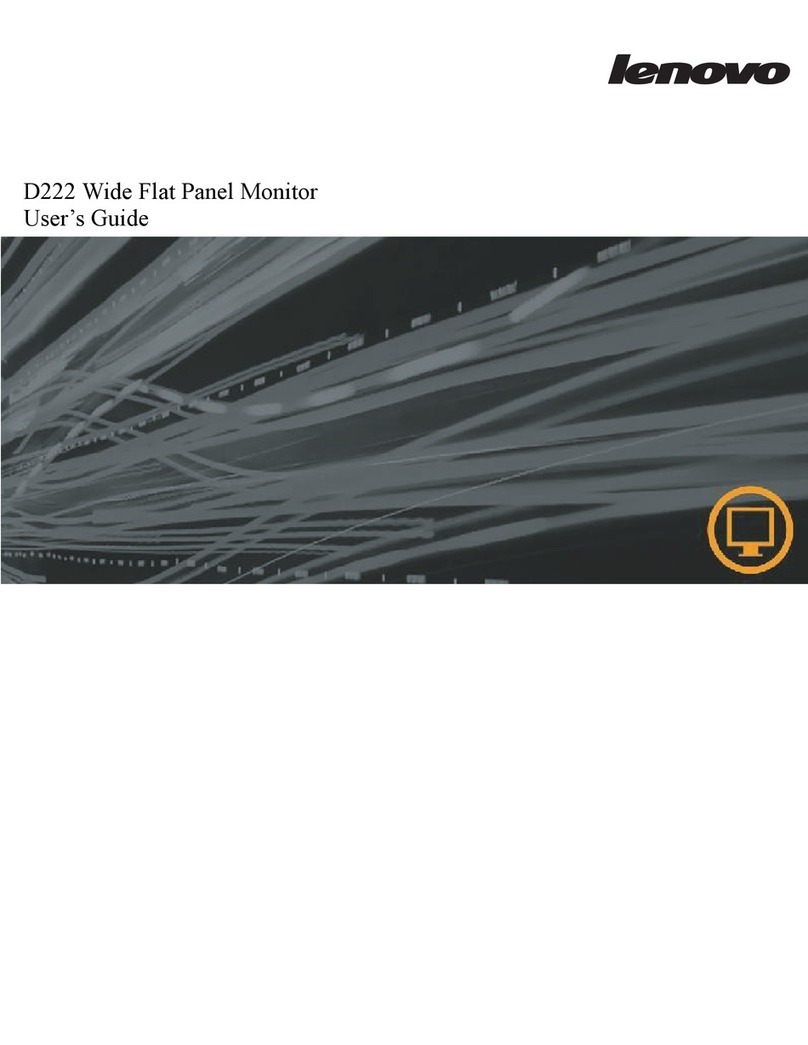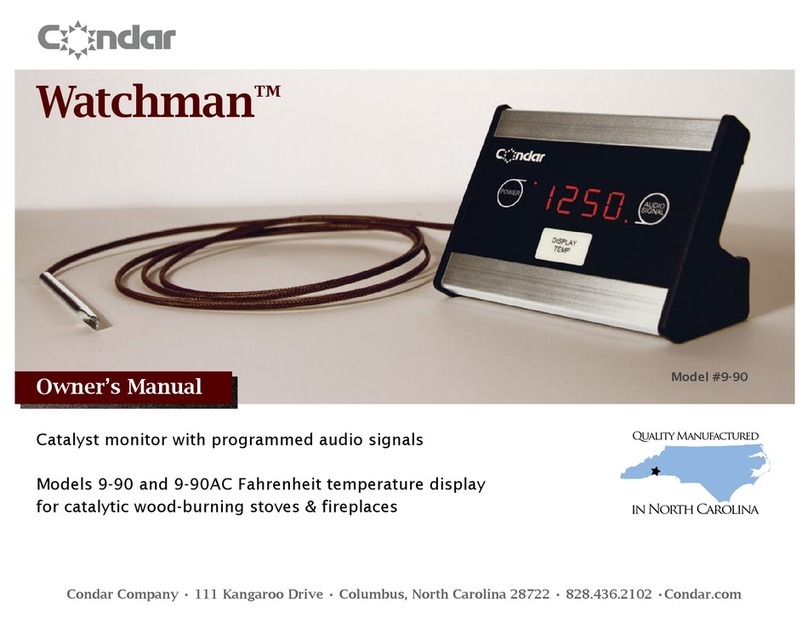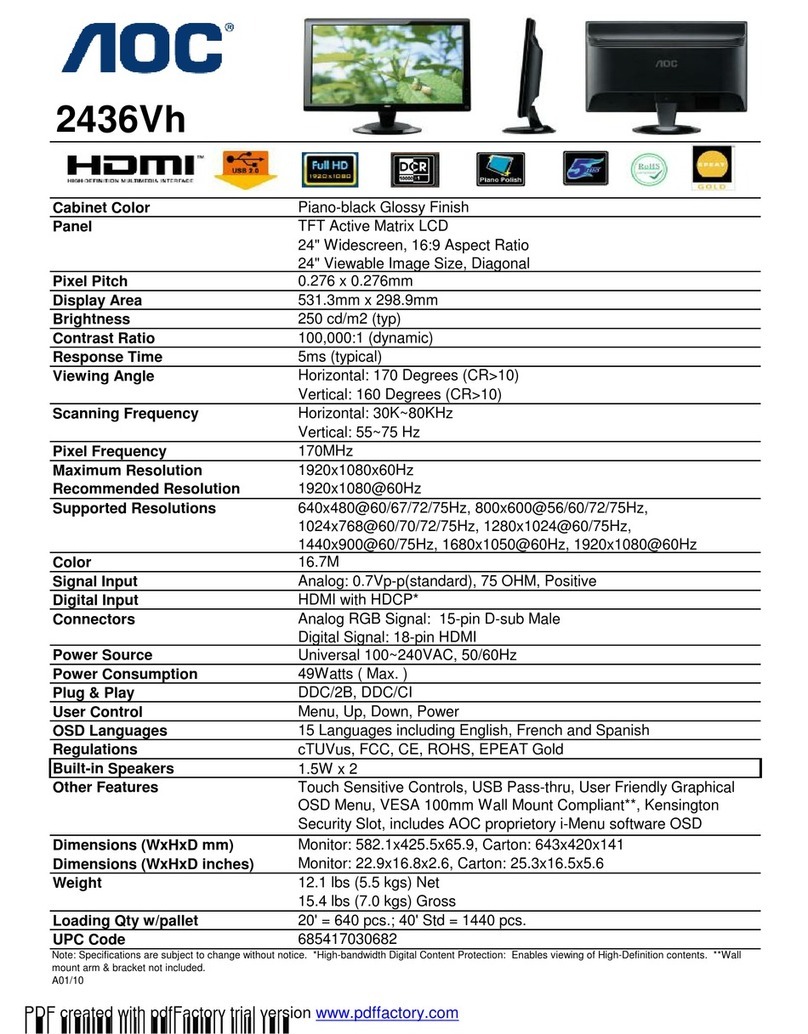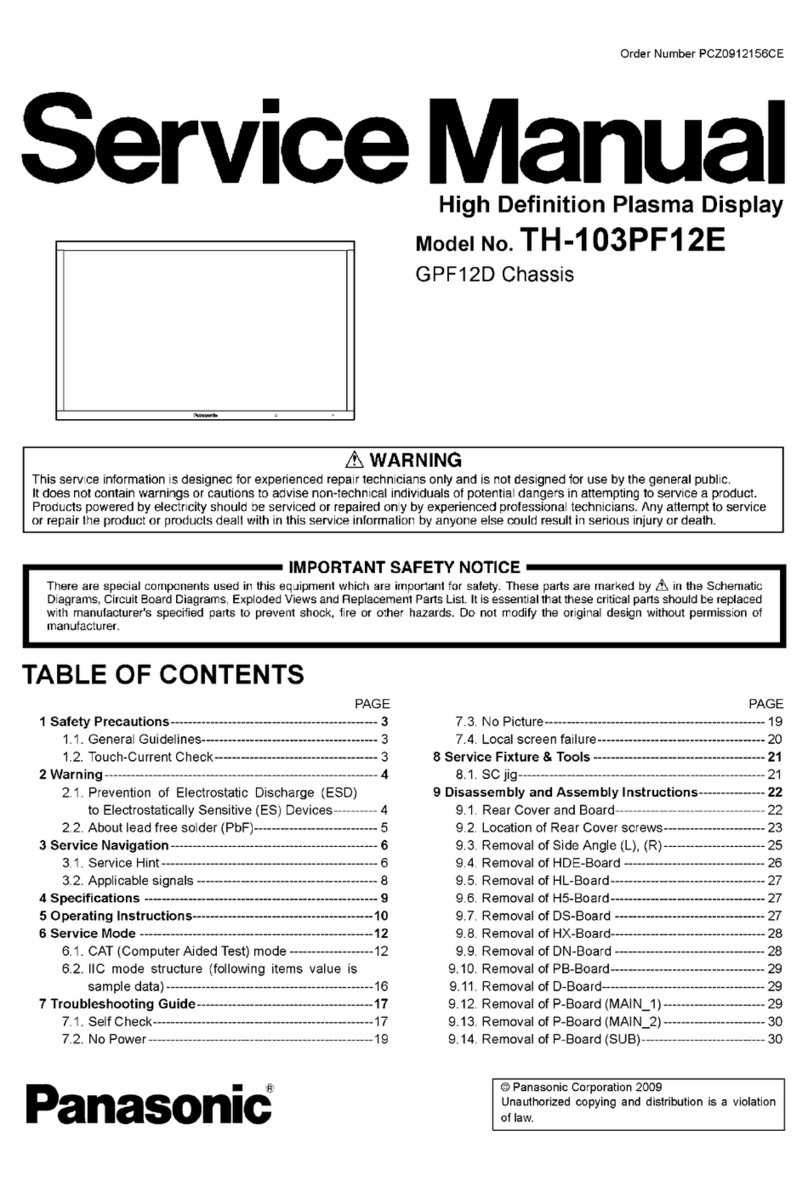BIXOLON BCD-2000 User manual

Windows Driver Manual
BCD-2000/3000
Customer Display
Ver. 1.01
http://www.bixolon.com

Ver. 1.01
- 2 -
BCD-2000/3000
Introduction
This Windows Driver Installation Manual provides information on installation, detailed
specifications, and usage of the customer display’s Windows Driver according to PC
operating system (OS).
It is advisable to read the contents of this manual carefully before using the customer
display for the first time.
Symbols Information
Note
Important information and useful tips.

Ver. 1.01
- 3 -
BCD-2000/3000
Table of Contents
1. Operating System (OS) Environment ........................................................................... 4
2. Windows Driver Preparation ......................................................................................... 4
3. Windows Driver Installation.......................................................................................... 5
3-1 Installation............................................................................................................................5
3-2 Uninstallation .......................................................................................................................5
4. Windows Driver Settings ................................................................................................. 6
4-1 Display Settings....................................................................................................................6
4-1-1 Send Command.......................................................................................................7
4-2 Utility .....................................................................................................................................8
4-2-1 BCD Utility ................................................................................................................9
4-2-2 Special Font Edit Utility ...........................................................................................9
5. Windows Driver Specification ....................................................................................... 10
5-1 Windows Driver function ..................................................................................................10
5-2 Device fonts for text display .............................................................................................10
5-2-1 Device fonts for text display ................................................................................10
5-2-2 Device fonts for controlling Customer Display..................................................11
6. Use of Windows Driver .................................................................................................. 12
6-1 Use of Visual Basic .............................................................................................................12
6-1-1 Windows Driver Selection ....................................................................................12
6-1-2 Text displaying.......................................................................................................13
6-1-3 Screen Blink ...........................................................................................................13
6-1-4 Screen Clear...........................................................................................................13
6-2 Use of WordPad .................................................................................................................14
6-2-1 WordPad Environment Settings ..........................................................................14
6-2-2 Text displaying.......................................................................................................14
6-2-3 Screen Blink ...........................................................................................................15
6-2-4 Screen Clear...........................................................................................................16

Ver. 1.01
- 4 -
BCD-2000/3000
1. Operating System (OS) Environment
• The following operating systems are supported for usage.
Microsoft Windows 7 (32bit/64bit)
Microsoft Windows 8 (32bit/64bit)
Microsoft Windows 8.1 (32bit/64bit)
Microsoft Windows 10 (32bit/64bit)
Microsoft Windows Server 2008 (32bit/64bit)
Microsoft Windows Server 2008R2 (64bit)
Microsoft Windows Server 2012/2012R2 (64bit)
Microsoft Windows Server 2016 (64bit)
Microsoft Windows Server 2019 (64bit)
Note
- Serial port do not work on Windows 10 version 1511
(OS Build 105860.104) specific. We recommend you to install the
latest Windows 10 update through Windows Update before
installing Windows Driver.
- You can download and install the Windows Update in the
Update &
security tab of the Settings menu.
( > Settings > Update & security > Windows Update).
2. Windows Driver Preparation
The Windows Driver is included in the enclosed CD, and the latest file version can be
downloaded from BIXOLON website. (www.bixolon.com)

Ver. 1.01
- 5 -
BCD-2000/3000
3. Windows Driver Installation
3-1 Installation
1) Double-click “Software_BCD-2000_3000_Windows_Driver_Vx.x.x”.
* Administrator privilege may be required to run the installation file.
2) Follow the instructions on the screen to complete the installation process.
3-2 Uninstallation
1) Open "Add or Remove Programs" or "Remove Programs" in the Control Panel.
* XP or Server 2003: Control Panel –Add or Remove Programs
* Vista or higher OS: Control Panel –Remove Programs
2) Double-click "BIXOLON BCD-2000 Windows Driver" or "BIXOLON BCD-3000 Windows
Driver" to uninstall the windows drivers for BCD-2000/3000.
Note
- In case of USB interface, installing “USB to Serial” driver is
required before installing windows driver for Customer Display.

Ver. 1.01
- 6 -
BCD-2000/3000
4. Windows Driver Settings
4-1 Display Settings
• The following functions can be configured after installing the Windows driver.
1) Open the Printer Properties window for the corresponding OS.
2) In the General tab, click Preferences (Printing Preferences).
3) Click the Settings tab.

Ver. 1.01
- 7 -
BCD-2000/3000
4-1-1 Send Command
• The Windows driver serves to receive the content for customer display from an
application and send it to the customer display. The “Send Commands” function
allows for the addition of desired commands at the start or end of the content.
1) Start Document: Addition of command at the beginning of the document.
2) Start Page: Addition of command at the beginning of the page.
3) End Page: Addition of command at the end of the page.
4) End Document: Addition of command at the end of the document.
* For more information about the hexadecimals that can be entered in “Start
Document”,
“Start Page”, “End Page” and “End Document”, refer to the Commands Manual.

Ver. 1.01
- 8 -
BCD-2000/3000
4-2 Utility
1) Open the Printer Properties window for the corresponding OS.
2) In the General tab, click Preferences (Printing Preferences).
3) Click the Utility tab.

Ver. 1.01
- 9 -
BCD-2000/3000
4-2-1 BCD Utility
• Refer to the BCD Utility manual included in the CD for details.
4-2-2 Special Font Edit Utility
• The purpose of FontControlA font is not for text displaying. It is used to define the
display command, assign the defined command to a specific ASCII character, and send
it to the isplay. The range of ASCII code that the command can be assigned is from
0x20 to 0x7F, and the command can be easily assigned using this utility.
1) Click Special Font Edit.
2) Select an ASCII code character and enter the print command. All values should be
entered in hexadecimal number format.
3) Click Apply and then click OK.

Ver. 1.01
- 10 -
BCD-2000/3000
5. Windows Driver Specification
5-1 Windows Driver function
• The windows driver which is provided for BCD-2000/3000 has the following functions.
1) 30 characters x 4 lines or 20 characters x 2 lines (BCD-2000)
* Use BCD Utility for changing the default configuration of BCD-2000.
2) 20 characters x 2 lines (BCD-3000)
3) NV Logo display / Text display using a device font.
5-2 Device fonts for text display
5-2-1 Device fonts for text display
• The Windows Driver of BCD-2000/3000 supports the fonts listed below. The device font
names below indicate in which line the font is used. The font name with ʺ2ndʺis the
font
used in the second line on the display.
Font Name
Font Size
BCD 1st Line
7 point
BCD 2nd Line
BCD 3rd Line
BCD 4th Line
1) BCD 1st Line
- Characters are displayed in 1st line.
2) BCD 2nd Line
- Characters are displayed in 2nd line.
3) BCD 3rd Line
- Characters are displayed in 3rd line.
* 3rd line and 4th line are not available for BCD-3000.
* BCD-2000 also is not available depending on the memory switch configuration.
4) BCD 4th Line
- Characters are displayed in 4th line.
* 3rd line and 4th line are not available for BCD-3000.
* BCD-2000 also is not available depending on the memory switch configuration.

Ver. 1.01
- 11 -
BCD-2000/3000
5-2-2 Device fonts for controlling Customer Display
Font Name
Font Size
FontControl
7 point
FontControlA
•This Windows driver supports the special functions as shown in the following table.
Select FontControl font first and use the characters in the table to use the special
functions.
Take care as this function is not for displaying general texts.
Character
Function Description
0
Initialize display.
1
Clear display screen.
2
Clear 1st line.
3
Clear 2nd line.
4
Clear 3rd line.
5
Clear 4nd line.
6
Selects overwrite mode as the screen display mode.
7
Selects vertical scroll mode as the screen display mode.
8
Selects horizontal scroll mode as the screen display mode.
A
Set 1st line blinking.
B
Set 2nd line blinking.
C
Set 3rd line blinking.
D
Set 4th line blinking.
E
Clear 1st line blinking.
F
Clear 2nd line blinking.
G
Clear 3rd line blinking.
H
Clear 4th line blinking.
I
Set cursor ON
J
Set cursor Off
K
Display NV Logo #1 (Position: Left-most of the first line)
L
Display NV Logo #2 (Position: Left-most of the first line)
M
Display NV Logo #3 (Position: Left-most of the first line)
O
Display NV Logo #4 (Position: Left-most of the first line)
a
Clear display screen.
b
Clear 1st line.
c
Clear 2nd line.
d
Clear display screen blink.
e
Set display screen blink interval (500ms)
f
Set display screen blink interval (1000ms)
g
Set display screen blink interval (2000ms)
h
Set display screen blink interval (3000ms)
l
Enable reversed character. (US r n)
m
Disable reversed character. (US r n)
n
Start/End macro definition.
o
Execute and quit defined macro.
* If the “FontControl” font is selected and “a” is entered, the screen clearing operation
is activated. (Does not entail the printing of the character “a”)

Ver. 1.01
- 12 -
BCD-2000/3000
6. Use of Windows Driver
Sample codes are installed “C:\BIXOLON\Customer Display Driver\BCD2K3K\Sample”,
when the driver install.
Note
If Windows was installed at “D”drive, the sample codes are installed
“D”drive.
6-1 Use of Visual Basic
6-1-1 Windows Driver Selection
•The following example code explains how to select “BIXOLON BCD-2000”Windows
driver.
For Each prnPrinter In Printers
If prnPrinter.DeviceName = “BIXOLON BCD-2000” Then
Set Printer = prnPrinter
Exit For
End If
Next

Ver. 1.01
- 13 -
BCD-2000/3000
6-1-2 Text displaying
•The following code displays a text string using a device font. Each string gives the
name and size of the font being used.
Printer.FontSize = 7
Printer.FontName = “BCD 1st Line”
Printer.Print “BCD 1st Line”
Printer.FontName = “BCD 2nd Line”
Printer.Print “BCD 2nd Line”
‘3rd line and 4th line are not available for BCD-3000
‘BCD-2000 also is not available depending on the memory switch configuration.
Printer.FontName = “BCD 3rd Line”
Printer.Print “BCD 3rd Line”
Printer.FontName = “BCD 4th Line”
Printer.Print “BCD 4th Line”
Printer.EndDoc
6-1-3 Screen Blink
•The next example shows how to blink the screen at the desired interval.
Printer.FontSize = 7
Printer.FontName = "FontControl"
Printer.Print "e"
‘Use special-function character to blink the screen.
‘e: Screen is blinking at 10x50msec intervals.
‘f: Screen is blinking at 20x50msec intervals.
‘g: Screen is blinking at 40x50msec intervals.
‘h: Screen is blinking at 60x50msec intervals.
Printer.EndDoc
6-1-4 Screen Clear
•The next example shows how to clear the screen.
Printer.FontSize = 7
Printer.FontName = "FontControl"
Printer.Print "a".
Printer.EndDoc

Ver. 1.01
- 14 -
BCD-2000/3000
6-2 Use of WordPad
6-2-1 WordPad Environment Settings
•Launch WordPad, set the printing related options as follows, and test the printer with
WordPad.
1) Select printer
Select “Print” from the “File” menu, and select the printer (BIXOLON BCD-2000).
2) Set paper size, orientation, margin, etc.
Select the “Page Setting” from “File” menu, and set paper size, orientation, and
margin.
6-2-2 Text displaying
1) Select the font you wish to use from the font list.
2) Set font size to 7.
3) Enter the text to be displayed in WordPad.
4) Click the Print button in the toolbar to print.

Ver. 1.01
- 15 -
BCD-2000/3000
6-2-3 Screen Blink
1) Select the font from the font selection box (FontControl).
2) Set the font size to 7.
3) Enter “e” in WordPad.
4) Click the Print button in the toolbar to print.
* Clicking on Print will cause screen to be blinked at 10x50msec intervals. By changing
the character that you input at Step 3, you can select a different interval. Refer to
Section 6.2-2, for a listing of characters and their functions.

Ver. 1.01
- 16 -
BCD-2000/3000
6-2-4 Screen Clear
1) Select the font from the font selection box (FontControl).
2) Set the font size to 7.
3) Enter “a” in WordPad.
4) Click the Print button in the toolbar to print.

Ver. 1.01
- 17 -
BCD-2000/3000
Copyright
© BIXOLON Co., Ltd. All rights reserved.
This user manual and all property of the product are protected under copyright law.
It is strictly prohibited to copy, store, and transmit the whole or any part of the manual
and any property of the product without the prior written approval of BIXOLON Co., Ltd.
The information contained herein is designed only for use with this BIXOLON product.
BIXOLON is not responsible for any direct or indirect damages, arising from or related to
use of this information.
• The BIXOLON logo is the registered trademark of BIXOLON Co., Ltd.
•All other brand or product names are trademarks of their respective companies or
organizations.
BIXOLON Co., Ltd. maintains ongoing efforts to enhance and upgrade the functions and
quality of all our products.
In the following, product specifications and/or user manual content may be changed
without prior notice.
Caution
Some semiconductor devices are easily damaged by static electricity. You should turn
the printer “OFF”, before you connect or remove the cables on the rear side, in order to
guard the printer against the static electricity. If the printer is damaged by the static
electricity, you should turn the printer “OFF”.

Ver. 1.01
- 18 -
BCD-2000/3000
Revision history
Rev.
Date
Page
Description
1.00
10.05.17
-
New
1.01
18.05.21
4,12
Supported OS Update,
Sample program install path added
Other manuals for BCD-2000
4
This manual suits for next models
1
Table of contents
Other BIXOLON Monitor manuals

BIXOLON
BIXOLON BCD-2000 Installation and operating manual

BIXOLON
BIXOLON BCD-2000 User manual
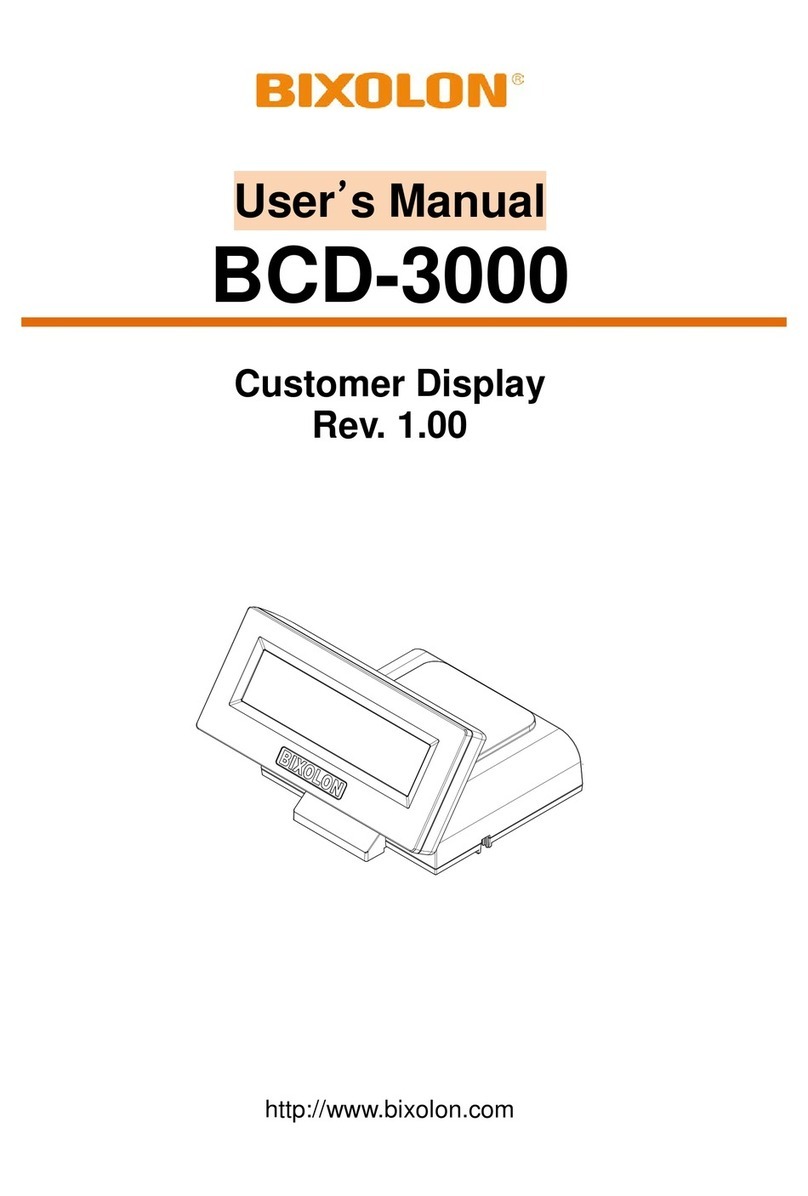
BIXOLON
BIXOLON BCD-3000 User manual
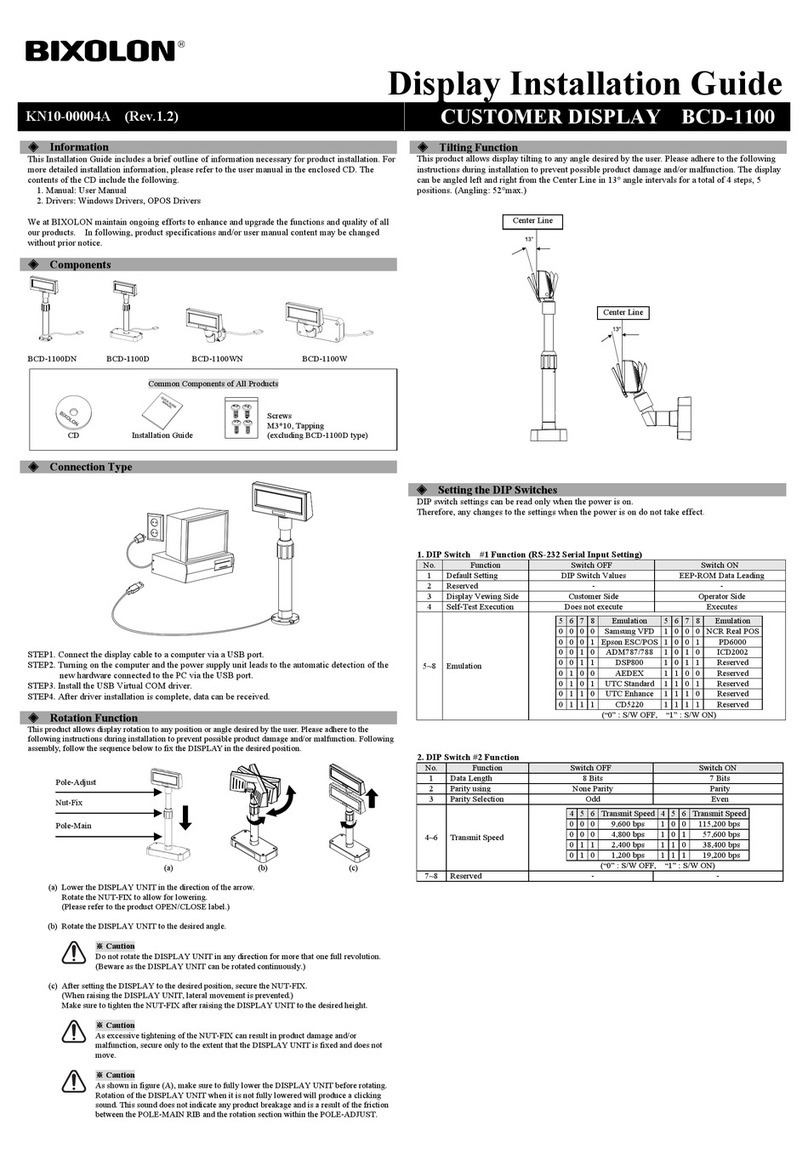
BIXOLON
BIXOLON BCD-1100 User manual
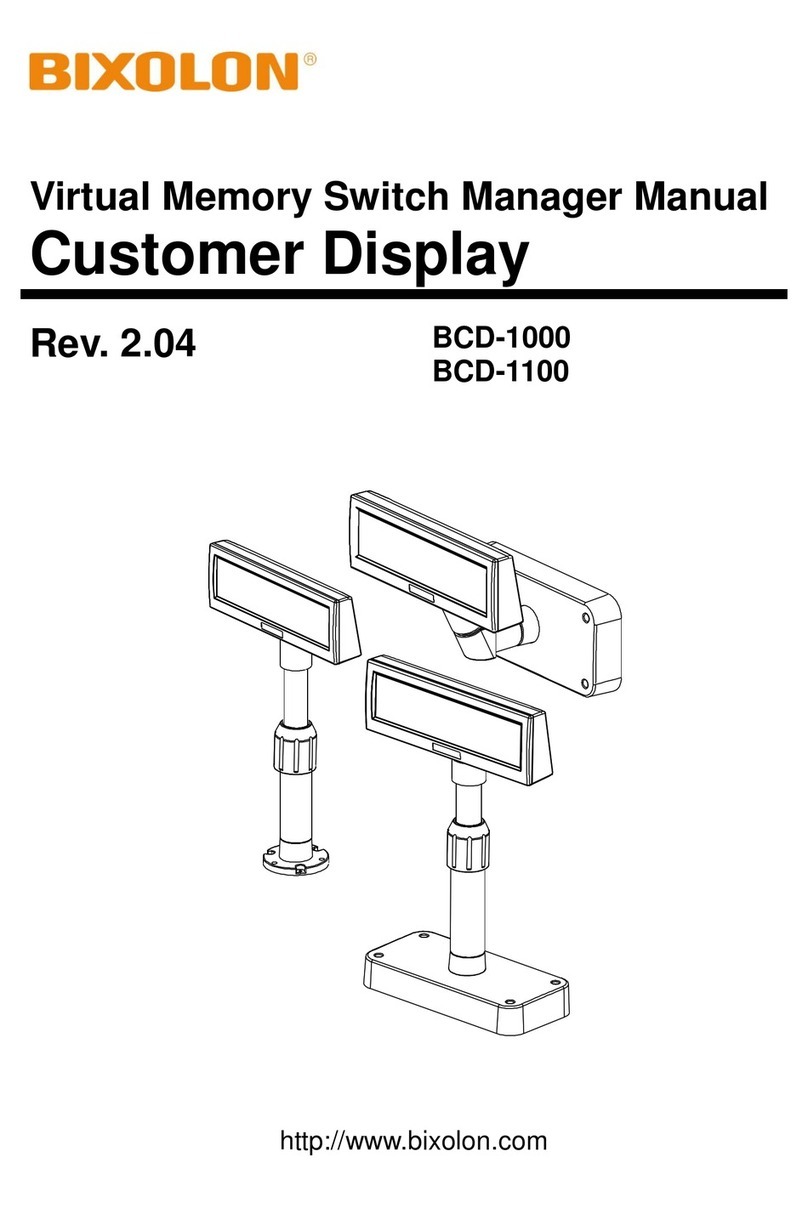
BIXOLON
BIXOLON BCD-1000 User manual

BIXOLON
BIXOLON BCD-1000 User manual
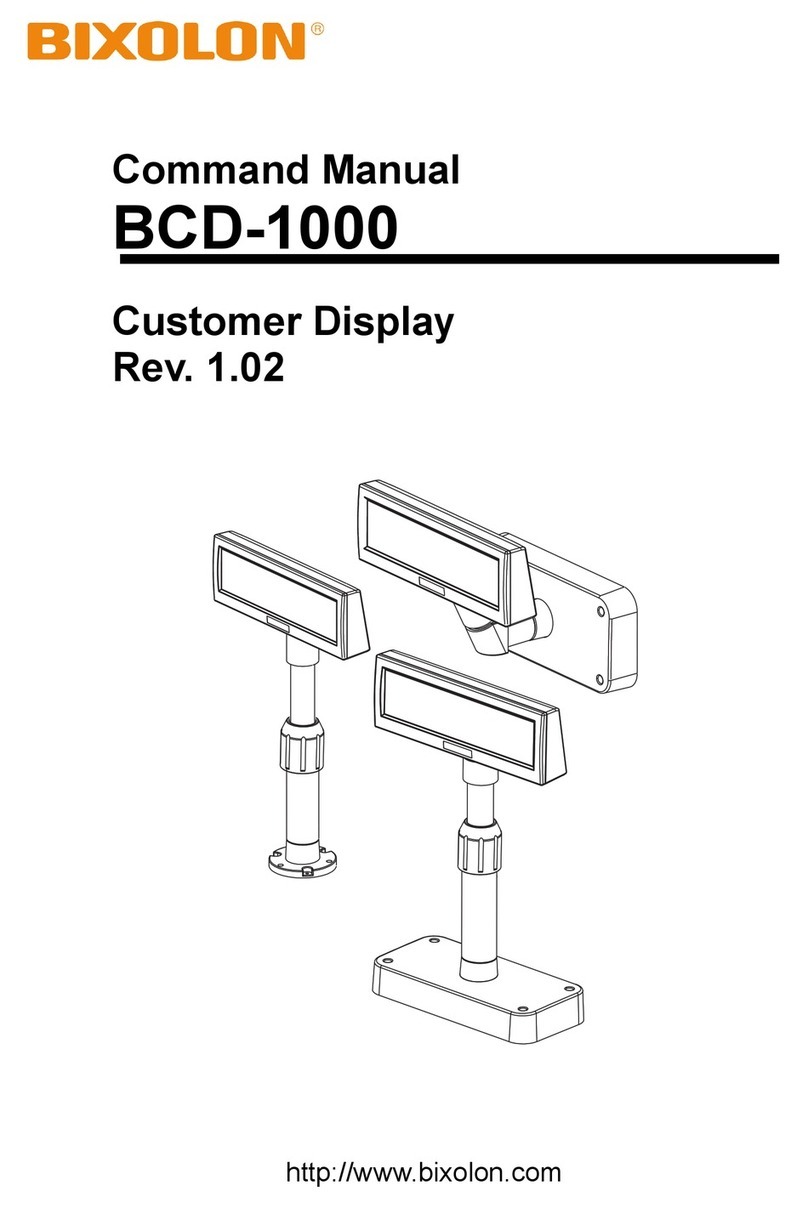
BIXOLON
BIXOLON BCD-1000 Installation instructions
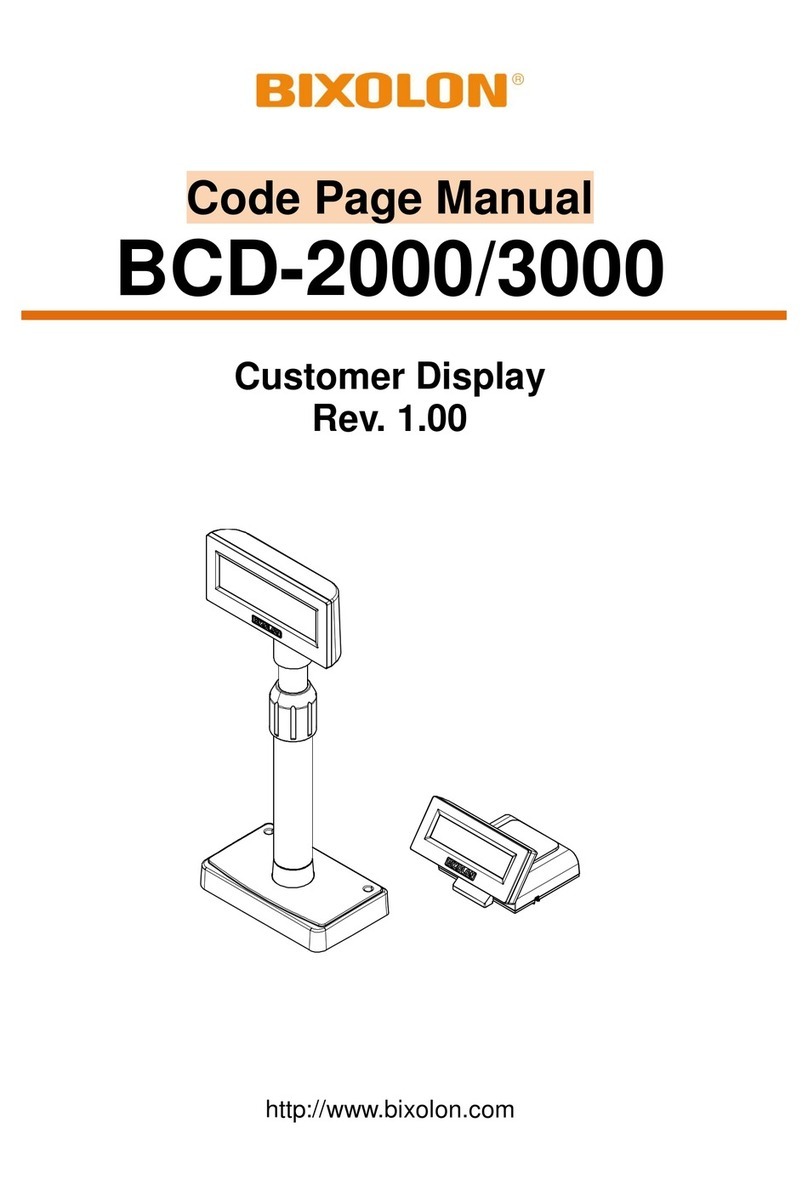
BIXOLON
BIXOLON BCD-2000 User manual
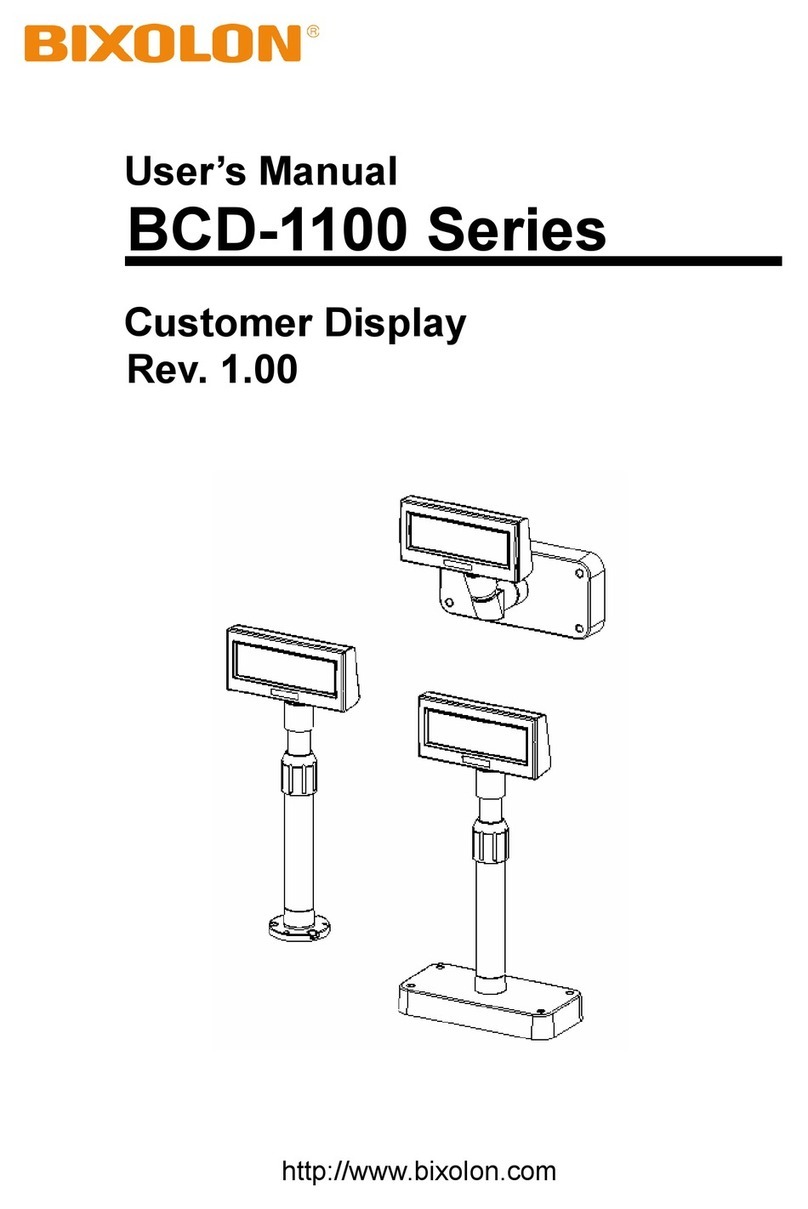
BIXOLON
BIXOLON BCD-1100 User manual

BIXOLON
BIXOLON BCD-2000 User manual