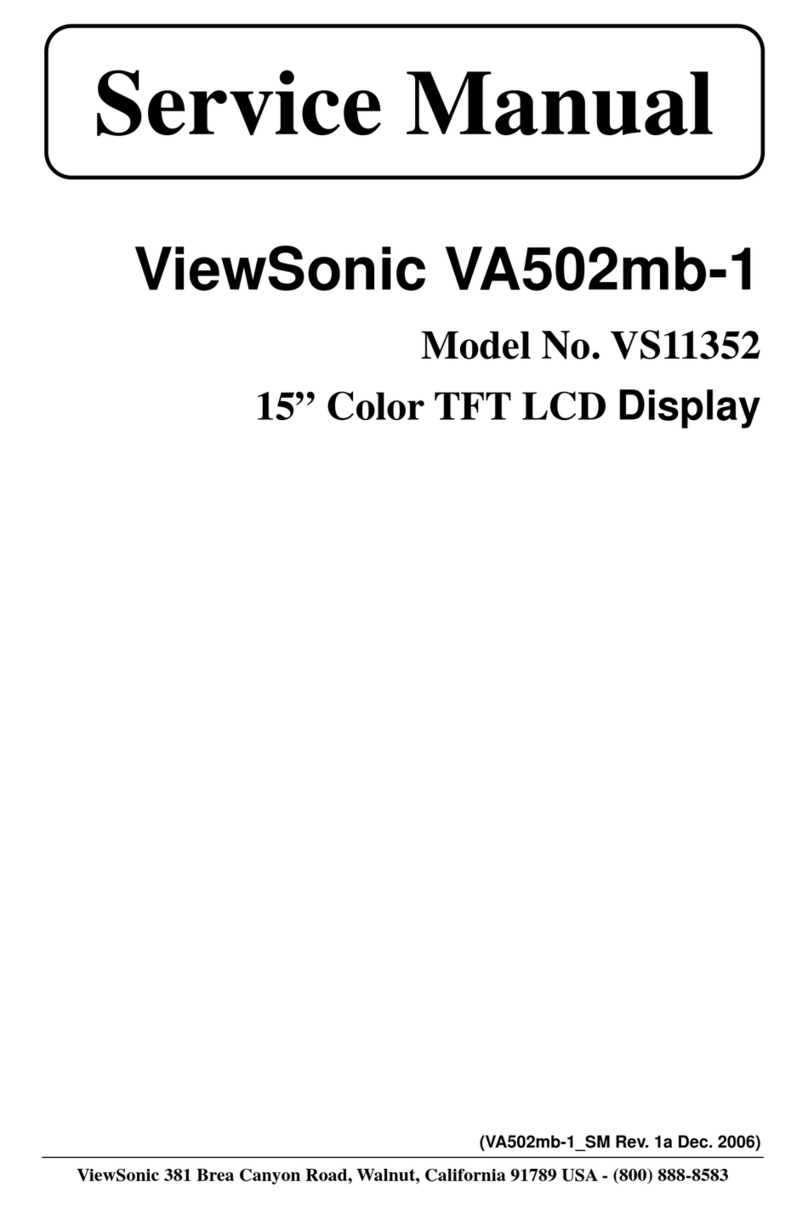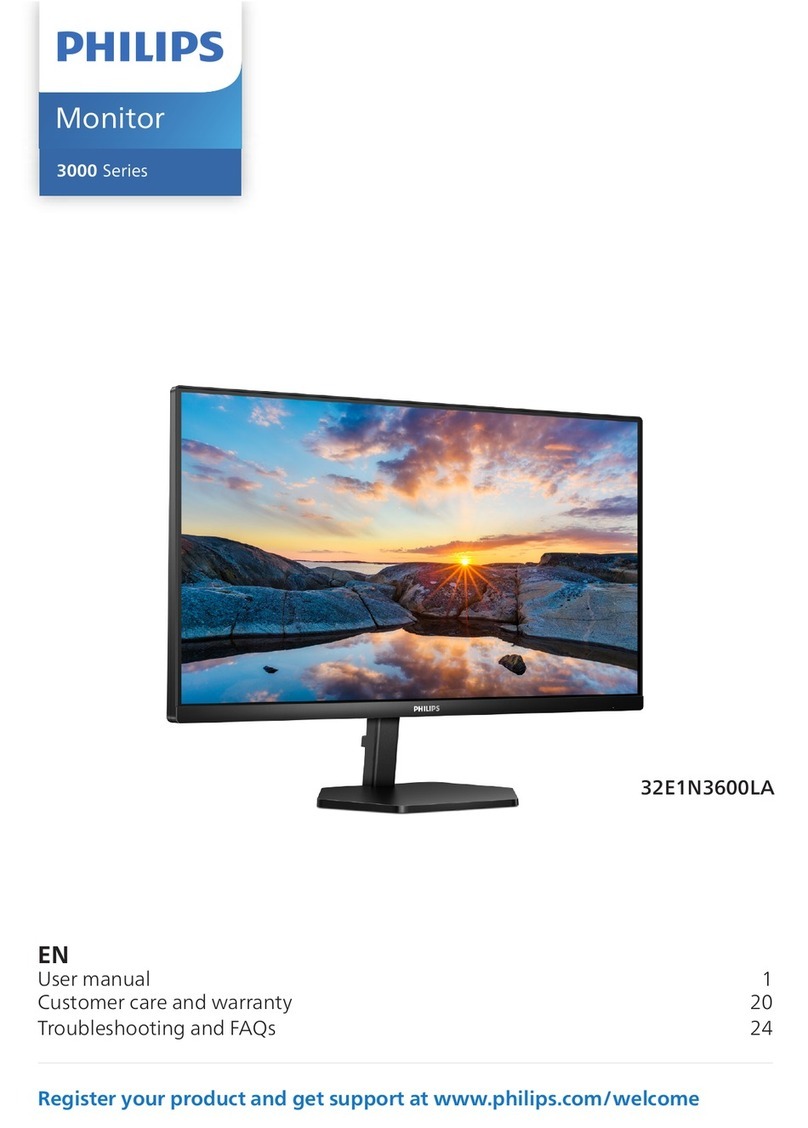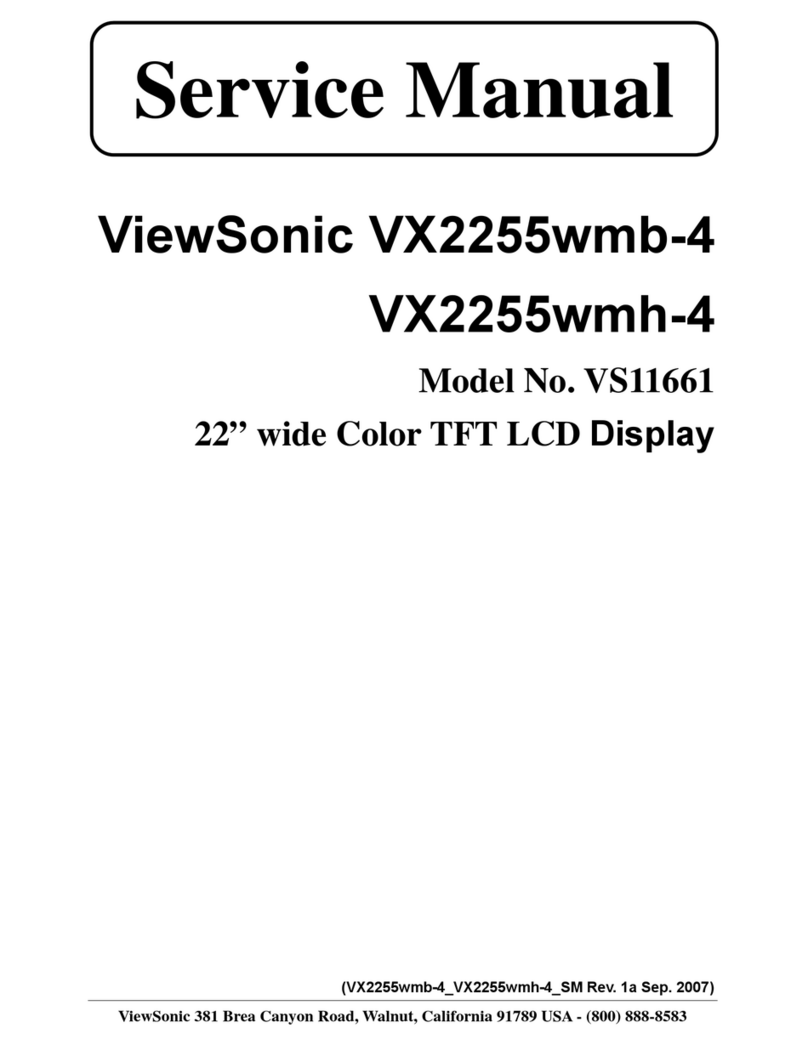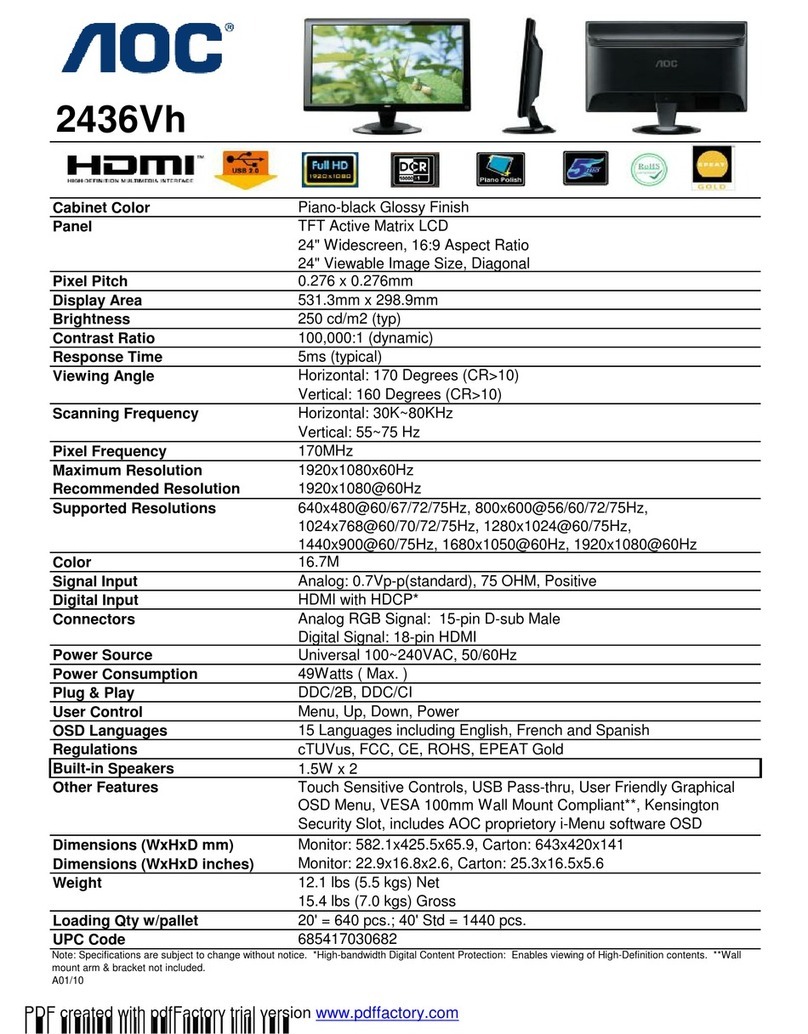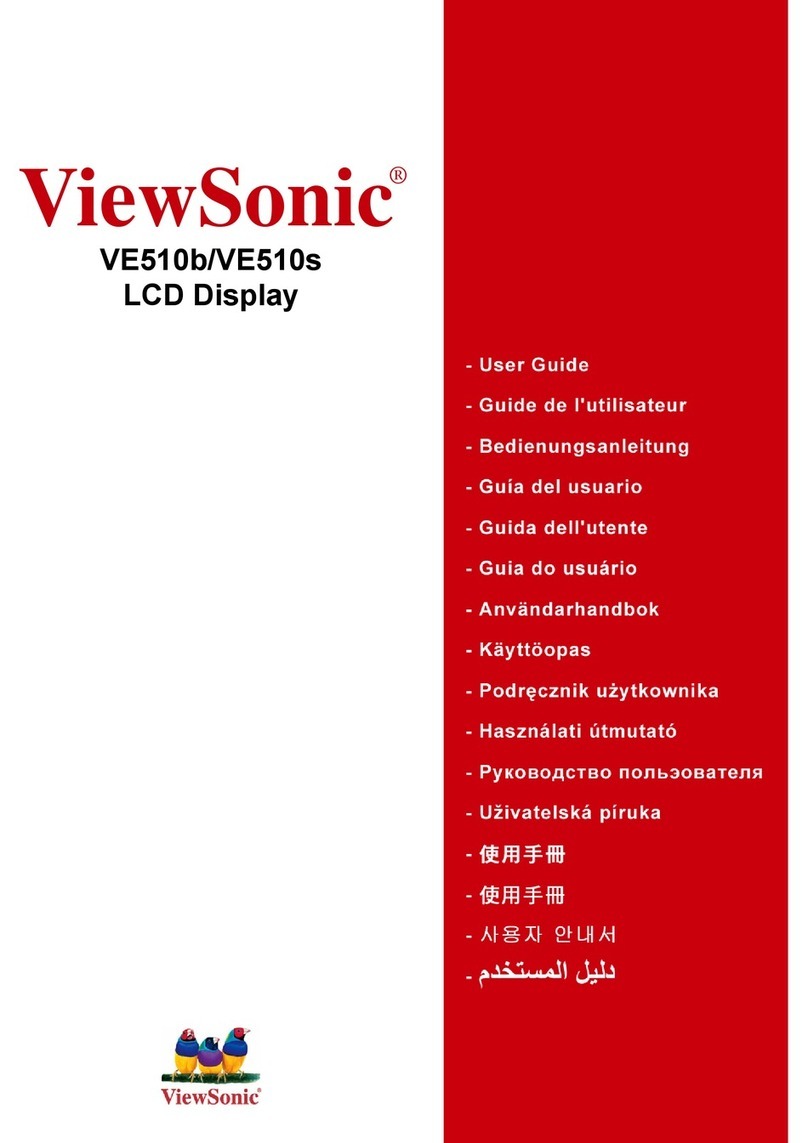BIXOLON BCD-2000 User manual

Customer Display Utility Manual
BCD-2000/3000
Customer Display
Rev. 1.00
http://www.bixolon.com

Rev. 1.00
- 2 -
BCD-2000/3000
Introduction
The Customer Display Utility can be used for various purposes.
Details on the usage of each function are described as follows.
1) VMSM (Virtual Memory Switch Manager)
This function is used to set the virtual memory switch used for the customer display suitable
for the user’s environment.
2) NV Image Tool (Non-Volatile Image Tool)
This function helps you to download user-defined images to the flash memory in the
customer display and to recall and display those images.
3) Font Download (Font Download Tool)
The following operating systems(OS) are supported for usage.
Microsoft Windows XP SP3 (32bit, 64bit)
Microsoft Windows Server 2003 SP1 (32bit)
Microsoft Windows Server 2003 (64bit)
Microsoft Windows VISTA (32bit, 64bit)
Microsoft Windows Server 2008 (32bit, 64bit)
Microsoft Windows Server 2008 R2 (64bit)
Microsoft Windows 7 (32bit, 64bit)
Microsoft Windows 8 (32bit, 64bit)
Microsoft Windows Server 2012 (64bit)
Microsoft Windows 10 (32bit, 64bit)
We at BIXOLON maintain ongoing efforts to enhance and upgrade the functions and quality
of all our products. In following, product specifications and/or user manual content may be
changed without prior notice.

Rev. 1.00
- 3 -
BCD-2000/3000
Table of Contents
1. Usage Preparation................................................................................................................4
2. Customer Display Utility Usage ..........................................................................................6
2-1 VMSM ...............................................................................................................................6
2-1-1 Getting the Customer Display status (VMSM).......................................................7
2-1-2 Customer Display Setting (VMSM)........................................................................8
2-2 NV Image Tool................................................................................................................11
2-2-1 Image List Management......................................................................................12
2-2-2 Image Download.................................................................................................13
2-2-3 Image Display.....................................................................................................14
2-3 Font Download Tool........................................................................................................15

Rev. 1.00
- 4 -
BCD-2000/3000
1. Usage Preparation
1) Customer Display and PC Connection.
Connect the Customer Display and PC via the interface cable.
(The supported interfaces are serial and USB. USB cables are connected as USB to serial.)
2) Customer Display Utility Program Execution.
The program can be installed from the accompanying CD, and Latest file versions can
be downloaded from the BIXOLON website. (http://www.bixolon.com)
3) Select the interface type and communication conditions.
Caution or Warning - The communication setting needs to be set as the same value
which is displayed when the customer display is on.
4) Click on the “Connect” Button.

Rev. 1.00
- 5 -
BCD-2000/3000
* If the conection is successful, the inactive buttons become active with the message
“The display is connected”.
* If the connection fails, the following error message appears. “Can’t open port and Display is
disconnected.”
* When connecting BCD-3000 via SRP-Q300/SRP-Q302 printer, select "Through connected
printer" and set the interface that is used for connecting SRP-Q300/SRP-Q302 to the PC.

Rev. 1.00
- 6 -
BCD-2000/3000
2. Customer Display Utility Usage
2-1 VMSM
• This function is used to set the virtual memory switch used for the Customer Display suitable
for the user’s environment.
* If the Communication Setting is OK, click the “VMSM” button.

Rev. 1.00
- 7 -
BCD-2000/3000
2-1-1 Getting the Customer Display status (VMSM)
1) Click the “Get Status” button. It gets the status of the Customer Display Setting.
2) The “Display Setting” Tab displays Customer Display information, and current setting
information, and allows new settings to be defined.

Rev. 1.00
- 8 -
BCD-2000/3000
2-1-2 Customer Display Setting (VMSM)
• After getting the memory switch status of the Customer Display, the status of the Customer
Display can be modified.
1) “Get Status”
Clicking this button displays the current settings read from the Customer Display.
2) “Set Status”
Clicking this button allows the user to designate settings of the Customer Display.
3) “Save Status”
Clicking this button saves the current settings to file.
4) “Load Status”
Clicking this button loads and displays the previously-saved settings file.
5) “Initialize Status”
Clicking this button resets the settings.

Rev. 1.00
- 9 -
BCD-2000/3000
6) BCD Mode Selection(BCD-2000)
The user may select and set the BCD mode.
The default value of emulation is ‘BCD-2000’
7) Peripheral Device
The user may select and set the peripheral device.
The default value of peripheral device is ‘disable printer, enable display’
8) Code page
The user may select and set the code page.
The default value of code page is ‘PC437’
9) International characterset
The user may select and set the international characterset.
The default value of international characterset is ‘USA’
10) Cursor Display
The user may select and set the cursor display.
The default value of cursor display is ‘Cursor ON’

Rev. 1.00
- 10 -
BCD-2000/3000
11) Serial communication setting
It is possible to set the serial communication of the customer display. It is only possible to
set Flow Control on the utility and the rest of the value should set though the dip switch.
Please refer the product manual for the dip switch setting.
12) Emulation(BCD-3000)
The user may select and set the emulation.
The default value of emulation is ‘ESC/POS’

Rev. 1.00
- 11 -
BCD-2000/3000
2-2 NV Image Tool
• This function is used for saving and displaying images in the flash memory of the Customer
Display.
* Please click "NV Image Tool" button upon connection.

Rev. 1.00
- 12 -
BCD-2000/3000
2-2-1 Image List Management
• The images can be opened, added, deleted in the Image list box using four buttons in
Bitmap selection. Only bitmap format is available to download.
Caution or Warning - Image download function supports bitmap only
- BCD-2000 maximum image size: 240(w) * 64(h)
- BCD-3000 maximum image size: 160(w) * 32(h)

Rev. 1.00
- 13 -
BCD-2000/3000
2-2-2 Image Download
1) When the “Download” button is clicked, pop-up window.
2) Download new images after all of images saved in the customer display are deleted.
The number will be assigned to "Logo File Images" in serial order.

Rev. 1.00
- 14 -
BCD-2000/3000
2-2-3 Image Display
1) The screen will display saved images thereby using "Display" button.
2) It is possible to fix the coordinates of the origin for an image you output among images
saved in the customer display.
Caution or Warning
- If the image size is bigger than specification, the image does not
show on the display
[BCD-2000]
Display Position X + image width < 240
Display Position Y + image height < 64
[BCD-3000]
Display Position X + image width < 160
Display Position Y + image height < 32

Rev. 1.00
- 15 -
BCD-2000/3000
2-3 Font Download Tool
• This function can be used when downloading 9*17 of BCD-2000K which is the compatible
mode of BCD-2000.

Rev. 1.00
- 16 -
BCD-2000/3000
Copyright Owned by BIXOLON
This User Manual and product are protected under copyright law.
It is strictly prohibited to copy, duplicate, translate or convert into electronic form the whole or
any part of the manual and product without the prior written approval of BIXOLON.
BIXOLON maintains ongoing efforts to enhance and upgrade the functions and quality of all
our products. In the following, product specifications and/or user manual content may be
changed without prior notice.
The BIXOLON logo is the registered trademark of BIXOLON.
Warning - U.S.A
This equipment has been tested and found to comply with the limits for a Class A digital
device pursuant to Part 15 of the FCC Rules. These limits are designed to provide reasonable
protection against harmful interference when the equipment is operated in a commercial
environment. This equipment generates uses, and can radiate radio frequency energy and, if
not installed and used in accordance with the instruction manual, may cause harmful
interference to radio communications. Operation of this equipment in a residential area is
likely to cause harmful interference in which case the user will be required to correct the
interference at his own expense.
Notice - Canada
This Apparatus complies with class “A”limits for radio interference as specified in the
Canadian department of communications radio interference regulations. Get appareil est
conforme aux normes class “A”d’interference radio tel que specifier par ministre canadien
des communications dans les reglements d’interference radio.
Caution
Some semiconductor devices are easily damaged by static electricity. You should turn the
printer “OFF”, before you connect or remove the cables on the rear side, in order to guard the
printer against the static electricity. If the printer is damaged by the static electricity, you
should turn the printer “OFF”.
Copyright ©BIXOLON Co., Ltd. 2016-2017. All rights reserved.

Rev. 1.00
- 17 -
BCD-2000/3000
Revision history
Rev.
Date
Page
Description
1.00
12.05.17
-
New
Other manuals for BCD-2000
4
This manual suits for next models
1
Table of contents
Other BIXOLON Monitor manuals
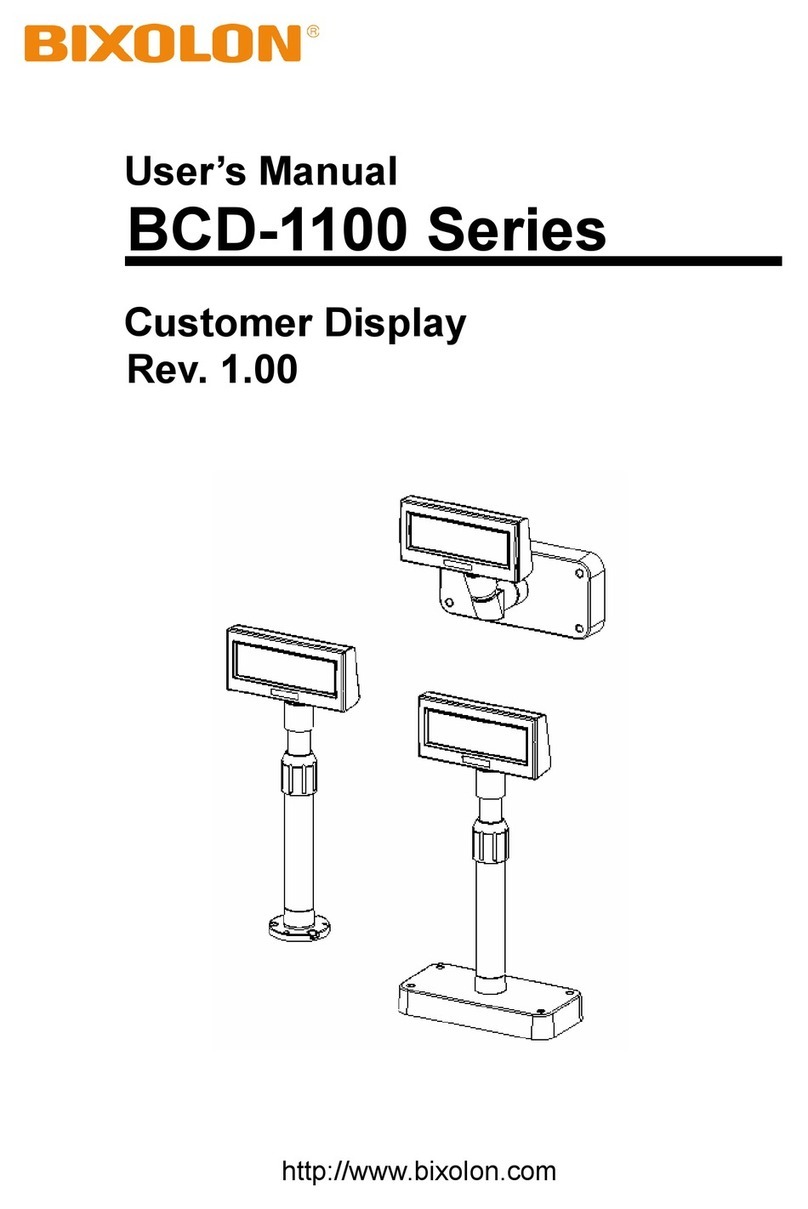
BIXOLON
BIXOLON BCD-1100 User manual

BIXOLON
BIXOLON BCD-2000 Installation and operating manual
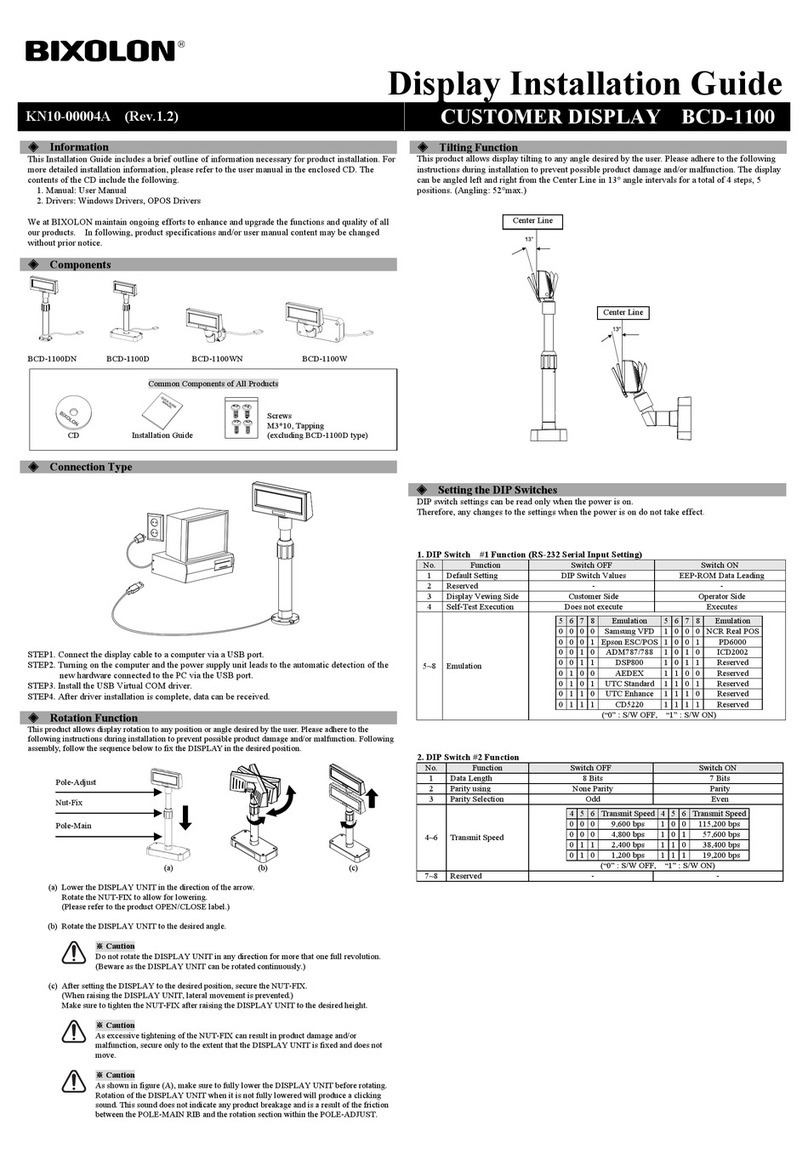
BIXOLON
BIXOLON BCD-1100 User manual
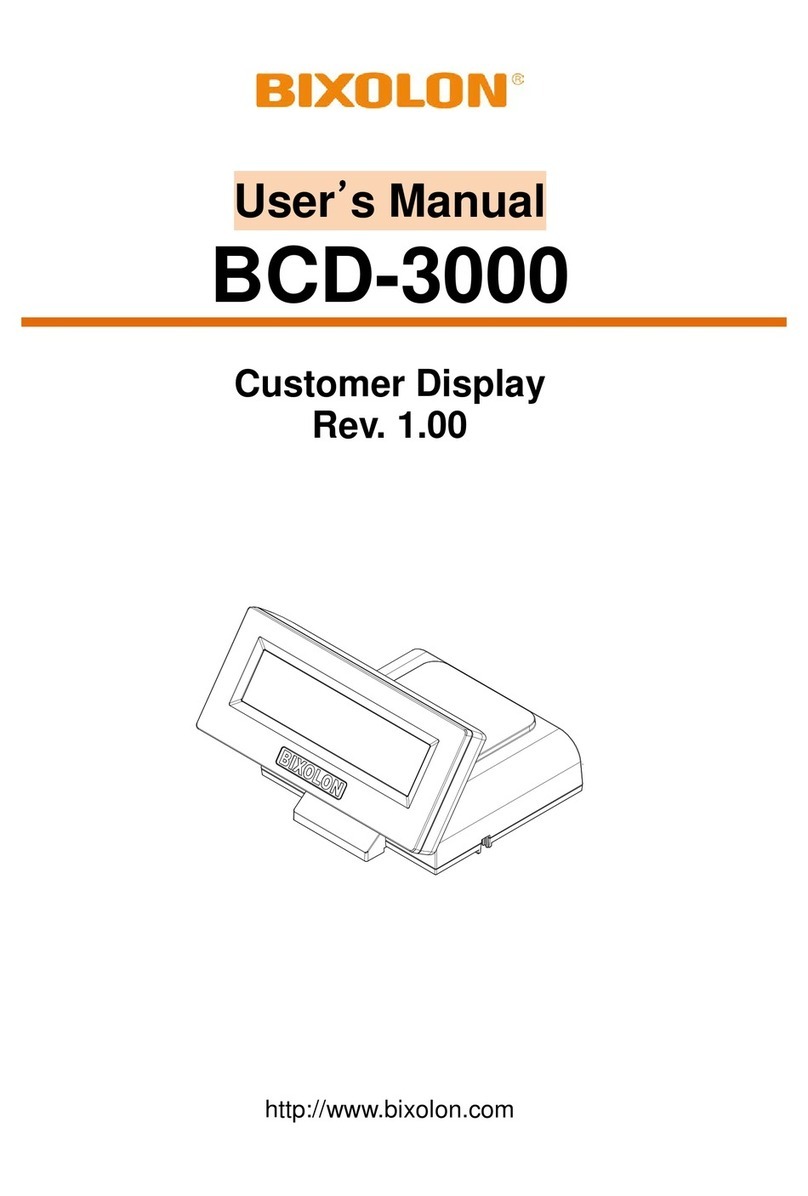
BIXOLON
BIXOLON BCD-3000 User manual
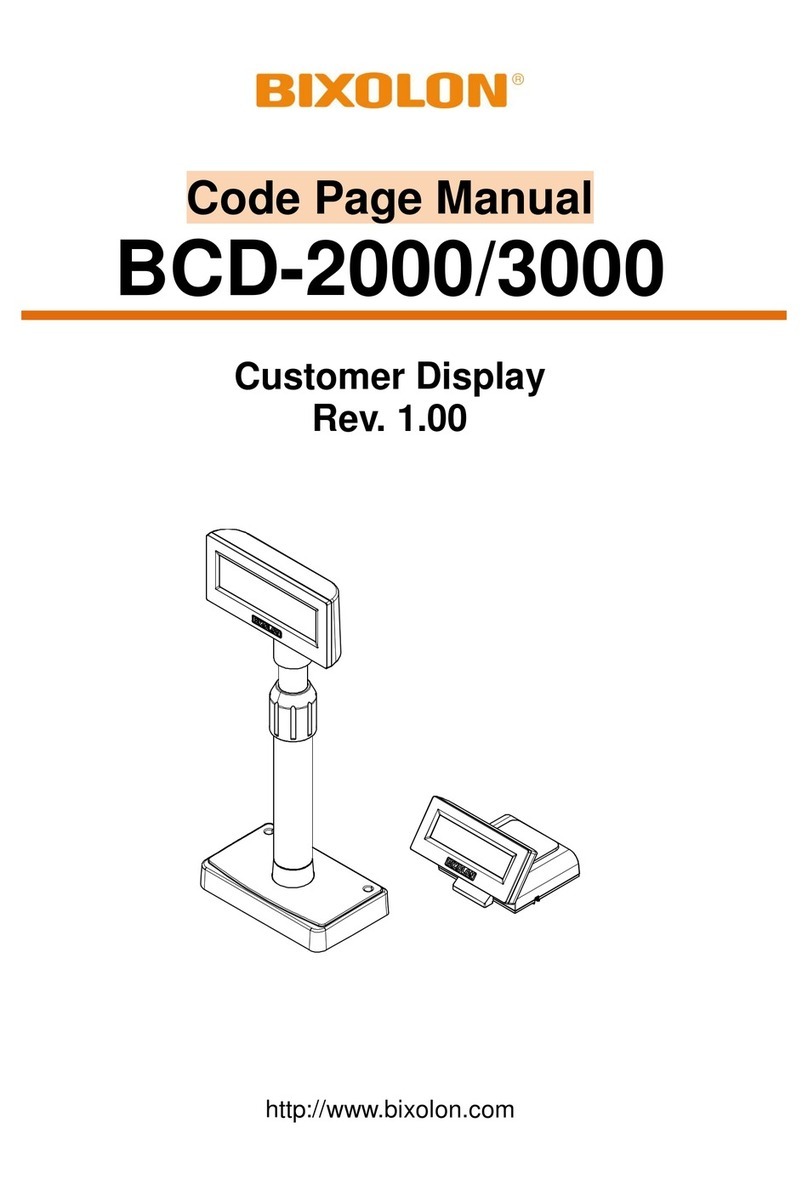
BIXOLON
BIXOLON BCD-2000 User manual

BIXOLON
BIXOLON BCD-2000 User manual
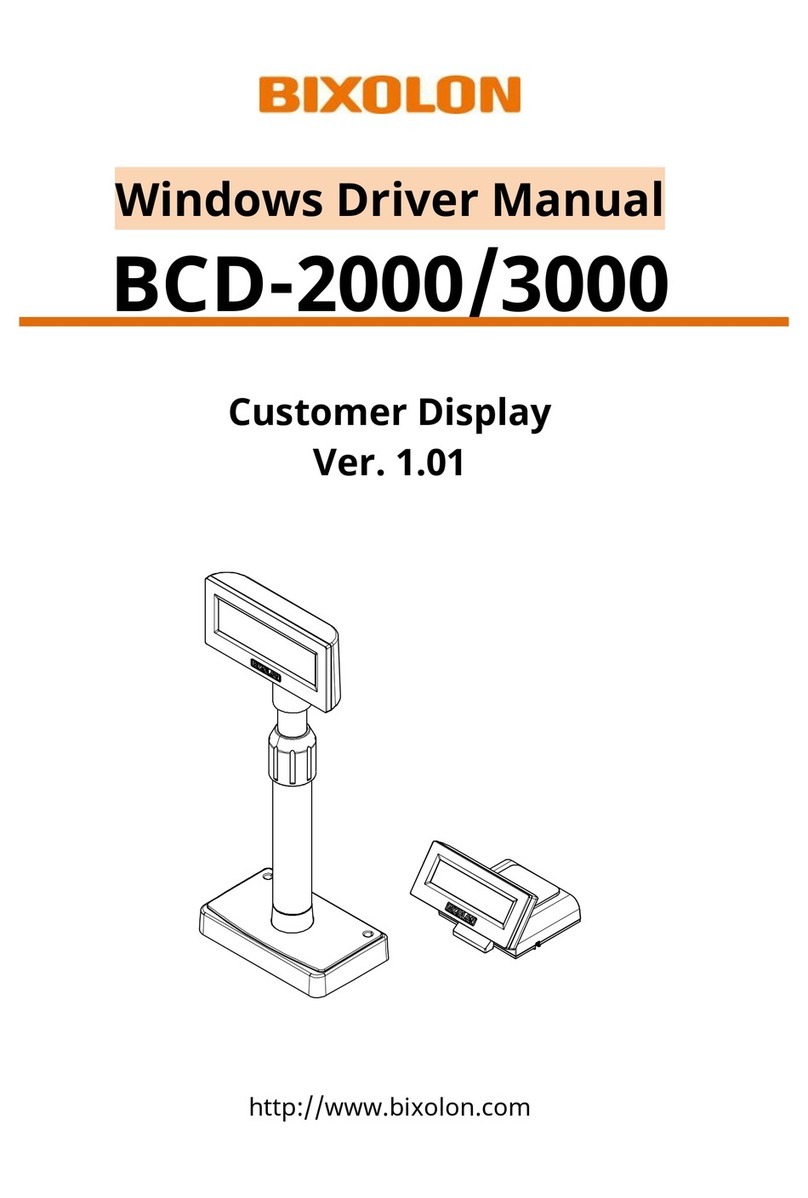
BIXOLON
BIXOLON BCD-2000 User manual
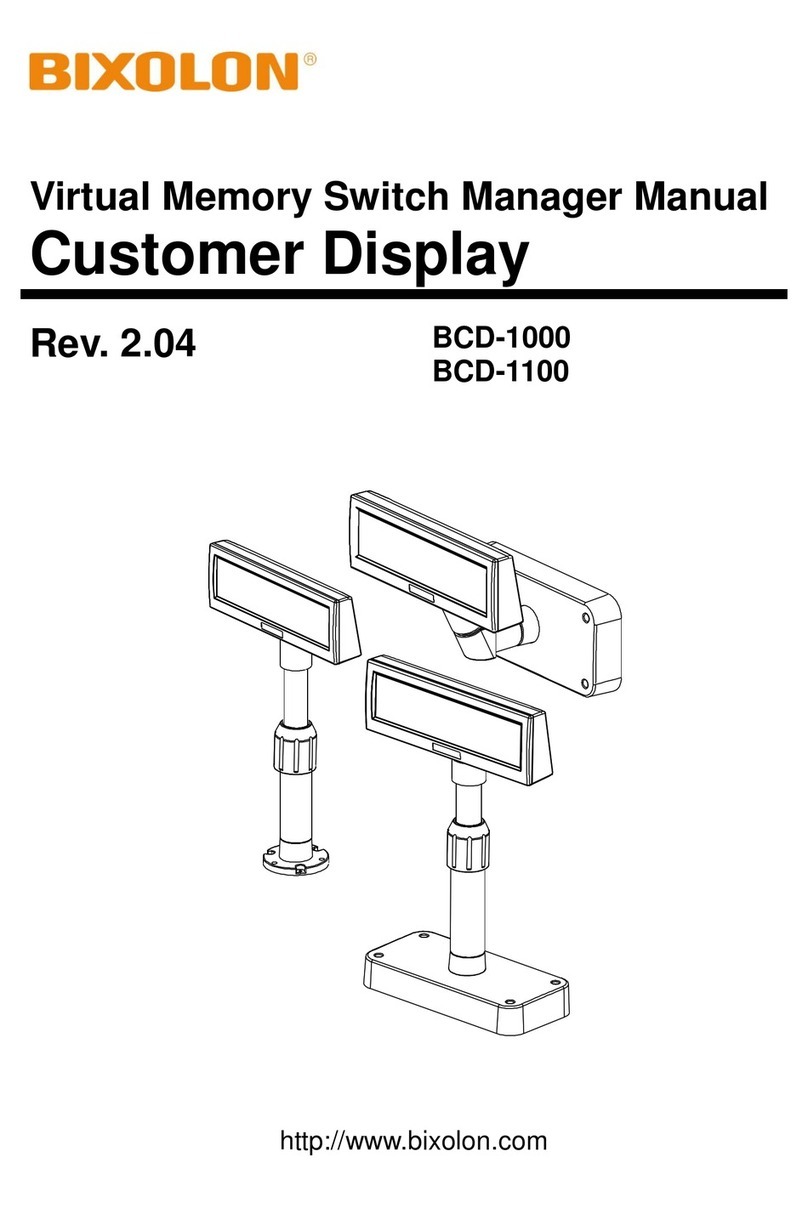
BIXOLON
BIXOLON BCD-1000 User manual

BIXOLON
BIXOLON BCD-1000 User manual
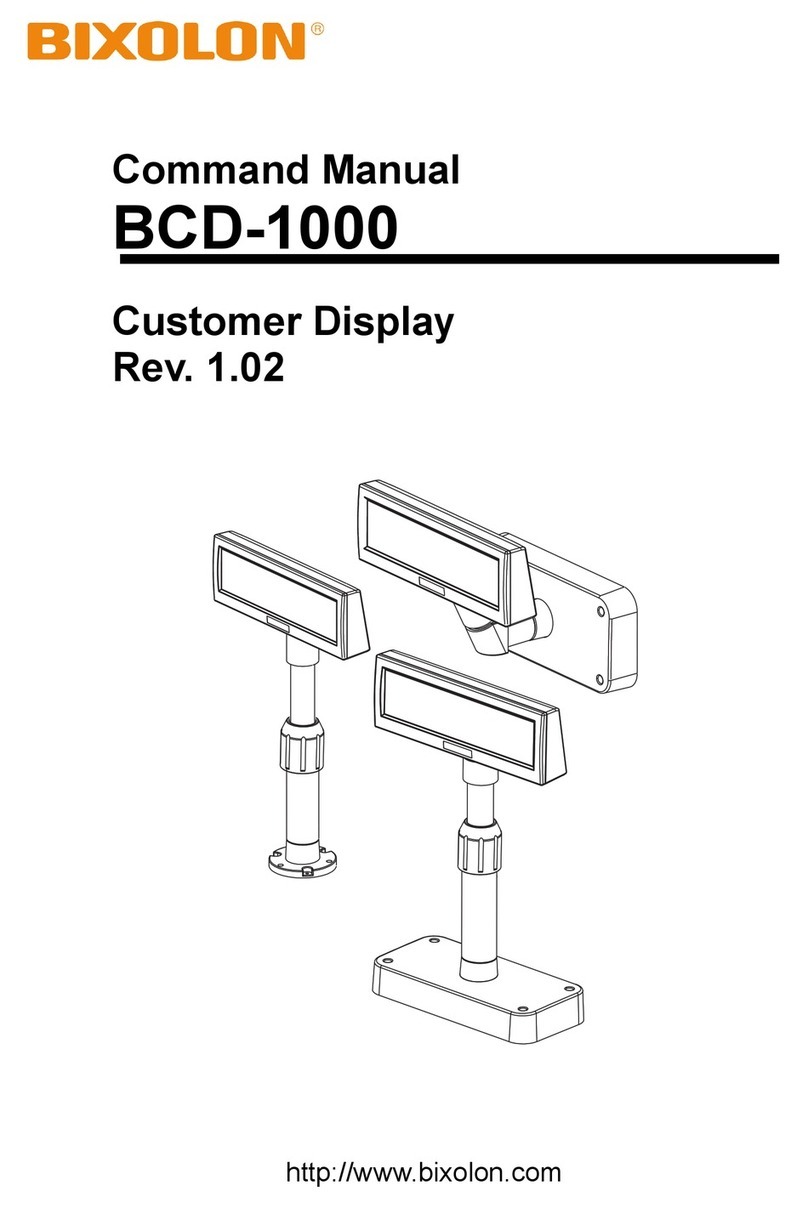
BIXOLON
BIXOLON BCD-1000 Installation instructions