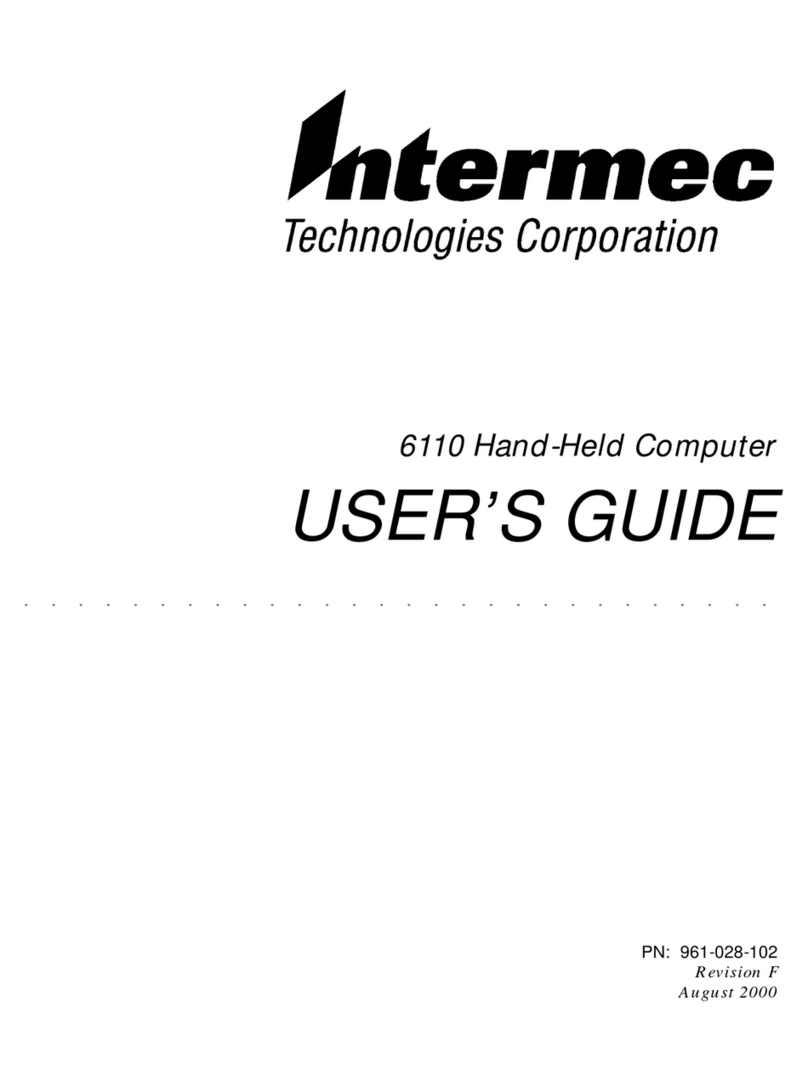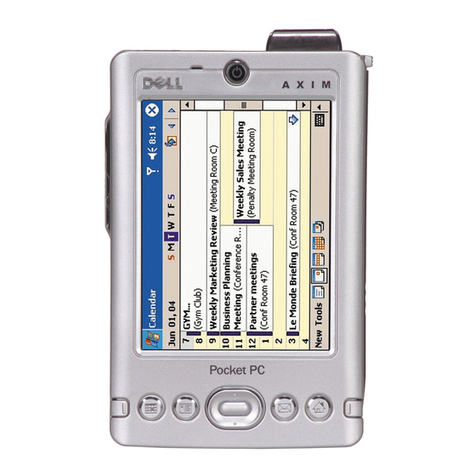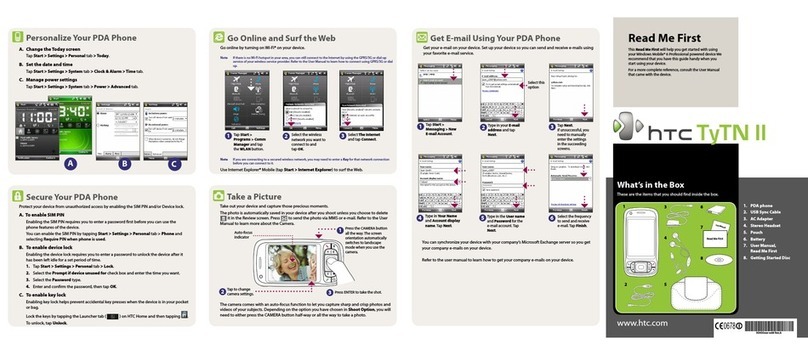BIXOLON H5 User manual

Personal Digital Assistant (PDA)
H5
PDA
Ver. 1.00
http://www.bixolon.com

Ver. 1.00
- 2 -
Personal Digital Assistant
Contents
START .......................................................................................................................................4
Before Using the Product....................................................................................................................................... 4
Description of Signage................................................................................................................................................. 5
Overheating of the Product and Actions to Take................................................................................................... 6
When the product overheats while its battery is charging............................................................................................ 6
When the product overheats while in use.................................................................................................................... 6
Precautions for Using the Product in Certain Conditions............................................................................................. 7
Keeping the Rules while Using the Product........................................................................................................... 8
Battery Information ...................................................................................................................................................... 8
Battery Charging Guide............................................................................................................................................... 8
Storage and Safety Guide............................................................................................................................................ 9
Product Operation and Storage Guide......................................................................................................................... 9
Adapter Information..................................................................................................................................................... 9
Preventative Measures................................................................................................................................................ 9
Laser Information....................................................................................................................................................... 10
LED Information......................................................................................................................................................... 10
Warning about the Possibility of Hearing Impairment ................................................................................................ 10
Do Not Use the Product While Traveling or Driving................................................................................................... 10
Preventing Damage from Loss of Private Data and/or Product........................................................................... 11
Protecting Private Data...............................................................................................................................................11
Regularly backing up the Data....................................................................................................................................11
Setting up Find My Device..........................................................................................................................................11
Summary.................................................................................................................................13
What's Included in the Package........................................................................................................................... 13
What's Included in the Basic Package....................................................................................................................... 13
Optional Accessories................................................................................................................................................. 14
Product Information.............................................................................................................................................. 15
Front.......................................................................................................................................................................... 15
Back........................................................................................................................................................................... 15
Side ........................................................................................................................................................................... 16
Charging.................................................................................................................................................................... 18
To Increase Battery Runtime ..................................................................................................................................... 19
Things to Remember When Charging the Battery..................................................................................................... 19
Replacing the Battery ................................................................................................................................................ 20
Inserting SIM/TF Card ............................................................................................................................................... 22
On Using a SIM card ................................................................................................................................................. 23
TF Card (Memory Card) ............................................................................................................................................ 24
Powering ON/OFF..................................................................................................................................................... 24
Resetting Hardware................................................................................................................................................... 25
Guide to the Screen............................................................................................................................................. 26
Touch Screen Operations.......................................................................................................................................... 26
Basic Functions.................................................................................................................................................... 27
Locking and Unlocking............................................................................................................................................... 27
Using the HOME Screen ........................................................................................................................................... 27
Notification and Status Icons ..................................................................................................................................... 28
Notification Window................................................................................................................................................... 29
Using the Quick Settings Button................................................................................................................................ 30
Display Settings......................................................................................................................................................... 32
Language & Input................................................................................................................................................. 34
Changing Priority of Registered Languages.............................................................................................................. 35
Registering or Adding a Language............................................................................................................................. 36
Deleting a Registered Language............................................................................................................................... 37
Volume Controls................................................................................................................................................... 39
Date & Time Settings ........................................................................................................................................... 40
Setting Screen Lock............................................................................................................................................. 41

Ver. 1.00
- 3 -
Personal Digital Assistant
Apps and Features.................................................................................................................42
Installing and Managing Apps.............................................................................................................................. 42
Connecting to Wi-Fi or Data Network ........................................................................................................................ 42
Bluetooth ................................................................................................................................................................... 43
Downloading Apps from Play Store............................................................................................................................ 43
Using the Airplane Mode............................................................................................................................................ 44
Setting up the SIM Card ............................................................................................................................................ 45
Connecting to PC....................................................................................................................................................... 47
Barcode Scan....................................................................................................................................................... 49
Engine-Operated Scanner......................................................................................................................................... 49
Appendix.................................................................................................................................................................... 50
Things to Check before You Request Service..................................................................................................... 50
Specification......................................................................................................................................................... 54
Copyright.............................................................................................................................................................. 56
Registered Trademark ......................................................................................................................................... 56
Precautions for Use.............................................................................................................................................. 56

Ver. 1.00
- 4 -
Personal Digital Assistant
START
Before Using the Product
Before using the product, read this User Manual to ensure that you use the product safely and
correctly.
• The description in this User Manual is based on the default setting of the product.
• The content of the User Manual may vary, based on the software version of the product,
wireless carriers, and the specifications of different models.
• Using functions that take up a lot of CPU and RAM capacity (involving high-quality content
etc.) may affect the overall product performance.
• Any problems that have occurred because the user has installed apps that are not
provided by BIXOLON shall not be covered by our warranty policy.
• Problems that have occurred with product functions or compatibility because the user has
arbitrarily modified the registry values or the operating system software shall not be
covered by our warranty policy. If the user engages in any unauthorized modification of
the operating system, then the product or the app may not function properly.
• The software, audio, wallpaper, and images that are used in this product are created
content whose limited use is authorized through a contract between BIXOLON and the
specific copyright owner. Their unauthorized extraction and putting them to uses other
than those authorized including commercial applications constitutes a breach of the
copyright. In those cases, the user shall be solely responsible.
• Using data services such as message transfer, upload/download, automatic syncing, and
location service may incur extra charges according to the service plans that the user
subscribes to. For using bulk data services, connection through Wi-Fi is recommended.
• Apps or services that come with this product are subject to change or interruption without
prior notice due to unavoidable causes. In that case, contact BIXOLON for a quick
response. However, defects, changes, and/or interruptions involving apps that the user
has downloaded from markets such as Play Store are unrelated to BIXOLON, so contact
the relevant service providers.
• This product may show some margins on its screen or suffer compatibility issues with
some of the apps in Play Store, depending on how they have been realized by their
developers etc.
• If the software for the product as provided by BIXOLON undergoes unauthorized changes,
or if any software acquired through unofficial channels is downloaded into the product, the
product may suffer problems or errors. As such acts violate the license that comes with
BIXOLON software, they nullify the warranty on the product.

Ver. 1.00
- 5 -
Personal Digital Assistant
• The screen protection film, which is attached to protect the screen during production and
distribution, may not be found as attached, depending on the region or service provider. If
protection film is attached, any damage to it shall not be covered by the warranty service.
• You can optimize the contrast ratio to the surroundings to enjoy a clear picture, even in
outdoor settings with strong sunlight. Using a locked screen for too long may damage the
screen by causing image burn-in.
– Do not keep part or whole of the screen locked for a long time, and turn the screen off
when not in use.
– You can set the device so that the screen automatically turns off when the product is not
in use. Open the Setting app and go to Display → Sleep to choose your desired auto
screen off time.
– To have the screen brightness auto-adjust to the environment, run the Setting app,
choose Display, and press the Brightness level switch to activate it.
• As the wireless device is subject to interference during its operation, it may not be used for
such services that are related to the public safety.
• The product information is electronically displayed. To view the information, press System
→ About Phone → Legal Information on the Setting app.
• For this product, the wireless carrier may provide the location data when it is requested by
emergency rescue agency, etc. for the purpose of emergency rescue in accordance with
Act on the Protection, Use, etc. of Location Information. For some copies of this product,
the location information is given from base stations after connection is lost for an
emergency call from a reporting person. Then, the location information based on GPS or
Wi-Fi may become unavailable. Make sure to check this before you purchase and/or use
the product.
Description of Signage
Warning: It is used to warn the user that careless use of the product may cause
serious damage to it.
Caution: It is used to remind the user that the product has to be used safely and
correctly.
Notice: It is used to provide helpful notes or extra information that’s good to
remember when using the product.

Ver. 1.00
- 6 -
Personal Digital Assistant
If the product overheats while its battery is charging, do the following.
• Disconnect the charger and close any apps running. Let the product cool off and then try
to charge it again.
• If the part at the bottom of the product which combines with an external connector
develops severe heating, it is likely that the connected USB cable has been damaged. If
so, replace it with a new and approved cable.
Overheating of the Product and Actions to Take
When the product overheats while its battery is charging
While charging, the product and the charger may overheat. This comes within the normal
range of product operation and does not affect its life or performance.
When the product overheats while in use
When using functions or apps that require a lot of power, heat may be generated from
temporarily increased battery consumption. Close the running app, and stop using the product
for a while.
The product may heat up under the following circumstances. The events below may not apply
to certain functions or apps of the product.
• When first setting the product following its purchase or restoring its data
• When downloading large-volume files
• When using apps that require a lot of power or using them for a long time
– When playing games with high system requirements
– when recording videos for a long time
– When viewing video streaming from the internet with screen brightness set at maximum
– When the product is connected to a TV
• When multiple tasks are performed at the same time (or when many apps are running in
the background)
– When multi-window is used
– when apps are updated or installed while video-recording
– large-volume files are downloaded while on video call
– when video-recording while navigation is in use
• When a lot of data is used due to the product's syncing with multiple accounts such as
cloud and email
• When navigation is running with the product placed in a vehicle where it is exposed to
sunlight
• When Wi-Fi Hotspot or tethering is in use
• When the product is in an area with weak wireless reception or an out-of-service area
• When charging with a damaged USB cable
• When the external connector jack on the product is damaged or contaminated with foreign
matters (such as liquid, dust, metal dust, or pencil core)
• While on international roaming

Ver. 1.00
- 7 -
Personal Digital Assistant
If the product heats up while in use, try these solutions.
• Keep the product up to date with software updates.
• Running apps may conflict with one another. Turn the product off, and then turn it on
again.
• Deactivate Wi-Fi, GPS (for location), and Bluetooth when they are not in use.
• Check if any of your apps that consume much power or are running in the background,
and close apps that are not in use.
• Delete unnecessary files or unused apps.
• If you currently have the maximum brightness, lower the screen brightness.
• If the product heats up too much or if it’s overheating lasts long, stop using the product
for a while. If the temperature remains high, contact the service center.
Precautions for Using the Product in Certain Conditions
The product may overheat due to adjacent factors under the following circumstances. Such
overheating may shorten battery life, damage the product, or cause a fire, be careful.
• Do not keep the product at too high or too low a temperature.
• Do not leave the product exposed to direct sunlight for a long time.
• Do not leave the product for a long time in a hot environment, such as a vehicle parked on
a hot summer day.
• Do not leave the product anywhere near overheating hazards, such as on underfloor
heating or an electric blanket.
• Do not keep the product anywhere close to or inside heating appliances (such as stoves or
microwaves), heating cookers, or pressurized containers.
• Do not use a malfunctioning charger or battery.

Ver. 1.00
- 8 -
Personal Digital Assistant
Keeping the Rules while Using the Product
Battery Information
To guarantee optimal performance, rechargeable batteries should be replaced every year or
past 500 charge cycles. To guarantee optimal performance, rechargeable batteries should be
replaced every year or past 500 charge cycles. Even though it causes no damage, it can’t be
used any longer. So, dispose of it according to safe battery disposal procedures.
• When the battery performance has been reduced by 20% or more, the battery life is
exhausted. Stop using the battery and dispose of it appropriately.
• Battery duration depends on the type of battery and how the device is used. Conserve
battery life by complying with the following.
– Avoid fully discharging a battery since it causes extra burden on the battery. Avoid fully
discharging a battery since it causes extra burden on the battery. Charging a partially
discharged battery does not harm the device.
– Keep the battery in a cool place and away from locations with heat. When keep a
battery in long-term storage, keep it 40% charged.
– Do not keep a battery uncharged or unused for a long time. While the battery power is
consumed, frequent charging can conserve at least half of the battery life.
• Conserve battery life by avoiding overcharging or undercharging a battery.
• Do not leave a battery uncharged and unused for a long time. This may cause deformity to
the battery pack despite preventive safety measures. In such a case, immediately stop
using the battery, and charge it with an appropriate power adapter or contact the service
provider.
• If a battery, which has remained idle for a long time, fails to charge or its surface heats up,
do not attempt to charge it. It may not operate any longer.
• If you use a battery from some other company, it may cause damage to our company's
product. If this happens, it shall not be covered by the warranty policy of BIXOLON.
Inadequate replacement of a battery runs the risk of explosion, so used batteries must
be disposed of according to the manufacturer's guidelines.
Battery Charging Guide
When charging a battery pack, paying attention to its temperature is crucial. Charging is most
efficient at room temperature or a bit lower temperature.

Ver. 1.00
- 9 -
Personal Digital Assistant
Storage and Safety Guide
A charged battery may be left unused for several months, but increased resistance in the
battery may exhaust the charged electricity. In this case, the battery has to be recharged
before it can be used. We recommend that the battery be kept at temperatures between 0℃
and 28℃.
The above only applies to the use of a stand-alone battery. For non-separable battery
or a product without a battery, refer to the User Manual for each product.
Product Operation and Storage Guide
The product has applicable operating temperature and storage temperature. Avoid problems,
damage, or misuse by complying with the suggested temperature requirements.
Refer to the User Manual for each product for applicable temperature requirements.
Adapter Information
• When the product is not charging, do not keep the power adaptor plugged into the socket.
• Remove the power adaptor only after the battery is fully charged.
• The power adaptor that comes with the product is not designed for outdoor use. In humid
conditions with moisture or rainfall, both the adaptor and the product may suffer damage.
• Charge the product by only using the power adaptor included in the package or some
other adapter with the same specifications. Using an inappropriate adaptor may damage
the product.
The above only applies to products that are connected to an adaptor. For those
products that do not use an adaptor, refer to the User Manual for the specific product.
Preventative Measures
• Refrain from overusing the product to prevent vision impairment.
• Take a 10-minute break after using the product for 30 minutes. Keep children 2 years or
younger from watching videos on the product, and keep children 2 years or older from
watching videos on the products for more than an hour a day.
• Maintain correct usage to reduce any potential influence from electromagnetic waves.

Ver. 1.00
- 10 -
Personal Digital Assistant
Laser Information
This information only applies to those products related to laser components.
Performing control, adjustment, or procedures that are not specified here may
generate harmful laser light. Using scanners together with optical devices including
binoculars, microscopes, and magnifying glasses may cause vision impairment. The
list does not include glasses used by the user.
LED Information
Normal operation of the product, its maintenance and management by the user, or the
operations of specified services include LED display(s) or LED ring causes luminance that is
harmless to human eyes.
This information only applies to those products related to LED components.
Warning about the Possibility of Hearing Impairment
Zx.3 Warning
A text warning about possible hearing impairment must be included in the packaging or the
User Manual, and it must include the following details.
A symbol with a minimum height of 5㎜.
The text below or something similar.
Image 1 - Warning Label (IEC 60417-6044)
A clear warning may be given through the display of the equipment in use when the user is
asked to approve top-level activation.
To prevent possible hearing impairment, do not listen at a high volume for a long time.
Do Not Use the Product While Traveling or Driving
Using the mobile terminal while walking or driving may cause serious injuries or
damage. Such acts are strictly prohibited in some territories.

Ver. 1.00
- 11 -
Personal Digital Assistant
Preventing Damage from Loss of Private Data
and/or Product
Protecting Private Data
To protect the private data such as contacts and photos as stored in the product, make sure to
do the following.
• Lock the screen with a pattern, PIN, a password etc. to prevent a person from easily
accessing the data. Refer to Screen Lock for how to set screen lock.
• In case you have lost the pattern, PIN, or password that you use to unlock your screen,
you may be unable to use the product unless the product is reset (with data deleting). So,
be careful not to lose your screen lock method.
• If you lose your product or it gets stolen, you may lose the data stored in the product since
you may need to reset you product. So, create a backup of your data and keep it in a
secure location.
• Use your Google account to set up the Find My Device service. If you have lost the
product or it gets stolen, you can prevent leaks of your private data by locking or resetting
the product remotely from the website of the service.
Regularly backing up the Data
Create a backup of your data in your computer or get it automatically saved to the cloud to
keep it safe. You can back up the data with the methods below. The backup method may vary
among different products.
• Use Google Backup
For more information, refer to Google Account Backup.
Setting up Find My Device
You can locate or remotely control your product by using Google's Find My Device. To use
the service, you must log in with a Google account.
Run the Setting app and go to Google → Security → Find My Device, and then press
the switch to activate the function.
Go to the Find My Device site (www.google.com/android/find) with your computer or mobile
device, and then log in with the Google account logged in from the product. You can view the
approximate location of your product on the map. You can use the functions such as locking
the device or resetting it.

Ver. 1.00
- 12 -
Personal Digital Assistant
Warranty Policy
The product warranty period varies with the terms of purchase. For the actual warranty period
for the product that you have purchased, contact the supplier or seller.
If the user modifies the device, inappropriately installs or uses it, gets it damaged in an
accident or by neglecting it, or inappropriately installs or replaces components, then this
warranty policy does not apply.
BIXOLON works on the continuous upgrade of the product to improve its function and quality.
For this reason, the specifications of the product and the details of its manual are subject to
change without prior notice.

Ver. 1.00
- 13 -
Personal Digital Assistant
Summary
What's Included in the Package
Check if the H5 package has everything below in it.
In case the product is damaged or anything is missing, contact a BIXOLON sales agent.
What's Included in the Basic Package
H5 USB Cable Power Adapter Battery
•
The items included in the package and separately sold compatible items may vary,
based on BIXOLON’s reasons.
•The items in the package are solely for this product and may not be compatible
with other devices.
•The appearance, specifications, etc. of the product are subject to change without
prior notice for the purpose of improving its performance.
•For separately sold items, make sure to purchase official BIXOLON products.
Using separately sold items that are not official BIXOLON products can
downgrade performance or cause problems. In such cases, the company's
warranty policy does not apply.
•The compatibility of separately sold items is subject to change due to BIXOLON's
reasons. For more information on compatible separately sold items, visit the
BIXOLON homepage.

Ver. 1.00
- 14 -
Personal Digital Assistant
Optional Accessories
Wrist strap Tempered glass
screen protector
Pistol grip Cradle package

Ver. 1.00
- 15 -
Personal Digital Assistant
Product Information
Front
Back

Ver. 1.00
- 16 -
Personal Digital Assistant
Side
•When using the speaker for playing back media files or using the speaker phone,
do not put the product close to your ears.
•Be careful to avoid exposing the camera lens to strong light, such as direct
sunlight. Exposing the camera lens to such strong light may damage the camera’s
image sensor. Damaged image sensors can’t be restored, which may create
specks or other distortions in pictures.
•If the product is used with its glass or acrylic surface broken or damaged, you run
the risk of getting hurt. Make sure to get it repaired at the service center before
you use it.

Ver. 1.00
- 17 -
Personal Digital Assistant
•Call quality or reception may drop, or battery might be used up quickly in the
following circumstances.
- If a metallic sticker is attached to the antenna
- If a metallic cover is used
- If you touch the antenna while using product functions such as voice calls or
mobile data.
•If you want to use accessories for the screen, we recommend that you use the
official BIXOLON products. If you use any accessories that are not our official
products, it may hamper the functioning of some sensors.
•Do not cover any part of the proximity/luminance sensor or its surroundings with
accessories like protection film or stickers. This may hamper the correct
functioning of sensors.
•If the product is used in a very humid place or it is wet, its touch sensor may not
function properly.

Ver. 1.00
- 18 -
Personal Digital Assistant
Charging
If you are using the product for the first time after you purchased it or resuming use after not
using it for a long time, you should sufficiently charge the battery beforehand.
Make sure to use an authentic charger from BIXOLON. Using an unauthentic charger
to charge the battery may cause explosion or problems.
•A wrongly connected charger may cause trouble with the product. Any damage
caused by wrong usage shall forfeit the warranty.
•Make sure to use the USB Type-C cable that comes with the product. Failure to
use an authentic cable may cause damage to the product.
If you aren't using the product to save energy, disconnect the charger from the
product. As the charger has no power switch, the charger has to be separated from
the power outlet to prevent on-outlet power consumption.
1. Connect the USB cable to the USB port on the product.
2. Connect the USB charger adaptor to the power outlet.
3. When charging is done, separate the USB cable from the product. Then, unplug the USB
charger adaptor.
When charging is done, separate the USB cable from the product. Then, unplug the
USB charger adaptor. When charging is finished, the red light turns off.

Ver. 1.00
- 19 -
Personal Digital Assistant
To Increase Battery Runtime
You can try various ways to increase battery runtime.
• Use Battery Saver to optimize the product.
• When not using the product, turn off the screen by pressing the power button.
• Turn on the power saving mode.
• Close those apps that are not in use.
• When Bluetooth is not in use, turn it off.
• Turn off "Automatically sync data" for those apps that need syncing.
• Set Screen Timeout short.
• Lower the screen brightness.
Things to Remember When Charging the Battery
• When there isn’t enough remaining battery, the battery icon at the top of the screen will be
shown as empty.
• When there isn’t enough battery, the product won’t power ON, even if the charger is
connected to it. Charge the battery for at least several minutes before you turn the power
ON.
• If you run a number of apps simultaneously or run an app that has to connect to the
network or some other devices, then the battery consumption will be faster. To prevent the
product from powering OFF during data transfer, always sufficiently charge the battery
before you use the product.
• If the product is charged by connecting it with a USB cable to computer, etc., low electric
current may slow the charging speed.
• You can use the product even while it is charging, but the battery charging time may be
longer.
• If you use the product while charging, the power supply may not be stable and the touch
screen may not work properly. In this case, separate the product from the charger.
• While charging, the product and the charge may get hotter. This is normal and does not
affect the performance or function of the product. If the battery temperature goes above a
specified level, charging may stop for safety reasons.
• If charging while external connector jack remains wet, the product may suffer damage.
Charge the product only after the jack is completely dried.
• Do not use or charge the device in an environment where the temperature is too high or
too low.
• When the device (including the battery) is not in use, keep the battery and the device
separated. Keep them in a PE package or insulation bag, and prevent them from getting
wet or contacting other electronic devices.
• Keep the battery in a cool, dry, and well-ventilated place (at a temperature between 0℃
and 28℃).
• While in storage, a battery has to remain 60% - 70% charged. Charge unused batteries at
least once every three months.

Ver. 1.00
- 20 -
Personal Digital Assistant
Replacing the Battery
•When replacing the battery, check the direction in which the battery is placed.
•Put the battery right into the battery slot as shown in the image below.
•Do not force the battery into the device.
•
After placing the battery cover in place, fasten the battery cover locking device.
• Detach the battery.
Other manuals for H5
1
Table of contents
Popular PDA manuals by other brands

Datalogic
Datalogic ELF user manual

Wegener
Wegener Muzak Diamond DX instruction manual

Blackbe;rry
Blackbe;rry 857 Installation and user guide
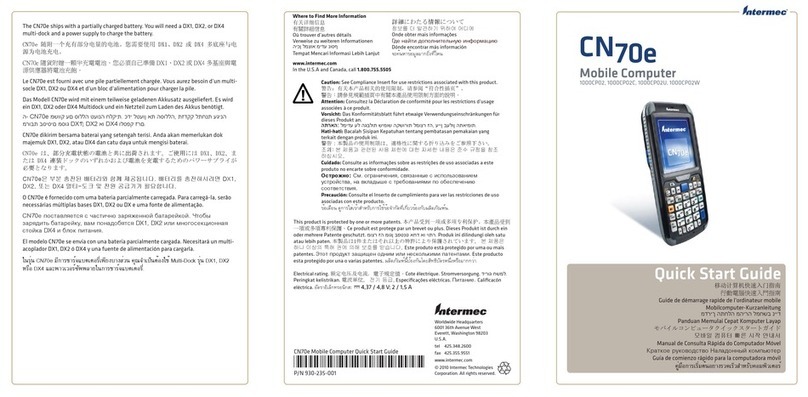
Intermec
Intermec CN70e RFID quick start guide

Palm
Palm LifeDrive Mobile Manager supplementary guide

HandHeld Entertainment
HandHeld Entertainment Dolphin 9500 user guide