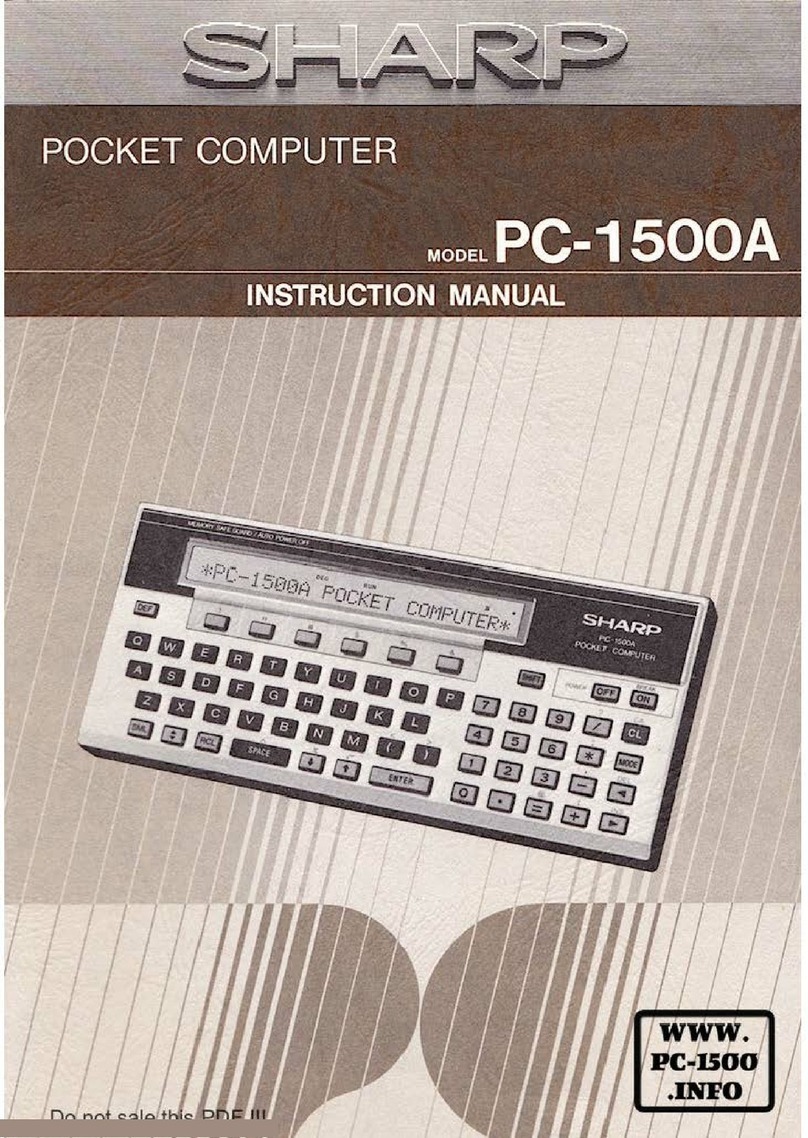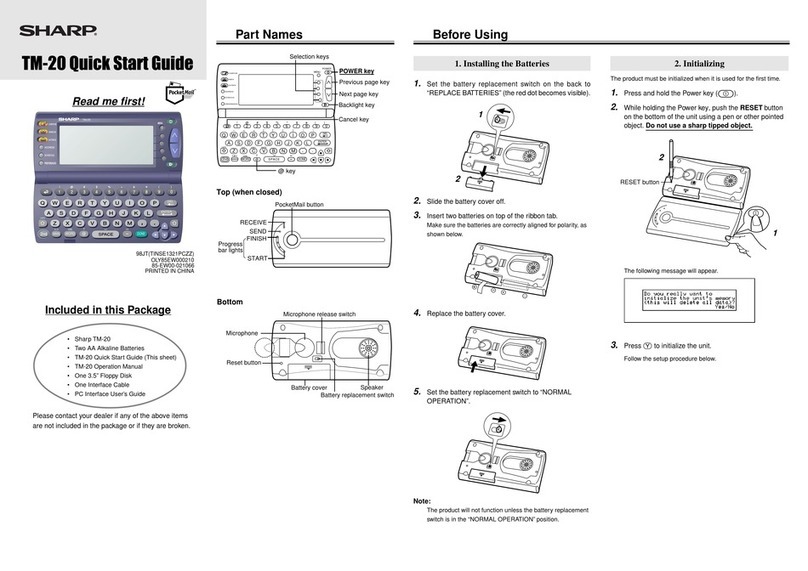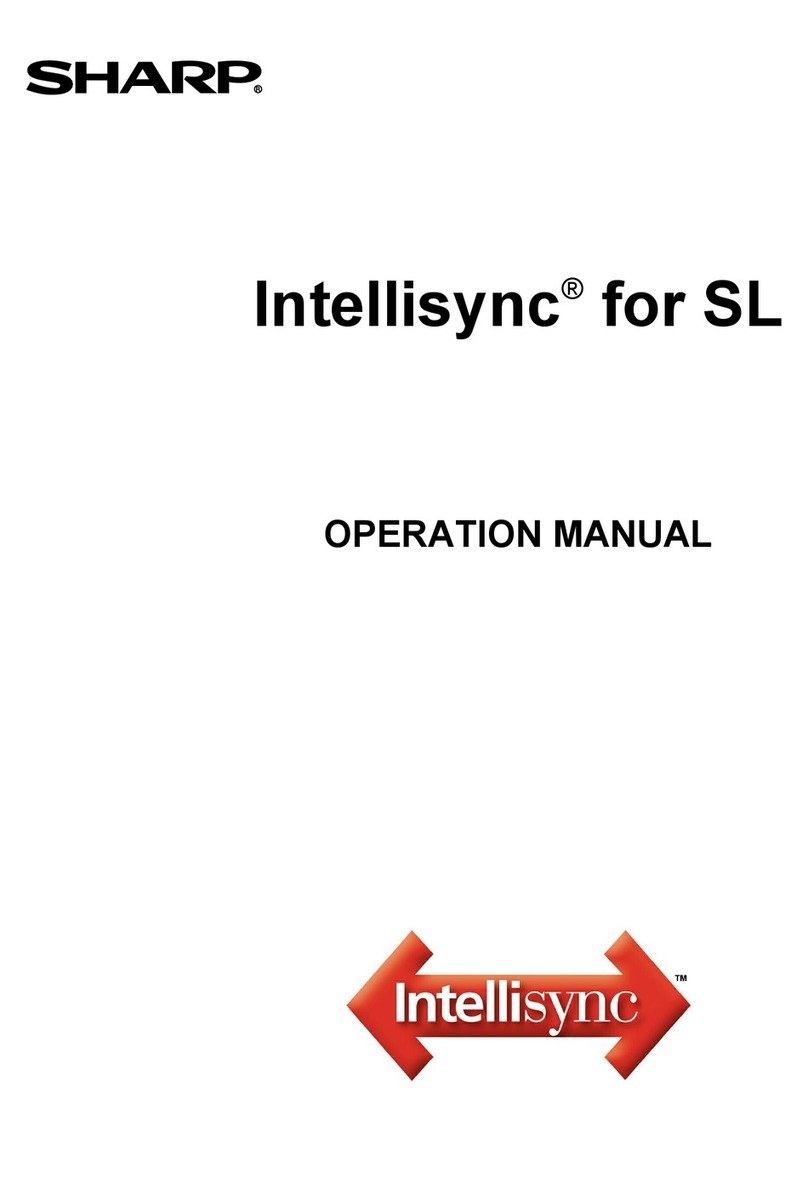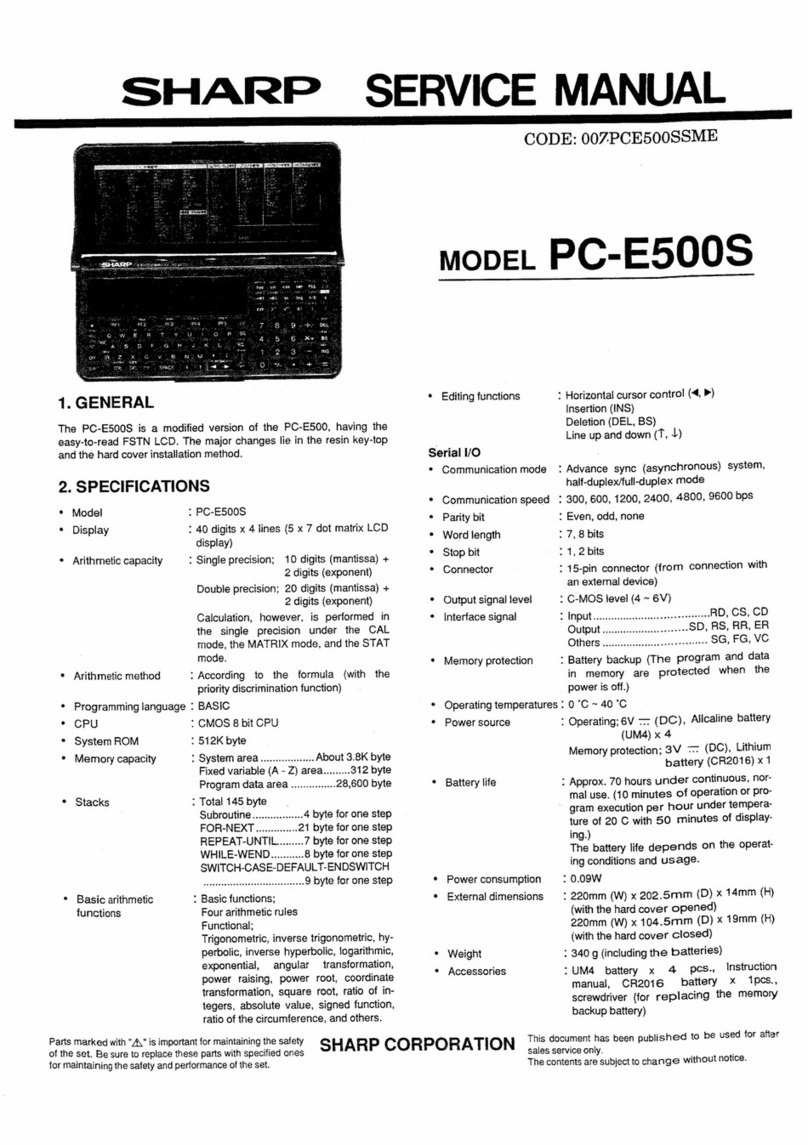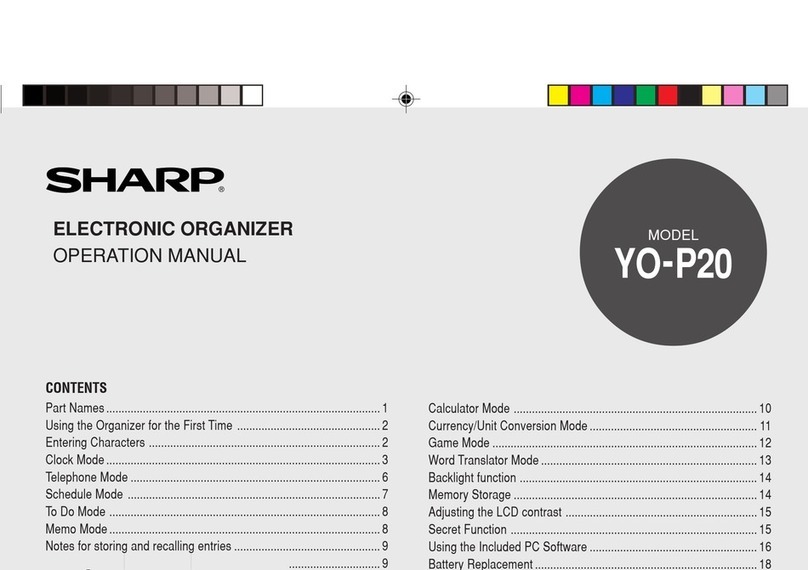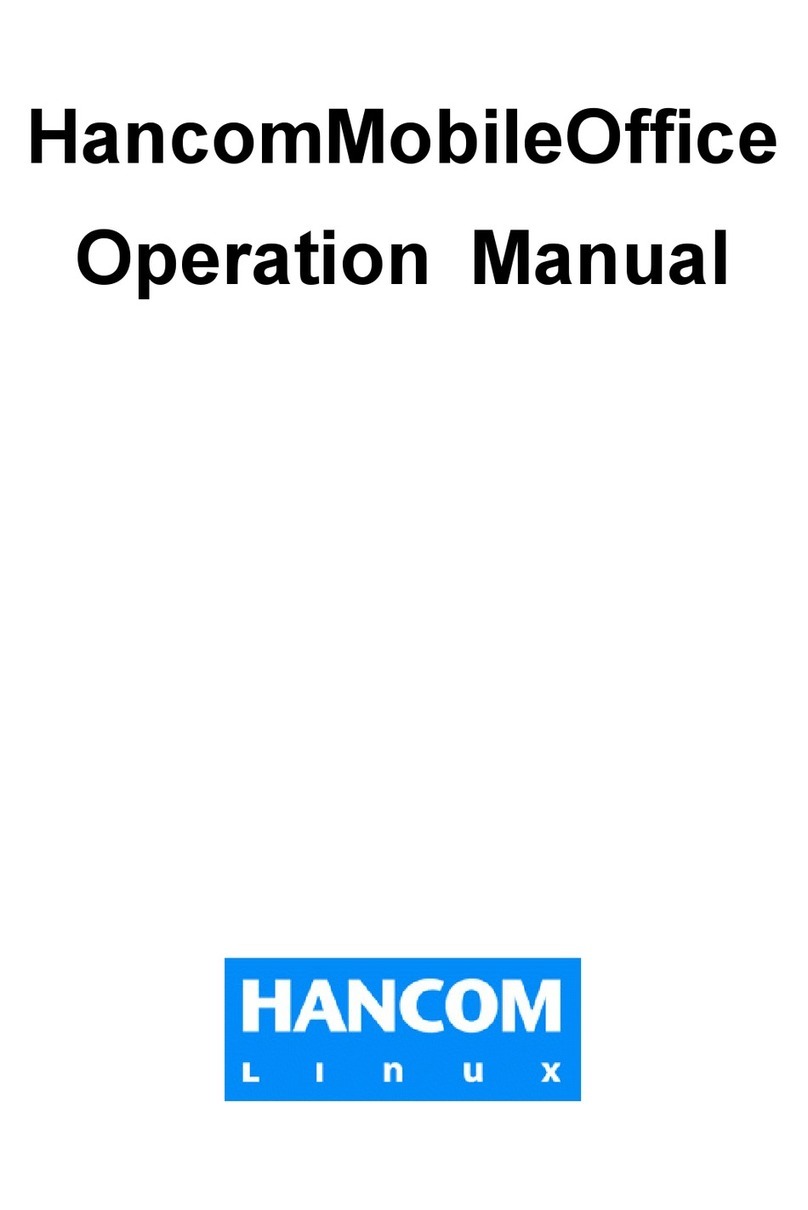Getting Started
Installing
1.
Insert the PC Interface Software disk into your disk
drive.
2.
Click on the Windows [Start] button and then click [Run].
3.
Type
a:\Setup.exe
(using the drive letter of your disk
drive) and click on the [OK] button.
A series of screens will be presented.
4.
Follow the on-screen instructions.
Note:
The Select Program Folder screen determines the folder
that is selected when you access theTM-20 PC Interface
program group by clicking [Programs] in the [Start] menu.
By default, the folder is named "PC Interface Software for
SharpTM-20". Changing the name is not recommended.
When installation is complete, a set of applications named PC
Interface Software for SharpTM-20 will have been created.
You can access these applications using Windows [Start]-
[Programs]-[PC Interface Software for SharpTM-20].
ConnectingYourTM-20 toYour PC
Requirements
PC Interface Software Main Screen
To access the PC Interface Software for SharpTM-20 main
screen, click the Windows [Start] button, select [Programs] and
then click [PC Interface Software for SharpTM-20].
All TM-20 PC Interface operations can be accessed from the Main
Screen.
Placing theTM-20 in PC Link Mode
When transferring data using the PC Interface Software, place the
TM-20 in PC Link mode after first making sure that the TM-20 is
properly connected to your PC.
TM-20 procedure
1.
Press POWER Key ( ) to turn on the power.
2.
Press MAIN in the lower left corner.
3.
Select PC Link (use , , and key in the lower
right corner).
4.
Press ENTER .
When the following screen appears, the TM-20 is ready for PC
Link.
Setting COM Port Options
After placing the TM-20 in PC Link mode, click [Option] on the
Main Screen to open the Communication Port (COM Port) options
window.When you click [Auto Detect], an appropriate COM Port
will automatically be selected. When the appropriate port is
selected, click [OK].
Before You BeginWhat Does PC Link Do?
-Backup Back up allTM-20 data to your PC
-Restore Restore backup file to your TM-20
-Address Utility
Type new Address entries on your PC and then
transfer them to your TM-20.
System Requirements
*Windows 98, Windows 95,Windows NT4.0
*IBM-compatible 486 or Pentium processor (33MHz or greater
clock speed)
*8MB free hard disk space
*16MB RAM available
*VGA monitor of better
*Microsoft®Mouse or compatible Pointing Device
*3.5” disk drive
*One available serial port with D-sub 9-pin connector
98LT(TINSE1323PCZZ)
OLY85EW000610
85-EW00-061078
PRINTED IN CHINA
-
MAIN
DONE
MENU
TM-20
WORD
,;
-
/
/
~[
+] { }
=
^
! @ # $ % & ( )
?
CAPS CUT
SMBL
COPY PASTE
:
A
A
PREFERENCES
DEL
ENTER
3.
Connect the other end of the PC interface cable to the
PC interface connector of your TM-20.
Making a Backup
1.
Connect your TM-20 to your PC and place the TM-20 in
PC Link mode.Refer to “Placing theTM-20 in PC Link
Mode” on this Guide.
2.
Click [Backup] on the Main Screen.
3.
The TM-20's PC Interface Software will automatically fill
in the Backup Filename field using today's date.
You can retype the file name or select the file by clicking
[Browse].
4.
Click [NEXT].
5.
A confirmation screen will appear.Click [Next] to start
the backup process.
Backup and Restore
Note:
If you click [Cancel], the backup process will stop and
return you to the Main Screen.
Restoring a Backup
Restoring data from the backup file on your PC will completely
replace all the data in your TM-20 with the contents of the PC's
backup file. Because the data in yourTM-20 is completely deleted
at the beginning of the restoration process, you cannot stop the
process midway if you change your mind.
Before restoring from a backup file it is a good idea to perform a
secondary backup (in case your original backup is damaged).
1.
Connect yourTM-20 to your PC and place the TM-20 in
PC Link mode.
2.
Click [Restore] on the Main Screen.
3.
Click [Browse] and select the ".sbk" file you want to
restore.
4.
Click [NEXT].
5.
A confirmation screen will appear.If you are sure you
want to restore, click [NEXT]. Restoration will start and
end automatically.