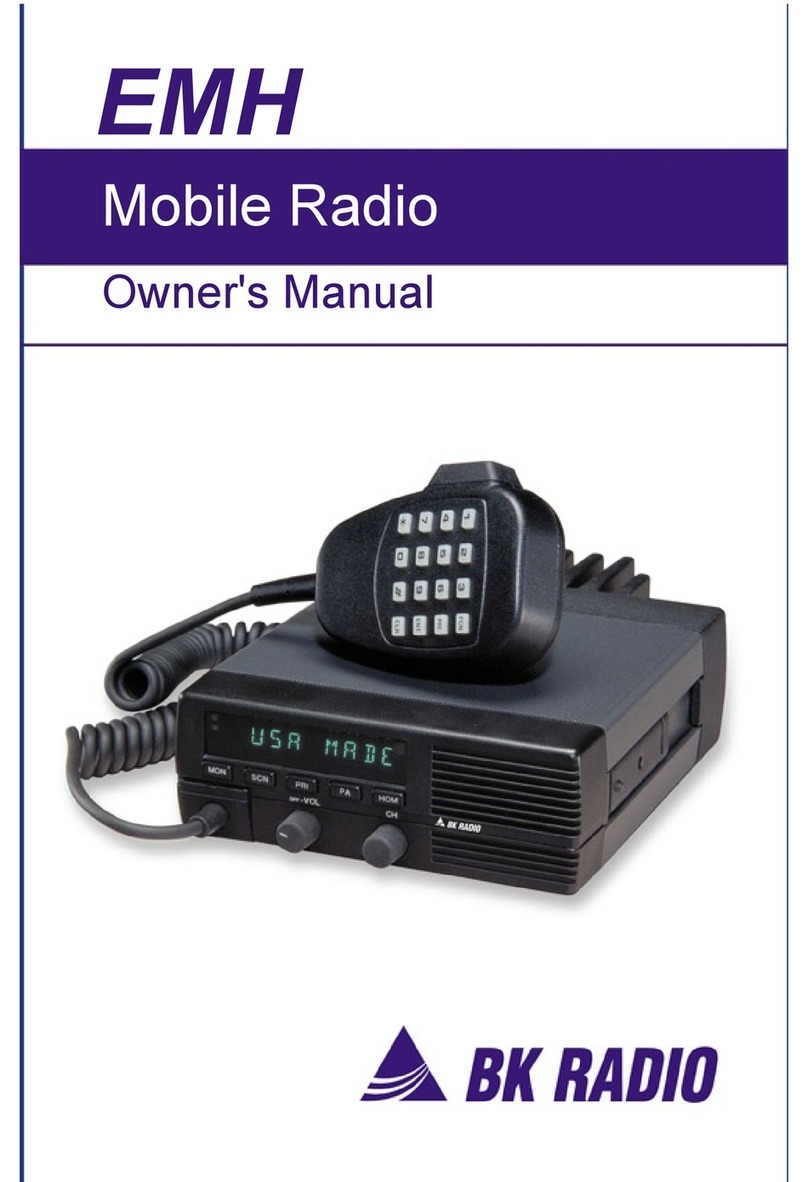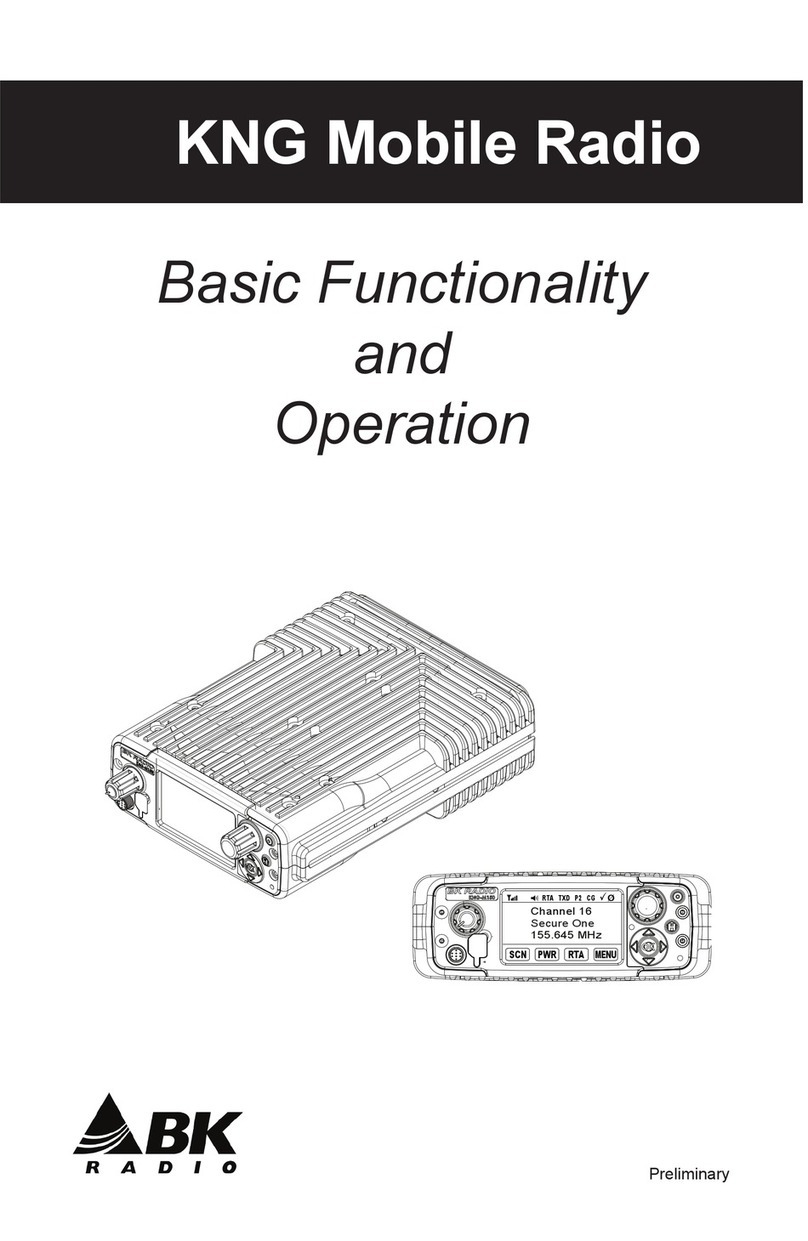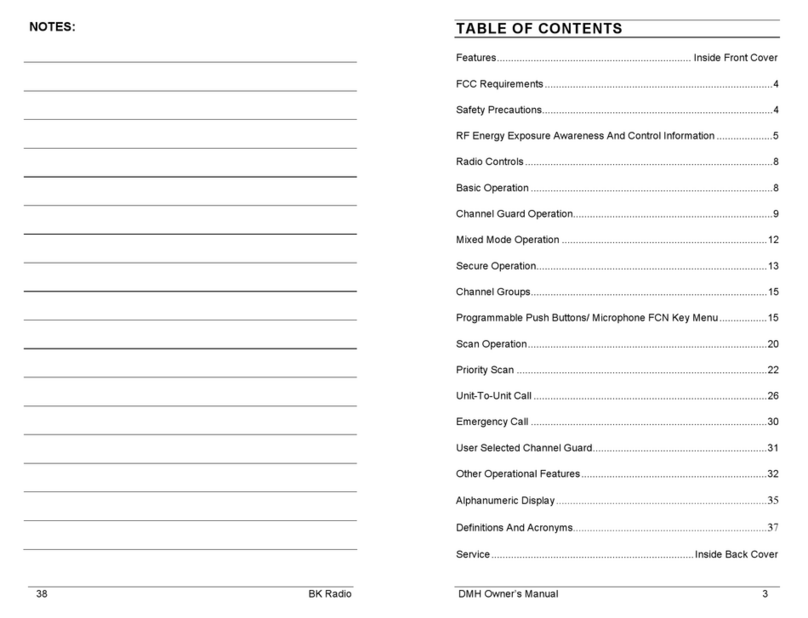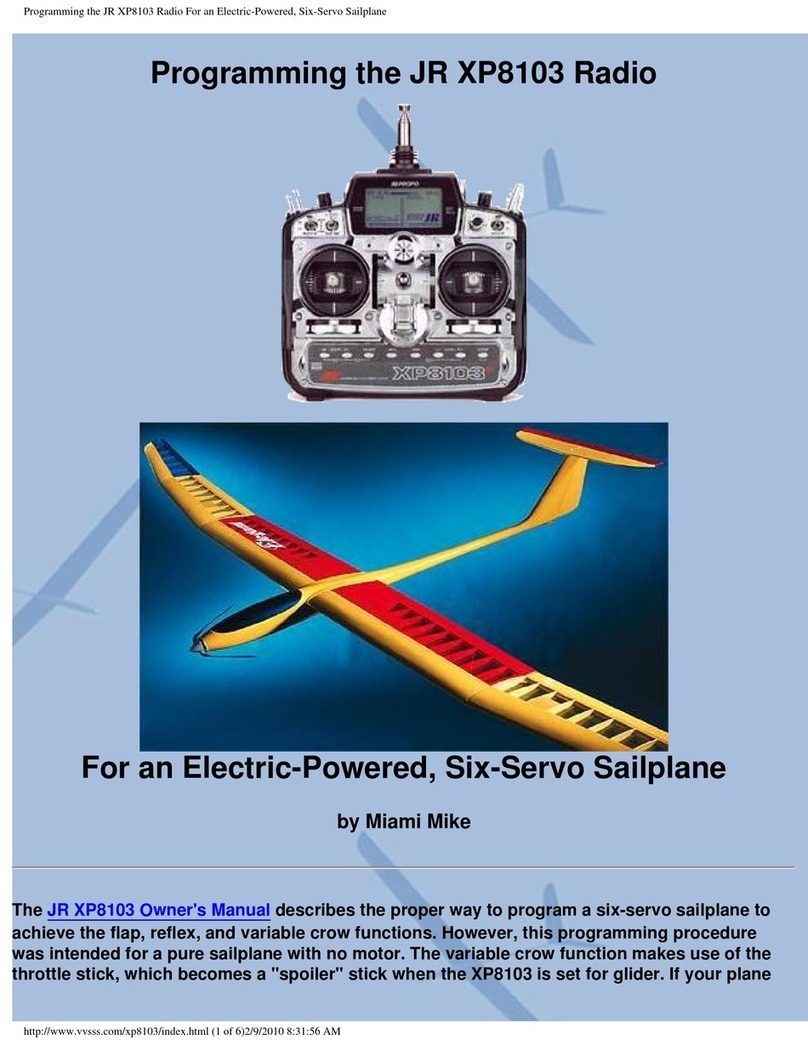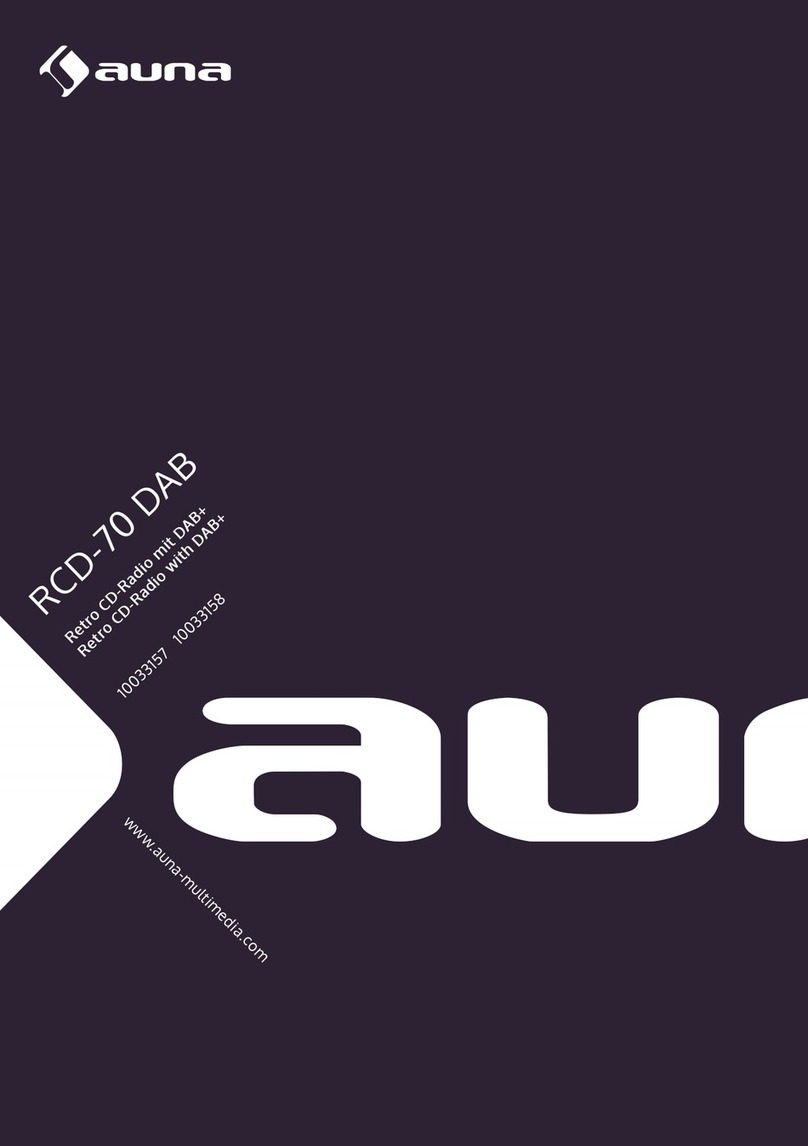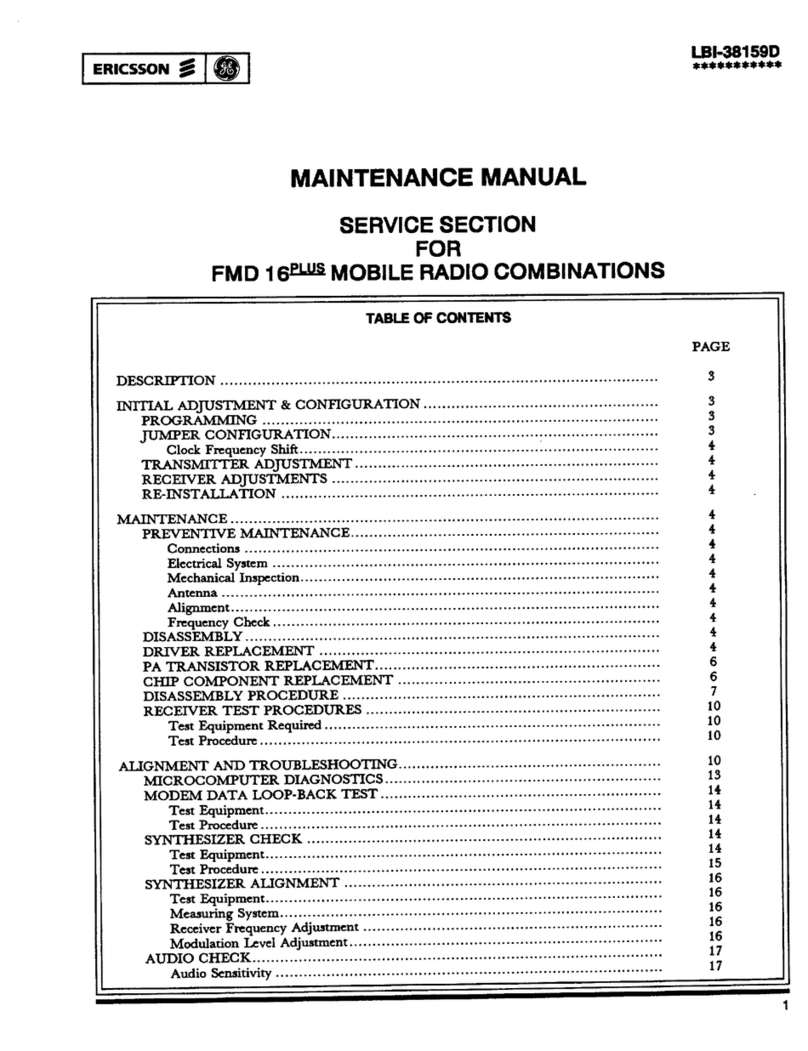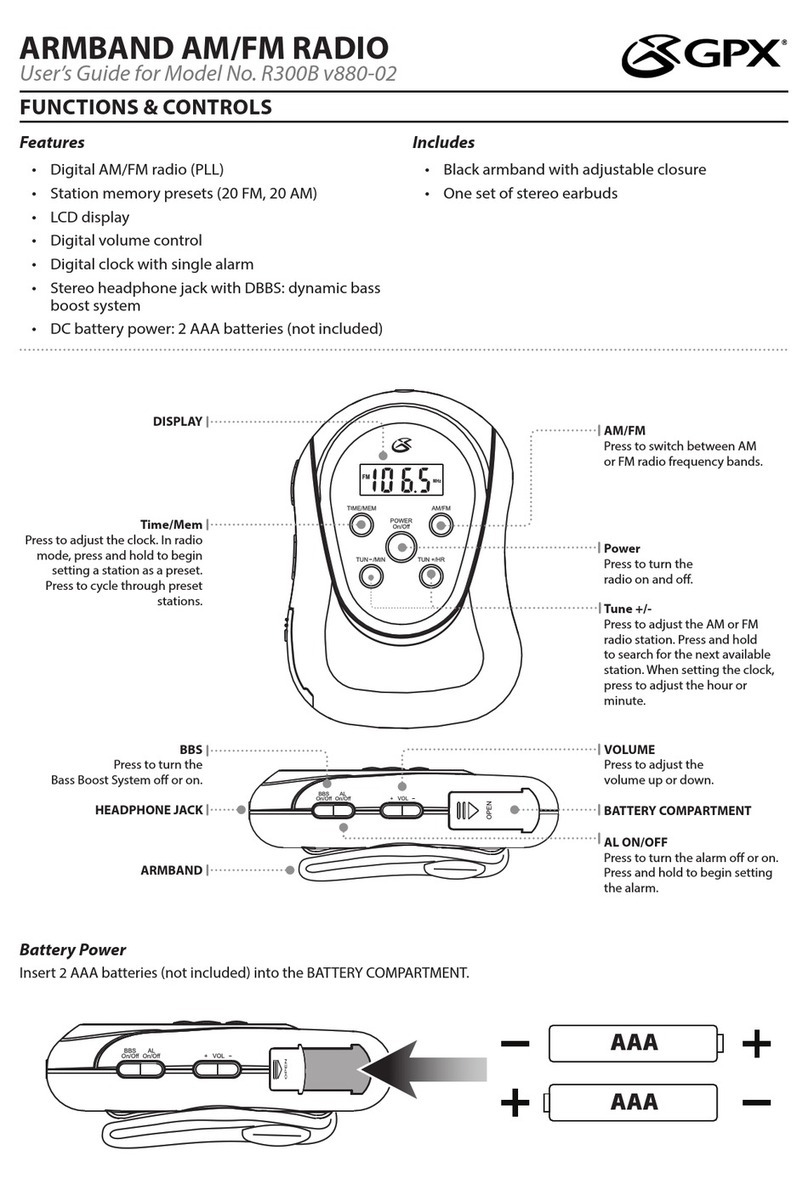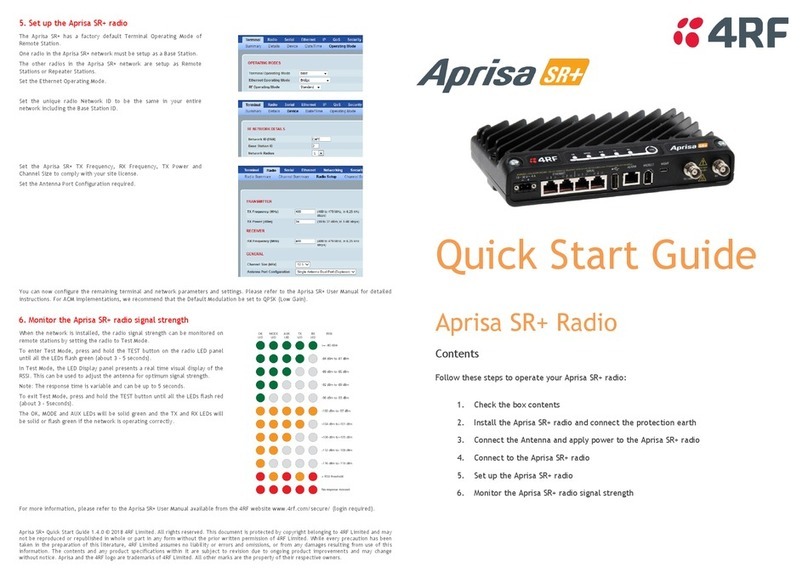BK Radio GMH Plus User manual
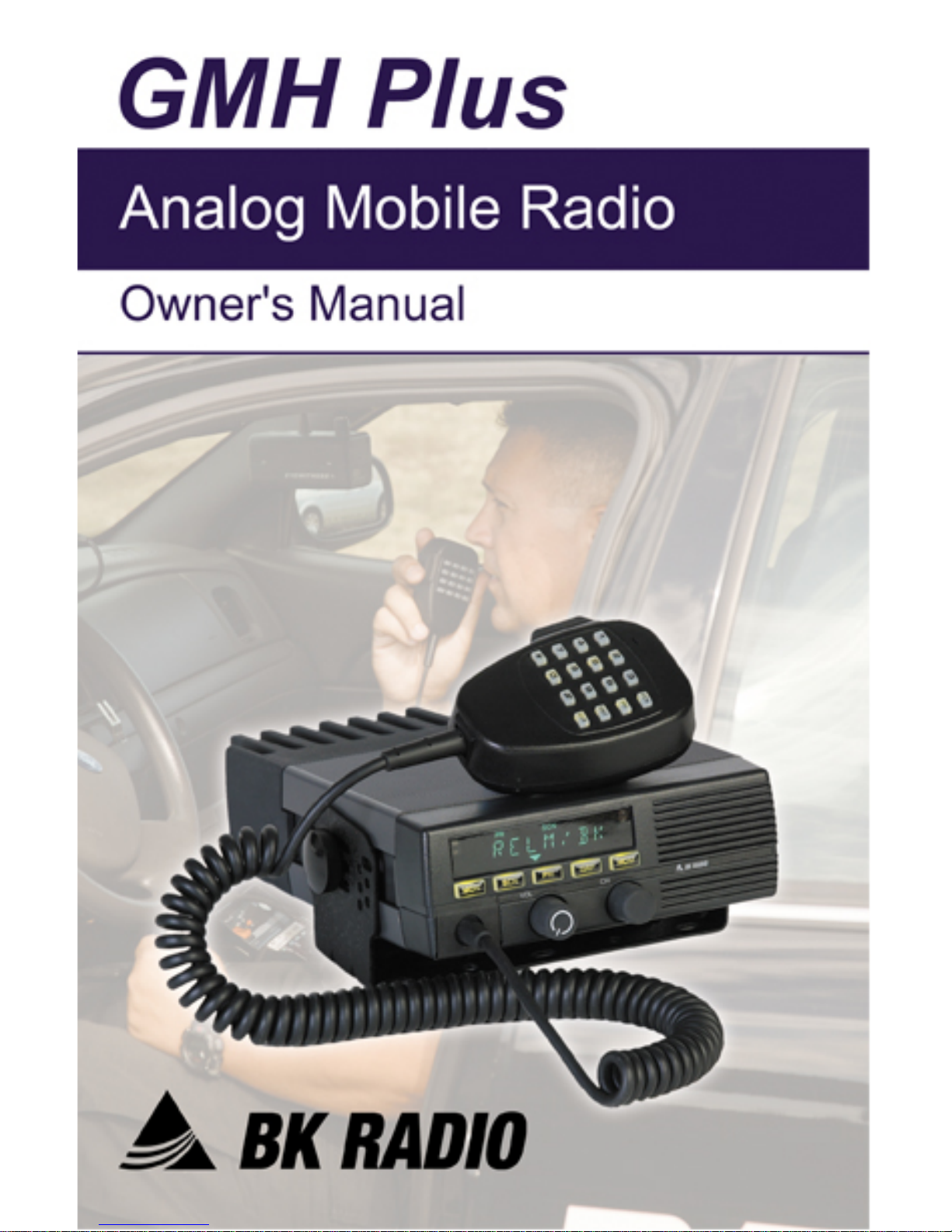

GMH Plus Owner’s Manual 1
TABLE OF CONTENTS
FCC Requirements 2
Safety Precautions 2
RF Energy Exposure Awareness And Control Information 3
Radio Controls 6
Basic Operation 6
Channel Guard Operation 7
Channel Groups 8
Programmable Push Buttons/ Microphone FCN Key Menu 9
Scan Operation 12
Priority Scan 14
User Selected Channel Guard 18
Other Operational Features 18
Alphanumeric Display 21
Denitions And Acronyms 23
Programming Notes 24
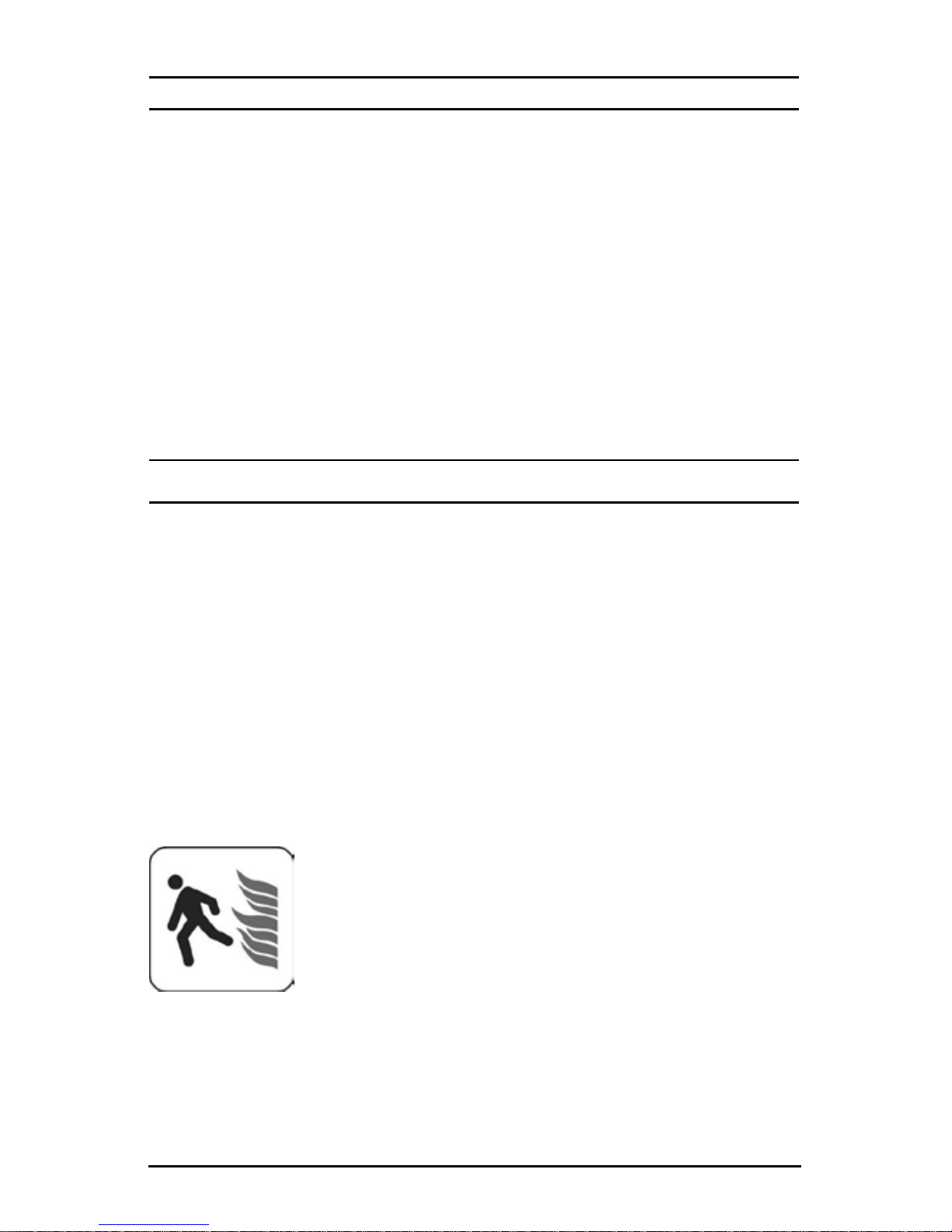
2 RELM/BK Radio
INTRODUCTION
This section contains information concerning the operational procedures
for BK Radio GMH Plus Flex•Mode mobile radios. BK Radio Flex•Mode
radios are deigned to operate on both 12.5 kHz and 25 kHz analog
radio systems. GMH Plus features include 400 channels with an
operating frequency of 136-174 MHz. Please take a moment to read the
information in this manual so you can get optimum performance from
your new radio.
FCC REQUIREMENTS
Your radio must be properly licensed by the Federal Communications
Commission prior to use. Your BK Radio dealer can assist you in meeting
these requirements. Your dealer will program each radio with your
authorized frequencies, signaling codes, etc., and will be there to meet
your communications needs as your system expands.
SAFETY PRECAUTIONS
Do not operate the transmitter in close proximity•
to blasting caps.
Do not operate the radio in an explosive atmo-•
sphere (petroleum fuels, solvents, dust, etc.).
Do not operate the transmitter if a person out-•
side the vehicle is less than three feet from the
antenna or touching the antenna.
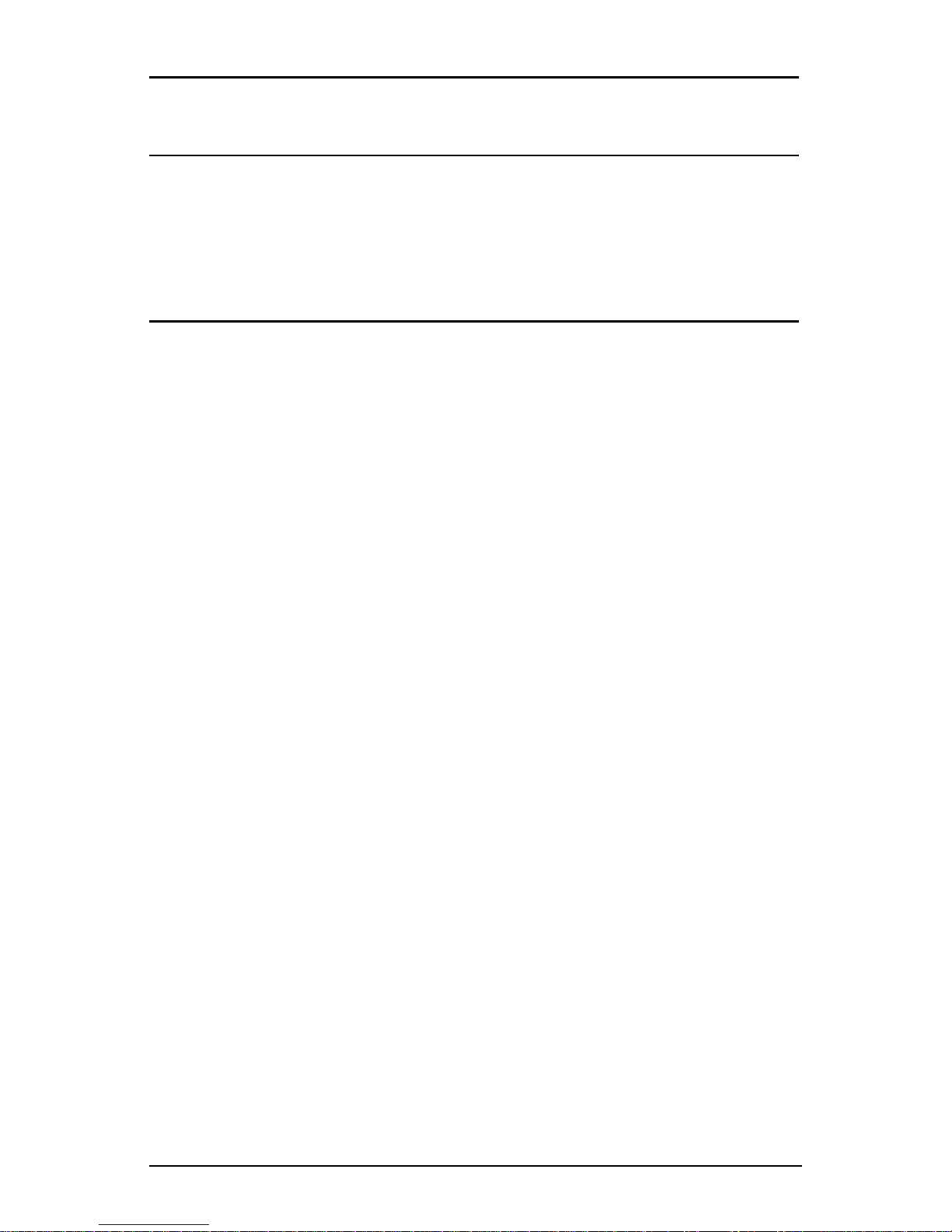
GMH Plus Owner’s Manual 3
RF ENERGY EXPOSURE AWARENESS AND CONTROL
INFORMATION, AND OPERATIONAL INSTRUCTIONS FOR FCC
OCCUPATIONAL USE REQUIREMENTS
BEFORE USING YOUR MOBILE 2-WAY RADIO, READ THE
INFORMATION BELOW WHICH CONTAINS IMPORTANT OPERATING
INSTRUCTIONS FOR SAFE USAGE AND RF ENERGY AWARENESS
AND CONTROL INFORMATION FOR COMPLIANCE WITH RF
ENERGY EXPOSURE LIMITS IN APPLICABLE NATIONAL AND
INTERNATIONAL STANDARDS.
NOTICE: This radio is intended for use in occupational/controlled
conditions, where users have full knowledge of their exposure and can
exercise control over their exposure to meet FCC limits. This radio device
is NOT authorized for general population, consumer, or any other use.
This 2-way radio uses electromagnetic energy in the radio frequency (RF)
spectrum to provide communications between two or more users over a
distance. It uses radio frequency (RF) energy or radio waves to send and
receive calls. RF energy is one form of electromagnetic energy; other forms
include, but are not limited to, sunlight and x-rays. RF energy, however,
should not be confused with these other forms of electromagnetic energy,
which when used improperly, can cause biological damage. Very high
levels of x-rays, for example, can damage tissues and genetic material.
Experts in science, engineering, medicine, health and industry work
with organizations to develop standards for exposure to RF energy.
These standards provide recommended levels of RF exposure for both
workers and the general public. These recommended RF exposure
levels include substantial margins of protection. All 2-way radios are
designed, manufactured, and tested to ensure they meet government
established RF exposure levels. In addition, manufacturers also
recommend specic operating instructions to users of 2-way radios.
These instructions are important because they inform users
about RF energy exposure and provide simple procedures on
how to control it. Please refer to the following websites for more
information on what RF energy exposure is and how to control your
exposure to assure compliance with established RF exposure limits.
http://www.fcc.gov/oet/rfsafety/rf-faqs.html
http://www.osha.gov/SLTC/radiofrequencyradiation/index.html
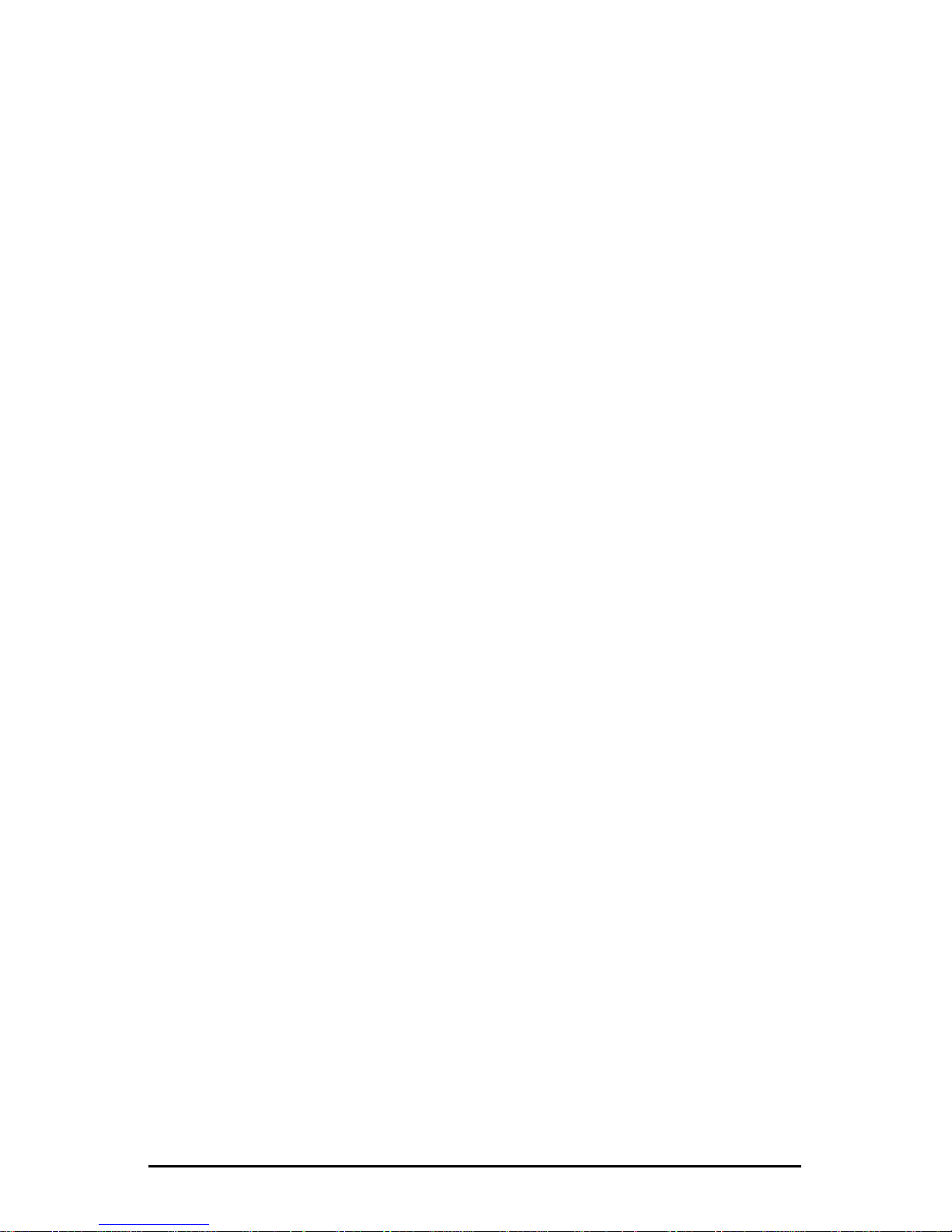
4 RELM/BK Radio
FEDERAL COMMUNICATIONS COMMISSION REGULATIONS
The FCC rules require manufacturers to comply with the FCC RF energy
exposure limits for mobile 2-way radios before they can be marketed in the
U.S. When 2-way radios are used as a consequence of employment, the
FCC requires users to be fully aware of and able to control their exposure to
meet occupational requirements. Exposure awareness can be facilitated
by the use of a product label directing users to specic user awareness
information. Your BK Radio 2-way radio has an RF exposure product label.
Also, your BK Radio owner’s and service manuals include information and
operating instructions required to control your RF exposure and to satisfy
compliance requirements.
COMPLIANCE WITH RF EXPOSURE STANDARDS
Your BK Radio 2-way radio is designed and tested to comply with a number
of national and international standards and guidelines (listed below) for
human exposure to radio frequency electromagnetic energy. This radio
complies with the IEEE and ICNIRP exposure limits for occupational/
controlled RF exposure environment at operating duty factors of up to 50%
talk-50% listen and is authorized by the FCC for occupational use only. In
terms of measuring RF energy for compliance with the FCC exposure
guidelines, your radio antenna radiates measurable RF energy only while
it is transmitting (during talking), not when it is receiving (listening) or in
Standby Mode.
Your BK Radio 2-way radio complies with the following RF energy exposure
standards and guidelines:
United States Federal Communications Commission, Code of •
Federal Regulations; 47 CFR §§ 1.1307, 1.1310, 2.1091 and
2.1093
American National Standards Institute (ANSI) / Institute of •
Electrical and Electronic Engineers (IEEE) C95. 1-1992
Institute of Electrical and Electronic Engineers (IEEE) C95.1-•
1999 Edition
•
INDUSTRY CANADA COMPLIANCE
This Class B digital apparatus complies with Canadian ICES-003.
Cet appareil numerique de la classe B est conforme à la norme NMB-003
Canada.
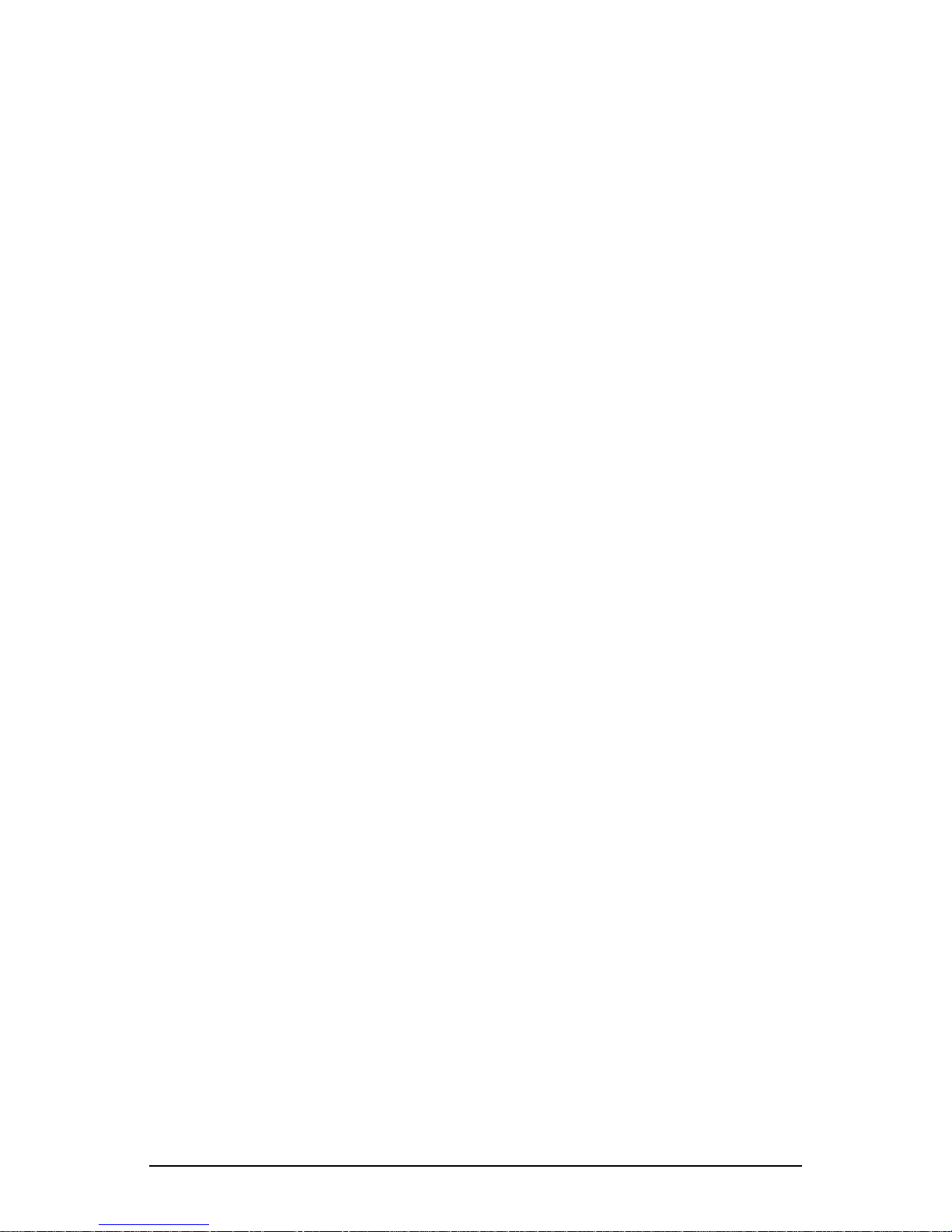
GMH Plus Owner’s Manual 5
RF EXPOSURE COMPLIANCE AND CONTROL GUIDELINES AND
OPERATING INSTRUCTIONS
To control exposure to yourself and others and to ensure compliance with
the RF exposure limits, always adhere to the following procedures.
Guidelines:
User awareness instructions must accompany device when•
transferred to other users.
Do not use this device if the operational requirements described•
herein are not met.
Operating Instructions:
Transmit no more than the rated duty factor of 50% of the•
time. To transmit (talk), push the Push-To-Talk (PTT) button. The
red LED will illuminate when the radio is transmitting. To receive
calls, release the PTT button. The red LED will extinguish when
the radio stops transmitting. Transmitting 50% of the time, or
less, is important because this radio generates measurable RF
energy exposure only when transmitting (in terms of measuring
for standards compliance).
Transmit only when persons around the vehicle are at least•
3 feet (90 centimeters) away from the vehicle with a properly
installed antenna. This separation distance will ensure that
there is sufcient distance from a properly installed (according
to installation instructions) externally-mounted antenna to satisfy
the RF exposure requirements in the standards listed above.
CONTACT INFORMATION
For additional information on exposure requirements or other information,
visit website http://www.relm.com.

6 RELM/BK Radio
RADIO CONTROLS
BASIC OPERATION
RECEIVE
Turn power on by pushing and releasing the Volume knob. The 1.
radio will beep, indicating that it has passed its self test and is
operational.
Set volume by pressing the2. [MON] button to hear squelch noise.
Turn the Volume knob to set a comfortable volume level. Press
the [MON] button again to stop squelch noise.
Select a channel group (if applicable) by pressing the 3. [GRP]
button and turning the Channel Selector knob. Press the [GRP]
button again to return to Channel Select mode.
Select a channel by turning the Channel Selector knob. When 4.
the unstopped channel selector is rotated past the highest (16th)
channel, the radio will emit a beep and remain on the highest
channel. When rotated past the lowest (1st) channel, the radio
will emit a beep and remain on the lowest channel.
The display can show channel numbers (Numeric Mode), channel labels
(Alphanumeric Mode), or receive and transmit frequencies. The Display
Mode and Channel Labels are programmed by the technician along
with Group Labels (if applicable) and channel frequencies. The display
shows slightly different indications during Channel Scan and Priority
Scan operation in alphanumeric and numeric modes.
BK RADIO
SCN
PRI
GRP
SQL
MON
VOL
OFF -
CH
GMH
Transmit Indicator
Priority Indicator
Busy Channel Light
Function Button
On/Off Indicators
Display Dimming Sensor
Function Buttons
Channel Selector
Knob
On/Off
Volume Knob
Microphone
Connector
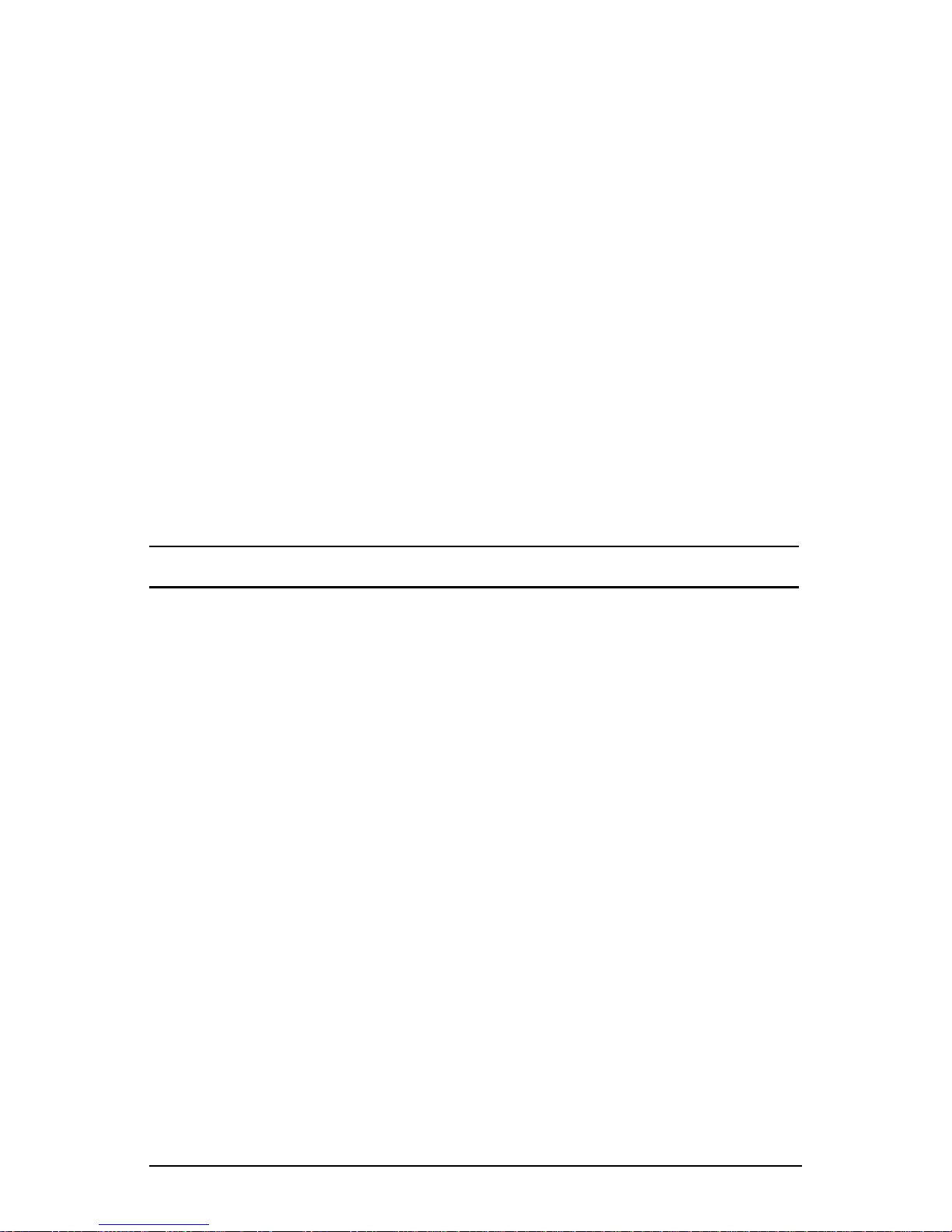
GMH Plus Owner’s Manual 7
TRANSMIT
Press the PTT (Push-To-Talk) switch on the microphone. The TX 1.
annunciator appears on the display and the red Transmit indicator
illuminates while the PTT is pressed.
Talk in a normal voice with the microphone approximately one to 2.
two inches from your mouth.
Release the PTT switch to stop transmitting.3.
If the TX annunciator does not appear and a tone is heard, you are on
a receive-only channel or the channel is busy (if Busy Channel Lockout
is enabled). Turn the Channel Selector knob to an authorized transmit
channel or wait until the channel is clear (if Busy Channel Lockout is
enabled).
If the length of your transmission exceeds the preset Time-Out Timer
setting, the transmitter automatically shuts off and a tone sounds. To
continue the transmission, release the PTT switch, then press it again
and continue talking.
CHANNEL GUARD OPERATION
Channel Guard allows one radio or group of radios to be selectively
called within a system. If the radio has been programmed with Channel
Guard, use the following receive and transmit instructions.
SQUELCH CONTROL
Sub-audible signaling (CTCSS/CDCSS) is used to allow a group of
radios to be selectively called in a system. Programming the receive
guard equal to zero allows for Carrier Squelch operation, where the
radio will unmute whenever a carrier is detected.
CHANNEL GUARD RECEIVE
Turn power on by pushing and releasing the Volume knob. The 1.
radio will beep, indicating that it has passed its self test and is
operational.
Set volume by pressing the2. [MON] button to hear squelch noise.
Turn the Volume knob to set a comfortable volume level. Press
the [MON] button again to stop squelch noise.
Select a channel group (if applicable) by pressing the 3. [GRP]
button and turning the Channel Selector knob. Press the [GRP]
button again to return to Channel Select mode.

8 RELM/BK Radio
Select a channel by turning the Channel Selector knob. 4.
Press the5. [CG] button to disable or enable Channel Guard
operation. An arrow on the display points to the [CG] button
indicating when Channel Guard is disabled. When Channel Guard
is disabled the radio reverts to carrier squelch and all transmission
on the assigned receive frequency will be heard. When Channel
Guard is enabled, a message is heard only when the proper
Channel Guard is received.
CHANNEL GUARD TRANSMIT
Before transmitting on Channel Guard channels monitor the1.
channel by lifting the microphone off hook or pressing the [MON]
button. Listen to the channel for a few seconds to ensure that no
communications are occurring on the channel.
Press the PTT (Push-To-Talk) switch on the microphone. The TX 2.
annunciator appears on the display and the red Transmit indicator
illuminates while the PTT is pressed. Talk in a normal voice with
the microphone approximately one to two inches from your mouth.
Release the PTT switch to stop transmitting.
Hang up the microphone when nished. If you pressed the 3. [MON]
button to monitor the channel, press it again after the transmission
to return to Channel Guard operation
CHANNEL GROUPS
Radios are separated into groups of 16 channels each. Each group of
16 channels can be programmed to have an “individual personality” with
its own set of operational features.
Select a channel group (if applicable) by pressing the 1. [GRP]
button and turning the Channel Selector knob. Press the [GRP]
button again to return to channel select mode. See “GRP” on
page 13.
Select a channel by turning the Channel Selector knob. When 2.
the unstopped channel selector is rotated past the highest (16th)
channel, the radio will emit a beep and remain on the highest
channel. When rotated past the lowest (1st) channel, the radio
will emit a beep and remain on the lowest channel.
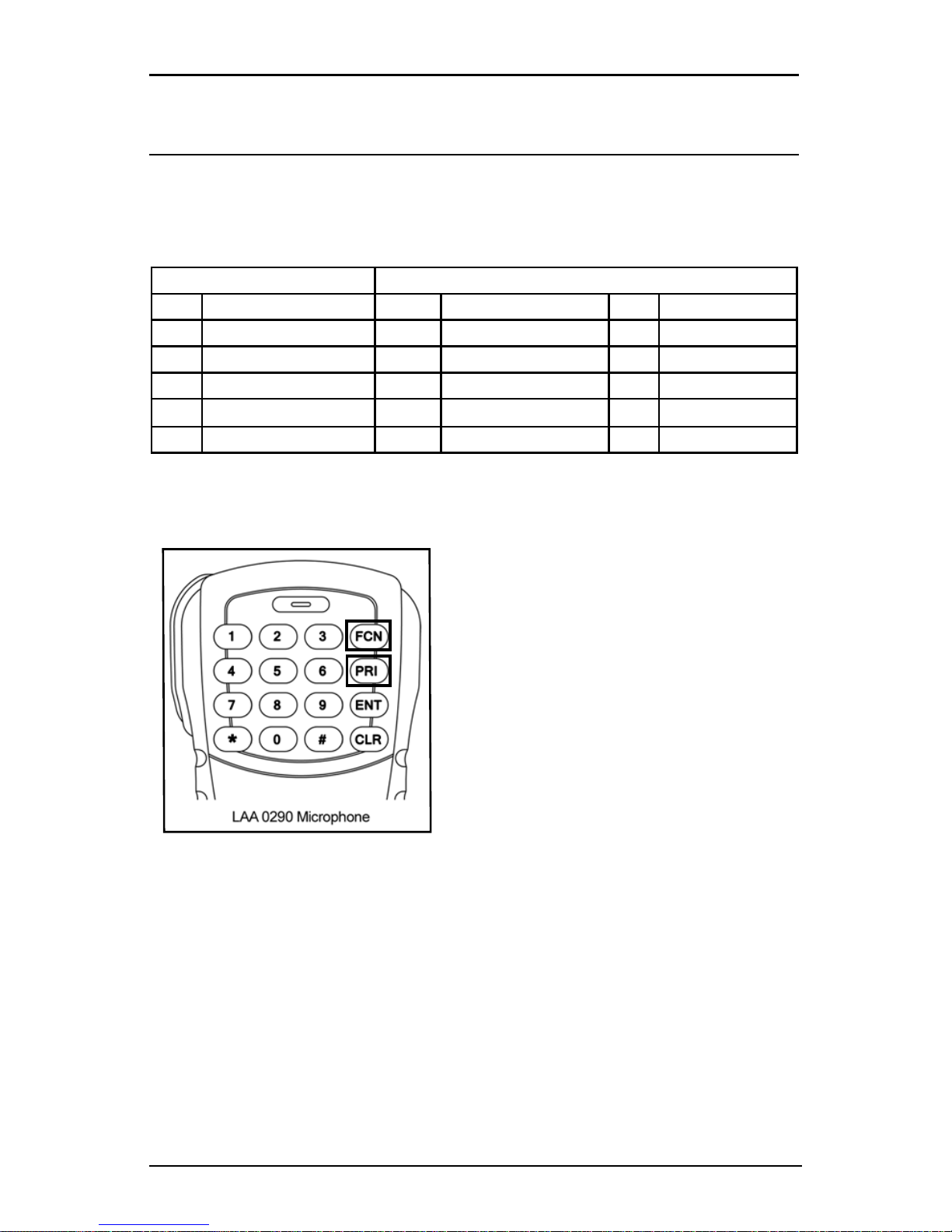
GMH Plus Owner’s Manual 9
PROGRAMMABLE PUSH BUTTONS/
MICROPHONE FCN KEY MENU
When the radio is installed, labels are placed on the front push buttons
to indicate their functions. An arrow on the display points to each front
mounted push button that is active. The ve push buttons can be
programmed with the following functions:
Standard Functions Optional Functions
MON Monitor Squelch Noise TA Repeater Talk Around GSC Group Scan
SCN Channel Scan CG Channel Guard Disable PA Public Address
PRI Priority Scan HOM Home Channel ACC Accessory 1
GRP Group Select SPK Remote Speaker ACC Accessory 2
SQL Squelch Adjust NXT Next Scan Channel ACC Accessory 3
LPW Low Power Select
If an LAA0290 keypad microphone is used with the GMH radio, many
of the functions above may also be enabled/disabled with the keypad
[FCN] key.
Press the• [FCN] key to display the
function menu.
Repeatedly press• [FCN] to step
through the menu.
Press• [PRI] to toggle the function on/
off when the desired menu item is
displayed.
When the display ashes, the •
function is enabled.
Press• [ENT] to exit the function
menu.
MICROPHONE KEYPAD LOCK
To lock/unlock the microphone’s keypad, press and hold the [FCN] key.
“LOCKED” will be displayed and a low beep will sound if a key is pressed
while the keypad is in the locked mode.
LOCKOUT EXCEPTION:
PTT unlocks the keypad during transmit for DTMF key presses.

10 RELM/BK Radio
PUSH BUTTON CONTROLS
MON Monitor Squelch Noise
Press the [MON] button to start or stop monitoring squelch noise. This
allows you to set a comfortable volume level.
SCN Channel Scan
Press the [SCN] button to start or stop scanning channels in the scan
list. The ashing SCN annunciator will appear on the display. Scan
operation occurs only while the radio is not transmitting. If changes to
the scan list are allowed, to add or delete the current channel from the
Scan List, turn Scan and Priority Scan off, then press the [SCN] button
and hold it down for 1 second or more.
PRI Priority Scan
Press the [PRI] button to start or stop priority scanning. The PR
annunciator and the ashing SCN annunciator appear on the display.
If changes to the Priority 1 channel are allowed, to make the current
channel the xed Priority 1 Channel, turn Scan and Priority Scan off,
then press the [PRI] button and hold it down for 1 second or more.
GRP Group Select
Press the [GRP] button to toggle between Group Select and Channel
Select Modes. Press the [GRP] button for Group Select Mode. Turn
the Channel Selector knob to select a group. Return to Channel Select
Mode by waiting 5 seconds, or by pressing the [GRP] button one time
(numeric mode) or two times (alphanumeric mode). After selecting a
group in Alphanumeric Mode, press the [GRP] button one time to display
the Group Label, and a second time to return to Channel Select Mode.
SQL Squelch Adjust
Press the [SQL] button to toggle between Squelch Adjust and Volume
Adjust Modes.
Press the [SQL] button for Squelch Adjust Mode. Turn the Volume
knob to adjust the squelch setting. Turning the knob counter-clockwise
tightens the squelch setting, allowing only stronger signals to open the
squelch and be heard. In the absence of a held channel, the receiver
will be tuned to the main channel. Guard qualication will be disabled
during squelch adjustment.
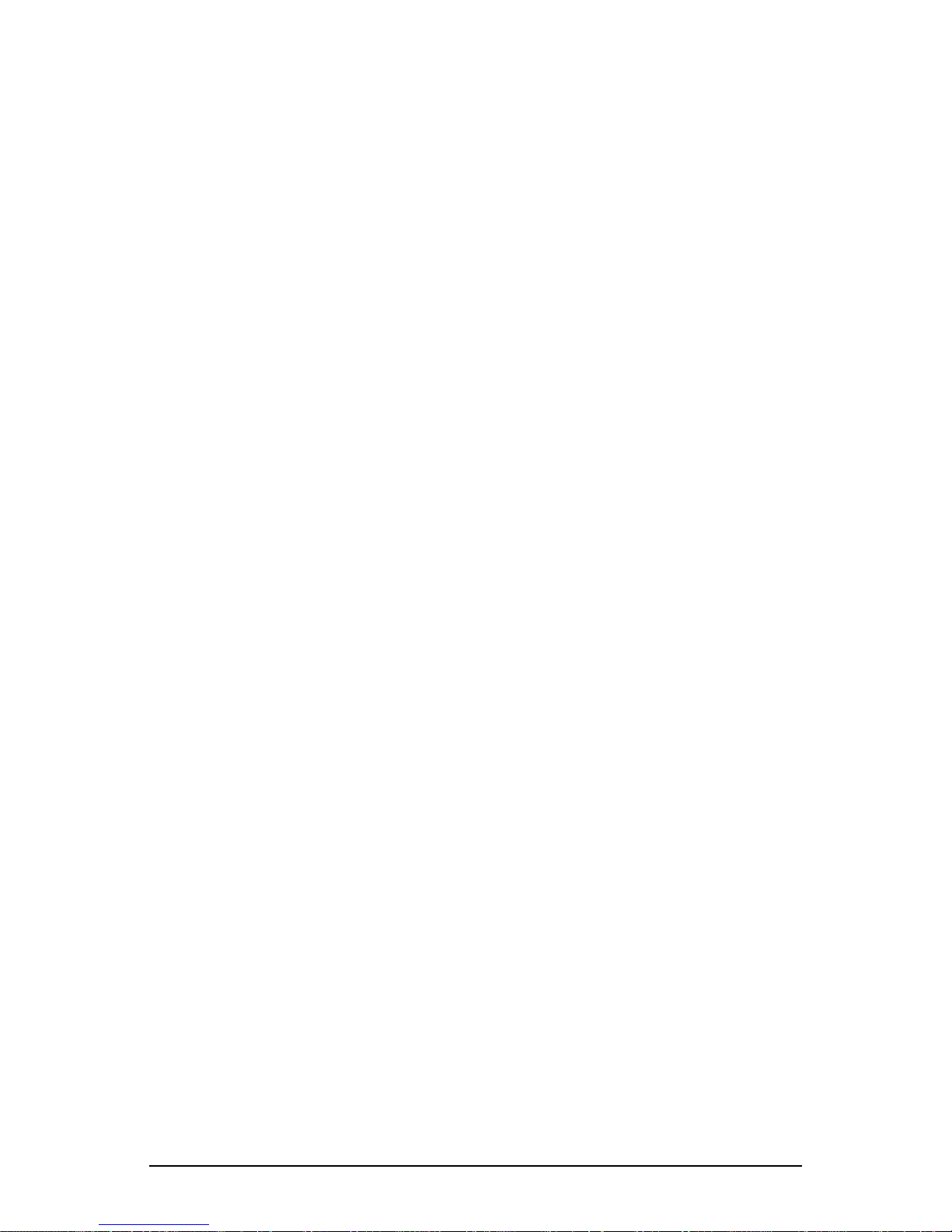
GMH Plus Owner’s Manual 11
Return to Volume Adjust Mode by waiting 5 seconds, or by pressing the
[SQL] button again.
Pressing the [SQL] button and holding for more than 1 second sets the
squelch to its factory preset value.
TA Repeater Talk Around
Press the [TA] button to turn Repeater Talk Around on or off. When
TA is on, the radio transmits on the receive frequency of the selected
channel, bypassing or “talking around” the repeater. This function may
be used on any channel that is programmed to a frequency pair (repeater
channel).
CG Channel Guard Disable
Press the [CG] button to disable or enable Channel Guard operation.
An arrow on the display points to the [CG] button indicating when
Channel Guard is disabled. When Channel Guard is disabled the radio
reverts to carrier squelch and all transmissions on the assigned receive
frequency will be heard. When Channel Guard is enabled, a message
is heard only when the proper Channel Guard is received. Transmit
Channel Guard generation is unaffected. The [CG] button may also be
used to override Busy Channel Lockout, if Busy Channel Override is
installed.
HOM Home Channel
Press the [HOM] button to go to the pre-programmed Home Channel.
To set a different Home Channel, select the desired channel using the
Channel Selector knob, press the [HOM] button, and hold it for more
than 1 second until the arrow above the [HOM] button appears on the
display. The new channel then becomes the Home Channel.
SPK Remote Speaker
Press the [SPK] button to toggle between the built-in radio speaker and
a remotely mounted speaker.
NXT Next Scan Channel
Press the [NXT] button to select the next consecutive channel in the
Scan List (not during scan operation).
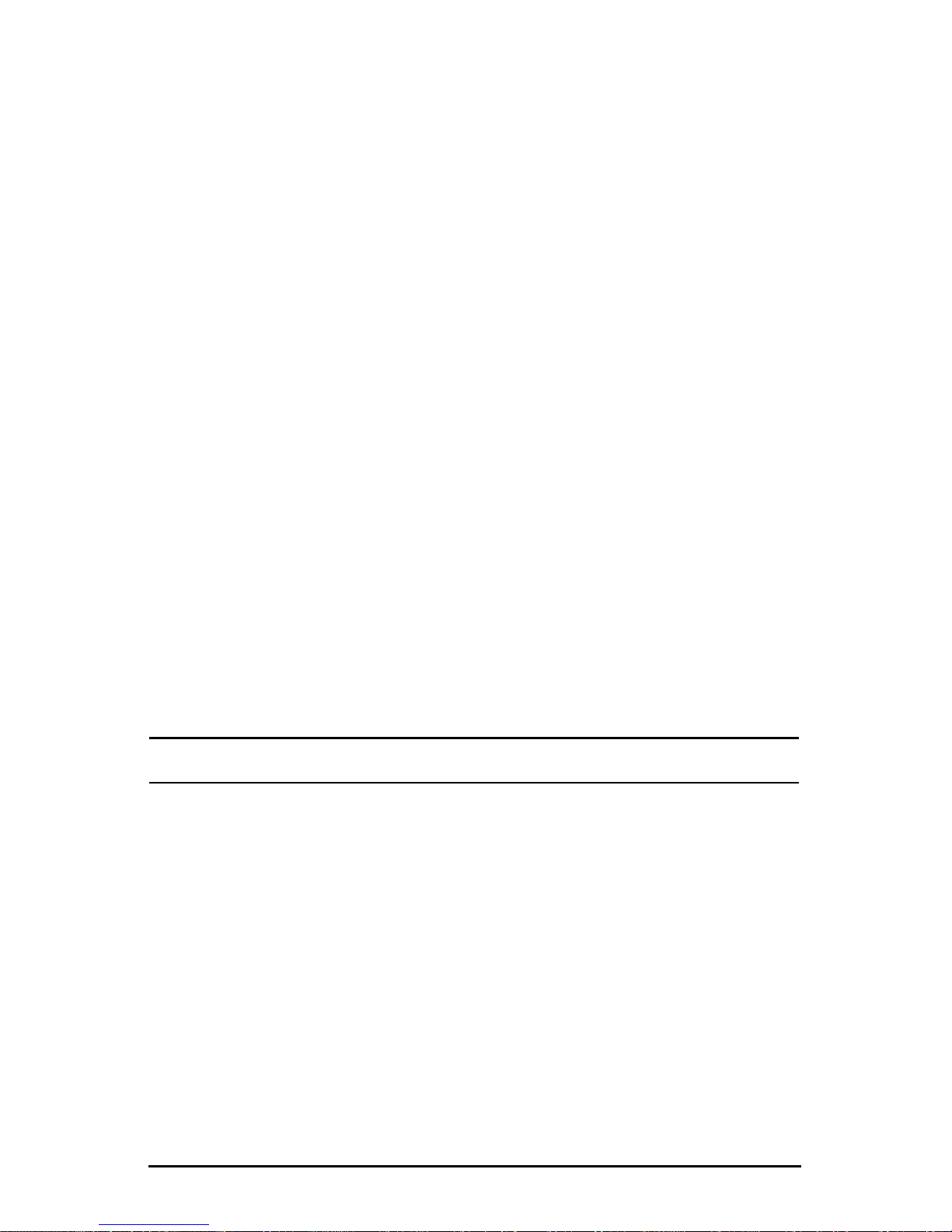
12 RELM/BK Radio
LPW Low Power Select
Press the [LPW] button to toggle between high power and low power
transmitter operation. Transmitter power settings can be programmed
from 15 to 50 watts. If per-channel power is enabled, channels locked
to low power will always transmit in low power mode regardless of the
state of the [LPW] button.
GSC Group Scan
Press the [GSC] button to enable or disable Group Scan operation.
During Group Scan operation, the following features are disabled:
Priority Scan, User Channel Guard, and Nuisance Channel Delete.
Turn Group Scan off, then press the [GSC] button for 1 second or more
to toggle the current group in or out of the Group Scan List.
PA Public Address
Press the [PA] button to turn the Public Address system on or off. When
PA is on, pressing the microphone PTT switch causes audio to be routed
to the audio amplier without enabling the transmitter.
ACC Accessory
Press the [ACC] button to turn the installed accessory on or off. Up to
three ACC buttons may be installed for different accessories.
SCAN OPERATION
RECEIVE
Scan operates only while the radio is not transmitting. The radio checks
for signals on channels in the preset scan list, as well as the channel
selected by the Channel Selector knob.
When a signal is detected, scanning stops and the message is received.
The received channel is shown in place of the transmit channel.
Once the signal ends, the radio continues to monitor the channel for the
preset scan delay time before it resumes scanning.
BASIC SCAN
Press the1. [SCN] button to enable Scan (an arrow will appear
above the button).
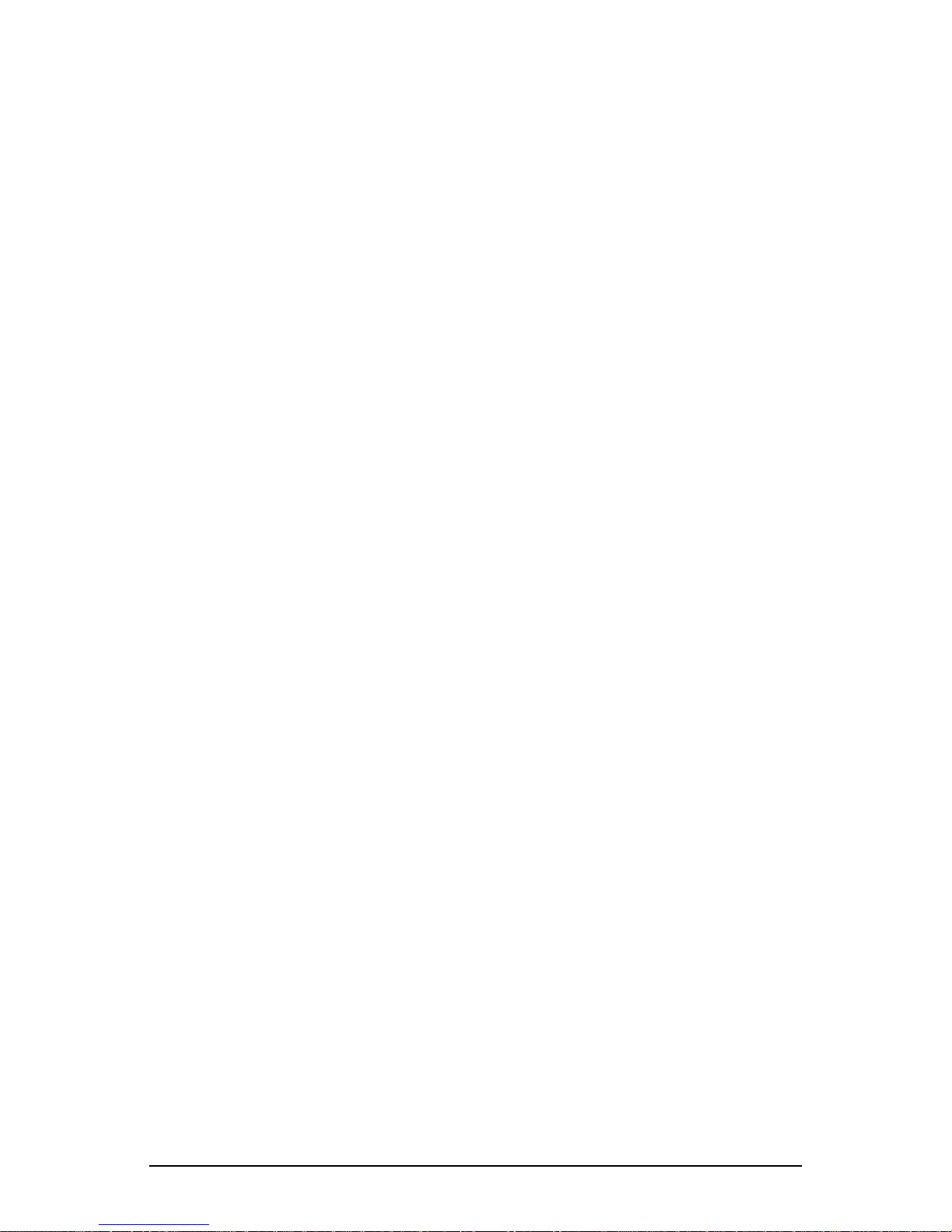
GMH Plus Owner’s Manual 13
If Priority Scan is enabled, press the 2. [PRI] button to turn it off.
The display indicates Scan operation by ashing the [SCN] annunciator
(alphanumeric mode) or by two ashing bars (numeric mode).
SCAN CHANNEL GUARD CHANNELS
Press the1. [SCN] button to enable Scan (an arrow will appear
above the button).
If the2. [CG] button has an arrow over it, press the [CG] button
once to turn Channel Guard Disable off.
When a signal is detected, scanning stops while the radio checks for the
proper Channel Guard value. If the signal contains the proper Channel
Guard value, the radio receives the message. Otherwise, the radio
resumes scanning immediately.
NUISANCE CHANNEL DELETE
With Channel Scan on and Nuisance Channel Delete enabled, pressing
and holding the [SCN] button for more than 1 second will temporarily
remove a currently active channel from the Scan List. If the radio is
equipped with a keypad microphone, pressing the [CLR] key while Scan
is on will accomplish the same thing. Not all microphones support these
functions. Contact your dealer to determine which features are available
with your microphone and have been enabled in the radio. When the
radio is powered off and back on, the pre-programmed Scan List will be
restored.
TRANSMIT WITH SCAN ON
When operating in Scan mode, the radio transmits on the channel
selected by the Channel Selector knob.
Select a transmit channel by turning the Channel Selector1.
knob.
Press and hold the PTT switch and talk in a normal voice. When 2.
the PTT switch is released, the radio continues to monitor
the selected channel for the preset scan delay time before it
resumes scanning.

14 RELM/BK Radio
TALKBACK SCAN
If your radio is programmed for Talkback Scan, press PTT while a channel
is active or while scan delay time remains. You will be responding on the
transmit frequency of the received channel.
Talkback Scan will not work if Priority Scan is also on and your radio is
programmed to always transmit on the Priority 1 channel.
CHANGE THE SCAN LIST
The radio can be programmed to enable the user to add or remove
channels from the scan list. If user changes are enabled, follow these
steps to change the scan list:
Turn Scan and Priority Scan off. 1.
Select a channel to be added or removed from the scan list by2.
turning the Channel Selector knob. If the channel is already on
the scan list, SCN appears in the display.
Press and hold the3. [SCN] button for more than 1 second to
toggle the channel on or off the scan list.
GROUP SCAN
Channels on each “Channel Scan List” in groups on the “Group Scan
List” are scanned sequentially. The selected group is always scanned
when Group Scan is enabled, even if that group is not on the Group
Scan List.
When Group Scan is enabled, the following features are disabled:
Priority Scan•
Dual Priority Scan•
User-Selected Channel Guard•
Nuisance Channel Delete•
Talkback Scan•
PRIORITY SCAN
Priority Scan enables the radio to receive on any channel while monitoring
for a message on the designated priority channel(s). The radio samples
each priority channel at a preset rate (.25-2.0 seconds) regardless of
activity on any other channel. Priority Scan operates only while the radio
is not transmitting and can be used in combination with scan operation.
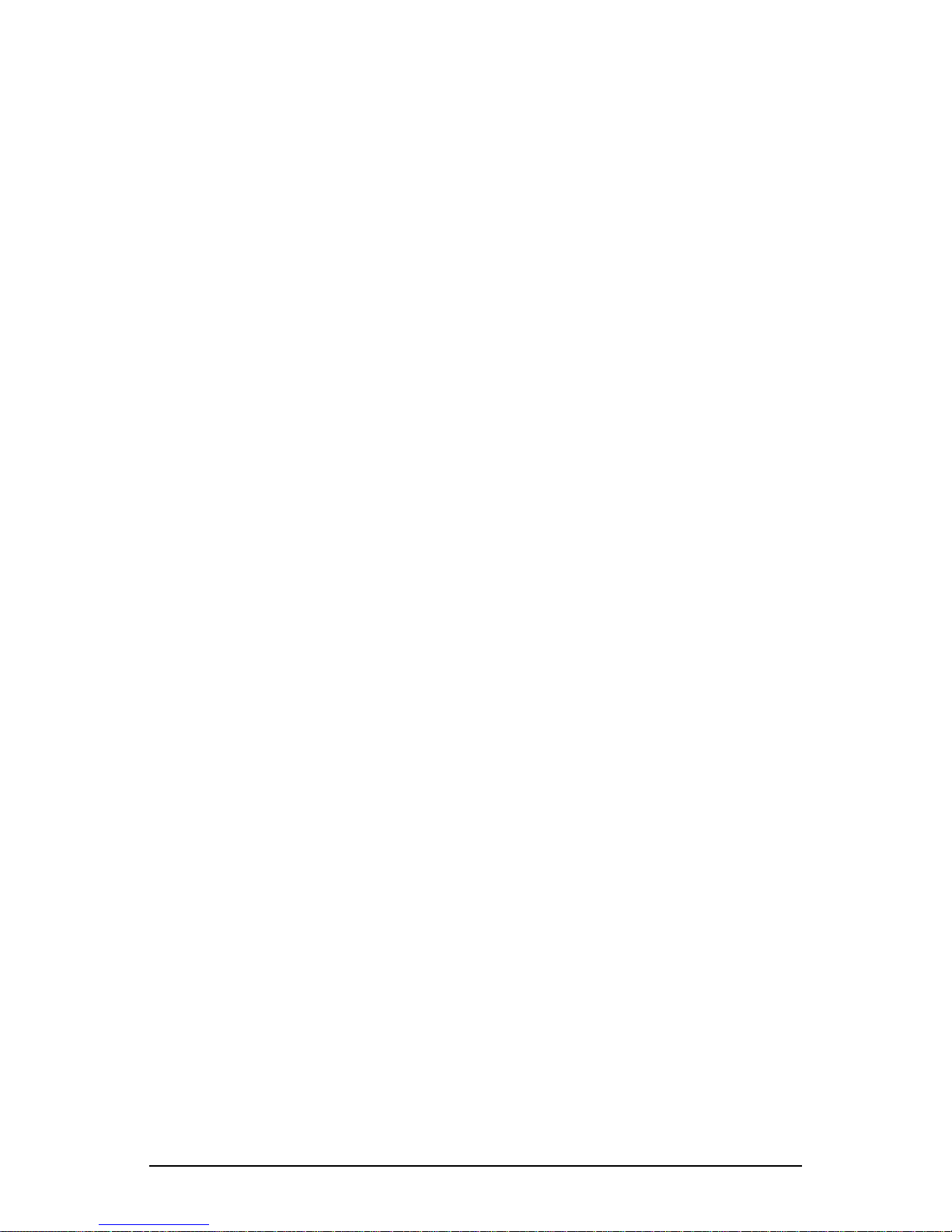
GMH Plus Owner’s Manual 15
When Priority Scan is on, the PR annunciator illuminates, and the display
ashes SCN (alphanumeric mode) or two ashing bars (numeric mode).
If a message is received on a priority channel, the Priority indicator
illuminates, and the radio receiver locks onto that channel for the duration
of the transmission, unless a higher priority channel interrupts.
Priority Scan can be used in combination with Channel Guard with:
Priority Scan on (arrow appears above• [PRI] button)
Channel Guard Disable off (no arrow above• [CG] button)
The Priority Channel(s) programmed with Channel Guard•
If a message is received on a priority channel, the radio receiver locks
on to the priority channel and checks to see if the proper Channel Guard
value is present. If the signal contains the proper Channel Guard value,
the radio receives the message. Otherwise, the radio will re-check the
channel every 4 seconds, until the activity on the channel ceases.
DUAL PRIORITY SCAN
In each group, up to two of the 16 channels can be designated as priority
channels. These two, PR1 and PR2, are periodically tested for activity,
even if a different transmission is being listened to. Activity on PR2
preempts activity on any of the non-priority channels. Receptions on
PR1 have priority over any other channel in the group, including PR2.
Either priority channel can be programmed as a xed channel, tied to the
Channel Selector knob, or programmed OFF. If the radio is programmed
to transmit on the rst priority channel, transmissions will occur on PR1
if PR1 isn’t programmed OFF, when operating in Dual Priority Scan
Mode.
If PR1 is a xed channel, and changes to the 1st priority channel are
allowed, the user can move the channel selector to a new channel and
press and hold the [PRI] button for more than 1 second to choose a new
PR1 channel.
Dual Priority Scan is automatically disabled when Group Scan is on.

16 RELM/BK Radio
OLD-STYLE BK PRIORITY SCAN
The radio can be programmed with one of three Priority Modes: A, B,
or C. The table below shows how the priority channels and the transmit
channels are selected in each mode.
Mode A Mode B Mode C
Priority Channel Channel Knob Preset Preset
Transmit Channel Channel Knob Channel Knob Priority Channel
Priority Mode A With Scan
In Priority Mode A, the priority channel is set by the Channel Selector
knob. Priority Mode A is seldom used by itself because the radio receives
and transmits only on the knob-selected channel.
When Scan and Priority Mode A are enabled, scanning occurs until an
active scan channel is found. The radio receives the message while
continuing to check the priority (knob-selected) channel. The display
shows the scan channel.
If the priority channel becomes active during this message, the Priority
indicator illuminates. The radio changes to the priority channel and
holds for the duration of the message. The display shows the priority
channel.
To reply to a message on the priority channel, press the PTT switch and
transmit on the priority channel. Once activity ceases on the priority
channel, the radio returns to scan operation.
Priority Mode B
With Priority Scan on and Channel Scan off, the radio can receive on
the knob-selected channel while sampling the priority channel. If the
priority channel becomes active, the Priority indicator illuminates. The
radio changes to the priority channel and holds for the duration of the
transmission
To reply to a message on the priority channel, turn the Channel Selector
knob to the priority channel, and then transmit.
Priority Mode B with Scan
With Priority Scan and Channel Scan on, the radio scans until it locks
onto an active channel. The radio continues to sample the priority
channel while listening to the active scan channel.
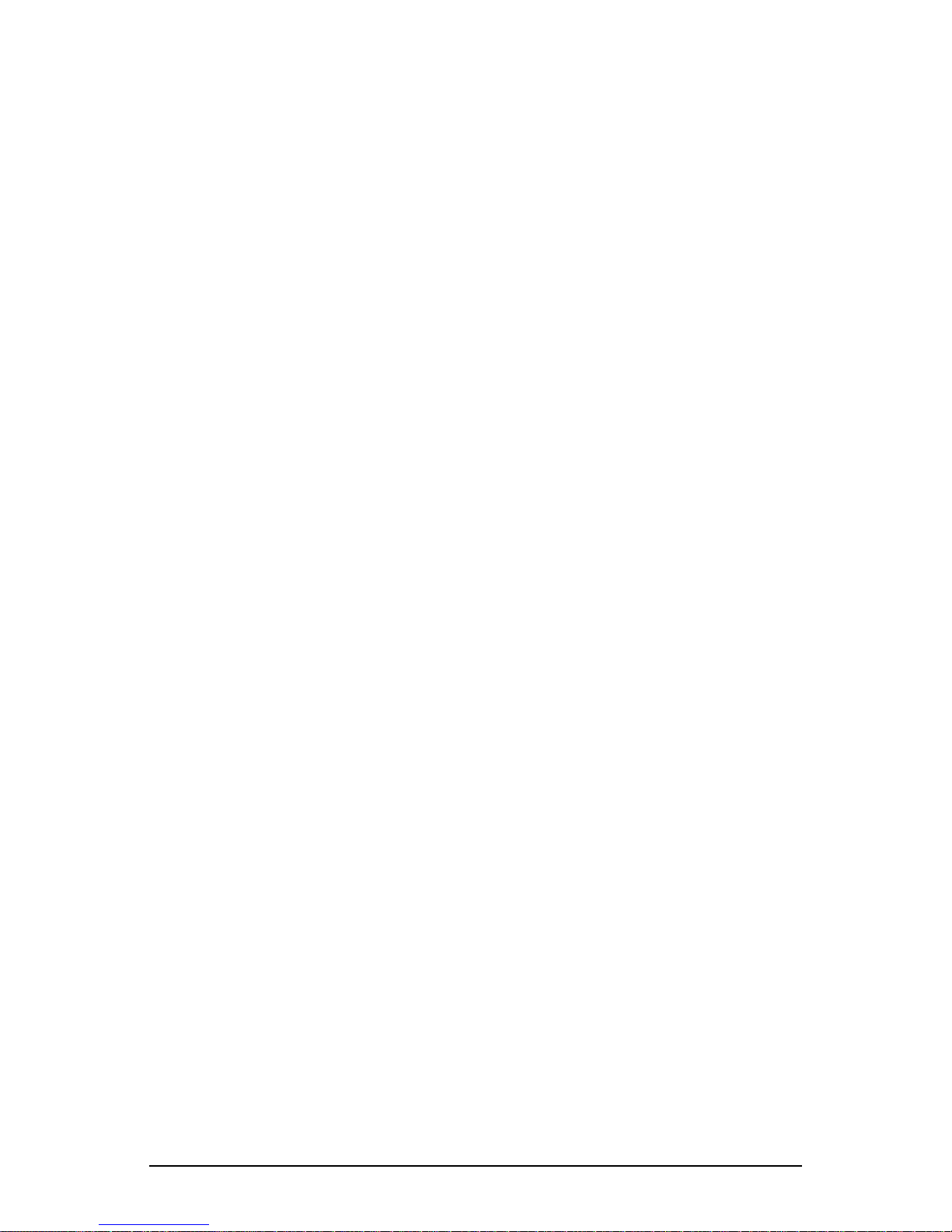
GMH Plus Owner’s Manual 17
If activity occurs on the priority channel, the radio overrides the active
scan channel, changes to the priority channel, and holds for the duration
of the transmission.
To reply to a message on the priority channel, turn the Channel Selector
knob to the priority channel, and then transmit. Once activity has ceased
on the priority channel, the radio returns to scan operation.
Priority Mode C
With Priority Scan on and Channel Scan off, the radio samples the
xed priority channel at the preset rate. If activity occurs on the priority
channel, the radio switches to the priority channel and holds for the
duration of the transmission.
To reply to a message heard on the priority channel, press the PTT
switch. The radio transmits only on the priority channel when Priority
Scan is on. Once activity has ceased on the priority channel, the radio
returns to the receive channel on the Channel Selector knob.
Priority Mode C with Scan
With Priority Scan and Channel Scan on, the radio scans until it locks
onto an active channel. The radio continues to sample the priority
channel while listening to the active channel. If activity occurs on the
priority channel, the radio overrides the active scan channel, changes to
the priority channel, and holds for the duration of the transmission.
To reply to a message heard on the priority channel, press the PTT
switch. The radio transmits only on the priority channel when Priority
Scan is on. Once activity has ceased on the priority channel, the radio
returns to scan operation.
CHANGE THE PRIORITY 1 CHANNEL
The xed Priority 1 channel can be permanently set or can be changeable.
If the radio has a changeable priority channel, use the following steps to
make this change.
Turn Scan and Priority Scan off.1.
Turn the Channel Selector knob to the channel you want to enter 2.
as the new Priority 1 channel.
Press and hold the3. [PRI] button for more than 1 second. A short
beep sounds and PR appears in the display, indicating that the
displayed channel is now the priority channel.
NOTE: If the radio is programmed for Dual Priority operation, only
Priority 1 channel can be changed with the [PRI] button.
NOTE: A channel can be the priority channel even if it is on the Scan
List. Due to multiple sampling of the same channel, however, maximum
performance occurs when the priority channel is not on the Scan List.

18 RELM/BK Radio
USER SELECTED CHANNEL GUARD
User Selected Channel Guard is only available on radios equipped
with a keypad microphone. Not all microphones support this function.
Contact your dealer to determine which features are available with your
microphone and have been enabled in the radio.
When the radio is being programmed with transmit and receive
frequencies for each channel, a receive Channel Guard value and a
transmit Channel Guard value can also be assigned to each channel. If
User Channel Guard Selection is enabled, the Channel Guard values for
any channel can be copied to another channel in the radio. The CTCSS
or CDCSS guard values will be copied
For example, to use the Channel Guard values of Channel 9 with the
frequencies of Channel 5:
Turn Scan and Priority Scan OFF.1.
Turn the Channel Selector knob to Channel 5.2.
Press the3. [9] key on the microphone keypad. The display shows
CG.
The radio will now operate on the frequencies of Channel 5 with
Channel 9 Channel Guard values. The display shows the Channel
Guard channel (9), and then the selected channel (5).
Press the microphone’s4. [#] key to display the Channel Guard
channel briey. The display shows the group number, followed
by the Channel Guard channel, and then the selected channel.
Press the5. [0] key to reset all values to the original programming,
or press different number keys (1-16) to select a different set of
Channel Guard Values.
NOTE: During Scan or Priority Scan, the receiver does not use the user-
selected Channel Guard values. However, user-selected Channel Guard
values are used by the transmitter in Scan Mode.
OTHER OPERATIONAL FEATURES
The BK Radio G Series radio is based on a microprocessor core that
allows extra features and operational characteristics to be programmed
into the radio. Your dealer can help dene the best operational settings
for your system and program them into the radio.

GMH Plus Owner’s Manual 19
SCAN DELAY
Scan delay lets the radio receive a response to a transmission before
scanning the other channels for activity. If you nd that your scanner is
restarting before message replies are received, you can ask your dealer
to increase the scan delay time (0-7.5 seconds).
This timer is also used to allow for Talkback Scan.
HI/LO POWER
Each channel in the radio can be individually programmed to always
transmit in low-power mode, regardless of the radio’s [LPW] button
(or microphone keypad [FCN] menu setting). If the programming for
the channel allows high-power transmissions, the power level can be
selected with the [LPW] button or the keypad [FCN] menu.
DTMF ENCODING
Radios with keypad-equipped microphones can be programmed to
enable DTMF (Dual Tone Multiple Frequency) encoding. To send DTMF
tones (similar to the tones used by a standard push-button telephone):
1. Press and hold the PTT switch.
2. Press any of the keys on the microphone’s keypad.
You will hear a sidetone.
The FCN, PRI, ENT, and CLR keys respond as DTMF tones A, B, C, and
D, respectively.
ANI ENCODING
ANI encoding (Automatic Number Identication), if enabled, transmits a
sequence of DTMF tones each time you press the PTT switch. You will
hear a sidetone. Your dealer can program the ANI number to be sent.
If DTMF and ANI are both enabled, the ANI tone sequence is transmitted
only after the LAA0290 microphone’s [ENT] key is pressed while the
PTT switch is activated. You will hear a sidetone.
TIME-OUT TIMER
The transmit Time-Out Timer limits the duration of calls and guards
against accidentally locking on the transmitter and tying up the radio
system. Your dealer can program the duration of the Time-Out Timer
(15-225 seconds, or disabled).
Table of contents
Other BK Radio Radio manuals