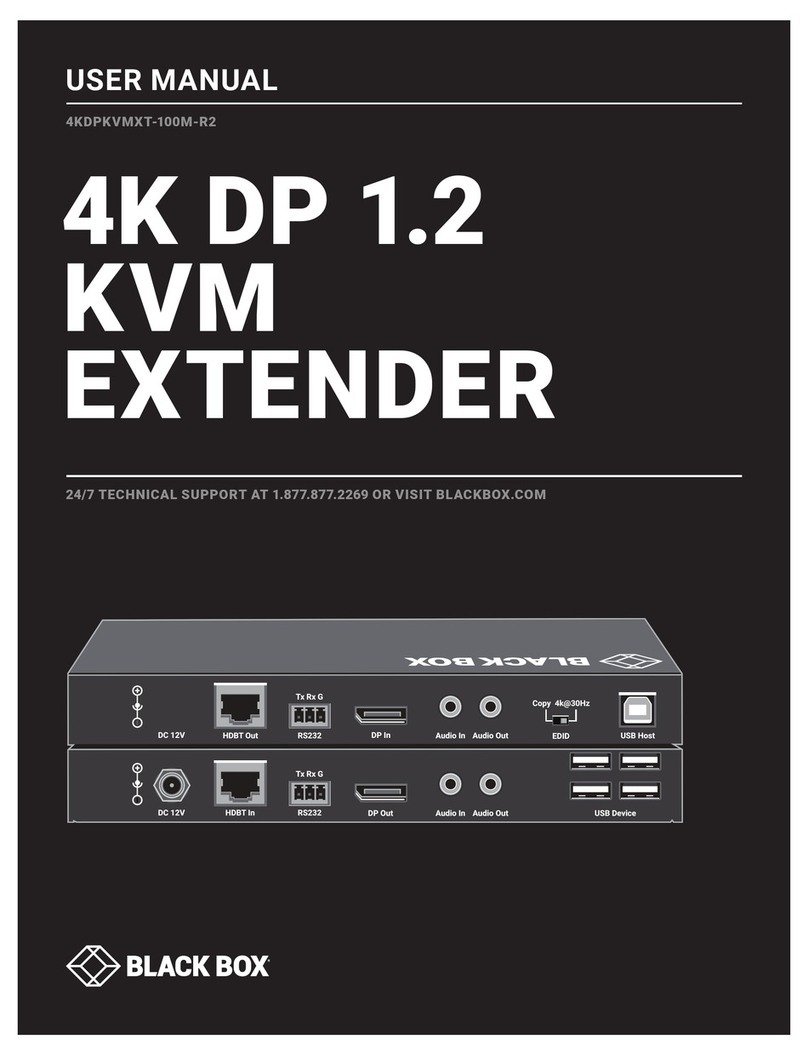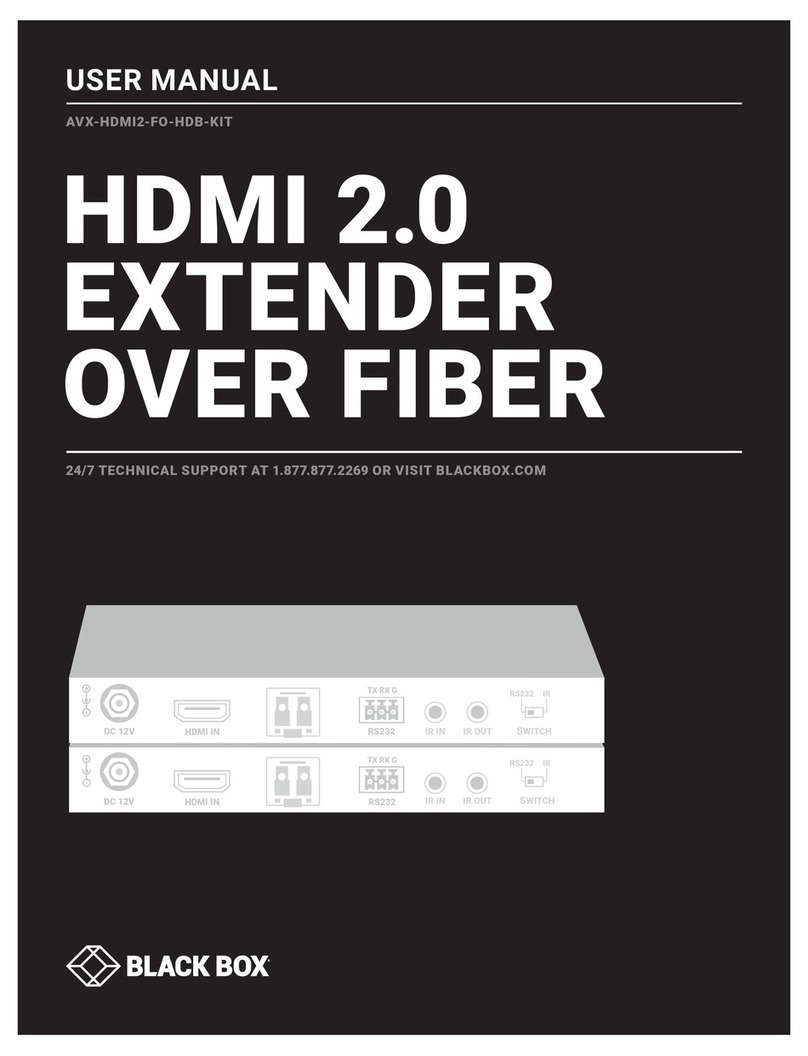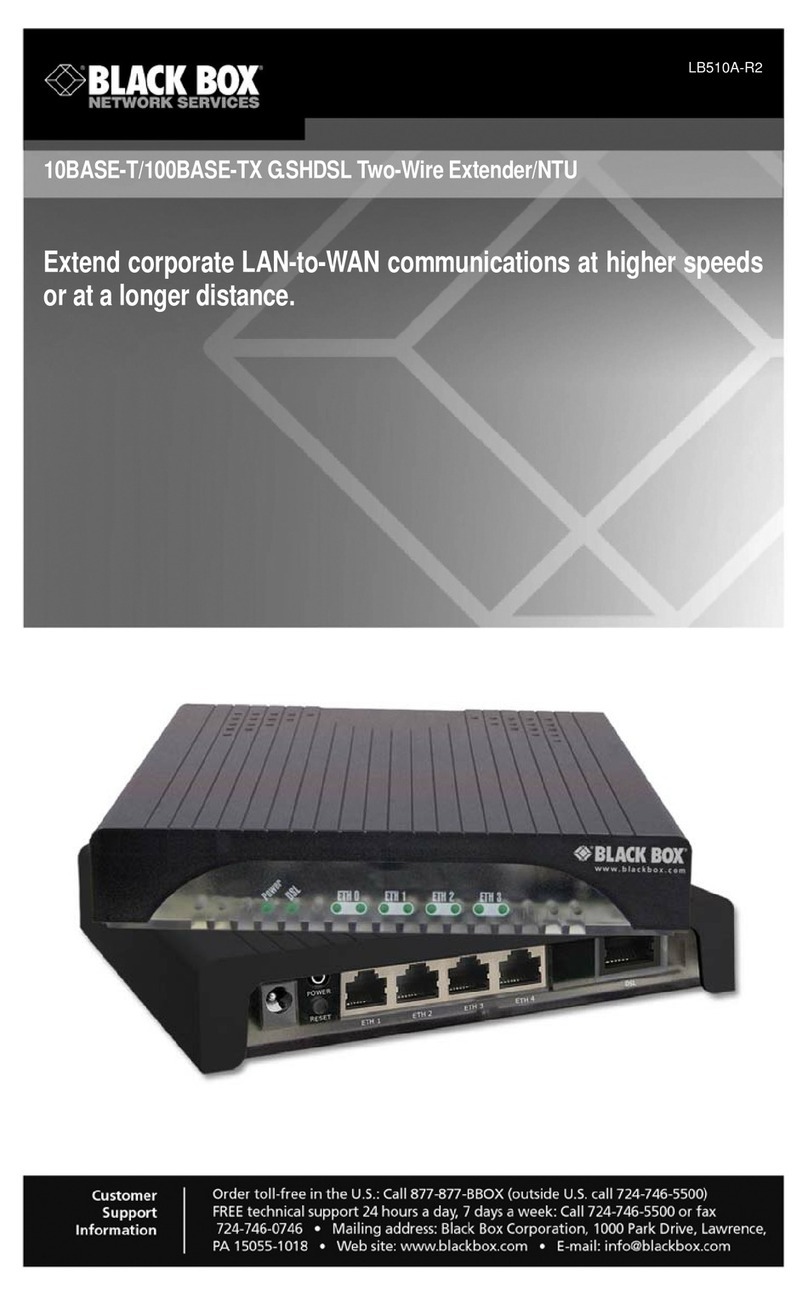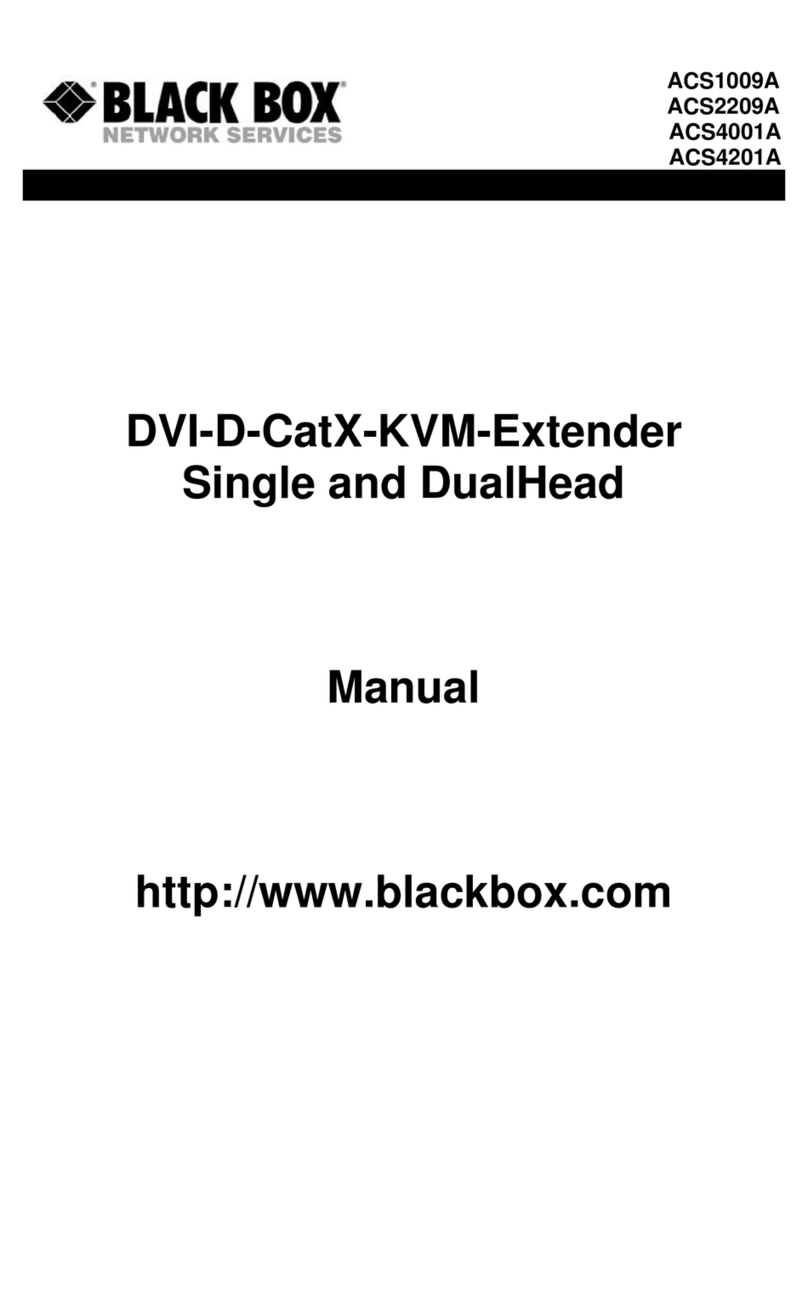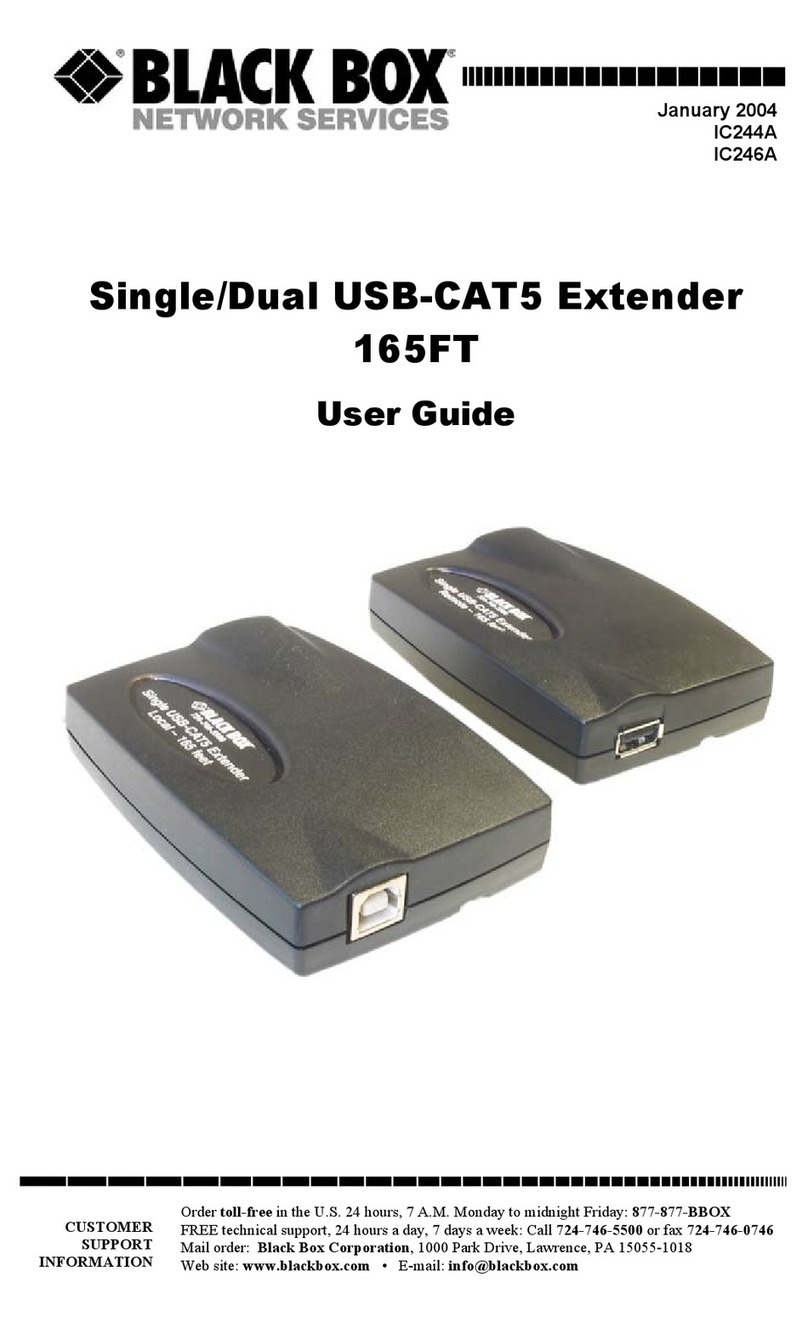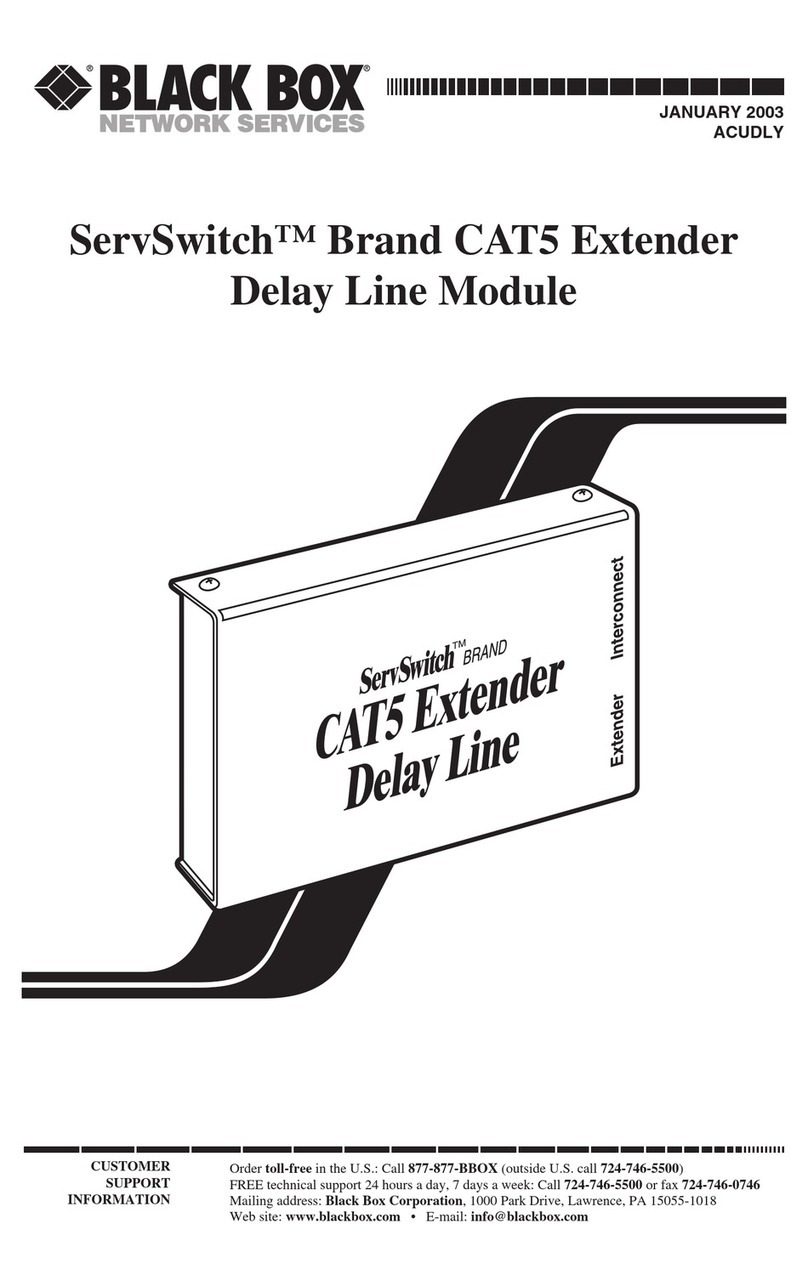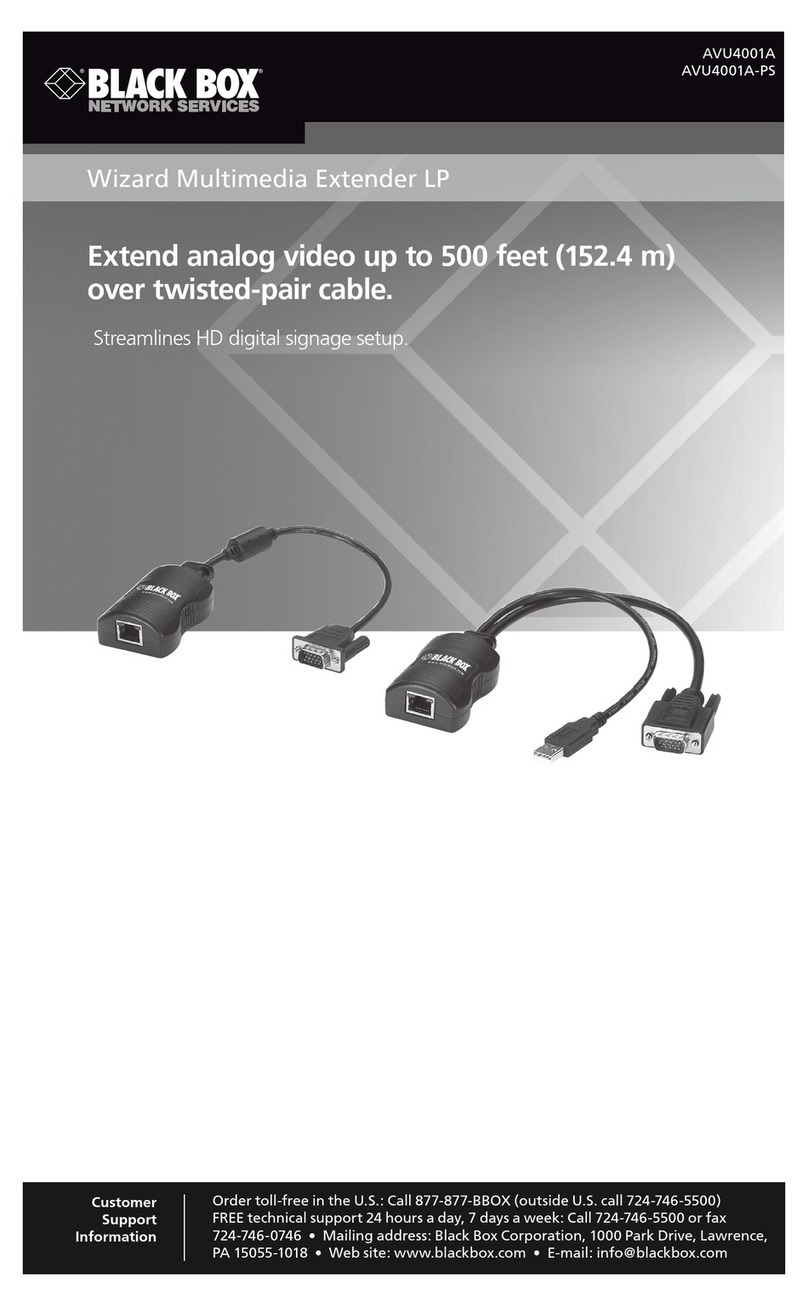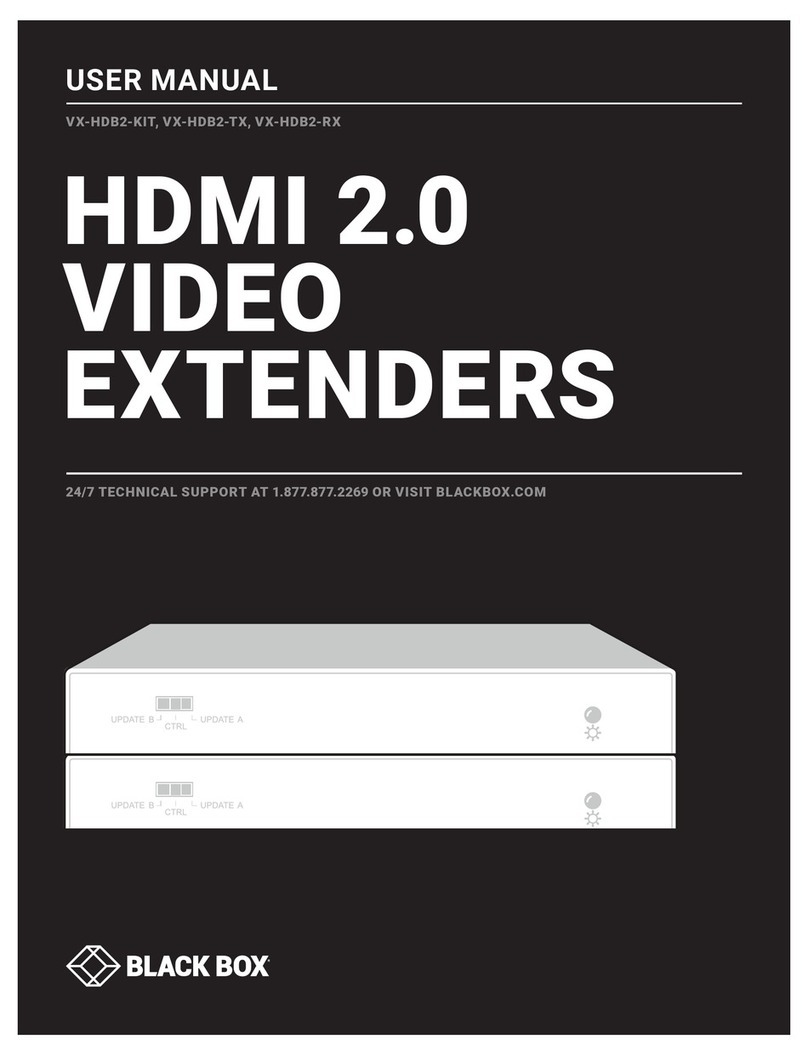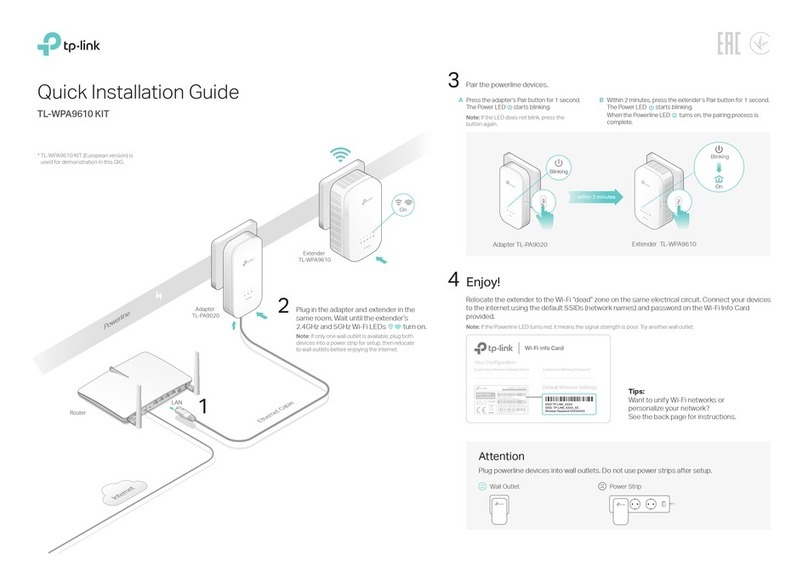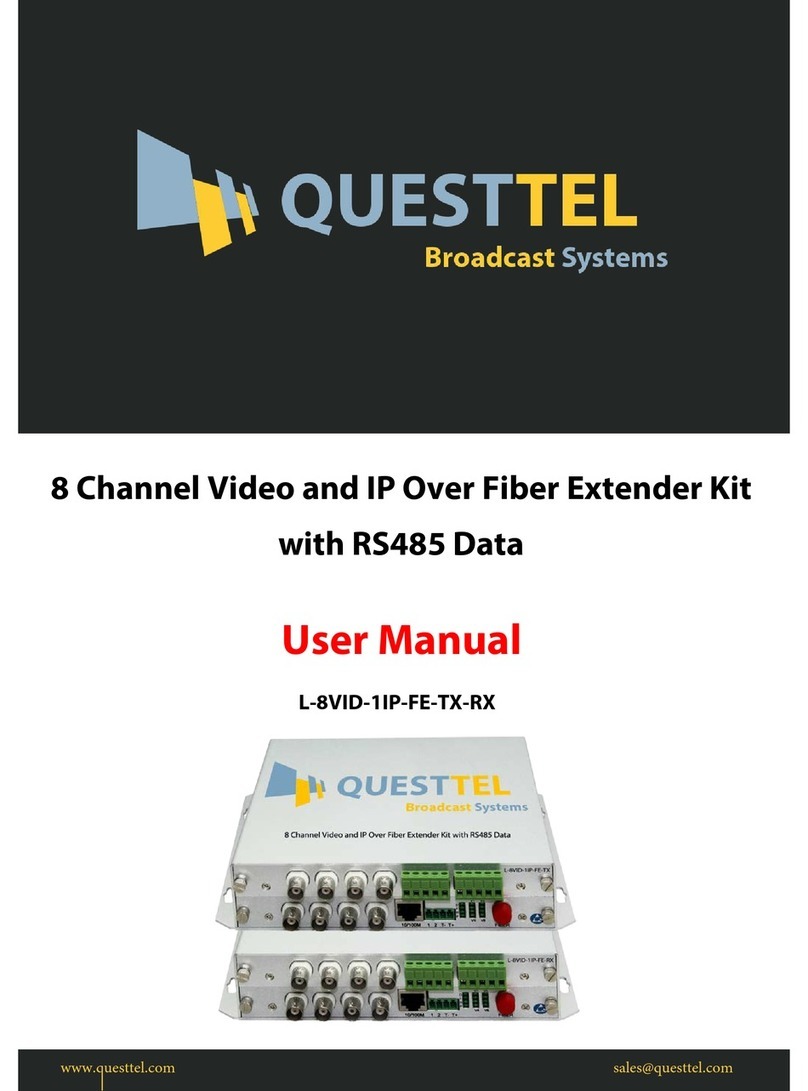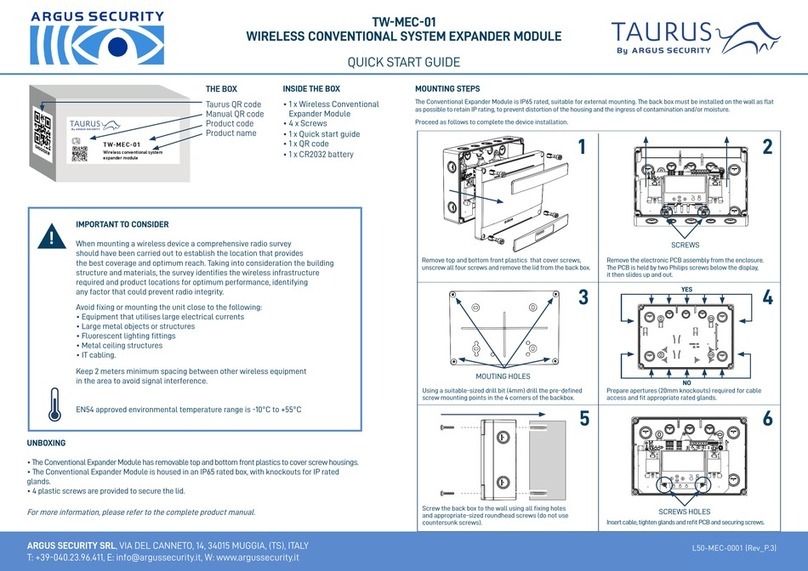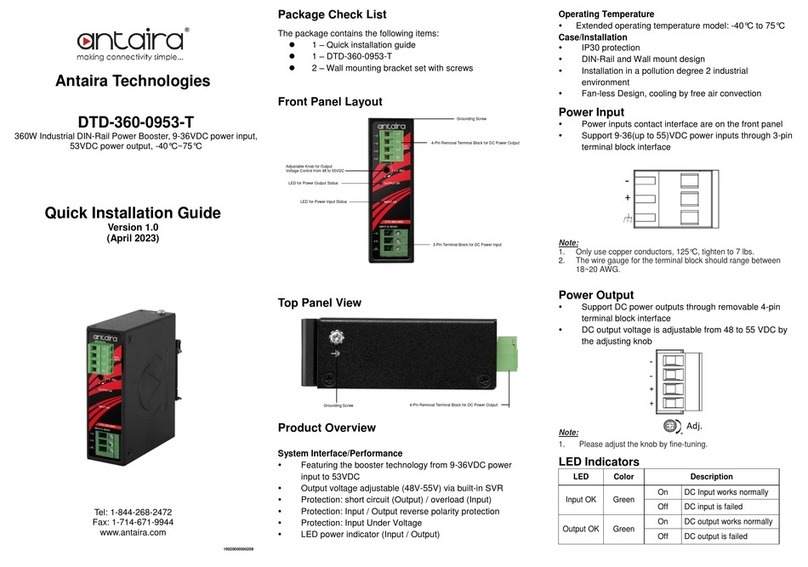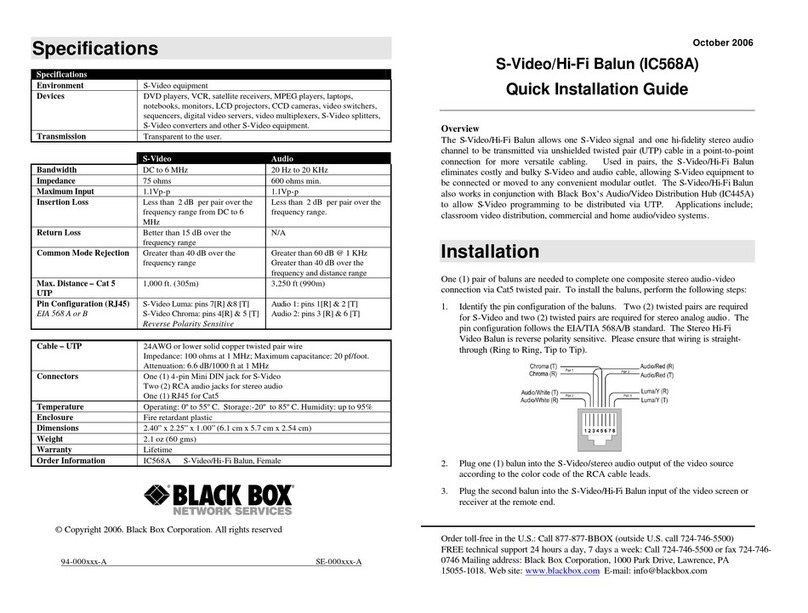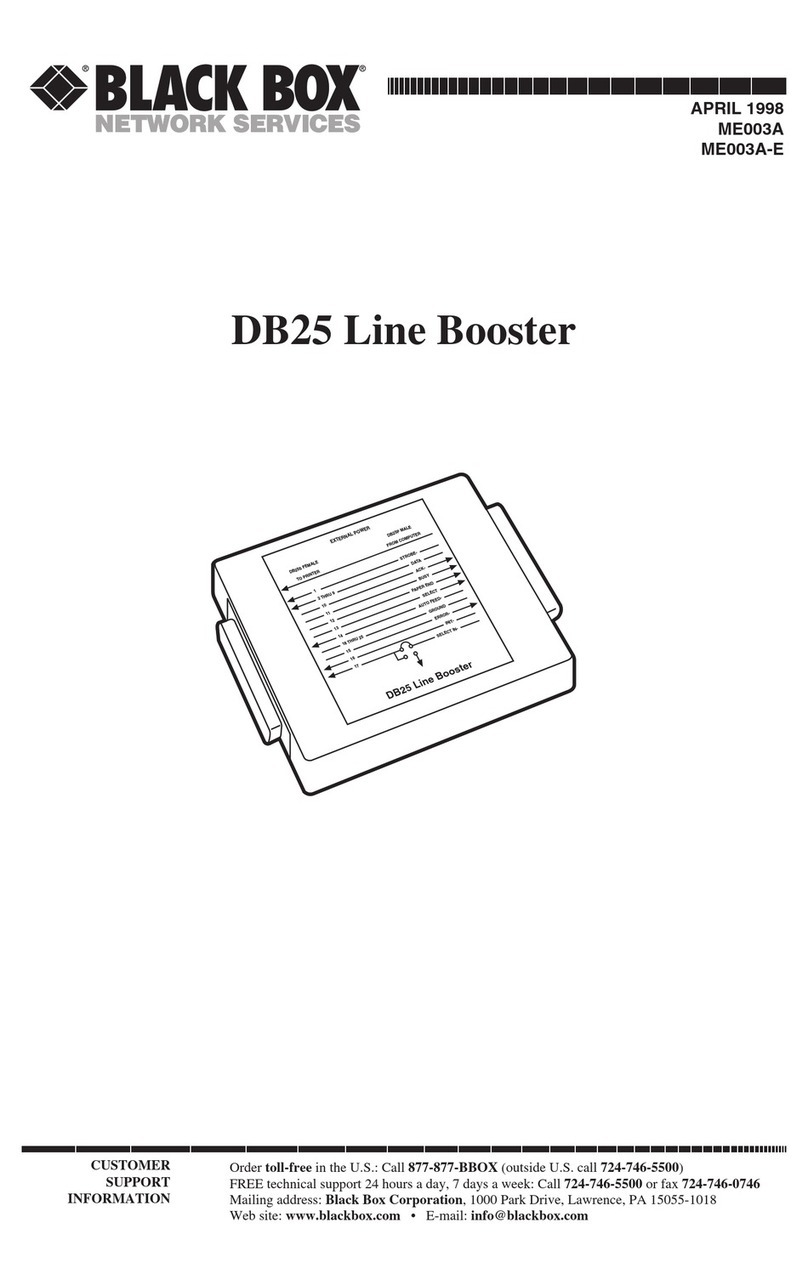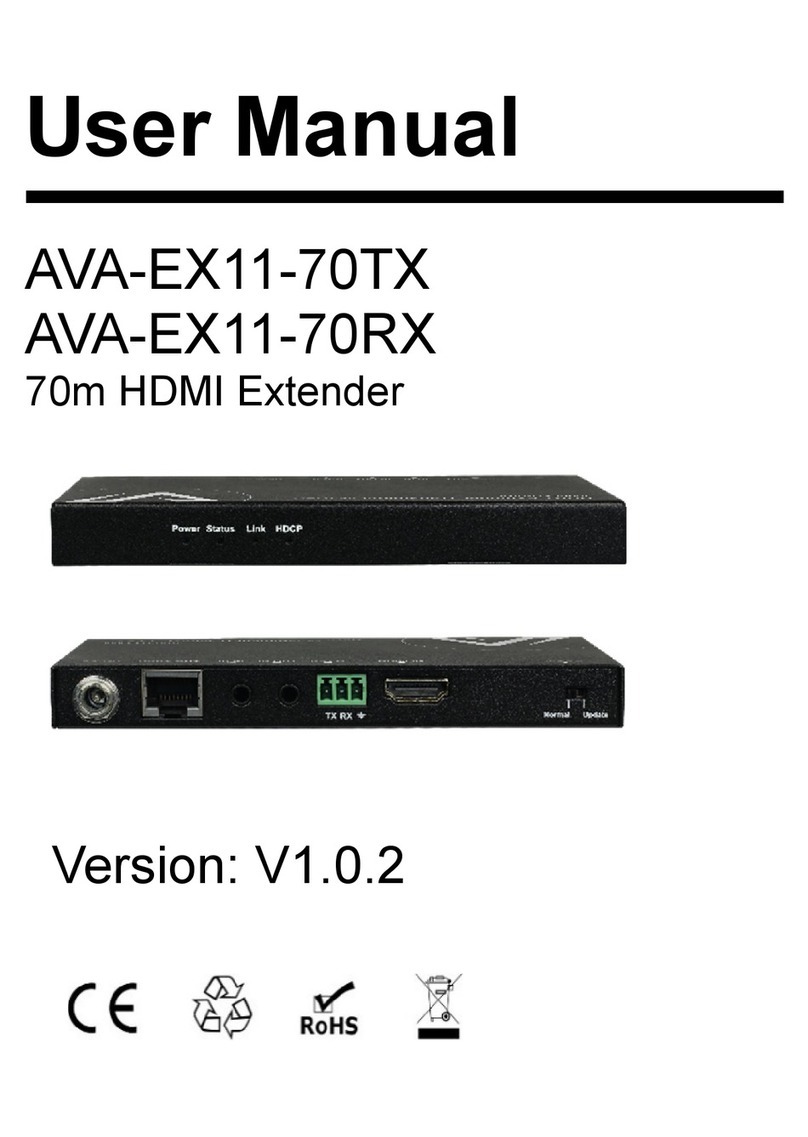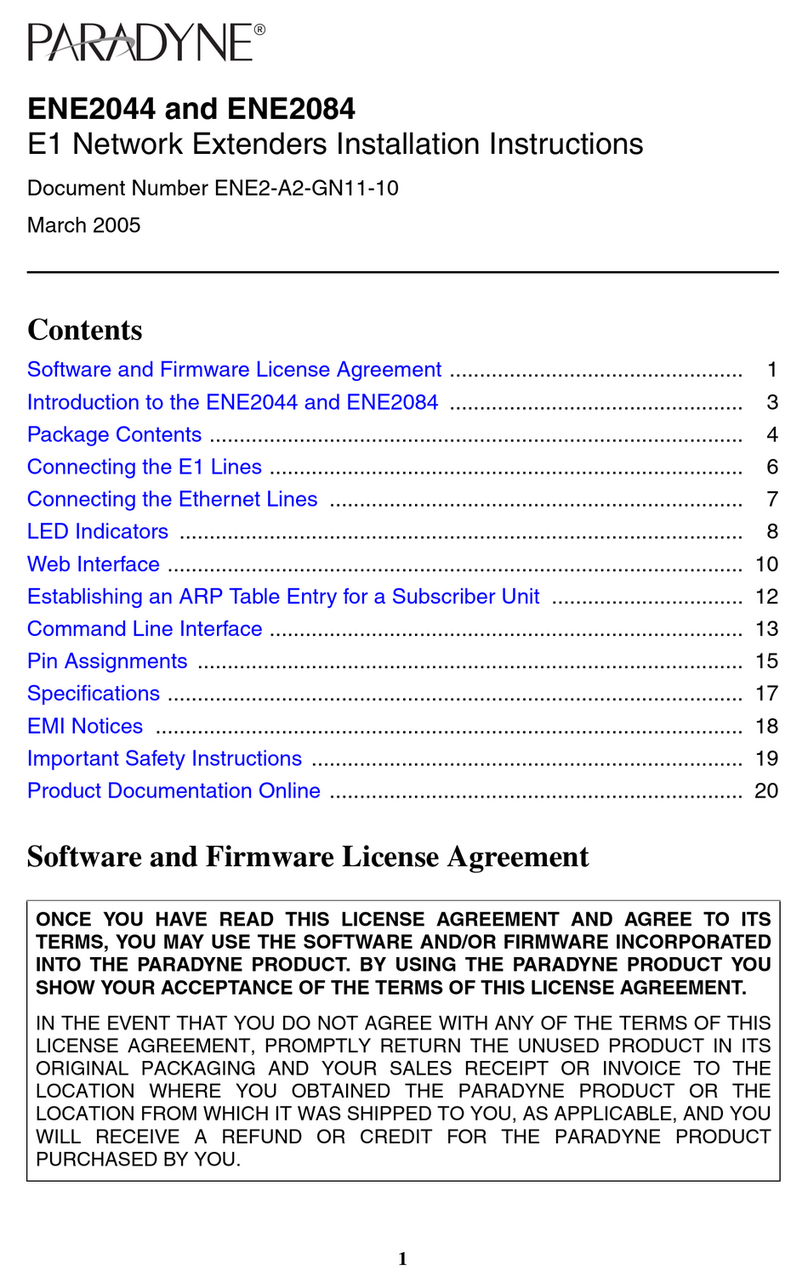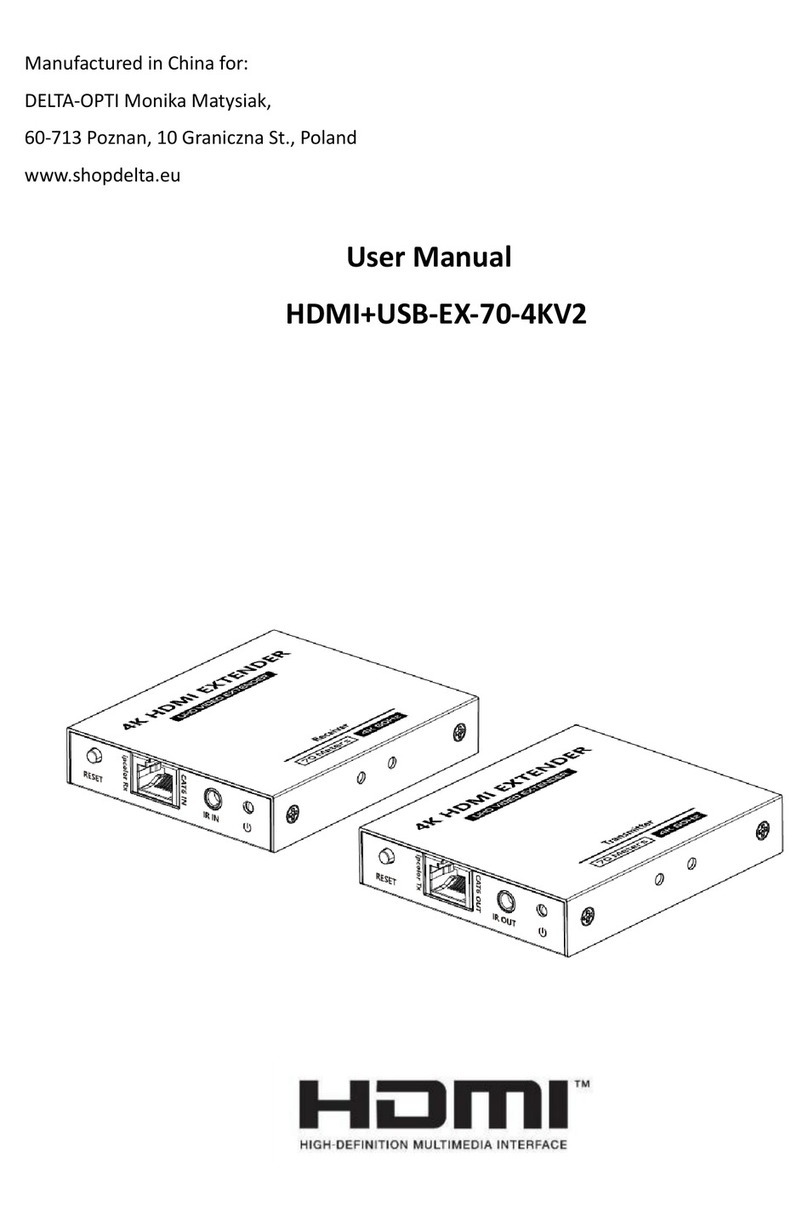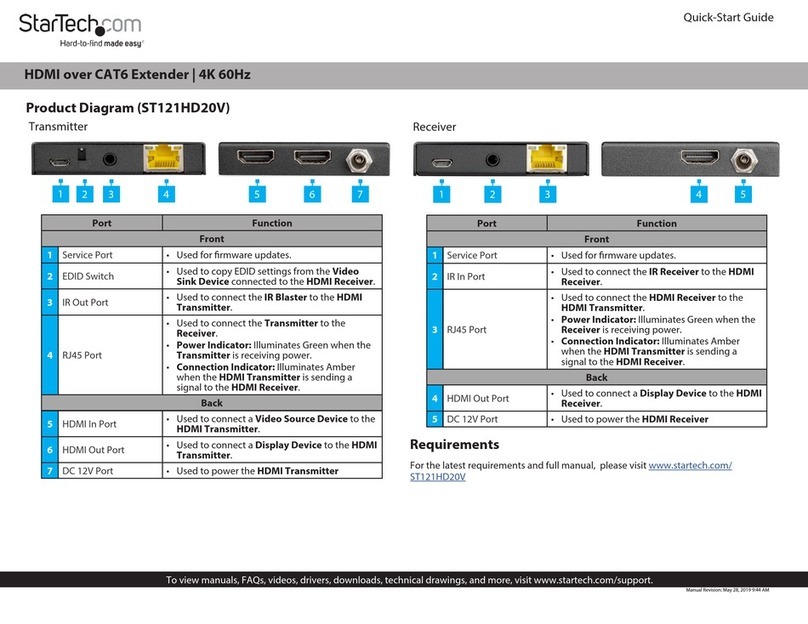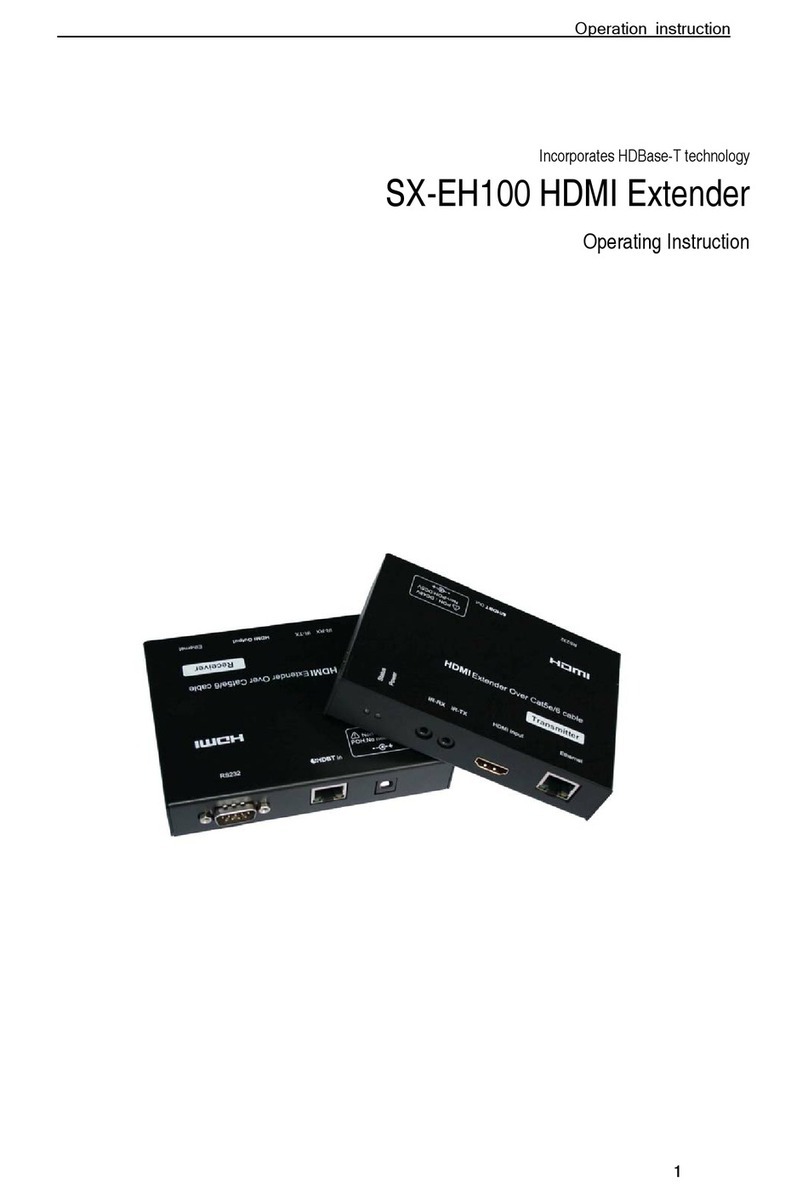724-746-5500 | blackbox.com Page 13
CONFIGURATION
The three sets of DIP switches on the underside of the LB512A-KIT
are referred to as S1, S3 and S4. For basic configuration, use DIP
switch S1. For testing the LB512A-KIT, use DIP switch S3. To con-
figure the rate, use DIP switch S4. This figure shows the DIP
switch orientation, with respect to ON and OFF positions, is consis-
tent for all switches.
2.3 DIP SWITCH SETTINGS
You can configure the LB512A-KIT by setting the DIP switches to
the desired positions before you power up the extender. If the DIP
switches are set to anything other than all OFF or all ON, the
LB512A-KIT will operate in DIP switch configuration mode. Once
the device is powered up and operating in DIP switch configuration
mode, you cannot change configuration by any method until you
power it down again.
2.3.1 DIP switch settings: Data Rate
Switches S4-2 through S4-8 define the LB512A-KIT line rate.
Table 2:
S4-2 through S4-8 Data Rate DIP switch settings
S4-2 S4-3 S4-4 S4-5 S4-6 S4-7 S4-8 Data Rate (kbps)
OFF OFF OFF OFF OFF OFF ON 192
OFF OFF OFF OFF OFF ON OFF 256
OFF OFF OFF OFF OFF ON ON 320
OFF OFF OFF OFF ON OFF OFF 384
OFF OFF OFF OFF ON OFF ON 448
OFF OFF OFF OFF ON ON OFF 512
OFF OFF OFF OFF ON ON ON 576
OFF OFF OFF ON OFF OFF OFF 640
OFF OFF OFF ON OFF OFF ON 704
OFF OFF OFF ON OFF ON OFF 768
OFF OFF OFF ON OFF ON ON 832
OFF OFF OFF ON ON OFF OFF 896
OFF OFF OFF ON ON OFF ON 960
OFF OFF OFF ON ON ON OFF 1024
OFF OFF OFF ON ON ON ON 1088
OFF
ON
1 2 3 4 5 6 7 8
ON
724-746-5500 | blackbox.com
Page 16
Black Box Long Range Ethernet Extender
2.4 ETHERNET MANAGEMENT PORT
The LB512A-KIT offers a 10/100 Ethernet port to view the current DIP settings via Tel-
net sessions. The Ethernet interface default IP address is 192.168.200.1. Login to the
LB512A-KIT management port using the password superuser.
Through the Ethernet management port, the following variables can be configured or
monitored:
• status: Shows the general configuration and status of the unit
• info: Shows system information
• upgrade: Enables the system upgrade prompt
2.4.1 LB512A-KIT Status
The status command shows the following line status information: sync state, link state,
link speed, error counters, line condition, noise margin and test mode status.
The following status information is available through the command line interface:
• sync state: Out of Sync, Acquiring Sync, In Sync, or Losing Sync.
• link state: In Progress, Success, Deactivated, or Idle.
NOTE: Link State vs. Sync State—The Link State describes whether the Line is
training (in progress), linked (success), deactivated (we don’t have an option to deacti-
vate the modem, so the user should not see this), or idle.
The Sync State describes whether no sync words have been found (out of sync),
there are no sync word errors (in sync), or whether we are transitioning from out of
sync to in sync (acquiring sync) or vice versa (losing sync). Typically, when the link is
training, the sync state goes from out of sync to acquiring sync to in sync.
• actual rate: The actual rate at which the link is running (minus overhead).
ON OFF ON OFF OFF ON ON 5440
ON OFF ON OFF ON OFF OFF 5504
ON OFF ON OFF ON OFF ON 5568
ON OFF ON OFF ON ON OFF 5632
ON OFF ON OFF ON ON ON 5696
S4-2 S4-3 S4-4 S4-5 S4-6 S4-7 S4-8 Data Rate (kbps)