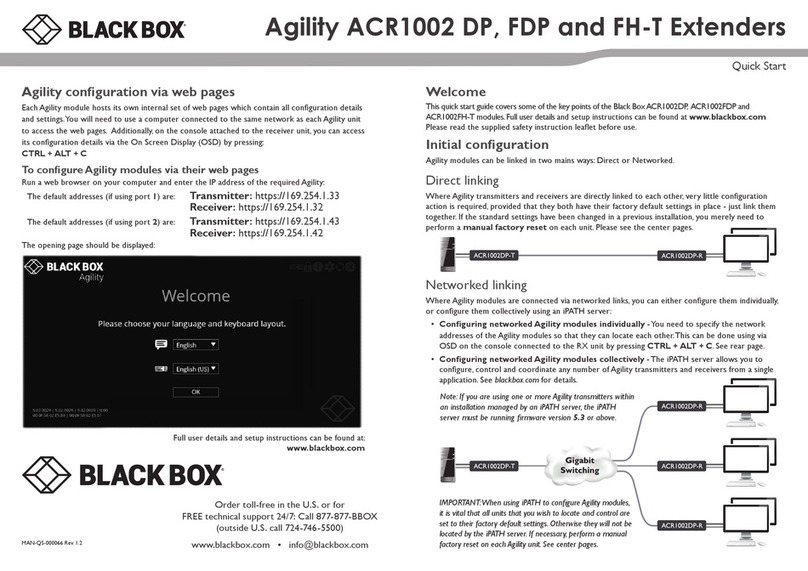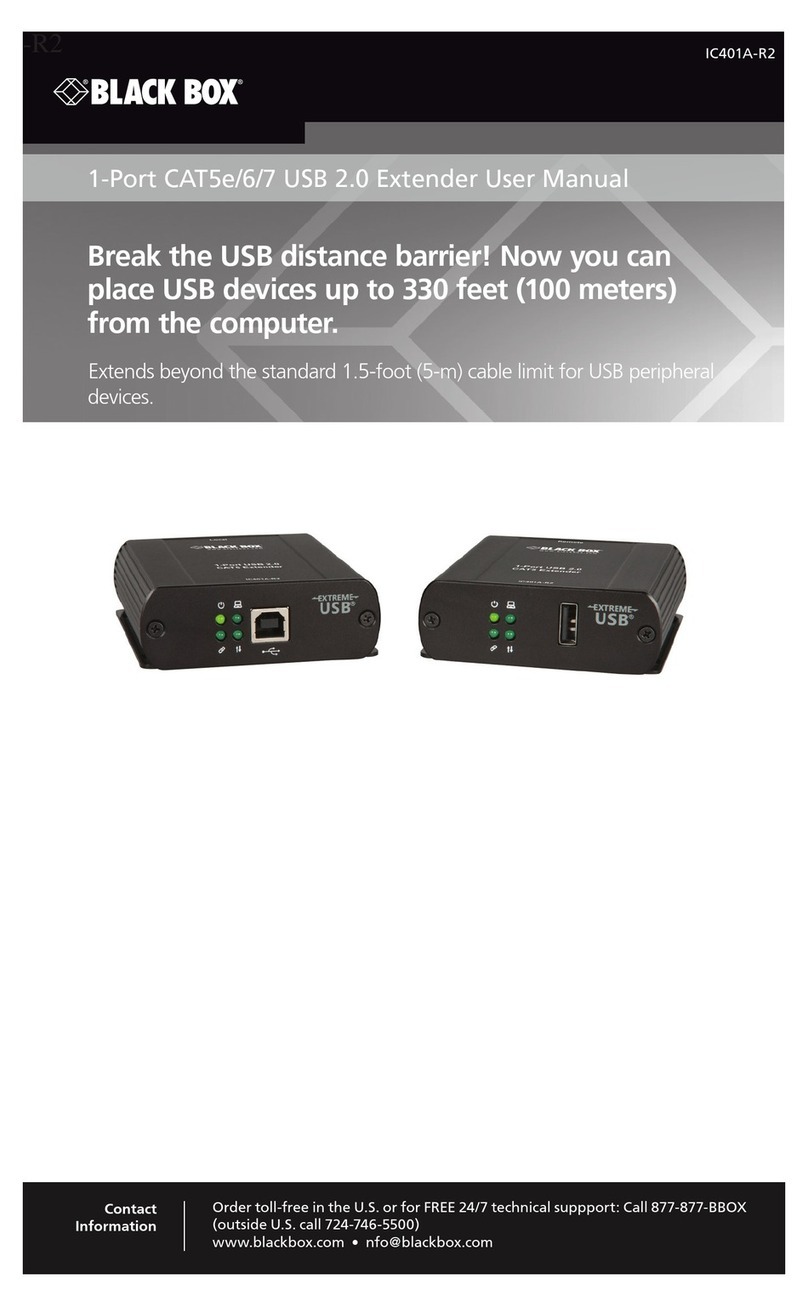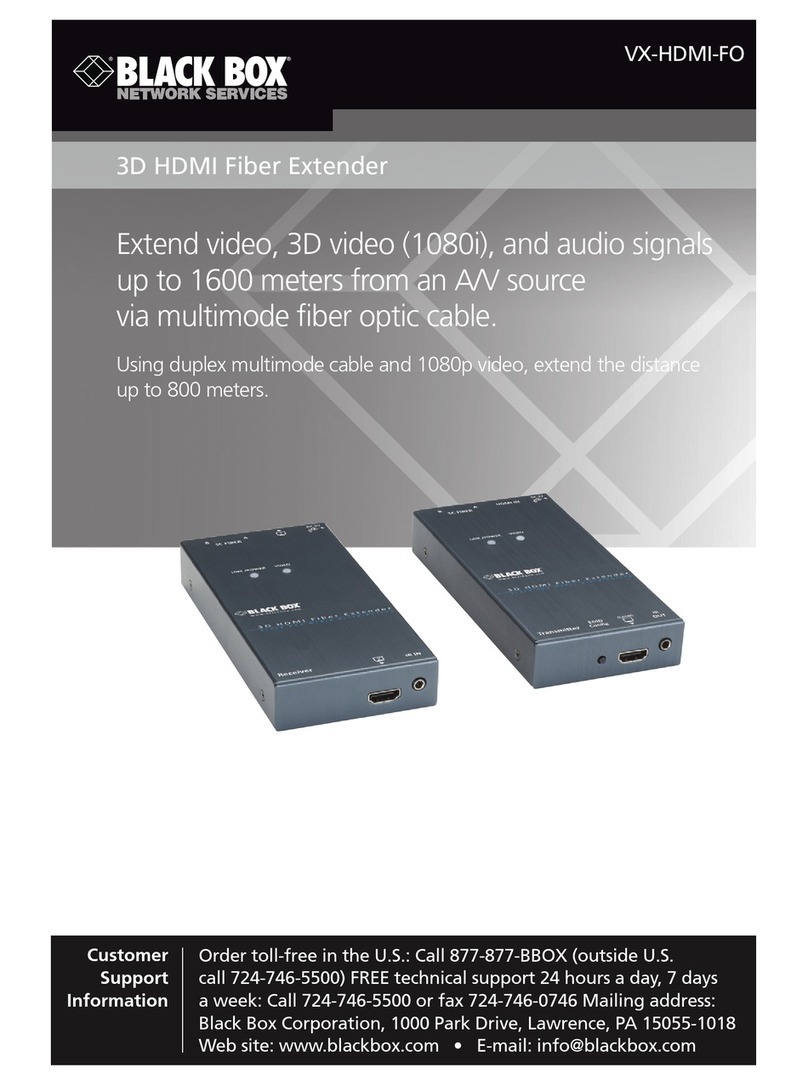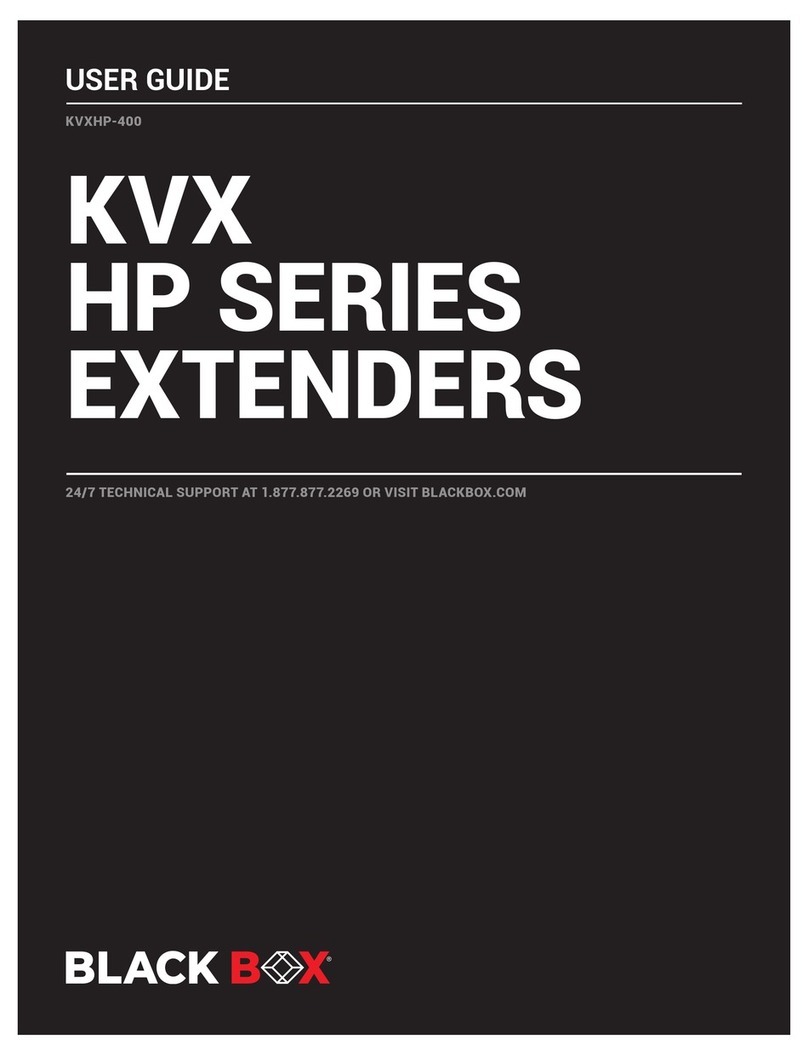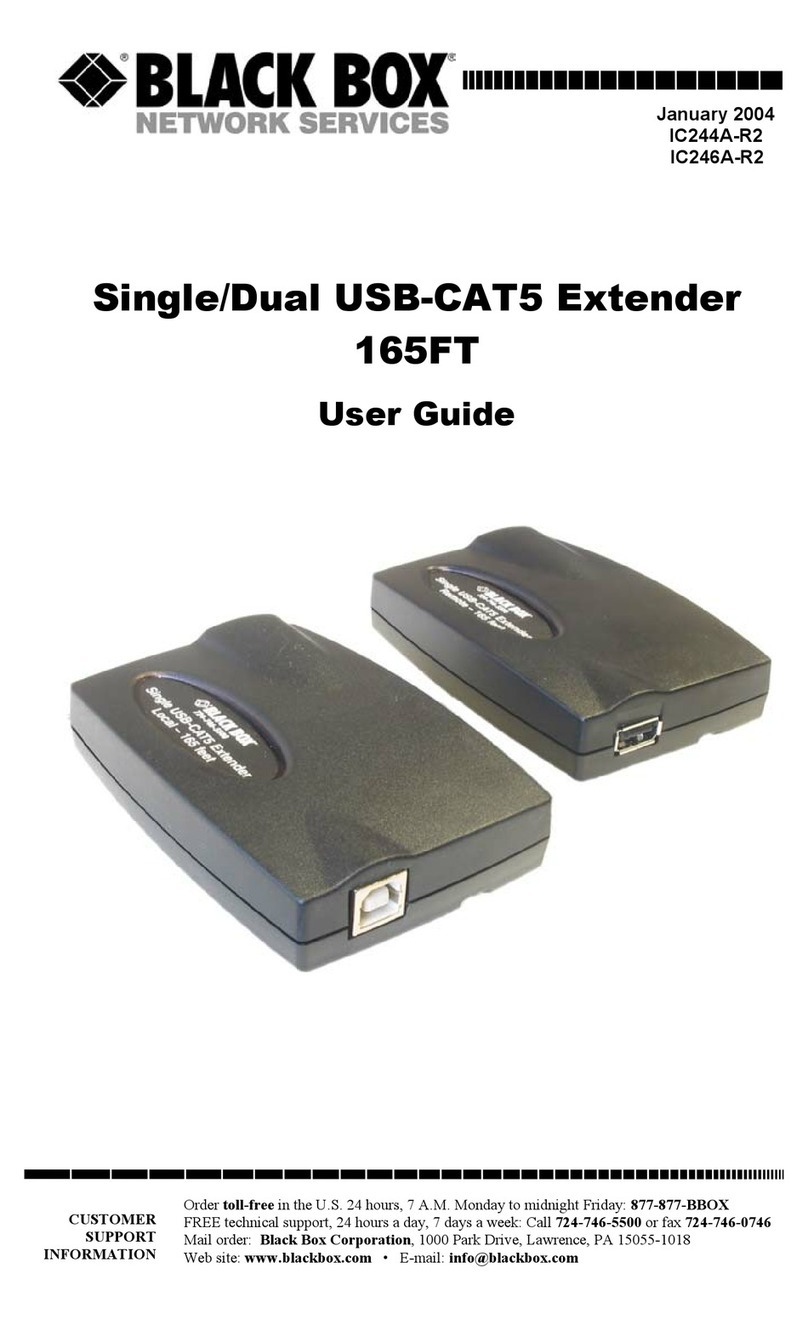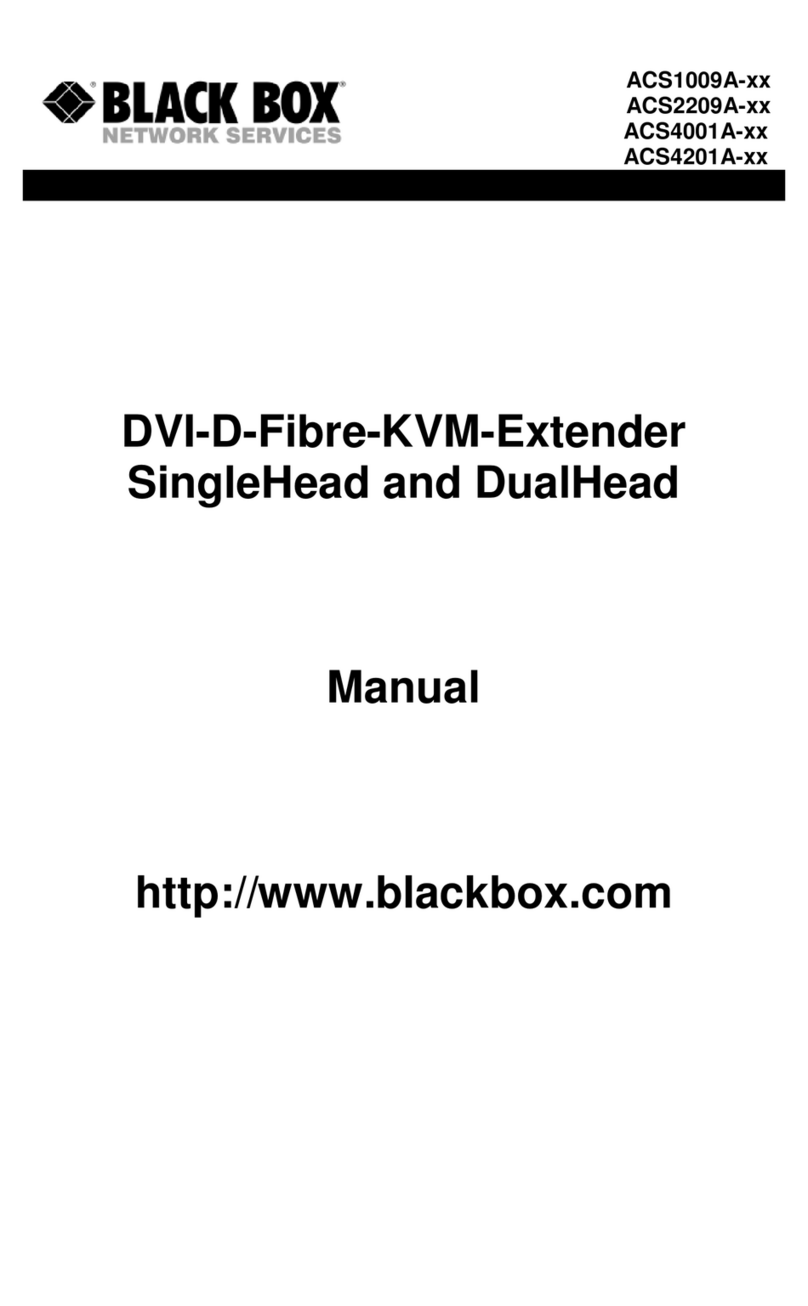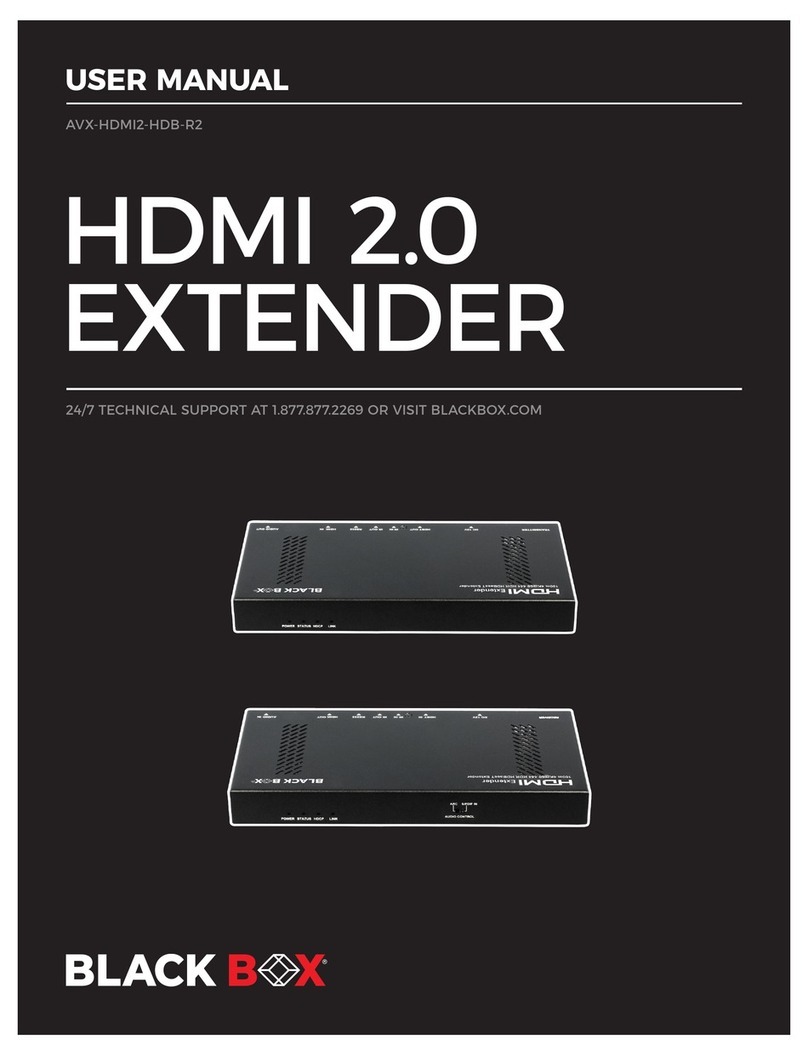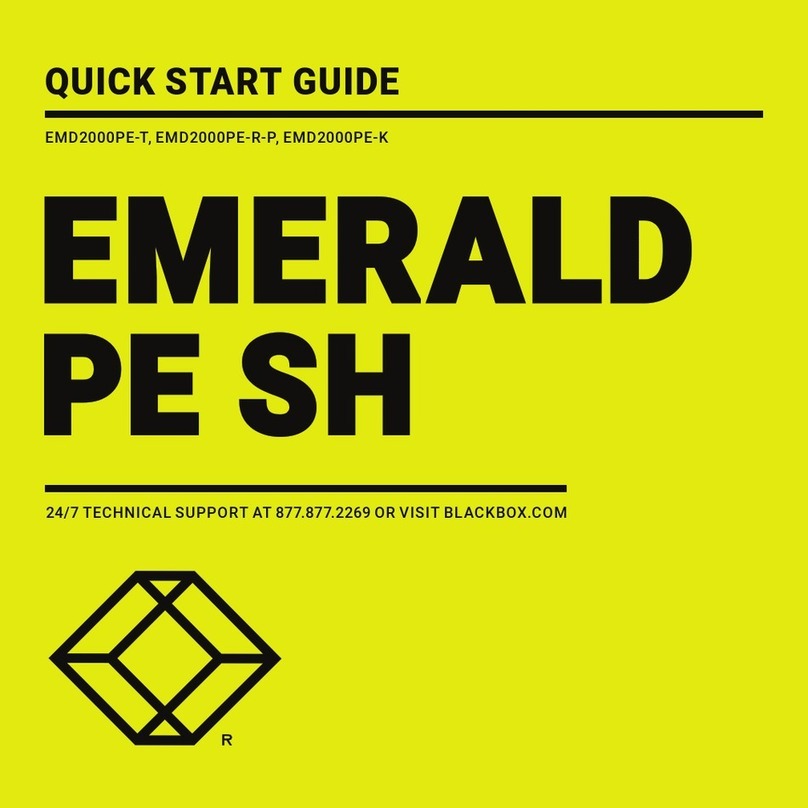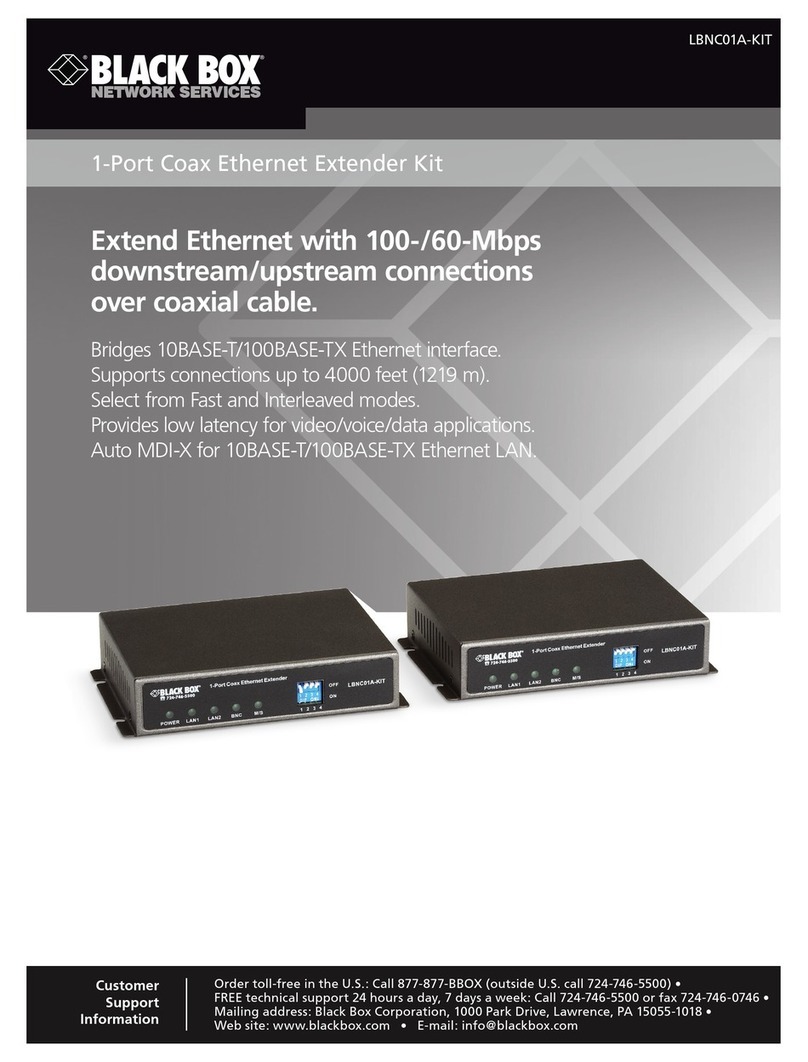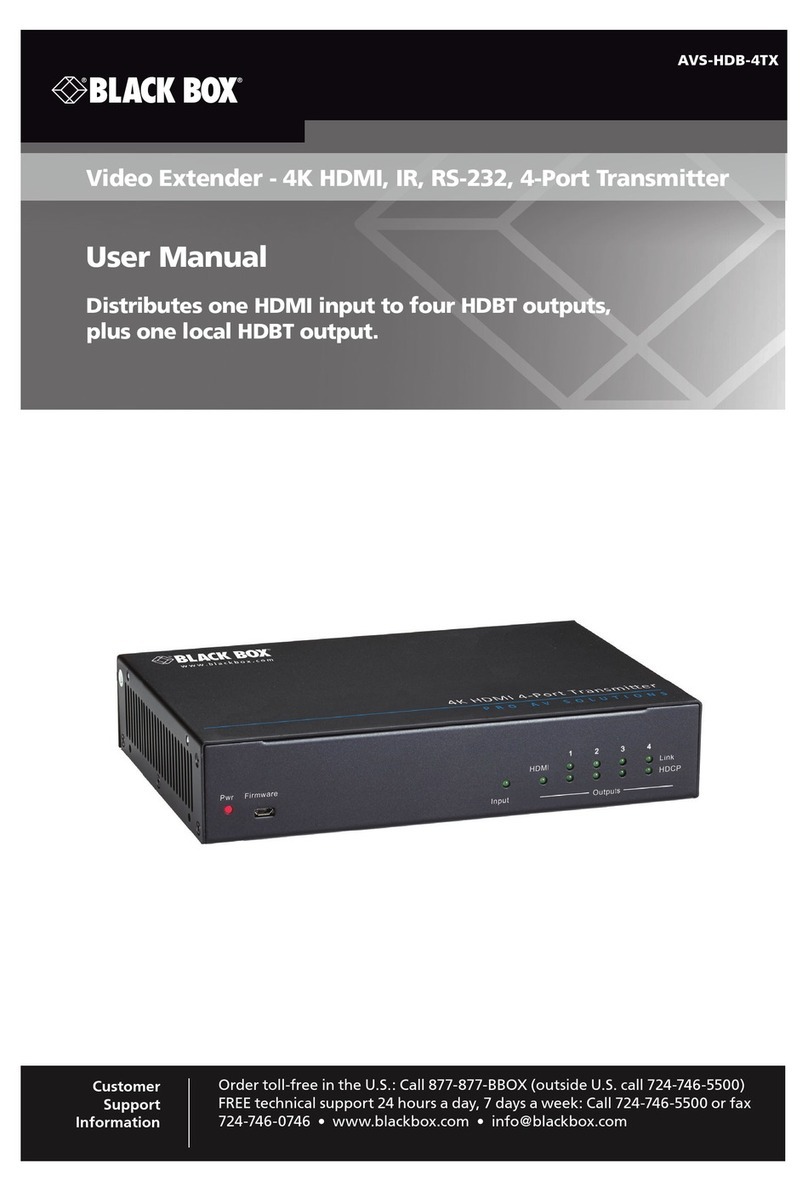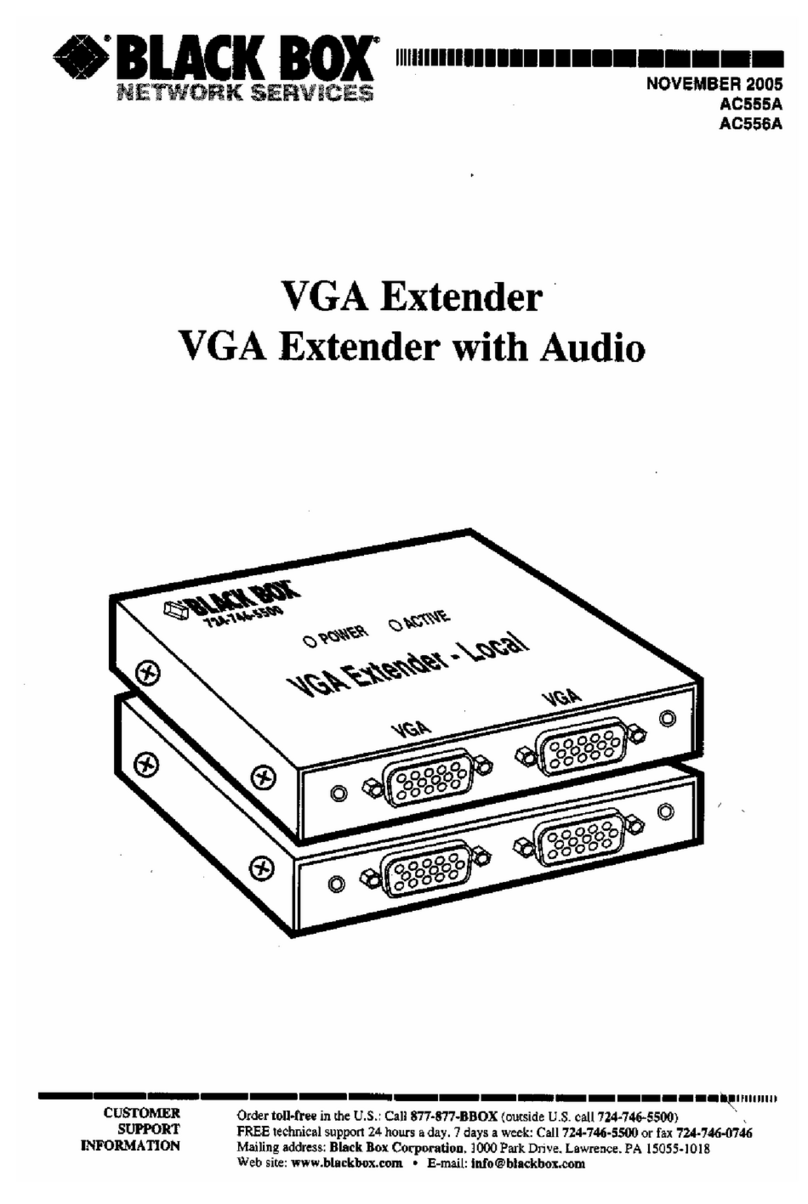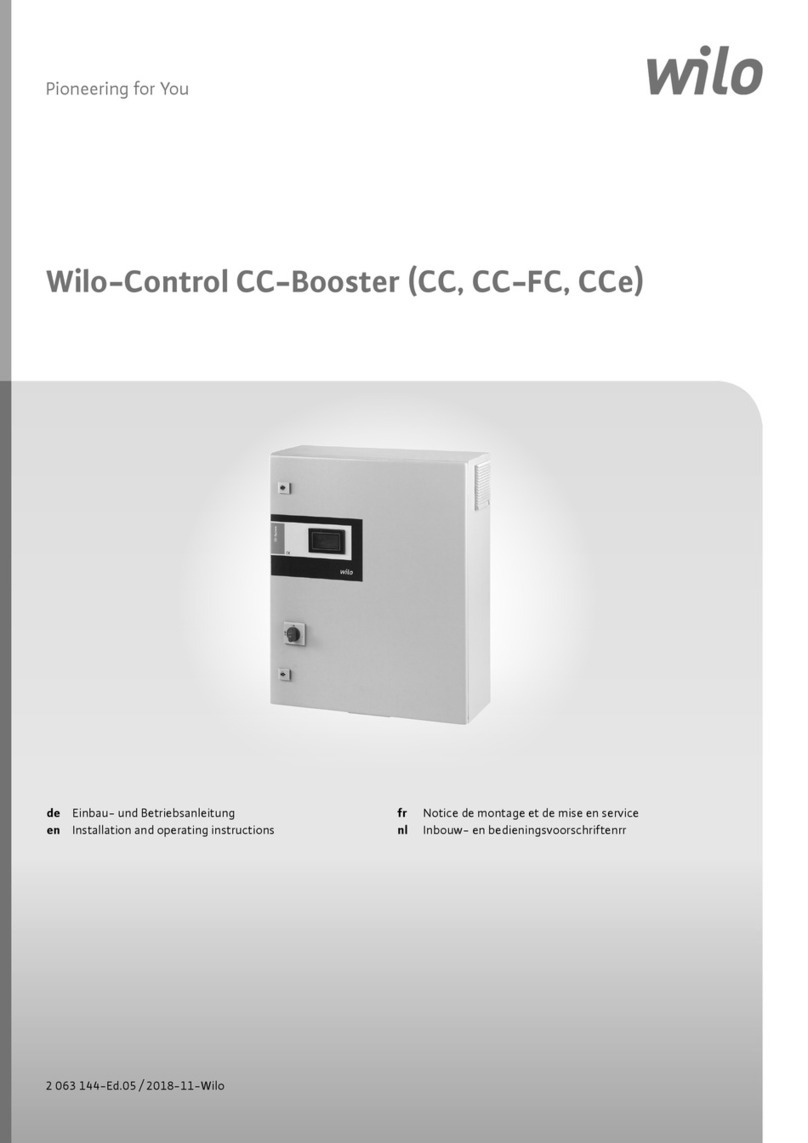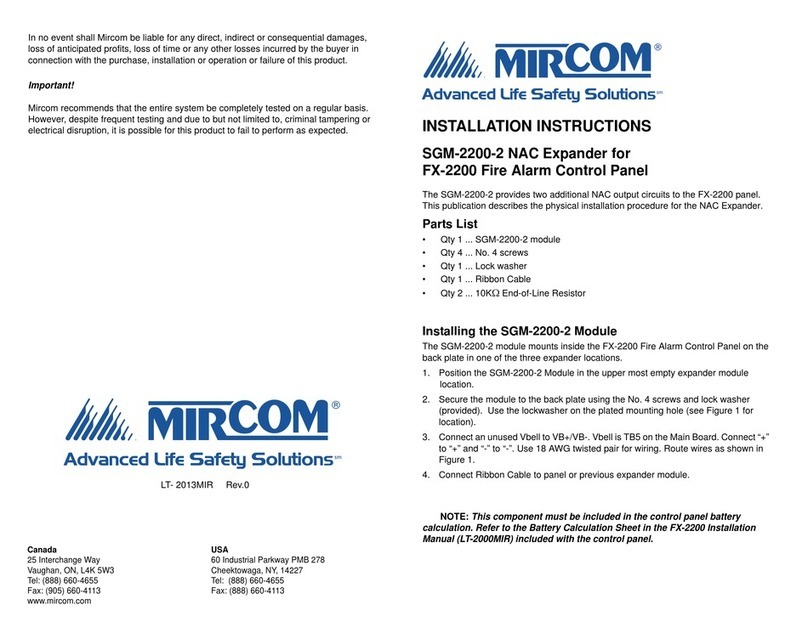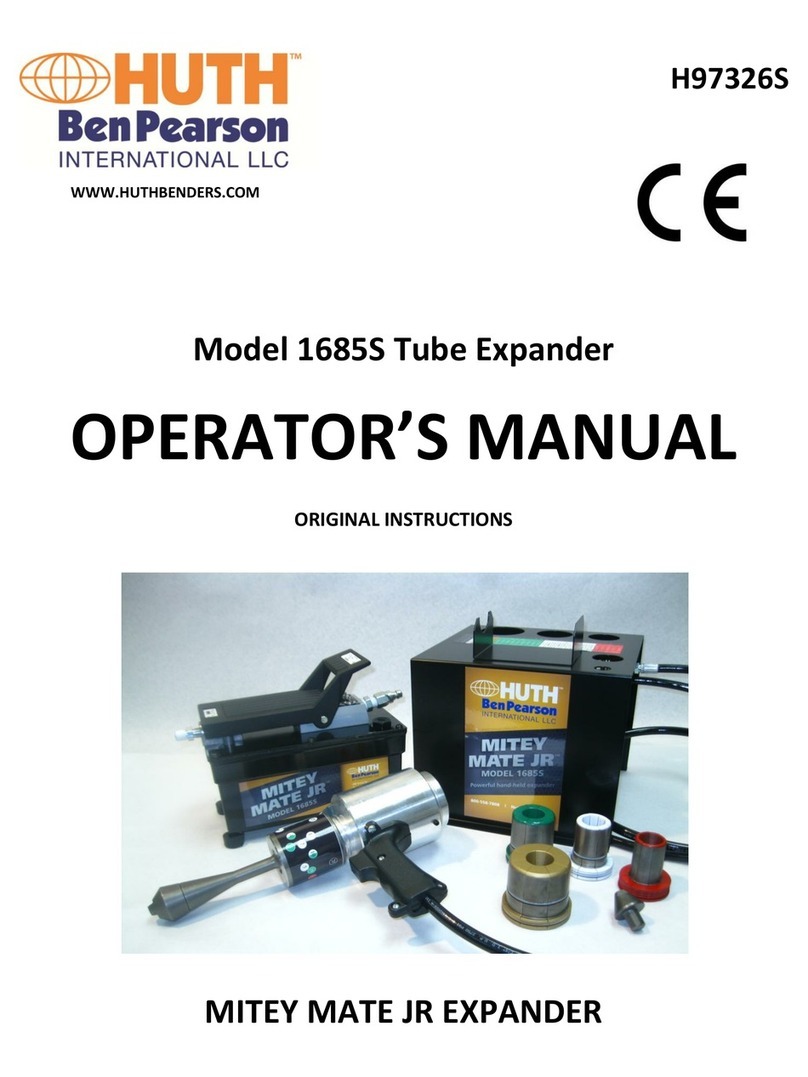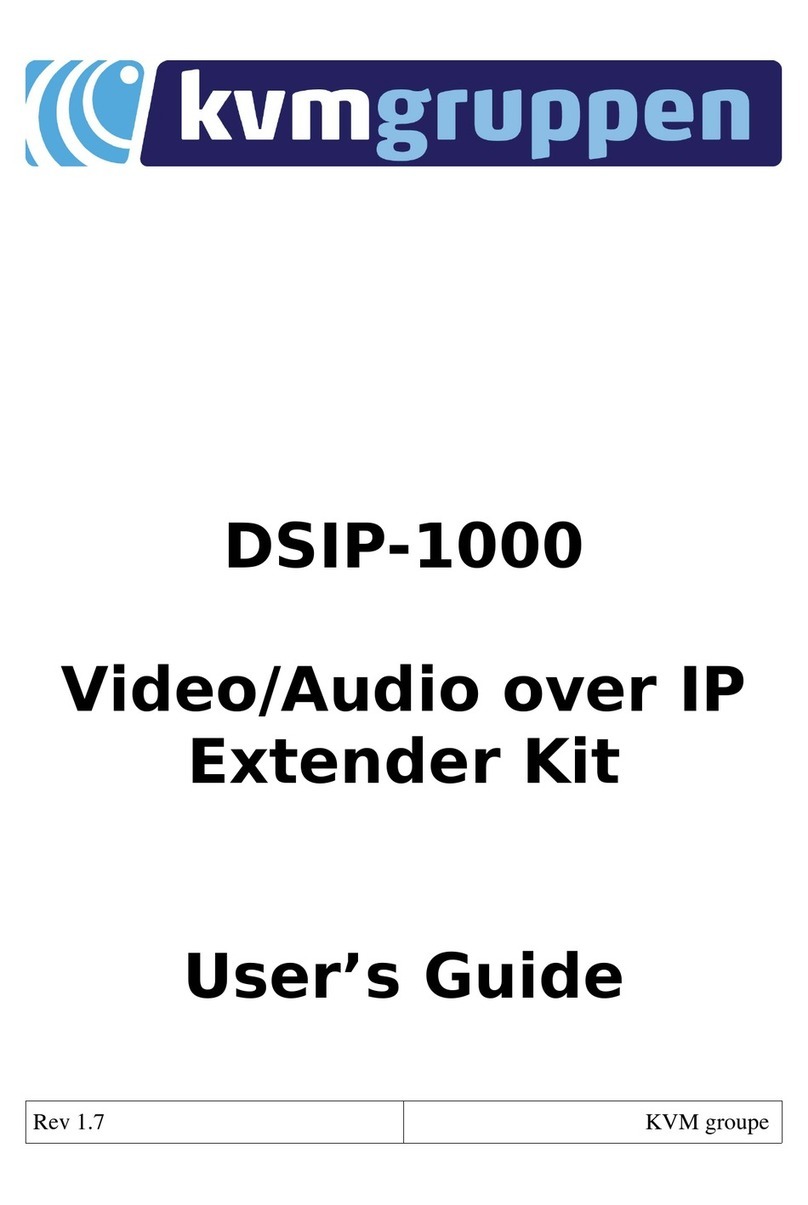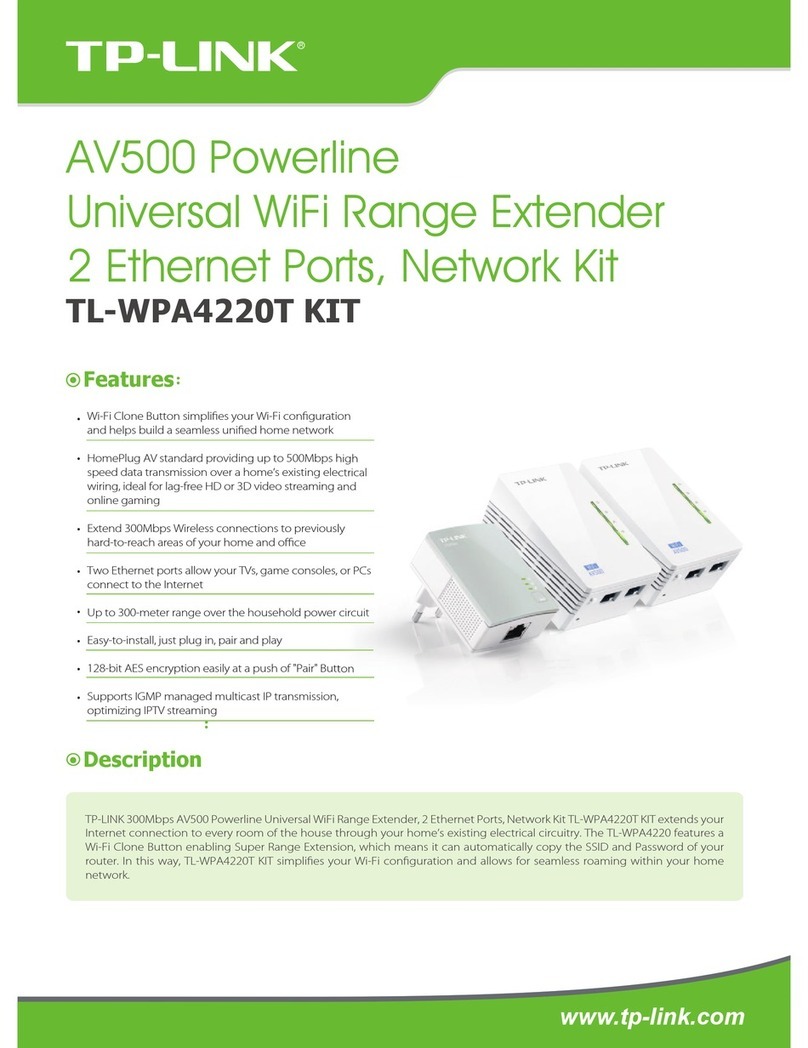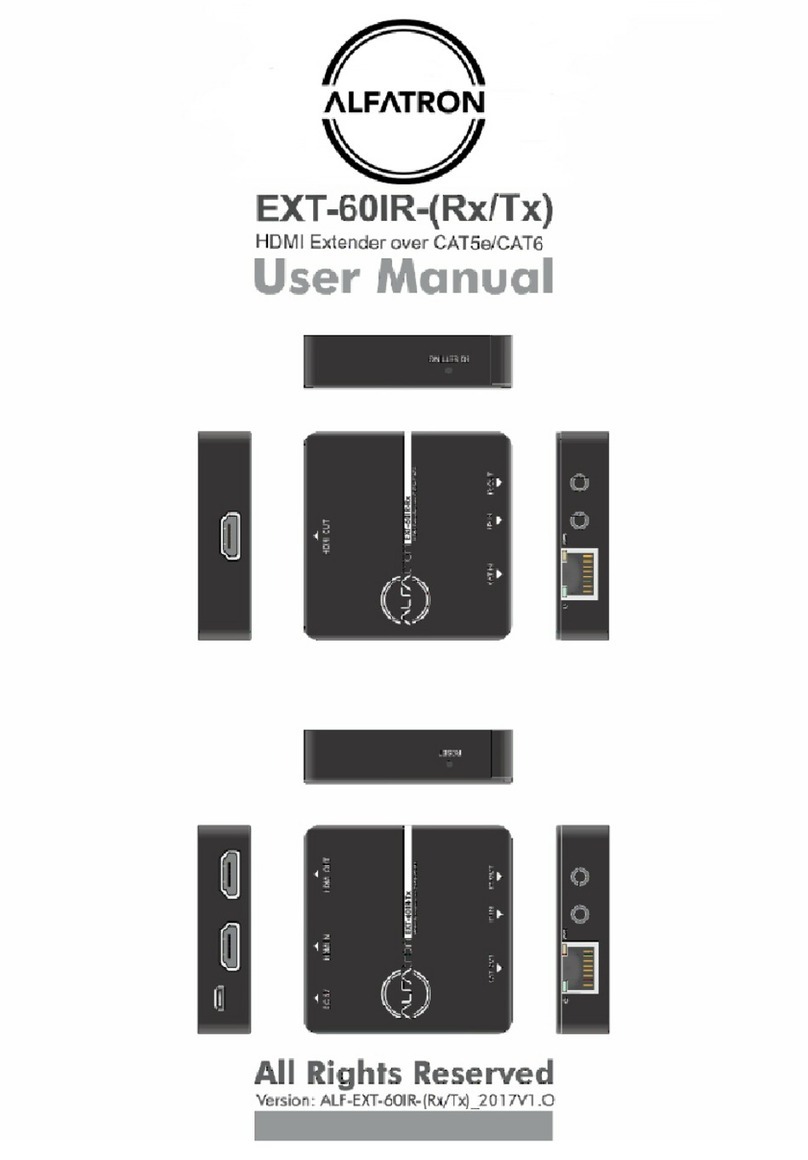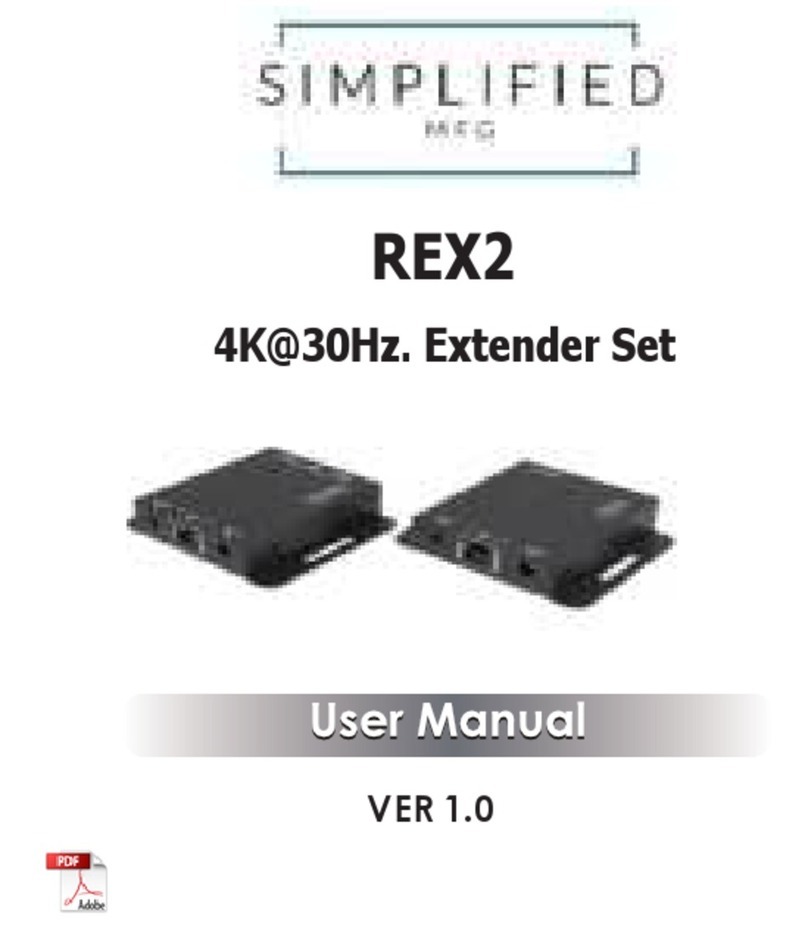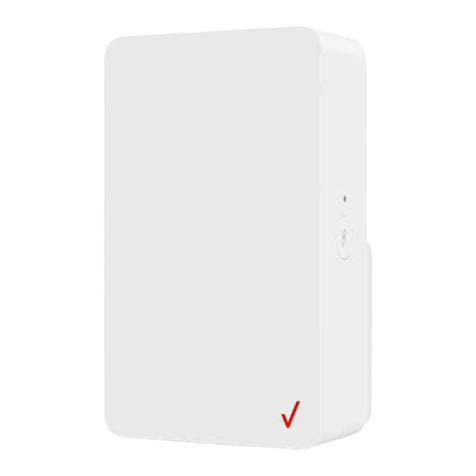724-746-5500 | blackbox.com
724-746-5500 | blackbox.com Page 11
Chapter 3: Installation
3. Installation
NOTE: The local unit and remote unit are interconnected by up to 6 miles (10 km) of fiber optic cable. Two strands of single-mode
fiber are required to support the long reach connection. The cabling subsystem must provide a duplex connection with
crossover, and must be terminated with duplex LC connectors at each end.
Before you can install the Fiber Optic USB 2.0 Extender, you need to prepare your site:
1. Determine where you want to locate the computer and set up the computer.
2. Determine where you want to locate the USB device(s).
3. If you are using surface cabling, the extender supports a maximum distance of 6 miles (10 km).
If you are using premise cabling, make sure that single-mode fiber cabling is installed between the two locations, with fiber optic
information outlets located near both the computer and the USB device(s), and the total length, including patch cords, is no more
than 6 miles (10 km).
3.1 Installing the Local unit
1. Place the local unit near the computer.
2. Install the supplied USB cable between the local unit and USB port on the host computer.
3.2 Installing the Remote unit
1. Place the remote unit near the USB device(s) in the desired remote location.
2. Plug the power adapter into a suitable AC outlet.
3. Connect the power adapter to the remote unit.
3.3 Connecting the Local unit to the Remote unit
For proper operation, we recommend that you use only duplex single-mode fiber optic cabling to connect the local unit to the
remote unit. The cabling must have a crossover conductor configuration and must be terminated with duplex LC connectors at
both ends.
With Surface Cabling:
1. Plug one end of the fiber optic cabling (not included) into the Link port on the local unit.
2. Plug the other end of the fiber optic cabling into the Link port on the remote unit.
With Premise Cabling:
1. Plug one end of a fiber optic patch cord (not included) into the Link port on the local unit.
2. Plug the other end of the patch cord into the fiber optic information outlet near the host computer.
3. Plug one end of the second fiber optic patch cord (not included) into the Link port on the remote unit.
4. Plug the other end of the second patch cord into the fiber optic information outlet near the USB device.
3.4 Checking the Installation
1. On the local unit and remote unit, check that the Power, Host, and Link LEDs are on and that the Activity LED is blinking. If the
Link LED is permanently off, then the cabling between the local unit and remote unit is not installed properly or is defective.
2. For Windows users (2000, XP, Vista, Windows 7), open Device Manager to confirm that the Fiber Optic USB 2.0 Extender has
installed correctly. Expand the entry for Universal Serial Bus controllers by clicking the + sign. If the extender has been installed
correctly, you should find it listed as a “Generic USB Hub.”
3. For Mac OS X users, open the System Profiler to confirm that the extender has installed correctly. In the left-hand column
under Hardware, select “USB” and inspect the right-hand panel. If the extender has been installed correctly, you should find it
listed as a “Hub” under the USB High-Speed Bus/USB Bus.
4. If the extender is not detected correctly or fails to detect, go to Chapter 4, Troubleshooting.