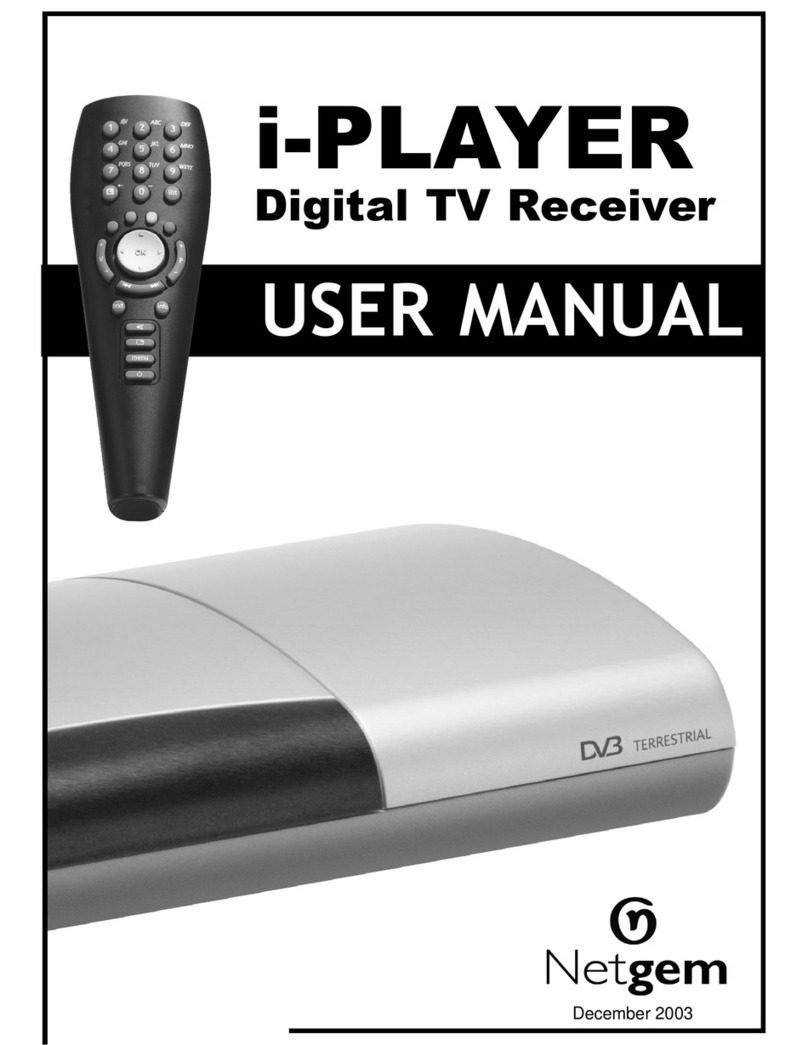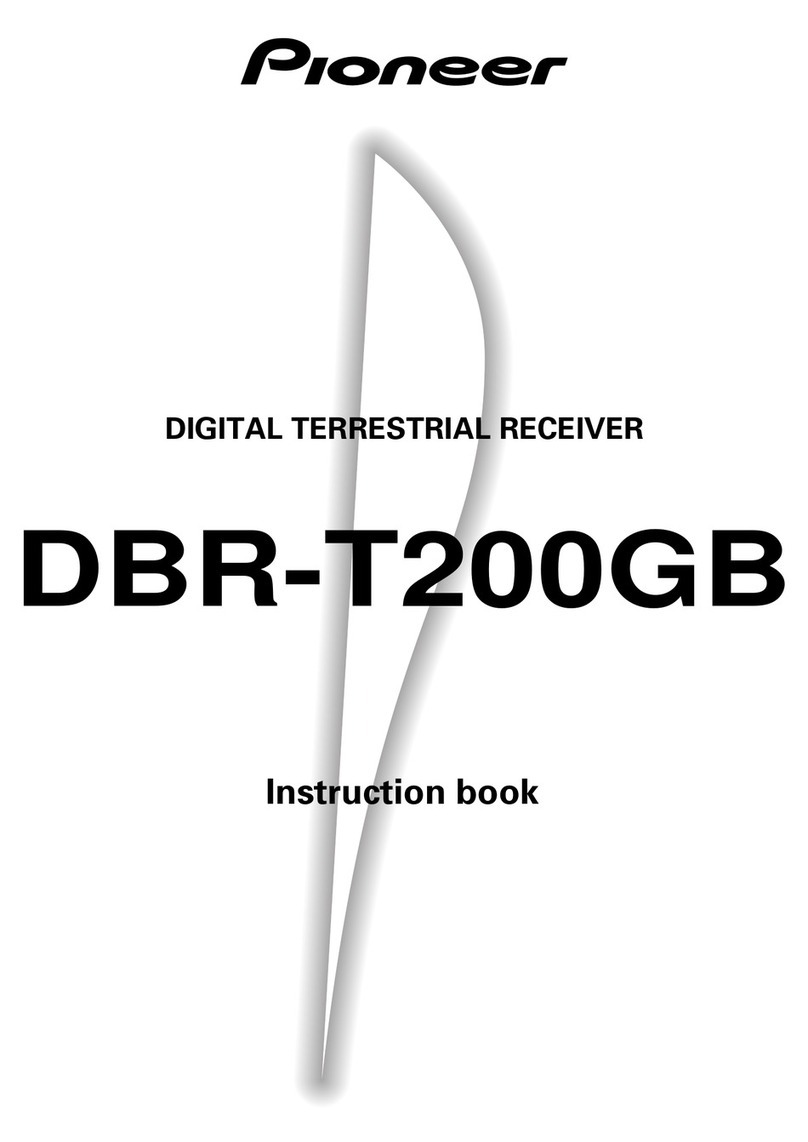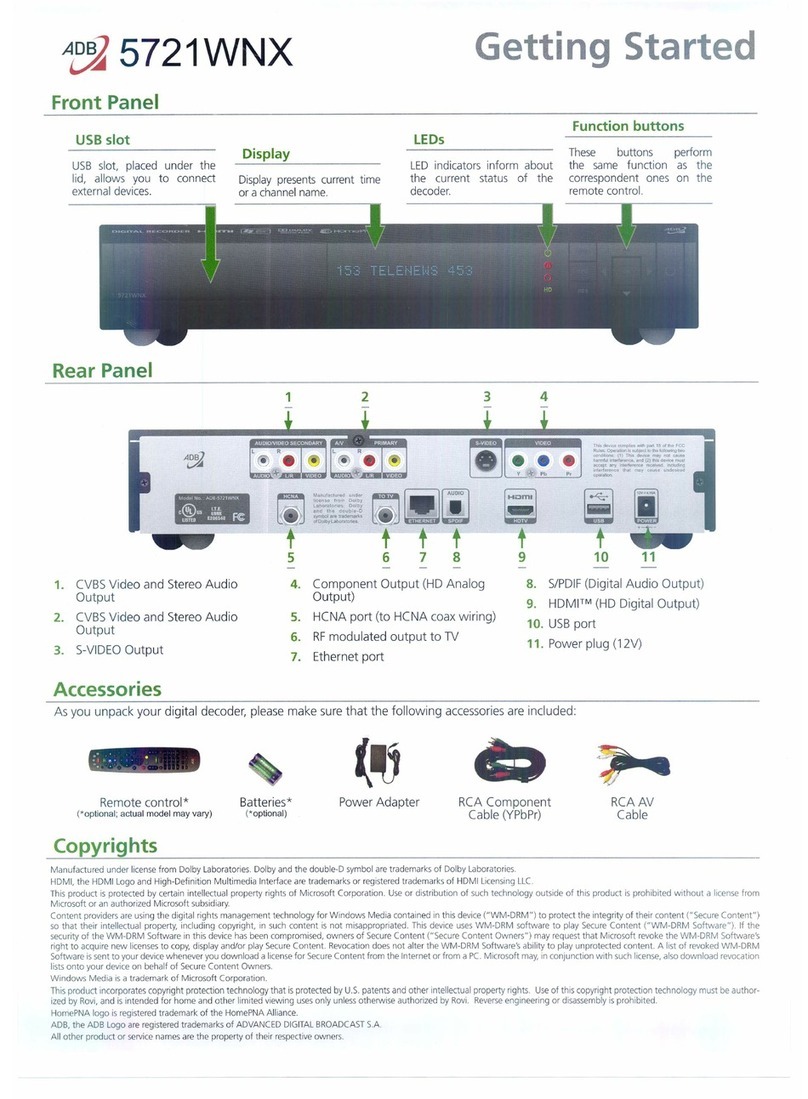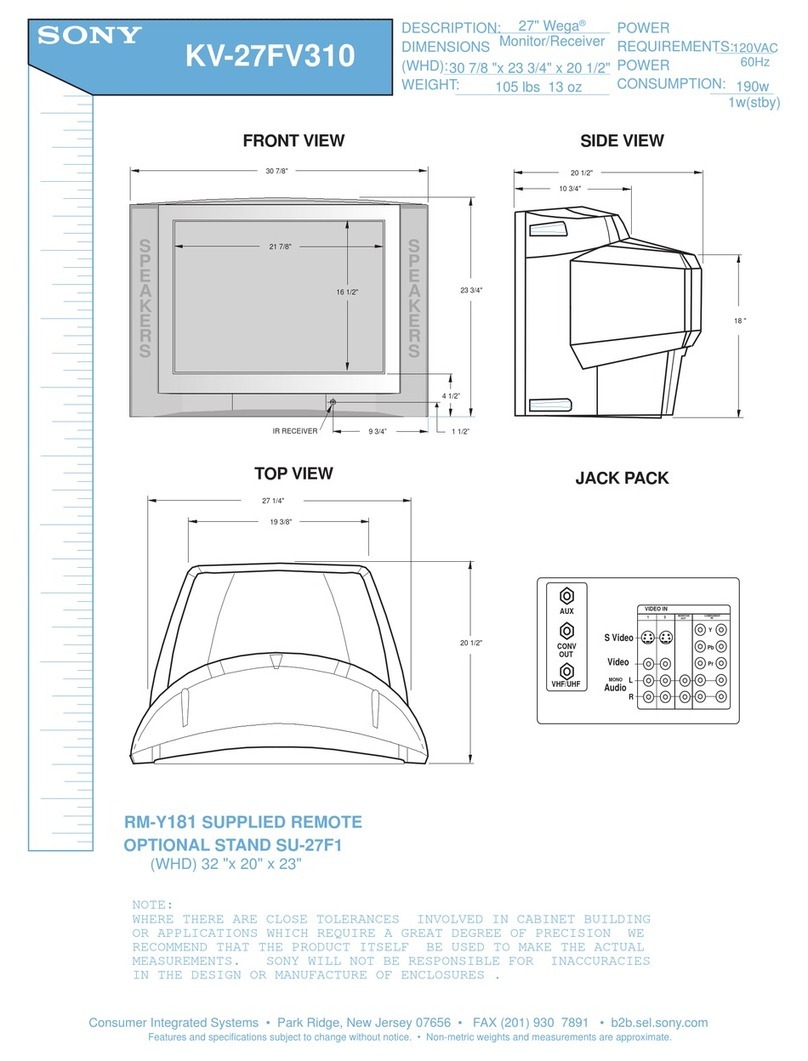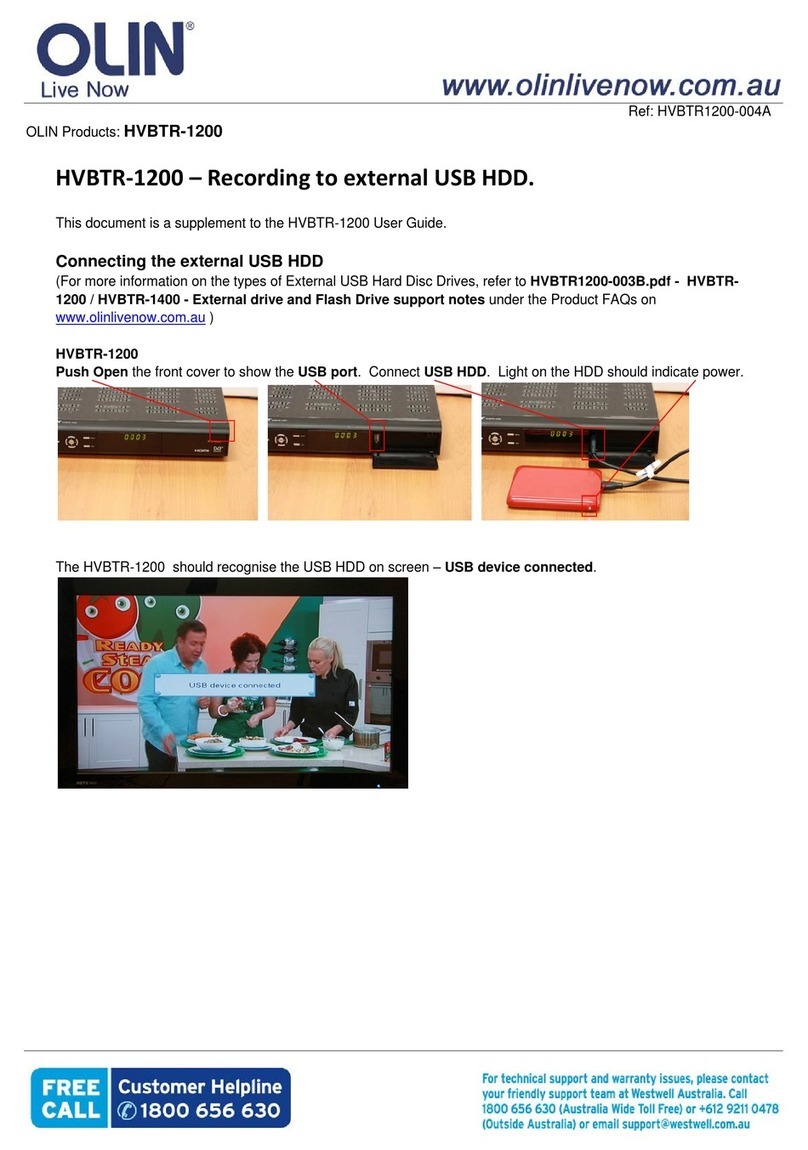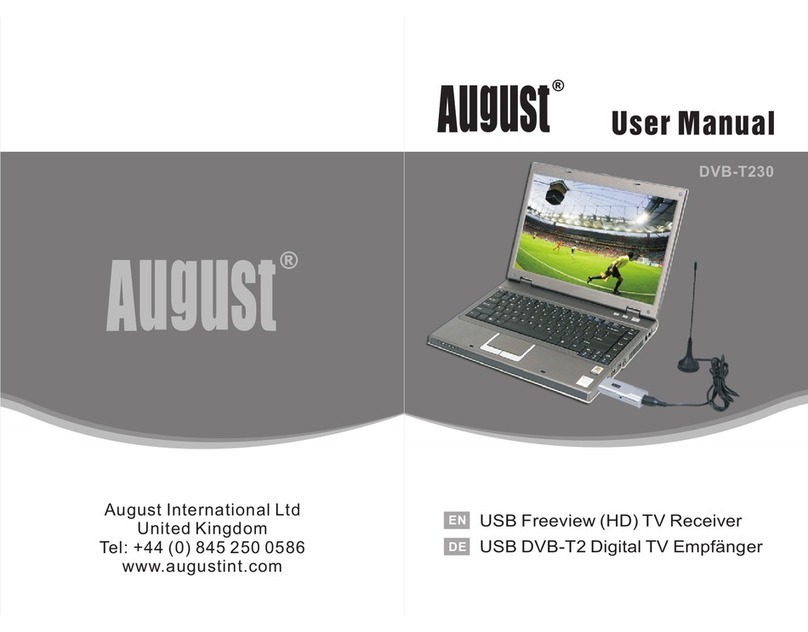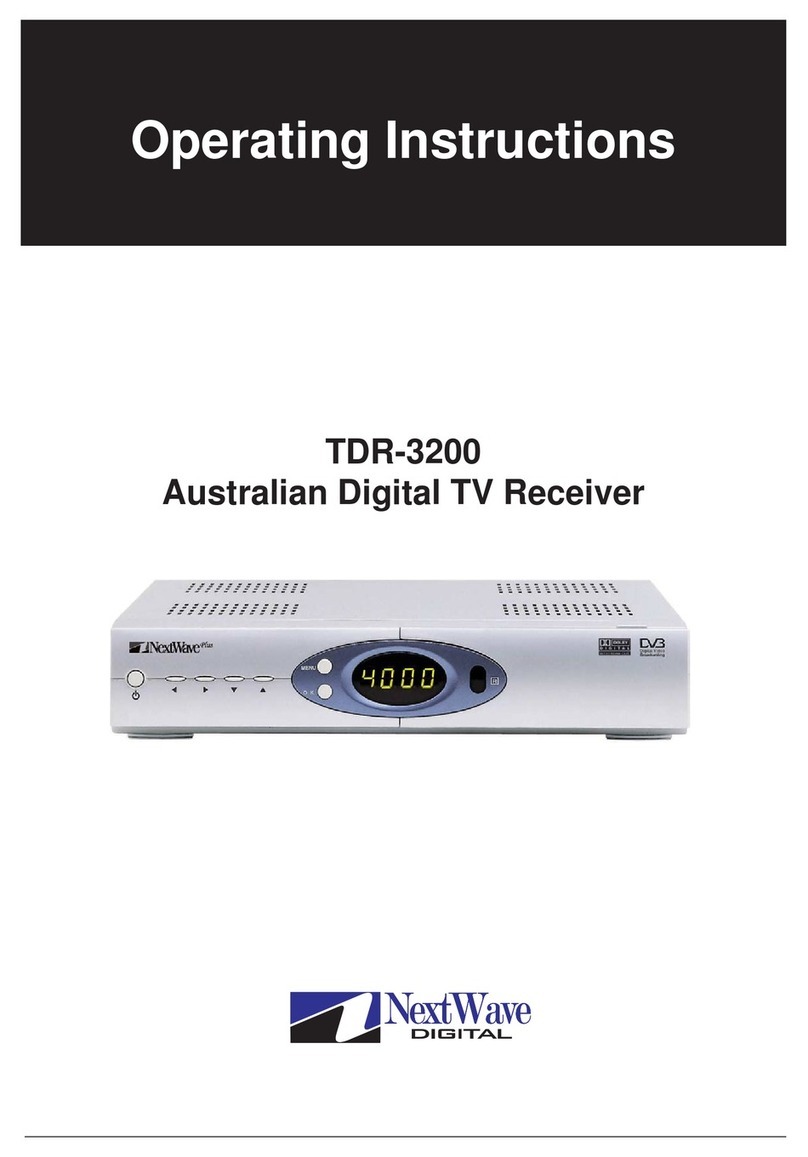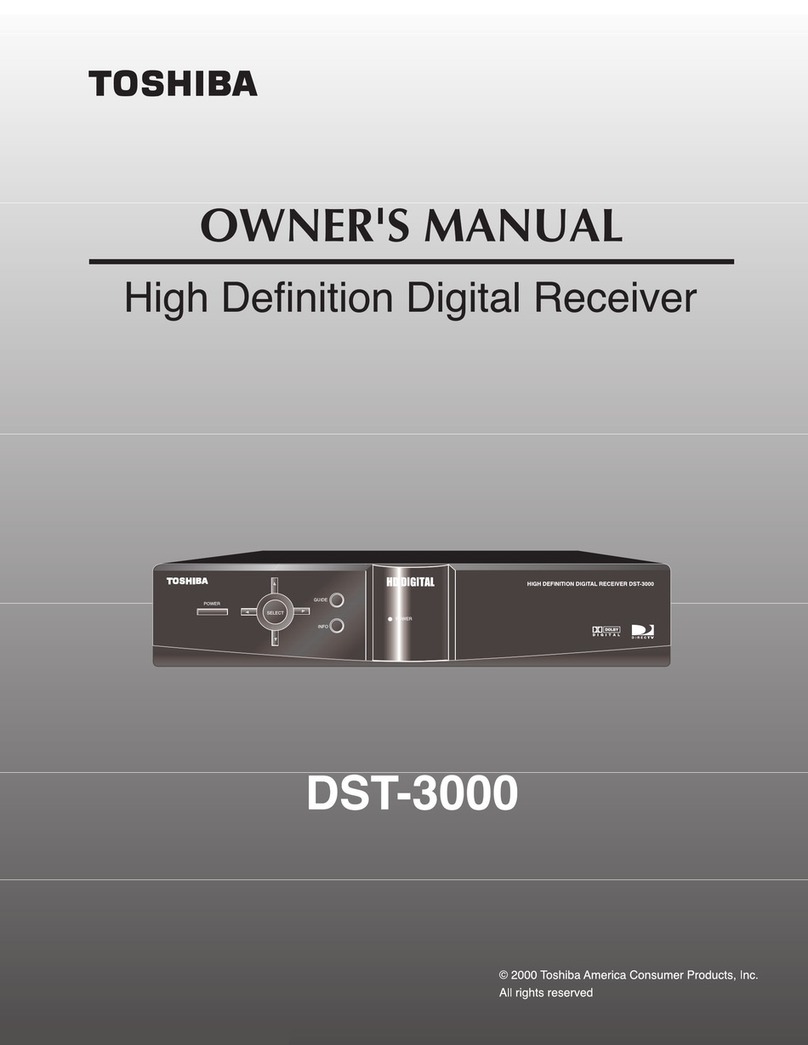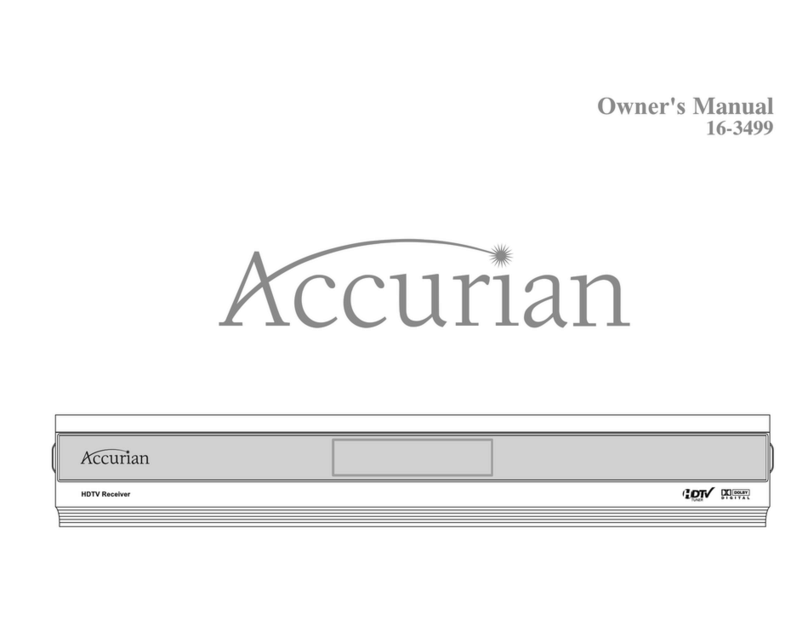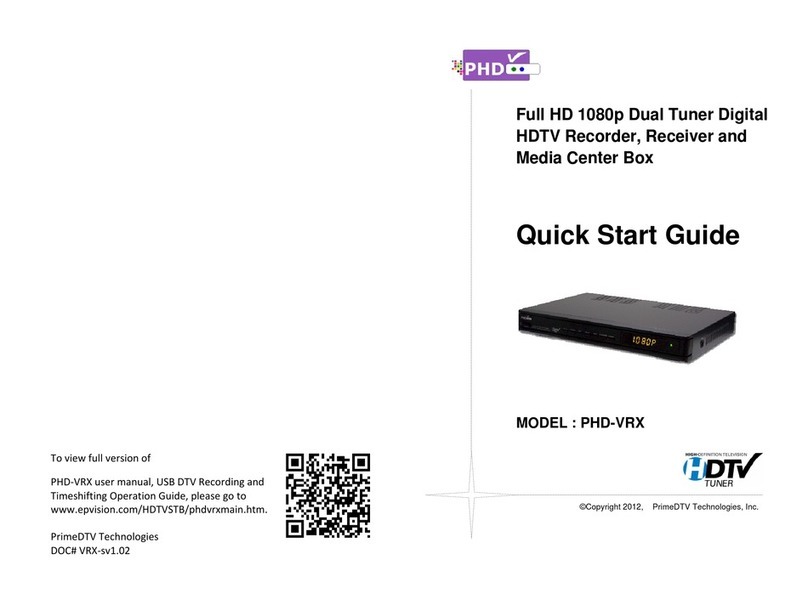NETGEM i-PLAYER User manual

User
Manual
i-Player
Digital TV Receiver

YOUR SAFETY IS IMPORTANT TO US
PLEASE READ THIS PAGE FIRST
. Do not try to open iPlayer, as there is a risk of electrical shock.
. Install iPlayer on a firm and flat surface.
. Allow a minimum of 1 cm around each side of iPlayer for proper cooling.
. Only use the cables supplied with iPlayer.
. iPlayer shall not be exposed to dripping or splashing and no objects filled with liquids,
such as vases, shall be placed close to it.
. Do not place naked flame sources, such as lit candles near iPlayer.
. Keep iPlayer away from domestic heating equipment, direct sunlight or humidity.
. Always disconnect iPlayer from the wall socket before cleaning it. Use a soft cloth and a
mild solution of washing-up liquid to clean the casing.
. Do not insert objects in openings and connectors of iPlayer.
. You can use an external surge protection device to protect iPlayer from thunderstorm.
A 3-amp fuse is fitted in iPlayer three-pin mains plug. If replacement is needed, always use
a 3-amp rated fuse approved by ASTA or BSI to BS1362. Check for the BSI mark on the
body of the fuse.
If the fitted plug has a removable fuse cover you must ensure that it is reffited when the
fuse is replaced. If you lose the fuse cover the plug must not be used until a replacement
cover is obtained.
If the fitted plug is replaced, the fuse should be taken out and the cut-off plug disposed
of safely. There is danger of severe electrical shock if the cut off plug is inserted into any
13amp socket.
If a new plug is to be fitted please observe the wiring code as shown below. If in any doubt
please consult a qualified electrician.
How to replace the fuse:
Lift out the removable fuse compartment with a screwdriver and replace the fuse, then
refit securely into the mains plug.
IMPORTANT: The wires in the mains lead of this appliance are coloured in accordance with
the following code: blue = neutral, brown = live
As the colours of the wires in the mains lead of this appliance may not correspond to the
markings identifying the terminals in your plug, proceed as follows:
1. The blue wire must be connected to the terminal marked 'N' or coloured black.
2. The brown wire must be connected to the terminal marked 'L' or coloured red.
Important note: Under no circumstances should either of these wires be connected to the
Earth terminal of the three pin plug, marked with the letter 'E' or the earth symbol.
If you encounter problems using iPlayer, you should never try to repair iPlayer by
yourselves, please follow the instructions listed in the troubleshooting section of the
manual.
This product is for use in the United Kingdom
WE NETGEM SA, DECLARE UNDER OUR SOLE RESPONSIBILITY THAT
THE PRODUCT iPLAYER IS IN CONFORMITY WITH THE PROVISIONS OF
THE FOLLOWING COUNCIL DIRECTIVES:
•Europe: 89/336/EEC, 73/23/EEC, 93/68/EEC.
Hazardous
voltage
TNV-3 SELV
Hazardous
voltage

1
INSTALL iPLAYER . . . . . . . . . . . . . . . . . . . . . . . . 3
GETTING STARTED . . . . . . . . . . . . . . . . . . . . . . . 5
1- LED indications . . . . . . . . . . . . . . . . . . . . . .5
2- Using the Remote Control . . . . . . . . . . . . . . . .6
3- Using the optional Wireless Keyboard . . . . . . .8
SETTING UP iPLAYER . . . . . . . . . . . . . . . . . . . . . 10
ON-SCREEN MENUS & INFORMATION . . . . . . . . . . 11
ACCESS TO DIGITAL SERVICES . . . . . . . . . . . . . . . 12
1- Digital Television and Digital Radios . . . . . . . .12
2- Digital Text . . . . . . . . . . . . . . . . . . . . . . . . .12
3- What’s On Guide . . . . . . . . . . . . . . . . . . . . .12
ACCESS TO INTERACTIVE SERVICES . . . . . . . . . . . 13
1- Interactive Menu . . . . . . . . . . . . . . . . . . . . .13
2- Online interactive TV Portals . . . . . . . . . . . .13
3- Email . . . . . . . . . . . . . . . . . . . . . . . . . . . . .13
4- Web . . . . . . . . . . . . . . . . . . . . . . . . . . . . . .14
MY PLAYER SERVICES . . . . . . . . . . . . . . . . . . . . 15
1- Preferences . . . . . . . . . . . . . . . . . . . . . . . .15
a. TV settings
b. Internet access and Mailbox setting
c. Parental control
2- Get More . . . . . . . . . . . . . . . . . . . . . . . . . .16
a. Wireless Keyboard
b. Digital accessories
c. Software Upgrades
3- My Files . . . . . . . . . . . . . . . . . . . . . . . . . . .17
4- Your Opinion . . . . . . . . . . . . . . . . . . . . . . . .17
a. Send us your comments
b. Recommend iPlayer to a friend
c. Users Forum
5- Help Services . . . . . . . . . . . . . . . . . . . . . . .17
a. Diagnostics
b. Frequently Asked Questions (FAQs)
c. Customer Service and Hot Line
CONNECT DIGITAL USB ACCESSORIES . . . . . . . . . .18
CONNECT OTHER DEVICES TO iPLAYER . . . . . . . . .19
1- Connect a VCR . . . . . . . . . . . . . . . . . . . . . .19
2- Connect a DVD or a Satellite set-top box . . . .20
3- Connect a Hi-Fi system or a Home Cinema . . .21
FREQUENTLY ASKED QUESTIONS (FAQS). . . . . . . .22
TECHNICAL SPECIFICATIONS . . . . . . . . . . . . . . . .24
CONTENTS

2
Thank you for choosing iPlayer
for your new television service
iPlayer is the first of a family of smart television devices.
A simple installation will immediately give you access to new digital
television and radio services.
You will discover the full potential of iPlayer with the Wireless Internet
Keyboard. The Wireless Internet Keyboard is the 21st century remote
control. It will give you instant access to a growing range of interactive
services, from checking email, to entertainment or information services
accessible through online interactive TV.
Seat back, relax and enjoy a smarter television
Get help on screen :
Besides the information you can find in this User Manual, you will be
able to display additional help on the TV screen by pressing on your
Remote Control or on your Wireless Keyboard.

3
INSTALL iPLAYER
}Please check the contents:
iPlayer Remote control + batteries
Aerial lead TV SCART lead
Phone cable + adaptor Mains power cable
Wireless Keyboard + batteries
(optional)
iPlayer is built using recyclable
material. Please observe the local
regulations regarding the disposal
of packaging materials, exhausted
batteries and old equipment.

4
INSTALL iPLAYER
Connect the power cable to the main supply
Connect the SCART lead to your television
Connect your aerial lead to the antenna connector
Connect the phone cable + adaptor to your phone line
You can now switch iPlayer on.
220-240 V AC
50-60Hz
ANTENNA
1
2
3
4
EXTEND YOUR WARRANTY TO UP TO 3YEARS
BY CONNECTING THE TELEPHONE
By keeping iPlayer connected to the telephone line (even if you don’t
use interactive services), you benefit from a free software
maintenance service. Effectively, approximately once a month,
iPlayer will automatically place a call at night and check for software
corrections and enhancements.
THIS SERVICE IS ABSOLUTELY FREE,
THE TELEPHONE CALL IS ATOLL-FREE NUMBER
If a new software update is available, you will be informed on the TV
screen, and you can then decide to perform the upgrade when you
choose to do so. Software upgrade is free, with the exception of
connection time, charged at your Internet service rate.
Because software updates increase the life time of iPlayer, you
benefit from a free automatic warranty extension. After the standard
one-year warranty, the warranty is extended month to month by
keeping your iPlayer connected to your telephone line.

5
POWERING ON
Takes around 10
secondes
CONNECTED
Press
to disconnect
ON
When the green light
stops blinking, iPlayer
is ready to operate
STAND-BY
Use to enter
stand-by mode or to
wake-up iPlayer
OFF
Use the switch at the
back to power on
red green yellow
red green
green
blinks
red
red
GETTING STARTED
1- LED indications:
iPlayer
status lights

6
GETTING STARTED
0-9
Selects a channel number
V+ / V-
Changes the volume level
MUTE
Switches the sound on/off
POWER
•Switches iPlayer from standby
•Hangs-up the phone when connected
C (CANCEL)
Cancels current action or
closes menus and pop-ups
PREVIOUS /NEXT
Goes to the previous or the next screen or
channel
TEXT
Launch Digital Text service
(when available)
UP, DOWN, LEFT, RIGHT, OK
• Moves the highlight on menus and
interactive screens
• Press OK at centre to confirm
2- Using the Remote Control:
Before using your Remote Control, make sure the batteries are
correctly installed.
•To test your Remote Control, press any key and check if the red light
is blinking on the front cover of iPlayer

7
LIST
Displays/hides the Channel List
P+ /P-
Changes channel up and down
on screen and in PiP
INFO
Displays/hides information and interactions
related to the current screen (when available)
MENU
Displays the Interactive Menu
RED, GREEN, YELLOW, BLUE
Performs the action associated to the
corresponding colour
as indicated on the screen
PIP (PICTURE-IN-PICTURE)
Displays/hides a small TV window
on interactive screens or freezes
live television when watching TV
0-9 abc...
Writes text
(press a key once or more times
until the desired character appears)
GETTING STARTED

8
GETTING STARTED
3- Using the optional Wireless Keyboard:
Before using your optional Wireless Keyboard, make sure the batteries
are correctly installed.
•To test your Wireless Keyboard, press any key and check if the red
light is blinking on the front cover of iPlayer
Access to the
Interactive Menu
One-click access to News, Sports,
Gaming, Dining, Kids, Money...
Coloured
action keys
Sound controls
Information
and options
Cancel
Disconnect
iPlayer On/Off

9
GETTING STARTED
The Wireless Internet Keyboard is the best way to enjoy interactive
services (TV Portals, Email, Web) and to take advantage of additional
useful shortcuts.
To get your Wireless Keyboard, visit www.mynew.tv
or go to the Interactive Menu, select
MY PLAYER, GET MORE then WIRELESS KEYBOARD
One-click access to Web,
Email and My Player services
Access to TV Channels
Access to the
Channel List
Changes channels
in PiP
PiP On/Off
(Picture-in-picture)
Navigation keys
Page up / Page down
Previous screen/
Next screen
Access to
blue functions
o News, Sports,
Kids, Money...
Coloured
ction keys
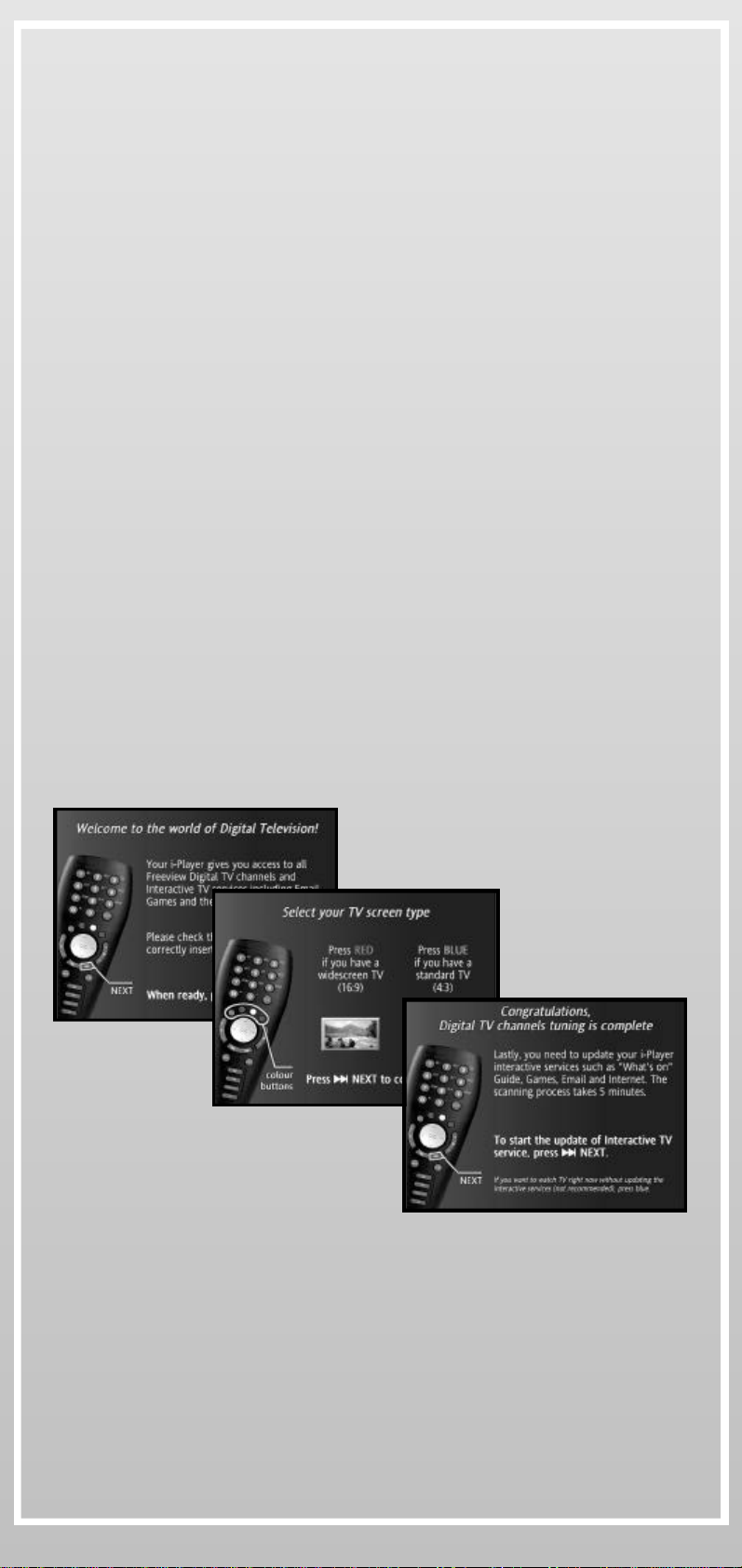
10
SETTING UP iPLAYER
Once iPlayer is correctly connected, switch it on and follow the on-
screen instructions.
After a quick tour explaining how to use the Remote Control, the
Setup process will:
}Scan all the Digital Services (TV Channels, Radios and Digital
Text) available in your area
}Check if a newer iPlayer software version is available for you.
Please connect iPlayer to the phone line even if you want to use a
broadband connection later
}Setup your Internet connection.From there you will be able to
configure how iPlayer will connect to the Internet using one of the
three proposed methods:
_with your existing Internet Service Provider (ISP) access
package
_with your existing broadband connection
_or with iPlayer default modem connection
}Setup your mailboxes using your existing email addresses or using
iPlayer free email addresses
After the Setup process iPlayer is ready!

11
ON-SCREEN MENUS & INFORMATION
iPlayer displays useful menus, information and available interactions
related to the current digital or interactive service screen.
}On-screen menus, popups and windows:
_Channel List: Displays all available TV channels and radios. Use
the navigation keys to choose your channel and press to select
_PiP (Picture-in-picture): Displays/hides a small TV windows while
using interactive services. Use to change programmes in PiP.
You can also press to freeze live television
}Information and interactions:
Status bar
PiP
Channel Number Channel List PiP (Picture-in-picture)
The connection
icon appears
when iPlayer is
connected and
is animated
when data are
transfered
iPlayer
Status
Bar
Volume
Bar
On-screen Menus, popus and windows
On-screen information & interactions
•Use the coloured keys on your Wireless Keyboard or on your
Remote Control to select the desired interaction
When watching digital services you can:
•Press to launch digital Text service* (Info Bar must be
closed)
•Use to switch between the Now and Next programme
information and to display information* related to other
channels*.
Press to change channel
More Info
Bar
Info
Bar
Press once
to display the
Info Bar and
twice to display
the More Info
Bar.
Press again to
close
* When available

12
ACCESS TO DIGITAL SERVICES
iPlayer gives you access to all digital services (Television, Radios and
digital Text) available in your area and a What’s On guide displaying the
current and following programmes of the different services.
Digital services are displayed in the Channel List in 2 different colours:
}BLUE for television and Text services
}YELLOW for radios and audio services
1- Digital television and digital radios:
To access to digital television and radio channels, you can either:
•Press to open the Channel List and select your desired channel
•Enter the channel number directly with your Remote Control
•Navigate through the channels with
2- Digital Text:
When available, digital Text may be presented as a channel that you
can select like above but it may also be added to a TV programme by
broadcasters. In this case, digital Text is accessed by pressing on
your Remote Control.
3- What’s On Guide:
What’s On guide displays information about the current and the
following programmes (Now & Next) for every digital service when
available.
•What’s On guide can be accessed from the Channel List or by pressing
“0” on your Remote Control or your Wireless Keyboard, or selected
from the Interactive Menu
•Use the navigation keys to highlight the desired digital service and
switch between Now & Next programme information
}VCR TIMERS: Use this service to program your iPlayer to switch on
and off automatically when your VCR is programmed to record digital
channels. This function does not program your VCR.
}REMINDERS: Use this service to set up an alarm on a coming
programme (NEXT). The reminder will inform you 2 minutes before
the programme starts.
What’s On Guide
PiP

13
ACCESS TO INTERACTIVE SERVICES
iPlayer gives you access to advanced interactive services on your TV,
including checking your emails and staying connected to your favourite
Internet services. All services are accessible via a portal called the
Interactive Menu.
1- Interactive Menu:
The Interactive Menu is the entry point to all interactive TV services.
•To launch the Interactive Menu, press on your Wireless
Keyboard or on your Remote Control
2- Online Interactive TV Portals:
Online Interactive TV Portals are another convenient way to access the
proposed interactive services.
•Just select the key on your Wireless Keyboard more closely related
to the service category you are looking for: News & Weather,
Sports, Movies, Music, Kids & Teens, Gaming...
These services are offered by major Internet content and services
providers. Come to check regularly for new additions and updates.
3- Email:
iPlayer lets you send and receive emails on your television with iPlayer
free email addresses or with your existing email addresses.
(Refer to Manage My Mailboxes in My Player Services to learn how to
create and edit your mailboxes).
•To launch the Email application, select EMAIL from the Interactive
Menu or press the Email key on your Wireless Keyboard
} Mailbox selection screen:
•Select the address you want to use to send and receive emails
} Inbox screen:
Inbox screen

14
From the Inbox screen, you can:
•Select a message to read it
•Select GET NEW MAILS to refresh your inbox
} Write a new mail screen:
•Select WRITE ANEW MAIL to compose and to send an email
•To attach a still image from a connected Web cam to an email, press
the Yellow button while writing an new mail
} Address book:
•Select ADDRESS BOOK to create and edit a recipients directory
4- Web:
iPlayer lets you surf the Web on your television.
•To launch the Web application, select WEB from the Interactive
Menu or press the Web key on your Wireless Keyboard
}Web search:
•Enter a Web address (URL) in the SURF TO field to go directly to the
desired Web site
•Enter one or several keywords in the SEARCH field to get a list of
Web sites related to your keyword(s)
}Web Favourites:
•Select WEB FAVOURITES to store and manage your list of frequently
accessed sites
}Web@tv Report Service:
Web@tv Report is a service that lets you inform us that the Web site you
are visiting is not displaying correctly on your television.
iPlayer enables you to surf to any Web destination without restriction.
As Web sites are normally designed for PC displays, you may notice some
Web sites do not display properly (sometimes not at all) on TV.
By informing us about problems you find on the Web sites that you visit
regularly, we may improve gradually your experience on TV.
•To access the Web@tv Report Service, press while surfing the
Web, then press the RED button. You will be directed to an
automatic email that will be sent to us
ACCESS TO INTERACTIVE SERVICES

15
MY PLAYER SERVICES
MY PLAYER is a set of services that gives you access to iPlayer
preferences and settings. From there you will be able for example to
configure, personalise and upgrade iPlayer but also to get information
about compatible USB accessories or to communicate with other users
and with the Customer Service.
•To access to My Player services, select MY PLAYER from the
Interactive Menu or press the My Player key on your Wireless
Keyboard
1- Preferences:
a. TV settings
}VCR Timer: Use this service to program your iPlayer to switch on and
off automatically when your VCR is programmed to record digital
channels. This feature does not program your VCR
}Channel tuning: Scan the digital services available in your area
}Favourite Channels: Organise your Channel List
}Languages: Select your default audio and subtitles language
}Audio & Video: Set up audio and video format and output
}Auto-Start Digital Text Application: Enable/disable the automatic
launch of digital Text service associated with TV channels. (Enabled
by default)
b. Internet access and Mailbox settings:
}Manage My Mailboxes: Create or edit up to 10 mailboxes using:
_Your exisiting email addresses: iPlayer lets you configure mailboxes
with addresses you already use with your PC for example. This feature
may depend on your external email Provider capabilities and services.
• To create a mailbox using one of your existing email address,
you will need to enter your email account details available
from your email Provider (email address, user login, password
and POP3 server name)
_iPlayer free email addresses (example: [email protected])
• Follow the on-screen instructions to create iPlayer free email
addresses
}Setup Your Internet Connection: Configure how iPlayer connects to
the Internet. Choose one of the three proposed methods:
_Using your own Internet Service Provider (ISP) connection package.
This feature may depend on your ISP capabilities and services. You can
set up to 2 personal Internet connections:
• To set up a connection using an existing ISP connection
package, you will need to enter your account details available
from your ISP (Access phone number, user login, password and
SMTP server name)

16
MY PLAYER SERVICES
_Using your existing broadband connection (ADSL or Cable) by
connecting iPlayer via Ethernet to your home network.
• You need an optional USB/Ethernet adaptor for this. Refer to
Digital USB Accessories of this User Manual for details.
_Using iPlayer default modem connection
}Modem Configuration: Set up your dial-up mode
c. Parental Control:
Your iPlayer lets you lock the access to selected digital services, Web
surfing, Email, TV Portals or My Player settings menu, with a 4-digit PIN
code. When accessing a locked screen, the PIN code is asked before
making the screen available. The screen is then made available until
iPlayer goes to stand-by mode or is switched off.
•The PIN code is needed to lock or unlock channels and services
•The default 4-digit PIN code is set to “0000”
•If this PIN code does not work, if you forgot your PIN code or if
someone else changed it, use the backup PIN code “35832417”. You
will then be asked to choose a new PIN code
2- Get More:
a. Wireless Keyboard:
The Wireless Internet Keyboard is the best way to enjoy interactive
services (TV Portals, Email, Web) and to take advantage of additional
useful shortcuts. Visit this service to know how to get yours.
b. Digital USB Accessories:
Visit this service to get a complete list of all compatible digital USB
accessories like USB/Ethernet adaptors, web cams, printers, storage
devices... Refer to the Connect Digital USB Accessories section of this
User Manual for details on connection and usage.
c. Software Upgrades:
From time to time, Netgem makes newer software versions available to
enhance iPlayer (TV reception, maintenance, new interactive services).
Visit this service to check if a newer version is available and to upgrade
iPlayer.
Important: You will not be informed of the availability of newer
software versions if your iPlayer is disconnected from the telephone
line.

17
3- My Files:
My Files is a service that lets you listen to mp3s songs, view pictures and
play videos available on a storage device such as a disk-on-key or an
external hard drive.
•To access files available on your storage device, go to MY FILES
service and connect your device to the iPlayer USB port
•Once your device has been detected, available files are displayed
on the screen
•Use the navigation keys to select and play your desired file
4- Your Opinion:
a. Send us your comments:
Use this service if you want to send your feedback and opinion directly
to us.
c. Recommend iPlayer to a friend:
Use this service if you want to easily recommend iPlayer to a friend.
Follow the on-screen instructions.
d. Users Forum:
This place is dedicated to the iPlayer community. Visit this service if you
want to share your experience with other iPlayer’s users.
5- Help Services:
a. Diagnostics (TV, connection, USB):
}TV Signal Diagnostics: Check the quality of the TV signal in your area
}Connection Diagnostics: Check your modem or Ethernet connection
}USB Diagnostics: Check the status of connected USB devices.
b. Frequently Asked Questions (FAQ):
Visit this regularly updated service to get answers to users frequently
asked questions. You can also refer to the Frequently Asked Questions
section of this User Manual.
c. Customer Service and Hot Line:
Visit this service to learn how to get help on usage and features with the
Customer Service and the Hot Line.
MY PLAYER SERVICES

18
CONNECT DIGITAL USB ACCESSORIES
iPlayer is compatible with a wide range of digital USB accessories
making your television a centre point for digital entertainment and
communication.
•To use a digital USB accessory, just connect it to the iPlayer USB
port. iPlayer will detect it and install it automatically
The available classes of Digital USB Accessories are:
}Network devices:
_USB/Ethernet Adaptor: Use a supported USB/Ethernet adaptor if
you want to connect iPlayer via Ethernet to your home network in order
to share your existing broadband access.
•Using an Ethernet cable, connect the USB/Ethernet adaptor to
your home network by plugging it into a router, a hub or a wall jack
•Connect the USB/Ethernet adaptor to the iPlayer USB port. iPlayer
will establish the Ethernet connection automatically
•Verify that the LINK indicator of the USB/Ethernet adaptor is lit
}Print devices:
_Printer: Connect a supported printer if you want to print visited
web pages and emails.
•To print an email or a Web page, connect a supported printer to the
iPlayer USB port, then press and the Yellow button to print
}Storage devices:
_Disk-on-key and External Hard Drive: Connect an external storage
device if you want to listen to mp3s songs, view pictures and play
videos stored on it
•Refer to My Files service to learn how to access files available on
a storage device and to Technical Specifications to check for
supported formats
}Image Capture accessories
_Web Cam: Connect a supported Web cam if you want to send still
images with your emails.
•To attach a still image to an email, connect a supported Web cam
to the iPlayer USB port and press the Yellow button while writing a
new mail * * * * *
New accessories are regularly added. Check the Digital USB Accessories
service or visit www.mynew.tv to get a complete and up-to-date list of
supported accessories.
iPlayer USB Port
Other manuals for i-PLAYER
1
Table of contents
Other NETGEM TV Receiver manuals