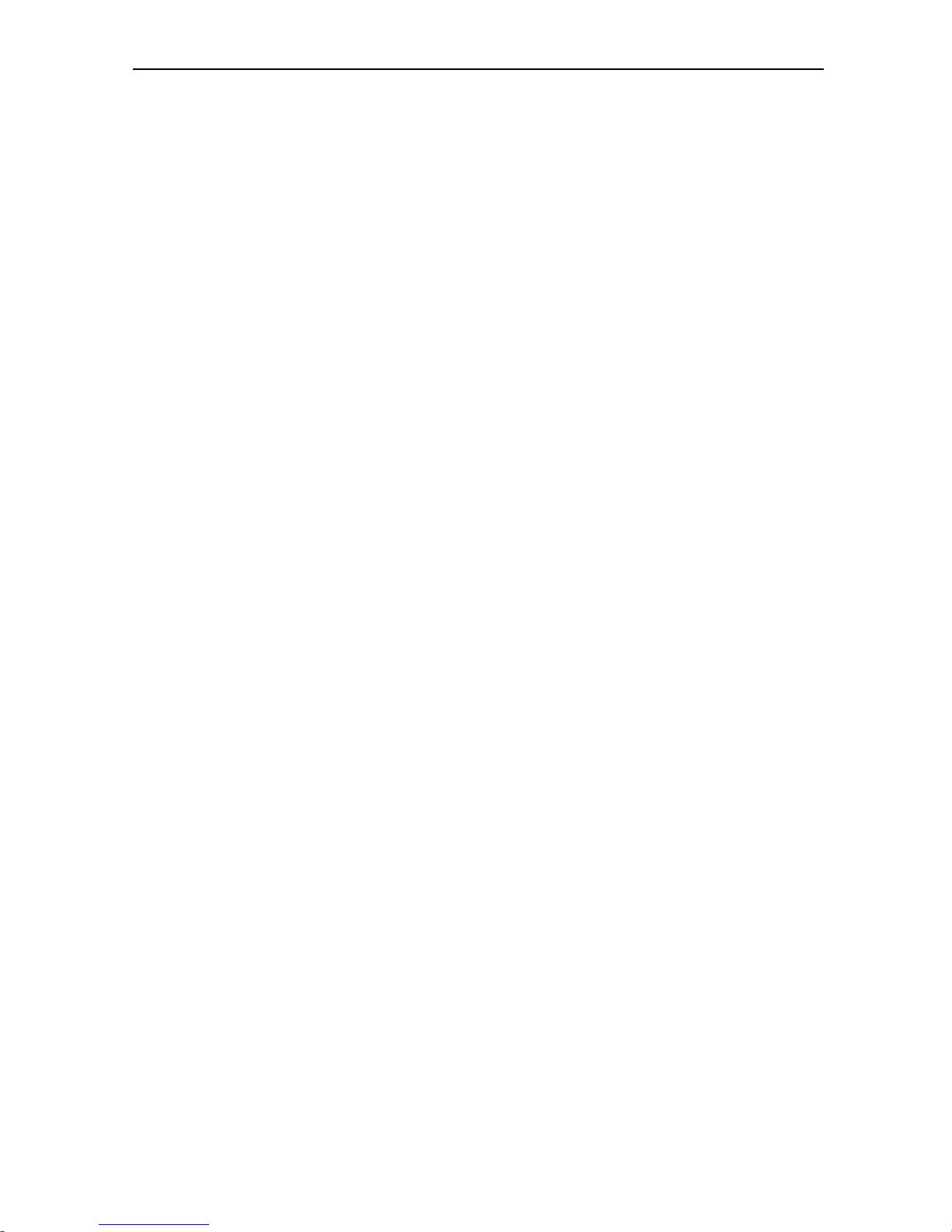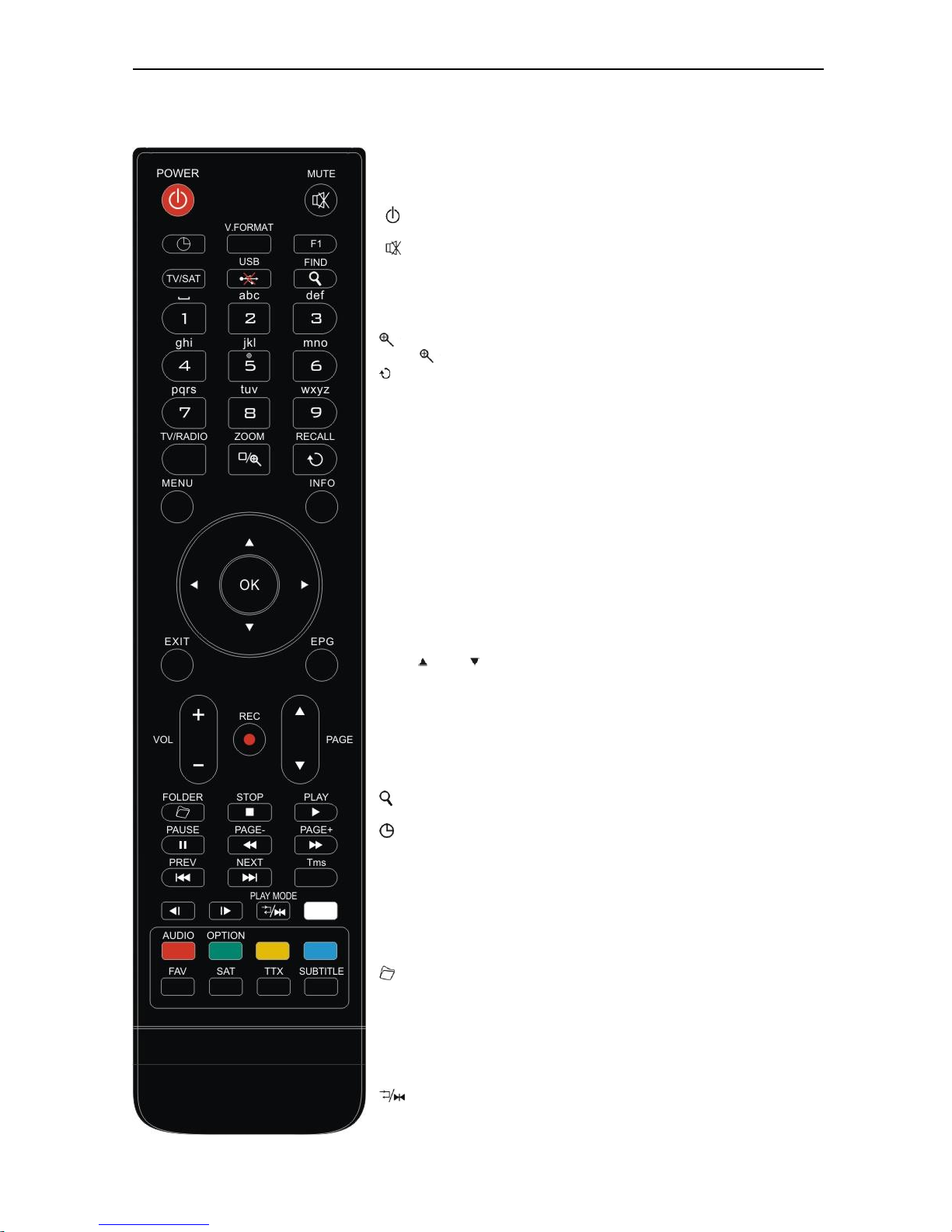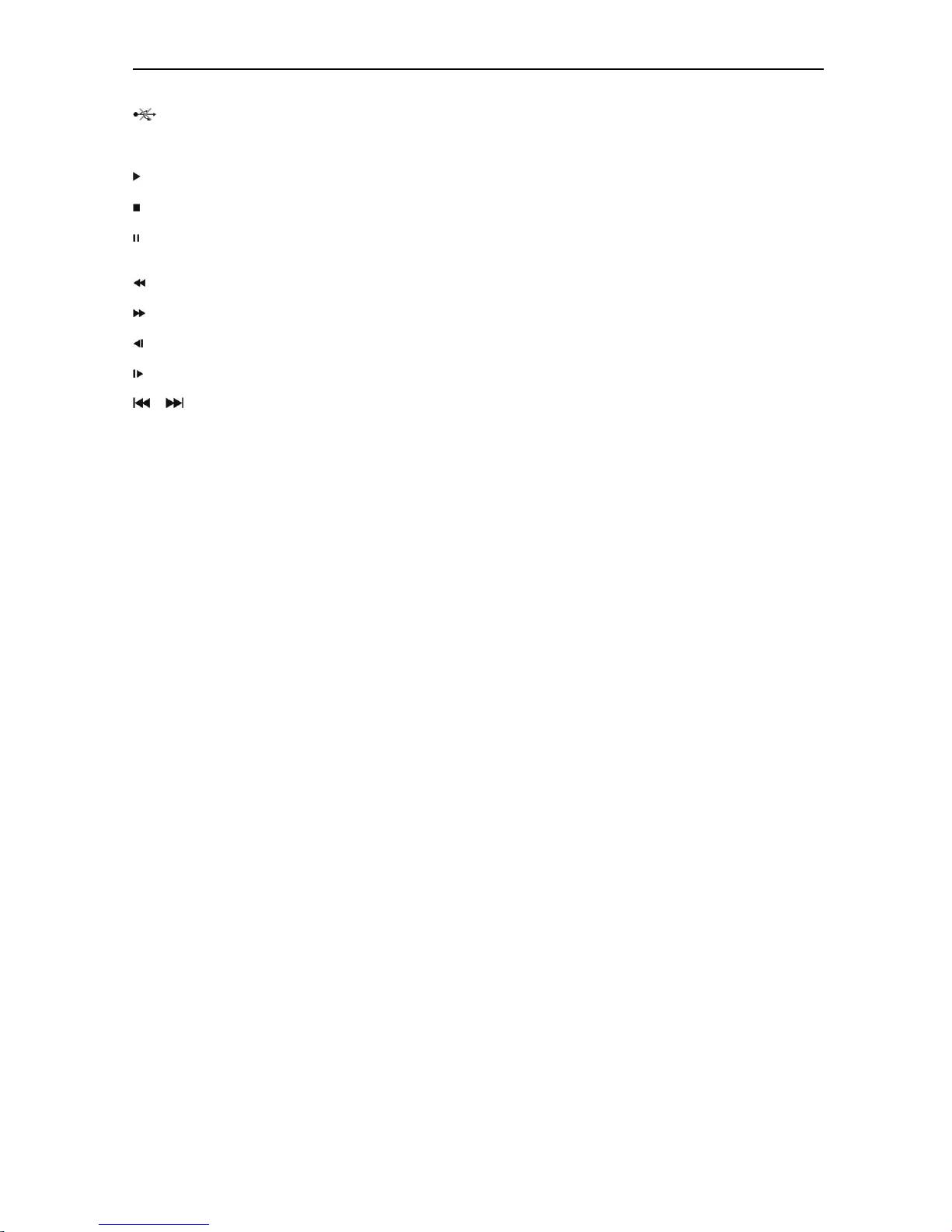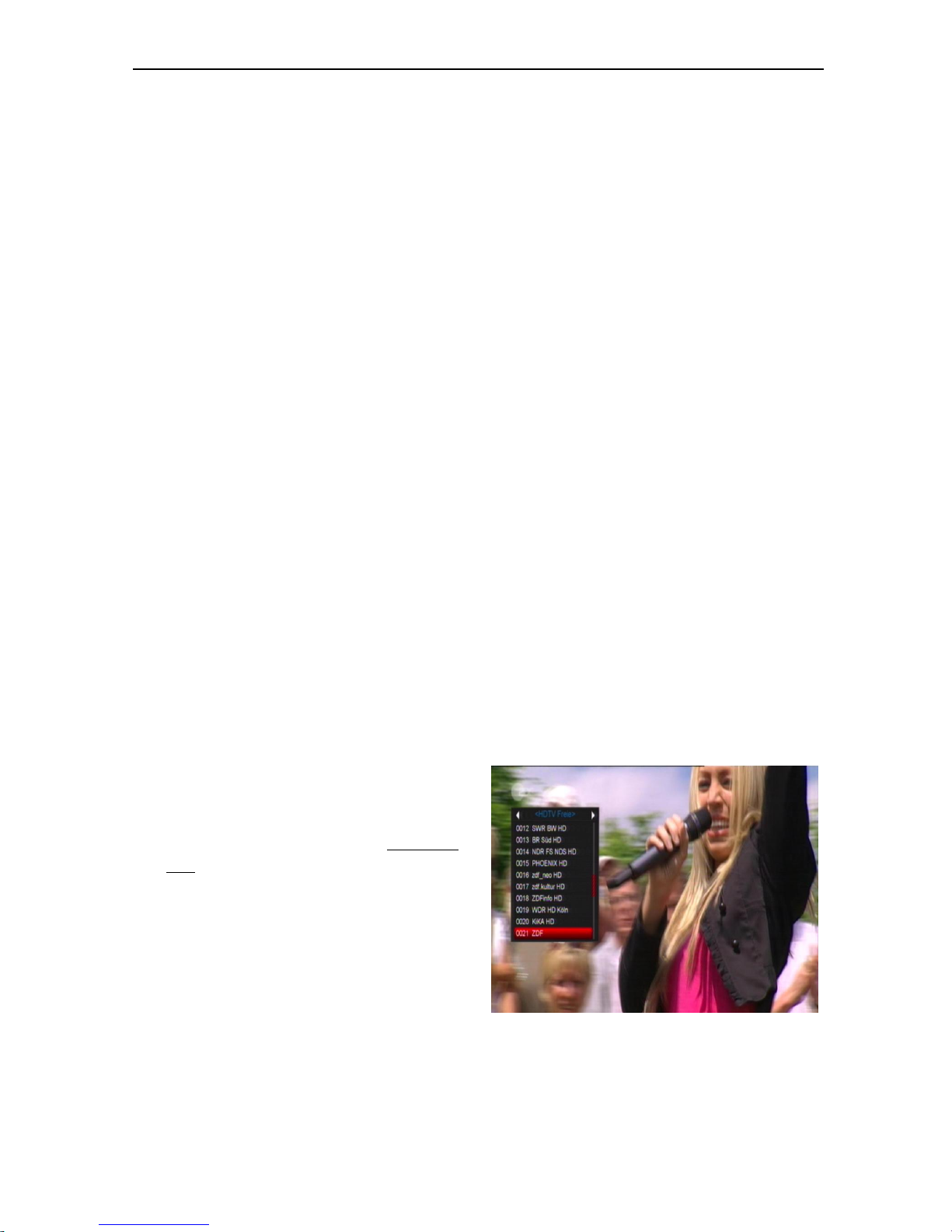CONTENTS
1. SAFETY.............................................................................................................................................................3
2. INTRODUCTION.............................................................................................................................................3
3. FEATURES........................................................................................................................................................4
4. REMOTE CONTROL......................................................................................................................................5
5. FRONT PANEL ................................................................................................................................................7
6. REAR PANEL...................................................................................................................................................7
7. CONNECTING YOUR SYSTEM ...................................................................................................................7
7.1 TV WITH MOTORIZED SYSTEM (DISEQC1.2)..................................................................................................8
7.2 CONNECTING THE NETWORK............................................................................................................................8
8. BASIC OPERATIONS .....................................................................................................................................9
8.1 TURN ON STB...................................................................................................................................................9
8.2 POWER..............................................................................................................................................................9
8.3 CHANNEL UP/CHANNEL DOWN........................................................................................................................9
8.4 VOLUME UP/VOLUME DOWN-..........................................................................................................................9
8.5 NUMBER...........................................................................................................................................................9
8.6 MUTE ...............................................................................................................................................................9
8.7 PAUSE...............................................................................................................................................................9
8.8 RECALL ............................................................................................................................................................9
8.9 FAVORITE.........................................................................................................................................................9
8.10 AUDIO.........................................................................................................................................................10
8.11 INFORMATION .............................................................................................................................................10
8.12 EPG............................................................................................................................................................10
8.13 TV/RADIO.................................................................................................................................................11
8.14 CHANNEL LIST............................................................................................................................................11
8.15 SLEEP..........................................................................................................................................................12
8.16 PAGE UP/PAGE DOWN ................................................................................................................................12
8.17 TEXT .........................................................................................................................................................12
8.18 SUBTITLE ....................................................................................................................................................12
8.19 FIND............................................................................................................................................................13
8.20 ZOOM..........................................................................................................................................................13
8.21 TV/SAT.......................................................................................................................................................13
8.22 MENU..........................................................................................................................................................13
8.23 VIDEO FORMAT...........................................................................................................................................13
8.24 EXIT............................................................................................................................................................13
9. SERVICE.........................................................................................................................................................13
9.1 ORGANIZING SERVICE ....................................................................................................................................14
9.2 ORGANIZING FAVOURITES..............................................................................................................................16
10. INSTALLATION ............................................................................................................................................16
10.1 SATELLITE INSTALLATION ..........................................................................................................................16
10.2 FASTSCAN SATELLITE ................................................................................................................................18
10.3 AUTO INSTALLATION ..................................................................................................................................18
10.4 SATELLITE GUIDE .......................................................................................................................................18
11. SYSTEM ..........................................................................................................................................................19
11.1 LANGUAGE .................................................................................................................................................19
11.2 A/V CONTROL ............................................................................................................................................20
11.3 ETHERNET SETTING ....................................................................................................................................20
11.4 TIME SETTING.............................................................................................................................................21
11.5 TIMER .........................................................................................................................................................22
11.6 PARENTAL CONTROL ..................................................................................................................................23
11.7 MISCELLANEOUS SETTINGS ........................................................................................................................23
11.8 SOFTWARE UPGRADE..................................................................................................................................24