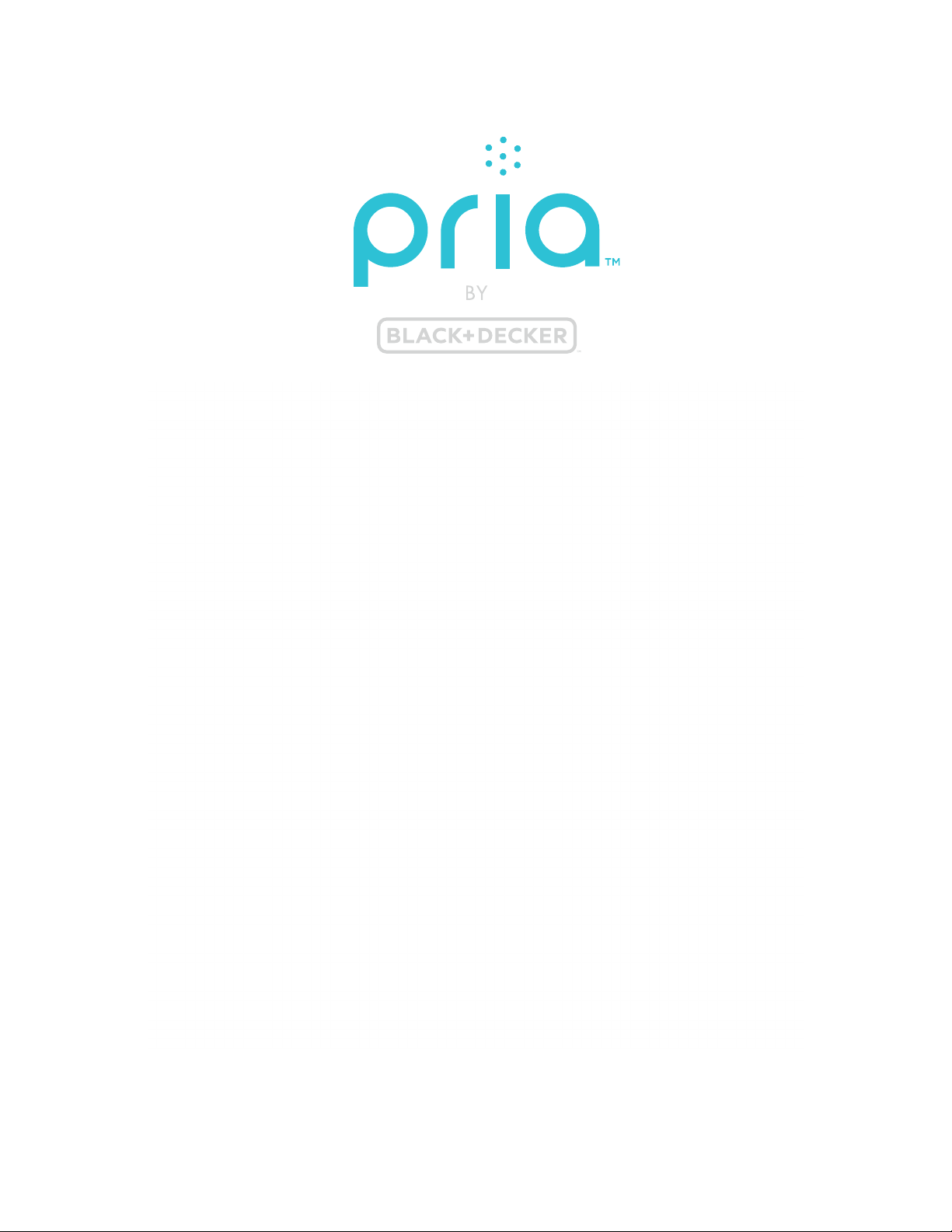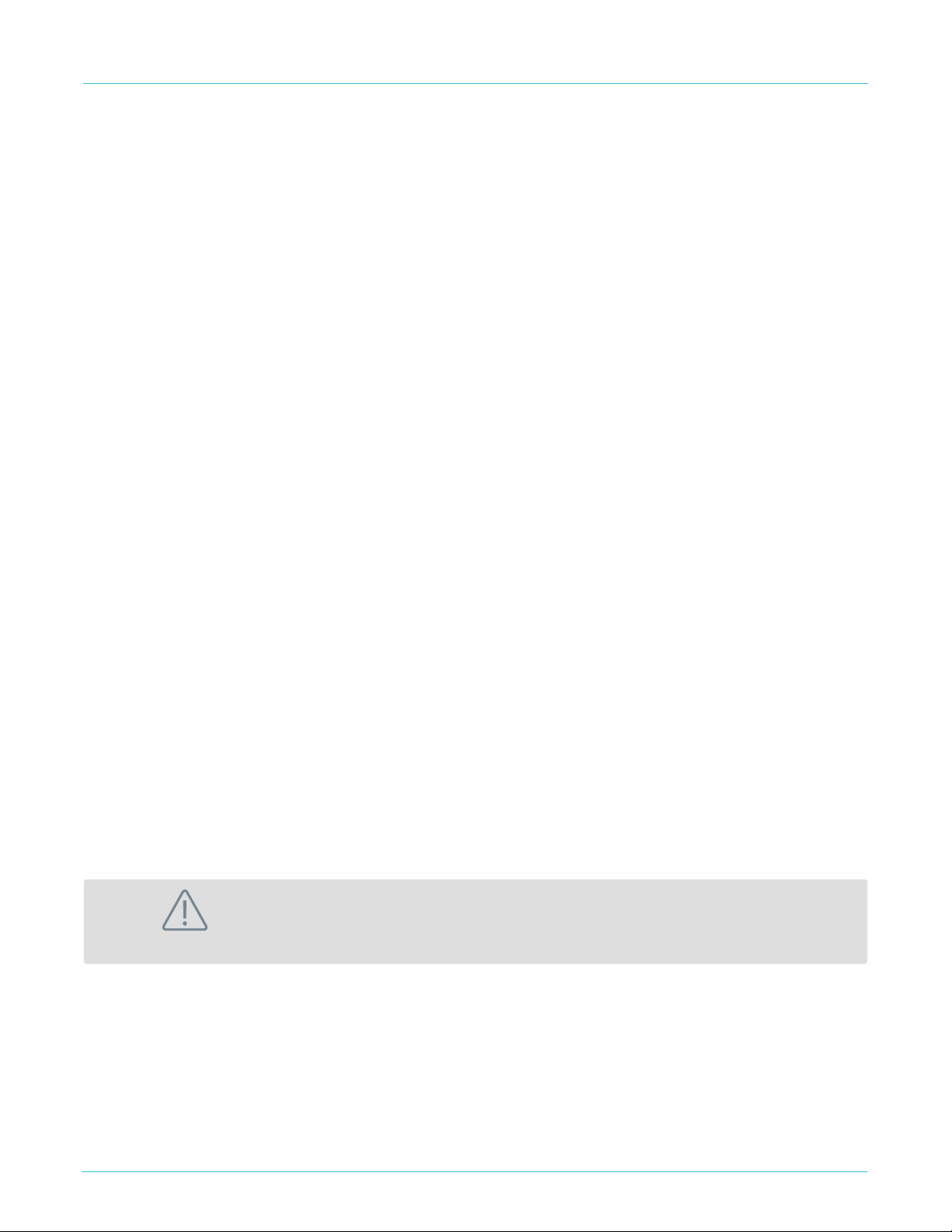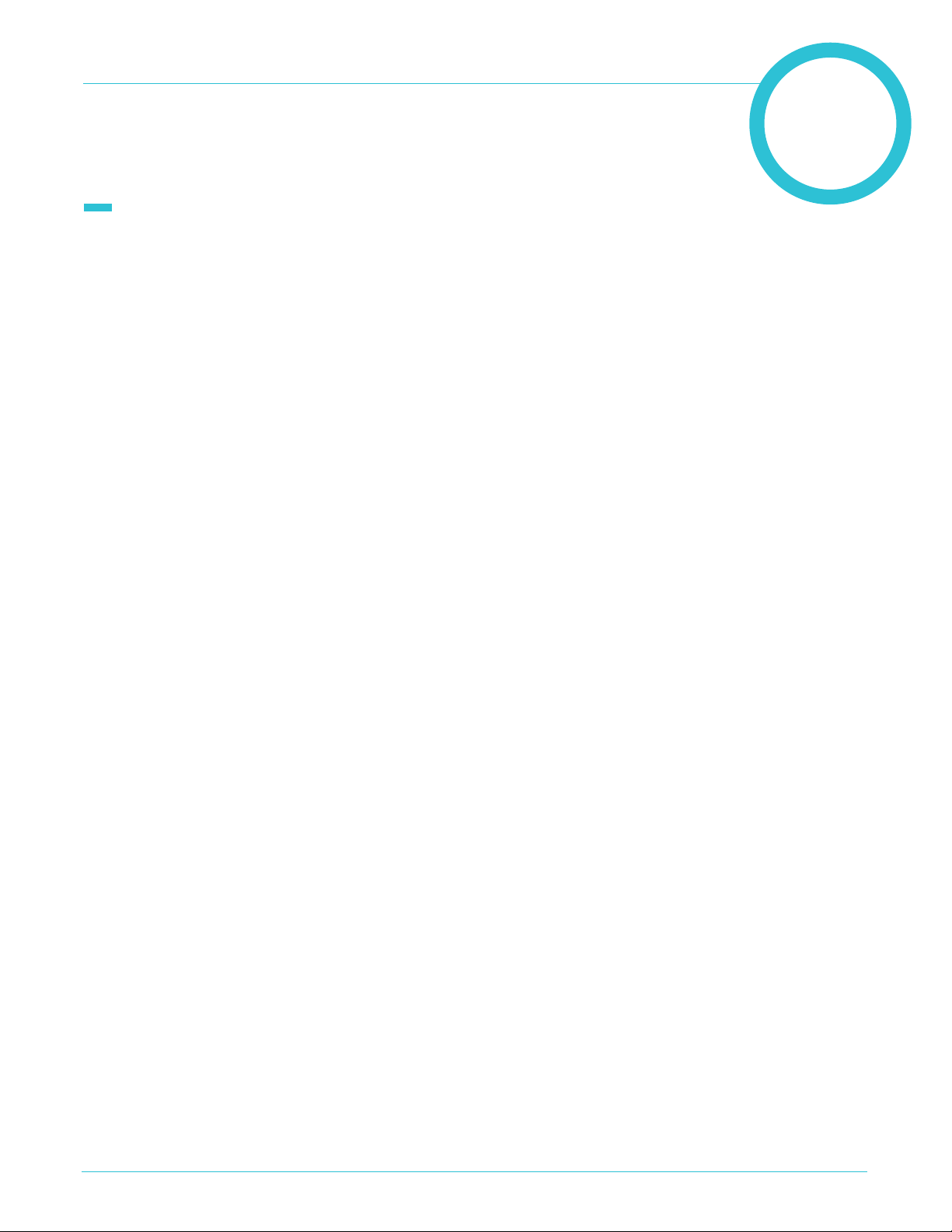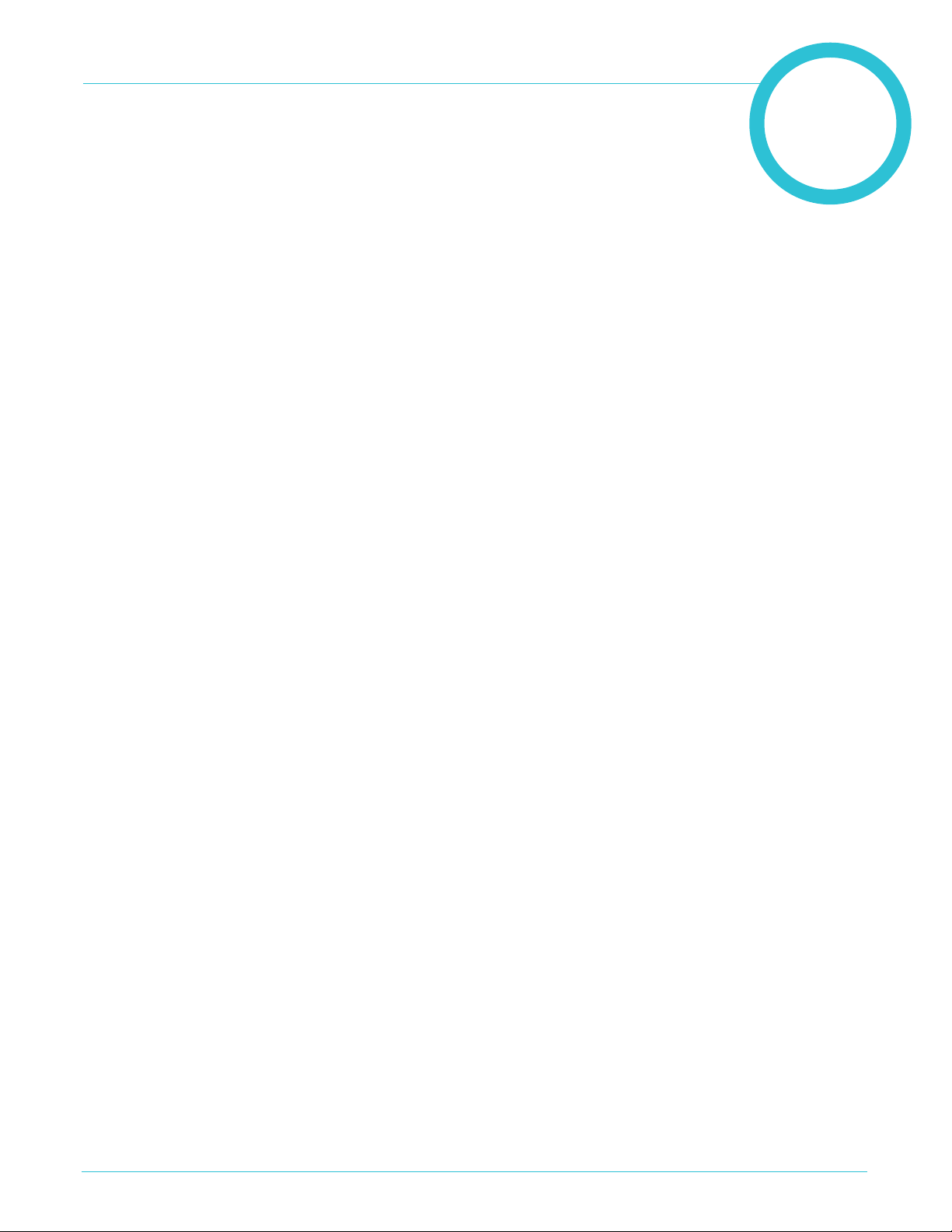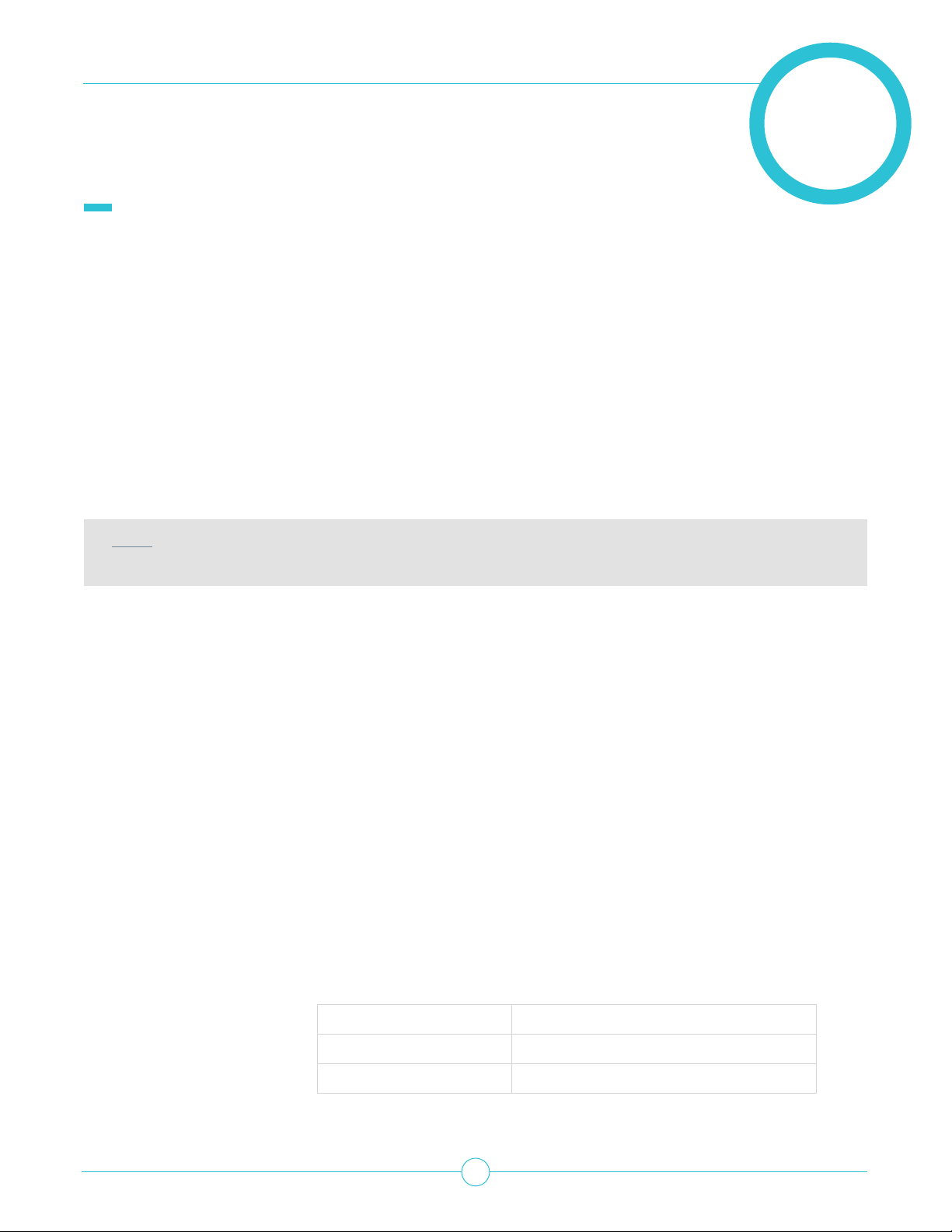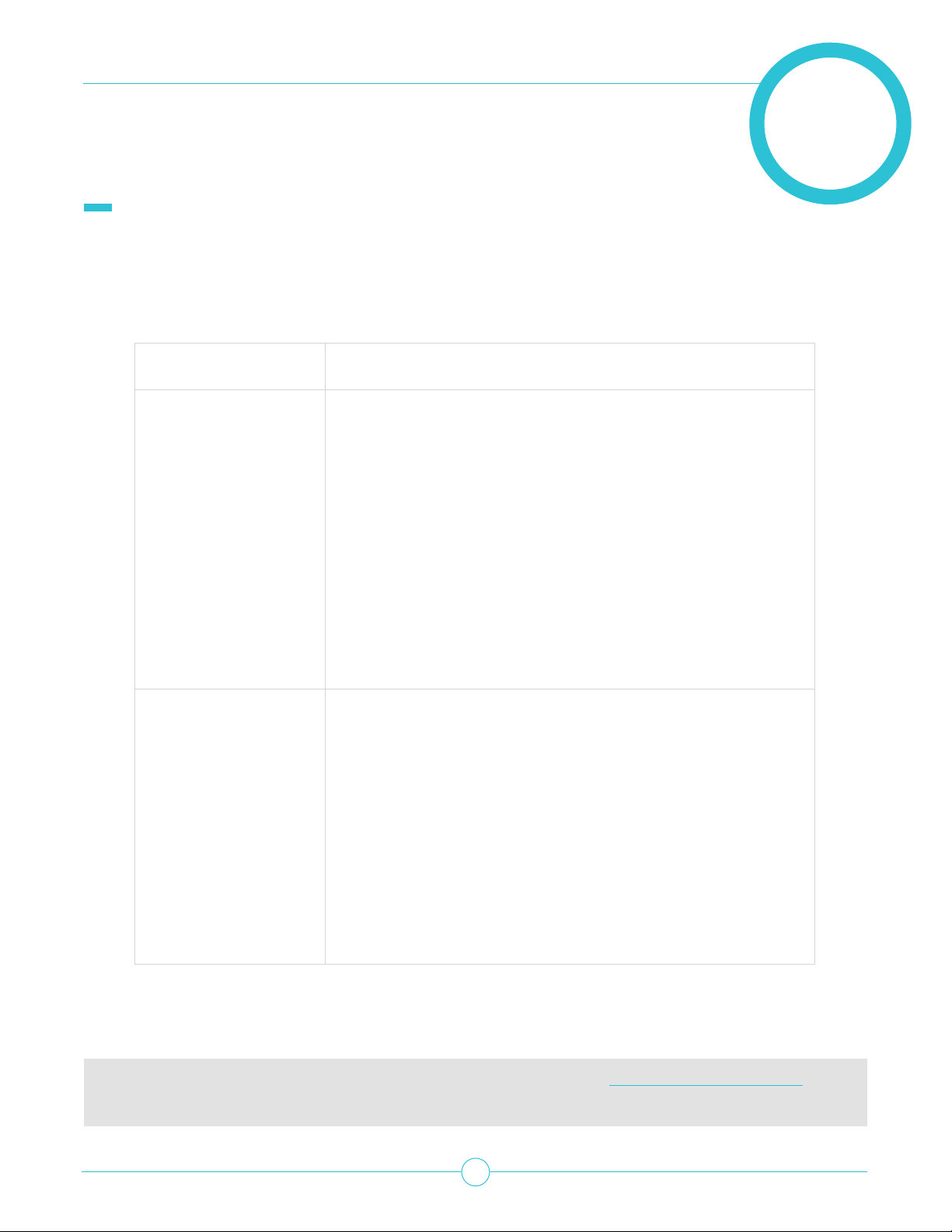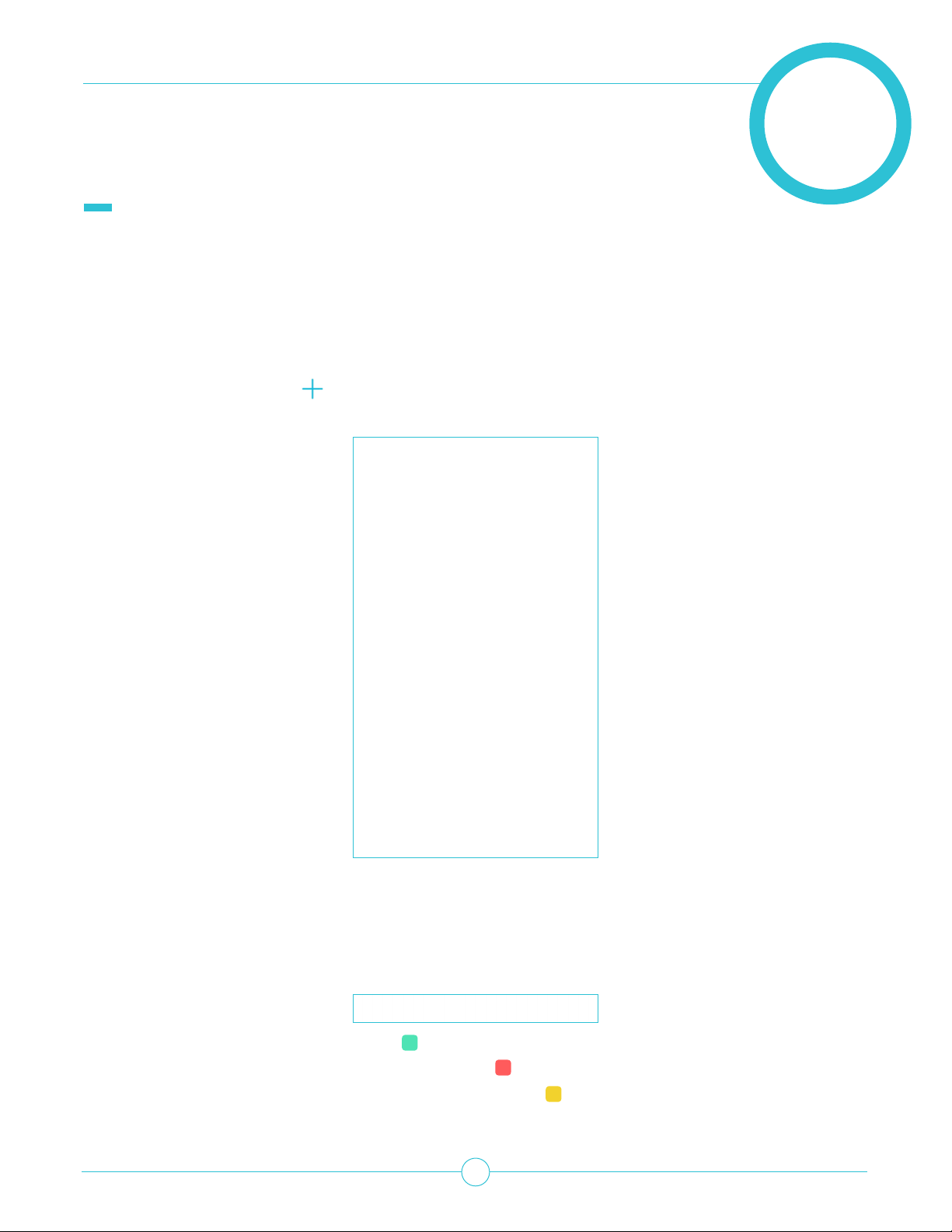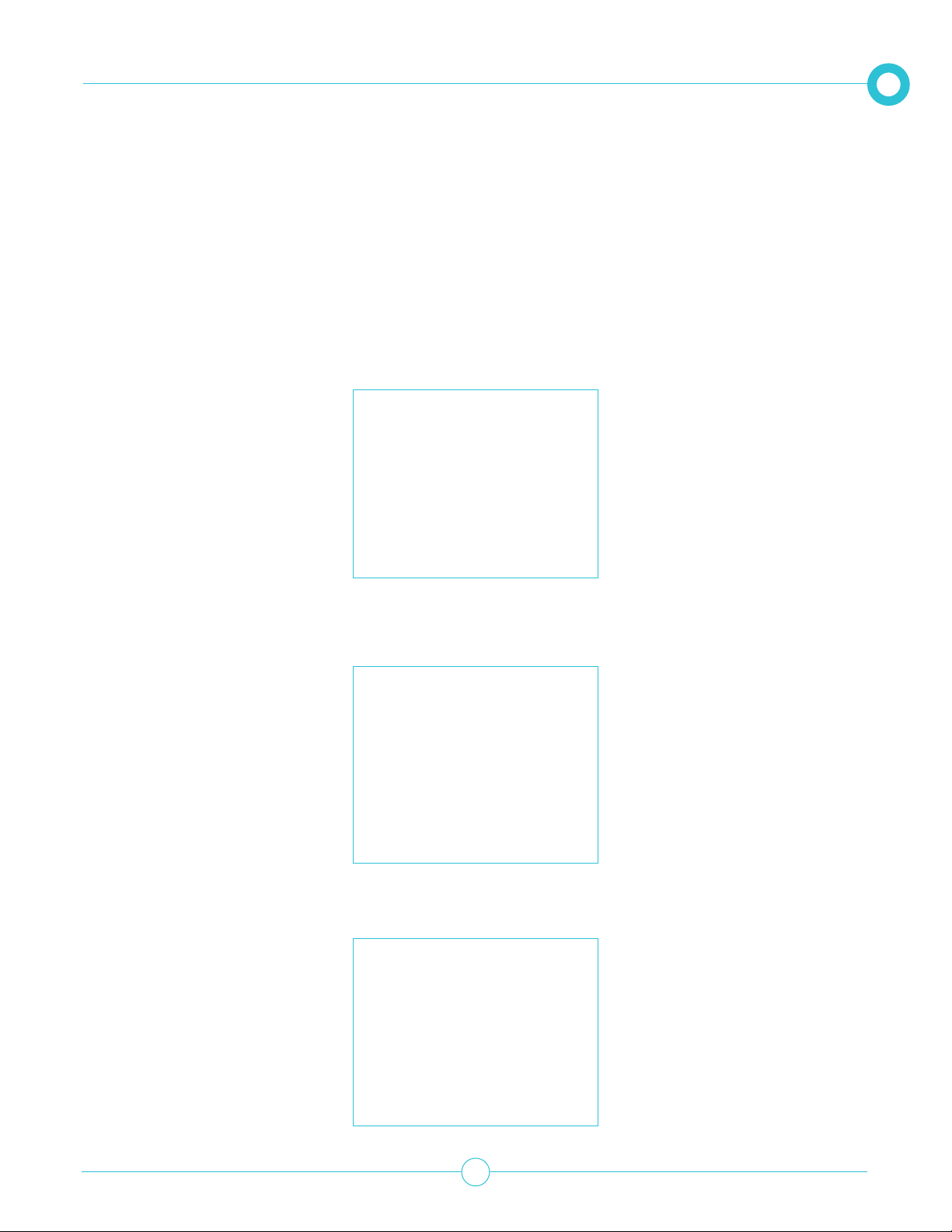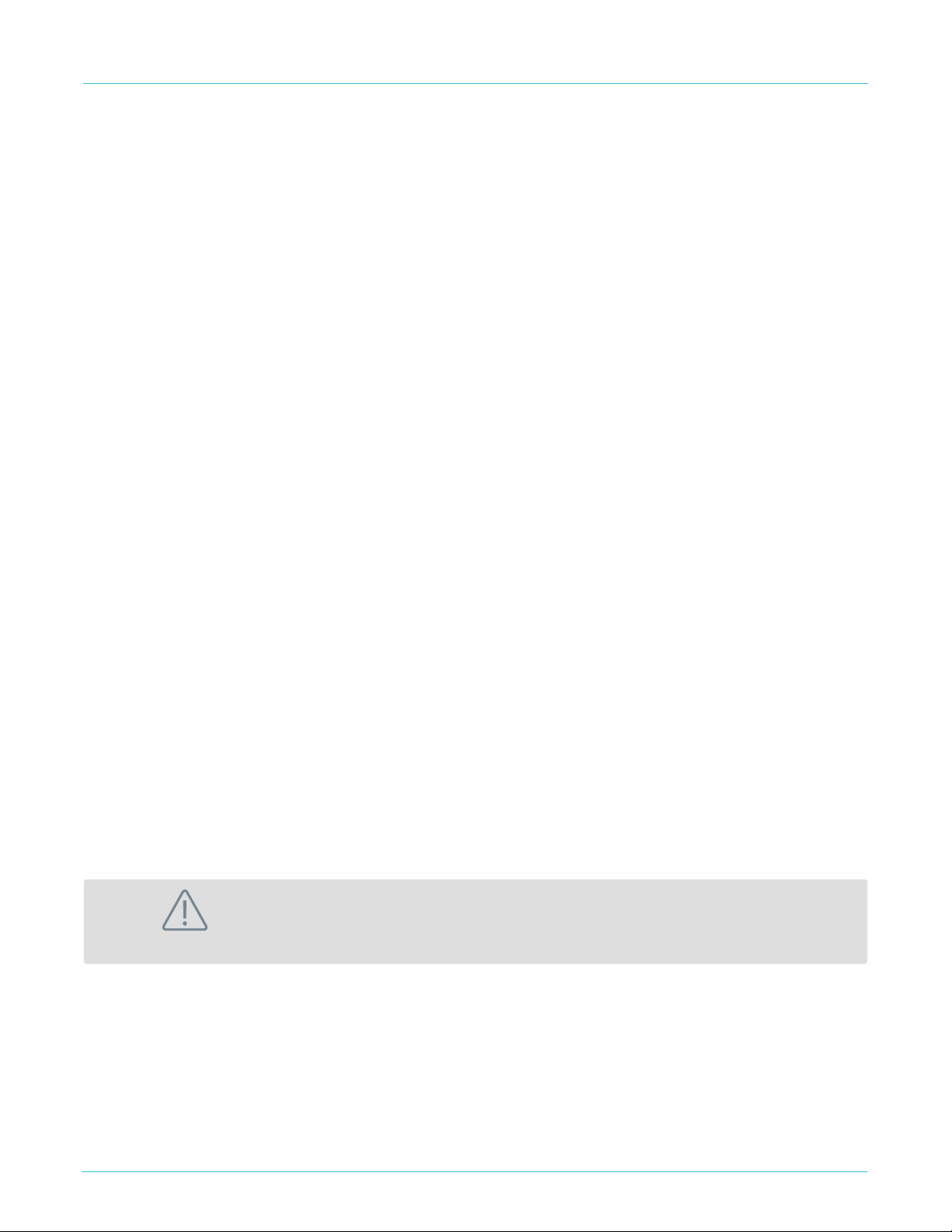
Disclaimer
The information and know-how included in this document are the exclusive property of STANLEY
Healthcare and are intended for the use of the addressee or the user alone. The addressees shall not
forward to another their right of using the information, know-how or document forwarded herewith, in
whole or in part in all matters relating or stemming from or involved therein, whether for consideration
or without consideration, and shall not permit any third party to utilize the information, know-how or
the documents forwarded herewith or copies or duplicates thereof, unless at the company’s consent in
advance and in writing. Any distribution, advertisement, copying or duplication in any form whatsoever is
absolutely prohibited. The Company reserves the right to sue the addressee, user and/or any one on their
behalves, as well as third parties, in respect to breaching its rights pertaining to the intellectual rights in
particular and its rights of whatever kind or type in the information, know-how or the documents forwarded
by them herewith in general, whether by act or by omission.
This document is condential and proprietary to STANLEY Healthcare and is not to be distributed to any
persons other than licensed users or other persons appointed in writing by STANLEY Healthcare.
Trademark Acknowledgments
Pria™ is a trademark of Stanley Black & Decker, Inc. or its aliates. Other brand products and service names
are trademarks or registered trademarks of their respective holders. Below is a partial listing of other
trademarks or registered trademarks referenced herein:
Android™ is a trademark of Google LLC.
Google Play™ and the Google Play logo are trademarks of Google LLC.
App Store®is a trademark of Apple Inc.
©2019 STANLEY Healthcare. All rights reserved.
Read ALL the information in this guide and any other
literature in the box or online before operating the unit.
WARNING