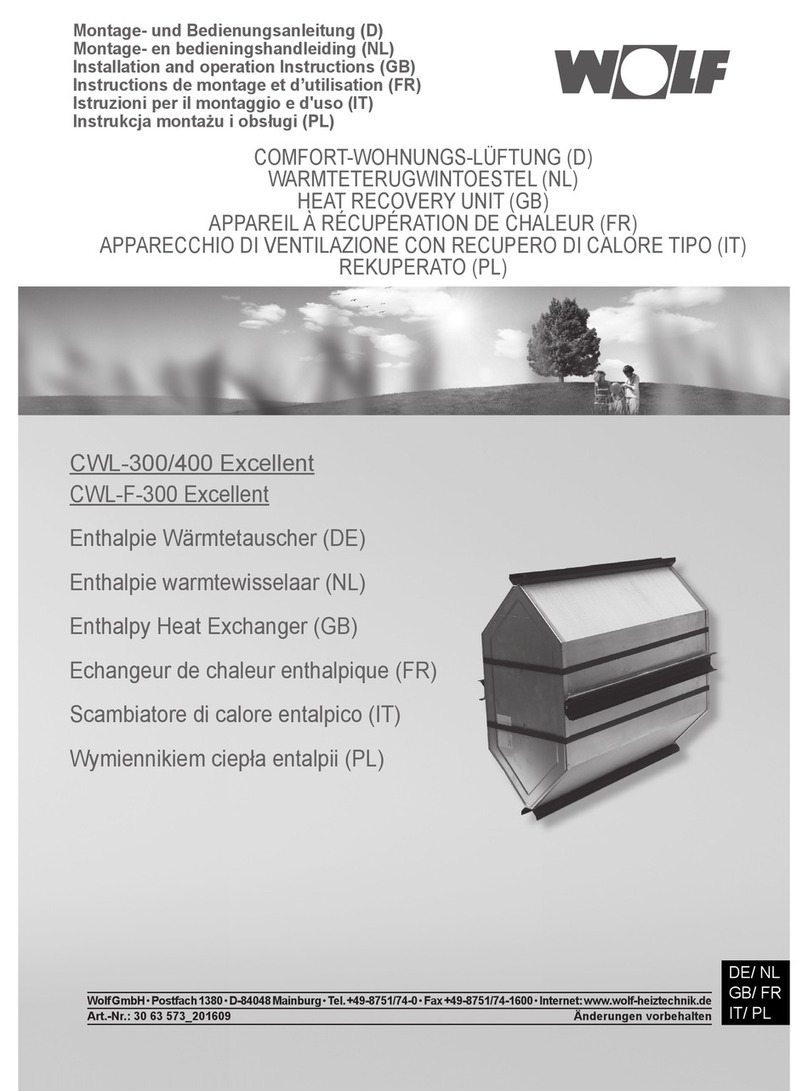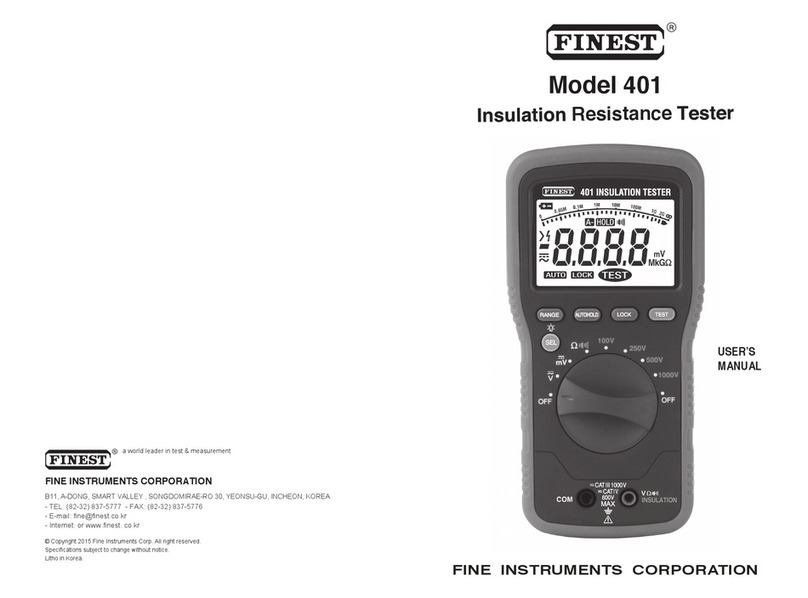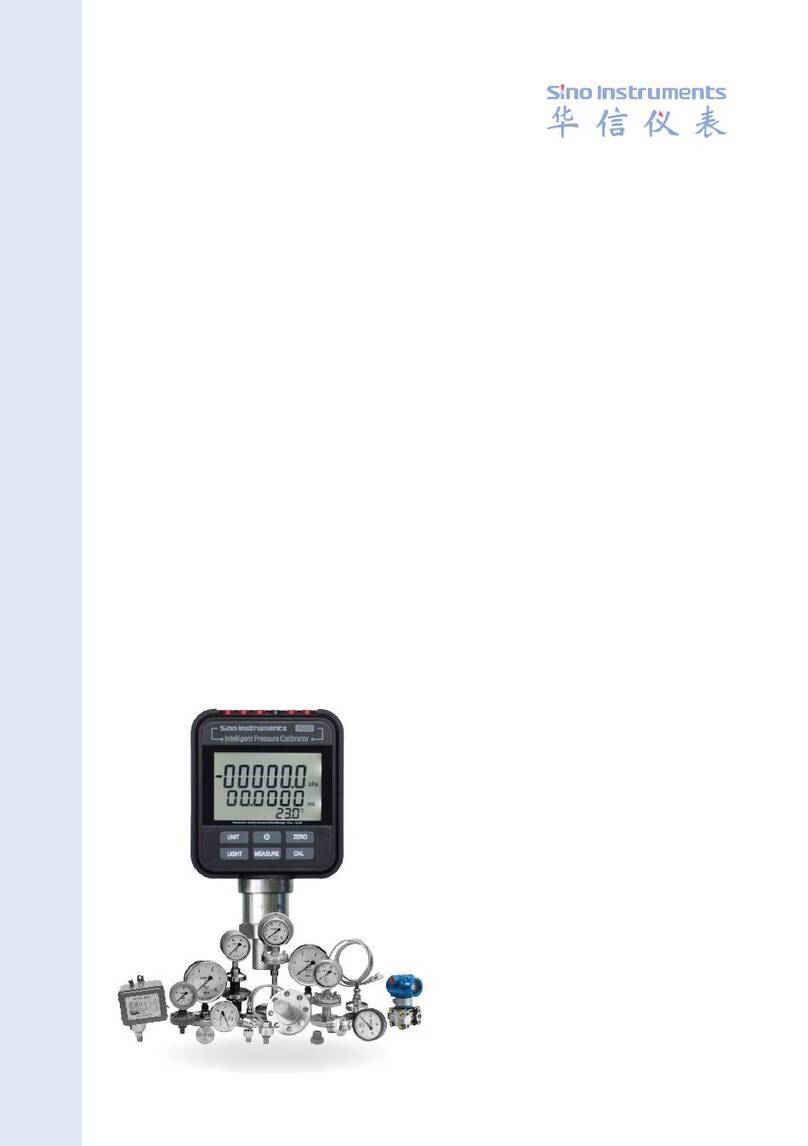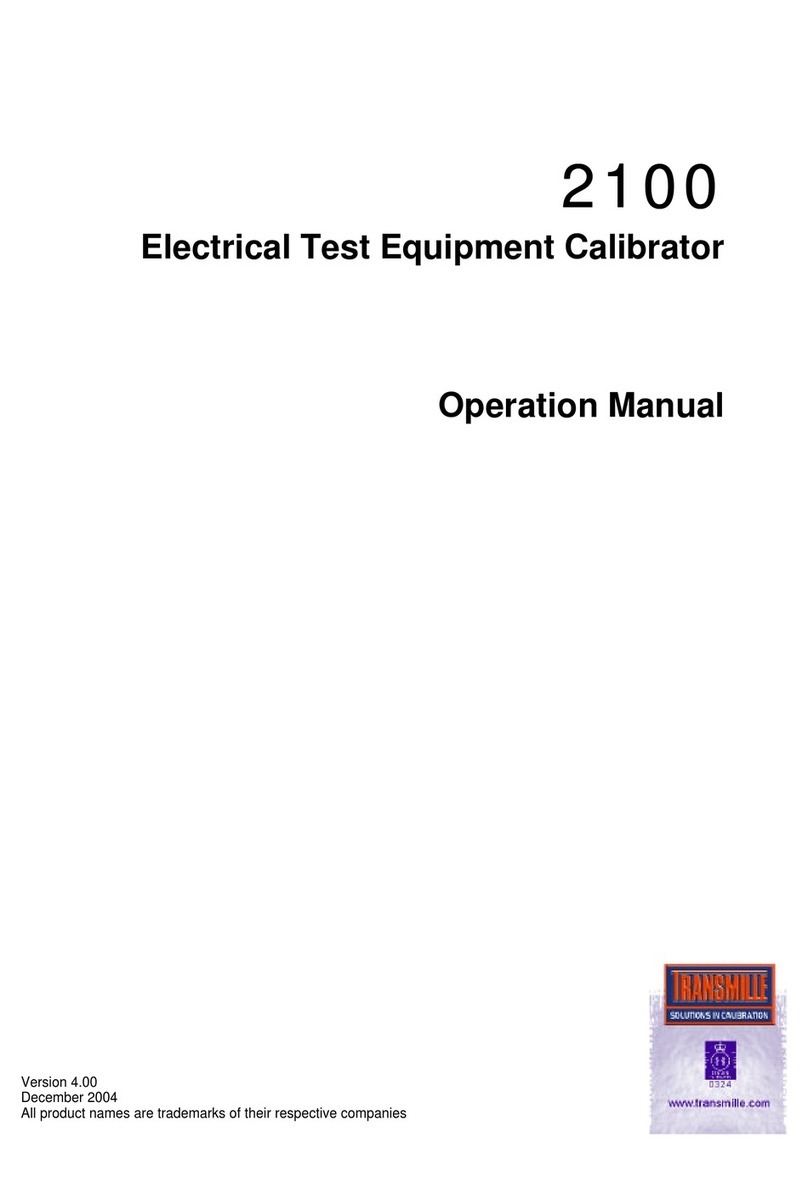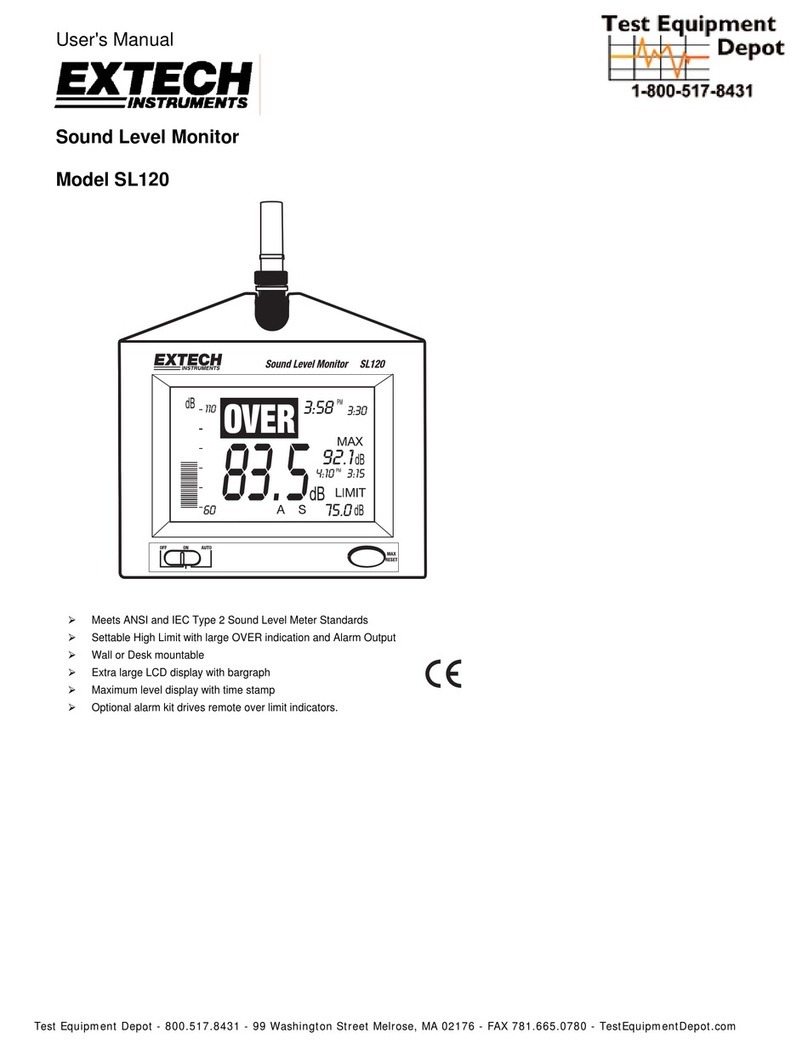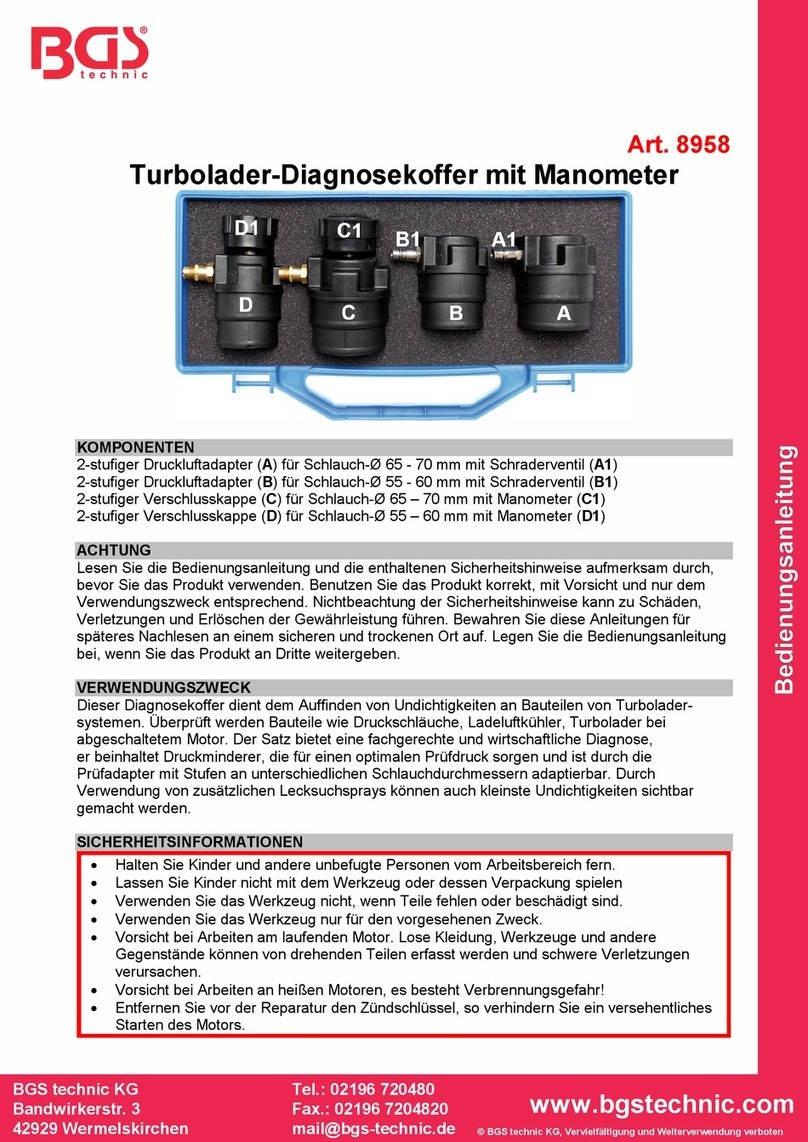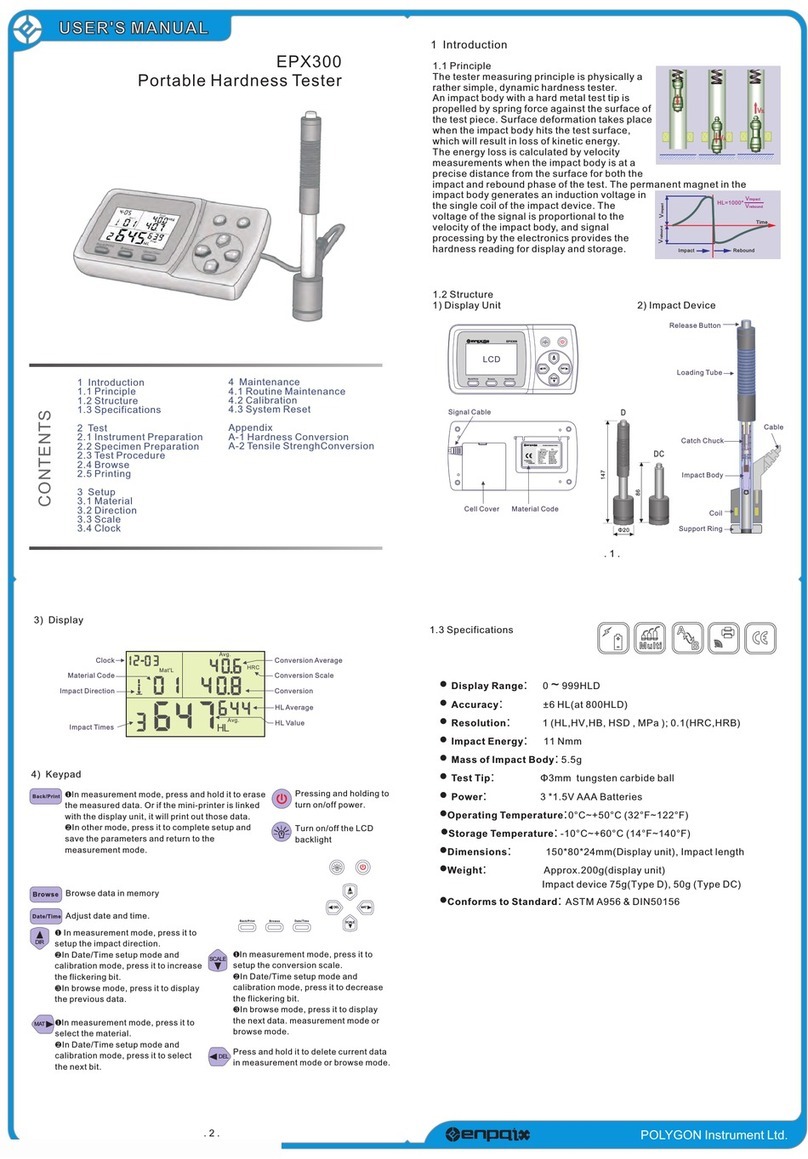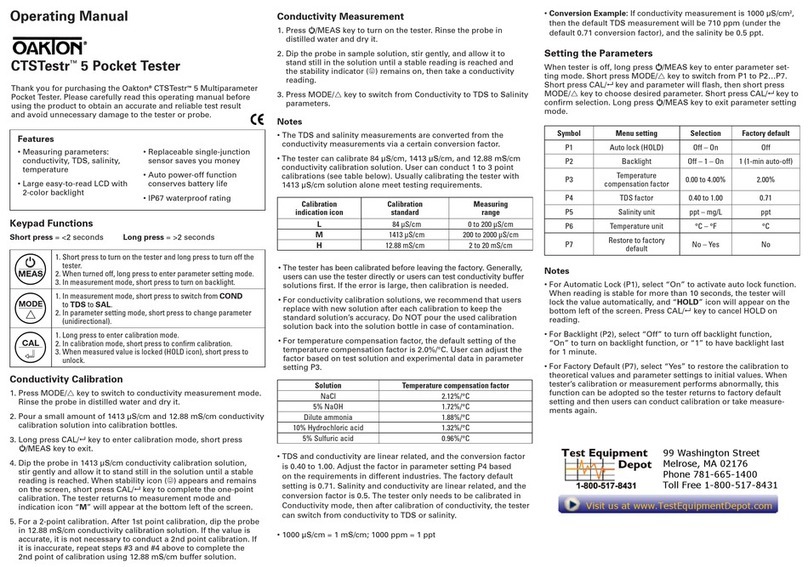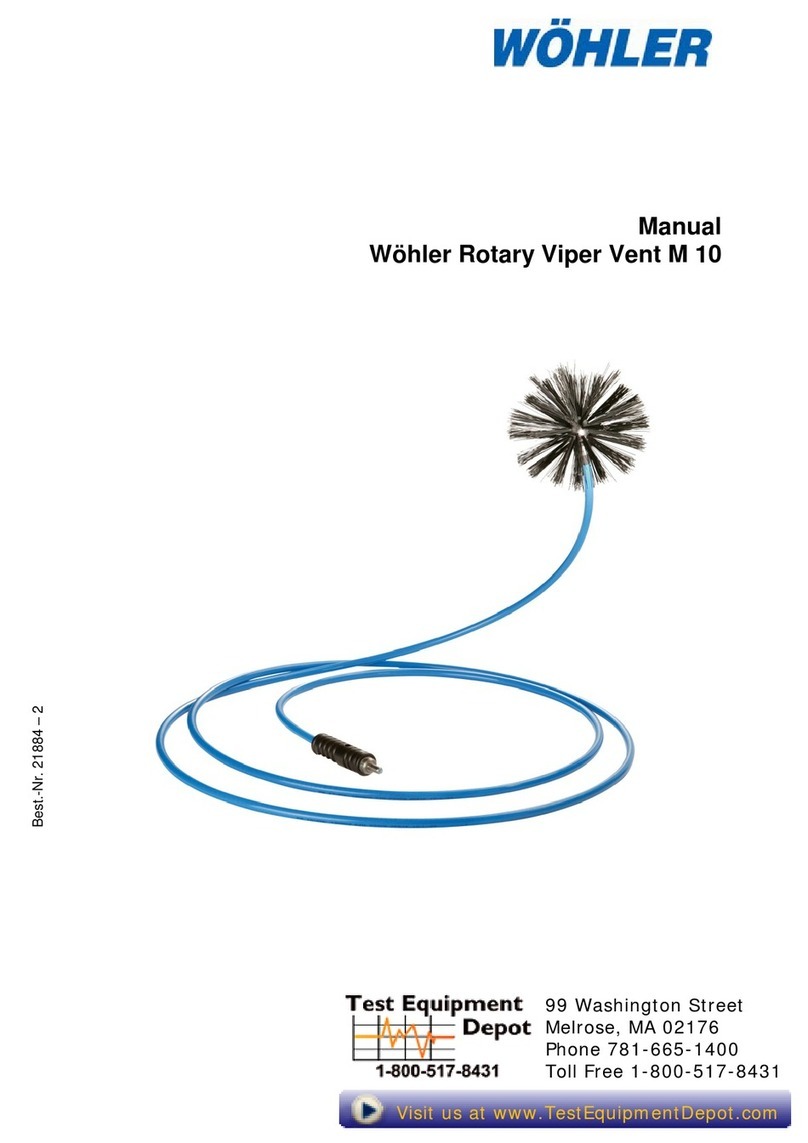BLACK DOG technology Time Sleuth User manual

Time Sleuth Display Lag Tester
Instruction Manual – Revision 1
This document is copyright © VGP Media Ltd 2019
All rights reserved orld ide
VideoGameperfection.com is a trading name of VGP Media Ltd
Registered in Republic of Ireland number 637539

Time Sleuth Instruction Manual VideoGamePerfection.com
Contents
Important safety information......................................................................................................3
Introduction.................................................................................................................................4
Overvie .....................................................................................................................................5
Connecting your Time Sleuth.....................................................................................................7
Operating modes.........................................................................................................................9
Understanding interlace video.....................................................................................................9
Connecting to other types of display.........................................................................................10
Troubleshooting........................................................................................................................10
More information......................................................................................................................11
Disposing of your Time Sleuth..................................................................................................11
Thank you for purchasing the Time Sleuth device. Please take time to read through this short
document before you start using the unit.
Page 2

Important safety information
Please observe the follo ing safety precautions hen using your Time Sleuth.
Use the correct power supply – Time Sleuth can be po ered from any Mini USB 2.0 po er
supply or source that provides 5 volts and at least 500 milliamps. NEVER connect a po er supply
to Time Sleuth that is rated at higher than 5 volts, or a po er supply that outputs alternating current
(AC).
Do not expose to moisture – Droplets of moisture may contact the PCB and cause a short circuit.
Never submerge the unit in ater.
Keep away from fire or high heat sources – Time Sleuth is not flammable but high temperatures,
such as those from a fire or electric heater may melt the plastic casing.
Please supervise children – Time Sleuth is not a toy and is not designed for use by children. Small
parts such as the mode selection dial may become disconnected and present a choking hazard.
Please supervise children if they use the Time Sleuth.
Accuracy of readings
Time Sleuth has been tested ith a large amount of displays and is believed to produce accurate
results in the majority of circumstances. Ho ever, as there are many thousands of different types of
display on the market, neither Black Dog Technology nor VGP Media Ltd can guarantee the
accuracy of any reading taken by the Time Sleuth.

Time Sleuth Instruction Manual VideoGamePerfection.com
Introduction
Since the advent of HDTVs, users have noticed that a certain amount of lag has been introduced by
the sets ever more elaborate picture processing features. Input lag, or display lag, is the delay that
occurs bet een the picture being sent from the source device to it being displayed on the destination
display.
As television manufacturers compete for the most stunning picture, the digital circuitry inside
modern HDTVs buffer an increasing number of frames of video data in order to apply picture
processing to them. This buffering of frames causes input lag or display lag to occur. While this has
little or no negative effect hen atching film or television content, it can be disastrous for playing
video game content, effectively giving the player less time to react to hat is happening on screen.
Time Sleuth is designed to allo for gamers to measure the input lag inherent in any flat screen
display. It can be used for evaluating displays and entire setups, including video processors and
home theatre systems.
While primarily designed for gamers and testing for gaming performance, Time Sleuth can also be
useful for calibrating AV lip-sync delay, particularly here systems such as HDMI ARC are not
available or do not ork properly.
Input lag or display lag is often confused ith response time. Response time is defined as the time it
takes for a pixel to go from black to hite and back again. Longer response times can negatively
impact any content by leaving trails or ghosting behind moving objects.
It is indeed possible to have a display ith great response times but very high input lag. In this case,
the image ould appear vividly on the screen and ithout ghosting, but ould still be several
milliseconds behind the image being transmitted from the source. This is hy you should never
consider a lo response time as any kind of indicator of lo display lag.
Page 4

Overview
In the overvie pictures you can see the follo ing features on your Time Sleuth device.
Front
Status LED – Sho s the status of the sensor on the rear of the unit. When taking a reading, the
sensor should blink. When the LED is on, the sensor is detecting darkness, if the LED remains on,
check the sensor for obstructions.
Mode selection dial – Turn this dial to s itch bet een different output modes, see the section
“operating modes” on page 9 for more information.
TAG connector – Allo s the Time Sleuth to be connected to a JTAG programmer for the purpose
of soft are updating or development, or to load custom firm are ith different resolutions.
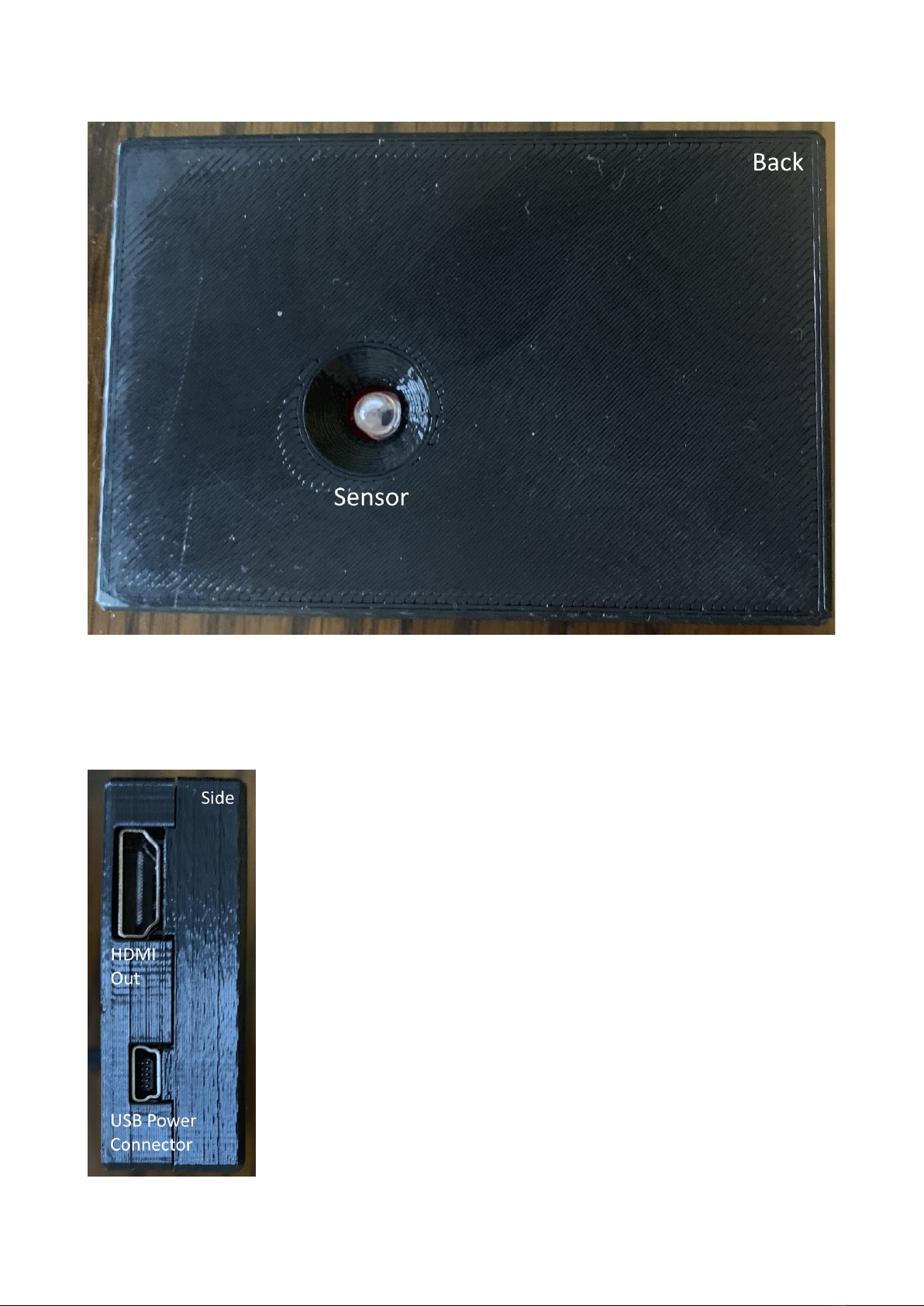
Time Sleuth Instruction Manual VideoGamePerfection.com
Back
Sensor – Allo s the Time Sleuth to collect data from the display being tested.
Side
HDMI out – Connect the Time Sleuth to your target display using a
standard HDMI to HDMI cable.
USB power connector – Use a Mini USB cable to connect to a USB 2.0
socket or po er supply supplying at least 500ma of current. NEVER
connect a po er supply to Time Sleuth that is rated at higher than 5 volts,
or a po er supply that outputs alternating current (AC).
If your target display has USB ports then in most instances you can use
these to po er your Time Sleuth, provided that they output enough current.
Page 6

Connecting your Time Sleuth
To use your Time Sleuth, first connect a HDMI cable from the HDMI out port on the Time Sleuth
device to a vacant HDMI port on the display you ish to test. If your display does not have an
HDMI port, please see “Connecting to other types of display” on page 10.
Remember that, on some displays, different HDMI ports may produce different results. Some sets
have dedicated inputs for gaming mode or minimal picture processing.
No , connect a po er source to your Time Sleuth via the Mini USB connector. Many modern
televisions have USB ports hich ill provide ample po er for the device. If your display has a
USB port like this, connect a Mini USB to USB cable bet een the display and the Time Sleuth.
If your display does NOT have a USB port, or you do not have the required cable, you can use a
po er supply/charger from any mobile telephone that uses a Mini USB connection. So called USB
“po er banks”, hich are designed for emergency charging of mobile phones, are ideal as a
portable po er source for your Time Sleuth.
Alternatively, you can purchase a po er supply from VideoGamePerfection.com ith a Time Sleuth
adapter by visiting the page here:-
https:// .videogameperfection.com/products/replacement-psu-for-ossc/
Next, using the display’s controls, select the appropriate HDMI input. The Time Sleuth should then
be displayed on the screen. Your display should no look like the one sho n on the next page.

Time Sleuth Instruction Manual VideoGamePerfection.com
Lift the Time Sleuth so that the sensor is pointing at one of the flashing hite rectangles. Adjust the
distance bet een the Time Sleuth and the screen until you get an accurate reading. You should hold
the device close, but you do not need to touch Time Sleuth to the screen and to avoid damage to
your display equipment e recommend you do not.
On some screens you may find that the different rectangles produce different readings, hile on
other screens the reading may be consistent.
Be sure to set the displays picture processing options to suit the kind of reading you are taking. For
example, if you are testing the display for gaming performance, be sure that the TVs game mode is
enabled and additional picture processing is turned off.
Page 8

Operating modes
Time Sleuth allo s the user to test any compatible display ith a variety of output modes. The user
can determine if display scaling or particularly deinterlacing has any effect on the input lag time.
Using the rotary dial, select the desired output resolution according to the list belo .
1 – 480i – Interlace mode transmitted by standard definition TV broadcasts and games consoles like
the PlayStation 2.
2 – 480p – Standard EDTV resolution, as output by Nintendo Wii in progressive mode, XRGB3 or
OSSC in line double mode.
3 – 720p – HDTV resolution as output by many seventh generation consoles.
4 – 1080i – HDTV interlace resolution output by some HDTV broadcasts. Rare for video games but
output by some original Xbox titles.
5 – 1080p – Full HD resolution output by modern games consoles, PCs etc.
Do not attempt to turn the rotary dial past the last position, doing so can damage the Time Sleuth.
nderstanding interlace video
Certain retro consoles and computers (e.g Sony PS2, Nintendo Gamecube) output in interlace
modes. These modes send alternating scanlines (or half of the image data) to the display in each
frame. This as ho standard definition analogue television as broadcast.
To display interlace video on modern displays, it must be deinterlaced first. In order to display
interlace content in a more pleasing fashion, modern displays buffer or hold one or more frames of
video data in order to process and construct a more stable image than ould be possible other ise.
Unfortunately for games players, this additional picture processing adds considerable input lag
hich makes playing games much harder.
Time Sleuth is the first display lag tester that can evaluate interlace modes as ell as progressive
ones, giving the AV professional insight into ho interlace is handled in his or her setup and ho
best to mitigate its effects.

Time Sleuth Instruction Manual VideoGamePerfection.com
Connecting to other types of display
Time Sleuth offers a single HDMI output hich allo s it to connect to the vast majority of modern
displays. By using a simple adapter, other types of display can also be tested.
If your display has a digital DVI port, then any simple passive adapter ill ork perfectly ith the
Time Sleuth and give accurate results. Passive HDMI to DVI adapters are idely available and
should cost only a fe euros or dollars.
If your display has only analogue RGB inputs, such as a D-Sub 15 (VGA), Component Video
(YpbPr) or BNC RGB connector, you ill need to use a digital to analogue converter. Be a are that
some of these converters, particularly the more sophisticated ones hich include image processing,
can add input lag.
The follo ing HDMI to VGA adapters are confirmed as being lag free and are therefore ideal for
use ith Time Sleuth:-
•Rankie HDMI to VGA Adapter (available on Amazon.com)
•HDMI to YPBPR RGB 1080P Component Video R L Audio Converter for HD TV by
Wiistar (available on Amazon.com)
•HDMI to VGA adapter as sold on VideoGamePerfection.com
Troubleshooting
If you are unable to get a picture from your Time Sleuth, try a different po er supply. If your
display has only USB1 ports, it is likely that they are not supplying enough ampage to po er the
unit.
If you are using an HDMI to analogue video converter, try attaching a PSU to the converter if this is
supported.
If you cannot get an accurate reading from your display, try one or more of the follo ing:-
•Decrease the back light setting on your display
•Decrease ambient light in the room, close curtains and turn off lighting
•Hold the Time Sleuth at a different angle, as much as 90 degrees may be necessary on some
monitors
If you are using Time Sleuth to calibrate for lip sync delay and the lip sync still appears to be badly
matched, check that your TV or other equipment is not performing any kind of automatic
calibration (e.g HDMI ARC).
Page 10
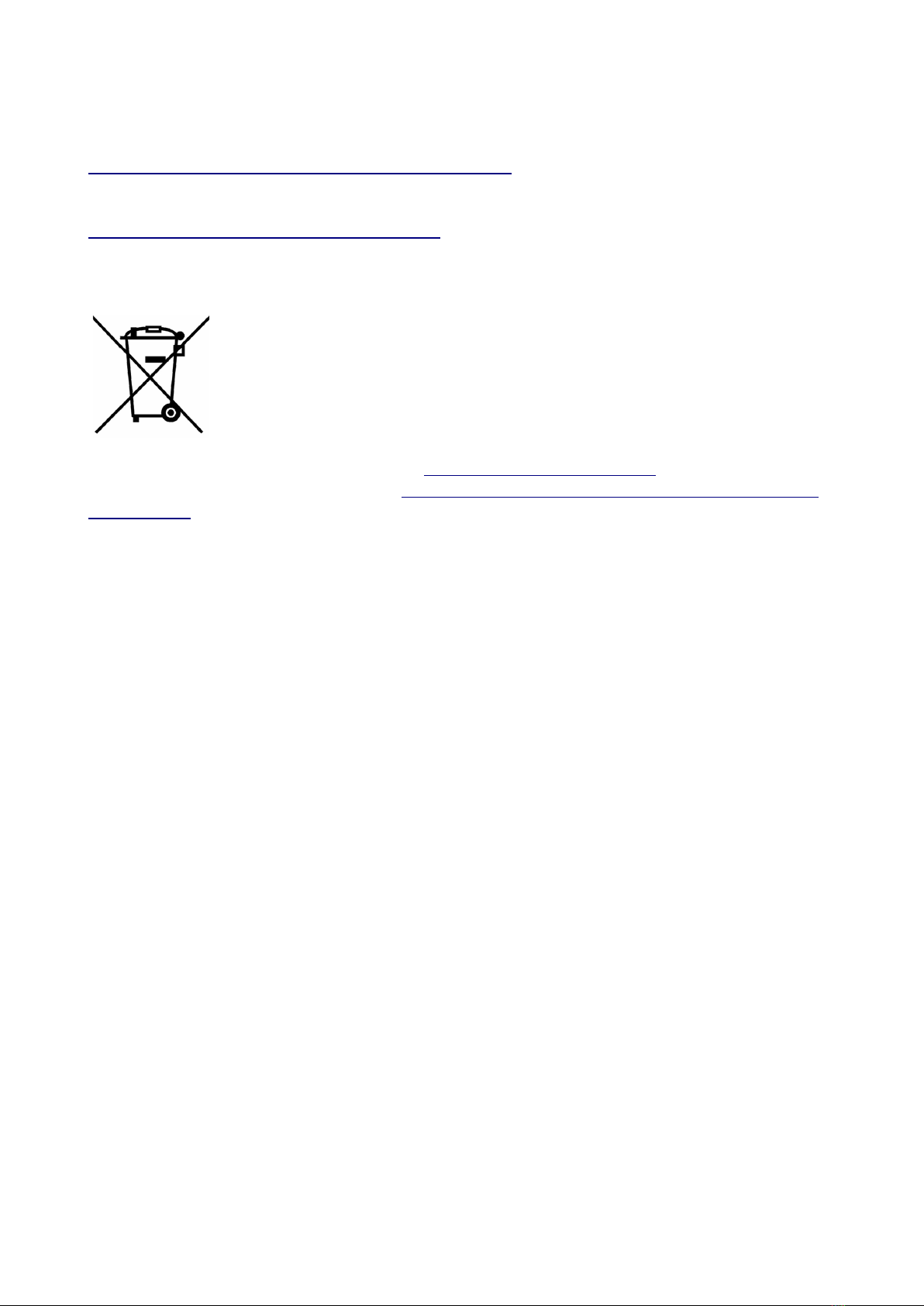
More information
For the latest product information, visit Black Dog Technology online here:-
https://shop.dansprojects.com/time-sleuth-lag-tester.html
For technical support, visit the support forums here -
https:// .videogameperfection.com/forums/
Disposing of your Time Sleuth
If your Time Sleuth malfunctions, please contact us via e-mail or through our
ebsite to arrange repair or replacement. All Time Sleuth units sold by
VideogamePerfection.com/VGP Media come ith one years arranty.
Please consider contacting us before disposing of your Time Sleuth, even if you no
longer ant it. If you do need to dispose of the unit, in most countries you can
recycle the unit for free at your local recycling centre. To find your nearest centre
in the UK, visit the Recycle More ebsite at http:// .recycle-more.co.uk and type in your
postcode. In the Republic of Ireland, visit https:// . eeeireland.ie/household-recycling/ here-
can-i-recycle/
If you live outside of the UK or ROI, please check ith local authorities or contact us to arrange for
a return of your unit.
Table of contents