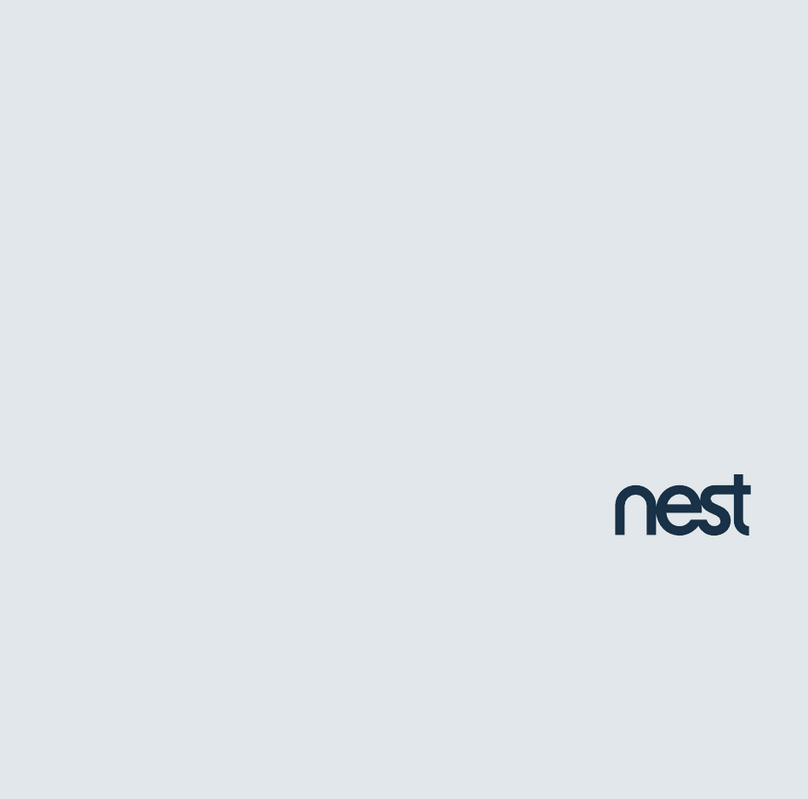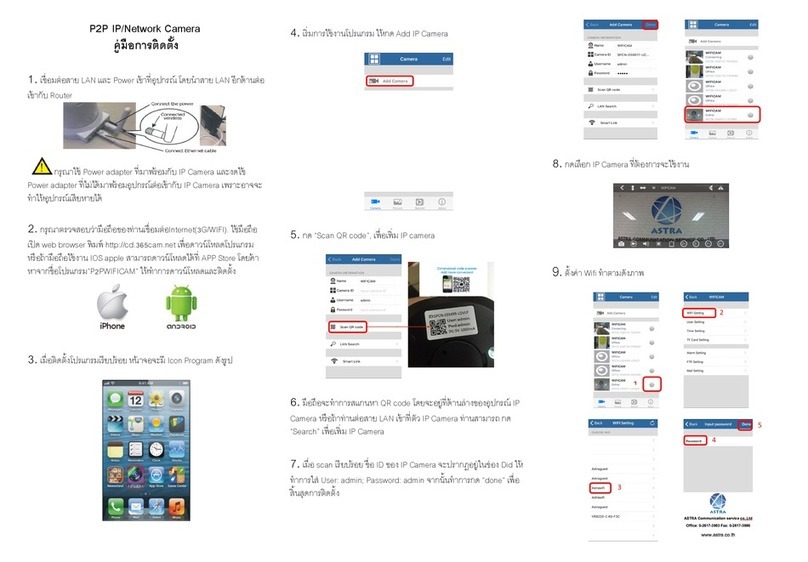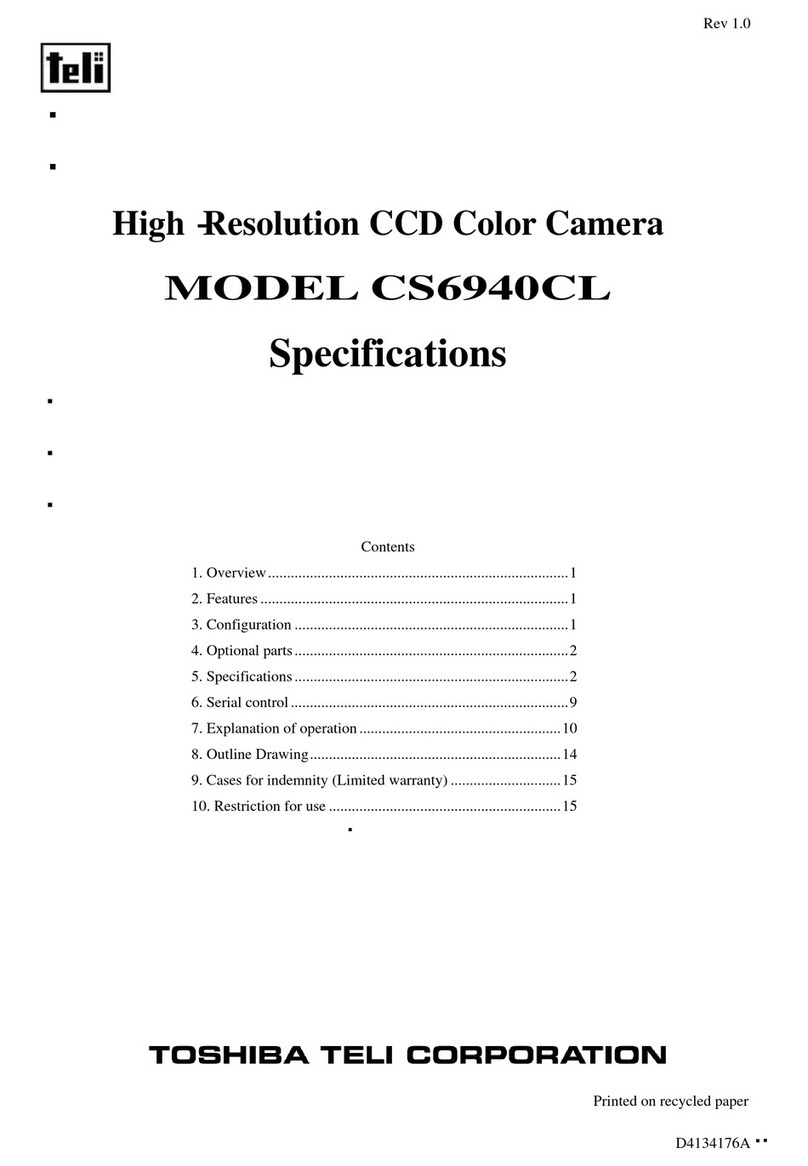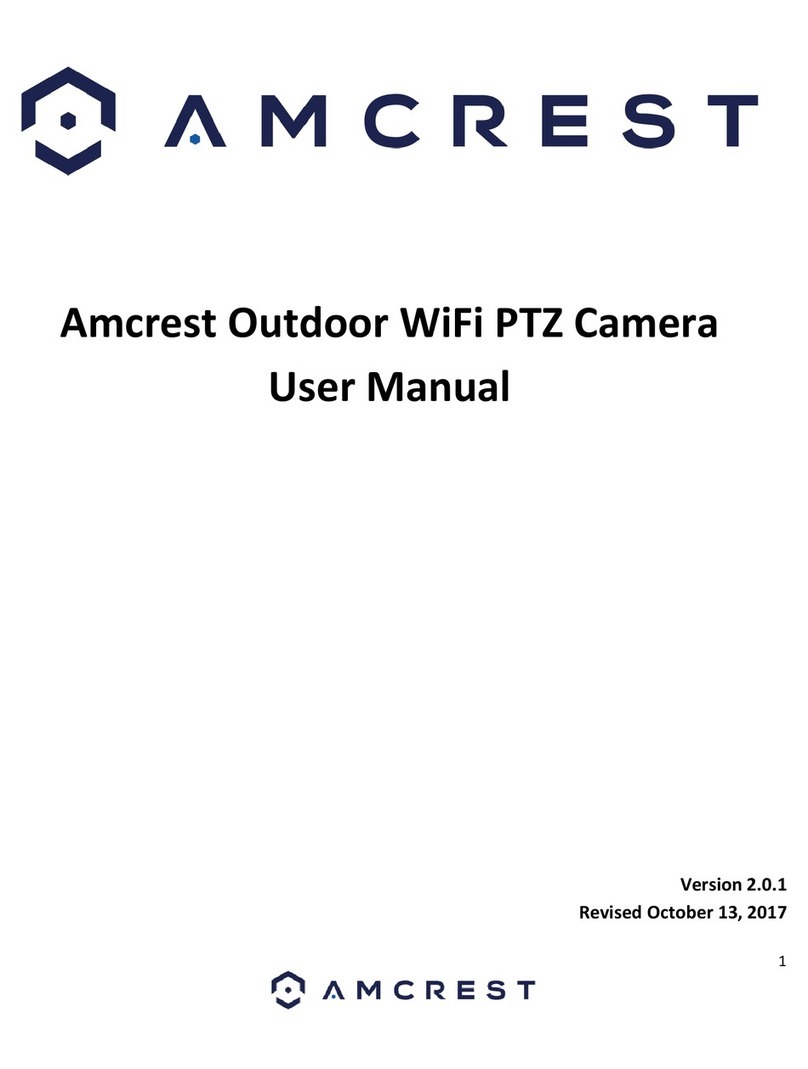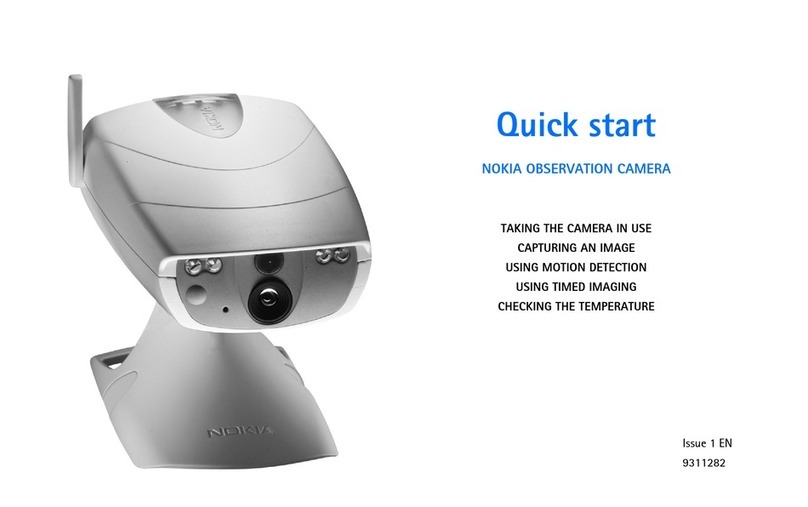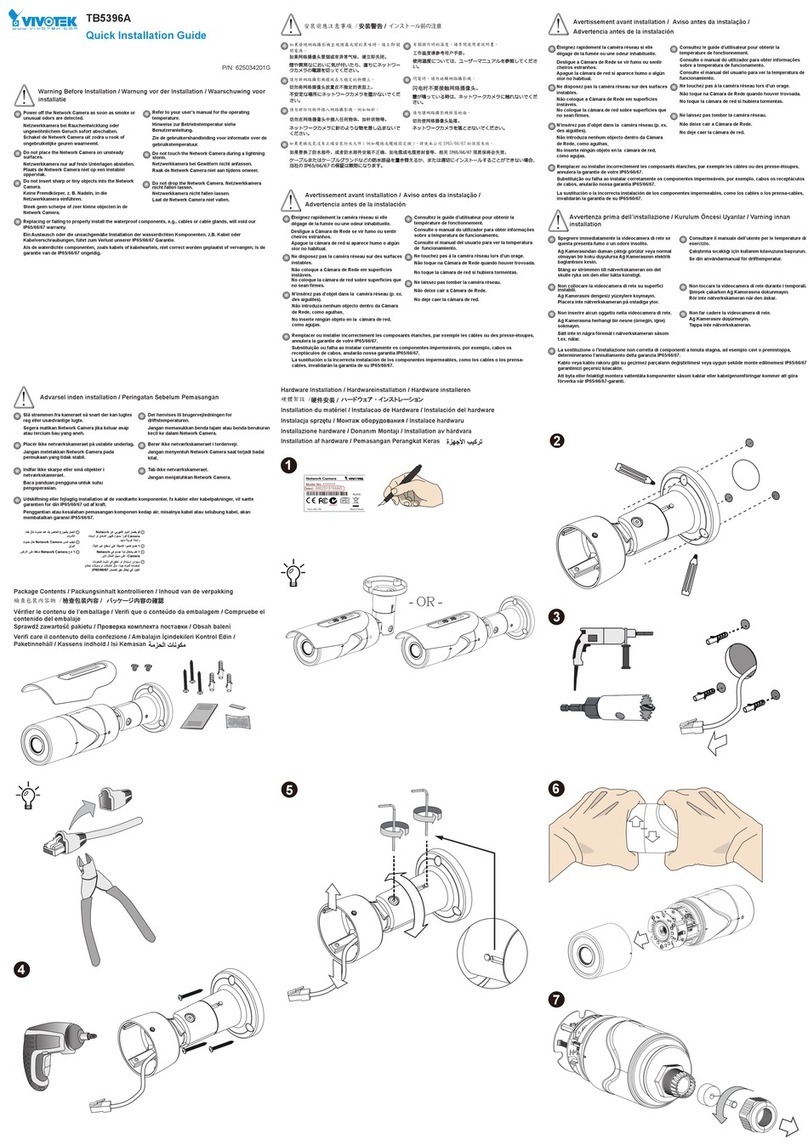Black BLK-CDS205NH User manual

1www.digiop.com BLK-CDS205NH_CQ
3. If the lens assembly has an auto-iris feature, attach the lens cable to the lens connector on the
back of the camera.
Installing the camera
1. Install the camera mounting bracket using the instructions provided with the bracket.
2. Attach the camera to the mounting bracket.
3. Route a video/power extension cable between the camera and a video monitor and power
source.
4. Apply power to the camera. NOTE: When connecting 12 VDC power, observe the polarity
marked on the power input connector
5. While observing video from the camera on the monitor, aim the camera at your surveillance
target.
6. Adjust the lens focus and zoom if controls are provided. If you installed a xed lens to the camera,
you can adjust the focus by:
a. Loosing the set screw on the side of the camera (see photo above).
b. Slowly rotate the mounting ring until the best focus is achieved.
c. Tighten the set screw.
OSD Camera Menu
The OSD (On Screen Display) camera menu appears over the video image from the camera. It is
controlled by the joystick on the back panel of the camera.
UP
LEFT
DOWN
Press down to
“Enter”
RIGHT
In general, the joystick can rock up or down to move the cursor between parameters in the OSD menu
list, or left or right to change the selected parameter value. Press the joystick down (toward the camera)
to open a submenu or start an operation.
To use the OSD conguration menus, connect a video monitor to the camera, then press the joystick
down. The CAMERA MENU will open.
OSD Menus
The OSD CAMERA MENU provides links to four submenus.
Submenu links are indicated by the 8icon at the end of the
line. Selecting the Dparameter on submenus and pressing
the joystick down (Enter) returns to the previous menu.
• IRIS: Select ELC or ALC (default).
—Select ELC when using a xed or manual lens. The BRIGHTNESS setting sets the exposure of
the image.
—Select ALC when using a DC lens. In the ALC menu:
»The DC LEVEL sets the level of the iris when using
a DC lens.
»FLK: Flickerless mode, select ON or OFF. Set to ON
when icker is observed under uorescent lighting.
When FLK is ON, the SHUTTER menu is disabled.
»Shutter: OFF, 1/120~1/120000. Set this ON to
reduce the exposure time of an image. A fast
shutter reduces blur in images with fast motion.
• AGC ADJ: Select ON or OFF. This option is locked (ON) if AUTO Day Night Mode is selected.
620 TVL WER CS Mount Camera
Quick Installation Guide
This document guides you through the basic steps to install your DIGIOP® Black BLK-CDS205NH camera.
The camera is designed for CS type lenses, and C-type lenses with an adapter. The lens is not included
The camera features:
• Ultra-compact box size with CS mounting
• 1/3” Sony® SuperHAD II CCD
• Wide Extended Range (WER)
• Resolution >620 TVL
• Sensitivity 0.1 Lux (F1.2, 50 IRE, 30 fps)
• Adaptive 2D digital noise reduction
• Programmable OSD
BLK-CDS205NH camera with lens (lens not included)
Precautions
• Please read this manual carefully before installing the camera.
• Precision components are contained in this camera. Avoid violent vibrations during installation and
maintenance. Do not connect the power until you have completed the installation.
• Obey all local electrical wiring regulations when using this unit.
• Do not use abrasive or corrosive materials for cleaning. Use only a soft cloth for cleaning.
• To prevent damage to the lens and sensor, do not point the camera directly into the sun or toward
a strong light source.
• Operate the camera only within the recommended temperature and humidity ranges.
• Ensure that the power supply meets the current requirements of the camera and that the supply
voltage is inside the tolerances of the camera.
• Ensure that the mounting hardware is adequate to support the weight of camera and lens.
• Do not dismantle or service the camera. Refer it to qualied service personnel for repair.
Connections
All connections to the camera are make at the back panel.
y
Video out connector (75Ω BNC): Connect
to a monitor, DVR, etc.
IRIS: Lens connector for auto-Iris lens.
Joystick: Used for conguring OSD menus
Power input: 12 VDC or 24 VAC.
y LED power indicator: Illuminated when
power is applied.
Attaching the lens
1. Remove the protective cap covering the camera image sensor.
2. Attach the lens assembly to the camera by screwing it clockwise onto the camera mounting ring
until it is fully seated.
Camera Body
Mounting Ring
Lens
Set Screw
Connector for CS bracket (top and bottom)

2www.digiop.com © 2011 DIGIOP, Inc. All rights reserved.
—OFF: AGC is disable
—ON: Allows the user to set the maximum AGC gain.
The camera will automatically adjust it’s sensitivity
as light levels decrease.
• DAY/NIGHT: Select AUTO, COLOR, B/W, BURST.
—AUTO: Allows the camera to switch from color to
black and white in low light. Switching delays are
controlled in the AUTO SET screen.
—COLOR: Sets color mode
—B/W: Sets monochrome mode.
—BURST: Sets color burst ON or OFF in B/W mode
—EXT: Not used in this camera model.
• WHITE BAL: Select ATW (default), PUSH, or MANUAL.
—ATW: The camera automatically samples the image and sets the optimum white balance.
—PUSH: Allows the white balance to be set manually and locked. This option is used when no
white reference is present in the image. To use this option, place a white object in front of the
camera lens, illuminate it with normal ambient light, then press the joystick to set and lock the
white balance.
—MANUAL: This option allows the Red and Blue gain
to be set manually. Note: Using this option requires
care to ensure that all cameras on a system have the
same color response.
• DNR: Select OFF, LOW, MIDDLE, or HIGH. DNR (Digital Noise Reduction) reduces the level of noise
appearing in the camera image in low light. High DNR levels reduce noise in the image in low light,
but may add latency to the image.
—OFF: Digital Noise Reduction is disabled.
—LOW / MIDDLE / HIGH: Sets the level of DNR in the image.
• PICTURE ADJ submenu
—WER: Select OFF, LOW, MIDDLE, or HIGH. Use WER
(Wide Extended Range) to compensate for strong
backlight. OFF disables WER. LOW, MID, or HIGH sets
the dynamic range level of the camera.
—SHARPNESS: Sets the sharpness of the image. Low
sharpness can help reduce noise in the image.
—REVERSE: Select OFF (default) or ON. If set to ON, a
mirrored view of the camera image is displayed.
—MOTION: Select MOTION and press Enter to open the MOTION SET submenu.
»AREA NO: Select motion detection zone, 1 .. 4.
»DISPLAY: Select OFF or ON. Set to ON to enable
selected detection zone.
»SENSITIVITY: Set the sensitivity threshold. A high
setting is more sensitive to motion detection.
»TOP/BOTTOM/LEFT/RIGHT: Sets the X/Y
positions of the sides of the selected zone.
»INITIAL: Resets the selected zone to its factory
defaults. Available only when the zone is enabled
—PRIVACY: Select PRIVACY and press the joystick down to open the PRIVACY SET submenu. This
feature is used to block from view areas of the image.
»AREA NO: Select privacy zone, 1 .. 4.
»DISPLAY: Select OFF or ON. Set to ON to enable
selected Privacy zone.
»COLOR: Select GRAY, WHITE, YELLOW, GREEN,
BLUE, RED, or BLACK. Sets the color for the PRIVACY
block.
»DISPLAY: Select OFF or ON. Set to ON to enable
selected detection zone.
»INITIAL: Resets the selected zone to its factory
defaults. Available only when the zone is enabled
—COLOR GAIN:Sets the color saturation level of the image.
—OSD COLOR: Select BW, RED, GREEN, SKY, or PURPLE. Sets the text color of the OSD menus.
—GAMMA: Select 0.45, 0.7, or 1.0. Use this feature to compensate for the output response of
dierent display types. Use 0.45 for analog CRT displays, 1.0 for digital display panels. It can
also be used to improve detail in low light images.
• OTHER SETtings. This menu includes miscellaneous system parameter options.
—NO SET: Select 1 .. 255. Sets the camera number.
—ID SET: Select OFF or ON. Set to ON to enable the
alphanumeric camera name. When ON press the
joystick in to open the text entry screen. Press pq
to select a character. Press tu to move the cursor
left or right. Press the joystick down (Enter) to exit
the menu. the ID name may be up to 8 characters.
—NO/ID DIS.: Select OFF or ON. Set to ON to display
the camera number and ID name, if enabled.
—LANGUAGE: Select OSD language: ENG (English)
or Chinese.
—VERSION: Indicates the camera rmware version.
—FACTORY SET: Restores the OSD menus to factory
settings. Press the joystick down (Enter), select OK,
then press the joystick down again to conrm.
• EXIT: Select NOT SAVE or SAVE. SAVE writes changes made to the camera settings to ash memory
and exits the OSD menu. Select NOT SAVE to reject any changes made to the camera settings and
exit the OSD menu.
Specications
CCD Sensor 1/3” Sony Super HAD II CCD
Eective Pixels 768 x 494
Performance Resolution > 620 TVL
Sensitivity 0.1 Lux (Color), 50 IRE
S/N Ratio 52 dB
Day / Night Software Controlled
Lens Type DC / manual
Mount CS (C with adaptor)
Functions OSD English / Chinese
Shutter 1/60~1/120,000
Flickerless On / O
Wide Extended Range O / Low / Medium / High
AGC Adjustable
Electronic shutter O/On 1/200,000 seconds maximum
Sync Internal
Camera ID Number O / On 1..255
Camera Name O / On, 8 alphanumeric characters
White Balance ATW / push / manual
2D Adaptive DNR O / Low / Middle / High
Gamma 0.45 / 0.7 / 1.0
Chroma Gain Adjustable
Motion Detection 4 areas, O / On, Position and Sensitivity adjustable
Privacy masking 4 areas, O / On, Color and Position adjustable
Image functions Sharpness, Mirror
Input / output Video Output CVBS 1.0 V p-p, 75Ω
Programming
Interface
joystick
Power Power Supply 12 VDC -10% to +15%, 24 VAC ± 20%
Power Consumption 2.1 W maximum
Physical Dimensions (L x W x H) 2.87” x 1.57” x 1.57” (73 mm x 40 mm x 40 mm)
Weight 7.76 oz (220 g)
Mounting 2 x ¼” BSW
Environmental Operating Temp 14°F ~ 122°F (-10°C ~ 50°C)
Operating Humidity < 90% non-condensing
Table of contents
Other Black Security Camera manuals

Black
Black BLK-CPV700RH User manual

Black
Black BLK-CWD208VH User manual

Black
Black BLK-CCP141VH User manual

Black
Black BLK-CWD208VH User manual

Black
Black BLK-HDPTZ12 User manual

Black
Black BLK-HD33IR User manual

Black
Black BLK-CWS108NH Manual

Black
Black BLK-CCD203VS User manual

Black
Black BLK-HDM1IR User manual

Black
Black BLK-CCP141VH User manual

Black
Black BLK-CDS205NS2 User manual

Black
Black BLK-CDS105NH Manual

Black
Black BLK-CWD208VH2 User manual

Black
Black BLK-HDC10M User manual

Black
Black DIGIOP BLK-CWS208NH User manual

Black
Black BLK-CPT235VH User manual

Black
Black BLK-CCD203VS2 User manual

Black
Black BLK-CPD700 User manual

Black
Black BLK-CCP143VH User manual