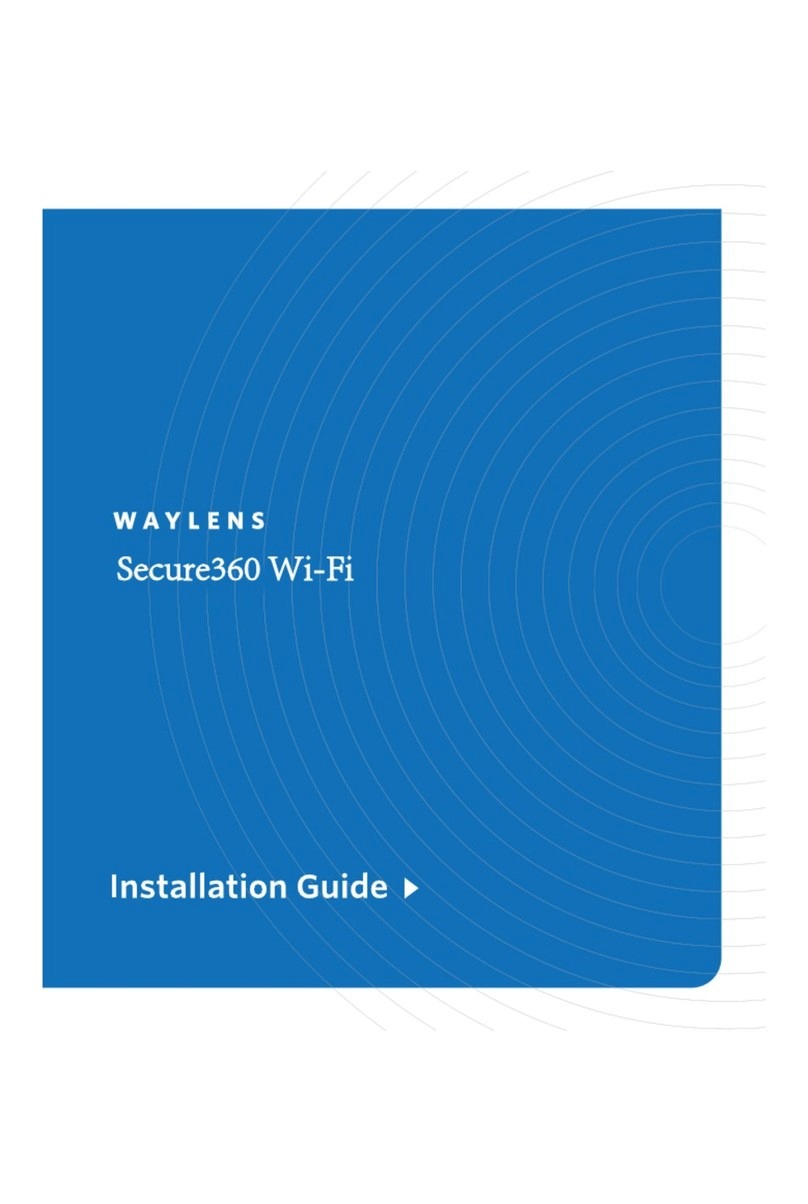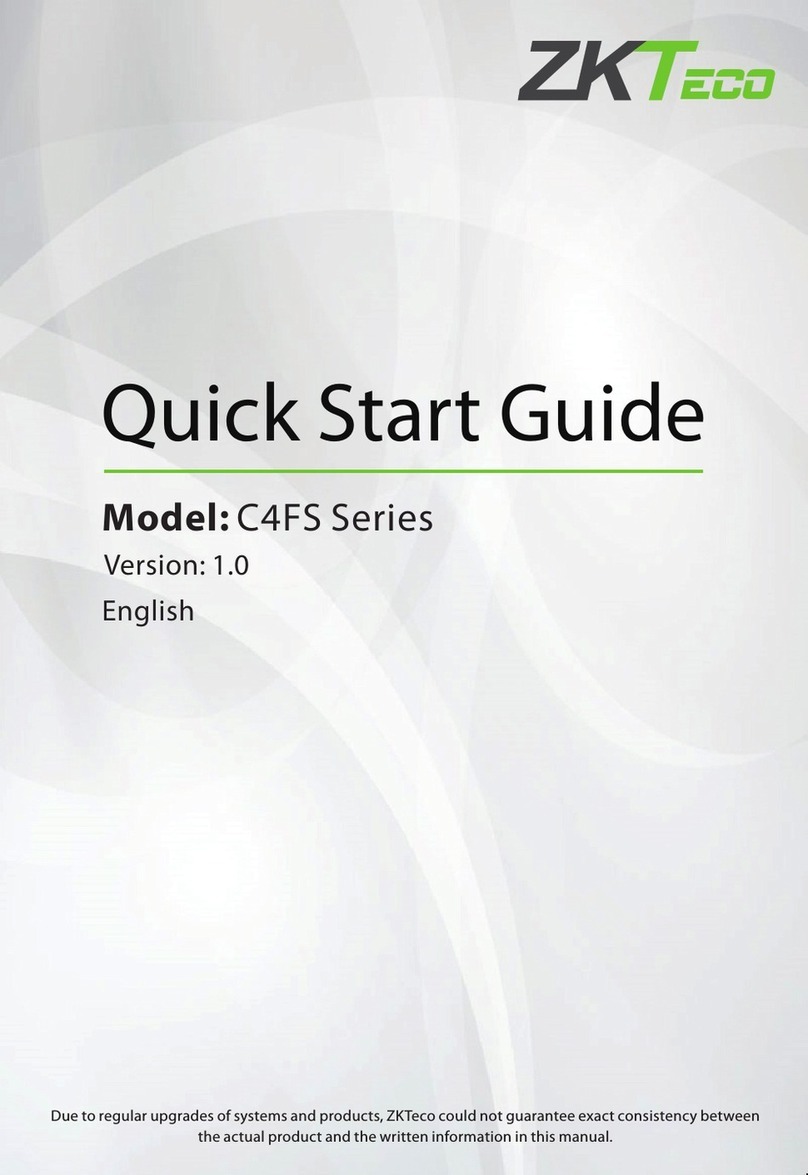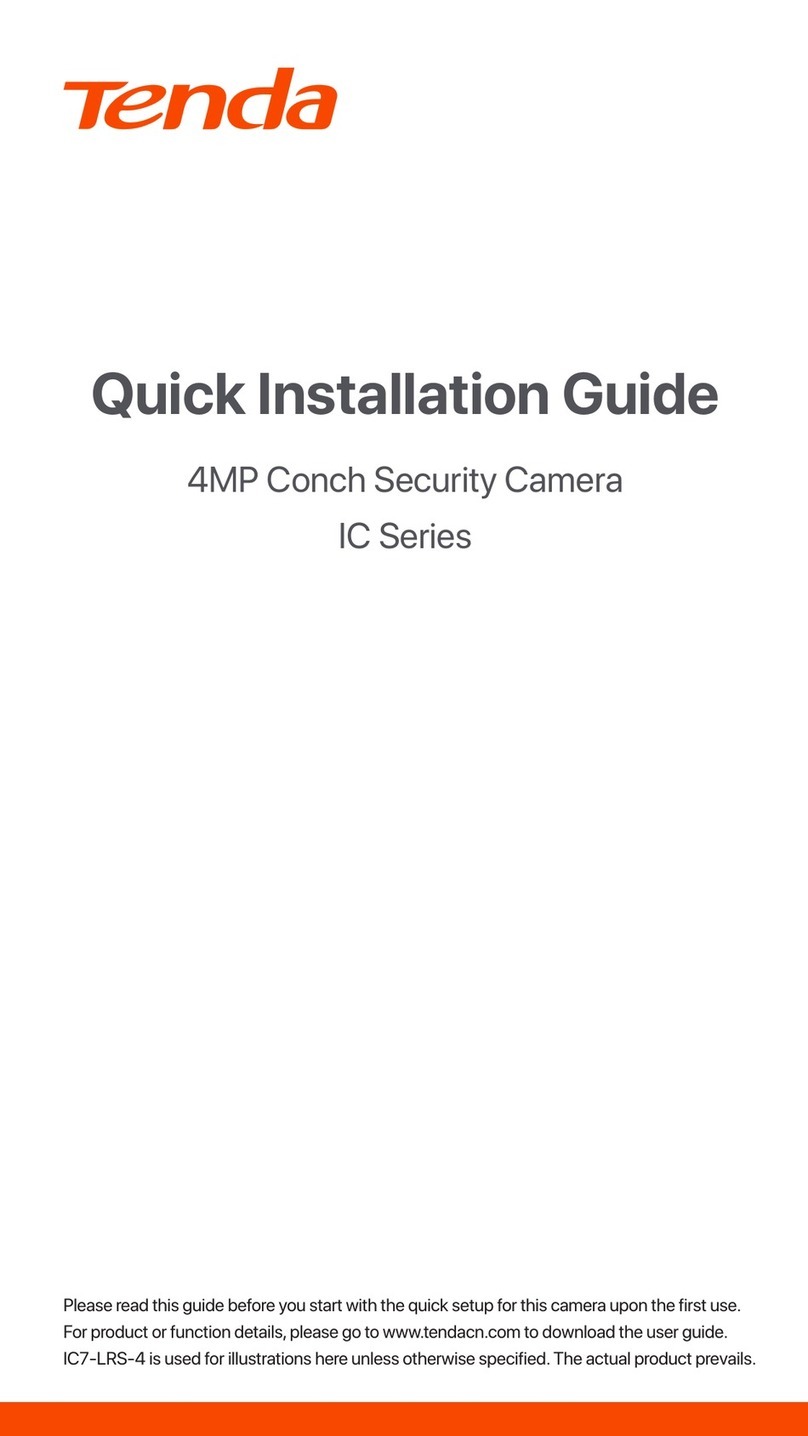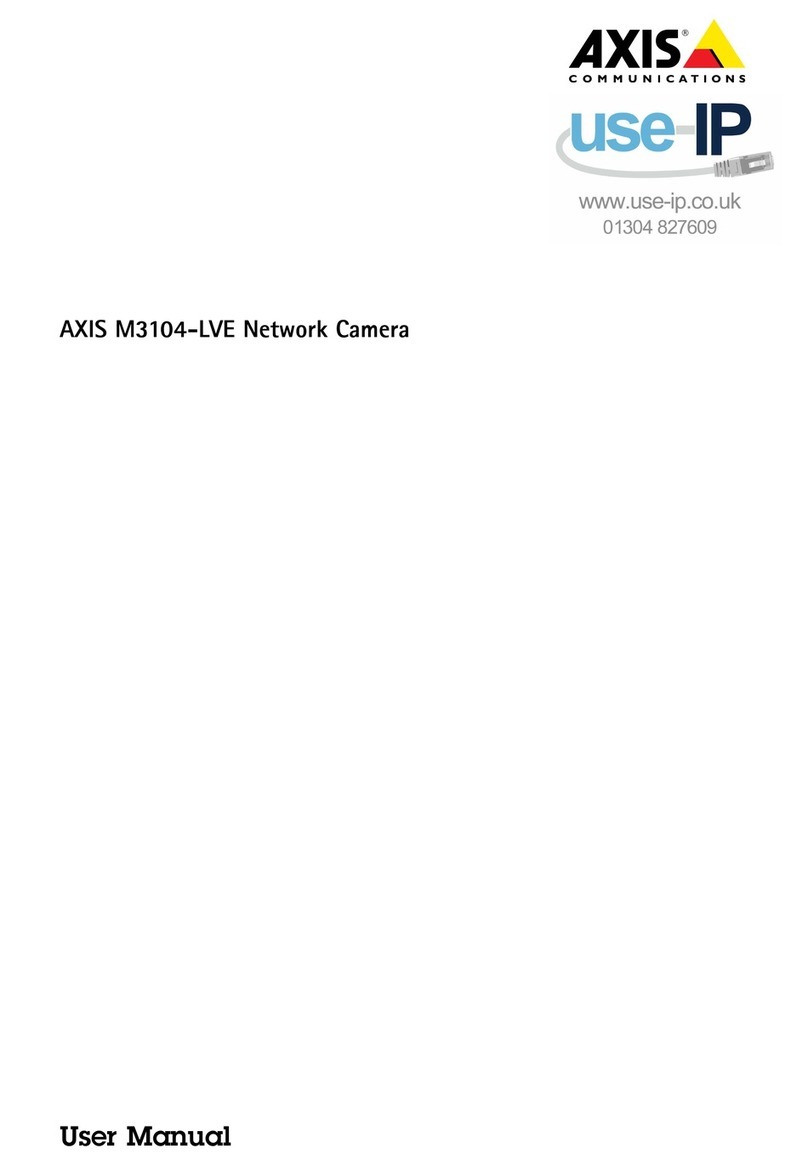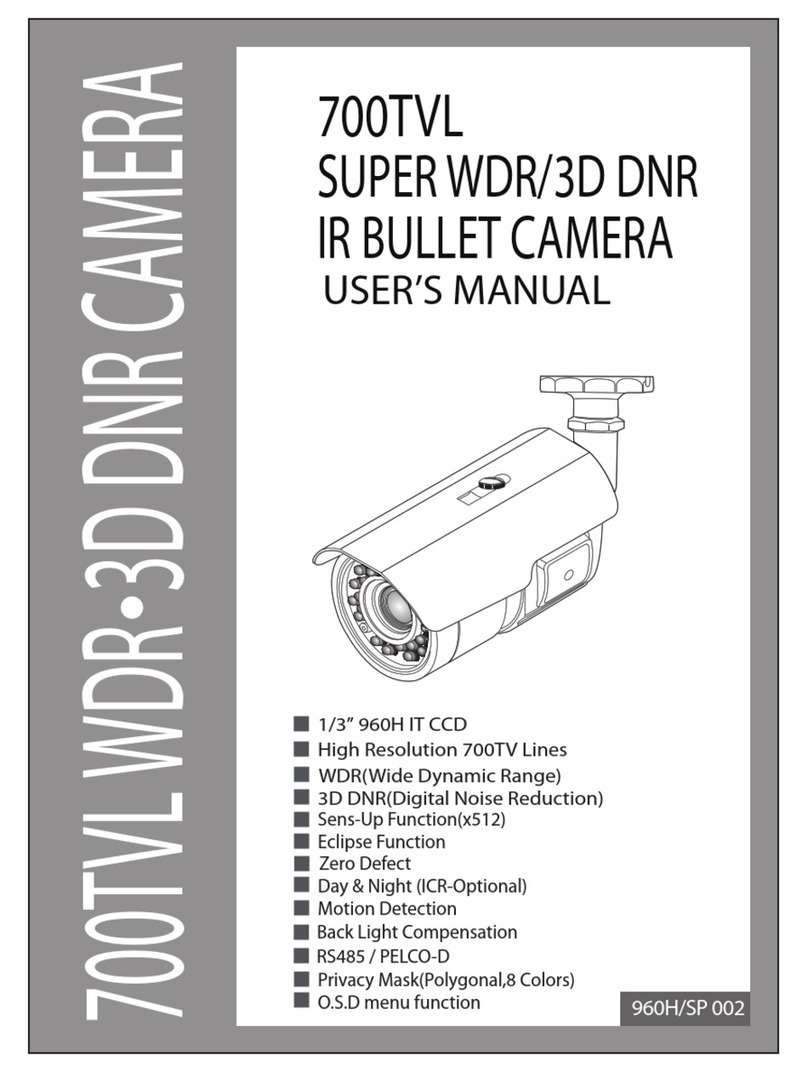Black BLK-CWS108NH Manual


Pixim CMOS WDR Color Camera
1
INFORMATION - This equipment has been tested and found to comply with
limits for a Class A digital device, pursuant to part 15 of the FCC Rules & CE Rules.
These limits are designed to provide reasonable protection against harmful
interference when the equipment is operated in a commercial environment.
This equipment generates, uses, and can radiate radio frequency energy and, if
not installed and used in accordance with the instruction manual, may cause
harmful interference to radio communications.
Operation of this equipment in a residential area is likely to cause harmful
interference in which case the user will be required to correct the interference at
his own expense.
◆
Do NOT use power sources other than those specified.
◆
Do NOT expose this appliance to rain or moisture.
This installation should be made by a qualified service person and
should conform to all local codes.
The lightning flash with an arrowhead symbol, within an equilateral
triangle is intended to alert the user to the presence of uninsulated
dangerous voltage within the product's enclosure that may be of
sufficient magnitude to constitute a risk of electric shock to persons.
The exclamation point within an equilateral triangle is intended to alert
the user to the presence of important operating and maintenance
(servicing) instructions in the literature accompanying the appliance.
WARNING - Changes or modifications not expressly approved by the
manufacturer could void the user's authority to operate the equipment.
CAUTION : To prevent electric shock and risk of fire hazards:

■Contents
Menu Flow 19
■Setup Page Menu 21
■Special Page Menu 26
■Advanced Page Menu 29
ㆍPRESETS 21
ㆍLENS 22
ㆍWDR 22
ㆍWHITE BALANCE 23
ㆍAGC (Auto Gain Control) 23
ㆍDNR (Digital Noise Reduction) 24
ㆍSENS-UP 25
ㆍEXIT 25
ㆍVIDEO STANDARD 29
ㆍSYNC 29
ㆍSHARPNESS 30
ㆍAPERTURE 30
ㆍCAMERA ID 26
ㆍDAY & NIGHT 27
ㆍMIRROR 27
ㆍBACKLIGHT 28
ㆍRESOLUTION 28
Specification 31
2
Pixim CMOS WDR Color Camera Pixim CMOS WDR Color Camera
3
Features
Precautions
Overview
Installation Procedures
■Front View
■Side View
■Bottom View
■Rear View
04
06
09
13
09
10
11
12
■Lens
ㆍWhen Using Auto Iris Lens
ㆍWhen Using C/CS Mount Lens
■Connecting a Monitor
■Connecting Power
13
17
18
Components and Accessories 08

■Features
Warning ■
The camera requires periodic inspection.
Contact an authorised technician to carry out the inspection.
Stop using your camera when you find it malfunctioning.
If the camera emits smoke or is unusually hot for a long period,
a fire may be caused.
Do not Install the camera on a surface that can not support it.
If the camera is installed on an inappropriate surface, it may fall
and cause injury.
Do not hold plug with wet hands.
It could cause an electric shock.
Do not dis-assemble the camera.
It may result in an electric shock or other hazards.
Do not use the camera close to a gas or oil leak.
It may result in a fire or other hazards.
High Resolution color for crisp,
clear video
ㆍProgressive image capture
ㆍ540 HTVL equivalent
High Sensitivity for low-light
images
ㆍAdvanced noise reduction
technology
Wide Dynamic Range provides
excellent quality in high-contrast
environments
ㆍ120dB maximum dynamic range
DNR (Digital Noise Reduction)
ㆍThe amount of low illuminance noise has
been significantly reduced, and the signal-
to-noise ratio (S/N ratio) as well as horizontal
resolution have been improved, resulting
in a clear and sharp image display even in
the dark.
Controlled by OSD Menu
ㆍThe camera can be controlled by selecting
text displayed on the monitor screen.
Additional Functions
ㆍAutomatic White Balance
ㆍBacklight Compensation
ㆍAutomatic Gain Control
ㆍDay / Night
VIDEO/DC Drive Lens
The video drive lens and the DC drive lens
can be selected by the touch of a switch.
4
Pixim CMOS WDR Color Camera Pixim CMOS WDR Color Camera
5

■Precautions
Only use the camera under conditions
where temperatures are between
-10¡C and +50¡C. Be especially
careful to provide ventilation when
operating under high temperatures.
It can cause the image quality to be
poor.
Severe lighting change or flicker can
cause the camera to work improperly.
This is one of the most important parts of
the camera. Be careful not to leave
fingerprints on the lens cover.
Do not install the camera in
extreme temperature conditions.
Do not install or use the camera in an
environment where the humidity is high.
Do not install the camera under
unstable lighting conditions.
Do not touch the front lens of the
camera.
It can cause malfunctions to occur.
If it gets wet, wipe it dry immediately.
Liquids can contain minerals that
corrode the electronic components.
If exposed to radioactivity the CCD
will fail.
It can damage the CCD.
Do not expose the camera to rain
or spill beverage on it.
Do not expose the camera to
radioactivity.
Never keep the camera pointed
directly at strong light.
Do not drop the camera and protect
it from physical shocks.
Note
ㆍIf the camera is exposed to spotlight or object reflecting strong light,
smear or blooming may occur.
ㆍPlease check that the power satisfies the normal specification before
connecting the camera.
6
Pixim CMOS WDR Color Camera Pixim CMOS WDR Color Camera
7

■Components and Accessories Overview ■
8
9
2.
Auto Iris Lens Connector Plug
3. C-Mount Adapter
4. Instruction Manual
1. Ultra High Resolution
WDR Color CCD Camera
Front View
① Tripod Mounting Bracket Screw Hole
Used to fix the Tripod Mounting Bracket to the top of the camera.
② C-Mount Lens Adapter
Install this adapter to use a C-Mount Lens.
①
②
③
③ Back Focus clamp screw
Loosen the clamp screw with a screwdriver before adjusting
the Back Focal length.
Pixim CMOS WDR Color Camera Pixim CMOS WDR Color Camera

■Overview
10
11
④ Auto Iris Lens Connector
Used to connect Auto Iris Lens plug.
Side View Bottom View
④
⑤ Tripod Mounting Bracket Screw Hole
Used to fix the camera on a bracket or tripod.
The screw sizes for this hole are as follows:
1/4"-20 UNC (20 THREAD)
L:4.5mm±0.2mm (ISO standard),
or 0.197" (ASA standard)
L
⑤
Pixim CMOS WDR Color Camera Pixim CMOS WDR Color Camera

■Overview Installation Procedures ■
12
13
Rear View
⑥ Function Setup Button
ㆍSET Button : Displays the menu on the screen. Press this button to confirm
status or after changing a selected item.
ㆍUp and Down Button : Used to move the cursor up or down in the menu
screen to select a desired menu item.
ㆍLeft and Right Button : Used to move the cursor left or right in the menu
screen or to change the value of the selected item.
⑧ Power LED
When power is properly connected, this LED comes on.
⑨ Video OUT Port
Videosignalsare outputthroughthisport.Connectthisport to theVideo IN
port
of a monitor.
Lens
The lens is not supplied with this camera. Purchase a lens suitable for
your environment. This camera accepts the auto iris lens and both
C-and CS-mount lens.
• It is recommended to use the DC type Auto Iris Lens to effectively
enjoy the major functions of this camera.
• Keep the lens surface clean, since if it is contaminated with dirt or
fingerprints the picture quality suffers.
Note
When Using Auto Iris Lens
1. Strip the insulation of the auto iris lens cable 8mm from the end.
.
2. Strip the insulation of the core of the auto iris lens cable to expose a
2mm length.
⑩ Power IN Port
Connect the power as specified for each model here.
mm8.xorppa
mm2.xorppa
Pixim CMOS WDR Color Camera Pixim CMOS WDR Color Camera
⑥
⑦
⑧
⑨
⑩
REMOTE
VIDEO OUT
DC VIDEO
POWER
SET
F.G
AC24V/DC12V
UTP OUT
⑦When using UTP Cable
ㆍ
Connect UTP(Unshield Twisted Pair) wire to the UTP output of the camera
directly. UTP transmitter is included in the camera therefore additional UTP
transmitter is not necessary.
ㆍUTP receiver is necessary to connect UTP wire to Monitor or DVR.
ㆍWhen connecting UTP wire, make sure the polarity of the video signal
is correct.
ㆍUse UTP wire "CAT 24AWG" to have the best transmission quality.

■Installation Procedures
3. Remove the cover of the auto iris lens connector plug and solder the lens
cable to the connector pin of the plug.
• For a Video Drive Lens
Pin 1: Red (Power)
Pin 2: NC
Pin 3: White (Video Signal)
Pin 4: Black (Ground)
• For a DC Drive Lens
Pin 1: Damping -
Pin 2: Damping +
Pin 3: Drive +
Pin 4: Drive -
14
15
When Using C/CS Mount Lens
Before installinga lens,identifywhether thelens tobe installedisa C-Mount
or CS-Mount. This cameraissetfora CS-MountLens bydefault. Toinstall a
C-Mount Lens, a simple modification is required.
•When Usinga CSMountLens
Removetheprotectiveglasscoveratthefrontofthisproductandturnthe
CSMount Lensclockwisetoinstallit.And setfocusofcamera usingBack
FocusControlLever ofcamera sideafter combiningCS-Mountlens.
• Use the lens connector shown in the following figure. If the dimensions
of the connector are not correct, it may damage the camera, or the lens
may not be installed firmly.
• If thelensistoo heavy, the camera becomes unbalanced andtheremay
be problems. Use a lens that weighs less than 450g.
• When adjusting the Automatic Level Control (ALC) of an auto iris lens,
useAv mode if available.Ifyou use the Pkmode, thepicturebrightness
may change continuously.
Note
connector
Lens cable
No. 3 Pin
No. 1 Pin No. 4 Pin
No. 2 Pin
C-Mount Lens: 10mm or less
CS-Mount Lens: 5mm or less
4. Fit the cover of the auto iris lens connector plug, remove the protective
glass cover from the front of the camera, and fasten the auto iris lens
by turning it clockwise.
Pixim CMOS WDR Color Camera Pixim CMOS WDR Color Camera

REMOTE
VIDEO OUT
DC VIDEO
POWER
SET
F.G
AC24V/DC12V
UTP OUT
REMOTE
VIDEO OUT
DC VIDEO
POWER
SET
F.G
AC24V/DC12V
UTP OUT
■Installation Procedures
• When Using a C Mount Lens
1. Remove the protective glass cover at the front of this product and turn the
CMount Adapter clockwise to install it.
2. Turn the C-Mount lens clockwise to install it.
3. Set focus of camera using Back Focus Control Lever of camera side after
combining C-Mount lens.
Connecting a Monitor
16
17
Connectthe VideoOUTport ontherear panelofthecamerato a monitor.
•
Since theconnectionproceduremay differdependingon the typeofmonitor
or peripheral deviceto beconnected,referto the UserManualforthe device
to beconnected.
•
Makesuretoturnoffthedevicetobeconnectedbeforemakinganyconnections.
•Turnthe75Ω/Hi-Zswitchesof interimdisplaydevicesto theHi-Z position,
andtheswitchesofanyfinaldevice tothe 75 position.
CCD Camera
Monitor
CCD Camera
End monitor
Intermediate
Pixim CMOS WDR Color Camera Pixim CMOS WDR Color Camera

REMOTE
VIDEO OUT
DC VIDEO
POWER
SET
F.G
AC24V/DC12V
UTP OUT
■Installation Procedures
Since power specifications differ depending on the model, make sure to check
your model name and specifications before connecting power.
You can connect power as shown in the following figure.
•
Sincethe powerspecification supports bothACand DC, connectAC24V, 500mA
Adaptor or DC 12V, 500mA Adaptor.
When the resistance value of copper wire is at [20°C(68°F)]
• As shown in the table above, voltage decreases as the wire gets longer.
Therefore use of an excessively long adaptor output line for connection to
the camera may affect the performance of the camera.
※Standard voltage for camera operation : DC 12V±10%, AC 24V±10%
※
There may be some deviation in voltage drop depending on the type of wire
and the manufacturer.
Connecting Power
For AC / DC power
#24(0.22mm2)
Copperwire size(AWG)
#22(0.33mm2) #20(0.52mm2) #18(0.83mm2)
Resistancevalue( /m)
0.0180.030
0.050
0.078
Voltagedrop(V/m)
0.0060.0110.0180.028
18
19
Pixim CMOS WDR Color Camera Pixim CMOS WDR Color Camera
Menu Flow
■
Setup Page Menu
SETUP
LENS DC..
VIDEO..
MANUAL
PRESETS CUSTOM
INDOOR
OUTDOOR
NORMAL
FLUOR
BIAS, LIMIT
WDR AUTO
HIGH
USER..
LOW
RED, BLUE
WHITE BAL. ATW..
ATWDes..
AWC..
MANUAL..
AGC MIDDLE
HIGH
OFF
LOW
DNR AUTO
OFF
SENS-UP AUTO..
OFF
SPECIAL..
EXIT

■
Menu Flow Menu Flow ■
20
Pixim CMOS WDR Color Camera
21
Pixim CMOS WDR Color Camera
Special Page Menu
SPECIAL
DAY&NIGHT AUTO..
COLOR
CAMERA ID OFF
ON.. ID, Position
MIRROR OFF
ON
ADVANCED SETUP
RESET
RETURN
RESOLUTION NORMAL
HIGH
BACKLIGHT OFF
ON..
Setup Page Menu
■
Advanced Page Menu
ADVANCED SETUP
VIDEO STANDARD PAL
NTSC
SHARPNESS -8 --------------------- 8
-8 --------------------- 8APERTURE
INT
LL
SYNC
RETURN
PRESETS
SETUP
LENS DC
WDR AUTO
WHITE BAL. ATW
AGC MIDDLE
DNR AUTO
SENS-UP AUTO
SPECIAL
EXIT
PRESETS CUSTOM
INDOOR
OUTDOOR
NORMAL
FLUOR
ㆍCustom : Custom setting mode.
ㆍIndoor : Indoor environment.
ㆍOutdoor : Outdoor environment.
ㆍNormal : Normal environment.
ㆍ
Fluor : Fluorescent light environment.
VERSION (D15-1.0)

■
Setup Page Menu Setup Page Menu
■
22
Pixim CMOS WDR Color Camera
23
Pixim CMOS WDR Color Camera
WDR
Wide Dynamic Range is essential for capturing the images at all light levels.
The main function of the WDR is to accumulate the scope of contrast between the
brightest and darkest points in the picture. With the AUTO option, the distribution
of brightness values is automatically adapted to the recording scenario.
ㆍUser can select the desired level
HIGH, USER & LOW, in addition
to automatic adaptation (Auto),
by moving the selector button.
SETUP
LENS
WDR USER
AUTO
HIGH
LOW
WHITE BAL. ATW
DC
AGC MIDDLE
DNR AUTO
SENS-UP AUTO
SPECIAL
EXIT
LENS
SETUP
LENS DC
VIDEO
MANUAL
WDR AUTO
WHITE BAL. ATW
AGC MIDDLE
DNR AUTO
SENS-UP AUTO
SPECIAL
EXIT
ㆍLens
Choose the lens type DC, Video
and Manual lens by using the
selector button.
DC MODE
BIAS
LIMIT
PREVIOUS PAGE
80
-----------
-----------
-20-42 60
0 255
WDR LEVEL
BIAS
PREVIOUS PAGE
-----------
-360 36
LIMIT
-----------
0 3636
PRESETS CUSTOM
PRESETS CUSTOM
ㆍATWDesat (ATW Desaturating)
When WB is set to ATWDesat, the Extended Color temperature is desaturated
i.e when there is a excess of light temperature, ATWDesat Function is used as
well as it reduces the Noise. The limits of the color temperature setting remain
2000K and 11,000K
ㆍAWC (Auto White Balance)
When set to AWC, Color temperature of the Light is automatically adjusted.
ㆍManual (Manual White Balance)
Manual White Balance(MWB)Mode is used whenotherWhite Balance Options
are failed.
WHITE BALANCE
Automatic Gain Control is a feature which adjust automatically according to the
incoming Signal. By positioning the arrow to 'AGC' on the SETUP menu with the
help of UP and DOWN buttons, you can select the Mode you wish to go
White Balance is a function which compensates different colors of light being
emitted from different light sources.
Users can select the above levels as they desire according to the environment.
ㆍATW (Auto Tracking White Balance) The ATW mode continuously monitors
color temperature. With WB Control set to ATW, color temperature & White
balance can be automatically adjusted accordingly.
AGC
ATW CONTROL
PREVIOUS PAGE
LOWLIMIT
HIGHLIMIT
2800
-----------
-----------
75005.5K 11K
2K 5.5K
SETUP
WDR AUTO
LENS DC
WHITE BAL. ATW
ATWDes
AWC
MANUAL
AGC MIDDLE
DNR AUTO
SENS-UP AUTO
SPECIAL
EXIT
PRESETS CUSTOM

■
Setup Page Menu Setup Page Menu ■
24
Pixim CMOS WDR Color Camera
25
Pixim CMOS WDR Color Camera
ㆍAs the level of gain increases, the
screen gets brighter and the level
of noise also increases.
DNR
ㆍAUTO
There is a reduction in noise
level with almost no ghost image.
ㆍOFF
There is no reduction in noise
level.
DNR is Digital Noise Reduction System with a maximum gain of 24 DB.
AUTO
SETUP
LENS DC
WDR AUTO
WHITE BAL. ATW
AGC MIDDLE
DNR AUTO
OFF
SENS-UP
SPECIAL
EXIT
PRESETS CUSTOM
SETUP
LENS DC
WDR AUTO
WHITE BAL. ATW
AGC MIDDLE
HIGH
OFF
LOW
SENS-UP OFF
AUTODNR
SPECIA
EXIT
PRESETS CUSTOM
EXIT
Saves all the setting menus and then exits.
ㆍPosition the arrow to point to 'SENS UP' on the SETUP menu by using the UP
and DOWN buttons.
ㆍSelect the value required by pressing the LEFT or RIGHT button.
●AUTO : Low light level automatic mode. (X2~X32)
●OFF : The function does not operate.
ㆍPress the SET button when all the settings are complete.
SENS-UP
Sens-up helps maintain a bright, clear screen image by automatically detecting
changes in the level of light in low light level conditions.
SENS UP SETUP
SENS-UP X4
PREVIOUS PAGE
AUTO
OFF
SETUP
LENS DC
WDR AUTO
WHITE BAL. ATW
AGC OFF
DNR AUTO
SENS-UP
SPECIAL
EXIT
PRESETS CUSTOM

■
Special Page Menu Special Page Menu ■
26
Pixim CMOS WDR Color Camera
27
Pixim CMOS WDR Color Camera
CAMERA ID
ID CAM-001
POSITION UP-LEFT
PREVIOUS PAGE.
CAMERA ID
ID CAM-001
POSITION UP-LEFT
PREVIOUS PAGE.
ㆍYou can choose the ON and OFF
with the selector. If you select ON,
the entered camera ID is displayed
at the selected position in the video
picture (normal operation).
ㆍ
Please select the setup button while
in ON mode.
ㆍSelect the desired position with the
selector.
① Move the cursor to the letter
requiredbyusingtheSet-Upbutton.
②
Select an ID from A,B~Y,Z, a,b~y,z
0,1~8,9 by using the LEFT and
RIGHT buttons.
③
Repeat the above steps until the ID
is complete.
① Select the position where the ID
is to be displayed by using the
LEFT and RIGHT buttons.
CAMERA ID
User can enter a unique name for the respective camera.
The maximum length of the ID is ten characters.
CAMERA ID OFF
ON
DAY&NIGHT AUTO
MIRROR OFF
BACKLIGHT OFF
ADVANCED MENU NORMALRESOLUTION
RESET
RETURN
SPECIAL
SPECIAL
CAMERA ID ON
DAY&NIGHT AUTO
MIRROR OFF
ON
BACKLIGHT OFF
NORMAL
ADVANCED MENU
RESOLUTION
RESET
RETURN
CAMERA ID OFF
DAY&NIGHT AUTO
COLOR
MIRROR OFF
BACKLIGHT OFF
NORMAL
ADVANCED MENU
RESOLUTION
RESET
RETURN
SPECIAL
MIRROR
Select "OFF" to show the image as normal. Select "ON" to reflect image horizontally.
MIRROR ON MIRROR OFF
DAY & NIGHT
This camera has a function that automatically selects the mode that is appropriate
for daytime or night-time conditions. The COLOR mode operates in daytime conditions
to provide optimum colors, and BW mode operates in nighttime conditions to enhance
the definition of the image.
DAY & NIGHT SETUP
PREVIOUS PAGE
TIME DELAY
-----------
50 20

■
Special Page Menu Advanced Page Menu ■
28
Pixim CMOS WDR Color Camera
29
Pixim CMOS WDR Color Camera
RESOLUTION
ㆍThe high resolution supports
Progressive Rate video up to
540 TV Line and normal resolution
supports 480 TV Line.
Choose resolution between high and normal with the selector (RIGHT/LEFT)
SPECIAL
CAMERA ID ON
DAY&NIGHT AUTO
MIRROR OFF
BACKLIGHT OFF
NORMAL
HIGH
ADVANCED MENU
RESOLUTION
RESET
RETURN
SPECIAL
CAMERA ID ON
DAY&NIGHT AUTO
MIRROR OFF
BACKLIGHT OFF
ON
NORMAL
ADVANCED MENU
RESOLUTION
RESET
RETURN
BACKLIGHT
ㆍWhen Backlight is ON, Back Light
gets activated.
ㆍ
White : BL-ZONE Position movement
Green: BL-ZONE Size enlargement
Red : BL-ZONE Size reduction
ㆍFor BL-ZONE Confirm, long press
SET button
Backlight is feature of a Camera which compensates when there is a large
amount of background light.
BL-ZONE
ADVANCED MENU
VIDEO STANDARD PAL
NTSC
SHARPNESS -8----------8
PALSYNC
-8----------8APERTURE
RETURN
VIDEO STANDARD
Choose video system between PAL and NTSC by moving the selector.
PAL
VIDEO LEVEL
PREVIOUS PAGE
COLOR BAR OFF
110
-----------
80 150
ADVANCED MENU
VIDEO STANDARD PAL
SHARPNESS -8----------8
INT
LL
SYNC
-8----------8APERTURE
RETURN
- INT : Internal synchronisation
- LL :
External line-lock synchronisation
ㆍ
If 'LL' is selected, it can be adjusted
to the desired phase.
Press the SET button.
ㆍAdjust to the desired phase from
0 to 624.
SYNC
Two sychronisation modes are available, INTERNAL and EXTERNAL LINE-
LOCK. In LINE-LOCK mode, it synchronises the video signal between cameras
without a synchronous generator. The line-lock synchronisation is only used in
areas of 60Hz (NTSC) / 50Hz (PAL).
LINE LOCK
V PHASE
PREVIOUS PAGE
519
-----------
0 624
VERSION (D15-1.0)
VERSION (D15-1.0)

■
Advanced Page Menu Specifications ■
30
Pixim CMOS WDR Color Camera
31
Pixim CMOS WDR Color Camera
ㆍ
The available range of level is -8 ~ 8
The outline of the video image becomes cleaner and more distinctive as the level
of APERTURE increases. If the level gose up excessively, however, it may
affect the video image and generate noise.
APERTURE
ㆍ
The available range of level is -8 ~ 8
SHARPNESS
The outline of the video image becomes cleaner and more distinctive as the level
of SHARPNESS increases. If the level gose up excessively, however, it may
affect the video image and generate noise.
ADVANCED MENU
VIDEO STANDARD PAL
SHARPNESS -8----------8
INTSYNC
-8----------8APERTURE
RETURN
ADVANCED MENU
VIDEO STANDARD PAL
SHARPNESS -8----------8
INTSYNC
-8----------8APERTURE
RETURN
VERSION (D15-1.0)
VERSION (D15-1.0)
ITEM Specifications
Image Sensor
Effective Pixels
Sync System
Electronic Shutter
Main Video Output
Service Monitor Output
Horizontal Resolution
Min. Illumination
Dynamic Range
AGC Control
Iris Control
DNR
Lens Mount
Camera Control&Setup
Power Requirement
Operating Temperature
Operating Humidity
Dimensions
Weight
PIXIM 1/3'' High Resolution ORCA C-MOS
720(H) x 540(V)
INT / LL Selectable
up to 1/22,000sec.
1.0 Vp-p Composite, 75 ohm
1.0 Vp-p Composite, 75 ohm
540 TV Lines (High Resolution mode)/F1.2
0.8Lux(40IRE Color), 0.1Lux(40IRE Slow Shutter mode) at F1.2
120dB(max), 102dB(typical)
0~46dB
DC / Video
OFF / AUTO
C/CS Mount (Screw Lock)
OSD Menu
AC24V / DC12V (Max 170mA / 250mA)
0℃~ +45℃
Within 90% RH
66.5(W) ×58.5(H) ×110.0(D)mm
Appro. 400g

■
MEMO
Table of contents
Other Black Security Camera manuals

Black
Black BLK-CPD700 User manual

Black
Black BLK-CDS205NS2 User manual

Black
Black BLK-CPV700RH User manual

Black
Black BLK-CCD203VS User manual

Black
Black BLK-HDM1IR User manual

Black
Black BLK-CCP141VH User manual

Black
Black BLK-CCP141VH User manual

Black
Black BLK-CCD203VS2 User manual

Black
Black BLK-CWD208VH2 User manual

Black
Black BLK-CCP143VH User manual

Black
Black BLK-CPT235VH User manual

Black
Black BLK-HDC10M User manual

Black
Black BLK-HDPTZ12 User manual

Black
Black BLK-HD33IR User manual

Black
Black BLK-CDS205NH User manual

Black
Black BLK-CWD208VH User manual

Black
Black BLK-CWD208VH User manual

Black
Black BLK-CDS105NH Manual

Black
Black DIGIOP BLK-CWS208NH User manual