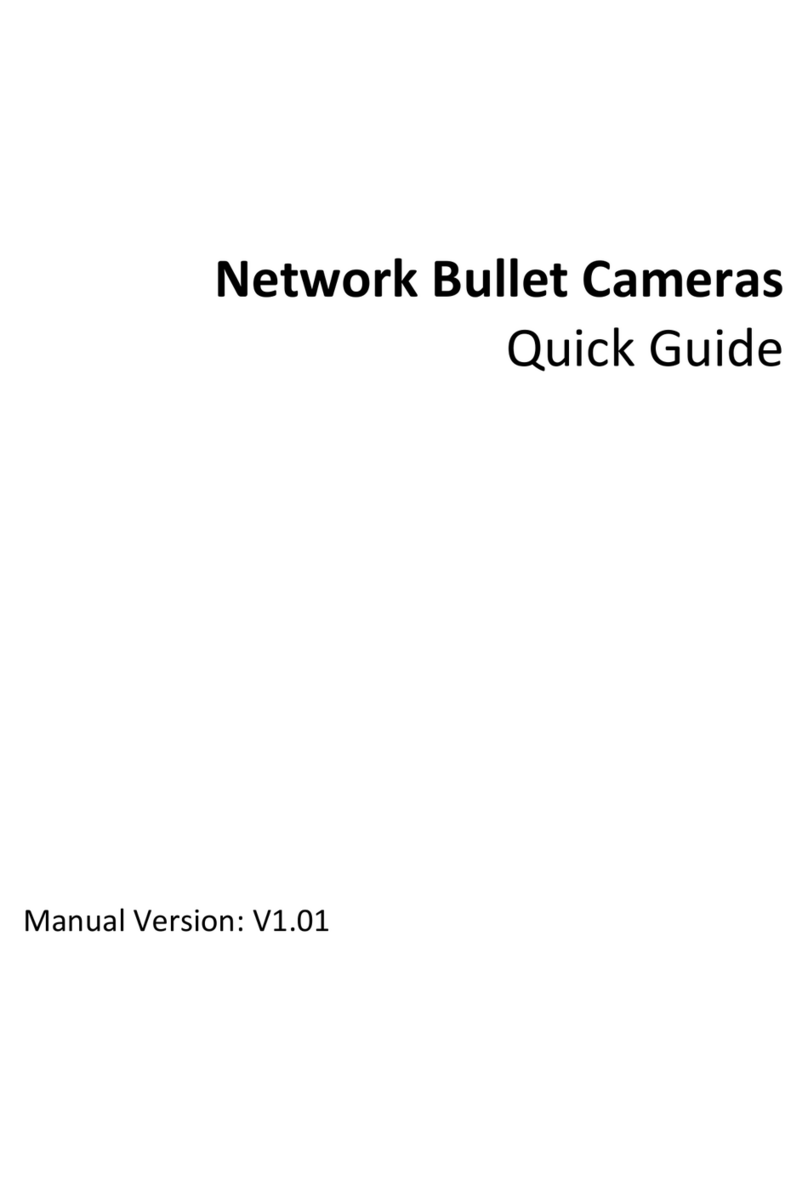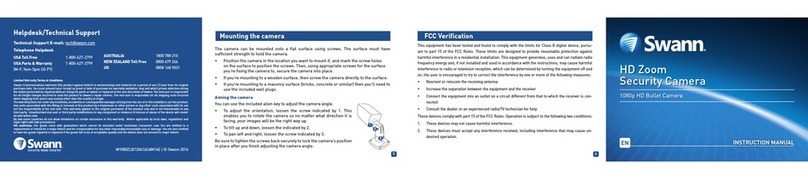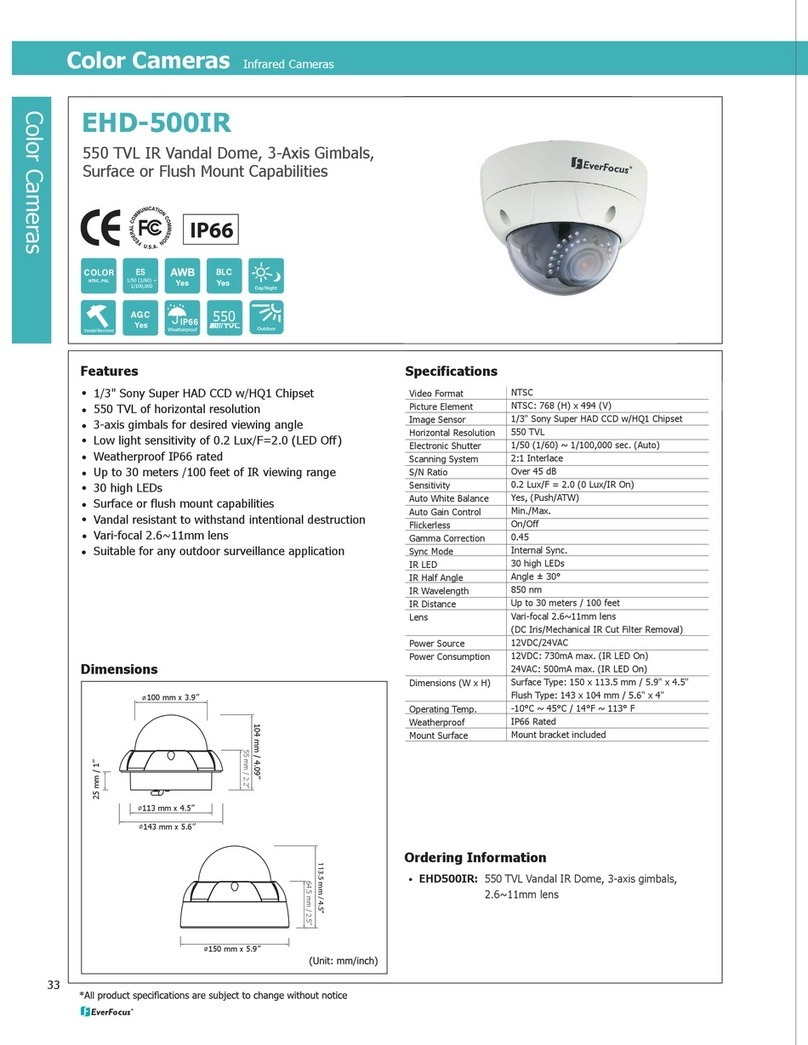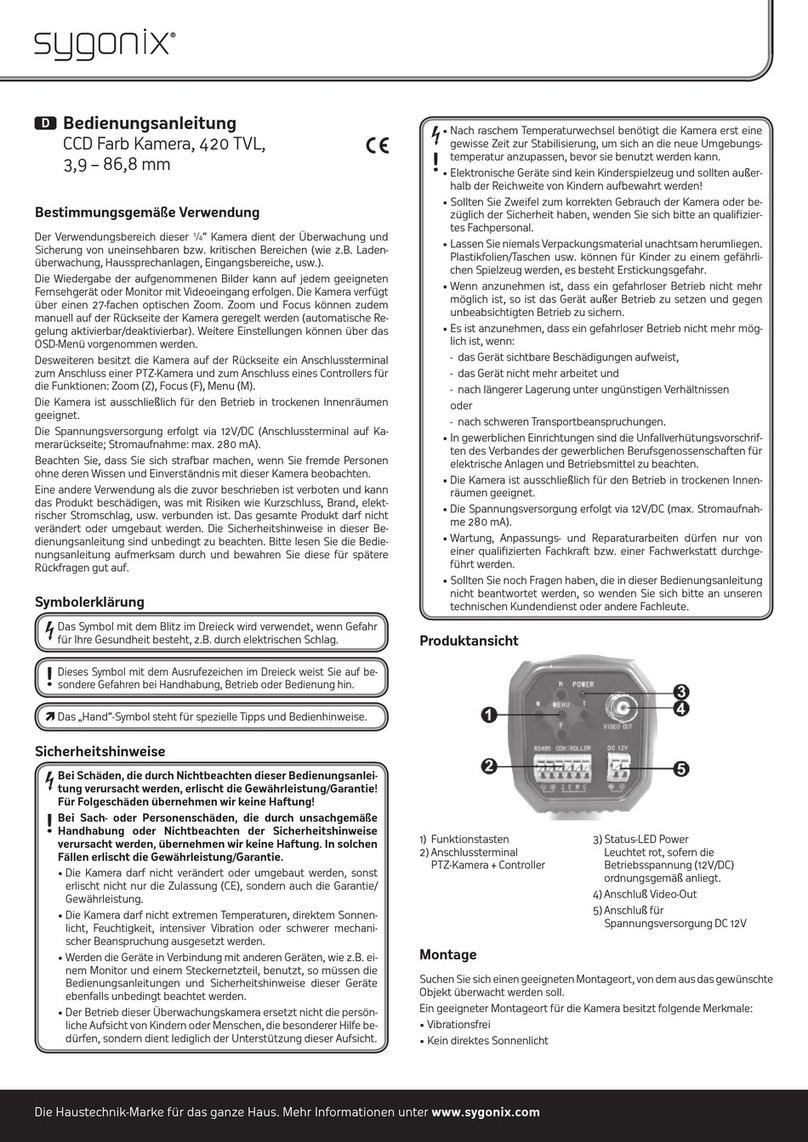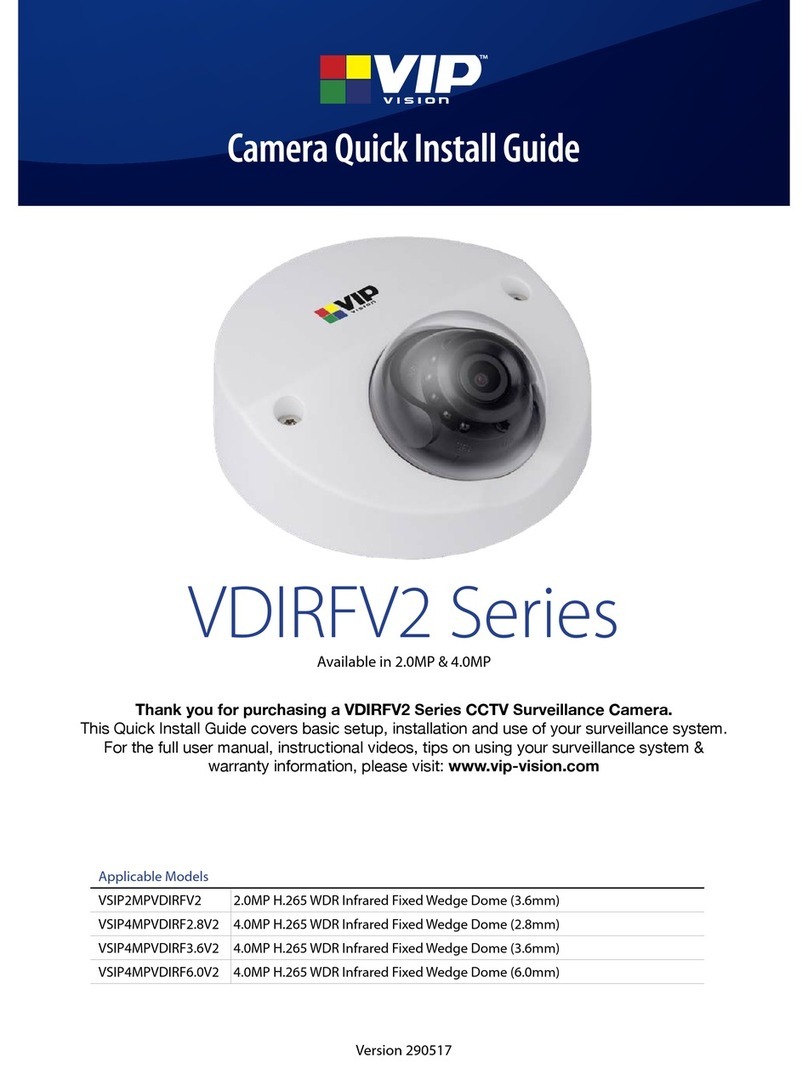Black DIGIOP BLK-CWS208NH User manual

1www.digiop.com BLK-CWS208NH_CQ
Installing the camera
1. Install the camera mounting bracket using the instructions provided with the bracket.
2. Attach the camera to the mounting bracket.
3. Route a video/power extension cable between the camera and a video monitor and power
source.
4. Apply power to the camera. NOTE: When connecting 12 VDC power, observe the polarity
marked on the power input connector
5. While observing video from the camera on the monitor, aim the camera at your surveillance
target.
6. Adjust the lens focus and zoom if controls are provided. If you installed a xed lens to the camera,
you can adjust the focus by:
a. Loosing the set screw on the side of the camera (see photo above).
b. Slowly rotate the mounting ring until the best focus is achieved.
c. Tighten the set screw.
Using the BLK-UTCR controller
The camera is supplied in a
general conguration that
will suit the most installation
requirements. Should advanced
conguration be required,
the optional BLK-UTCR (up
the coax) Controller may be
connected to the camera
to access the camera On
Screen Display (OSD) for user
programming.
Camera
LED
Controller
BNC Male
Connector BNC Female
Connector
Joystick
Monitor
1. Connect the BLK-UTCR controller BNC male connector to the VIDEO OUT connector of the camera.
2. Connect the BLK-UTCR controller BNC female connector to a display monitor.
3. Activate the camera OSD by pressing the controller joystick button for 2 seconds. The controller is
activated when the LED lights.
In general, you can navigate through the OSD menus as follows.
• Push the joystick pq to select a menu from the list.
• Push the joystick tu to change the selected value.
• Press down on the joystick button to call the sub-menu or execute a command.
• To return to the previous menu, select “Previous Page”, then press the joystick down.
NOTE: For more information, refer to the BLK-UTCR quick instruction guide provided with the controller.
OSD Menus
With the BLK-UTCR controller in-line with the video signal, press the joystick in to open the MAIN
MENU.
The OSD MAIN MENU provides links to submenus. Submenu
links are indicated by the “ .. “ string at the end of the line.
Select Previous Page to return to the Main Menu. Other
parameters are dened below.
690 TVL WDR CS Mount Camera
Quick Installation Guide
This document guides you through the basic steps to install your DIGIOP™ Black
BLK-CWS208NH camera. The camera is designed for CS type lenses, and C-type lenses
with an adapter. The lens is not included. The camera features:
• Ultra-compact box size with CS mounting
• 1/3” Pixim Digital Pixel System WDR sensor and DSP
• Resolution 690 HTVLe
• Sensitivity 0.1 Lux (F1.2, 50 IRE, 30 fps, 2850°K Color)
• Programmable OSD via optional BLK-UTCR controller
• Selectable Progressive Scan
BLK-DWS208NH camera with ED-IR pro lens
Precautions
• Please read this manual carefully before installing the camera.
• Precision components are contained in this camera. Avoid violent vibrations during installation and
maintenance. Do not connect the power until you have completed the installation.
• Obey all local electrical wiring regulations when using this unit.
• Do not use abrasive or corrosive materials for cleaning. Use only a soft cloth for cleaning.
• To prevent damage to the lens and sensor, do not point the camera directly into the sun or toward
a strong light source.
• Operate the camera only within the recommended temperature and humidity ranges.
• Ensure that the power supply meets the current requirements of the camera and that the supply
voltage is inside the tolerances of the camera.
• Ensure that the mounting hardware is adequate to support the weight of camera and lens.
• Do not dismantle or service the camera. Refer it to qualied service personnel for repair.
Connections
All connections to the camera are make at the back panel.
Video out connector (75Ω BNC): Connect
to a monitor, DVR, etc.
IRIS: Lens connector for auto- Iris lens.
LED power indicator: Illuminated when
power is applied.
Power input: 12 VDC or 24 VAC.
Attaching the lens
1. Remove the protective cap covering the camera image sensor.
2. Attach the lens assembly to the camera by screwing it clockwise onto the camera mounting ring
until it is fully seated.
Camera Body
Mounting Ring
Lens
Set Screw
Connector for CS bracket (top and bottom)
3. If the lens assembly has an auto-iris feature, attach the lens cable to the lens connector on the
back of the camera.

2www.digiop.com © 2011 DIGIOP, Inc. All rights reserved.
• Presets includes the following options:
—Universal: This is the default preset. It gives good all round performance and will suit most
installations.
—Details 1 / Details 2: Use this setting for high-contrast scenes where there is no specic
focus on lighter or darker areas.
—Indoor/ Shadow: Indoor scenes full of contrast with strong backlights. Details are displayed
from the shadows.
—Indoor: Indoor scenes full of contrast with medium backlights, details are displayed in high
resolution.
—Low Light: Preset for low light scenes with slowly moving objects. The slow shutter operates
between x2 and x16.
• Brightness: Adjusts the image brightness
• Gamma: Adjusts the contrast of the video signal to compensate for displays with a nonlinear
response. Options are CRT, LCD, 1 .. 8
• Sharpness: Aects the ne detail of the image. Note this setting is automatically reduced in low
light to reduce the visibility of noise in the image.
• Saturation: Adjusts to the color content of the image. Saturation is decreased under high AGC
levels to reduce color noise.
• WB Oset: this modies AWB performance in images with minimal color content, to compensate
for unsatisfactory color metering.
The Basic Functions menu includes settings for the video
system of your camera, including video setup, day/night
features, and OSD language.
• Day/Night Setup submenu includes:
—Night control: Auto, selects night mode in low
light; Color, disables night mode; Mono, forces night
mode
—Night Mode: Denes if burst is present in mono
—Night Max Gain: Denes Max AGC integration gain
in mono
• Fluorescent: O, CRR reduces color roll under uorescent lighting, CRR2 reduces color roll with
DC lenses (n/a with xed lenses.)
• Horizontal Flip: Mirror the image horizontally.
• Lens & Sync submenu includes:
—Lens Type: DC or manual
—Video Level: Adjusts the video signal output level.
—Sync: Options are Internal 1 and AC-Line lock.
—V-Phase: Set the sync phase (with
AC power source only)
• CCTV System: Changes the TV Standard. Select NTSC.
• Language: Options are English, Chinese, and Spanish.
• Progressive Scan: If O, the image is captured as two
elds. If On, image is captured as a single frame and
transmitted as two elds.
• Backlight: If On, the camera is congured to against
silhouetting eects of strong backlighting of a subject
• Digital Zoom: Default is O. If set to On, the Digital
Zoom Sub-Menu is available when joystick is pressed.
Note: Enabling zoom disables the Backlight feature.
—Zoom: Select up to 4x zoom.
—Pan, Tilt: When Zoom is >1, pan and tilt by shifting
the view of the image. 0 indicates the central point
of the image.
• White Balance: Congures the operational white
balance mode of the camera.
NOTE: After making white balance adjustments, select
Save AWB and ALL Changes from the Conrm window.
Saving the changes writes all conguration settings to
ash.
• Focus Assist: when ON, provides an on-screen
indication of optimum focus. Use Set Focus Region
to set the area of interest. Move the area with the
pqtu keys.
Press the joystick to return to the focus indicator, then
adjust for peak reading for optimum focus.
• Camera ID: Assign a name to the camera (maximum 8 characters). Press the joystick for character
selection. pq Selects character. Press joystick to accept and move to next character. tu
Escapes back to menu.
• ID Position: Selects one of 6 preset positions for camera ID: upper left, center or right, and lower
left, center or right.
• ID Display: Sets title display On or O
• Privacy Masking: Enables up to 12 Privacy masks to obscure areas of the image. Setting a
privacy mask ON opens a conguration screen. In the conguration screen, use pqtu to
position the mask, press the joystick in briey to set its position, then use pqtu to enlarge/
reduce the size of the mask. Press the joystick in for 2 seconds to return to the Enable Masks
screen.
• Mask Color: Black, White, or Red. Sets the color of any enabled privacy masks.
• Alarm: Alarm ON or OFF. Setting the alarm ON opens
the Activity Detection Menu. Highlight Activity Thr.
and use tu to set the threshold. Enabling activity
detection displays an on-screen indication when motion
is detected in any of 4 zones..
• Set Active Zones enables 1 to 4 individual active alarm
zones. Select Adjust Zone 1 .. 4 to congure the size and
position of each zone. On the conguration screen, press
the joystick in to change the zone border color. When
white, use pqtu to position the zone, when red
use pqtu to reduce the size, when green use
pqtu to increase the size. Press the joystick in for
2 seconds to return to the Alarm Zone Setup screen
• Save / Reject Settings & Exit: Save or Reject changes
made to the menus since the last Save.*
• Load Factory Settings: Restores all menu settings to
the factory defaults
• Reset: Performs a software reset (reboot)
• Firmware / Menu Version: Shows the camera
rmware and menu versions
* Note: Select Save to write the current conguration to the ash memory. Otherwise, the new
settings will not loaded during the next software reboot.
Specications
Image Sensor 1/3” DPS M8800
Signal System NTSC
Eective Pixels 758 x 540 pixels
Resolution 690 HTVLe
Minimum Illumination 0.1 Lux (F1.2, 50 IRE, 30 fps, 2850°K, Color)
S/N Ratio 50 dB
White Balance Auto, 2000°K ~ 11000°K
Dynamic Range 120 dB max, 102 dB typical
Line Lock Selectable (dual power)
Shutter 1/60 ~ 1/100000
Supported Lenses DC, manual
Lens Mount CS (C with adaptor)
Video Output 1.0 V p-p, 75Ω
Power Supply 12VDC +15% ~10%, 24 VAC ±20%
Power Consumption 2.5 W
Dimensions (L x W x H) 2.87” x 1.57” x 1.57” (73 mm x 40 mm x 40 mm)
Weight 8.11 oz (230 g)
Operating Temp 14°F ~ 122°F (-10°C ~ 50°C)
Operating Humidity 90% non-condensing
Table of contents
Other Black Security Camera manuals

Black
Black BLK-CDS205NS2 User manual

Black
Black BLK-CPV700RH User manual

Black
Black BLK-CDS105NH Manual

Black
Black BLK-CCP143VH User manual

Black
Black BLK-CPT235VH User manual

Black
Black BLK-CCP141VH User manual

Black
Black BLK-CCP141VH User manual

Black
Black BLK-CPD700 User manual

Black
Black BLK-HDC10M User manual

Black
Black BLK-CWD208VH User manual

Black
Black BLK-CWS108NH Manual

Black
Black BLK-CWD208VH User manual

Black
Black BLK-CWD208VH2 User manual

Black
Black BLK-CCD203VS User manual

Black
Black BLK-HDM1IR User manual

Black
Black BLK-HD33IR User manual

Black
Black BLK-CCD203VS2 User manual

Black
Black BLK-CDS205NH User manual

Black
Black BLK-HDPTZ12 User manual