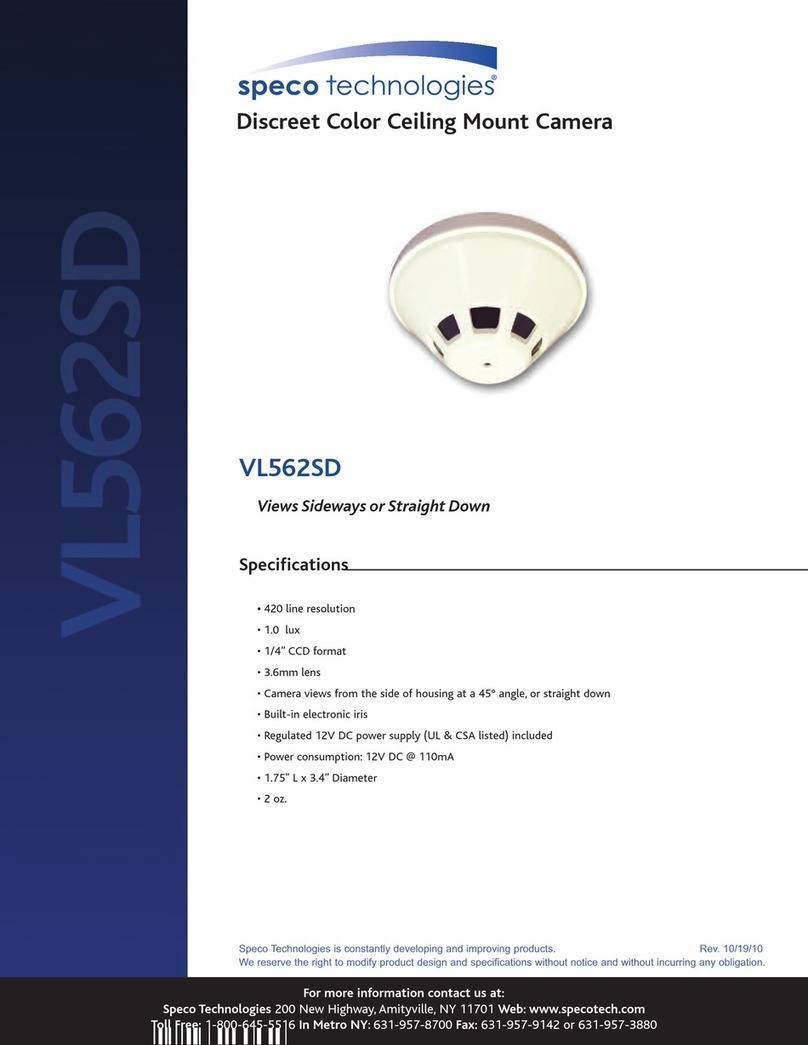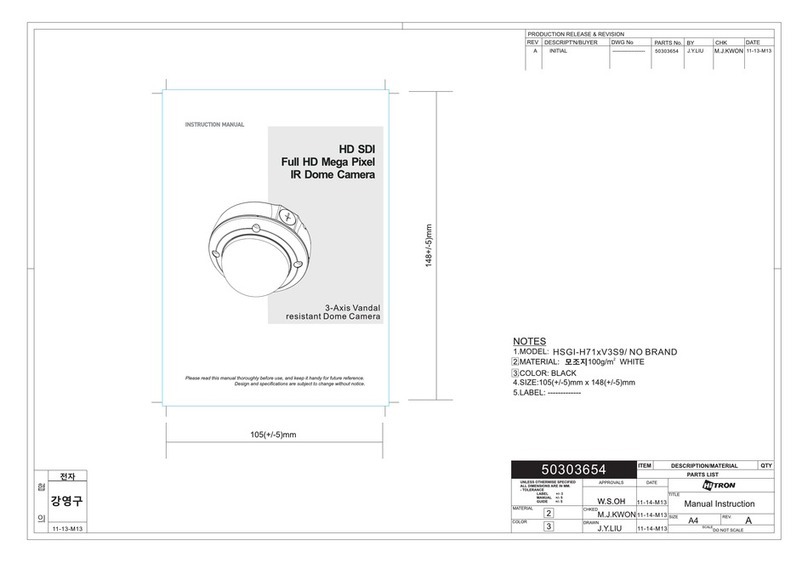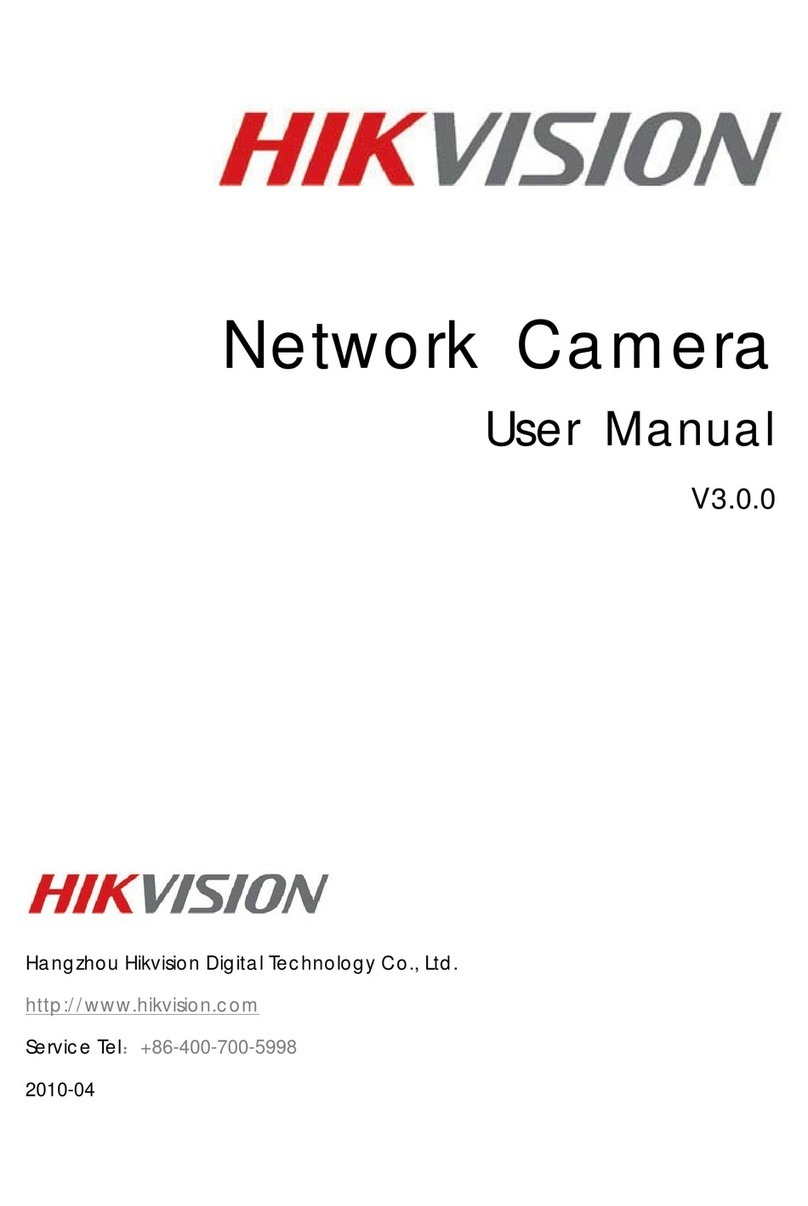Black BLK-CDS205NS2 User manual

BLK-CDS205NS2
Quick Start Guide
140131
Before operang this product, please read this quick-start guide to ensure proper
use. Please store these instrucons a safe place for future reference.
FEATURES
• ⅓” High Sensitivity Sensor
• 700TVL Resolution
• 0.05 Lux
• BLC
• Privacy Masking
• Sens Up
• Defog
• On Screen Menu
• CS Mount
• Dual Voltage
PRECAUTIONS
1. Before installing and operang the unit, please read this manual carefully.
2. Precision components are contained in this camera, please avoid violent
vibraons during installaon and maintenance. Do not connect the power
unl you have completed the installaon.
3. Please obey all local electrical wiring regulaons when using or installing this
unit.
4. Do not use abrasive or corrosive materials for cleaning. Use only a so cloth
for cleaning.
5. To prevent damage to the lens or sensor, do not point the camera directly into
the sun or very strong light sources.
6. Do not use the camera outside it’s working temperature (-10°C~ 50°C / 14°F
~ 122°F) or humidity (<90%) ranges.
7. Ensure that the power supply meets the current requirements of the
camera and that the supply voltage is inside the tolerances of the camera:
12 Vac: +15% ~ -10%, 24Vac: ±20%
8. Ensure that any mounng bracket and xings used are adequate to support
the load of camera and lens used.
9. In case of camera failure, do not aempt to dismantle or service the camera
yourself. Please refer to qualied service personnel for repair of the camera.
CONNECTIONS/CONTROLS
1. BNC Connector. Video Output. 75Ω 1Vp-p
2. DC Lens connector
3. Power LED
4. OSD joysck
5. Removable power connector. Observe
polarity of 12VDC connecons. 24VAC
connecons are not polarity conscious.
Polarity markings are visible when the
terminal block is removed
- +
~ ~
LENS & BACK FOCUS
R
o
t
a
t
e
A CS-mount lens should not normally require any back focus adjustment when
mounted on the camera. If back focus adjustment is required, loosen the grub
screw ①, using the supplied allen key and rotate the lens mounng ring ② unl
opmum focus is achieved. Tighten the grub screw to lock the mounng ring.
If a C-mount lens is used, a C-mount adaptor (not supplied) must be ed to the
lens mounng ring before aaching the C-Mount lens, or the CCD/lter may be
damaged.
OSD ACCESS
- +
~ ~
UP
RIGHT
LEFT
DOWN
PRESS ENTER
Connect the Video-Out of the camera to a display monitor.
To acvate the camera OSD, press in the joysck buon on the rear panel of the
camera.
Rock the joysck to select a menu from the list.
Rock the joysck to change the selected value.
Press in the joysck buon to open a sub-menu or execute a command.
Optional programming method
When the OSD menu is launched, you are
presented with the adjacent opening screen.
A menu opon followed by a indicates the
presence of a sub-menu. Options set to OFF will
not show a until set to ON
Use RETURN to return to the previous menu.
BRIGHTNESS - sets the level of the overall
brightness
SHUTTER- OFF, 1/60~1/120K. (1/50~120K
PAL) Set this on to reduce the exposure
time of each image. This can be used to
reduce blur in images with fast changing
content.
FLK- Use this when flicker is observed
in the image under fluorescent lighting.
When FLK is ON, the shutter menu is disabled.
Used to adjust overall AGC level
SENS UP - Slows frame rate and increases low light sensitivity
IRIS SPEED - Level control for iris
Use this option for fixed or
manual iris lenses
Sets the level of the
overall brightness of the image.
SHUTTER - Auto, 1/60~1/120K.
(1/50~120K PAL) Change to reduce the
exposure time of each image.
FLK - ON or OFF. Use this when
flicker is observed in the image under
fluorescent lighting. When FLK is ON,
the shutter menu is disabled.
AGC-Off or Level Control Used to adjust overall AGC level
SENS UP - Slows frame rate and increases low light sensitivity
•
DAY/NIGHT - AUTO, COLOR, NIGHT,
EXT1, EXT2
AUTO - Allows the camera to switch from
color to monochrome mode in low light.
The switching thresholds and hysteresis
time are adjustable. is not
applicable for this model.
DAY - fixes the camera in color mode
NIGHT - fixes the camera in monochrome
mode.
CDS - NA
MENU
EXPOSURE ALC
DAY/NIGHT. AUTO
WHITE BAL
DISPLAY ADJ
IMAGE
DNR ON
MOTION
SYSTEM
EXIT SAVE
ALC
BRIGHTNESS 12
SHUTTER INDOOR
FLK OFF
AGC ON
SENS UP 8x
IRIS SPEED 10
RETURN
AUTO
AGC THRS [ 11]
AGC MARGIN [ 6
D/N DELAY 3 SEC
B&W BURST ON
SMART IR NA
RETURN
ELC
BRIGHTNESS [ 10]
SHUTTER 1/60
FLK
AGC ON
SENS UP 8x
RETURN
MENU
Exposure..
Day/Night..
WhiteBalance..
Display Adjust..
Connect the Video-In connector of the BLK-UTCR controller to the Video-Out connector
of the camera. Connect the Video-Out of the UTC controller to a display monitor.
To acvate the camera OSD, depress the joysck buon on the UTC Controller for
2 seconds (operaon is conrmed when LED is latched on).
Push the joysck to select a menu from the list.
Push the joysck to change the selected value.
Press in the joysck buon to open the sub-menu or execute a command.
To return from a sub-menu to the previous menu, select “Return” and press the
joysck buon.

WHite BaL - ATW (default), PUSH,
MANUAL
atW - the camera automatically samples
the image for optimum white balance
puSH - Allows the white balance to be set
automatically and locked. This option is
normally used when no white reference
is present in the image. To set the white
balance, hold a white object in front of
the camera, with light from the source
falling on it and press the joystick to set and lock the white balance.
- this option allows the Red and Blue gain to be manually set in the
image. Note, using this option requires care to ensure all cameras on one
system have the same color response.
DiSpLaY aDJ
DiSpLaY aDJ - OFF, ON - Press to open submenu.
- 0.35~0.70, default 0.45 - sets
the gamma response of the camera.
This used to compensate for the output
response of different display types. It
can also be used to bring out details in
low light areas of an image.
- Level control
SHarpneSS - Level control
De-BaCK noiSe - Level control
SHaDinG - Level control for lens
reSoLution - Level control
Level control
CooL CoLor - Level control
-
BaCKLiGHt - oFF, BLC, HLC
BLC - Adjust the area to be enhanced and
sets the level. Initial resets the BLC setting
to defaults.
HLC - (High Light Compensation ) Low,
Middle, High. This inverts over exposed
areas from white to black.
ContraSt - oFF, D-WDr, DeFoG
D-WDr- Auto, Manual Actively controls
gamma compensation to provide optimal image exposure in images with
extremes of lighting.
DeFoG - Improves the clarity of image obscured by fog and snow by
analysing the brightness of the image and compensates the color of the
image.
poSi/neGi - Selects what effect you want on the image
- OFF/ON, Set this feature to ON to show a mirror image of the
camera view.
priVaCY Zone - OFF, ON - Press to open submenu.
area no - 1~8, Select the privacy zone
DiSpLaY - Set to on settings will be applied
- sets the X/Y positions of the sides of the
selected zone
initiaL - Pressing enter resets the selected zone to its factory defaults. Only
available when the zone is enabled.
DISPLAY ADJ
GAMMA [ 5]
CHROMA [ 3]
SHARPNESS [ 3]
DE-BACK NOISE [ 3]
SHADING [ 0]
RESOLUTION [ 15]
WARM COLOR [ 8]
COOL COLOR [ 5]
RETURN
Dnr - OFF, ON - Press to open submenu.
LeVeL - LOW, MIDDLE, HIGH - Controls the
level of digital noise reduction applied to
the image. Increasing DNR may soften
the image.
- OFF, ON - Press to open submenu.
SenSitiVitY - Set sensitivity threshold,
A high figure makes the zone more
sensitive.
area-1~4, Select motion detection zone
area uSeͲ If selected “MOTION...” will be
displayed on screen
- sets the
X/Y positions of the sides of the selected
zone.
initiaL - Pressing enter resets the selected zone to its factory defaults. Only
available when the zone is enabled .
- gives access to basic camera
configuration
- OFF, ON turning ON enables
sub menu to enter up to 8 characters for
a camera title.
- Camera Number
iD DiSpLaY - OFF,ON
SYnC - INT, LINELOCK
BauDrate - na
protoCoL - na
LanGuaGe - Default to English
SpeCiaL
Used to correct bad pixils
1-8
Display firmware version
eXit - SAVE, RESTORE, INITIAL. select SAVE to save any changes made to the
camera settings to flash memory and exit the menu. Select RESTORE to reject
any changes made to the camera settings and exit the menu. INITIAL defaults
the camera setting back to default.
ntSC
CCD Sensor 1/3” Advanced High Sensivity Sensor
Eecve Pixels 960 x 494
Resoluon 700TVL
Sensivity 0.05 lux
S/N Rao 52 dB
Day / Night Soware Controlled
Type DC / Manual
Mount CS (C with adaptor)
OSD English/Chinese
Shuer 1/60 ~ 120,000
Flickerless On/O
D-WDR AUTO/MANUAL/Low/Medium/High
DEFOG AUTO/MANUAL/Low/Medium/High
AGC Adjustable Level
SENS UP Adjustable Level 512x
Electronic shuer O/On 1/200,000 sec maximum
Sync Internal
Camera ID Number O/On 1~255
Camera Name O/On, 8 Characters
White Balance ATW/Push/Manual
Backlight O/Low/Middle/High
HLC O/Low/Middle/High
3D DNR Low/Middle/High
Gamma 0.35-0.70
Chroma Gain Adjustable
Moon Detecon 4 areas, O/On, Posion & Sensivity
Privacy masking 8 areas, O/On, Color, Posion
Image funcons Sharpness, Mirror
Video Output CVBS 1.0 Vp-p 75Ω
Programming interface Rear Panel joysck
D Model 24 Vac ±15%
2.1 W Max
Dimension D Model 1.57" x 1.57" x 2.87"
Weight D Model 220g
Mounng 2x ¼” BSW
Operang Temperature 14°F ~ 122 °F (-10°C~+50°C)
Humidity Less than 90%, non condensing
12 Vdc/24 Vac BLK-CDS205NS2
SpeCiFiCationS
IMAGE
BACKLIGHT OFF
CONTRAST OFF
POSI/NEGA POSI
H-MIRROR OFF
PRIVACY OFF
RETURN
MOTION SET
SENSITIVITY [ 5]
AREA 1
AREA USE OFF
TOP [ 84]
BOTTOM [ 119]
LEFT [ 105]
RIGHT [ 172]
INITIAL
RETURN
SYSTEM
CAM TITLE OFF
CAM ID 0-255
ID DISPLAY OFF
SYNC INT
BAUDRATE NA
PROTOCOL NA
LANGUAGE ENG
SPECIAL
RETURN
WHITE BAL MANUAL
WHITE BAL ATW
RED [ 7]
BLUE [ 15]
RETURN
Dnr
DNR
LEVEL LOW
RETURN
© 2012 Observint Technologies, Inc. All rights reserved.
Other Black Security Camera manuals

Black
Black BLK-CDS205NH User manual

Black
Black BLK-CCP141VH User manual

Black
Black BLK-CWD208VH User manual

Black
Black BLK-CDS105NH Manual

Black
Black BLK-HD33IR User manual

Black
Black BLK-CCD203VS2 User manual

Black
Black BLK-CCP143VH User manual

Black
Black BLK-CPD700 User manual

Black
Black BLK-CCD203VS User manual

Black
Black BLK-CPT235VH User manual

Black
Black BLK-CWS108NH Manual

Black
Black BLK-CWD208VH User manual

Black
Black BLK-CPV700RH User manual

Black
Black BLK-HDPTZ12 User manual

Black
Black BLK-CCP141VH User manual

Black
Black BLK-HDC10M User manual

Black
Black BLK-CWD208VH2 User manual

Black
Black BLK-HDM1IR User manual

Black
Black DIGIOP BLK-CWS208NH User manual