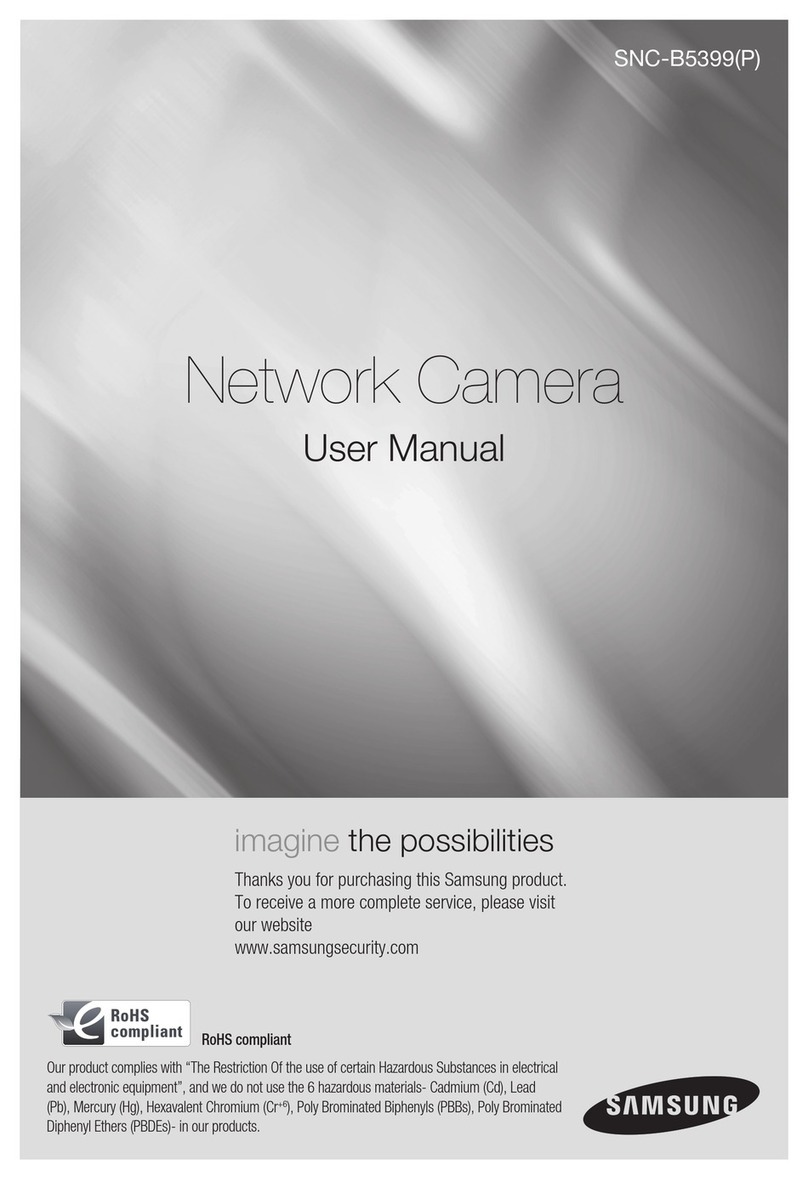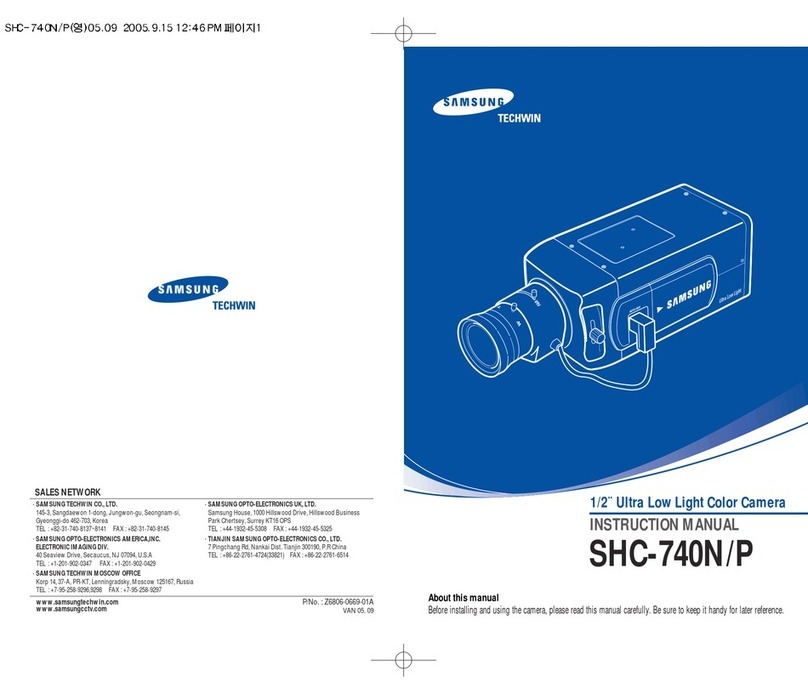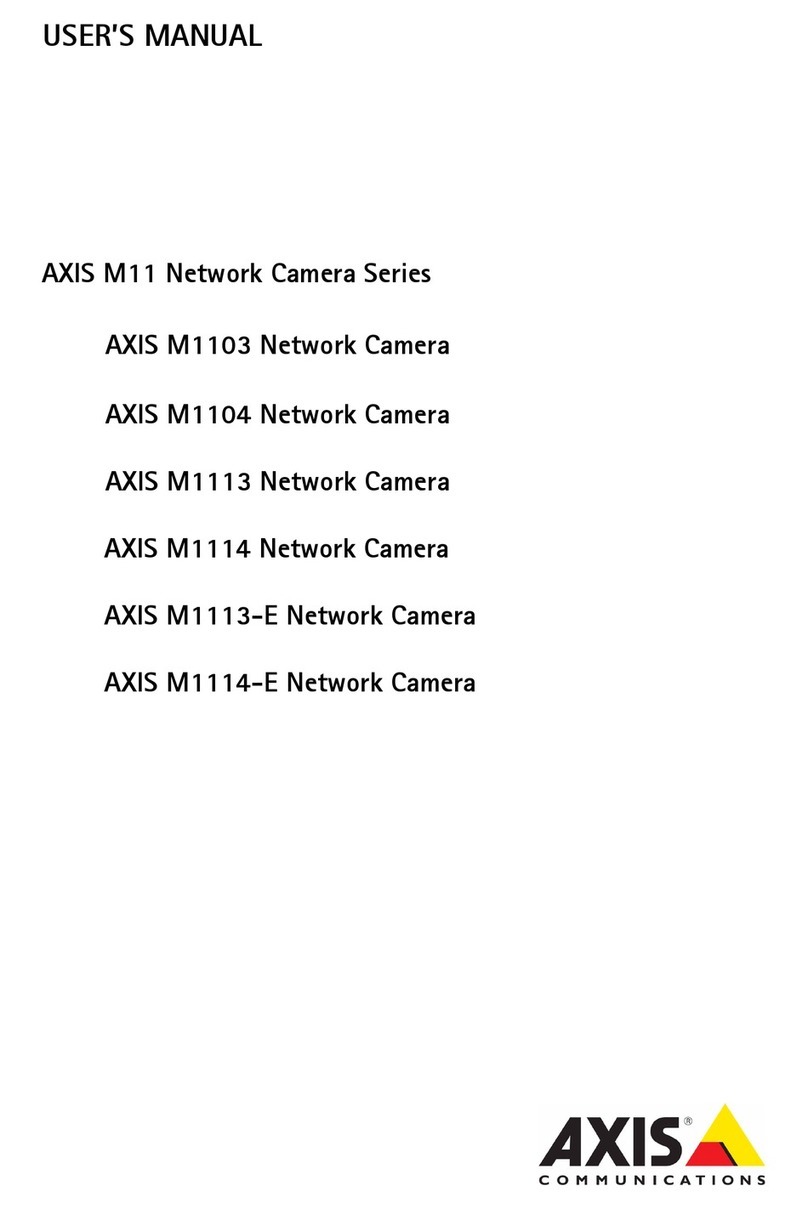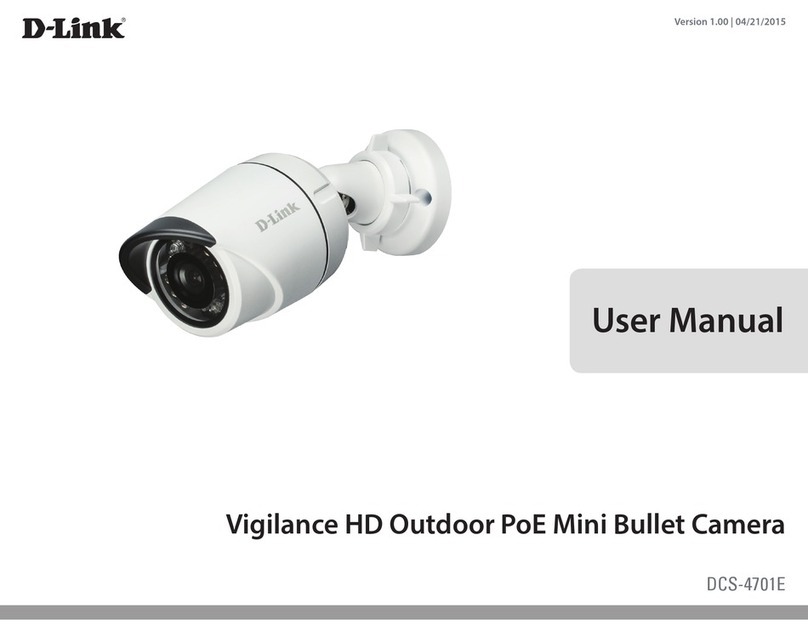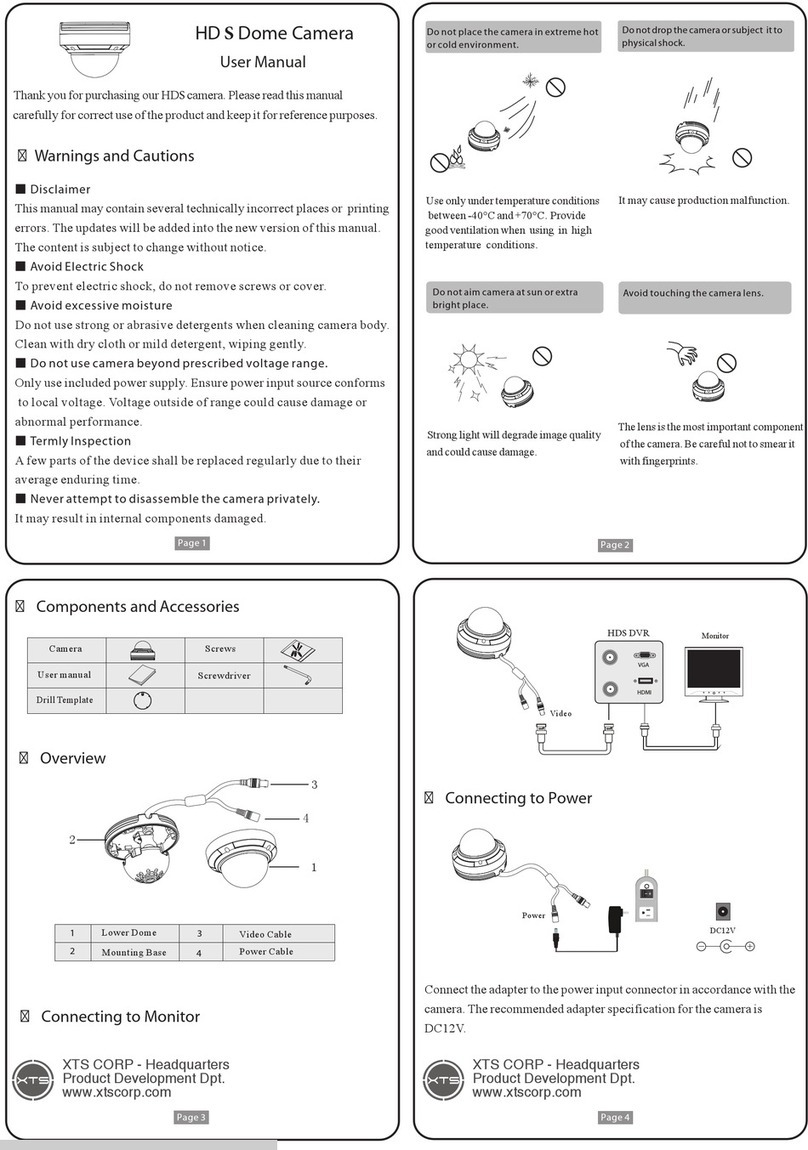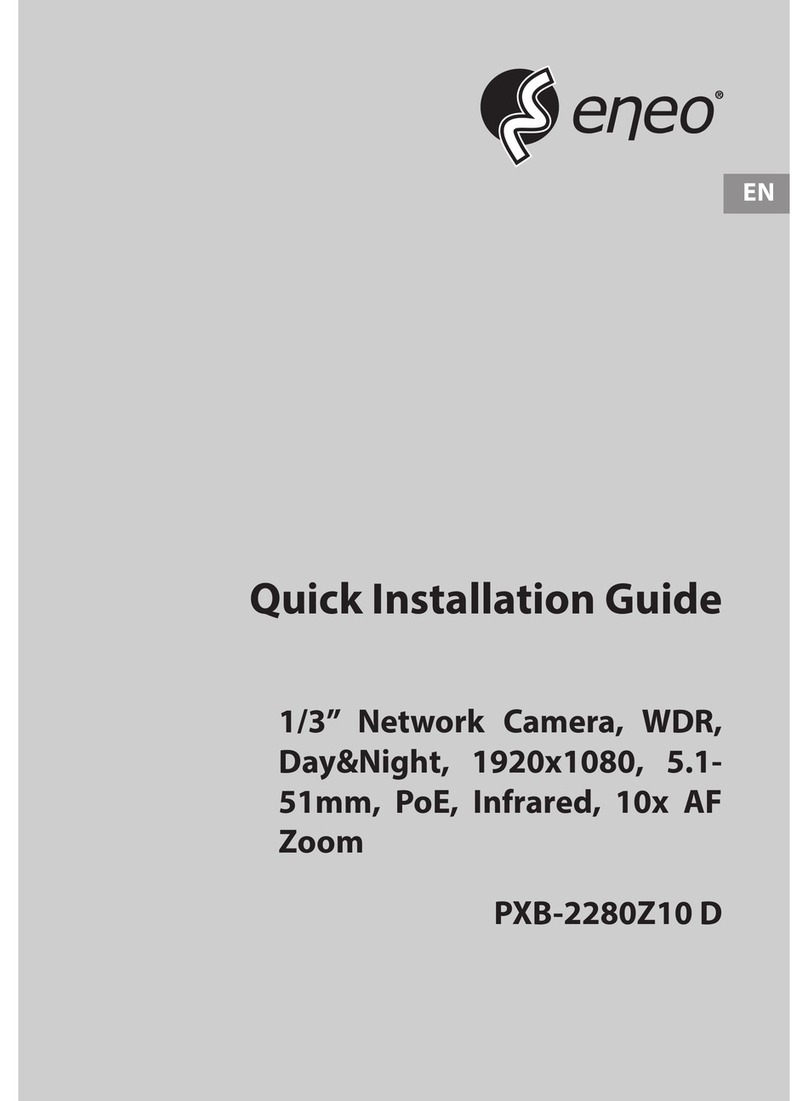Black BLK-CCD203VS User manual

High Performance
Indoor/Outdoor Color CCTV
Dome Camera User Manual
Products: BLK-CCD203VS, BLK-CCD205VH, BLK-CPD206VH,
BLK-CCD223VS, BLK-CCD225VH, BLK-CPD226VH
Please read this manual before using your camera, and always follow the instructions
for safety and proper use. Save this manual for future reference.
BLK-DomeCameras_CM
3/18/11

ii www.digiop.com
WARNING
!Changes or modications not expressly approved by the manufacturer could void the user’s authority to operate the
equipment.
CAUTION
To prevent electric shock and risk of re hazards:
Use a power source that is within specication only.
Do NOT expose this appliance to rain or moisture.
REGULATORY NOTICE
This device complies with Part 15 of the FCC Rules. Operation is subject to the following two conditions:
(1) This device may not cause harmful interference, and
(2) This device must accept any interference received, including interference that may cause undesired operation.
This equipment has been tested and found to comply with the limits for a Class A digital device, pursuant to Part
15 of the FCC Rules. These limits are designed to provide reasonable protection against harmful interference in a
residential installation.
This equipment generates, uses, and can radiate radio frequency energy and, if not installed and use in
accordance with the instructions, may cause harmful interference to radio communications.
Operation of this equipment in a residential area is likely to cause interference, in which case the user will be
required to correct the interference at his own expense.
LEGAL NOTICE
DIGIOP products are designed to meet safety and performance standards with the use of specic DIGIOP
authorized accessories. DIGIOP disclaims liability associated with the use of non-DIGIOP authorized accessories.
The recording, transmission, or broadcast of any person’s voice without their consent or a court order is strictly
prohibited by law.
DIGIOP makes no representations concerning the legality of certain product applications such as the making,
transmission, or recording of video and/or audio signals of others without their knowledge and/or consent. We
encourage you to check and comply with all applicable local, state, and federal laws and regulations before
engaging in any form of surveillance or any transmission of radio frequencies.
Other trademarks and trade names may be used in this document to refer to either the entities claiming the marks
and names or their products. DIGIOP, Inc. disclaims any proprietary interest in trademarks and trade names other
than its own.
No part of this document may be reproduced or distributed in any form or by any means without the express written
permission of DIGIOP, Inc.
© 2011 by DIGIOP, Inc. All Rights Reserved.
3850 Priority Way South Drive, Suite 200, Indianapolis, IN 46240
Sales/Support: 1.877.972.2522

iiiHigh Performance CCTV Dome Camera User Manual
Table of Contents
Precautions ............................................................................. iv
SECTION1 Introduction .......................................................................1
Features .................................................................................1
1.1 Cameraswithavandalproofenclosure..................................................2
1.2 Cameraswithaplasticenclosure.......................................................3
SECTION2 Installation ........................................................................5
2.1 GeneralGuidelines...................................................................5
2.2 Vandalproofcameramounting.........................................................6
2.3 Plasticcameramounting..............................................................7
2.4 Cameraadjustments .................................................................7
SECTION3 SoftwareSetup.....................................................................9
3.1 LENS...............................................................................9
3.2 EXPOSURE ..........................................................................9
3.3 WHITEBALANCE....................................................................10
3.4 BACKLIGHT.........................................................................11
3.5 DAY&NIGHT........................................................................12
3.6 DPC(DeadPixelCompensation).......................................................13
3.7 SPECIAL ...........................................................................13
SECTION4 Specications .....................................................................17
APPENDIXA Troubleshooting...................................................................19
APPENDIXB CameraDimensions................................................................20
Camera with vandalproof housing ..........................................................20
Camera with plastic housing...............................................................20
TABLE OF CONTENTS

iv www.digiop.com
Precautions
Do not install the camera in extreme temperature conditions. Use the camera in environments where temperature is
between 14°F and 122°F. Ensure adequate ventilation.
Do not install or use the camera in an environment where the humidity is high. It can degrade the image quality.
Do not install the camera under unstable lighting conditions. Severe lighting changes or icker can cause the camera to
work improperly.
Never use the camera close to a gas or oil leak. These chemicals can damage the camera.
Do not drop the camera or subject it to physical shocks. These can cause malfunctions to occur.
Never point the camera at intense light. Smear or blooming may occur, and it can damage the CCD.
Do not expose an indoor camera to rain or spill liquids on it. If it gets wet, wipe it dry immediately. Liquids can contain
minerals that corrode electronic components.
Check the power source to ensure that it is within specications before connecting it to the camera.
PRECAUTIONS

1High Performance CCTV Dome Camera User Manual
SECTION 1: INTRODUCTION
SECTION 1
Introduction
DIGIOP Black high performance indoor/outdoor CCTV dome cameras feature a very high resolution Sony®CCD sensor providing 600
TVL, with a 2.8 – 11 mm lens, a digital wide dynamic range, dual voltage range support (24 VAC, 12 VDC), and on-screen display
(OSD) for control and setup. These cameras are available with or without an IR array, and in either a durable plastic or vandalproof
enclosure.
Features
• Wall or ceiling mounting through 3-axis camera bracket
• Safety strap keeps dome cover attached while making adjustments
• 1/3” Sony Super HAD CCD II: 410K pixels
• High resolution 600 TV Lines
• Day or day/night operation (ICR)
• Vari-focal lens 2.8~11mm
• Digital wide dynamic range
• Digital noise reduction
• Privacy mask function
• On screen display (OSD)
• Motion detection
• Parking line
• Backlight Compensation (BLC) and High Light Compensation (HLC)
• IR Smart features
Joystick /
OSD Control
Zoom Lever
Focus Lever
Lens
Video Out
Tilt/Pan
Bracket
Internal Components - Cameras Without IR Array

2www.digiop.com
Joystick /
OSD Control Zoom Lever
Focus Lever
Lens
Video Out
Tilt/Pan
Bracket
IR Array
Internal Components - Cameras With IR
1.1 Cameras with a vandalproof enclosure
Vandalproof cameras are IP67 rated and include a rugged die-cast aluminum enclosure. They are ush surface mountable using the
mount adaptor box supplied.
1.1.1 What’s in the box
Your camera includes the following:
• Security tool
• Machine screws (4)
• Mounting cap
• Mounting screws (4)
• L-wrench
• User manual
• Dome bracket (optional)
SECTION 1: INTRODUCTION

3High Performance CCTV Dome Camera User Manual
SECTION 1: INTRODUCTION
What’s in the box
Optional dome bracket for wall and ceiling mounting
1.1.2 What you need
To install the camera you will need:
• 12 VDC or 24 VAC power source
• Tools for mounting the camera
1.2 Cameras with a plastic enclosure
1.2.1 What’s in the box
Your camera includes the following:

4www.digiop.com
SECTION 1: INTRODUCTION
• Mounting screws (4)
• L-wrench
• User manual
• Dome bracket (optional)
What’s in the box
Optional dome bracket

5High Performance CCTV Dome Camera User Manual
SECTION 2: INSTALLATION
SECTION 2
Installation
2.1 General Guidelines
• Outdoor installations: Use the rubber rings included with the machine screws (4) to ensure that the unit is sealed properly.
• Dome/window care: Handle the dome carefully to prevent scratching. If a scratch appears over the lens, adjust the dome
window to move the scratch out of view.
CAUTION
Keep dome cover and camera lens clean. To avoid smearing, do not expose the camera lens to a strong light source such as the
sun or spot lights.
• Monitor impedance: Set the monitor impedance switch to 75Ω.
• Power supply: To avoid re or shock hazard, use only a UL listed power supply.
• Camera drop cable: The camera drop cable includes two connectors:
—Power connector (black with green terminal adapter) – The connector is non-polarized. Use AC24V power source
(AC24V 1A adapter) or DC 12V power source (DC12V 1A adapter).
—Video coax connector (BNC, yellow) – for transmission of the video signal across coax (75Ω) cable.

6www.digiop.com
SECTION 2: INSTALLATION
Power Connector
Video Coax
Connector
2.1.1 What you need
To install the camera you will need:
• 12 VDC or 24 VAC power source
• Tools for mounting the camera
2.2 Vandalproof camera
mounting
The camera can be installed on a junction box or directly to a wall
or ceiling.
1. Attach the surface mount bracket to the ceiling or wall
using four (4) mounting screws.
2. Connect the dome base to the surface mount bracket using
the screws with rubber rings provided.
3. Route the power and video cables to the camera location
and attach them to the camera drop cable (see General
guidelines above).
4. Attach the dome base to the surface mount bracket using
the four machine screws provided.

7High Performance CCTV Dome Camera User Manual
SECTION 2: INSTALLATION
2.3 Plastic camera mounting
1. Connect the dome base to the mounting surface using four
(4) screws.
2. Route the power and video cables to the camera location
and attach them to the camera drop cable (see General
guidelines above).
2.4 Camera adjustments
1. Attach a video setup monitor to the yellow RCA (EXTRA VIDEO OUT) connector inside the camera assembly, or setup a
remote monitor for viewing video from the camera.
2. Power on the camera and video monitor.
3. While observing video from the camera, adjust the pan/tilt swivel and PCB bracket to aim the camera in the preferred
direction.

8www.digiop.com
SECTION 2: INSTALLATION
Ceiling mounting Wall mounting
4. Adjust the image with the focus and zoom levers.
5. Congure your camera using the software menus in the OSD. See Software Setup in the following section of this manual.
6. Place the dome cover over the base and adjust the dome window. Tighten the captive screws that secure the cover to the
base.
7. Clean the camera dome with an approved glass cleaning solution and a lint free cloth.
—Dust can be removed from the unit by wiping it with a soft damp cloth. To remove stains, gently rub the surface with
a soft cloth moistened with a mild detergent solution, then rinse and dry it with a soft cloth.
—Remove all foreign particles, such as plastic or rubber materials, attached to the camera housing. These may cause
damage to the surface over time.
CAUTION
Do not use benzene, thinner or other chemical products on the camera assembly; these may dissolve the paint and
promote damage of the surfaces. Before using any chemical product, read the accompanying instructions carefully.

9High Performance CCTV Dome Camera User Manual
SECTION 3: SOFTWARE SETUP
SECTION 3
Software Setup
Use the SETUP joy stick on the OSD control panel to navigate through the menu system. Press the joy stick down (toward the PC
board) to enter the SETUP menu or select an entry, rock the stick up or down to highlight an item in the list, and left or right display
the option you want to select.
The SETUP menu consists of a list of sub-menus or displays the
option selected for a camera function. When sub-menus are
available, the symbol is shown.
3.1 LENS
LENS: Select lens type: DC / VIDEO / MANUAL
3.2 EXPOSURE
SHUTTER: You can set the shutter to auto or manual mode. Options are: AUTO, 1/60 sec, FLK, 1/250 sec, 1/500 sec, 1/1000 sec,
1/2000 sec, 1/4000 sec, 1/5000 sec, 1/10000 sec, 1/100000 sec
BRIGHTNESS: You can adjust brightness level. 0 (dark) ~ 255 (bright) steps
AGC: You can select auto gain control level. OFF / LOW / MIDDLE / HIGH

10 www.digiop.com
SECTION 3: SOFTWARE SETUP
DWDR: The DWDR feature employs intelligent light level control to compensate for strong backlight conditions. DWDR: OFF / ON
DWDR OFF DWDR ON
3.3 WHITE BALANCE
WHITE BAL: You can select one of the following modes: ATW1 / ATW2 / AWC gSET / MANUAL (INDOOR / OUTDOOR / MANUAL)
—ATW1: Automatically adjusts color according to the available lighting for temperature range: 2500°K to 9500°K.
—ATW2: Automatically adjusts color according to the available lighting for temperature range: 2300°K to 10000°K.
—AWC gSET: It is a xed white balance mode that may be automatically readjusted only by pressing SET Button in
ONE PUSH mode.
—OUTDOOR: Set color temperature for Outdoor light (5400°K)
—INDOOR: Set color temperature for Indoor light (3200°K)
—MANUAL: Color can be corrected when the user increases or decreases “Red Gain” or “Blue Gain”.
—RED GAIN: Adjust R gain value 0 ~ 255
—BLUE GAIN: Adjust B gain value 0 ~ 255

11High Performance CCTV Dome Camera User Manual
SECTION 3: SOFTWARE SETUP
3.4 BACKLIGHT
BACKLIGHT: Select OFF / BLC / HLC
BLC (Back Light Compensation)
—AREA SEL: Select AREA1, AREA2
—AREA STATE: Select OFF / ON
—GAIN: Select 0 ~ 255 steps
—HEIGHT: Select 0 ~ 15 steps
—WIDTH: Select 0 ~ 15 steps
—LEFT/RIGHT: Select 0 ~ 15 steps
—TOP/BOTTOM: Select 0 ~ 15 steps
HLC (High Light Compensation)
—LEVEL: Select 0 ~ 255 steps
—MODE: ALL DAY, NIGHT ONLY

12 www.digiop.com
SECTION 3: SOFTWARE SETUP
3.5 DAY&NIGHT
DAY&NIGHT: Select AUTO / COLOR / B/W / EXT ·
AUTO: Day&Night Auto mode
—D -> N LEVEL: 182 ~ 192 steps
—D -> N DELAY: 1 ~ 30 SEC
—N -> D LEVEL: 0 ~ 10 steps
—N -> D DELAY: 1 ~ 30 SEC
COLOR: Day&Night only color mode
B/W: Day&Night black and white (B/W) mode
—BURST: OFF / ON
—IR SMART: OFF / ON. This option controls the IR LED output level to compensate for object distance. The IR SMART
option is used for objects in an area of the image.
IR SMART OFF IR SMART ON

13High Performance CCTV Dome Camera User Manual
SECTION 3: SOFTWARE SETUP
R GAIN: 0 ~ 255
HEIGHT: 0 ~ 15
WIDTH: 0 ~ 15
LEFT/RIGHT: 0 ~ 15
TOP/BOTTOM: 0 ~ 15
—IR LEVEL: HIGH / LOW
EXT: Day&Night EXT mode
3.6 DPC (Dead Pixel Compensation)
Select DPC for dead pixel compensation processing. DPC can be set to OFF (default) or AUTO. When AUTO is used, the camera will
remove defective pixels from an image automatically.
3.7 SPECIAL
CAM TITLE: Select camera title menu (Text edit).

14 www.digiop.com
SECTION 3: SOFTWARE SETUP
MOTION: Select camera title menu (Text edit)
—AREA SEL: Select AREA1, AREA2, AREA3, AREA4
—AREA STATE: Select OFF / ON
—HEIGHT: Select 0 ~ 15 steps
—WIDTH: Select 0 ~ 15 steps
—LEFT/RIGHT: Select 0 ~ 15 steps
—TOP/BOTTOM: Select 0 ~ 15 steps
—DEGREE: Select 0 ~ 255 steps
—VIEW: OFF / ON
PRIVACY: You can cover an area of the screen.
—AREA SEL: Select AREA1, AREA2, AREA3, AREA4
—AREA STATE: Select OFF / ON
—HEIGHT: Select 0 ~ 255 steps
—WIDTH: Select 0 ~ 255 steps
—LEFT/RIGHT: Select 0 ~ 255 steps
—TOP/BOTTOM: Select 0 ~ 255 steps
—COLOR: Select 0 ~ 15 steps
PARK.LINE: You can insert a line on the screen. This feature may be useful when aligning the camera image with objects in the
eld of view.
—LT: You can adjust the top left area on screen. (0 ~ 195 steps)
—LB: You can adjust the bottom left area on screen. (0 ~ 194 steps)
—RT: You can adjust the top right area on screen. (0 ~ 194 steps)
—RB: You can adjust the bottom right area on screen. (0 ~ 194 steps)
—F: You can adjust the front area on screen. (0 ~ 68 steps)
—N: You can adjust the near area on screen. (0 ~ 68 steps)

15High Performance CCTV Dome Camera User Manual
SECTION 3: SOFTWARE SETUP
—T: You can adjust the parking line thickness. (0 ~ 15 steps)
IMAGE ADJ.: You can adjust camera image.
—LENS SHAD: LEVEL: 0 ~ 255 steps
—2DNR: (on-screen Digital Noise Reduction) (OFF/ON)
—MIRROR: (reverse the camera image horizontally) (OFF/ON)
MIRROR OFF MIRROR ON
—FONT COLOR:
FONT: 16 colors (O ~ 15 steps)
ID & TITLE: O ~ 15 steps
—CONTRAST: You can adjust contrast on screen. (0 ~ 255 steps)
—SHARPNESS: You can adjust camera image for clarity. (0 ~ 31 steps)
—DISPLAY: You can adjust camera output for the display type. (CRT / LCD / USER)
CRT (Cathode Ray Tube, Braun tube). PED LEVEL: 0 ~ 63 steps, COLOR GAIN: 0 ~ 255
steps
LCD (Liquid Crystal Display)
GAMMA: 0.05 ~ 1.00 steps
PED LEVEL: 0 ~ 63 steps
COLOR GAIN: 0 ~ 255 steps

16 www.digiop.com
SECTION 3: SOFTWARE SETUP
USER
GAMMA: 0.05 ~ 1.00 steps
PED LEVEL: 0 ~ 63 steps
COLOR GAIN: 0 ~ 255 steps
—NEG.IMAGE: You can invert a color image, or a black and white image. (OFF/ON)
COMM ADJ.:
—CAM ID: Select the camera ID. 1 ~ 255
—BAUD RATE: Select serial communication speed: 2400 / 4800 / 9600 / 19200 / 38400 / 57600 bps
—PROTOCOL: Select operating protocol. PELCO-D / PELCO-P
—DISPLAY ID: Select display item. OFF/ON
—ID POS: You can adjust ID position on screen.
LANGUAGE: You can select language. ENGLISH / CHINESE
VERSION: Factory vision.
RESET: Set the camera options to the factory default settings.
This manual suits for next models
5
Table of contents
Other Black Security Camera manuals

Black
Black BLK-CPV700RH User manual

Black
Black BLK-CDS205NS2 User manual

Black
Black BLK-CCP143VH User manual

Black
Black BLK-CCD203VS2 User manual

Black
Black BLK-CWD208VH User manual

Black
Black BLK-HD33IR User manual

Black
Black BLK-CPD700 User manual

Black
Black BLK-CWS108NH Manual

Black
Black BLK-HDC10M User manual

Black
Black BLK-CWD208VH2 User manual

Black
Black BLK-CDS105NH Manual

Black
Black BLK-CWD208VH User manual

Black
Black DIGIOP BLK-CWS208NH User manual

Black
Black BLK-CDS205NH User manual

Black
Black BLK-CCP141VH User manual

Black
Black BLK-CPT235VH User manual

Black
Black BLK-HDPTZ12 User manual

Black
Black BLK-HDM1IR User manual

Black
Black BLK-CCP141VH User manual