Blackbird 43960 User manual

4K 2x4 HDMI® Splitter and Extender Kit
P/N 43960
User's Manual

2
CONTENTS
SAFETY WARNINGS AND GUIDELINES........................................................................................................... 4
INTRODUCTION ...................................................................................................................................................................5
FEATURES ................................................................................................................................................................................ 6
CUSTOMER SERVICE........................................................................................................................................................7
PACKAGE CONTENTS.....................................................................................................................................................7
PRODUCT OVERVIEW.................................................................................................................................................... 8
Front Panel...................................................................................................................................................................... 8
Rear Panel .........................................................................................................................................................................9
Receivers......................................................................................................................................................................... 10
SAMPLE CONNECTION DIAGRAM.................................................................................................................... 10
IR CONTROL...........................................................................................................................................................................11
Controlling the Source Devices ....................................................................................................................11
Controlling the Displays Using the Same Remote .......................................................................12
Controlling the Displays Using Different Remotes......................................................................12
SOURCE SWITCHING.....................................................................................................................................................13
VIDEO DOWNSCALING.............................................................................................................................................. 14
FIRMWARE UPGRADE ................................................................................................................................................. 14
RS-232 CONTROL..............................................................................................................................................................15
Connection.....................................................................................................................................................................15
Software...........................................................................................................................................................................15
Configuration.............................................................................................................................................................. 16
RS-232 COMMANDS......................................................................................................................................................17
System Commands .................................................................................................................................................17
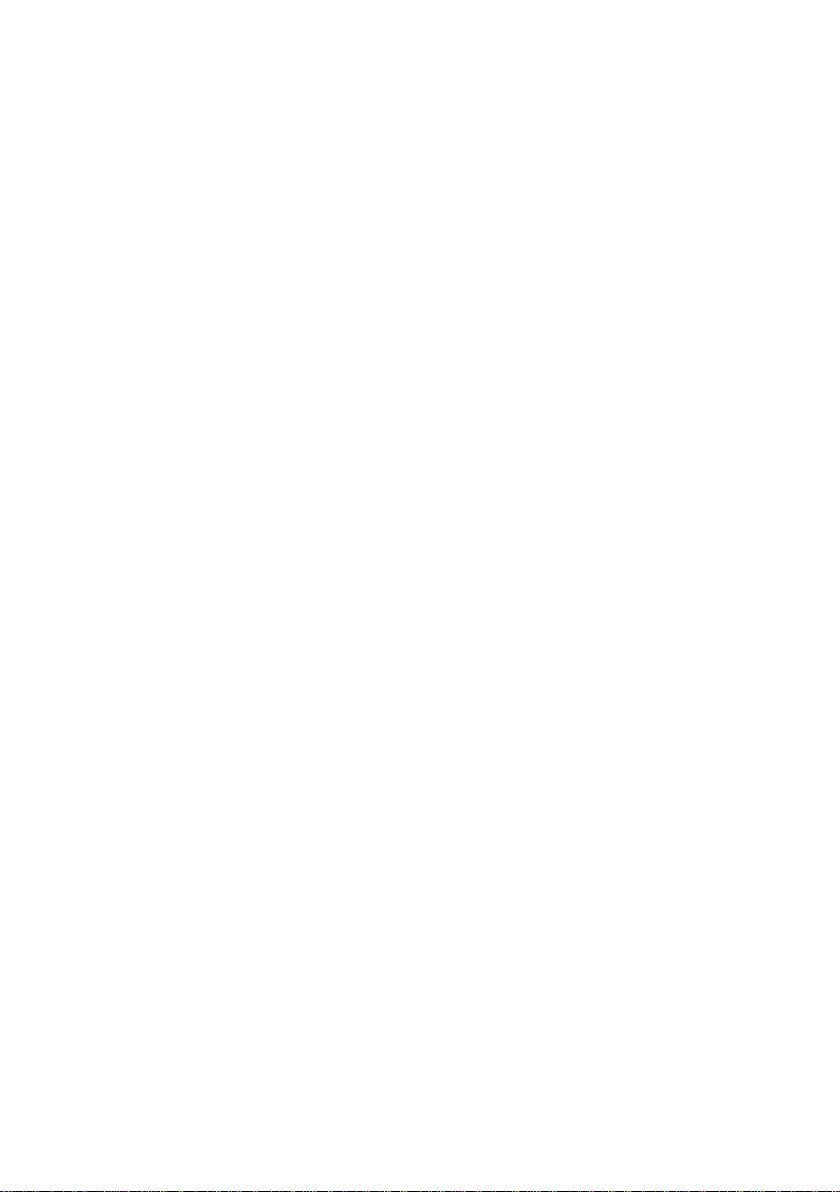
3
Switching Commands...........................................................................................................................................17
CEC Commands..........................................................................................................................................................19
SPECIFICATIONS ..............................................................................................................................................................22
Splitter/Transmitter...............................................................................................................................................22
Receivers (each)....................................................................................................................................................... 24
TECHNICAL SUPPORT..................................................................................................................................................25
REGULATORY COMPLIANCE .................................................................................................................................25
Notice for FCC............................................................................................................................................................25
Notice for Industry Canada............................................................................................................................ 26
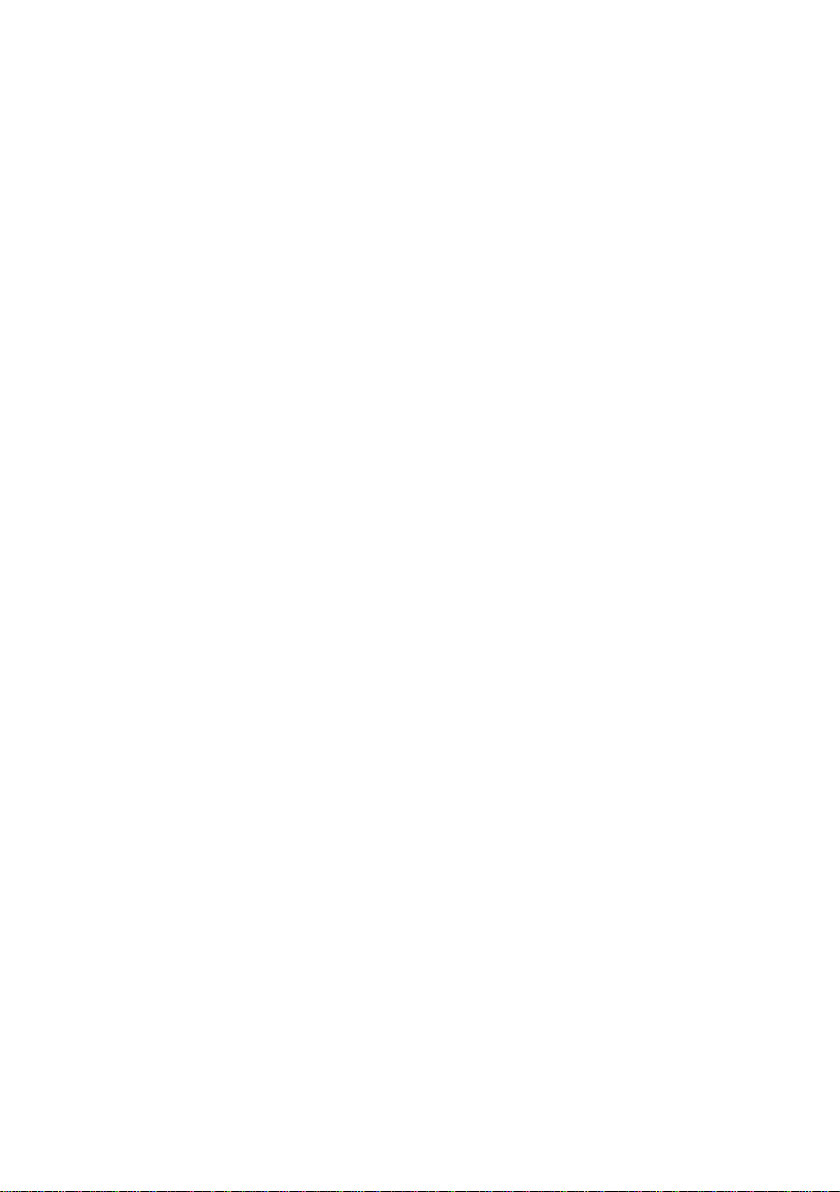
4
SAFETY WARNINGS AND GUIDELINES
Please read this entire manual before using this device, paying extra attention to
these safety warnings and guidelines. Please keep this manual in a safe place for
future reference.
•This device is intended for indoor use only.
•Do not expose this device to water or moisture of any kind. Do not place
drinks or other containers with moisture on or near the device. If
moisture does get in or on the device, immediately remove it from its
power source and allow it to fully dry before reapplying power.
•Do not touch the device, the power cord, or any other connected cables
with wet hands.
•Do not expose this device to excessive vibration or extreme force,
shock, or fluctuations in temperature or humidity.
•Do not expose this device to excessively high temperatures. Do not
place it in, on, or near a heat source, such as a fireplace, stove, radiator,
etc. Do not leave it in direct sunlight.
•Do not place or install this device in an area where it can be exposed to
excessive amounts of dust, humidity, oil, smoke, or combustible vapors.
•Prior to operation, check the unit and power cord for physical damage.
Do not use if physical damage has occurred.
•Before plugging the unit into a power outlet, ensure that the outlet
provides the same type and level of power required by the device.
•Unplug this device from the power source when not in use.
•Take care to prevent damage to the power cord. Do not allow it to
become crimped, pinched, walked on, or become tangled with other
cords. Ensure that the power cord does not present a tripping hazard.
•Never unplug the unit by pulling on the power cord. Always grasp the
connector head or adapter body.

5
•Clean using a soft, dry cloth only. Do not use chemical cleaners, solvents,
or detergents. For stubborn deposits, moisten the cloth with warm
water.
•This device has no user serviceable parts. Do not attempt to open,
service, or modify this device.
INTRODUCTION
This 4K 2x4 HDMI® Splitter and Extender Kit allows you to distribute either one of
two HDMI inputs to a single HDMI loop output and four RJ45 outputs for
extension over single Cat5e/Cat6/Cat7 Ethernet cable. The loop output can be
used for a local display or to cascade to additional Splitter and Extender Kits. It
supports video resolutions up to 4K@60Hz with YCbCr 4:4:4, 8-bit, and all HDMI
audio formats. It can extend a 4K signal to distances up to 229 feet (70 meters
and a 1080 signal up to 262 feet (80 meters). It supports the Power over Cable
(PoC) feature, which allows the receivers to be powered by the transmitter over
the connecting Ethernet cables. It supports automatic video downscaling,
bidirectional IR passthrough, IR cascading, and RS-232 control.
Table of contents
Other Blackbird Cables And Connectors manuals

Blackbird
Blackbird 43962 User manual

Blackbird
Blackbird 21612 User manual

Blackbird
Blackbird 4K HDMI 1x8 User manual
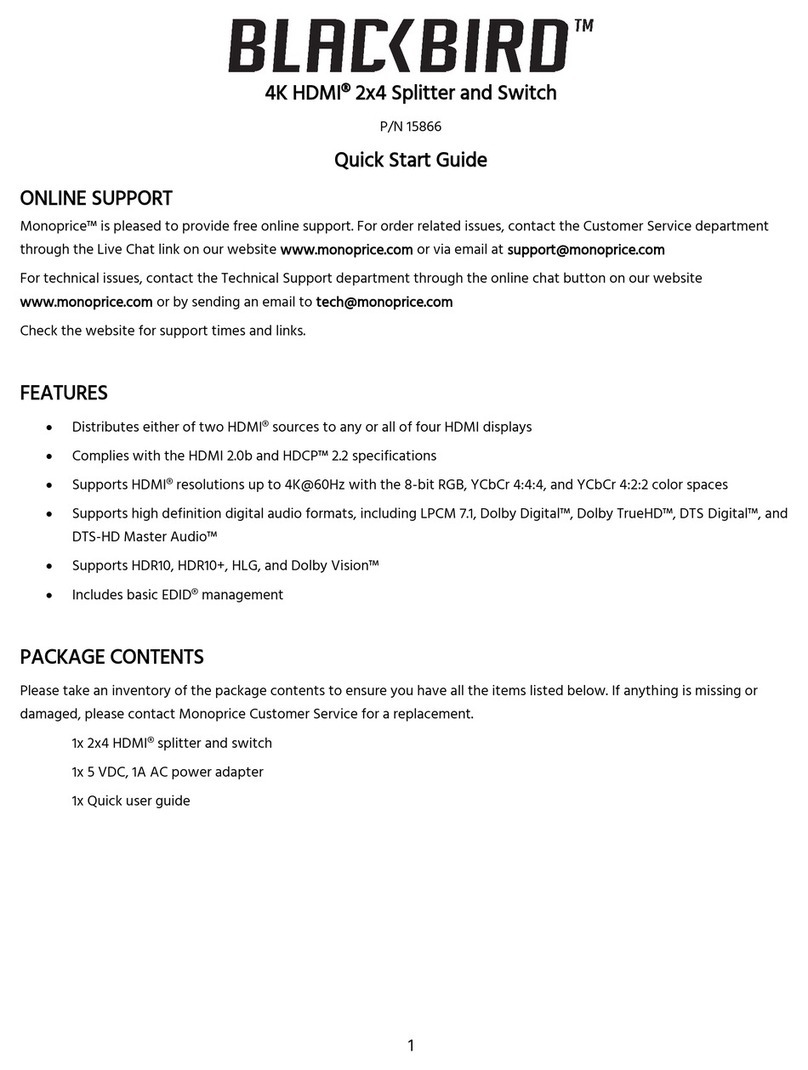
Blackbird
Blackbird 15866 User manual

Blackbird
Blackbird 44086 User manual
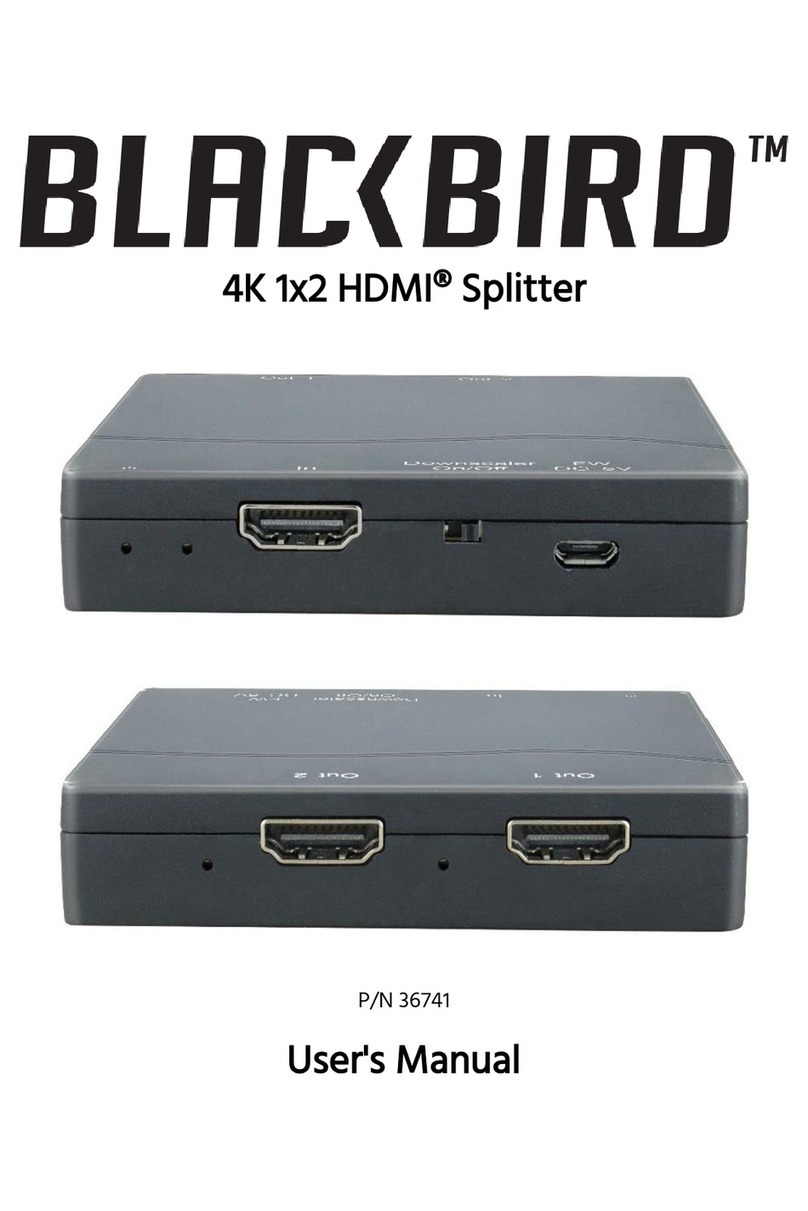
Blackbird
Blackbird 36741 User manual

Blackbird
Blackbird 4K HDMI 1x4 User manual

Blackbird
Blackbird 43623 Mounting instructions
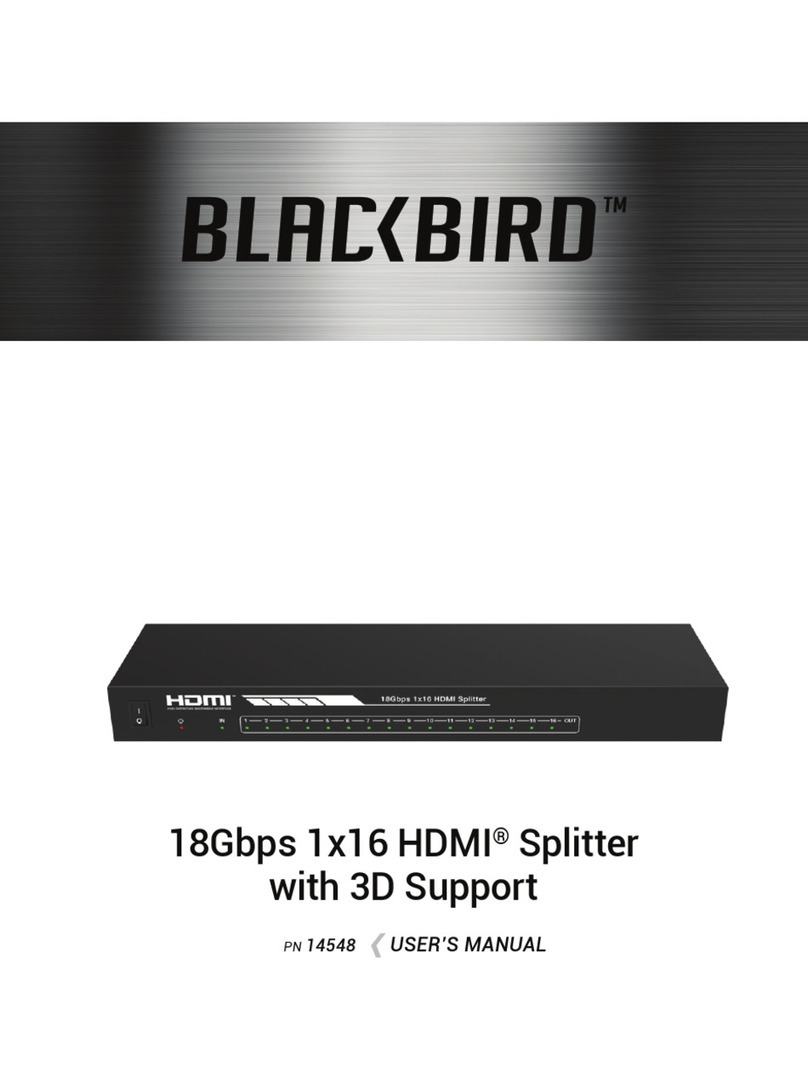
Blackbird
Blackbird 14548 User manual

















