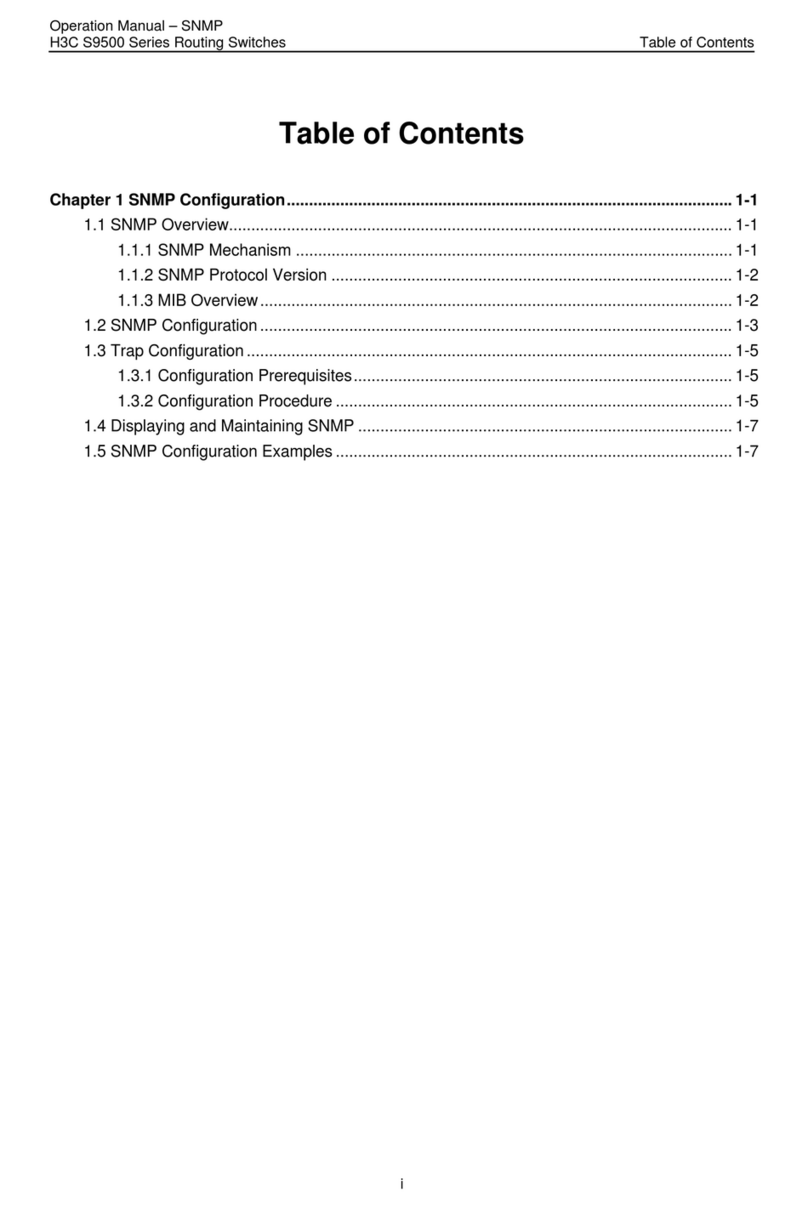Blackbird HDBaseT User manual

2
INTRODUCTION
This Blackbird™ device can be controlled by a computer using an RS-232 serial connection
and by issuing commands using RS-232 control software.
CONNECTION
This device includes a 3-pin to DB-9 RS-232 cable, which is used to connect your PC to it to
allow for RS-232 control. If your PC lacks a DB-9 serial port, you will need to use a USB to
Serial adapter cable (available separately P/N 3726). Refer to the full
User's Manual
for
connection details.
Controlling a Third Party Device Using a Local Connection
1. Connect your PC and Third Party device to the system as shown in the diagram
below:
2. Send the command 50787% to enable Serial Control Mode 1.
3. Send your commands as desired, either for the Scaler/Switch or the Third Party
device.
3rd party
PC
48V LINE IR E YEIR IN IR OUT
MIC INPUT
MIC
FIRMWARE AUDIO OUT
L R
RES RESET RS232
Tx Rx
L R
INPUTS OUTPUTS
3-HDM I
2-HDM I1-HDM I / MHL 4-DP 5-VGA HDMI
HDBT
CONTROL
DC 24V
IROUT
IRINHDMIOUT
HDBT IN
Tx Rx
HDBaseT Receiver

3
Controlling a Third Party Device Using a Remote Connection
1. Connect your PC and Third Party device to the system as shown in the diagram
below:
2. Send the command 50788% to enable Serial Control Mode 2.
3. Send your commands as desired, either for the Scaler/Switch or the Third Party
device.
PC
48V LINE IR E YEIR IN IR OUT
MIC INPUT
MIC
FIRMWARE AU DIO OUT
L R
RES RESET RS232
Tx Rx
L R
INPUTS OUTPUTS
3-HDM I
2-HDM I1-HDMI / MHL 4- DP 5-VGA HDM I
HDBT
CONTROL
DC 24V
IROUT
IRINHDMIOUT
HDBT IN
Tx Rx
HDBaseT Receiver
3rd party

4
SOFTWARE
Web GUI RS-232 Control
You can issue RS-232 commands using the RS232 tab of the built-in Web GUI system. Refer
to the full
User's Manual
for connection details to use this interface.
Port: Use the pull-down list box to select Local, which refers to the RS232 port of the
scaler/switch, or HDBT, which refers to the RS232 port of the HDBaseT™ receiver.
Baud Rate: Use the pull-down list box to set the baud rate. The baud rate for the Local
port is fixed at 9600, but the HDBaseT receiver can accept other baud rates. The
available baud rates for the receiver are 2400, 4800, 9600, 19200, 38400, 57600,
and 115200.
Command: Type the desired RS-232 command in to the text field.
Hex: Check the Hex checkbox if the RS-232 command is in hexadecimal format. Leave it
unchecked if the command is in decimal form.
Send: Click the Send button to send the RS-232 command to the selected RS-232 port.
: Click the icon to display the Control screen.

5
RS-232 Control Software
Rather than using the Web GUI interface to issue RS-232 command, you can use a third
party RS-232 control software package, such as CommWatch.exe, whose interface is
depicted below.
Set the communications parameters to the following:
Baud Rate: 9600
Data Bits: 8
Stop Bits: 1
Parity Bits: None

6
RS-232 COMMANDS
The following guidelines apply to the RS-232 control commands.
1. The xx in the commands are variables. Specify a value within the variable range to
complete the command or read the value in the feedback.
2. Other than the variables, type in all commands exactly as they appear. They are case
sensitive and require the trailing percent sign(%) as part of the command.
Switching Commands
Command
Function
Feedback Example
50701%
Switches to the 1-HDMI/MHL® input.
Switch to HDMI 1
50702%
Switches to the 2-HDMI® input.
Switch to HDMI 2
50703%
Switches to the 3-HDMI input.
Switch to HDMI 3
50704%
Switches to the 4-DP input.
Switch to DP
50705%
Switches to the 5-VGA input.
Switch to VGA1 (or AV1 or
YPbPr1)
50683%
Sets the 5-VGA input to accept VGA
signals, then switches to the 5-VGA input.
Input 5 Set & Switch to
VGA
50684%
Sets the 5-VGA input to accept Component
(YPbPr) signals, then switches to the 5-VGA
input.
Input 5 Set & Switch to
YPbPr
50685%
Sets the 5-VGA input to accept Composite
(CVBS) signals, then switches to the 5-VGA
input.
Input 5 Set & Switch to AV
50785%
Enables Auto Switching.
Auto Switching
50786%
Disables Auto Switching.
Manual Switching

7
Audio Commands
Command
Function
Feedback Example
50600%
Enables source audio muting.
Source Mute
50601%
Disables source audio muting.
Source Unmute
50602%
Increases the volume level of the source
audio.
Source Volume: xx
(xx=00~60)
50603%
Decreases the volume level of the source
audio.
Source Volume: xx
(xx=00~60)
510xx%
Directly sets the volume level of the source
audio to xx. (xx=00~60)
Source Volume: xx
(xx=00~60)
50722%
Enables microphone audio muting.
MIC Mute
50723%
Disables microphone audio muting.
MIC Unmute
50726%
Enables VGA audio muting.
VGA audio Mute
50727%
Disables VGA audio muting.
VGA audio Unmute
50728%
Enables DisplayPort® audio muting.
DP audio Mute
50729%
Disables DisplayPort audio muting
DP audio Unmute
50724%
Increases the volume level of the
microphone audio.
Source Volume: xx
(xx=00~60)
50725%
Decreases the volume level of the
microphone audio.
Source Volume: xx
(xx=00~60)
508xx%
Directly sets the volume level of the
microphone audio to xx. (xx=00~60)
Source Volume: xx
(xx=00~60)
50706%
Sets the DisplayPort input to use
embedded audio.
DP Audio from Embedded
50707%
Sets the DisplayPort input to use audio
from the 3.5mm external audio input.
DP Audio from External

8
Resolution Commands
Command
Function
Feedback Example
50619%
Sets the output resolution to 1360x768.
Resolution: 1360x768
50626%
Sets the output resolution to 1024x768.
Resolution: 1024x768
50627%
Sets the output resolution to 1280x720.
Resolution: 1280x720
50628%
Sets the output resolution to 1280x800.
Resolution: 1280x800
50629%
Sets the output resolution to 1920x1080.
Resolution: 1920x1080
50620%
Sets the output resolution to 1920x1200.
Resolution: 1920x1200
50621%
Sets the output resolution to 1600x1200.
Resolution: 1600x1200
50624%
Sets the output resolution to 1600x900.
Resolution: 1600x900
Setup Commands
50604%
Locks the front panel buttons.
Front Panel lock
50605%
Unlocks the front panel buttons.
Front Panel Unlock
502xx%
Sets the brightness to xx. (xx=00~ 99)
Brightness: xx (xx=00~99)
503xx%
Sets the contrast to xx. (xx=00~99)
Contrast: xx (xx=00~99)
504xx%
Sets the saturation to xx. (xx=00~99)
Saturation: xx (xx=00~99)
505xx%
Sets the sharpness to xx. (xx=00~99)
Sharpness: xx (xx=00~99)
50607%
Cycles to the next color temperature
setting (Cool, Medium, Warm, User).
Color Temperature: xx
(xx=Cool, Medium, Warm,
or User)
50608%
Cycles to the next aspect ratio setting (16:9,
4:3, Auto).
Aspect Ratio: xx
(xx=16:9, 4:3, auto)
50614%
Cycles to the next picture mode (Dynamic,
Standard, Mild, User).
Picture Mode: xx
(xx=Dynamic, Standard,
Mild, User)
50655%
Freezes the output image.
Freeze: enable

9
Command
Function
Feedback Example
50656%
Cancels the freezing of the output image.
Freeze: disable
50646%
Enables display of the MIC Volume Icon
display.
Volume Icon: enable
50647%
Disables display of the MIC Volume Icon
display.
Volume Icon: disable
50761%
Disables display of the mute icon of the
source audio.
Source Mute Icon: disable
50762%
Enables display of the mute icon of the
source audio.
Source Mute Icon: enable
50763%
Disables display of the mute icon of the
MIC audio.
MIC Mute Icon: disable
50764%
Enables display of the mute icon of the MIC
audio.
MIC Mute Icon: enable
50765%
Enables display of the freeze icon.
Freeze Icon: enable
50766%
Disables display of the freeze icon.
Freeze Icon: disable
50644%
Enables display of the channel status.
Input Icon: enable
50645%
Disables display of the channel status.
Input Icon: disable
50650%
Displays the channel status.
Input Icon: xx
50606%
Auto-adjusts the screen image (VGA input
only).
VGA Input Auto
50699%
Displays the system version.
Version Vx.x.x
50688%
Enables MIC noise detecting.
MIC detect: enable
50689%
Disables MIC noise detecting.
MIC detect: disable
50690%
Displays the MIC noise detecting status.
MIC detect: xxxx
50791%
HDCP™Active mode.
HDCP Active

10
Command
Function
Feedback Example
50792%
HDCP™Manual mode.
HDCP Manual
50793%
Enables HDCP output.
HDCP ON
50794%
Disables HDCP output.
HDCP OFF
50795%
Inquire HDCP / Manual HDCP
HCDP Manual
HDCP ON/OFF
50767%
Restore the default EDID® settings.
EDID: initial
50768%
Bypass EDID data from output to input.
EDID: bypass
50769%
Upload custom EDID data to the device.
EDID: user
50770%
Query the EDID status.
EDID: xxxx (xxxx=initial,
bypass, or user)
50782%
EDID management. Copies the resolution
data of the connected display to the
HDMI® inputs.
EDID manage
Resolution: xx
(xx=1920x1200, 1920x1080,
1600x1200, 1360x768,
1280x720, or 1024x768)
50787%
Enables serial control mode 1: controls the
scaler/switch and the HDBaseT™ receiver
from the RS-232 port on the scaler/switch.
RS232 Mode 1: RS232
Control Scaler & Remote
50788%
Enables serial control mode 2: controls the
scaler/switch from the RS-232 port on the
scaler/switch or the one on the HDBaseT
receiver.
RS232 Mode 2: RS232
Control Scaler.
50174%
Auto Switch Mode: Disables the automatic
power off function.
Auto Switch Mode: Set no
input to power off function:
Disable

11
Command
Function
Feedback Example
50715%
Auto Switch Mode: Sets the automatic
power off time with no input to 1 minute.
Auto Switch Mode: Set no
input to power off time: 1
minute
50716%
Auto Switch Mode: Sets the automatic
power off time with no input to 2 minutes.
Auto Switch Mode: Set no
input to power off time: 2
minutes
50717%
Auto Switch Mode: Sets the automatic
power off time with no input to 5 minutes.
Auto Switch Mode: Set no
input to power off time: 5
minutes
50718%
Auto Switch Mode: Sets the automatic
power off time with no input to 10 minutes.
Auto Switch Mode: Set no
input to power off time: 10
minutes
50719%
Displays the automatic power off
time/status.
Auto Switch Mode: Set no
input to power off time: X
minutes (X=1, 2, 5, or 10)
OR
Manual Switch Mode: Set
no input to power off
function: Disable
50740%
Manual Switch Mode: Disables the
automatic power off function.
Manual Switch Mode: Set
no input to power off time:
0 minutes
50741%
Manual Switch Mode: Sets the power off
time to 1 minute.
Manual Switch Mode: Set
no input to power off time:
1 minute
50742%
Manual Switch Mode: Sets the power off
time to 2 minutes.
Manual Switch Mode: Set
no input to power off time:
2 minutes

12
Command
Function
Feedback Example
50743%
Manual Switch Mode: Sets the power off
time to 5 minutes.
Manual Switch Mode: Set
no input to power off time:
5 minutes
50744%
Manual Switch Mode: Sets the power off
time to 10 minutes.
Manual Switch Mode: Set
no input to power off time:
10 minutes
50697%
Exit standby mode.
Wake up!
50797%
Enter standby mode.
Go to standby!
50698%
Performs a software update using an
update file on a flash drive plugged into
the FIRMWARE port.
Software update
50617%
Resets all settings on the scaler/switch to
their factory default values.
Factory Reset
Menu Commands
50609%
Simulates pressing the OK button on the
remote control.
Key: ok
50610%
Simulates pressing the LEFT arrow button
on the remote control.
Key: left
50611%
Simulates pressing the RIGHT arrow button
on the remote control.
Key: right
50612%
Simulates pressing the UP arrow button on
the remote control.
Key: up
50613%
Simulates pressing the DOWN arrow
button on the remote control.
Key: down
50616%
Simulates pressing the MENU button on
the remote control.
OSD: Enter

13
Command
Function
Feedback Example
50618%
Simulates pressing the EXIT button on the
remote control.
OSD: Exit
Inquiry Commands
50630%
Displays the volume levels.
Source Volume: xx
MIC Volume: xx
(xx=00~60)
50631%
Displays the selected input.
Input: xx
(xx=HDMI®1, HDMI2, HDMI3,
DP, VGA, YPbPr, or AV)
50632%
Displays the output resolution.
Resolution: xx
(xx=1920x1200, 1920x1080,
1600x1200, 1360x768,
1280x720, or 1024x768)
50633%
Displays the image picture mode.
Picture Mode: xx
(xx=Dynamic, Standard,
Mild, or User)
50635%
Displays the image aspect ratio.
Aspect Ratio: xx
(xx=16:9, 4:3, or auto)
50636%
Displays the brightness setting.
Brightness: xx
(xx=00~99)
50637%
Displays the contrast setting.
Contrast: xx
(xx=00~99)
50638%
Displays the saturation setting.
Saturation: xx
(xx=00~99)
50639%
Displays the sharpness setting.
Sharpness: xx
(xx=00~99)

14
Command
Function
Feedback Example
50640%
Displays the color temperature setting.
Color Temperature: xx
(xx=Cool, Medium, Warm,
or User)
50651%
Displays the Volume Icon display status.
Volume Icon: xxxx
50712%
Displays the audio source for the
DisplayPort® input.
DP Audio from xx
(xx=Embedded or External)
50751%
Displays the mute status of the source
audio.
Source xx
(xx=Mute or Unmute)
50752%
Displays the mute status of the MIC audio.
MIC xx
(xx=Mute or Unmute)
50753%
Displays the freeze status.
Freeze: xx
(xx=enable or disable)
50754%
Displays the panel lock status.
Front Panel xx
(xx=Lock or Unlock)

15
Command
Function
Feedback Example
50783%
Displays the status of several settings.
Source Volume: xx
MIC Volume: xx
Input: xxxx
Resolution: yyyy
LINE: yy
MIC: yy
Switch status: zzzz
VGA: yy
DP: yy
DP Audio from zz
(xx=00~60)
(yy=Mute or Unmute)
(zz=Embedded or External)
(xxxx=HDMI®1, HDMI2,
HDMI3, DP, VGA, YPbPr, or
AV)
(yyyy=1920x1200, 1920x1080,
1600x1200, 1360x768,
1280x720, or 1024x768)
50657%
Displays the IP address.
192.168.0.178!
50712%
Displays the audio source for the
DisplayPort® input.
DP Audio from xx
(xx=Embedded or External)
Adjustment Commands
50678%
Enables screen output adjusting.
Enter output Position
Adjust
50679%
Disables screen output adjusting.
Exit Output Position Adjust
50670%
Moves the image to the left.
Output Position Adjust X xx
50671%
Moves the image to the right.
Output Position Adjust X xx
50672%
Moves the image up.
Output Position Adjust Y xx

16
Command
Function
Feedback Example
50673%
Moves the image down.
Output Position Adjust Y xx
50674%
Increases the image width by stretching
left from the left side.
Output Width Adjust xx
50675%
Decreases the image width by pulling to
the right from the left side.
Output Width Adjust xx
50676%
Decreases the image height by pulling up
from the bottom.
Output Height Adjust xx
50677%
Increases the image height by stretching
down from the bottom.
Output Height Adjust xx
50730%
Disables the HDMI® output port on the
scaler/switch.
HDMI power off
50731%
Enables the HDMI output port on the
scaler/switch.
HDMI power on
50732%
Disables the HDBT output on the
scaler/switch.
HDBT off
50733%
Enables the HDBT output on the
scaler/switch.
HDBT on
50734%
Enables both the HDMI output port and the
HDBT output on the scaler/switch.
HDMI HDBT power on
CEC Commands
50686%
Enables HDMI CEC functionality.
HDMI CEC ON
50687%
Disables HDMI CEC functionality.
HDMI CEC OFF
50901%
Sends the CEC Play/Pause command.
CEC: cmd: play&pause
50902%
Sends the CEC Stop command.
CEC: cmd: stop
50903%
Sends the CEC Menu command.
CEC: cmd: menu
50904%
Sends the CEC Reverse command.
CEC: cmd: rev

17
Command
Function
Feedback Example
50905%
Sends the CEC Forward command.
CEC: cmd: fwd
50906%
Sends the CEC Up command.
CEC: cmd: up
50907%
Sends the CEC Down command.
CEC: cmd: down
50908%
Sends the CEC Left command.
CEC: cmd: left
50909%
Sends the CEC Right command.
CEC: cmd: right
50910%
Sends the CEC Select/Confirm command.
CEC: cmd: select
50911%
Sends the CEC Exit command.
CEC: cmd: exit
50913%
Sends the CEC command to power the
source devices on.
Source power on
50914%
Sends the CEC command to power the
source devices off.
Source power off
50915%
Sends the CEC command to power the
displays on.
Display power on
50916%
Sends the CEC command to power the
displays off.
Display power off
Notes:
•The CEC commands with a gray background are only functional when CEC is
enabled.
•The screen output adjustment commands are only functional when screen output
adjusting is enabled. Send the command 50678% to enable screen output adjusting.
•When HDCP™ is set to Manual mode (50792%), the video signal can be seamlessly
switched to the HDMI® and HDBaseT™ outputs, whether HDCP is ON (50793%) or
OFF (50794%). If HDCP is set to Active mode (50791%), the video cannot be
switched seamlessly.

18
Monoprice™, Blackbird™, the Blackbird logo, and all Monoprice logos are trademarks of
Monoprice Inc.
HDBaseT™ and the HDBaseT Alliance logo are trademarks of the HDBaseT Alliance.
HDMI®, the HDMI Logo, and High-Definition Multimedia Interface are trademarks or
registered trademarks of HDMI Licensing LLC in the United States and other countries.
MHL® is a registered trademark of MHL, LLC.
DisplayPort® and the DisplayPort® logo are registered trademarks of the Video Electronics
Standards Association.
HDCP™ is a trademark of Digital Content Protection LLC.
EDID® is a registered trademark of the Video Electronics Standards Association.

TECHNOLOGY AT PRICES THAT MAKE SENSE
Need Help? We’re here for you!
Contact us www.monoprice.com/contactus
Product pictures are for reference only.
Specifications described herein are subject to change without prior notification.
All trademarks are the sole property of their respective companies.
Blackbird™ is a Sub-brand of Monoprice Inc.
Copyright © 2021 Monoprice, Inc. All rights reserved.
www.monoprice.com
This manual suits for next models
1
Table of contents
Other Blackbird Switch manuals
Popular Switch manuals by other brands
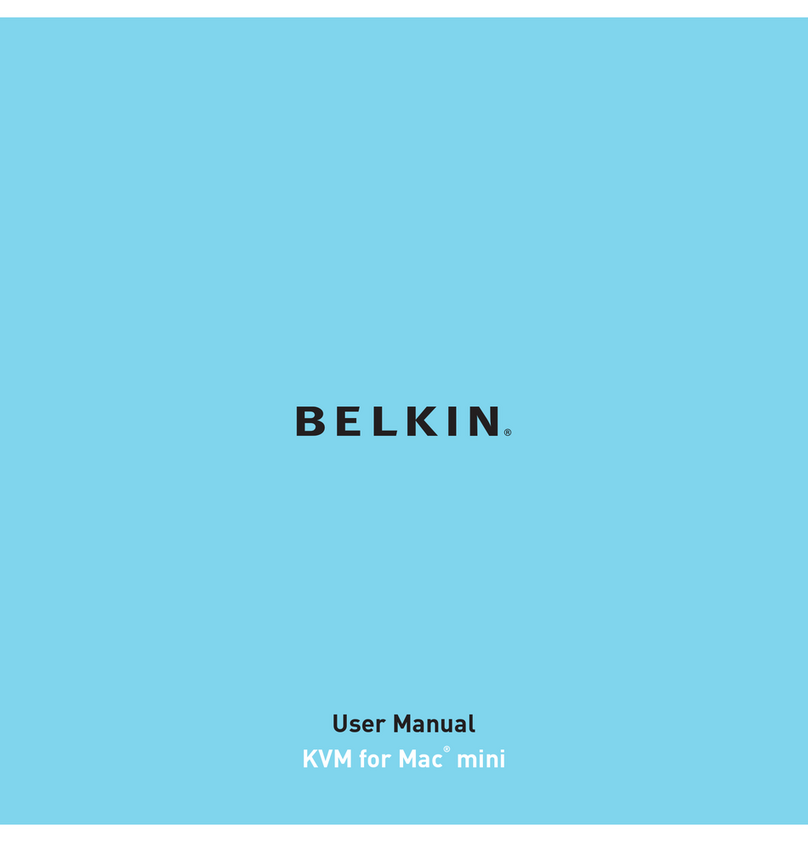
Belkin
Belkin KVM for Mac mini user manual

IOGear
IOGear GHDSW4K4 Q1326 quick start guide

H3C
H3C S12500 Series Configuration guide

Key Digital
Key Digital KD-S2x1 operating instructions

Speaka
Speaka SP-HDS-310 operating instructions

Bühler technologies
Bühler technologies NT Mx-Atex Series Installation and operation instructions

Lutron Electronics
Lutron Electronics Nova N-1PS installation instructions
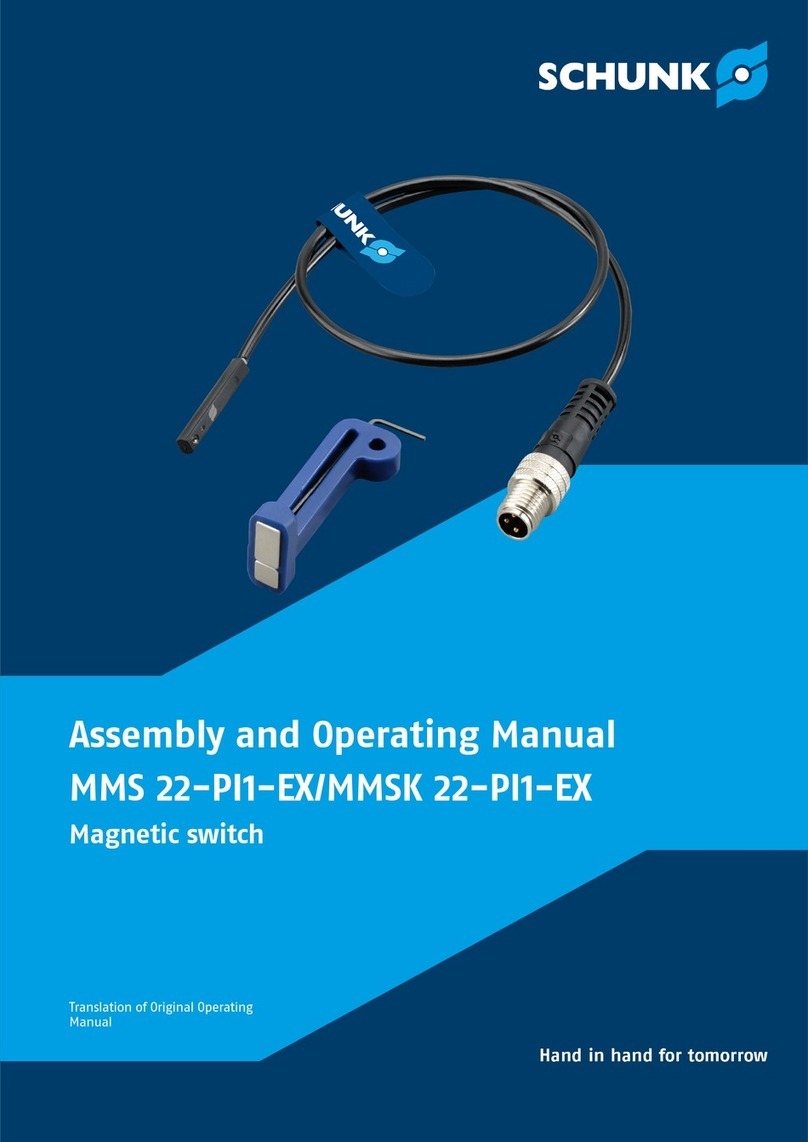
SCHUNK
SCHUNK MMS 22-PI1-EX Assembly and operating manual

Ubiquiti
Ubiquiti EdgeSwitch 48 LITE quick start guide

ICP DAS USA
ICP DAS USA iNS-308 user manual

D-Link
D-Link DGS-1210-10MP/FL Quick installation guide

Encore
Encore ENMGS-24+4 Specifications