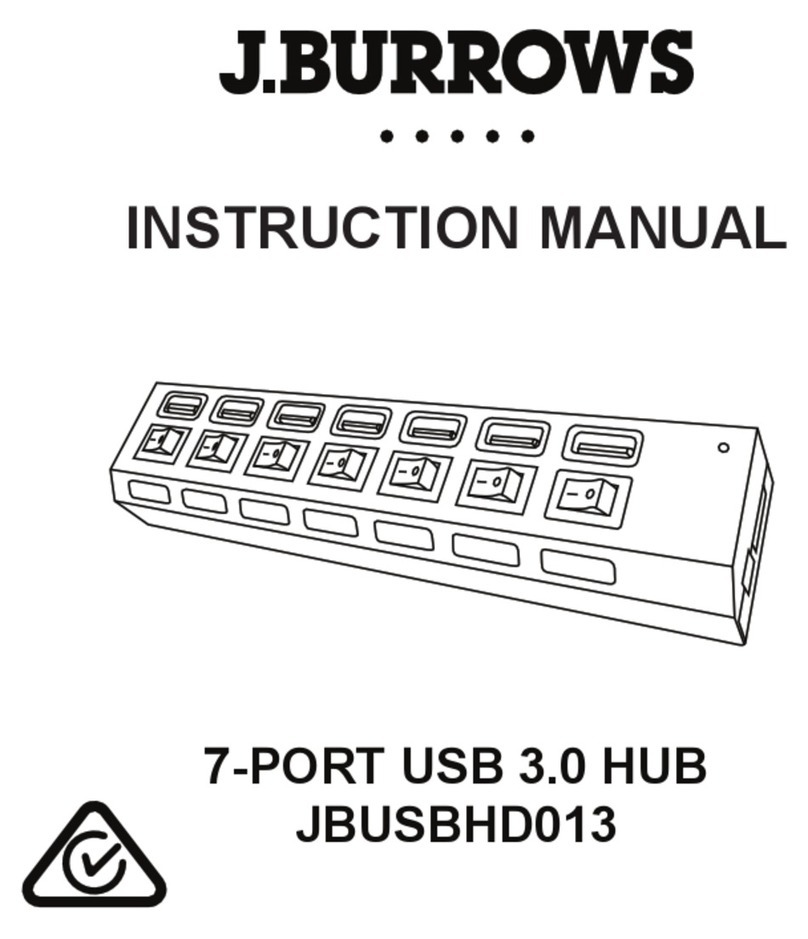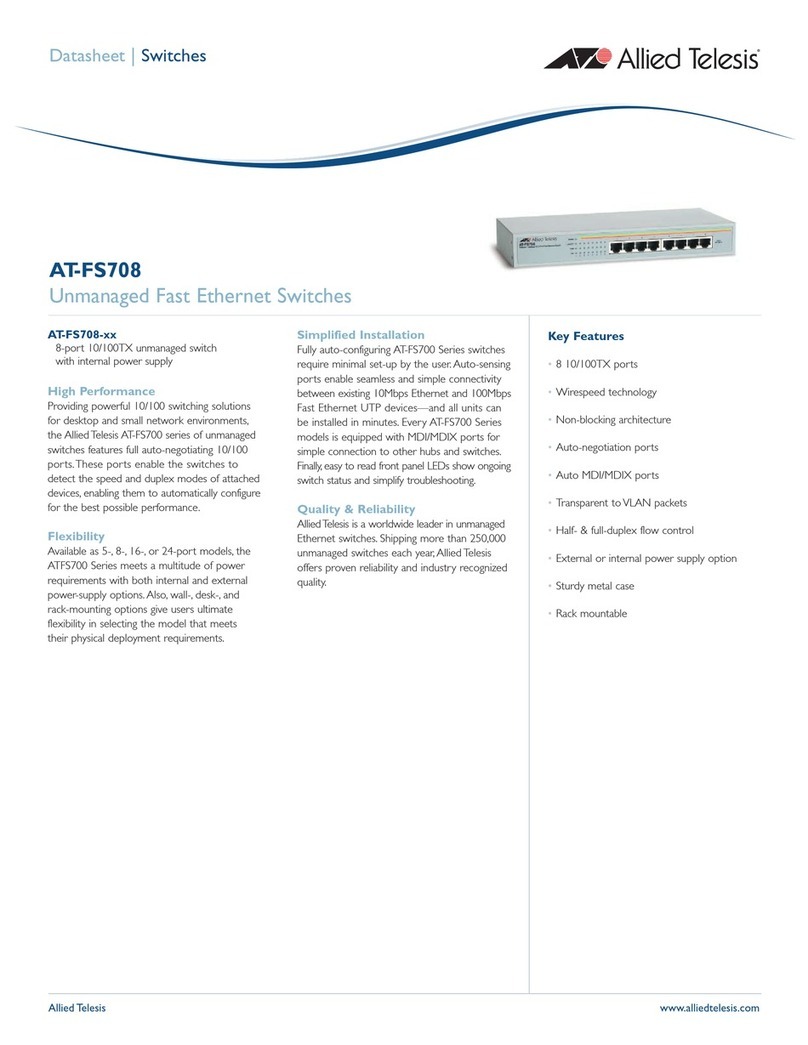Blackbird 42194 User manual

3-Port USB-C® and HDMI® 2.0
KVM Switch
PN 42194 USER'S MANUAL

2
SAFETY WARNINGS AND GUIDELINES
Please read this entire manual before using this device, paying extra
attention to these safety warnings and guidelines. Please keep this
manual in a safe place for future reference.
•This device is intended for indoor use only.
•Do not expose this device to water or moisture of any kind. Do
not place drinks or other containers with moisture on or near
the device. If moisture does get in or on the device, immediately
remove it from its power source and allow it to fully dry before
reapplying power.
•Do not touch the device, the power cord, or any other
connected cables with wet hands.
•Do not expose this device to excessive vibration.
•Do not subject the product to extreme force, shock, or
fluctuations in temperature or humidity.
•Do not expose this device to excessively high temperatures. Do
not place it in, on, or near a heat source, such as a fireplace,
stove, radiator, etc. Do not leave it in direct sunlight.
•Do not place or install this device in an area where it can be
exposed to excessive amounts of dust, humidity, oil, smoke, or
combustible vapors.
•Prior to operation, check the unit and power cord for physical
damage. Do not use if physical damage has occurred.
•Before plugging the unit into a power outlet, ensure that the
outlet provides the same type and level of power required by
the device.

3
•Unplug this device from the power source when not in use.
•Take care to prevent damage to the power cord. Do not allow it
to become crimped, pinched, walked on, or become tangled
with other cords. Ensure that the power cord does not present a
tripping hazard.
•Never unplug the unit by pulling on the power cord. Always
grasp the connector head or adapter body.
•Clean using a soft, dry cloth only. Do not use chemical cleaners,
solvents, or detergents. For stubborn deposits, moisten the
cloth with warm water.
•This device has no user serviceable parts. Do not attempt to
open, service, or modify this device.
FEATURES
•Supports video resolutions up to 4K@60Hz
•Compliant with the HDMI® 2.0 and HDCP™ 2.2 standards
•Includes one USB Type-C® and two USB Type-A/HDMI inputs
•Supports USB-C® to HDMI video signals
•Support USB-C charging for mobile devices
•Supports high definition multichannel audio
•USB-C supports the DisplayPort® Alt mode

4
CUSTOMER SERVICE
The Monoprice Customer Service department is dedicated to ensuring
that your ordering, purchasing, and delivery experience is second to
none. If you have any problem with your order, please give us an
opportunity to make it right. You can contact a Monoprice Customer
Service representative through the Live Chat link on our website
www.monoprice.com or via email at support@monoprice.com. Check
the website for support times and links.
PACKAGE CONTENTS
Please take an inventory of the package contents to ensure you have all
the items listed below. If anything is missing or damaged, please contact
Monoprice Customer Service for a replacement.
1x 3-port KVM switch
1x AC power adapter
1x User's manual
PRODUCT OVERVIEW
Front Panel
1. INPUT-1: USB Type-C® input.
2. LEDS: One of the LEDs illuminates to indicate the selected input.

5
Top Panel
3. SELECT: Press the SELECT button to cycle through the available
inputs.
Rear Panel
4. DC 5V: Micro USB power input for connecting the included AC
power adapter.
5. IN-3: USB Type-A and HDMI® input ports.
6. IN-2: USB Type-A and HDMI input ports.
7. OUT: Two USB Type-A ports for connecting a USB keyboard and
mouse and an HDMI output for connecting an HDMI display.

6
SAMPLE CONNECTION DIAGRAM

7
INSTALLATION
Perform the following steps to connect this KVM switch to your system.
1. Power off an unplug all equipment to be connected.
2. Place the switch in its intended location.
3. (Optional) Using a USB 3.1 Gen 1 Type-C® to Type-C cable (not
included), plug one end into the INPUT-1 port on the front panel,
then plug the other end into the USB-C® port on a compatible
USB-C device (Android™ phones and tablets, Apple® iPad Pro®
2019, PC running Mac® OS X® 10.6.6 to 10.11, or PC running
Windows® 8/8.1/10).
4. Using a USB 2.0 Type-A to Type-A cable (not included), plug one
end into the IN-2 USB port on the rear panel, then plug the
other end into an available USB port on a Mac® or Windows® PC.
5. Using a Premium High Speed HDMI Cable (not included), plug
one end into the IN-2 HDMI port on the rear panel, then plug
the other end into the HDMI® video output on your PC.
6. Using a USB 2.0 Type-A to Type-A cable (not included), plug one
end into the IN-3 USB port on the rear panel, then plug the
other end into an available USB port on a Mac® or Windows® PC.
7. Using a Premium High Speed HDMI Cable (not included), plug
one end into the IN-3 HDMI port on the rear panel, then plug
the other end into the HDMI® video output on your PC.
8. Using a Premium High Speed HDMI Cable (not included), plug
one end into an HDMI video input on your display, then plug the
other end into the OUT HDMI port on the rear panel.

8
9. Plug a USB keyboard into one of the OUT USB ports on the rear
panel.
10. Plug a USB mouse into one of the OUT USB ports on the rear
panel.
11. Plug one end of the included AC power adapter into the DC 5V
micro USB port on the rear panel, then plug the adapter into a
nearby AC power outlet.
12. Plug in and power on all connected equipment. Use the SELECT
button on the top panel to switch between the connected
inputs. Verify that video is displayed and that each
keyboard/mouse controllable device can be controlled using
your connected keyboard and mouse.
Congratulations, your KVM switch is now installed and ready for use!
TECHNICAL SUPPORT
Monoprice is pleased to provide free, live, online technical support to
assist you with any questions you may have about installation, setup,
troubleshooting, or product recommendations. If you ever need
assistance with your new product, please come online to talk to one of
our friendly and knowledgeable Tech Support Associates. Technical
support is available through the online chat button on our website
www.monoprice.com or through email by sending a message to
tech@monoprice.com. Check the website for support times and links.

9
SPECIFICATIONS
Model
42194
Inputs
1x USB Type-C®,
2x USB Type-A and HDMI®
Output
2x USB Type-A, 1x HDMI
Maximum HDMI® Resolution
4K@60Hz
Video Bandwidth
18Gbps
HDMI Version
2.0
HDCP™Version
2.2
Deep Color Support
12-bits/channel, 36-bits total
Pixel Frequency Range
25 ~ 600 MHz
USB-C® Screen Extension
1080p@60Hz and 4K@60Hz
USB-C Video Standards
HDMI and DisplayPort® Alt mode
USB-C Power Delivery Charging
USB 2.0, 5 VDC, 1.5A
Compatible USB-C Devices
Android™ Phones and Tablets,
Apple® iPad Pro® (2019),
Mac® OS X® 10.6.6 - 10.11 PCs
Windows® 8, 8.1, and 10 PCs
Maximum HDMI Cable Length
up to 9.8 feet (3 meters)
Input Power
5 VDC, 3A
AC Adapter Input Power
100 ~ 240 VAC, 50/60 Hz
Dimensions
6.7" x 2.5" x 0.7" (170 x 63 x 18 mm)

10
REGULATORY COMPLIANCE
Notice for FCC
This device complies with Part 15 of the FCC rules. Operation is subject
to the following two conditions: (1) this device may not cause harmful
interference, and (2) this device must accept any interference received,
including interference that may cause undesired operation.
Modifying the equipment without Monoprice's authorization may result
in the equipment no longer complying with FCC requirements for Class B
digital devices. In that event, your right to use the equipment may be
limited by FCC regulations, and you may be required to correct any
interference to radio or television communications at your own expense.
This equipment has been tested and found to comply with the limits for
a Class B digital device, pursuant to Part 15 of the FCC Rules. These limits
are designed to provide reasonable protection against harmful
interference in a residential installation. This equipment generates, uses
and can radiate radio frequency energy and, if not installed and used in
accordance with the instructions, may cause harmful interference to
radio communications. However, there is no guarantee that interference
will not occur in a particular installation. If this equipment does cause
harmful interference to radio or television reception, which can be
determined by turning the equipment off and on, the user is encouraged
to try to correct the interference by one or more of the following
measures:
•Reorient or relocate the receiving antenna.
•Increase the separation between the equipment and receiver.

11
•Connect the equipment into an outlet on a circuit different from
that to which the receiver is connected.
•Consult the dealer or an experienced radio/TV technician for
help.
Notice for Industry Canada
This Class B digital apparatus complies with Canadian ICES-003.
Cet appareil numérique de la classe B est conforme à la norme NMB-003
du Canada.
Monoprice™, Blackbird™, the Blackbird logo, and all Monoprice logos are
trademarks of Monoprice Inc.
USB Type-C® and USB-C® are registered trademarks of USB Implementers Forum,
Inc.
HDMI®, the HDMI Logo, and High-Definition Multimedia Interface are trademarks
or registered trademarks of HDMI Licensing LLC in the United States and other
countries.
HDCP™ is a trademark of Digital Content Protection LLC.
DisplayPort® and the DisplayPort® logo are registered trademarks of the Video
Electronics Standards Association.
Android™ is a trademark of Google LLC.
Apple®, iPad®, iPad Pro®, Mac®, and OS X® are trademarks of Apple Inc.,
registered in the U.S. and other countries.
Microsoft® and Windows® are either registered trademarks or trademarks of
Microsoft Corporation in the United States and/or other countries.
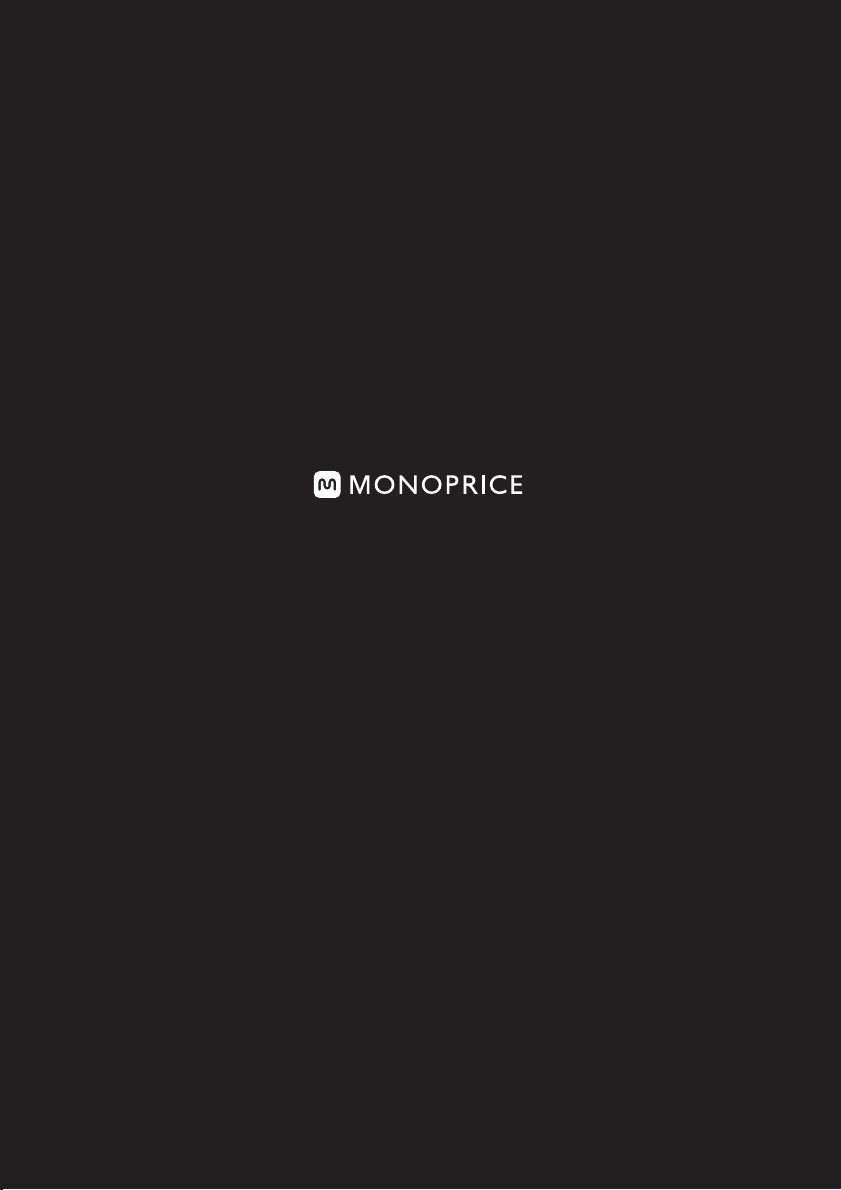
TECHNOLOGY AT PRICES THAT MAKE SENSE
Need Help? We’re here for you!
Contact us www.monoprice.com/contactus
Product pictures are for reference only.
Specifications described herein are subject to change without prior notification.
All trademarks are the sole property of their respective companies.
Blackbird™ is a Sub-brand of Monoprice Inc.
Copyright © 2020 Monoprice, Inc. All rights reserved.
www.monoprice.com
Table of contents
Other Blackbird Switch manuals
Popular Switch manuals by other brands

Aruba
Aruba 8400 Series Installation and getting started guide

Speaka Professional
Speaka Professional 1000180 operating instructions

Siemens
Siemens QP Series Technical instructions

Murphy
Murphy L971 Series Specifications

Unipower
Unipower GRAVITAS SABRE 100A STS Installation & operating manual

Lindy
Lindy KVM Switch Pro USB 2.0 Audio DVI-I manual