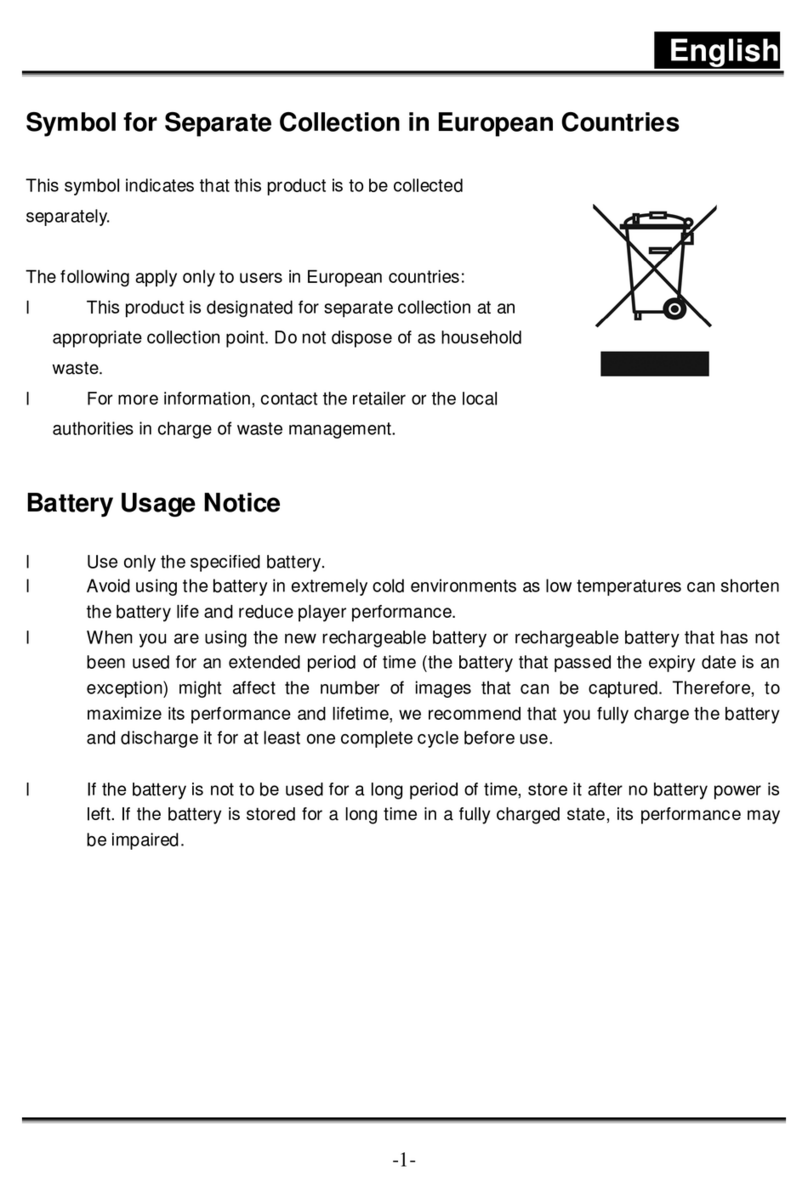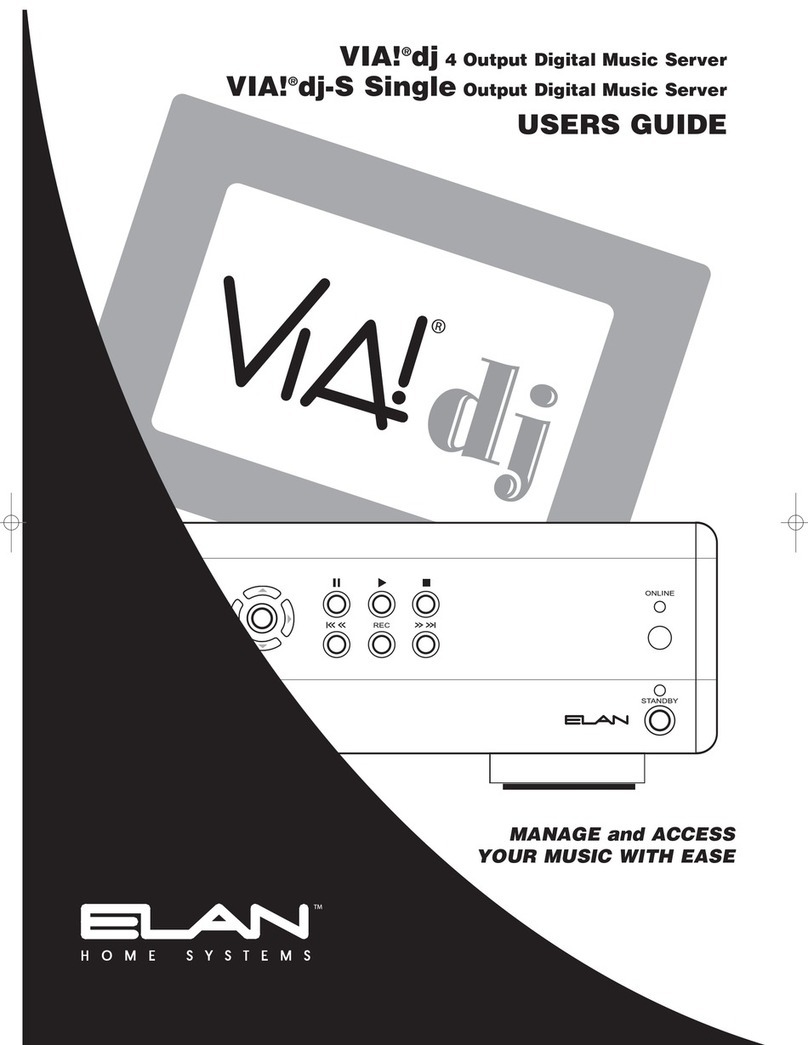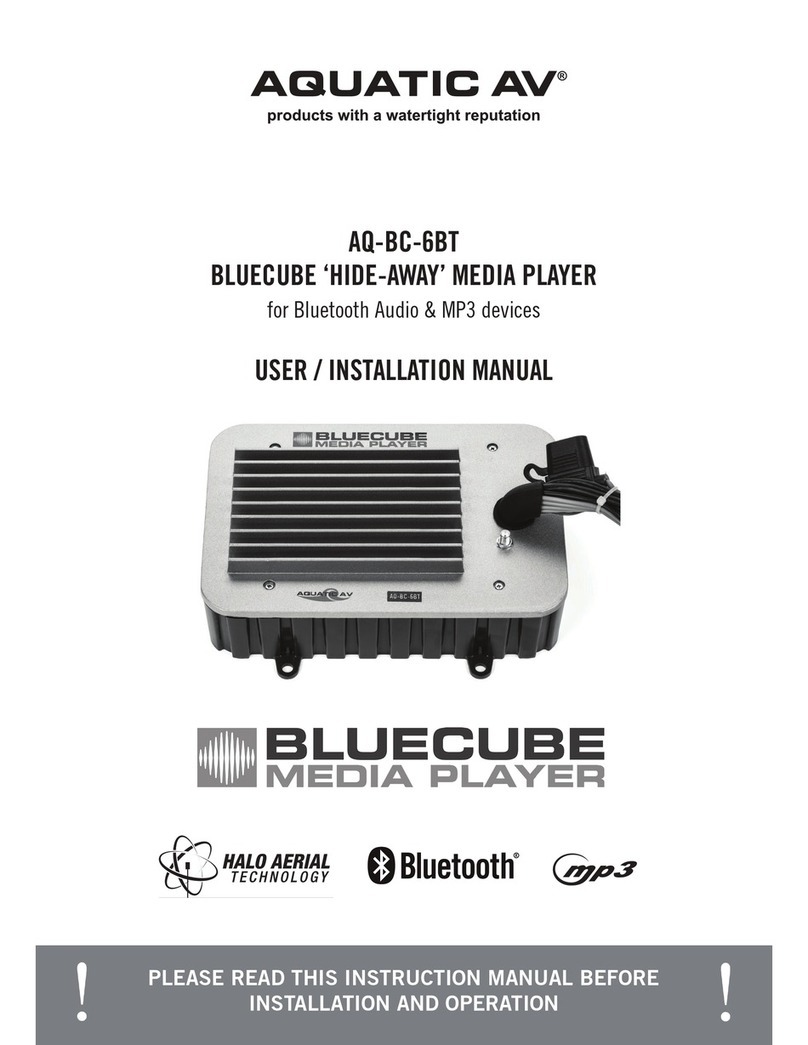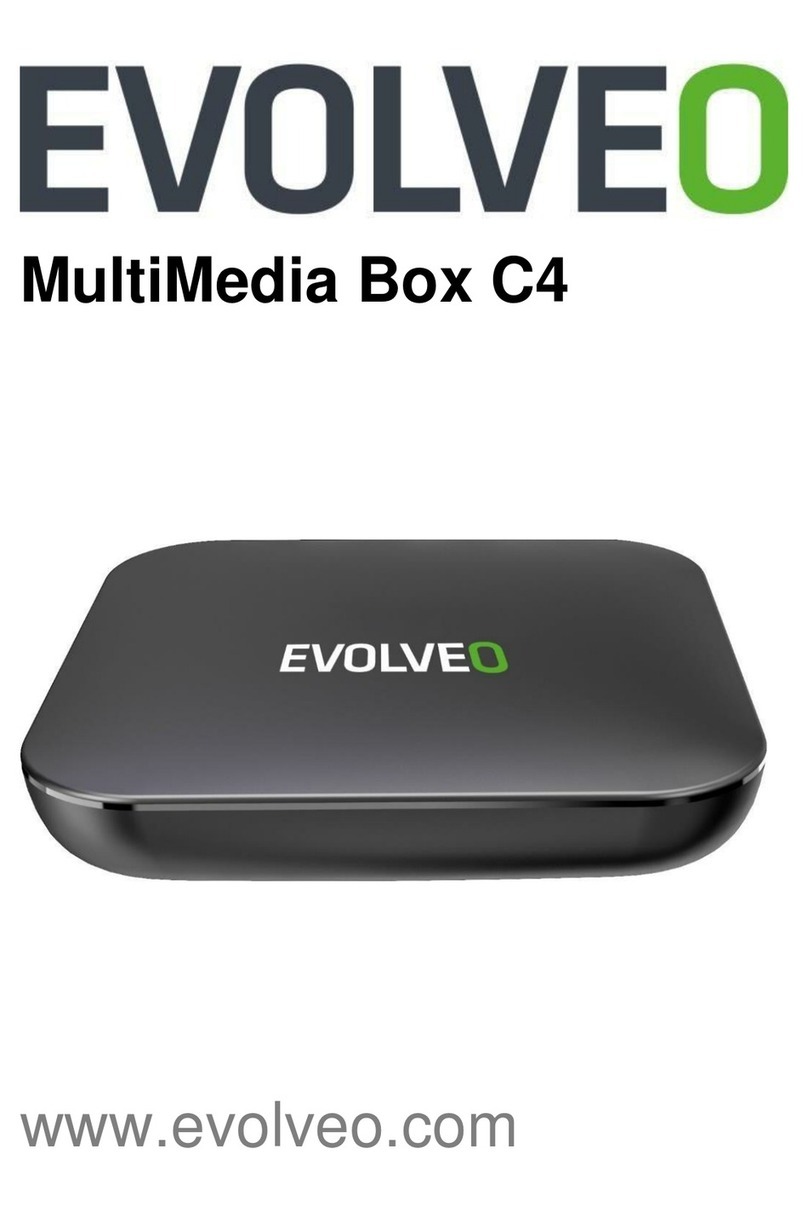Blackboxav 15VS User manual

15” Video Screen
Manual v1.3
Nov 2017
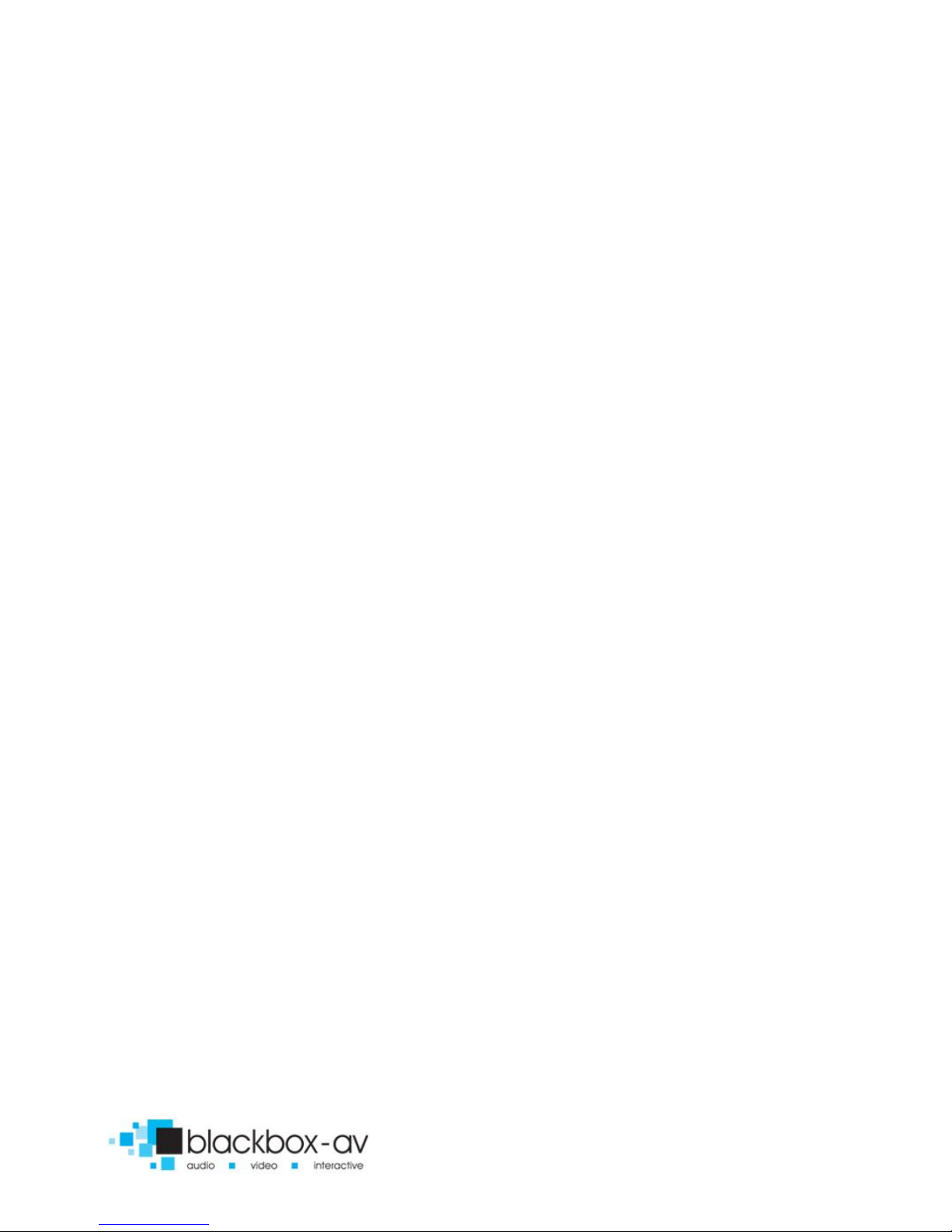
15” Video Screen Manual v1.3 Nov 2017
3
Contents
1. What is the 15VS............................................................................4
2. Features .........................................................................................4
3. In the Box.......................................................................................6
4. Setup Instructions..........................................................................7
4.1 Connect Speakers ....................................................................8
4.2 Connect Buttons ......................................................................8
4.3 Insert SD Card ..........................................................................8
5. Remote Control .............................................................................9
6. Settings Options...........................................................................10
7.Additional Video & Slideshow Options.........................................13
8. Content Activation Options .........................................................15
9. Programming Content .................................................................16

15” Video Screen Manual v1.3 Nov 2017
4
Thank you for purchasing the 15” Video Screen
The 15” Video Screen is one of a range of products we offer specific
to the heritage marketplace. We are confident that we have other
products you will find useful and look forward to dealing with you
again soon.
T: +44 (0)1639 874100 | W: www.blackboxav.co.uk
1. What is the 15VS
15VS is an all in one digital media player and screen. It’s used to
display and distribute media communication, videos and images in
a small compact manner. Thanks to the open frame design and
inbuilt mounting wings it can be built into signage or other such
installations. The 15VS supports a wide range of digital media files
which are stored on an SD card. A remote is also supplied for easy
player control; it can be looping or use up to 12 buttons to activate
content of which 2 can be volume buttons if so desired.
2. Features
Media Format Compatibility
Image: Jpeg, BMP
Audio: MP3, WMA, AAC, OGG
Video: MPEG-1, MPEG-2, AVI
Media Storage and Playback Source
High Speed Secure Digital (SD) Card
USB 2.0 Drive (Thumb Drive/Flash Drive)

15” Video Screen Manual v1.3 Nov 2017
5
If you need to reformat any files we recommend ‘Format Factory’.
This can be downloaded for free here:
http://www.pcfreetime.com/
See more in the ‘Reformatting Instructions’ section.
Playback Modes
Video
Audio
Picture with background music
On-Screen Display Languages
English
Chinese
Japanese
Image Slideshow Playback
Picture Rotation
Portrait-Vertical or Landscape-Horizontal
Slideshow Transitions
14 Different transition effects
Slide intervals: 1 to 60 seconds

15” Video Screen Manual v1.3 Nov 2017
6
3. In the Box
1. 15.6” Screen and Player
2. Power Supply
3. Button Cables
4. Remote Control
5. Cable Connectors
6. SD Card

15” Video Screen Manual v1.3 Nov 2017
7
4. Setup Instructions

15” Video Screen Manual v1.3 Nov 2017
8
4.1 Connect Speakers
The 15VS is supplied with 2 inbuilt speakers located in the rear.
There is also an audio out cable which can be connected in the base
of the unit (circled in the image below).
The unit comes with internal speakers as standard, but can have an
audio out on request at the time of ordering or can be sent back to
us for modification.
4.2 Connect Buttons
If you wish to use button activated content or allow user volume
control attach the required amount of buttons using the button
wires supplied to the appropriate input as displayed below;
4.3 Insert SD Card
See Programming Instructions for information on how to program
your SD Card. Once programmed place it face down in the slot
located on the left of the 15VS as displayed below;

15” Video Screen Manual v1.3 Nov 2017
9
5. Remote Control
INFO
MUTE
REPEAT
TIME SEEK
TV MODE
HOME
MENU
SLOW
SETUP
ZOOM
VOL +/-
AUDIO
SUBTITLE
RESUME
ANGLE
PAUSE
Power: Press to power 15” SCREEN on/off.
Press to view information for content currently
playing.
Press to mute audio output, press to unmute.
Press to play content in corresponding folder
(folder 1, 2, 3 etc.)
Press while video file is playing to select repeat
options, repeat all, repeat title, repeat off
Press to jump to specific time point on video.
Press to switch between NTSC Interlaced, NTSC
Progressive, PAL Interlaced and PAL Progressive.
Press to open main menu and access File Manager,
Movies, Music, Photo and System Setup.
Press to access filetype menu setings, i.e when
video plays you access video settings, when images
are playing you access slide options.
This button has been disabled.
Press this to access core system settings - System,
Audio, Video, Misc.
Press to zoom in/out when playing photos or video
Navigation: Press to navigate menus
Press to increase/decrease volume levels
Press to display video audio track information
Press to activate subtitles if available
Press to resume play
This button is disabled on the 15” SCREEN
Press to pause playback

15” Video Screen Manual v1.3 Nov 2017
10
RETURN
STOP
<< >>
|<< >>|
Press to return to previous navigation menu
Press to stop playback
Press to fast forward or rewind current file
Press for previous or next file in list
6. Settings Options
Using the Remote Control you can access a number of settings
options for the 15” Screen by pressing the ‘Setup’ button. Here you
have access to ‘System, Audio, Video and Misc’ settings. Navigate
between options using the ‘< ^ > v ok’ buttons.

15” Video Screen Manual v1.3 Nov 2017
11
SYSTEM
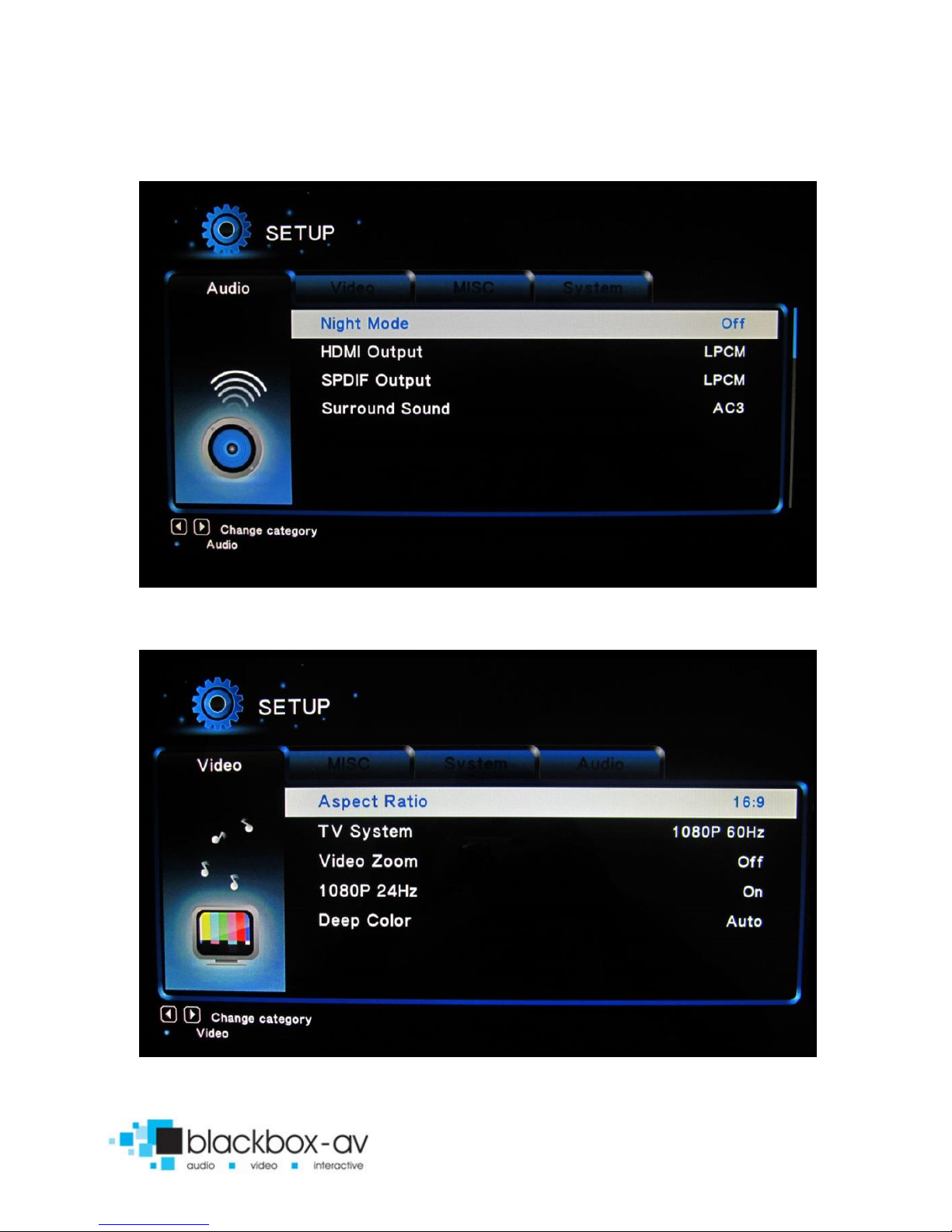
15” Video Screen Manual v1.3 Nov 2017
12
AUDIO
VIDEO
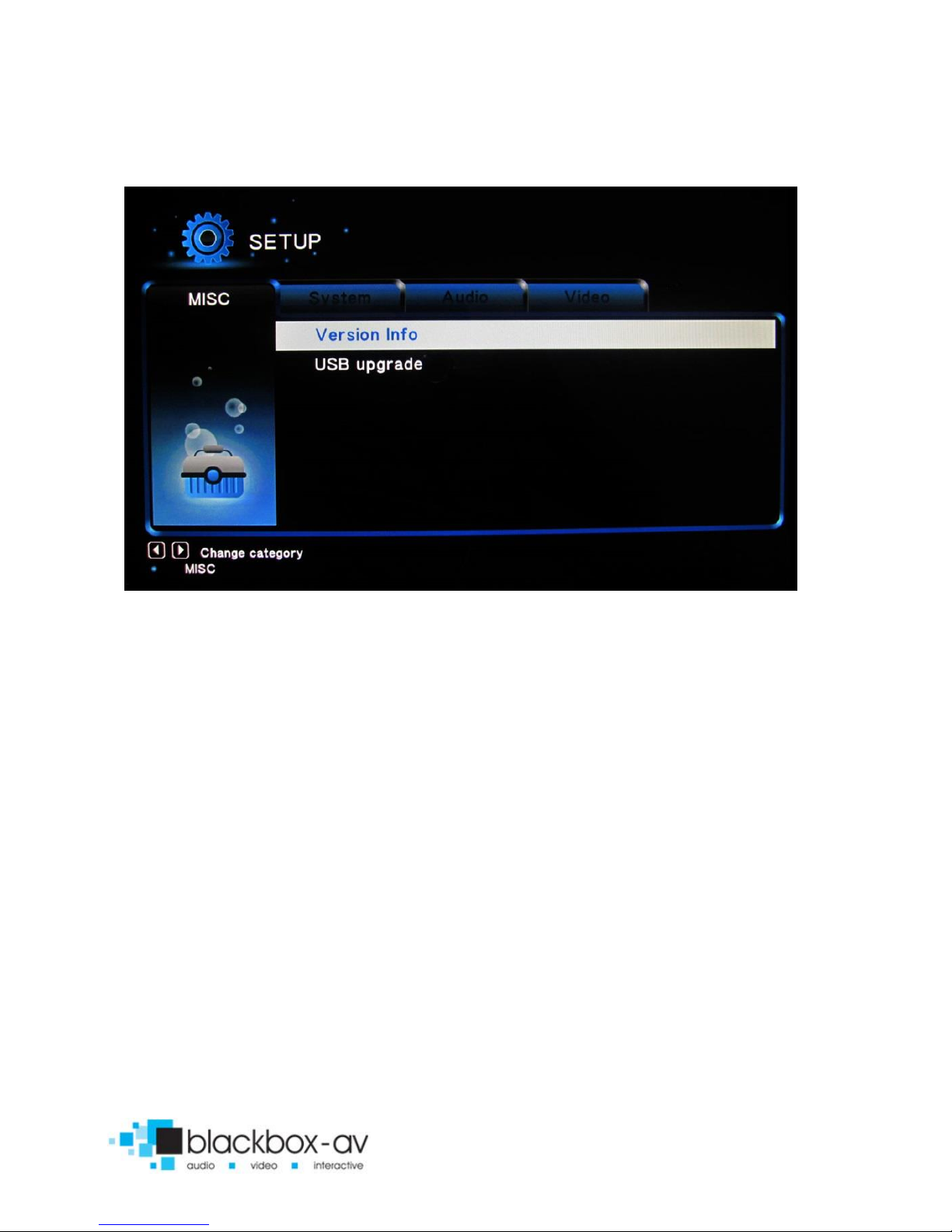
15” Video Screen Manual v1.3 Nov 2017
13
MISC
7. Additional Video & Slideshow Options
To access additional Video & Slideshow options the player must be
currently playing either a video (for video options) or image (for
slideshow and image options). Whilst playing either a video or
image press the ‘Menu’ button.
SLIDESHOW
Here you can access slideshow options including repeat, transition
and timing;
Repeat - Set repeat mode: Off/all/shuffle
Slide Timing - Set length of time each slide is displayed: 2/5/10/30
seconds

15” Video Screen Manual v1.3 Nov 2017
14
Slide Transition - Set transition mode: Shuffle all / flip / quartet /
slide / centre extend / 2D 3D expand / dissolve / fade in out / cross
fade kenburn
VIDEO
Here you can access video options, including subtitle, audio, repeat
options and video settings;
Repeat - Set repeat mode: All/off/title (Title repeats first video in
folder only)
Video Settings - Set video brightness/contrast/saturation/hue
NOTE: These settings will be saved on your SD card or USB stick in a
‘.part’ file and ‘.Theatre’ folder created by the 15” Screen. If this file
is deleted or new content is added these settings will be reset.
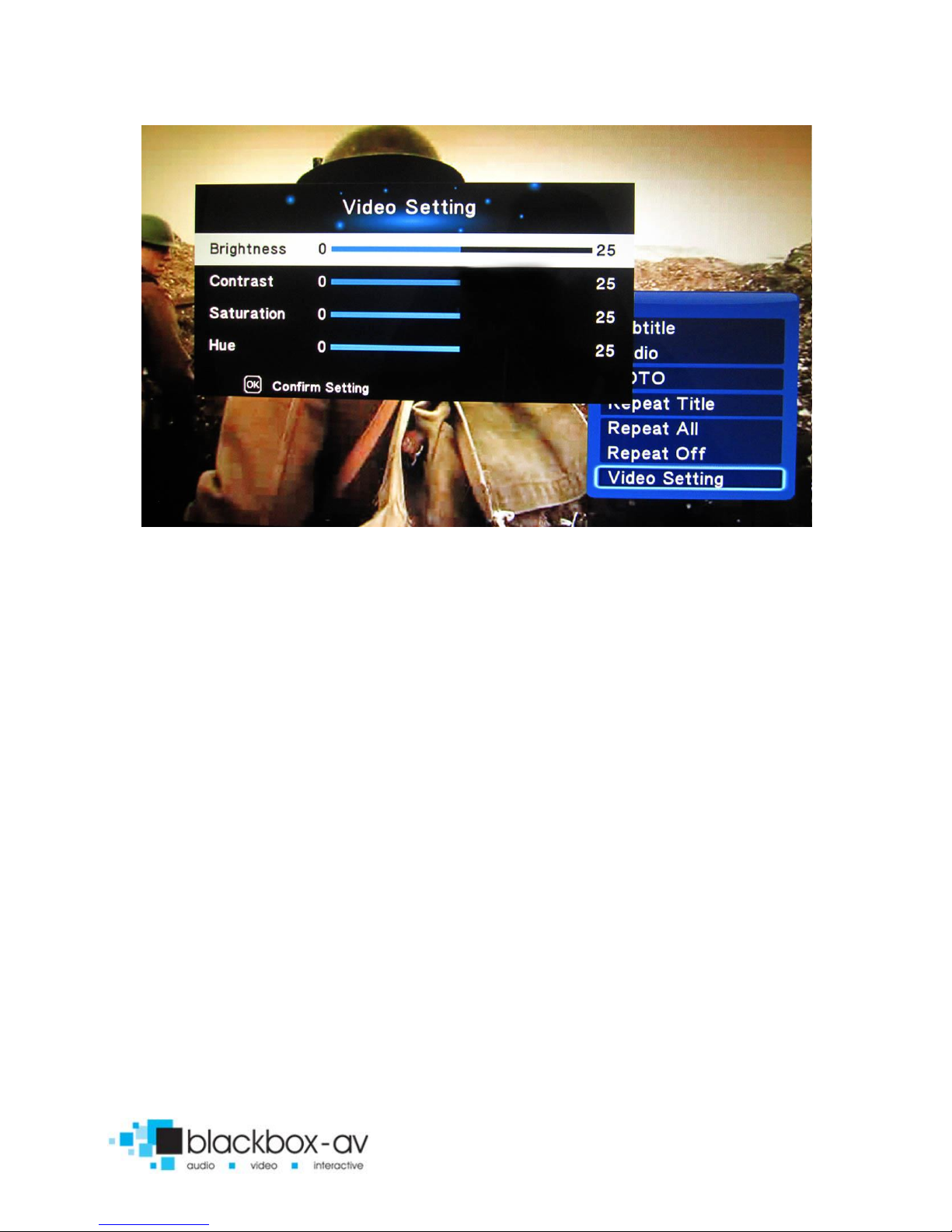
15” Video Screen Manual v1.3 Nov 2017
15
8. Content Activation Options
The 15” Screen can play video, audio and image filetypes. These can
be set to play in a looping fashion (requiring no user input) or can
be button activated;
LOOPING
The 15” Screen can be set to play a slideshow or video(s) in a
constant looping fashion, this requires no user input or button
activation it will simply loop through content upon startup.
BUTTON ACTIVATION
The 15” Screen can play video, images or audio upon button
activation. This is achieved by programming the buttons to perform
a number of actions;
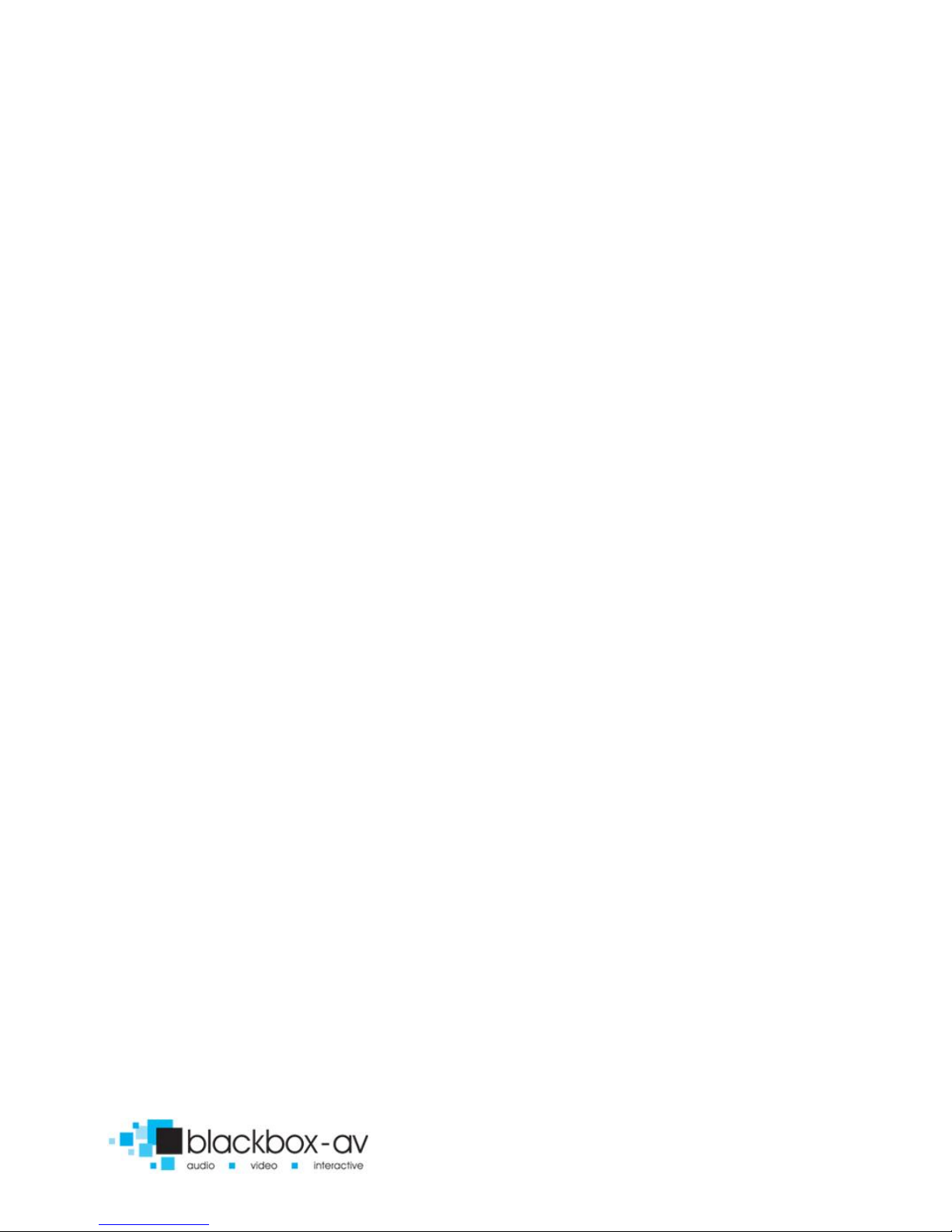
15” Video Screen Manual v1.3 Nov 2017
16
Play file / play folder / next / previous / volume up / volume down /
mute
Inputs are programmed via a text file in conjunction with content
placed into specific folders; see the programming section for more
information.
9. Programming Content
The 15” Screen is a High Definition content player, video and
images should be in HD with a resolution of 1920x1080.
It has been designed to make programming easy whilst offering
flexibility in activation options. To program your 15” Screen you will
need;
1) SDHC card or USB stick (formated to FAT32)
2) Content in a supported file format (see 2. SUPPORTED
MEDIA FORMATS)
3) A PC or laptop with Windows OS (Mac not supported)
Looping
The 15” Screen plays content stored in the root of the storage
device on a constant loop as standard. Content is played in name
order i.e 01 -> 02 -> 03.
The 15” Screen can loop video, images or audio if there is a mixture
of content it will play video -> image -> audio in that order, no
matter the filename.
(This means that video files titled 04, 05, 06 will play before image
files titled 01, 02, 03)
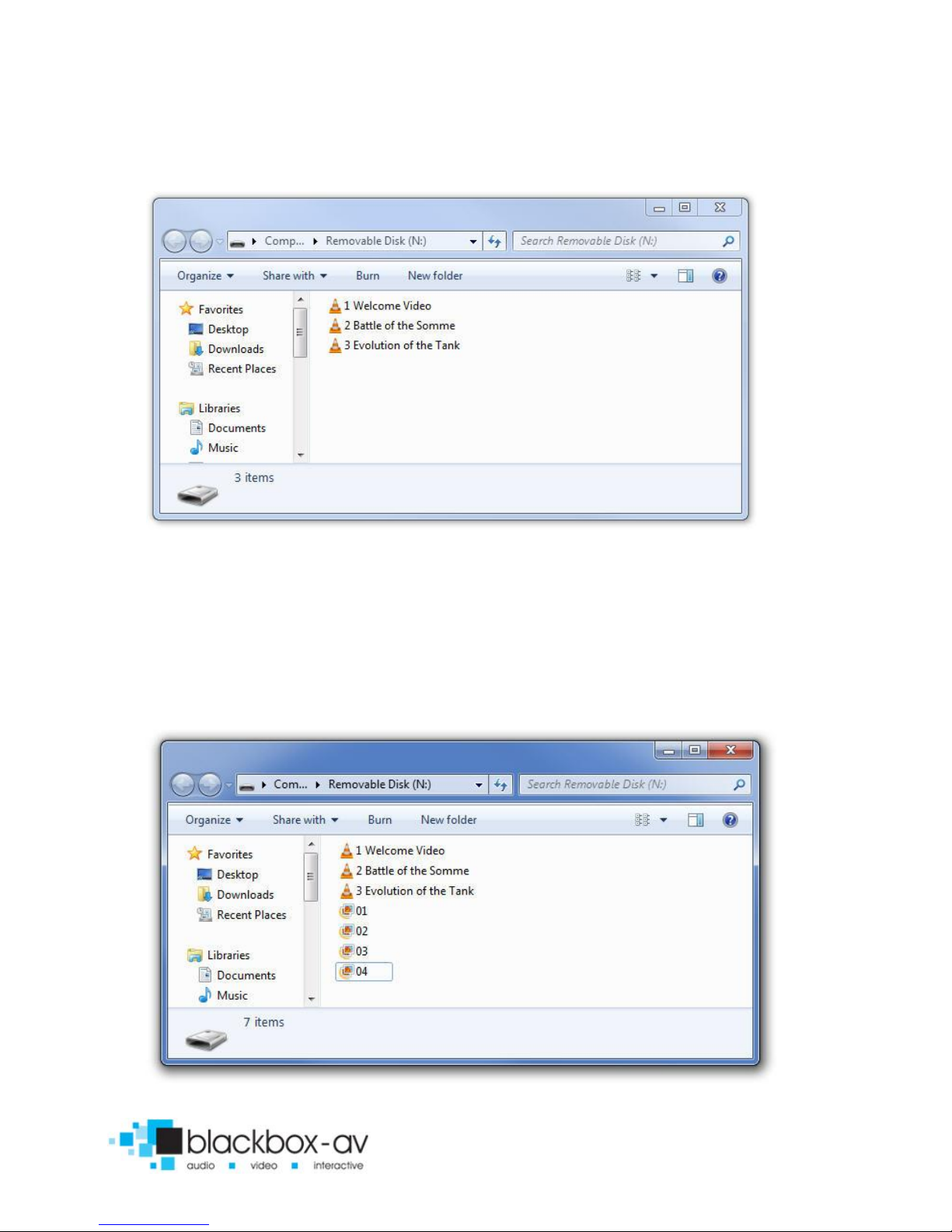
15” Video Screen Manual v1.3 Nov 2017
17
LOOPING EXAMPLE 1: LOOPING VIDEO
With this configuration the player will loop constantly through all
videos in the following order: 1 Welcome Video -> 2 Battle of the
Somme -> 3 Evolution of the Tank -> 1 Welcome Video.... and so on.
LOOPING EXAMPLE 2: LOOPING VIDEO & IMAGES

15” Video Screen Manual v1.3 Nov 2017
18
With this configuration the player will loop constantly through all
videos and then all images in the following order: 1 Welcome Video
-> 2 Battle of the Somme -> 3 Evolution of the Tank -> 01 -> 02 -> 03
-> 04 -> 1 Welcome Video... and so on.
LOOPING EXAMPLE 3: IMAGES WITH AUDIO
With this configuration the player will loop constantly through all
images, it will also play the audio file located in the folder ‘audio’ as
background music. The audio will restart with the slideshow (i.e
after the final slide is shown and the slideshow begins again).
For more slideshow options view ‘7.Additional Slideshow and Video
Options’
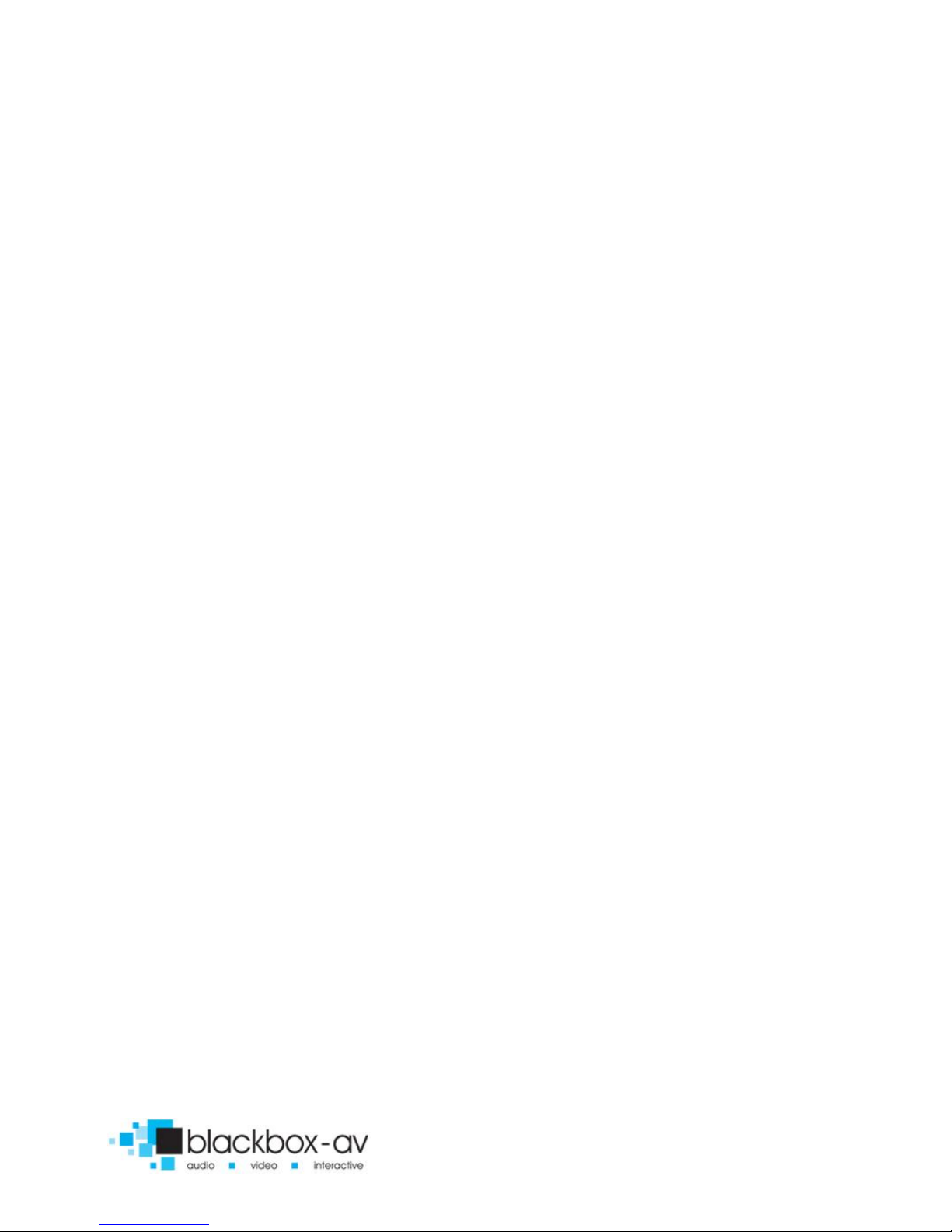
15” Video Screen Manual v1.3 Nov 2017
19
Button Activation
The 15” Screen can be programmed to play content upon button
activation in a number of different ways, the looping function also
allows the creation of an attracter screen which will loop until a
button is activated. The available button options are;
1) Push to play single file
2) Push to play folder (a collection of files in order)
3) Push for next file
4) Push for previous file
5) Push to put volume up
6) Push to put volume down
7) Push to mute volume
8) Uninterruptible or interruptible playback (unable to trigger
again during play)
Buttons are programmed using an ‘autoplay.txt’ file that is added to
the SDHC or USB storage device along with your content. There are
templates available under ‘Test Content’ on our support page at:
www.blackboxav.co.uk/support
A configuration file will appear as follows (create a .txt file by right
clicking on desktop > new > text document):
irmode=1 (puts the 15” Screen in button mode)
01=01/ (button 1 plays all files in folder ‘01’)
02[n]=02/video1.mpg (button 2 plays specific video in folder
‘02’)
NEXT=3 (button 3 plays next file)
PREV=4 (button 4 plays previous file)
vol_plus=5 (button 5 puts volume up)
vol_minus=6 (button 6 puts volume down)
MUTE=7 (button 7 mutes volume)

15” Video Screen Manual v1.3 Nov 2017
20
Note: The [n] in ‘02n=02/video1.mpg’ makes that activation
unintteruptible.
BUTTON EXAMPLE 1: 6 BUTTON - VIDEOS & ATTRACTA VIDEOS
The above content will loop through 2 videos ‘AttractaVideo1’ and
‘AttractaVideo2’ until a button is pressed, the following
‘Autoplay.txt’ file assigns actions to 6 buttons;
Puts the 15” Screen in button
mode
Button 1 plays folder ‘01’
Button 2 plays folder ‘02’
Button 3 plays folder ‘03
Button 4 plays folder ‘04’
Button 5 plays folder ‘05’
Button 6 plays folder ‘06’
irmode=1
01[n]=01/
02=02/
03[n]=03/
04=04/
05[n]=05/
06=06
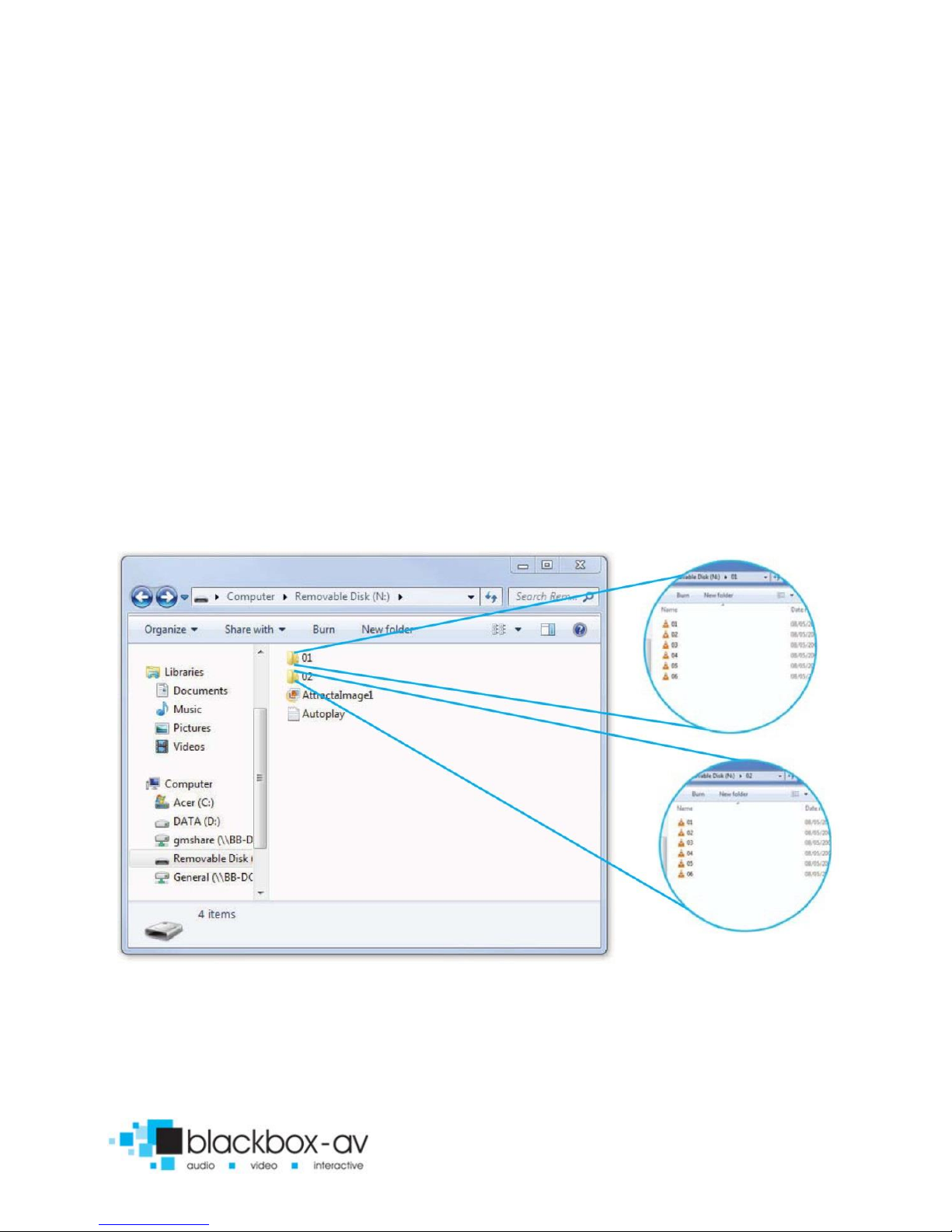
15” Video Screen Manual v1.3 Nov 2017
21
01, 03, and 05 are uninterruptible [n].
The above ‘Autoplay.txt’ allows each button to play all files in
assigned folder. Folders ‘01, 02, 03, 04, 06’ contain a single video
file i.e ‘1Evolution-of-the-Tank’ pressing button 1 will play this file
then return to the attracta screen videos.
Folder ‘05’ has two video files ‘1The-Battle-of-Britain’ and ‘2D-Day-
Landings’, pressing button 2 will play both files before returning to
attracter screen videos.
BUTTON EXAMPLE 2: 4 BUTTON - 2 FOLDERS + NEXT/PREV
CONTROL
Table of contents
Other Blackboxav Media Player manuals

Blackboxav
Blackboxav SoundClip-2 User manual

Blackboxav
Blackboxav VideoClip HD8 User manual

Blackboxav
Blackboxav VideoClip-HD16 User manual

Blackboxav
Blackboxav 7VS User manual

Blackboxav
Blackboxav SoundClip-8 User manual

Blackboxav
Blackboxav VideoClip-HD User manual

Blackboxav
Blackboxav VideoClip-HD User manual